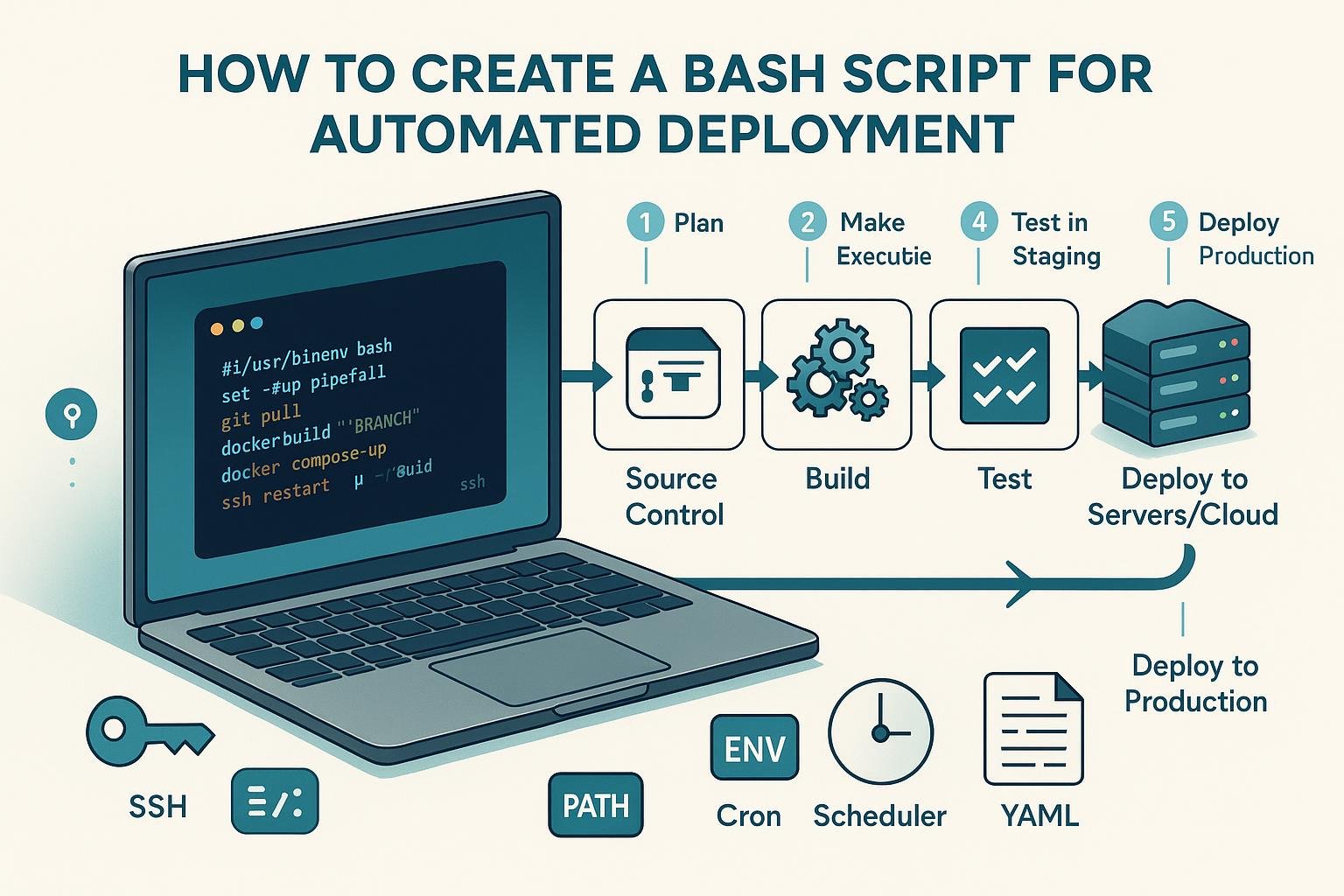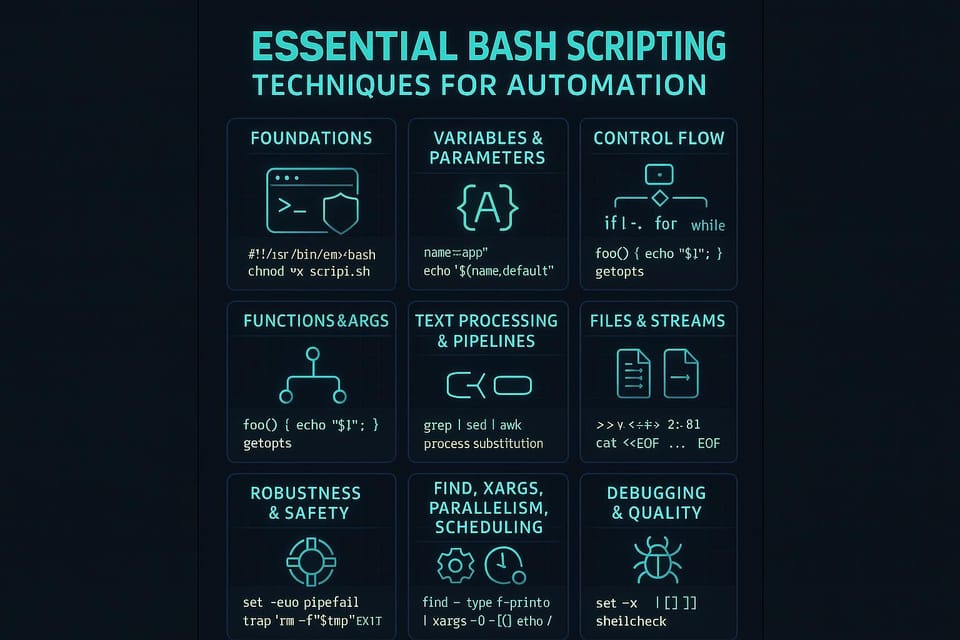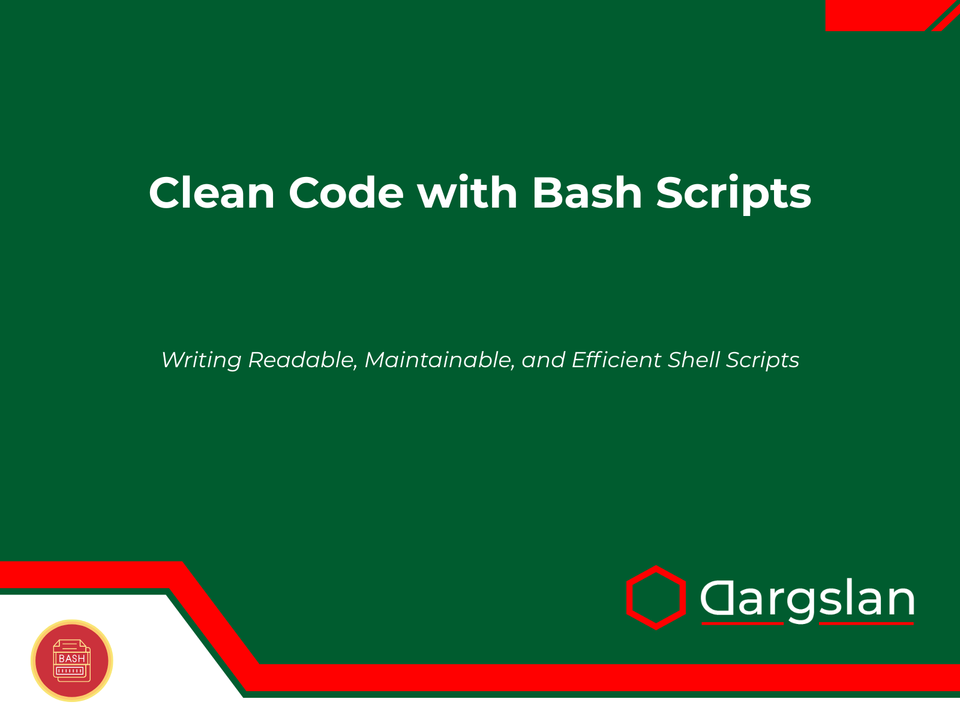Creating System Aliases and Custom Commands in Bash
Learn how to create system aliases and custom commands in Bash to speed up your Linux workflow. Step-by-step examples and best practices for Linux and DevOps beginners to automate repetitive tasks.
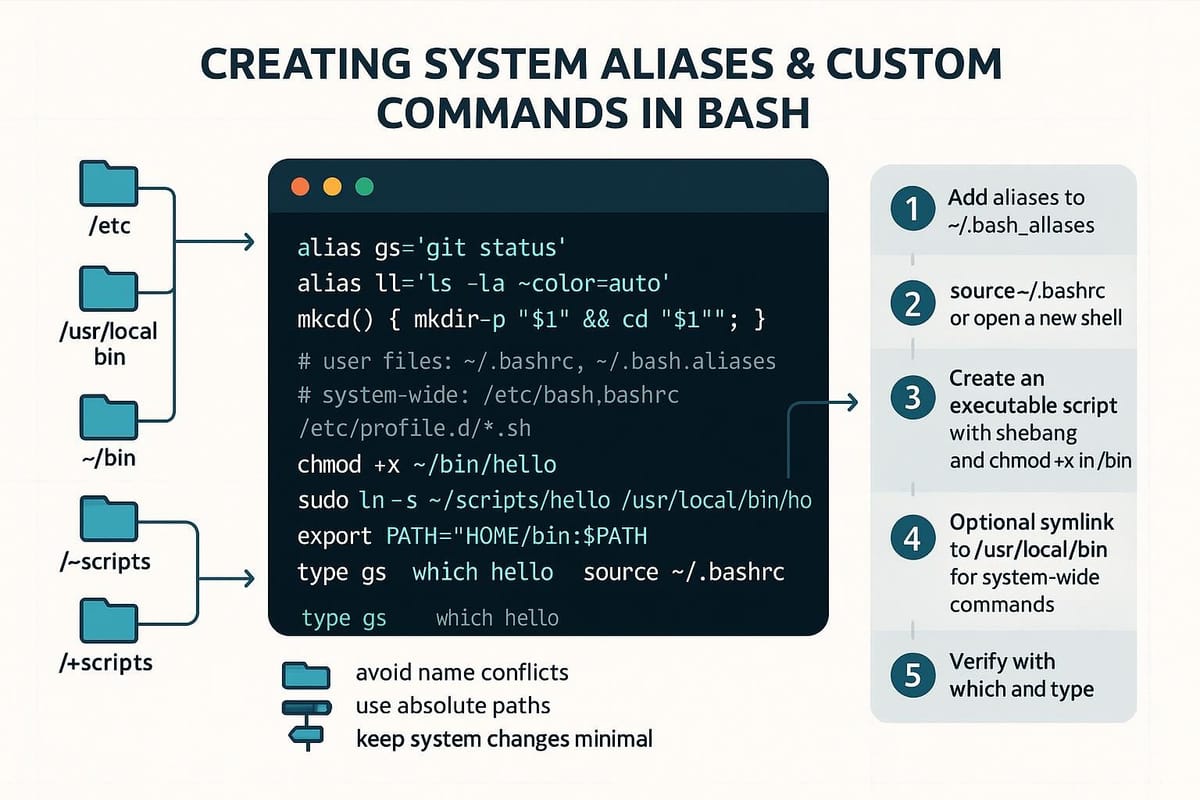
Introduction
Aliases and small shell functions can save you lots of typing and make repetitive workflows much faster. This tutorial shows practical, beginner-friendly steps to create temporary and persistent aliases, build small custom commands with functions and scripts, and avoid common pitfalls. Each section includes commands and examples you can paste into your terminal.
Why use aliases and custom commands?
Aliases and shell functions let you create shortcuts for long or complex commands, standardize behavior across systems, and encapsulate small workflows without writing full programs. They are lightweight, immediate, and easy to share.
Example: create a quick alias for a long listing with human-readable sizes.
# In your shell (temporary, until session ends)
alias ll='ls -lah --color=auto'
# Try it immediately
ll
Explanation: alias ll='...' creates a shorthand. This alias is session-local unless you save it to a startup file (see below). Use --color=auto for colored output on systems that support it.
Creating simple aliases (temporary and immediate)
Temporary aliases are useful for ad-hoc tasks. Permanent aliases belong in your shell startup files (.bashrc, .bash_profile, or .bash_aliases).
Temporary alias example:
# Good for a one-off session
alias gs='git status'
gs
Making an alias permanent:
- Open ~/.bashrc (or ~/.bash_aliases if you prefer to organize aliases separately).
- Add your alias lines.
- Reload the file.
Example editing and reloading:
# Append alias to ~/.bash_aliases
echo "alias gs='git status'" >> ~/.bash_aliases
# Ensure ~/.bashrc sources ~/.bash_aliases (many distros do this by default)
grep -q "bash_aliases" ~/.bashrc || echo "if [ -f ~/.bash_aliases ]; then . ~/.bash_aliases; fi" >> ~/.bashrc
# Reload
source ~/.bashrc
# Now persistent
gs
Notes:
- Keep aliases short and mnemonic.
- Use single quotes to avoid accidental expansion when creating the alias (e.g., variables inside the alias will be evaluated when used, not when defined, if you use single quotes).
Building custom commands with functions
Aliases are limited: they don't accept positional parameters or multi-line logic. Shell functions are far more powerful and still lightweight.
Simple function example (creates a directory and enters it):
# Add to ~/.bashrc or ~/.bash_aliases
mkcd() {
mkdir -p -- "$1" && cd -- "$1"
}
# Use it
mkcd projects/new-app
pwd
Function with arguments and defaults:
# Copy file with timestamp suffix
bakcopy() {
src="$1"
if [ -z "$src" ]; then
echo "Usage: bakcopy <file>"
return 1
fi
dest="${src}.$(date +%Y%m%d%H%M%S).bak"
cp -- "$src" "$dest"
echo "Backup created: $dest"
}
Tips:
- Use
returnorexitcarefully:returnfrom functions;exitwould close the shell. - Quote variables (
"$1") to handle spaces in filenames. - Test interactively before adding to startup files.
Creating standalone custom commands (scripts in ~/bin)
When logic grows beyond a few lines or you want reuse across shells, create executable scripts in a bin directory and add it to PATH.
Make a bin directory and add it to PATH:
mkdir -p "$HOME/bin"
echo 'export PATH="$HOME/bin:$PATH"' >> ~/.bashrc
source ~/.bashrc
Example script: ~/bin/greet
cat > ~/bin/greet <<'EOF'
#!/usr/bin/env bash
name="${1:-there}"
echo "Hello, $name!"
EOF
chmod +x ~/bin/greet
# Run it
greet Alice
Explanation:
#!/usr/bin/env bashfinds Bash in your PATH portably.- Using
<<'EOF'prevents variable expansion while writing the file. chmod +xmakes the script executable.
Advantages of scripts:
- Language agnostic: use Bash, Python, etc.
- Easier version control (put your ~/bin into a git repo).
- Clearer tooling for complex logic (usage help, exit codes).
Commands table
Below is a quick reference table of commands and idioms you'll use when creating aliases and custom commands.
| Shortcut / Command | What it does | Typical use |
|---|---|---|
| alias name='cmd' | Create a shell alias (session only unless saved) | alias ll='ls -lah' |
| unalias name | Remove an alias | unalias gs |
| type name | Show how the shell interprets a name (alias/function/file) | type ll |
| declare -f name | Show function source | declare -f mkcd |
| source file or . file | Execute a file in the current shell (reload configs) | source ~/.bashrc |
| chmod +x file | Make a file executable | chmod +x ~/bin/greet |
| command -v name | Print path to command or alias/function | command -v bash |
| which name | Locate executable in PATH (less reliable for shell functions) | which git |
Code snippet to print your current aliases:
alias
# or list a specific one
alias ll
Best practices and organization
Organizing aliases and functions helps when you move machines or share your dotfiles.
Example layout:
# ~/.bashrc
# Source machine-agnostic aliases and functions
if [ -f "$HOME/.bash_aliases" ]; then
. "$HOME/.bash_aliases"
fi
# Source private machine-specific overrides
if [ -f "$HOME/.bash_private" ]; then
. "$HOME/.bash_private"
fi
Tips:
- Put reusable aliases in ~/.bash_aliases and machine-specific tweaks in ~/.bash_private (gitignored).
- Keep functions that are shared across shells in a separate file so zsh/fish equivalents can borrow behavior.
- Use descriptive names for functions to avoid colliding with system utilities.
Common Pitfalls
- Overwriting built-ins or important commands: creating an alias named "ls" or "cd" can break scripts or confuse other users.
- Forgetting to quote variables: unquoted "$1" in a function can break on filenames with spaces.
- Editing the wrong startup file: changes to .bashrc may not apply to login shells that read .bash_profile or .profile — know which files your shell uses.
Debugging tips
If an alias or function doesn't behave as expected, try these commands:
# Show if a name is an alias, function, or executable
type mycmd
# Print function body
declare -f myfunc
# Temporarily bypass alias to run original command
\ls -lah
# Remove a bad alias
unalias badalias
Explanation:
typetells you whethermycmdis an alias, function, builtin, or external program.- Prefixing with a backslash (
\) or using thecommandbuiltin runs the underlying command even if an alias exists.
Next Steps
- Audit and export your aliases/functions to a git-tracked dotfiles repo for portability.
- Learn to write more robust Bash scripts (error handling, set -euo pipefail) and convert larger functions to scripts.
- Explore shell completion and how to add completion scripts for your custom commands.
This guide gives you practical commands, patterns, and safety tips to create useful aliases and custom commands in Bash. Start small, test interactively, and gradually factor frequently-used workflows into aliases, functions, or scripts you can reuse across machines.
👉 Explore more IT books and guides at dargslan.com.