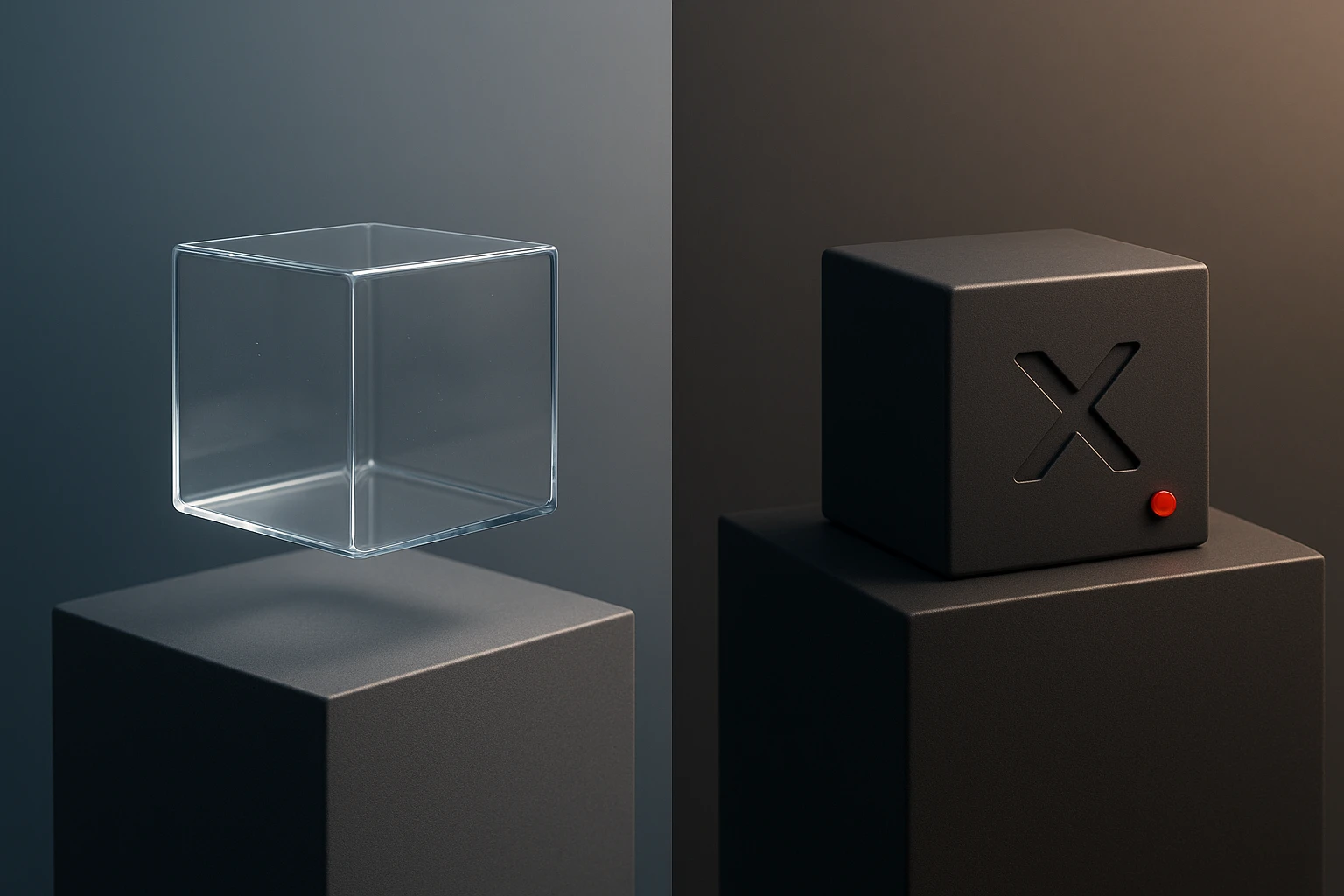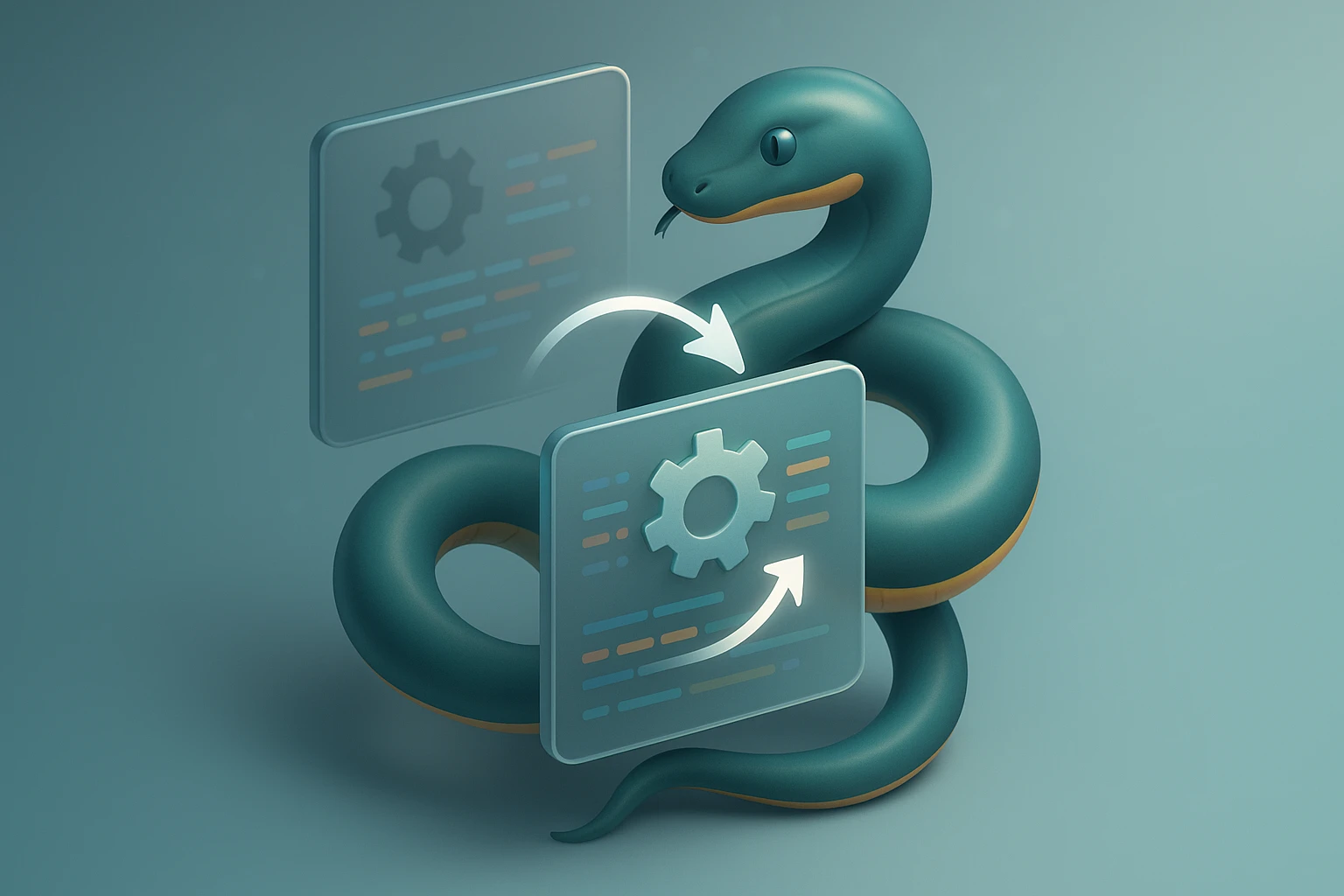Getting Started with Python Automation for SysAdmins
Cover image: stylized laptop with Python logo, terminal window, server rack icons and automation gears, symbolizing sysadmin's journey to learn Python automation and scripting lab.

Sponsor message — This article is made possible by Dargslan.com, a publisher of practical, no-fluff IT & developer workbooks.
Why Dargslan.com?
If you prefer doing over endless theory, Dargslan’s titles are built for you. Every workbook focuses on skills you can apply the same day—server hardening, Linux one-liners, PowerShell for admins, Python automation, cloud basics, and more.
System administrators face an ever-growing mountain of repetitive tasks that consume precious hours each day. From provisioning new user accounts to monitoring server health, managing backups, and generating reports, these essential activities often leave little time for strategic initiatives or professional development. Python automation offers a transformative solution that can reclaim those lost hours while simultaneously improving accuracy, consistency, and reliability across your infrastructure.
Python automation for system administrators refers to the practice of writing scripts and programs in the Python programming language to handle routine operational tasks without manual intervention. This approach bridges the gap between traditional shell scripting and full-scale application development, providing a powerful yet accessible toolset that works seamlessly across Linux, Windows, and macOS environments. The language's extensive library ecosystem, readable syntax, and strong community support have made it the de facto standard for infrastructure automation in organizations ranging from startups to Fortune 500 enterprises.
Throughout this comprehensive guide, you'll discover practical techniques for implementing automation in your daily workflow, from basic file operations to complex multi-system orchestration. We'll explore real-world scenarios that demonstrate immediate value, examine the essential libraries and frameworks that form the foundation of effective automation, and provide actionable code examples you can adapt to your specific environment. Whether you're managing three servers or three thousand, the principles and practices covered here will help you work smarter, reduce errors, and focus on challenges that truly require human expertise.
Why System Administrators Should Embrace Python Automation
The modern IT landscape demands efficiency at every level. Manual processes that once seemed manageable become bottlenecks as infrastructure scales and business demands accelerate. Automation isn't merely about convenience—it's about survival in an environment where competitors leverage technology to move faster and more reliably than ever before.
Traditional approaches to system administration relied heavily on manual execution of commands, custom shell scripts scattered across servers, and institutional knowledge locked in the minds of senior team members. While these methods worked for decades, they introduce significant risks: human error during repetitive tasks, inconsistent configurations across environments, difficulty onboarding new team members, and the inability to scale operations without proportionally scaling headcount.
"Automation isn't about replacing system administrators—it's about amplifying their capabilities and freeing them to solve problems that actually require human creativity and judgment."
Python specifically addresses many pain points that make other automation approaches less attractive. Unlike compiled languages, Python scripts run immediately without a build step, enabling rapid iteration and testing. Compared to shell scripts, Python offers superior error handling, data structure manipulation, and cross-platform compatibility. The language's extensive standard library handles common tasks like file operations, network communication, and text processing without requiring external dependencies, while the broader ecosystem provides specialized tools for virtually any infrastructure component you might encounter.
Tangible Benefits of Automation in Daily Operations
Organizations that successfully implement automation report dramatic improvements across multiple dimensions. Time savings represent the most immediately visible benefit—tasks that consumed hours of manual effort complete in seconds or minutes. One system administrator documented reducing a monthly server audit process from eight hours to twelve minutes by automating data collection, analysis, and report generation.
Consistency and reliability improve substantially when automation replaces manual procedures. Scripts execute the same steps in the same order every time, eliminating the variations that inevitably occur when humans perform repetitive tasks. Configuration drift—the gradual divergence of systems from their intended state—diminishes as automated processes enforce standard configurations and detect deviations.
- Error Reduction: Automated processes eliminate typos, forgotten steps, and other human mistakes that plague manual operations
- Audit Trails: Scripts naturally create logs of their activities, providing documentation for compliance and troubleshooting
- Scalability: Automated processes handle ten servers as easily as one hundred or one thousand
- Knowledge Preservation: Codified procedures survive staff turnover and remain accessible to the entire team
- Predictability: Automated tasks complete in consistent timeframes, enabling better capacity planning and scheduling
Setting Up Your Python Automation Environment
Before writing your first automation script, establishing a proper development environment ensures smooth progress and prevents common frustrations. The good news: Python comes pre-installed on most Linux distributions and macOS systems, though you'll likely want to upgrade to a recent version for access to modern features and security updates.
Installing and Configuring Python
Modern system administration automation should target Python 3.8 or newer. While Python 2.7 still exists on many systems for backward compatibility, it reached end-of-life in 2020 and should not be used for new projects. Check your current version by opening a terminal and running:
python3 --versionFor Linux systems using package managers, installation typically involves a single command. On Ubuntu or Debian-based distributions:
sudo apt update
sudo apt install python3 python3-pip python3-venvOn Red Hat, CentOS, or Fedora systems:
sudo dnf install python3 python3-pipWindows administrators should download the official installer from python.org, ensuring the "Add Python to PATH" option is selected during installation. This crucial step makes Python accessible from any command prompt or PowerShell window.
"The single most important habit for automation success is using virtual environments for every project—no exceptions."
Virtual Environments and Dependency Management
Virtual environments isolate project dependencies, preventing conflicts between different scripts that might require different versions of the same library. Creating a virtual environment for each automation project represents a best practice that prevents countless headaches down the road.
Create a new virtual environment in your project directory:
python3 -m venv automation_env
source automation_env/bin/activate # On Linux/macOS
automation_env\Scripts\activate # On WindowsOnce activated, your terminal prompt changes to indicate the active environment. Any packages installed with pip now install only within this environment, leaving your system Python installation pristine. Deactivate the environment when finished by simply typing deactivate.
| Tool | Purpose | When to Use |
|---|---|---|
| venv | Built-in virtual environment creation | Standard choice for most projects |
| pip | Package installation and management | Installing third-party libraries |
| pipenv | Combined virtual environment and dependency management | Projects requiring strict dependency locking |
| poetry | Modern dependency management with enhanced features | Complex projects with many dependencies |
Essential Python Libraries for System Administration
The Python ecosystem includes thousands of libraries, but a core set proves particularly valuable for system administration tasks. Mastering these foundational tools enables you to handle the majority of common automation scenarios without reinventing the wheel.
Standard Library Powerhouses
Python's standard library—the modules included with every Python installation—provides robust capabilities for file operations, process management, and system interaction. These require no additional installation and work reliably across platforms.
The os and pathlib modules handle file system operations. While os provides a more traditional, function-based interface, pathlib offers an object-oriented approach that many find more intuitive for complex path manipulations:
from pathlib import Path
# Create directory structure
project_dir = Path("/opt/automation/logs")
project_dir.mkdir(parents=True, exist_ok=True)
# Iterate through files
for log_file in project_dir.glob("*.log"):
if log_file.stat().st_size > 10_000_000: # Files larger than 10MB
print(f"Large log detected: {log_file.name}")The subprocess module executes external commands and captures their output, bridging Python automation with existing command-line tools:
import subprocess
result = subprocess.run(
["df", "-h"],
capture_output=True,
text=True,
check=True
)
for line in result.stdout.splitlines():
if "%" in line and int(line.split()[-2].rstrip("%")) > 90:
print(f"Warning: {line}")The shutil module provides high-level file operations like copying entire directory trees, archiving, and disk usage calculations—operations that would require multiple os module calls or external command invocations.
Third-Party Libraries That Transform Capabilities
While the standard library handles many tasks, third-party libraries extend Python's reach into specialized domains. These tools often provide more intuitive interfaces or more powerful features than standard library equivalents.
Paramiko enables SSH connections and remote command execution without relying on external SSH clients. This proves invaluable for managing fleets of Linux servers:
import paramiko
def execute_remote_command(hostname, username, command):
client = paramiko.SSHClient()
client.set_missing_host_key_policy(paramiko.AutoAddPolicy())
try:
client.connect(hostname, username=username, key_filename="/home/admin/.ssh/id_rsa")
stdin, stdout, stderr = client.exec_command(command)
return {
"output": stdout.read().decode(),
"error": stderr.read().decode(),
"exit_code": stdout.channel.recv_exit_status()
}
finally:
client.close()"The difference between a good automation script and a great one often comes down to proper error handling and logging—invest time in these fundamentals early."
Requests simplifies HTTP operations, making it straightforward to interact with REST APIs, download files, or monitor web services:
import requests
def check_service_health(endpoints):
results = []
for endpoint in endpoints:
try:
response = requests.get(endpoint, timeout=5)
results.append({
"url": endpoint,
"status": response.status_code,
"response_time": response.elapsed.total_seconds(),
"healthy": response.status_code == 200
})
except requests.exceptions.RequestException as e:
results.append({
"url": endpoint,
"error": str(e),
"healthy": False
})
return resultspsutil (process and system utilities) provides cross-platform access to system information and process management. This library shines when monitoring resource usage, managing processes, or gathering system metrics:
import psutil
def get_system_metrics():
return {
"cpu_percent": psutil.cpu_percent(interval=1),
"memory_percent": psutil.virtual_memory().percent,
"disk_usage": {
partition.mountpoint: psutil.disk_usage(partition.mountpoint).percent
for partition in psutil.disk_partitions()
},
"network_io": psutil.net_io_counters()._asdict()
}| Library | Primary Use Case | Installation Command |
|---|---|---|
| paramiko | SSH connections and remote execution | pip install paramiko |
| requests | HTTP operations and API interaction | pip install requests |
| psutil | System monitoring and process management | pip install psutil |
| fabric | High-level SSH automation | pip install fabric |
| click | Command-line interface creation | pip install click |
| pyyaml | YAML configuration file handling | pip install pyyaml |
Practical Automation Scenarios for Immediate Impact
Theory matters, but practical application drives adoption. The following scenarios represent common system administration challenges that benefit significantly from automation. Each example includes complete, production-ready code that you can adapt to your specific environment.
📁 Automated Log Rotation and Cleanup
Log files accumulate relentlessly, consuming disk space and making it difficult to locate relevant information. Manual cleanup proves tedious and error-prone, while poorly configured automated solutions sometimes delete logs that should be retained for compliance or troubleshooting.
from pathlib import Path
from datetime import datetime, timedelta
import gzip
import shutil
def rotate_logs(log_directory, retention_days=30, compress_after_days=7):
"""
Rotate and compress log files based on age.
Args:
log_directory: Path to directory containing log files
retention_days: Delete logs older than this many days
compress_after_days: Compress logs older than this many days
"""
log_path = Path(log_directory)
cutoff_date = datetime.now() - timedelta(days=retention_days)
compression_date = datetime.now() - timedelta(days=compress_after_days)
stats = {"compressed": 0, "deleted": 0, "space_freed": 0}
for log_file in log_path.glob("*.log*"):
file_modified = datetime.fromtimestamp(log_file.stat().st_mtime)
# Delete old logs
if file_modified < cutoff_date:
stats["space_freed"] += log_file.stat().st_size
log_file.unlink()
stats["deleted"] += 1
continue
# Compress logs that aren't already compressed
if file_modified < compression_date and not log_file.suffix == ".gz":
compressed_path = log_file.with_suffix(log_file.suffix + ".gz")
with open(log_file, "rb") as f_in:
with gzip.open(compressed_path, "wb") as f_out:
shutil.copyfileobj(f_in, f_out)
original_size = log_file.stat().st_size
stats["space_freed"] += original_size - compressed_path.stat().st_size
log_file.unlink()
stats["compressed"] += 1
return statsThis script demonstrates several important automation principles: it operates idempotently (running it multiple times produces the same result), logs its actions for audit purposes, and provides clear feedback about what it accomplished. Schedule it via cron or Windows Task Scheduler to run daily, ensuring consistent log management without manual intervention.
🔍 Server Health Monitoring and Alerting
Reactive troubleshooting—waiting for users to report problems—leads to extended outages and frustrated stakeholders. Proactive monitoring detects issues before they impact users, but manual monitoring doesn't scale beyond a handful of systems.
import psutil
import smtplib
from email.mime.text import MIMEText
from email.mime.multipart import MIMEMultipart
from datetime import datetime
class SystemMonitor:
def __init__(self, thresholds=None):
self.thresholds = thresholds or {
"cpu_percent": 80,
"memory_percent": 85,
"disk_percent": 90
}
self.alerts = []
def check_cpu(self):
cpu_usage = psutil.cpu_percent(interval=1)
if cpu_usage > self.thresholds["cpu_percent"]:
self.alerts.append(f"CPU usage at {cpu_usage}% (threshold: {self.thresholds['cpu_percent']}%)")
return cpu_usage
def check_memory(self):
memory = psutil.virtual_memory()
if memory.percent > self.thresholds["memory_percent"]:
self.alerts.append(f"Memory usage at {memory.percent}% (threshold: {self.thresholds['memory_percent']}%)")
return memory.percent
def check_disk(self):
disk_alerts = []
for partition in psutil.disk_partitions():
try:
usage = psutil.disk_usage(partition.mountpoint)
if usage.percent > self.thresholds["disk_percent"]:
self.alerts.append(
f"Disk {partition.mountpoint} at {usage.percent}% "
f"(threshold: {self.thresholds['disk_percent']}%)"
)
disk_alerts.append(partition.mountpoint)
except PermissionError:
continue
return disk_alerts
def check_all(self):
metrics = {
"timestamp": datetime.now().isoformat(),
"cpu_percent": self.check_cpu(),
"memory_percent": self.check_memory(),
"disk_alerts": self.check_disk()
}
return metrics
def send_alert_email(self, smtp_config, recipient):
if not self.alerts:
return
msg = MIMEMultipart()
msg["From"] = smtp_config["from_address"]
msg["To"] = recipient
msg["Subject"] = f"Server Alert: {len(self.alerts)} issues detected"
body = "The following issues were detected:\n\n"
body += "\n".join(f"- {alert}" for alert in self.alerts)
msg.attach(MIMEText(body, "plain"))
with smtplib.SMTP(smtp_config["server"], smtp_config["port"]) as server:
if smtp_config.get("use_tls"):
server.starttls()
if smtp_config.get("username"):
server.login(smtp_config["username"], smtp_config["password"])
server.send_message(msg)"Monitoring without actionable alerts creates noise rather than value—ensure every alert represents something that genuinely requires human attention."
👤 User Account Provisioning Automation
Creating user accounts involves multiple steps: generating usernames, setting initial passwords, creating home directories, assigning group memberships, and often provisioning access to various applications and services. Manual execution introduces inconsistencies and delays.
import subprocess
import secrets
import string
from pathlib import Path
class UserProvisioner:
def __init__(self, base_home_dir="/home", default_shell="/bin/bash"):
self.base_home_dir = Path(base_home_dir)
self.default_shell = default_shell
def generate_username(self, first_name, last_name):
"""Generate username from first initial and last name."""
username = f"{first_name[0]}{last_name}".lower()
# Check if username exists and append number if needed
counter = 1
original_username = username
while self._user_exists(username):
username = f"{original_username}{counter}"
counter += 1
return username
def generate_password(self, length=16):
"""Generate secure random password."""
alphabet = string.ascii_letters + string.digits + string.punctuation
password = ''.join(secrets.choice(alphabet) for _ in range(length))
return password
def _user_exists(self, username):
"""Check if username already exists."""
result = subprocess.run(
["id", username],
capture_output=True,
text=True
)
return result.returncode == 0
def create_user(self, first_name, last_name, groups=None):
"""
Create new user account with all necessary setup.
Returns dict with username and temporary password.
"""
username = self.generate_username(first_name, last_name)
password = self.generate_password()
groups = groups or ["users"]
# Create user account
cmd = [
"useradd",
"-m", # Create home directory
"-s", self.default_shell,
"-G", ",".join(groups),
username
]
result = subprocess.run(cmd, capture_output=True, text=True)
if result.returncode != 0:
raise Exception(f"Failed to create user: {result.stderr}")
# Set initial password
password_cmd = subprocess.run(
["chpasswd"],
input=f"{username}:{password}",
text=True,
capture_output=True
)
if password_cmd.returncode != 0:
raise Exception(f"Failed to set password: {password_cmd.stderr}")
# Force password change on first login
subprocess.run(["chage", "-d", "0", username])
return {
"username": username,
"temporary_password": password,
"home_directory": str(self.base_home_dir / username),
"groups": groups
}🔄 Backup Automation with Verification
Backups that aren't tested are merely hopes, not backups. Automated backup processes should include verification steps to ensure data integrity and recoverability. This script demonstrates a complete backup workflow with checksums and rotation.
import tarfile
import hashlib
from pathlib import Path
from datetime import datetime
import json
class BackupManager:
def __init__(self, source_dirs, backup_root, retention_count=7):
self.source_dirs = [Path(d) for d in source_dirs]
self.backup_root = Path(backup_root)
self.retention_count = retention_count
self.backup_root.mkdir(parents=True, exist_ok=True)
def calculate_checksum(self, file_path):
"""Calculate SHA256 checksum of file."""
sha256_hash = hashlib.sha256()
with open(file_path, "rb") as f:
for byte_block in iter(lambda: f.read(4096), b""):
sha256_hash.update(byte_block)
return sha256_hash.hexdigest()
def create_backup(self):
"""Create compressed backup archive with metadata."""
timestamp = datetime.now().strftime("%Y%m%d_%H%M%S")
backup_name = f"backup_{timestamp}.tar.gz"
backup_path = self.backup_root / backup_name
metadata_path = self.backup_root / f"backup_{timestamp}.json"
# Create archive
with tarfile.open(backup_path, "w:gz") as tar:
for source_dir in self.source_dirs:
if source_dir.exists():
tar.add(source_dir, arcname=source_dir.name)
# Calculate checksum
checksum = self.calculate_checksum(backup_path)
# Create metadata
metadata = {
"timestamp": timestamp,
"backup_file": backup_name,
"checksum": checksum,
"size_bytes": backup_path.stat().st_size,
"source_directories": [str(d) for d in self.source_dirs]
}
with open(metadata_path, "w") as f:
json.dump(metadata, f, indent=2)
# Rotate old backups
self._rotate_backups()
return metadata
def verify_backup(self, backup_metadata):
"""Verify backup integrity using stored checksum."""
backup_path = self.backup_root / backup_metadata["backup_file"]
if not backup_path.exists():
return {"valid": False, "error": "Backup file not found"}
current_checksum = self.calculate_checksum(backup_path)
return {
"valid": current_checksum == backup_metadata["checksum"],
"expected_checksum": backup_metadata["checksum"],
"actual_checksum": current_checksum
}
def _rotate_backups(self):
"""Remove old backups beyond retention count."""
backups = sorted(
self.backup_root.glob("backup_*.tar.gz"),
key=lambda p: p.stat().st_mtime,
reverse=True
)
for old_backup in backups[self.retention_count:]:
old_backup.unlink()
# Also remove associated metadata
metadata_file = old_backup.with_suffix(".json")
if metadata_file.exists():
metadata_file.unlink()Building Robust Automation Scripts
The difference between scripts that work in testing and scripts that reliably perform in production environments comes down to attention to detail in error handling, logging, and configuration management. Production-quality automation anticipates failures and handles them gracefully.
Error Handling and Recovery
Automation scripts operate unattended, often during off-hours when no one monitors their execution. Robust error handling ensures problems are detected, logged, and either resolved automatically or escalated appropriately.
import logging
from functools import wraps
def retry_on_failure(max_attempts=3, delay=5):
"""Decorator to retry failed operations."""
def decorator(func):
@wraps(func)
def wrapper(*args, **kwargs):
for attempt in range(max_attempts):
try:
return func(*args, **kwargs)
except Exception as e:
if attempt == max_attempts - 1:
raise
logging.warning(
f"Attempt {attempt + 1} failed: {str(e)}. "
f"Retrying in {delay} seconds..."
)
time.sleep(delay)
return wrapper
return decorator
@retry_on_failure(max_attempts=3)
def unreliable_network_operation():
"""Example function that might fail due to network issues."""
response = requests.get("https://api.example.com/data")
response.raise_for_status()
return response.json()"Logging is your future self's best friend—invest time in comprehensive logging, and you'll thank yourself during the next 3 AM troubleshooting session."
Configuration Management
Hardcoding configuration values into scripts creates maintenance nightmares. Separating configuration from code enables reuse across environments and simplifies updates when infrastructure changes.
import yaml
from pathlib import Path
class ConfigManager:
def __init__(self, config_path):
self.config_path = Path(config_path)
self.config = self._load_config()
def _load_config(self):
"""Load configuration from YAML file."""
if not self.config_path.exists():
raise FileNotFoundError(f"Configuration file not found: {self.config_path}")
with open(self.config_path) as f:
return yaml.safe_load(f)
def get(self, key, default=None):
"""Get configuration value with dot notation support."""
keys = key.split(".")
value = self.config
for k in keys:
if isinstance(value, dict):
value = value.get(k)
else:
return default
if value is None:
return default
return value
# Example configuration file (config.yaml):
# database:
# host: localhost
# port: 5432
# name: automation_db
# monitoring:
# check_interval: 300
# alert_email: admin@example.comScheduling and Orchestration
Individual scripts provide value, but orchestrating multiple automation tasks creates compound benefits. Proper scheduling ensures tasks run at optimal times, while orchestration coordinates complex workflows involving multiple systems or dependencies.
⚙️ Using Cron for Linux Automation
Cron remains the standard scheduling mechanism on Linux systems. Understanding cron syntax and best practices ensures reliable task execution:
# Example crontab entries
# Run backup script daily at 2 AM
0 2 * * * /usr/bin/python3 /opt/automation/backup.py
# Check disk space every hour
0 * * * * /usr/bin/python3 /opt/automation/check_disk.py
# Rotate logs weekly on Sunday at midnight
0 0 * * 0 /usr/bin/python3 /opt/automation/rotate_logs.py
# Monitor system health every 5 minutes
*/5 * * * * /usr/bin/python3 /opt/automation/health_check.pyImportant considerations for cron-based automation include setting the complete PATH environment variable, redirecting output to log files, and using absolute paths for all file references. Cron runs with a minimal environment, so scripts that work perfectly when executed manually may fail when run via cron if they rely on environment variables or relative paths.
⏰ Windows Task Scheduler Integration
Windows environments use Task Scheduler for automation scheduling. Python scripts can create and manage scheduled tasks programmatically using the win32com library:
import win32com.client
def create_scheduled_task(task_name, script_path, trigger_time):
"""Create a Windows scheduled task for Python script."""
scheduler = win32com.client.Dispatch("Schedule.Service")
scheduler.Connect()
root_folder = scheduler.GetFolder("\\")
task_def = scheduler.NewTask(0)
# Set task properties
task_def.RegistrationInfo.Description = f"Automated task: {task_name}"
task_def.Settings.Enabled = True
task_def.Settings.StopIfGoingOnBatteries = False
# Create trigger
trigger = task_def.Triggers.Create(1) # 1 = Daily trigger
trigger.StartBoundary = trigger_time
# Create action
action = task_def.Actions.Create(0) # 0 = Execute action
action.Path = "python.exe"
action.Arguments = script_path
# Register task
root_folder.RegisterTaskDefinition(
task_name,
task_def,
6, # TASK_CREATE_OR_UPDATE
None, # No user
None, # No password
3 # TASK_LOGON_INTERACTIVE_TOKEN
)Advanced Orchestration with Python
Complex automation workflows often require conditional logic, parallel execution, or dependency management between tasks. Building a simple orchestration framework provides flexibility without the overhead of enterprise workflow tools:
from concurrent.futures import ThreadPoolExecutor, as_completed
import logging
class TaskOrchestrator:
def __init__(self, max_workers=5):
self.tasks = []
self.max_workers = max_workers
self.results = {}
def add_task(self, name, func, *args, depends_on=None, **kwargs):
"""Add task to orchestration workflow."""
self.tasks.append({
"name": name,
"func": func,
"args": args,
"kwargs": kwargs,
"depends_on": depends_on or []
})
def execute(self):
"""Execute all tasks respecting dependencies."""
completed = set()
while len(completed) < len(self.tasks):
ready_tasks = [
task for task in self.tasks
if task["name"] not in completed
and all(dep in completed for dep in task["depends_on"])
]
if not ready_tasks:
raise Exception("Circular dependency detected or no tasks ready")
with ThreadPoolExecutor(max_workers=self.max_workers) as executor:
future_to_task = {
executor.submit(
task["func"],
*task["args"],
**task["kwargs"]
): task
for task in ready_tasks
}
for future in as_completed(future_to_task):
task = future_to_task[future]
try:
result = future.result()
self.results[task["name"]] = {
"success": True,
"result": result
}
logging.info(f"Task {task['name']} completed successfully")
except Exception as e:
self.results[task["name"]] = {
"success": False,
"error": str(e)
}
logging.error(f"Task {task['name']} failed: {str(e)}")
completed.add(task["name"])
return self.resultsSecurity Considerations for Automation
Automation scripts often require elevated privileges and access to sensitive credentials. Implementing proper security practices protects your infrastructure from compromise while maintaining the convenience that makes automation valuable.
🔐 Credential Management
Never hardcode passwords, API keys, or other credentials directly in scripts. Use environment variables, dedicated credential stores, or secret management services:
import os
from pathlib import Path
import keyring
class SecureCredentialManager:
def __init__(self, service_name="automation_scripts"):
self.service_name = service_name
def store_credential(self, username, password):
"""Store credential securely in system keyring."""
keyring.set_password(self.service_name, username, password)
def get_credential(self, username):
"""Retrieve credential from system keyring."""
return keyring.get_password(self.service_name, username)
def get_from_env(self, var_name, required=True):
"""Get credential from environment variable."""
value = os.getenv(var_name)
if required and not value:
raise ValueError(f"Required environment variable {var_name} not set")
return value
def get_from_file(self, file_path):
"""Read credential from protected file."""
path = Path(file_path)
# Check file permissions (Unix-like systems)
if hasattr(os, 'stat'):
stat_info = path.stat()
if stat_info.st_mode & 0o077:
raise PermissionError(
f"Credential file {file_path} has insecure permissions. "
"Should be readable only by owner (0600)"
)
return path.read_text().strip()"Security isn't a feature you add later—it's a foundation you build upon from the first line of code."
Principle of Least Privilege
Automation scripts should operate with the minimum permissions necessary to accomplish their tasks. Create dedicated service accounts with limited privileges rather than running scripts as root or administrator:
- Dedicated Service Accounts: Create separate accounts for different automation tasks
- Sudo Configuration: Grant specific commands via sudo rather than blanket root access
- File Permissions: Restrict script and log file access to necessary users
- Network Segmentation: Limit network access from automation systems
- Audit Logging: Maintain comprehensive logs of all automated actions
Testing and Validation
Automation scripts that haven't been thoroughly tested are time bombs waiting to cause production incidents. Implementing proper testing practices catches bugs before they impact operations and provides confidence when making changes.
Unit Testing Automation Scripts
Python's unittest framework provides a solid foundation for testing automation code. Focus tests on business logic rather than external system interactions:
import unittest
from unittest.mock import patch, MagicMock
from backup_manager import BackupManager
class TestBackupManager(unittest.TestCase):
def setUp(self):
self.backup_manager = BackupManager(
source_dirs=["/tmp/test_data"],
backup_root="/tmp/test_backups",
retention_count=3
)
@patch('backup_manager.tarfile.open')
def test_create_backup(self, mock_tarfile):
"""Test backup creation without actually creating files."""
mock_tar = MagicMock()
mock_tarfile.return_value.__enter__.return_value = mock_tar
metadata = self.backup_manager.create_backup()
self.assertIn("timestamp", metadata)
self.assertIn("backup_file", metadata)
self.assertIn("checksum", metadata)
mock_tar.add.assert_called()
def test_checksum_calculation(self):
"""Test checksum calculation produces consistent results."""
test_file = Path("/tmp/test_checksum.txt")
test_file.write_text("test content")
checksum1 = self.backup_manager.calculate_checksum(test_file)
checksum2 = self.backup_manager.calculate_checksum(test_file)
self.assertEqual(checksum1, checksum2)
test_file.unlink()
if __name__ == '__main__':
unittest.main()Integration Testing in Safe Environments
Before deploying automation to production, test thoroughly in environments that mirror production configurations without risking actual systems. Use containers, virtual machines, or dedicated test infrastructure:
import docker
class TestEnvironmentManager:
def __init__(self):
self.client = docker.from_env()
self.test_containers = []
def create_test_server(self, image="ubuntu:latest", name=None):
"""Create isolated test container for automation testing."""
container = self.client.containers.run(
image,
detach=True,
name=name,
remove=True
)
self.test_containers.append(container)
return container
def cleanup(self):
"""Remove all test containers."""
for container in self.test_containers:
try:
container.stop()
except:
pass
self.test_containers.clear()Monitoring and Maintaining Automation
Automation requires ongoing attention. Scripts that worked perfectly when written may fail months later due to system updates, configuration changes, or shifting requirements. Implementing proper monitoring ensures you detect problems quickly.
📊 Logging Best Practices
Comprehensive logging transforms troubleshooting from guesswork into systematic investigation. Structure logs to include context, use appropriate log levels, and ensure logs remain accessible:
import logging
from logging.handlers import RotatingFileHandler
import json
from datetime import datetime
class AutomationLogger:
def __init__(self, script_name, log_dir="/var/log/automation"):
self.script_name = script_name
self.log_dir = Path(log_dir)
self.log_dir.mkdir(parents=True, exist_ok=True)
self.logger = self._setup_logger()
def _setup_logger(self):
"""Configure logger with both file and console output."""
logger = logging.getLogger(self.script_name)
logger.setLevel(logging.DEBUG)
# File handler with rotation
file_handler = RotatingFileHandler(
self.log_dir / f"{self.script_name}.log",
maxBytes=10_000_000, # 10MB
backupCount=5
)
file_handler.setLevel(logging.DEBUG)
# Console handler
console_handler = logging.StreamHandler()
console_handler.setLevel(logging.INFO)
# Formatter
formatter = logging.Formatter(
'%(asctime)s - %(name)s - %(levelname)s - %(message)s'
)
file_handler.setFormatter(formatter)
console_handler.setFormatter(formatter)
logger.addHandler(file_handler)
logger.addHandler(console_handler)
return logger
def log_execution(self, func):
"""Decorator to log function execution details."""
def wrapper(*args, **kwargs):
self.logger.info(f"Starting {func.__name__}")
start_time = datetime.now()
try:
result = func(*args, **kwargs)
duration = (datetime.now() - start_time).total_seconds()
self.logger.info(
f"Completed {func.__name__} in {duration:.2f} seconds"
)
return result
except Exception as e:
self.logger.error(
f"Error in {func.__name__}: {str(e)}",
exc_info=True
)
raise
return wrapperPerformance Monitoring
Track automation script performance over time to detect degradation and identify optimization opportunities:
import time
import json
from pathlib import Path
from datetime import datetime
class PerformanceTracker:
def __init__(self, metrics_file="/var/log/automation/metrics.json"):
self.metrics_file = Path(metrics_file)
self.metrics_file.parent.mkdir(parents=True, exist_ok=True)
def track_execution(self, script_name):
"""Decorator to track and record execution metrics."""
def decorator(func):
def wrapper(*args, **kwargs):
start_time = time.time()
start_memory = self._get_memory_usage()
try:
result = func(*args, **kwargs)
success = True
error = None
except Exception as e:
success = False
error = str(e)
raise
finally:
duration = time.time() - start_time
memory_used = self._get_memory_usage() - start_memory
self._record_metrics({
"script": script_name,
"function": func.__name__,
"timestamp": datetime.now().isoformat(),
"duration_seconds": duration,
"memory_mb": memory_used,
"success": success,
"error": error
})
return result
return wrapper
return decorator
def _get_memory_usage(self):
"""Get current memory usage in MB."""
import psutil
process = psutil.Process()
return process.memory_info().rss / 1024 / 1024
def _record_metrics(self, metrics):
"""Append metrics to JSON file."""
existing_metrics = []
if self.metrics_file.exists():
with open(self.metrics_file) as f:
existing_metrics = json.load(f)
existing_metrics.append(metrics)
# Keep only last 1000 entries
existing_metrics = existing_metrics[-1000:]
with open(self.metrics_file, 'w') as f:
json.dump(existing_metrics, f, indent=2)Growing Your Automation Practice
Successful automation represents a journey rather than a destination. As you gain experience and confidence, expand your automation scope systematically. Start with simple, high-value tasks that provide immediate benefits and build toward more complex orchestration.
Building an Automation Library
Rather than writing standalone scripts, develop reusable modules that can be composed into different automation workflows. This approach reduces duplication and ensures consistent behavior across your automation portfolio:
# automation_library/system_utils.py
"""Reusable system administration utilities."""
from pathlib import Path
import psutil
import logging
class SystemUtils:
"""Common system administration operations."""
@staticmethod
def get_disk_usage(threshold_percent=80):
"""Return list of partitions exceeding threshold."""
alerts = []
for partition in psutil.disk_partitions():
try:
usage = psutil.disk_usage(partition.mountpoint)
if usage.percent > threshold_percent:
alerts.append({
"mountpoint": partition.mountpoint,
"percent": usage.percent,
"free_gb": usage.free / (1024**3)
})
except PermissionError:
continue
return alerts
@staticmethod
def find_large_files(directory, size_mb=100):
"""Find files larger than specified size."""
large_files = []
dir_path = Path(directory)
for file_path in dir_path.rglob("*"):
if file_path.is_file():
size_mb_actual = file_path.stat().st_size / (1024**2)
if size_mb_actual > size_mb:
large_files.append({
"path": str(file_path),
"size_mb": size_mb_actual
})
return sorted(large_files, key=lambda x: x["size_mb"], reverse=True)Documentation and Knowledge Sharing
Document your automation scripts thoroughly. Future maintainers—including your future self—will appreciate clear explanations of what scripts do, why they exist, and how to modify them safely. Include examples and common troubleshooting scenarios:
"""
Backup Manager Module
This module provides comprehensive backup functionality with verification
and rotation capabilities.
Usage:
from backup_manager import BackupManager
manager = BackupManager(
source_dirs=["/etc", "/var/www"],
backup_root="/backup",
retention_count=7
)
# Create backup
metadata = manager.create_backup()
# Verify backup integrity
verification = manager.verify_backup(metadata)
Configuration:
source_dirs: List of directories to include in backup
backup_root: Directory where backups will be stored
retention_count: Number of backups to retain (older ones deleted)
Scheduling:
Recommended to run daily via cron:
0 2 * * * /usr/bin/python3 /opt/automation/backup.py
Troubleshooting:
- "Permission denied" errors: Ensure script runs with sufficient privileges
- Backup verification fails: Check disk space and filesystem integrity
- Old backups not rotating: Verify backup_root permissions
""""The best automation is invisible—it works so reliably that people forget it exists, until it saves them from a disaster."
Common Pitfalls and How to Avoid Them
Learning from others' mistakes accelerates your automation journey. These common pitfalls trip up even experienced administrators:
- Insufficient Error Handling: Scripts that assume success create silent failures. Always anticipate and handle potential errors explicitly
- Hardcoded Paths and Values: Environment-specific values embedded in code make scripts fragile and difficult to maintain. Use configuration files or environment variables
- No Testing Before Production: Deploying untested automation to production systems invites disaster. Always test in safe environments first
- Ignoring Idempotency: Scripts that produce different results when run multiple times create unpredictable behavior. Design operations to be safely repeatable
- Inadequate Logging: When automation fails at 3 AM, comprehensive logs mean the difference between quick resolution and hours of investigation
Resources for Continued Learning
Automation skills develop through practice and continuous learning. The Python ecosystem evolves constantly, with new libraries and best practices emerging regularly. Engage with the community through forums, conferences, and open-source projects to stay current and learn from others' experiences.
Focus on understanding fundamental concepts deeply rather than memorizing syntax. The specifics of particular libraries change, but core principles of good automation—error handling, logging, testing, security—remain constant. Build a personal library of reusable components and patterns that you can adapt to new challenges.
Most importantly, start small and iterate. Your first automation scripts don't need to be perfect—they need to solve real problems and provide value. Refine your approach based on experience, feedback, and changing requirements. Each script you write improves your skills and contributes to a more efficient, reliable infrastructure.
How much Python knowledge do I need before starting with automation?
You can begin automation with basic Python knowledge—understanding variables, functions, loops, and conditionals. Start with simple file operations or command execution scripts. As you encounter challenges, learn the specific concepts needed to solve them. This practical, problem-driven approach often proves more effective than trying to master Python comprehensively before writing any automation code. Many successful automation engineers learned Python specifically for system administration tasks rather than studying it academically first.
Should I use Python or shell scripts for automation?
Python excels for complex logic, data manipulation, error handling, and cross-platform compatibility. Shell scripts work well for simple command sequences and when integrating tightly with Unix utilities. Many experienced administrators use both: shell scripts for straightforward tasks and Python when scripts grow beyond 50-100 lines or require sophisticated error handling. Python's superior testing frameworks, libraries, and maintainability make it preferable for automation that will be maintained long-term or used across multiple systems.
How do I handle automation scripts that need root or administrator privileges?
Configure sudo to allow specific commands without passwords for dedicated service accounts, rather than running entire scripts as root. Use the principle of least privilege—grant only the minimum permissions necessary. For Windows, consider running scripts as scheduled tasks with service account credentials rather than requiring interactive administrator access. Always validate and sanitize any user input before executing privileged operations, and maintain comprehensive audit logs of all privileged actions.
What's the best way to share automation scripts across a team?
Use version control systems like Git to manage automation code, enabling collaboration, change tracking, and rollback capabilities. Structure scripts as Python packages with proper documentation, requirements files, and examples. Consider establishing a shared automation repository with standardized structure, coding conventions, and review processes. Include README files explaining each script's purpose, usage, and dependencies. For organizations with multiple teams, publishing internal packages to a private PyPI repository enables easy distribution and version management.
How can I test automation scripts without risking production systems?
Create dedicated test environments that mirror production configurations using virtual machines, containers, or cloud instances. Use Python's unittest or pytest frameworks with mocking to test logic without executing actual system commands. Implement dry-run modes that log intended actions without executing them. Start automation in monitoring-only mode that reports what would change without making modifications. Gradually increase automation scope as confidence builds, beginning with non-critical systems before expanding to production infrastructure.
What should I do when an automation script fails in production?
First, determine the scope of impact and whether immediate rollback or manual intervention is necessary. Review logs to understand what failed and why. If the failure affects critical services, execute manual procedures to restore service before investigating root causes. Once stabilized, reproduce the failure in a test environment to understand the issue fully. Implement additional error handling, validation, or monitoring to prevent recurrence. Document the incident and update runbooks accordingly. Consider implementing canary deployments or gradual rollouts for automation changes to limit blast radius of future failures.