How to Change File Ownership in Linux
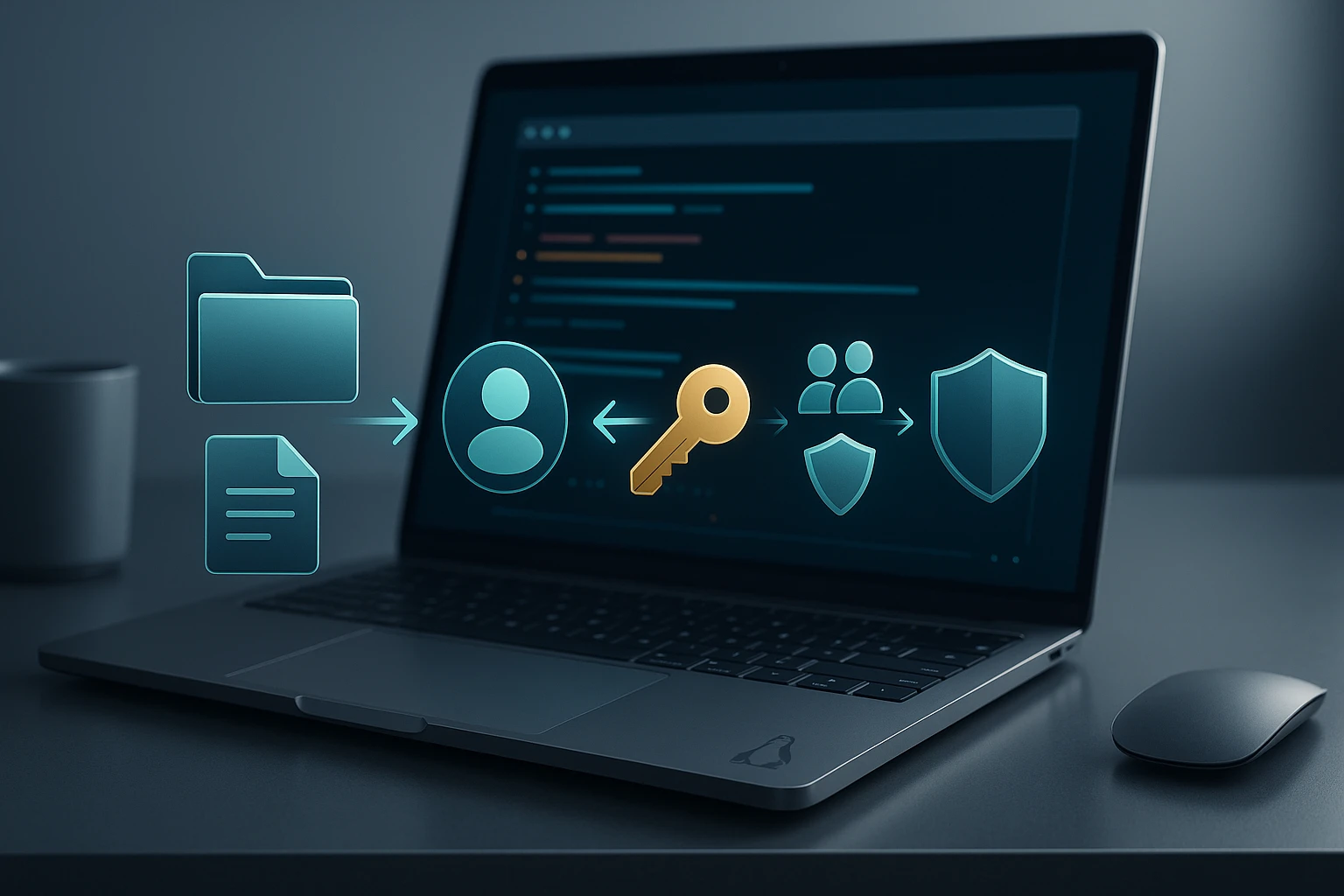
How to Change File Ownership in Linux
File ownership represents one of the fundamental pillars of Linux security architecture, determining who can access, modify, or execute files and directories within your system. Whether you're managing a personal workstation or administering enterprise servers, understanding how to properly manage file ownership prevents unauthorized access, protects sensitive data, and ensures smooth collaboration between users and processes. Without proper ownership configuration, you might encounter permission errors, security vulnerabilities, or operational disruptions that can compromise your entire system's integrity.
Ownership in Linux revolves around two primary entities: the user who owns the file and the group associated with it. This dual-layer approach provides granular control over resource access while maintaining simplicity in administration. Throughout this comprehensive guide, we'll explore multiple perspectives on file ownership management, from basic command syntax to advanced scenarios involving recursive operations, symbolic links, and security considerations that professional system administrators face daily.
By reading this guide, you'll gain practical knowledge of the chown and chgrp commands, understand the relationship between ownership and permissions, learn how to troubleshoot common ownership issues, and discover best practices for maintaining secure and efficient file systems. We'll examine real-world scenarios, provide detailed command examples, and explain the underlying mechanisms that make Linux ownership such a powerful yet elegant system for access control.
Understanding Linux File Ownership Fundamentals
Every file and directory in a Linux system belongs to exactly one user and one group. This ownership model stems from Unix philosophy, where multiple users might share the same system while maintaining privacy and security boundaries. When you create a file, the system automatically assigns your user account as the owner and your primary group as the group owner. This default behavior ensures that you have full control over your creations while allowing potential collaboration through group permissions.
The ownership information gets stored in the file's inode, a data structure that contains metadata about the file including ownership IDs, permissions, timestamps, and pointers to the actual data blocks. When you execute commands like ls -l, the system reads these inodes and translates numeric user IDs (UIDs) and group IDs (GIDs) into human-readable names by consulting the /etc/passwd and /etc/group files respectively.
"Understanding ownership is not just about changing who owns a file—it's about comprehending the entire security model that protects your system from unauthorized access and maintains operational integrity across multi-user environments."
The distinction between user ownership and group ownership serves specific purposes in system administration. User ownership identifies the individual responsible for the file, typically the creator, who receives the broadest permissions by default. Group ownership facilitates collaboration by allowing multiple users who belong to the same group to share access according to group permissions. This separation enables flexible access control scenarios where you can grant specific privileges to teams without compromising individual accountability.
| Ownership Component | Purpose | Typical Use Case | Modification Command |
|---|---|---|---|
| User Owner | Identifies the primary owner with full control | Personal files, home directories | chown user file |
| Group Owner | Enables shared access among team members | Project directories, shared resources | chgrp group file |
| UID (User ID) | Numeric identifier for user accounts | System-level identification | chown 1000 file |
| GID (Group ID) | Numeric identifier for groups | System-level group identification | chgrp 1000 file |
The Chown Command: Your Primary Tool for Ownership Management
The chown command stands as the cornerstone utility for modifying file ownership in Linux systems. Derived from "change owner," this powerful command allows you to alter both user and group ownership in a single operation or modify them independently. The basic syntax follows the pattern chown [options] user[:group] file, where the user parameter can be a username or numeric UID, and the optional group parameter can be a group name or GID.
When you execute chown without specifying a group, the command changes only the user ownership while leaving the group ownership intact. For example, running chown alice document.txt transfers ownership of document.txt to the user alice, but the group remains unchanged. This selective modification proves useful when you need to reassign responsibility for a file without affecting collaborative access patterns established through group permissions.
To change both user and group ownership simultaneously, you use the colon separator: chown alice:developers document.txt. This single command transfers user ownership to alice and group ownership to the developers group. The colon syntax provides efficiency and atomic operation, ensuring that both ownership attributes change together without intermediate states that might create temporary security gaps or permission inconsistencies.
Essential Chown Command Options
- -R or --recursive: Applies ownership changes to directories and all their contents recursively, essential for managing entire directory trees
- -v or --verbose: Displays detailed information about each file being processed, helpful for monitoring operations on multiple files
- -c or --changes: Reports only when actual changes occur, reducing output clutter in scripts and large operations
- --reference=RFILE: Copies ownership from a reference file, useful for maintaining consistent ownership across related files
- --from=CURRENT_OWNER: Changes ownership only if the current owner matches the specified value, providing conditional modification
- --preserve-root: Prevents accidental recursive operations on the root directory, a critical safety feature
- -h or --no-dereference: Affects symbolic links themselves rather than the files they point to
The recursive option deserves special attention because of its power and potential risks. When you execute chown -R alice:developers /projects/webapp, the system traverses the entire directory structure under /projects/webapp, changing ownership of every file and subdirectory. This operation can affect thousands of files in seconds, making it incredibly efficient for bulk operations but also dangerous if executed with incorrect parameters or in the wrong directory.
Practical Chown Examples for Common Scenarios
# Change user ownership only
chown john file.txt
# Change both user and group ownership
chown john:staff file.txt
# Change group ownership only (note the colon prefix)
chown :developers file.txt
# Recursive ownership change for entire directory
chown -R www-data:www-data /var/www/html
# Change ownership using numeric IDs
chown 1000:1000 file.txt
# Copy ownership from reference file
chown --reference=template.txt document.txt
# Conditional ownership change
chown --from=olduser newuser file.txt
# Verbose recursive operation
chown -Rv nginx:nginx /var/log/nginx
# Change ownership of symbolic link itself
chown -h alice symlink.txt"The recursive option in chown is like a chainsaw—incredibly powerful and efficient when used correctly, but capable of causing significant damage if wielded carelessly. Always verify your target directory before executing recursive ownership changes."
Using Chgrp for Group-Specific Ownership Changes
While chown can modify both user and group ownership, the chgrp command provides a dedicated tool specifically for changing group ownership. This specialized command offers clarity of intent in scripts and administrative procedures, making it immediately obvious that you're modifying group associations rather than user ownership. The basic syntax chgrp [options] group file accepts similar options to chown, including recursive operations and verbose output.
System administrators often prefer chgrp when implementing group-based access control policies, particularly in environments where multiple teams share resources. For instance, when establishing a shared project directory, you might create the directory with one user's ownership but immediately use chgrp developers /projects/shared to assign group ownership to the developers group. This approach maintains individual accountability through user ownership while enabling team collaboration through group permissions.
# Basic group ownership change
chgrp developers project.txt
# Recursive group change
chgrp -R staff /home/shared
# Verbose group modification
chgrp -v webadmin /var/www/config
# Copy group ownership from reference file
chgrp --reference=template.conf settings.conf
# Change group using numeric GID
chgrp 1001 file.txtUnderstanding Ownership in Relation to Permissions
Ownership and permissions work together as complementary components of Linux access control. While ownership determines who has relationships with a file, permissions specify what actions those entities can perform. The permission system divides access into three categories: owner permissions, group permissions, and other permissions. Each category can have read, write, and execute privileges independently configured, creating a flexible matrix of access control.
When you change ownership, you're effectively reassigning which user and group fall into the owner and group permission categories. For example, if a file has permissions rw-r--r-- (644 in numeric notation), the owner can read and write, while the group and others can only read. If you transfer ownership to a different user with chown, that new user inherits the read-write privileges, while the previous owner drops to "other" status with read-only access.
| Permission Category | Determined By | Typical Permissions | Affected By Ownership Change |
|---|---|---|---|
| Owner (User) | User ownership attribute | Read, Write, Execute | Yes - chown user |
| Group | Group ownership attribute | Read, Execute (typically) | Yes - chgrp or chown :group |
| Others | All other users on system | Read only (typically) | No - independent of ownership |
| Special Permissions | SUID, SGID, Sticky bit | Execution with elevated privileges | Partially - affects execution context |
The interaction between ownership and special permissions like SUID (Set User ID) and SGID (Set Group ID) creates powerful but potentially dangerous scenarios. When a file has the SUID bit set, it executes with the permissions of the file's owner rather than the user running it. Changing ownership of SUID files requires extreme caution because you're effectively changing who gains elevated privileges when the file executes. Many security breaches have occurred through misconfigured SUID programs with inappropriate ownership.
Working with Numeric IDs: UIDs and GIDs
Behind the scenes, Linux doesn't actually store usernames and group names in file metadata. Instead, the system uses numeric identifiers: UIDs for users and GIDs for groups. When you execute chown alice file.txt, the system looks up alice's UID in /etc/passwd and stores that number in the file's inode. Similarly, group names get translated to GIDs from /etc/group. This numeric approach provides efficiency and enables the system to handle ownership even when name databases are unavailable.
Understanding numeric IDs becomes crucial in several scenarios. When transferring files between systems, you might encounter situations where UIDs don't match—user alice might have UID 1000 on one system but UID 1001 on another. If you copy files preserving numeric ownership, alice's files on the first system might appear owned by a different user on the second system. System administrators must carefully manage UID/GID consistency across networked environments or explicitly change ownership after file transfers.
"Numeric IDs are the truth behind the names. Understanding this distinction prevents countless hours of troubleshooting when files mysteriously appear owned by unexpected users after migrations or restores."
# View numeric ownership with ls
ls -ln file.txt
# Change ownership using numeric IDs
chown 1000:1000 file.txt
# Find files owned by specific UID
find /home -uid 1000
# Find files owned by specific GID
find /var -gid 33
# Display UID and GID for current user
id
# Display UID for specific user
id -u alice
# Display GID for specific group
getent group developers | cut -d: -f3Recursive Operations: Power and Precautions
Recursive ownership changes represent one of the most powerful yet potentially dangerous operations in Linux administration. The -R flag instructs chown or chgrp to traverse directory structures, applying ownership changes to every file and subdirectory encountered. This capability enables administrators to quickly establish consistent ownership across complex directory hierarchies, but it also carries the risk of accidentally modifying critical system files if executed in the wrong location.
Before executing recursive ownership changes, experienced administrators follow several safety practices. First, they verify the target directory with pwd to confirm their current location. Second, they often perform a dry run using find to preview which files would be affected: find /target/directory -ls. Third, they use the verbose option -v during the actual operation to monitor progress and catch unexpected modifications. Finally, they maintain backups or snapshots before making sweeping changes to critical directories.
🔒 Safety Considerations for Recursive Operations
- Verify your current directory before executing recursive commands to prevent operating on unintended locations
- Use absolute paths rather than relative paths to eliminate ambiguity about target directories
- Test with find first to preview which files will be affected before making changes
- Avoid running recursive chown on system directories like /etc, /bin, or /usr unless absolutely necessary and with expert knowledge
- Consider using --preserve-root to prevent accidental modification of the entire filesystem
# Safe recursive ownership change with verification
cd /home/projects/webapp
pwd # Verify location
find . -ls | head -20 # Preview first 20 files
chown -Rv www-data:www-data .
# Recursive change with progress indication
chown -Rv alice:developers /projects/alpha 2>&1 | tee chown.log
# Recursive change excluding certain patterns
find /data -type f -name "*.txt" -exec chown bob:users {} \;
# Recursive with safety check
if [ "$PWD" = "/home/projects/specific" ]; then
chown -R developer:devteam .
else
echo "Error: Not in expected directory"
fiHandling Symbolic Links and Special Files
Symbolic links present unique challenges in ownership management because they exist as files themselves while pointing to other files. By default, chown follows symbolic links and changes ownership of the target file rather than the link itself. This behavior makes sense in most scenarios because you typically want to control access to the actual resource, not just the pointer. However, situations exist where you need to change ownership of the symbolic link itself without affecting the target.
The -h or --no-dereference option instructs chown to modify the symbolic link itself rather than following it to the target. This distinction matters in complex filesystem layouts where symbolic links might be owned by different users than their targets, creating specific access control patterns. For example, in shared hosting environments, users might have symbolic links in their home directories pointing to shared resources, and the link ownership determines who can modify or remove the link itself.
# Change ownership of symbolic link target (default)
chown alice:staff symlink.txt
# Change ownership of symbolic link itself
chown -h alice:staff symlink.txt
# Recursive operation preserving symbolic links
chown -R --no-dereference alice:staff /home/alice
# Find and change ownership of all symbolic links
find /path -type l -exec chown -h newowner {} \;Device files, named pipes, and sockets also require special consideration. These special files represent hardware devices or inter-process communication channels rather than regular data storage. Changing ownership of device files can affect which users can access hardware resources like printers, disk drives, or audio devices. System administrators must understand the implications of modifying ownership on special files, as incorrect settings can prevent hardware access or create security vulnerabilities.
Ownership and Web Server Configurations
Web servers present one of the most common scenarios requiring careful ownership management. Applications like Apache, Nginx, and Node.js run under specific user accounts (often www-data, nginx, or apache) and need appropriate ownership and permissions to read configuration files, serve content, and write logs. Misconfigured ownership represents a leading cause of "403 Forbidden" errors, file upload failures, and security vulnerabilities in web applications.
The principle of least privilege guides proper web server ownership configuration. Web server processes should own only the files they absolutely must modify, such as upload directories and cache folders. Static content like HTML, CSS, and JavaScript files typically should be owned by a deployment user or administrator account, with the web server user having only read access through group permissions or "other" permissions. This separation prevents compromised web applications from modifying core application code.
"In web server configurations, ownership determines the boundary between what your application can read and what it can modify. Drawing this boundary correctly is the difference between a secure deployment and a vulnerable one."
# Standard Apache/Nginx ownership for document root
chown -R deployuser:www-data /var/www/html
chmod -R 755 /var/www/html
# Make upload directory writable by web server
chown -R www-data:www-data /var/www/html/uploads
chmod -R 775 /var/www/html/uploads
# WordPress installation ownership
chown -R www-data:www-data /var/www/wordpress
find /var/www/wordpress -type d -exec chmod 755 {} \;
find /var/www/wordpress -type f -exec chmod 644 {} \;
# Laravel application ownership
chown -R deployuser:www-data /var/www/laravel
chown -R www-data:www-data /var/www/laravel/storage
chown -R www-data:www-data /var/www/laravel/bootstrap/cacheTroubleshooting Common Ownership Issues
Permission denied errors often stem from ownership misconfigurations rather than actual permission settings. When users report inability to access or modify files, the first diagnostic step involves checking ownership with ls -l. If the file belongs to a different user and lacks appropriate group or other permissions, changing ownership or adding the user to the appropriate group resolves the issue. Understanding whether the problem requires ownership changes versus permission modifications prevents unnecessary alterations to system security.
⚠️ Common Ownership Problems and Solutions
- Files created by root in user directories: Occurs when running commands with sudo, resolved by recursively changing ownership back to the user
- Web application upload failures: Typically caused by upload directories not owned by the web server user, fixed by changing ownership to www-data or nginx
- Scripts failing with permission errors: Often due to scripts owned by one user but executed by another, requires ownership transfer or permission adjustments
- Shared directory access conflicts: Multiple users needing access to common files, resolved through group ownership and appropriate group permissions
- Backup restoration ownership mismatches: Restored files retaining original numeric UIDs that don't match current system users, requires systematic ownership correction
# Diagnose ownership issues
ls -la /path/to/problematic/file
stat /path/to/problematic/file # Detailed information
# Check which user a process runs as
ps aux | grep processname
# Find files owned by specific user
find /path -user username
# Find files not owned by expected user
find /path ! -user expecteduser
# Identify files with mismatched ownership after restore
find /restored/path -uid 1500 # UID that doesn't exist
# Fix ownership after accidental sudo file creation
sudo chown -R $USER:$USER ~/directory
# Verify ownership across multiple files
find /path -ls | awk '{print $5, $6, $NF}'Security Implications of Ownership Changes
Changing file ownership carries significant security implications that extend beyond simple access control. When you transfer ownership of a file to another user, you're granting that user complete discretion over the file's future permissions, content, and even existence. The new owner can modify permissions to grant or deny access to others, delete the file, or change its content in ways that might affect system security or functionality. This transfer of control requires careful consideration, especially for files containing sensitive data or critical system configurations.
Ownership of executable files presents particularly acute security concerns. If you change ownership of a program to a less privileged user, and that program has the SUID bit set, you've created a potential privilege escalation vector. Attackers who compromise the less privileged account could modify the executable to perform malicious actions with elevated privileges. Security-conscious administrators regularly audit SUID and SGID files to ensure appropriate ownership: find / -perm -4000 -o -perm -2000 -ls 2>/dev/null.
"Every ownership change is a trust decision. You're deciding who has ultimate control over a resource and trusting them to maintain appropriate security boundaries. Make these decisions deliberately, not casually."
🛡️ Security Best Practices for Ownership Management
- Minimize root ownership of files in user-accessible locations to prevent accidental system damage
- Regularly audit SUID/SGID files to ensure ownership aligns with security policies
- Use service-specific accounts for applications rather than sharing ownership across multiple services
- Document ownership policies for critical directories and files to maintain consistency
- Implement ownership changes through configuration management tools rather than manual commands for consistency and auditability
Ownership in Multi-User and Shared Hosting Environments
Shared hosting environments and multi-user systems demand sophisticated ownership strategies to maintain security boundaries while enabling necessary collaboration. In these contexts, ownership serves as the primary mechanism for isolating users' files from each other while allowing controlled sharing through group memberships. System administrators typically assign each user a unique UID and primary group, then create additional groups for projects or departments requiring shared access.
The challenge in multi-user environments involves balancing security isolation with collaboration needs. Overly restrictive ownership policies frustrate users and lead to workarounds that might compromise security, such as making files world-readable. Conversely, overly permissive policies create security vulnerabilities where users can access or modify each other's data. Effective ownership management in these environments requires clear policies, user education, and often custom scripts or automation to maintain appropriate ownership as files move between users and projects.
# Create shared project directory with appropriate ownership
mkdir /projects/teamalpha
chown root:teamalpha /projects/teamalpha
chmod 2775 /projects/teamalpha # SGID ensures new files inherit group
# Set up user's public_html with proper ownership
mkdir -p /home/alice/public_html
chown alice:alice /home/alice/public_html
chmod 755 /home/alice/public_html
# Implement shared upload directory with sticky bit
mkdir /shared/uploads
chown root:users /shared/uploads
chmod 1777 /shared/uploads # Sticky bit prevents deletion by non-owners
# Audit and correct ownership in user directories
find /home -type f ! -user $(stat -c %U .) -lsAutomation and Scripting Ownership Management
Large-scale Linux environments require automated ownership management to maintain consistency across hundreds or thousands of files and directories. Shell scripts, configuration management tools like Ansible or Puppet, and scheduled cron jobs enable administrators to enforce ownership policies without manual intervention. Automation reduces human error, ensures consistent application of security policies, and provides audit trails for compliance requirements.
When scripting ownership changes, robust error handling becomes essential. Scripts should verify that target users and groups exist before attempting ownership changes, check for successful command execution, and log all operations for troubleshooting and auditing. Additionally, scripts should implement safeguards against catastrophic errors, such as refusing to execute recursive operations on system directories or requiring confirmation for changes affecting large numbers of files.
#!/bin/bash
# Automated ownership enforcement script
# Configuration
WEB_USER="www-data"
WEB_GROUP="www-data"
WEB_ROOT="/var/www"
LOG_FILE="/var/log/ownership-enforcement.log"
# Function to log messages
log_message() {
echo "[$(date '+%Y-%m-%d %H:%M:%S')] $1" | tee -a "$LOG_FILE"
}
# Verify web user exists
if ! id "$WEB_USER" &>/dev/null; then
log_message "ERROR: User $WEB_USER does not exist"
exit 1
fi
# Verify web group exists
if ! getent group "$WEB_GROUP" &>/dev/null; then
log_message "ERROR: Group $WEB_GROUP does not exist"
exit 1
fi
# Enforce ownership on web directories
log_message "Starting ownership enforcement on $WEB_ROOT"
find "$WEB_ROOT" -type f -not -user "$WEB_USER" -exec chown "$WEB_USER:$WEB_GROUP" {} \; \
-exec echo "Changed: {}" \; | tee -a "$LOG_FILE"
find "$WEB_ROOT" -type d -not -user "$WEB_USER" -exec chown "$WEB_USER:$WEB_GROUP" {} \; \
-exec echo "Changed: {}" \; | tee -a "$LOG_FILE"
log_message "Ownership enforcement completed"
# Generate summary
FILE_COUNT=$(find "$WEB_ROOT" -user "$WEB_USER" | wc -l)
log_message "Total files owned by $WEB_USER: $FILE_COUNT"Ownership Preservation During File Operations
Understanding how different file operations affect ownership helps prevent unexpected ownership changes that might break applications or create security issues. When you copy a file with cp, the default behavior creates a new file owned by you, regardless of the original file's ownership. This behavior makes sense for regular copying but can cause problems when deploying applications or restoring backups where preserving original ownership is critical.
The cp command offers the -p or --preserve option to maintain ownership, permissions, and timestamps during copying. However, preserving ownership typically requires root privileges because regular users cannot create files owned by other users. Similarly, the mv command preserves ownership when moving files within the same filesystem but may change ownership when moving across filesystem boundaries, where the operation becomes a copy-and-delete sequence.
# Copy preserving ownership (requires root)
sudo cp -p original.txt copy.txt
# Copy preserving all attributes
sudo cp -a /source/directory /destination/directory
# Move file (preserves ownership within same filesystem)
mv /path/file.txt /newpath/file.txt
# Archive with ownership preservation
tar -czpf backup.tar.gz /path/to/backup
tar -xzpf backup.tar.gz # Requires root to restore ownership
# Rsync preserving ownership
rsync -av --chown=user:group /source/ /destination/Understanding Ownership in Containerized Environments
Container technologies like Docker introduce additional complexity to ownership management because containers often run processes as different users than the host system. When you mount host directories into containers, ownership mismatches can prevent applications from accessing or modifying files. A file owned by UID 1000 on the host might be inaccessible to a container process running as UID 33, even though both represent valid users in their respective contexts.
Container best practices recommend running applications as non-root users inside containers, but this requires careful ownership configuration of mounted volumes. Administrators must either change ownership of host directories to match container user UIDs, use Docker's user namespace remapping feature, or implement init scripts that adjust ownership when containers start. Understanding these ownership interactions prevents common container deployment issues and maintains security boundaries between containerized applications and the host system.
"Container ownership issues represent the collision of two different user namespaces. Resolving them requires understanding both the host system's user database and the container's internal user configuration."
# Check ownership of mounted volume from inside container
docker exec container_name ls -la /mounted/volume
# Run container with specific user ID
docker run --user 1000:1000 image_name
# Change ownership of host directory for container access
chown -R 33:33 /host/docker/volumes/webapp
# Dockerfile example setting ownership
FROM ubuntu:20.04
RUN useradd -m -u 1000 appuser
COPY --chown=appuser:appuser /app /app
USER appuser
# Docker compose volume with ownership consideration
version: '3'
services:
webapp:
image: webapp:latest
user: "1000:1000"
volumes:
- /host/data:/container/dataAdvanced Ownership Scenarios and Edge Cases
Certain advanced scenarios require nuanced understanding of ownership behavior. When dealing with NFS-mounted filesystems, ownership becomes complicated by the interaction between client and server user databases. If a user has UID 1000 on the NFS client but UID 1001 on the server, files they create will appear owned by UID 1000 on the server, potentially mapping to a different user. NFS version 4 introduced ID mapping services to address this issue, but many deployments still encounter ownership mismatches in networked filesystems.
Another edge case involves files owned by deleted users. When you remove a user account without reassigning their files, those files become owned by the numeric UID with no corresponding username. These "orphaned" files appear in listings as owned by a number rather than a name. Finding and reassigning such files prevents confusion and potential security issues: find / -nouser -ls 2>/dev/null identifies all files lacking a valid user owner.
🔍 Edge Cases Requiring Special Attention
- Cross-filesystem moves: Moving files between different filesystems changes ownership to the user performing the move
- Deleted user files: Files owned by removed users display numeric UIDs and require explicit reassignment
- NFS ownership mapping: Network filesystems may show different ownership depending on client-server UID synchronization
- ACL interaction: Access Control Lists can override traditional ownership-based permissions
- Capability-based security: Modern Linux capabilities can grant privileges independent of ownership
# Find files owned by deleted users (orphaned files)
find / -nouser -ls 2>/dev/null
# Find files owned by deleted groups
find / -nogroup -ls 2>/dev/null
# Reassign orphaned files to appropriate user
find /home -nouser -exec chown newuser:newgroup {} \;
# Check for files with ACLs that might override ownership
getfacl file.txt
# List files with capabilities
getcap -r / 2>/dev/nullWhat happens if I change ownership of system files?
Changing ownership of critical system files can render your system unstable or unbootable. System services expect specific files to be owned by root or designated service accounts. Modifying ownership of files in /etc, /bin, /sbin, or /usr can prevent services from starting, block system updates, or create security vulnerabilities. If you accidentally change system file ownership, you may need to boot from recovery media and restore proper ownership using distribution-specific documentation.
Can regular users change file ownership?
Regular users cannot change ownership of files to other users—only root has this privilege. However, users can change group ownership of their own files to any group they belong to using the chgrp command. This restriction prevents users from circumventing disk quotas by transferring file ownership or creating security issues by making files appear owned by privileged accounts.
How do I change ownership of files on external drives?
Ownership changes on external drives depend on the filesystem type. Linux filesystems like ext4 support full ownership and permission management. FAT32 and NTFS filesystems don't natively support Linux ownership, so the system applies ownership based on mount options. You can specify ownership for entire mounted volumes using uid and gid mount options in /etc/fstab or when mounting manually.
What's the difference between chown and chmod?
The chown command changes who owns a file (user and group ownership), while chmod changes what actions owners can perform (read, write, execute permissions). Ownership determines which permission category applies to a user, and chmod sets the actual permissions for each category. Both commands work together to implement comprehensive access control—ownership defines the relationships, and permissions define the capabilities.
How can I prevent accidental recursive ownership changes?
Several strategies prevent accidental recursive modifications: always use absolute paths to eliminate ambiguity, verify your current directory with pwd before recursive operations, use find with -exec for more controlled operations, implement the --preserve-root option to protect the root directory, and create wrapper scripts that require confirmation for recursive changes affecting more than a threshold number of files.
Why do my files show numeric IDs instead of names?
Files display numeric UIDs or GIDs when the system cannot resolve those numbers to usernames or group names in /etc/passwd and /etc/group. This typically occurs after restoring files from backups created on different systems, when user accounts have been deleted, or in NFS environments with unsynchronized user databases. You can reassign these files to valid users or recreate the missing accounts with matching UIDs.
Can I change ownership of files I don't own?
Only root can change ownership of files they don't own. This restriction prevents users from transferring files to other accounts without authorization, circumventing disk quotas, or creating security issues. If you need to transfer file ownership as a regular user, you must either use sudo to execute chown with root privileges or ask a system administrator to perform the change.
How does ownership affect file deletion?
Deleting a file requires write permission on the containing directory, not ownership of the file itself. You can delete files you don't own if you have write permission on the directory. The sticky bit (commonly set on /tmp) modifies this behavior by allowing users to delete only files they own, even in world-writable directories. This prevents users from deleting each other's temporary files.
Sponsor message — This article is made possible by Dargslan.com, a publisher of practical, no-fluff IT & developer workbooks.
Why Dargslan.com?
If you prefer doing over endless theory, Dargslan’s titles are built for you. Every workbook focuses on skills you can apply the same day—server hardening, Linux one-liners, PowerShell for admins, Python automation, cloud basics, and more.




