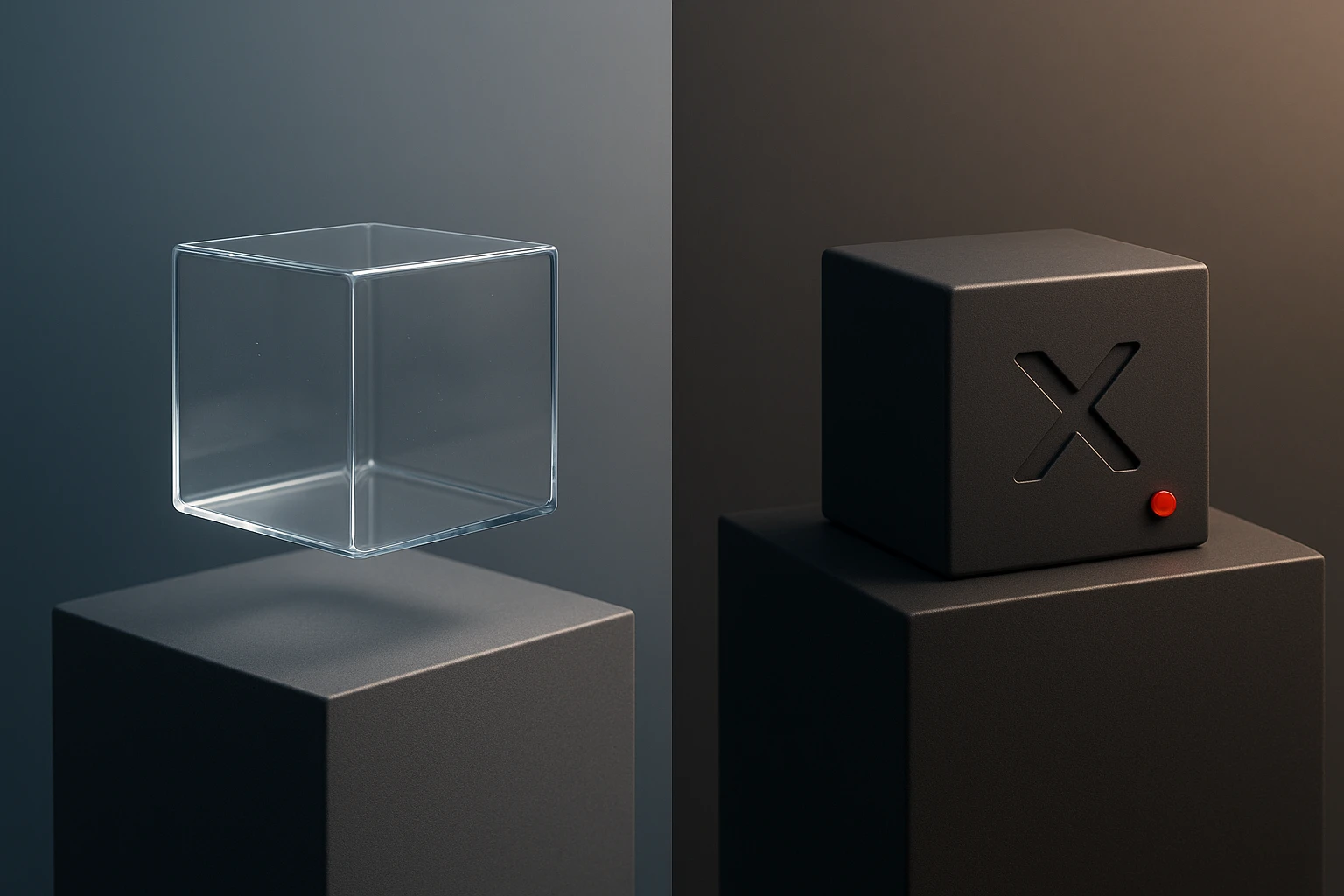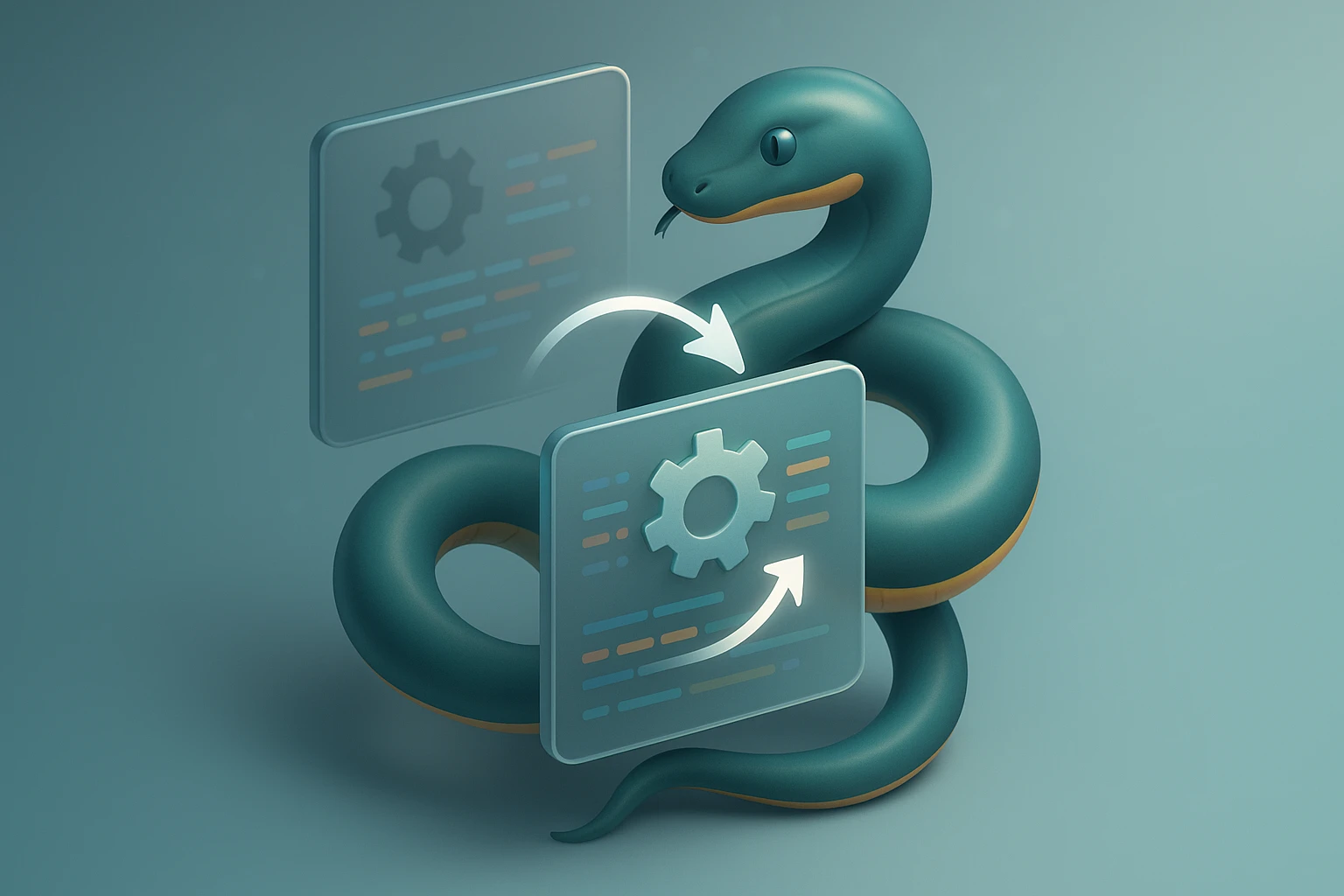How to Check Python Version
Graphic showing how to check Python version: open terminal or cmd, type python --version or python3 --version and press Enter to display the installed Python version and its path..
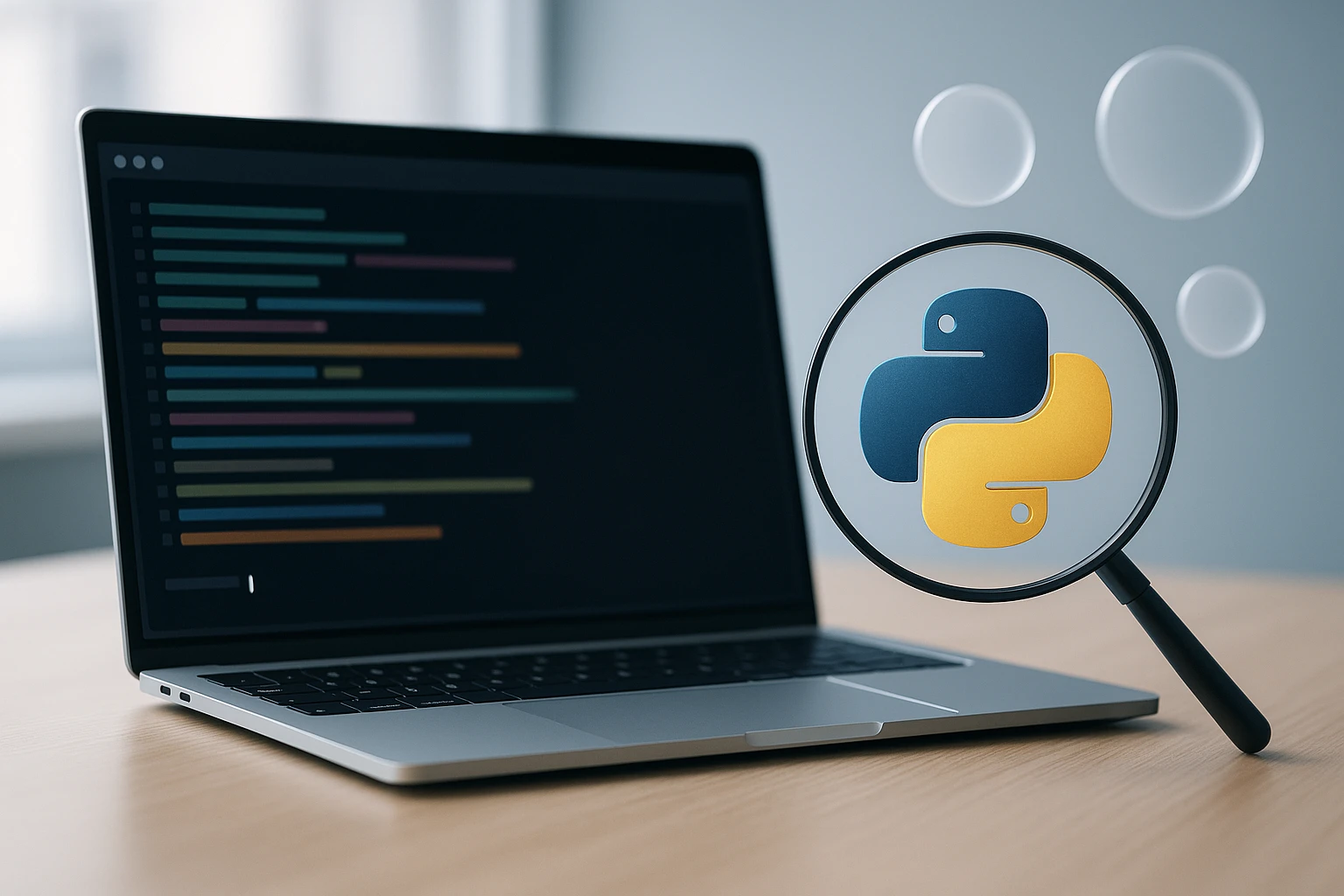
How to Check Python Version
Understanding which Python version runs on your system is fundamental for any developer, system administrator, or data scientist working with Python-based projects. Version compatibility issues remain one of the most common sources of frustration in software development, leading to broken dependencies, unexpected errors, and hours of troubleshooting. Whether you're setting up a new development environment, debugging an application, or ensuring your code runs consistently across different machines, knowing how to verify your Python installation is an essential skill that saves time and prevents headaches.
Python version checking refers to the process of identifying which specific release of the Python interpreter is installed and active on your computer or server. This information becomes crucial because Python 2 and Python 3 have significant differences in syntax and functionality, and even minor version variations within Python 3 can affect library compatibility and feature availability. This guide presents multiple perspectives on version checking, covering command-line methods, programmatic approaches, IDE integrations, and troubleshooting techniques for various operating systems and environments.
Throughout this comprehensive resource, you'll discover practical methods for checking Python versions across Windows, macOS, and Linux systems, learn how to manage multiple Python installations, understand version numbering schemes, and gain insights into best practices for maintaining version consistency in development workflows. You'll also find detailed tables comparing different checking methods, troubleshooting tips for common scenarios, and answers to frequently asked questions that address real-world challenges developers face when working with Python environments.
Command Line Methods for Version Checking
The command line interface provides the most direct and universal approach to checking your Python version. This method works consistently across all operating systems and doesn't require any additional tools or software beyond the Python installation itself. The simplicity and reliability of command-line checking make it the preferred method for quick verification, automation scripts, and remote server management.
Basic Version Check Commands
The most straightforward way to check your Python version involves opening a terminal or command prompt and executing a simple command. On most systems, typing python --version or python -V (with a capital V) will display the installed Python version. The double-dash format is more explicit and readable, while the single-dash option provides a quicker alternative for experienced users who prefer brevity.
"The version command is your first line of defense against compatibility issues. Always verify before installing packages or running production code."
For systems with both Python 2 and Python 3 installed, you'll need to be more specific with your commands. Using python3 --version explicitly calls Python 3, while python2 --version targets Python 2 installations. This distinction becomes particularly important on Linux distributions and macOS systems where Python 2 might still be present for legacy compatibility, and the python command might default to the older version.
Detailed Version Information
Beyond the basic version number, Python offers more comprehensive information about your installation through interactive mode. Launching Python by simply typing python or python3 in your terminal opens the interactive interpreter, which immediately displays detailed version information including the exact version number, build date, compiler used, and the specific implementation (CPython, PyPy, Jython, etc.).
The interactive prompt reveals information that goes beyond what the version flag provides. You'll see the complete version string, which includes the major version, minor version, micro version, release level, and serial number. This granular detail matters when troubleshooting compatibility issues with specific libraries that may have been tested only with particular Python builds or when documenting your development environment for reproducibility purposes.
Programmatic Version Detection
While command-line checks work perfectly for manual verification, programmatic version detection becomes essential when building applications that need to verify their runtime environment, installation scripts that must check prerequisites, or automated testing pipelines that need to confirm the correct Python version before executing tests. Python provides built-in modules and attributes specifically designed for version checking within code.
Using the sys Module
The sys module, part of Python's standard library, contains several attributes that expose version information. The sys.version attribute returns a complete version string similar to what you see in the interactive interpreter, while sys.version_info provides a structured tuple containing the major, minor, micro, release level, and serial components as separate elements. This structured format makes it easy to perform version comparisons programmatically.
import sys
# Get full version string
print(sys.version)
# Get version tuple
print(sys.version_info)
# Check if running Python 3.8 or higher
if sys.version_info >= (3, 8):
print("Running compatible Python version")
else:
print("Please upgrade to Python 3.8 or higher")The tuple format of sys.version_info enables elegant version checking logic. You can compare versions using standard Python comparison operators, making it simple to enforce minimum version requirements or detect specific Python versions that might have bugs or compatibility issues with your code. This approach is far more reliable than parsing version strings manually, which can be error-prone and fragile.
Platform Module Capabilities
The platform module offers an alternative approach to version detection with additional context about the Python implementation and underlying system. The platform.python_version() function returns a clean version string without the additional build information, making it ideal for logging and user-facing displays. The module also provides functions like platform.python_implementation() to identify whether you're running CPython, PyPy, or another Python variant.
"Programmatic version checks should be the first lines of any installation script. Fail fast with clear error messages rather than letting users encounter cryptic failures later."
| Method | Output Format | Best Use Case | Example Output |
|---|---|---|---|
sys.version |
Full string with build info | Detailed logging and debugging | 3.9.7 (default, Sep 16 2021, 13:09:58) |
sys.version_info |
Named tuple | Version comparison logic | sys.version_info(major=3, minor=9, micro=7, releaselevel='final', serial=0) |
platform.python_version() |
Clean version string | User-facing displays | 3.9.7 |
platform.python_implementation() |
Implementation name | Detecting Python variant | CPython |
platform.python_compiler() |
Compiler information | Build verification | GCC 9.3.0 |
Operating System Specific Approaches
Different operating systems handle Python installations in unique ways, requiring tailored approaches for version checking and management. Understanding these platform-specific nuances helps you work more efficiently and troubleshoot issues that arise from how Python integrates with the underlying system. Each major operating system has its own conventions for where Python is installed, how multiple versions coexist, and what tools are available for version management.
Windows Version Checking
Windows users typically interact with Python through the Command Prompt or PowerShell. The Python installer for Windows includes the Python Launcher (py.exe), a sophisticated tool that manages multiple Python versions and automatically selects the appropriate version based on script directives or command-line arguments. Using py --version shows the default Python version, while py -3 --version or py -2 --version explicitly targets Python 3 or Python 2 respectively.
The Python Launcher provides additional functionality through the py --list command, which displays all installed Python versions on your Windows system. This feature proves invaluable when managing multiple projects with different Python requirements or when troubleshooting path-related issues. The launcher also respects shebang lines in Python scripts, allowing you to specify which Python version should run a particular script by including a line like #!python3.9 at the beginning of your file.
macOS Version Management
macOS presents unique challenges because it traditionally shipped with Python 2.7 pre-installed for system use. Modern macOS versions have moved away from including Python by default, but many systems still have multiple Python installations from various sources: the system Python, Python installed via Homebrew, Python from the official Python.org installer, or Python from Anaconda or other distribution managers.
"On macOS, never modify or rely on the system Python. Always use a separate installation for development work to avoid breaking system tools and scripts."
To check which Python executable is being used on macOS, the which python3 command reveals the full path to the Python binary that will be executed. This information helps you understand whether you're using Homebrew's Python, the official installer's version, or another installation. Combining this with python3 --version gives you a complete picture of your Python environment. For users who installed Python through Homebrew, brew list python shows installed Python versions managed by Homebrew.
Linux Distribution Variations
Linux distributions vary widely in their Python configurations, with some using Python 2 as the default python command and others pointing it to Python 3. Many modern distributions have adopted the convention of requiring explicit use of python3 for Python 3 and python2 for Python 2, leaving python undefined or as a user-configurable symlink to avoid ambiguity.
Package managers on Linux provide additional tools for version checking. On Debian-based systems like Ubuntu, apt list --installed | grep python shows all Python-related packages, while dpkg -l | grep python provides similar information with different formatting. Red Hat-based systems use rpm -qa | grep python or yum list installed | grep python for the same purpose. These commands help you understand not just the Python version but also which Python libraries and tools are installed system-wide.
Integrated Development Environment Methods
Modern IDEs and code editors provide graphical interfaces for checking and managing Python versions, making it easier to switch between versions and configure project-specific Python interpreters. These tools abstract away the complexity of command-line version management while providing visual feedback about your current Python environment. Understanding how to leverage your IDE's Python version features enhances productivity and reduces configuration errors.
Visual Studio Code Python Version Display
Visual Studio Code, one of the most popular editors for Python development, displays the current Python interpreter in the status bar at the bottom of the window. Clicking this display opens the interpreter selector, which lists all Python installations detected on your system. The Python extension for VS Code automatically scans common installation locations and virtual environments, making it easy to switch between different Python versions for different projects.
The extension also provides a command palette option called "Python: Select Interpreter" that offers the same functionality with additional filtering and search capabilities. When you select an interpreter, VS Code updates its IntelliSense, linting, and debugging configurations to match that Python version, ensuring that code completion suggestions and error detection align with the features available in your chosen Python version.
PyCharm Interpreter Configuration
PyCharm offers comprehensive Python version management through its Project Interpreter settings. Accessing this through File → Settings → Project → Python Interpreter (or PyCharm → Preferences on macOS) shows the currently selected interpreter along with all installed packages. The gear icon next to the interpreter dropdown provides options to add new interpreters, whether they're system Python installations, virtual environments, or Conda environments.
"IDE interpreter configuration is where many beginners struggle. Take time to understand your IDE's Python settings—it's an investment that pays off in reduced frustration and faster development."
PyCharm's interpreter list displays not just the Python version but also the full path to the Python executable, making it clear which installation you're using. This transparency helps prevent confusion when multiple Python versions exist on your system. The IDE also shows a warning if your selected interpreter has compatibility issues with your project's dependencies, prompting you to upgrade or change interpreters before problems arise.
Jupyter Notebook Kernel Information
Jupyter Notebooks use kernels to execute code, and each kernel is associated with a specific Python installation. Within a running notebook, you can check the Python version by creating a cell with import sys; print(sys.version) or by examining the kernel information displayed in the top-right corner of the notebook interface. The kernel name typically includes the Python version, making it easy to verify at a glance.
Managing Jupyter kernels requires understanding the relationship between Jupyter installations and Python environments. The command jupyter kernelspec list shows all available kernels and their locations, while python -m ipykernel install --user --name myenv --display-name "Python 3.9 (myenv)" creates a new kernel from a specific Python environment. This capability allows you to run notebooks with different Python versions from a single Jupyter installation, essential for maintaining compatibility with various projects.
Virtual Environment Version Management
Virtual environments represent isolated Python installations with their own package sets, allowing different projects to use different Python versions and dependencies without conflicts. Understanding how to check Python versions within virtual environments and how to create environments with specific Python versions is crucial for modern Python development. Virtual environments solve the "it works on my machine" problem by providing reproducible, isolated development environments.
Creating Version-Specific Virtual Environments
The built-in venv module creates virtual environments based on the Python version used to invoke it. Running python3.9 -m venv myenv creates a virtual environment using Python 3.9 specifically, regardless of what python or python3 points to on your system. This explicit version specification ensures that your virtual environment uses exactly the Python version you intend, eliminating ambiguity and potential version mismatches.
After activating a virtual environment with source myenv/bin/activate on Unix-like systems or myenv\Scripts\activate on Windows, the python --version command shows the version specific to that environment. The activation process modifies your PATH environment variable to prioritize the virtual environment's Python executable, ensuring that all Python commands and package installations affect only that isolated environment.
Third-Party Environment Managers
Tools like Conda and pyenv offer more sophisticated version management capabilities than the standard venv module. Conda, particularly popular in data science communities, manages not only Python versions but also non-Python dependencies and provides pre-built binary packages that can significantly speed up installation of complex scientific libraries. The command conda info displays comprehensive information about your Conda installation, while conda list shows packages in the current environment including the Python version.
| Tool | Version Check Command | Create Environment | Primary Advantage | Best For |
|---|---|---|---|---|
| venv | python --version (after activation) |
python3.9 -m venv myenv |
Built-in, no installation required | Standard Python projects |
| virtualenv | python --version (after activation) |
virtualenv -p python3.9 myenv |
Faster, more features than venv | Legacy projects, advanced users |
| Conda | conda list python |
conda create -n myenv python=3.9 |
Manages non-Python dependencies | Data science, complex dependencies |
| pyenv | pyenv version |
pyenv virtualenv 3.9.7 myenv |
Seamless version switching | Multiple Python versions per project |
| Poetry | poetry env info |
poetry env use python3.9 |
Integrated dependency management | Modern Python packaging workflows |
Pyenv deserves special mention for its elegant approach to Python version management. It allows you to install multiple Python versions and switch between them seamlessly at the global, user, or directory level. The command pyenv versions lists all installed Python versions, with an asterisk indicating the currently active version. Combined with pyenv-virtualenv, you can create virtual environments with any installed Python version using pyenv virtualenv 3.9.7 myproject, then activate them with pyenv activate myproject.
Docker Container Python Versions
Containerization has become standard practice for deploying Python applications, and Docker containers provide complete control over the Python environment, including the exact version. Checking Python versions in Docker involves both examining the base image configuration and verifying the runtime environment inside running containers. Understanding these techniques ensures that your containerized applications run with the intended Python version across development, testing, and production environments.
Dockerfile Python Version Specification
Docker images for Python applications typically start with an official Python base image that includes a specific Python version in its tag. A Dockerfile line like FROM python:3.9-slim explicitly specifies Python 3.9, ensuring consistency across all container instances built from that image. Examining the Dockerfile reveals which Python version the container will use, making it the source of truth for containerized application environments.
"Container images are your version control for entire environments. Pin specific Python versions in production images to prevent unexpected updates from breaking your application."
To verify the Python version in a running Docker container, use docker exec container_name python --version to execute the version check command inside the container without entering it interactively. For interactive exploration, docker exec -it container_name /bin/bash provides a shell inside the container where you can run Python version checks and other diagnostic commands. This approach is invaluable for debugging version-related issues in deployed containers.
Multi-Stage Builds and Version Consistency
Multi-stage Docker builds often use different Python versions or variants in different stages. The builder stage might use a full Python image with compilation tools, while the final runtime stage uses a slim or Alpine-based image to minimize size. Ensuring version consistency between these stages requires careful tag management. Using specific version tags like python:3.9.7-slim rather than python:3.9-slim prevents automatic updates that could introduce subtle incompatibilities between build and runtime environments.
Docker Compose environments with multiple Python services require attention to version consistency across services. Each service's Dockerfile or image specification should explicitly declare its Python version, and the docker-compose config command can help verify that all services use the intended versions. When troubleshooting issues in multi-container applications, checking Python versions across all services should be an early diagnostic step to rule out version mismatches as the cause of problems.
Continuous Integration Pipeline Version Verification
Automated testing pipelines must verify Python versions to ensure tests run in the correct environment and to catch version-specific bugs before they reach production. CI/CD systems like GitHub Actions, GitLab CI, Jenkins, and CircleCI all provide mechanisms for specifying Python versions and verifying that tests execute against the intended Python interpreter. Proper version verification in CI pipelines prevents the common scenario where tests pass in CI but fail in production due to version differences.
GitHub Actions Python Matrix Testing
GitHub Actions supports matrix testing strategies that automatically run your test suite against multiple Python versions. A workflow configuration using strategy: matrix: python-version: [3.8, 3.9, 3.10, 3.11] creates separate jobs for each Python version, ensuring your code works across all supported versions. Each job can include a step that explicitly prints the Python version for verification and logging purposes, creating an audit trail of which Python versions were tested.
The actions/setup-python action handles Python installation and configuration in GitHub Actions workflows. Including a verification step like run: python --version immediately after the setup step confirms that the requested Python version was correctly installed and activated. This verification step catches configuration errors early in the pipeline, preventing wasted time running tests with the wrong Python version.
Version Pinning in CI Configuration
While matrix testing across multiple versions is valuable, production-focused CI pipelines should pin exact Python versions to match the production environment. Using specific versions like python-version: '3.9.7' rather than python-version: '3.9' ensures that CI tests run with the same micro version as production, catching bugs that might only appear in specific Python builds. This precision becomes critical when debugging subtle issues that don't reproduce consistently across different Python micro versions.
"Your CI environment should mirror production as closely as possible. Version mismatches between CI and production are a common source of 'it worked in testing' failures."
Package Manager Python Versions
System package managers like apt, yum, Homebrew, and Chocolatey provide Python installations that integrate with the operating system's package management infrastructure. These Python installations come with specific version numbering and update policies that affect how you check versions and manage upgrades. Understanding the relationship between package manager versions and official Python releases helps you make informed decisions about which installation method to use for different scenarios.
Repository Python Versions
Linux distribution repositories typically offer stable but not necessarily latest Python versions. Ubuntu 20.04 LTS, for example, ships with Python 3.8 as its default Python 3 version, even though newer Python versions are available. Checking the available Python versions in your distribution's repositories using commands like apt-cache search python3 on Debian-based systems or yum search python3 on Red Hat-based systems reveals what versions you can install through the package manager.
Adding third-party repositories like deadsnakes PPA on Ubuntu provides access to newer Python versions while still using the familiar apt package manager. After adding such repositories, apt list | grep python3 shows the expanded selection of available Python versions. These repository-based installations maintain the integration with system package management, allowing you to receive security updates through normal system update processes, but they require careful management to avoid conflicts with the system Python.
Homebrew Python Management on macOS
Homebrew on macOS takes a different approach, typically providing recent Python versions and updating them more aggressively than system package managers on Linux. The command brew info python shows detailed information about the Homebrew Python formula, including the installed version, dependencies, and installation location. Homebrew installs Python in /usr/local/bin by default, which takes precedence over system Python in the PATH, effectively replacing the system Python for user operations while leaving the system installation untouched.
When Homebrew updates Python to a new version, it can break virtual environments created with the old version, a common source of frustration for macOS developers. Running brew list --versions python shows all Python versions Homebrew has installed over time, which helps when troubleshooting broken environments. The solution typically involves recreating affected virtual environments with the new Python version, highlighting the importance of documenting your environment creation process for reproducibility.
Troubleshooting Version Detection Issues
Version checking doesn't always work smoothly, and several common problems can prevent you from accurately determining your Python version. PATH configuration issues, permission problems, multiple conflicting installations, and corrupted Python installations all create scenarios where version checking returns unexpected results or fails entirely. Developing systematic troubleshooting skills for these situations saves time and reduces frustration when setting up new environments or debugging installation problems.
PATH Configuration Problems
The most common version checking issue stems from PATH environment variable misconfiguration. When multiple Python installations exist, the system searches directories in PATH order and executes the first matching Python executable it finds. Using echo $PATH on Unix-like systems or echo %PATH% on Windows reveals the current PATH configuration, allowing you to verify that your intended Python installation appears before other installations in the search order.
The which python command on Unix-like systems or where python on Windows shows exactly which executable will run when you type python. If this points to an unexpected location, you need to modify your PATH to prioritize the correct Python installation. Temporary PATH modifications using export PATH=/desired/python/path:$PATH help test whether PATH reordering solves the problem before making permanent changes to shell configuration files like .bashrc, .zshrc, or system environment variables.
Permission and Access Issues
Permission problems can prevent version checking commands from executing, particularly on Unix-like systems where Python executables require execute permissions. Running ls -l $(which python3) shows the permissions on your Python executable; it should include execute permissions (x) for at least the owner. If permissions are incorrect, chmod +x /path/to/python restores execute permissions, though this situation typically indicates a deeper problem with your Python installation.
"When version checking fails with permission errors, resist the temptation to use sudo. Fix the underlying permission problem instead of masking it with elevated privileges."
Symbolic Link Complications
Python installations often use symbolic links to manage version naming, with python3 linking to a specific version like python3.9, which in turn might link to the actual binary. Broken symbolic links cause version checking to fail with "command not found" or "file not found" errors. The command ls -la $(which python3) shows the full chain of symbolic links, revealing any broken links in the chain. Recreating broken links with ln -sf /path/to/actual/python /path/to/link resolves these issues.
Understanding symbolic link chains becomes particularly important when managing multiple Python versions or when upgrading Python installations. Some package managers update symbolic links during upgrades, potentially breaking virtual environments or scripts that relied on the old link targets. Regularly auditing your Python symbolic links with find /usr/bin -name 'python*' -type l -ls helps you understand your system's Python configuration and anticipate upgrade-related issues.
Version Compatibility and Feature Checking
Beyond simply knowing the version number, understanding what features are available in specific Python versions and how to check for feature compatibility programmatically enables you to write more robust code that adapts to its runtime environment. Python's evolution introduces new syntax, standard library modules, and language features with each release, and code that uses these features will fail on older Python versions unless you implement appropriate compatibility checks.
Feature Detection Patterns
Rather than checking Python versions explicitly, detecting specific features provides more flexible compatibility handling. Using try-except blocks to attempt importing features or using hasattr() to check for attribute existence allows code to adapt to available functionality regardless of the specific Python version. For example, checking for the match statement introduced in Python 3.10 using sys.version_info >= (3, 10) is less flexible than attempting to use the feature and falling back to alternative syntax if it fails.
The sys.version_info tuple enables precise version comparisons when feature detection isn't practical. Comparing against tuples like if sys.version_info >= (3, 8): checks for Python 3.8 or higher, while if sys.version_info[:2] == (3, 9): checks for exactly Python 3.9 (any micro version). These comparisons should include informative error messages explaining why a particular Python version is required and how to upgrade, improving the user experience when version requirements aren't met.
Deprecation Warnings and Future Compatibility
Python's deprecation system warns about features that will be removed in future versions, helping you prepare code for upcoming Python releases. Running Python with the -W default flag enables deprecation warnings that are otherwise silenced, revealing code that relies on deprecated features. The warnings module provides programmatic control over warning behavior, allowing you to treat deprecation warnings as errors during testing to catch compatibility issues early.
Staying informed about Python's release schedule and deprecation timeline helps you plan version upgrades strategically. Each Python version has a defined end-of-life date after which it receives no further updates, including security patches. Checking your Python version against the official support schedule ensures you're running a supported version that will continue receiving security updates. The Python.org website maintains the official support schedule, showing which versions are currently supported and when support will end.
Best Practices for Version Management
Effective Python version management requires adopting practices that prevent version-related problems before they occur. These practices span development, testing, and deployment workflows, creating consistency and predictability across your Python environments. Establishing these habits early in your Python journey prevents the accumulation of technical debt related to version management and makes it easier to maintain projects over their entire lifecycle.
Documentation and Environment Specification
Every Python project should clearly document its Python version requirements. Including a .python-version file in your project root allows tools like pyenv to automatically activate the correct Python version when you enter the project directory. Adding Python version information to your README.md ensures that anyone cloning your repository knows which Python version to use, reducing setup friction and support requests from users who tried to run your code with incompatible Python versions.
- Use explicit version specifications in all configuration files rather than relying on defaults or assumptions about what "python" means on different systems
- Pin exact versions in production deployment configurations while allowing more flexibility in development to encourage testing with newer Python releases
- Include Python version checks at the beginning of installation scripts and critical application entry points to fail fast with clear error messages
- Maintain separate virtual environments for each project rather than installing packages globally, preventing version conflicts between projects
- Document your environment creation process in a setup script or detailed instructions so that team members and future maintainers can replicate your environment exactly
Automated Version Verification
Incorporating automated version checks into your development workflow catches version mismatches before they cause problems. Pre-commit hooks can verify that the active Python version matches project requirements before allowing commits, preventing code that requires newer Python features from being committed when working with an older Python version. Similarly, CI pipelines should verify Python versions at the start of each run, creating an audit trail and catching configuration drift.
Configuration management tools like Ansible, Puppet, or Chef should include Python version verification tasks when provisioning servers or containers. These checks ensure that deployment targets have the required Python version installed before attempting to deploy applications, preventing partial deployments that fail midway due to version incompatibilities. Including version information in deployment logs and monitoring systems helps troubleshoot production issues by eliminating Python version as a variable when investigating unexpected behavior.
Upgrade Planning and Testing
Planning Python version upgrades systematically reduces the risk of upgrade-related problems. Before upgrading Python in any environment, review the "What's New" documentation for the target Python version, paying particular attention to deprecated features and behavior changes that might affect your code. Running your test suite with deprecation warnings enabled against the new Python version in a test environment reveals compatibility issues before they impact production systems.
Maintaining compatibility with multiple Python versions during transition periods allows gradual rollout of Python upgrades rather than requiring simultaneous updates across all environments. Using tools like tox to test against multiple Python versions automatically ensures that your code remains compatible with both old and new Python versions during the transition. This approach is particularly valuable for libraries and frameworks that need to support users running different Python versions.
Why does "python --version" show Python 2 when I have Python 3 installed?
Many systems, particularly Linux distributions and macOS, maintain Python 2 as the default "python" command for backward compatibility with system scripts and tools that depend on Python 2. Python 3 is typically accessible through the "python3" command instead. This separation prevents breaking system tools while allowing Python 3 to be installed alongside Python 2. You can modify this behavior by creating symbolic links or aliases, but doing so may break system utilities that expect "python" to invoke Python 2. The recommended approach is to explicitly use "python3" for Python 3 operations or configure your development environment to use Python 3 by default through virtual environments or PATH modifications.
How do I check the Python version inside a script without using sys or platform modules?
While the sys and platform modules provide the most reliable methods for checking Python versions programmatically, you can access version information through other means if necessary. The built-in constant __import__('sys').version works without explicitly importing sys at the module level, though this approach is unconventional and less readable. Another option involves checking for syntax features or standard library modules that were introduced in specific Python versions, using try-except blocks to catch import errors or syntax errors when features aren't available. However, these alternative approaches are generally inferior to using sys.version_info for version checking, as they're less explicit, harder to maintain, and can produce confusing error messages when version requirements aren't met.
Can different Python micro versions cause compatibility problems?
Micro version differences (the third number in version strings like 3.9.7) typically represent bug fixes and security patches rather than feature changes, so they rarely cause compatibility problems. However, exceptions exist where bug fixes change behavior that some code inadvertently relied upon, or where security fixes close loopholes that applications were using. Critical bugs in specific micro versions can also make certain versions unsuitable for production use. While you generally don't need to worry about micro version differences during development, production deployments should pin exact Python versions including the micro version to ensure consistent behavior across all instances and to maintain control over when Python updates occur. Testing new micro versions in staging environments before production deployment helps catch the rare cases where micro version changes affect application behavior.
What's the difference between CPython, PyPy, and other Python implementations, and how do I check which one I'm using?
CPython is the reference implementation of Python written in C, and it's the version most people use when they install Python. PyPy is an alternative implementation that uses just-in-time compilation to achieve significantly faster execution speeds for certain workloads, particularly long-running applications with hot code paths. Other implementations include Jython (Python on the Java Virtual Machine), IronPython (Python on .NET), and MicroPython (Python for microcontrollers). You can check which implementation you're using with the platform.python_implementation() function, which returns strings like "CPython", "PyPy", "Jython", or "IronPython". The implementation matters because different implementations have varying performance characteristics, compatibility with C extensions, and supported Python language features. Most Python code works across implementations, but C extension modules typically only work with CPython unless specifically ported to other implementations.
How do I fix "python: command not found" errors when I know Python is installed?
The "command not found" error indicates that your shell cannot locate the Python executable in any directory listed in your PATH environment variable. First, verify that Python is actually installed by checking common installation locations like /usr/bin/python, /usr/local/bin/python, or C:\Python39\python.exe on Windows. If Python exists in one of these locations but the command still fails, you need to add that directory to your PATH. On Unix-like systems, this involves editing shell configuration files like .bashrc or .zshrc to include a line like export PATH="/path/to/python/directory:$PATH". On Windows, you modify the PATH environment variable through System Properties → Advanced → Environment Variables. After modifying PATH, you need to restart your terminal or source the configuration file for changes to take effect. If you're using a Python version manager like pyenv or Conda, ensure it's properly initialized in your shell configuration, as these tools manage PATH modifications automatically once configured correctly.
Should I upgrade to the latest Python version immediately when it's released?
While staying current with Python versions is generally beneficial for security and performance reasons, immediately upgrading to the newest Python version when it's released carries risks that may outweigh the benefits, particularly for production systems. New Python releases may have undiscovered bugs, and third-party libraries you depend on may not yet support the new version. A prudent approach involves waiting for the first or second maintenance release (like 3.11.1 or 3.11.2 rather than 3.11.0) before upgrading production systems, giving the community time to discover and fix initial bugs. For development environments, experimenting with new Python versions early helps you prepare for eventual upgrades and provides feedback to the Python community about compatibility issues. Always test your complete application and its dependencies against new Python versions in non-production environments before upgrading production systems. Monitor the Python release schedule and plan upgrades strategically, considering factors like your application's stability requirements, the effort required for testing and validation, and the end-of-life dates for your current Python version.
Sponsor message — This article is made possible by Dargslan.com, a publisher of practical, no-fluff IT & developer workbooks.
Why Dargslan.com?
If you prefer doing over endless theory, Dargslan’s titles are built for you. Every workbook focuses on skills you can apply the same day—server hardening, Linux one-liners, PowerShell for admins, Python automation, cloud basics, and more.