How to Configure Aliases for Common Linux Commands
Terminal window showing .bashrc with alias examples: ll='ls -alF', gs='git status', safer rm alias, PATH export, and a command to source the file to apply new aliases immediately.!
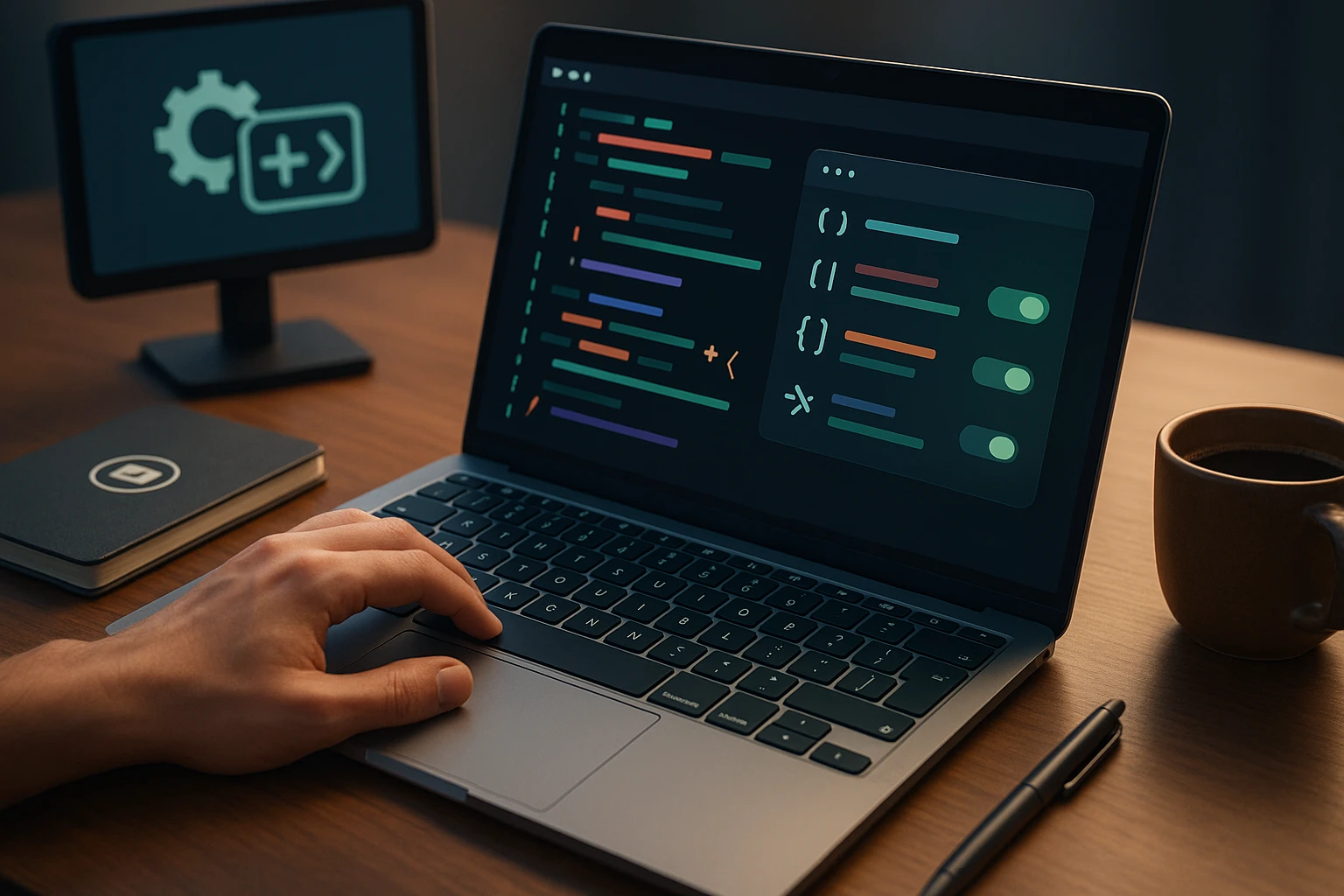
Sponsor message — This article is made possible by Dargslan.com, a publisher of practical, no-fluff IT & developer workbooks.
Why Dargslan.com?
If you prefer doing over endless theory, Dargslan’s titles are built for you. Every workbook focuses on skills you can apply the same day—server hardening, Linux one-liners, PowerShell for admins, Python automation, cloud basics, and more.
Every Linux user, from system administrators to developers, spends countless hours typing commands into the terminal. The repetitive nature of entering long command strings, complex options, and frequently used parameters can significantly slow down productivity and increase the likelihood of typing errors. This isn't just about saving a few keystrokes—it's about optimizing your workflow, reducing cognitive load, and creating a more efficient working environment that allows you to focus on solving problems rather than remembering syntax.
Command aliases are custom shortcuts that replace lengthy or complex commands with simple, memorable alternatives. They function as personalized abbreviations that the shell interprets and expands into full commands before execution. This powerful feature transforms the way you interact with your system, allowing you to create a command-line environment tailored specifically to your needs and working style.
Throughout this guide, you'll discover practical techniques for creating, managing, and optimizing command aliases across different shells. You'll learn how to implement temporary and permanent aliases, understand the differences between alias types, explore advanced aliasing techniques, and discover best practices that prevent common pitfalls. Whether you're looking to simplify daily tasks or build a sophisticated command-line toolkit, this comprehensive resource will equip you with everything needed to master command aliasing.
Understanding Command Aliases and Their Benefits
Command aliases serve as powerful tools that bridge the gap between what you want to type and what the system needs to execute. At their core, aliases are simple text substitutions that occur before command execution, allowing you to replace verbose commands with concise alternatives. When you type an alias, the shell recognizes it, performs the substitution, and then executes the resulting command as if you had typed it in full.
The benefits of implementing aliases extend far beyond simple convenience. They create consistency across your workflow by standardizing how you perform common tasks, reducing the mental overhead of remembering different command syntaxes. Aliases also serve as a safety mechanism—you can create aliases that add confirmation prompts to potentially dangerous commands, preventing accidental data loss or system modifications.
"The difference between a novice and an experienced Linux user often lies not in what they know, but in how efficiently they can execute what they know."
Performance improvements become noticeable when aliases eliminate the need to repeatedly type long command sequences. Instead of typing docker container ls --all --format "table {{.Names}}\t{{.Status}}" every time you want to check container status, a simple alias like dps accomplishes the same task instantly. This efficiency compounds over time, saving hours of typing and reducing the frustration of syntax errors.
Types of Aliases in Linux Systems
Linux systems support several distinct types of aliases, each serving different purposes and contexts. Understanding these variations helps you choose the appropriate aliasing method for your specific needs and ensures your aliases function correctly across different scenarios.
- Simple aliases perform direct one-to-one command substitution without parameters or complex logic
- Parameterized aliases accept arguments that get passed to the underlying command
- Shell functions provide more sophisticated logic and control flow than traditional aliases
- Global aliases (in Zsh) can be expanded anywhere in the command line, not just at the beginning
- Suffix aliases (in Zsh) trigger based on file extensions rather than command names
Creating Your First Aliases
Creating a basic alias requires understanding the fundamental syntax that all shells recognize. The standard format follows a simple pattern where you specify the alias keyword, followed by your chosen shortcut name, an equals sign, and the command you want to execute enclosed in quotes. This straightforward structure makes aliases accessible even to those new to Linux command-line environments.
For immediate, temporary aliases that exist only in your current terminal session, you simply type the alias command directly. For example, creating an alias called ll for the long-format directory listing looks like this: alias ll='ls -lah'. The moment you press enter, this alias becomes active and available for use, but it will disappear when you close the terminal or start a new session.
Basic Alias Syntax and Structure
The syntax for creating aliases follows specific rules that ensure proper interpretation by the shell. Single or double quotes around the command are essential when the command contains spaces, special characters, or multiple words. Without quotes, the shell would misinterpret where the alias definition ends and potentially execute unintended commands.
alias name='command'
alias name="command with $variables"
alias name='command | another_command'
alias name='command && another_command'When choosing between single and double quotes, remember that single quotes preserve everything literally, while double quotes allow variable expansion. If your alias needs to evaluate variables at the time of execution rather than at definition, double quotes become necessary. However, for most simple aliases, single quotes provide the safest option as they prevent unexpected variable substitution.
Practical Examples for Daily Tasks
Building a collection of practical aliases starts with identifying your most frequently executed commands. System administrators might focus on server management tasks, developers on build and deployment processes, and general users on file navigation and system monitoring. Here are some universally useful aliases that demonstrate different capabilities:
alias update='sudo apt update && sudo apt upgrade -y'
alias ports='netstat -tulanp'
alias meminfo='free -m -l -t'
alias psg='ps aux | grep -v grep | grep -i -e VSZ -e'
alias mkdir='mkdir -pv'
alias wget='wget -c'
alias histg='history | grep'
alias myip='curl ifconfig.me'
alias speed='speedtest-cli --simple'"Creating effective aliases isn't about memorizing syntax—it's about observing your workflow and identifying repetitive patterns that deserve automation."
| Alias Name | Command | Purpose | Safety Level |
|---|---|---|---|
rm |
rm -i |
Prompt before deletion | High |
cp |
cp -i |
Prompt before overwrite | High |
mv |
mv -i |
Prompt before move/rename | High |
df |
df -h |
Human-readable disk usage | Safe |
du |
du -h |
Human-readable directory size | Safe |
grep |
grep --color=auto |
Colored search results | Safe |
Making Aliases Permanent Across Sessions
Temporary aliases serve well for experimentation, but truly useful aliases deserve permanence. Making aliases persistent requires adding them to shell configuration files that execute automatically whenever you start a new terminal session. The specific file depends on your shell type and how you access the system, but the process remains conceptually similar across different environments.
For Bash users, the primary configuration files include .bashrc for interactive non-login shells and .bash_profile or .profile for login shells. Most modern Linux distributions configure terminal emulators to start login shells, making .bashrc the appropriate location for most users. However, some systems source .bash_profile first, which should then source .bashrc to ensure consistency.
Configuration Files for Different Shells
Each shell maintains its own set of configuration files with specific loading orders and purposes. Understanding this hierarchy prevents confusion when aliases don't appear as expected or behave differently across login methods. Bash, Zsh, and Fish each handle configuration distinctly, requiring tailored approaches for each environment.
# For Bash - add to ~/.bashrc
if [ -f ~/.bash_aliases ]; then
. ~/.bash_aliases
fi
# For Zsh - add to ~/.zshrc
if [ -f ~/.zsh_aliases ]; then
source ~/.zsh_aliases
fi
# For Fish - add to ~/.config/fish/config.fish
if test -f ~/.config/fish/aliases.fish
source ~/.config/fish/aliases.fish
endOrganizing aliases into separate files keeps your main configuration clean and manageable. Creating a dedicated .bash_aliases or .zsh_aliases file allows you to maintain aliases independently from other shell configurations. This separation simplifies backup, sharing, and troubleshooting processes, especially when managing multiple systems or collaborating with team members.
Reloading Configuration Without Restarting
After adding aliases to configuration files, you need to reload them for changes to take effect. Rather than closing and reopening your terminal, you can source the configuration file directly, making the new aliases immediately available. This approach saves time during development and testing of new aliases.
# Reload Bash configuration
source ~/.bashrc
# Reload Zsh configuration
source ~/.zshrc
# Reload Fish configuration
source ~/.config/fish/config.fish
# Create an alias for reloading
alias reload='source ~/.bashrc'"The best aliases are those you forget you created because they've become such a natural part of your workflow."
Advanced Aliasing Techniques
Beyond simple command substitution, advanced aliasing techniques unlock sophisticated functionality that approaches the power of custom scripts while maintaining the simplicity and speed of aliases. These techniques involve combining multiple commands, incorporating conditional logic, and leveraging shell features to create intelligent shortcuts that adapt to different contexts and requirements.
One powerful approach involves chaining commands using logical operators. The double ampersand && ensures the second command only executes if the first succeeds, while the double pipe || executes the second command only if the first fails. These operators enable aliases that perform sequential operations safely, preventing downstream commands from executing when prerequisites fail.
Using Functions Instead of Aliases
When aliases become too complex or need to accept parameters in specific positions, shell functions provide superior flexibility. Functions support full scripting capabilities including conditionals, loops, and variable manipulation while maintaining the convenience of command-line shortcuts. The transition from alias to function often occurs naturally as your requirements evolve beyond simple substitution.
# Function that accepts parameters
extract() {
if [ -f "$1" ]; then
case "$1" in
*.tar.bz2) tar xjf "$1" ;;
*.tar.gz) tar xzf "$1" ;;
*.bz2) bunzip2 "$1" ;;
*.rar) unrar x "$1" ;;
*.gz) gunzip "$1" ;;
*.tar) tar xf "$1" ;;
*.tbz2) tar xjf "$1" ;;
*.tgz) tar xzf "$1" ;;
*.zip) unzip "$1" ;;
*.Z) uncompress "$1" ;;
*.7z) 7z x "$1" ;;
*) echo "'$1' cannot be extracted" ;;
esac
else
echo "'$1' is not a valid file"
fi
}
# Function for quick navigation and listing
cdls() {
cd "$1" && ls -lah
}
# Function to create directory and enter it
mkcd() {
mkdir -p "$1" && cd "$1"
}Incorporating Variables and Environment Settings
Aliases can reference environment variables and command substitution to create dynamic shortcuts that adapt to different contexts. Using double quotes allows variable expansion at execution time, enabling aliases that respond to current system state, user preferences, or runtime conditions. This capability transforms static shortcuts into intelligent tools.
# Aliases with environment variables
alias work='cd $WORK_DIR && ls'
alias backup='rsync -avz $HOME/Documents/ $BACKUP_DIR/'
alias today='date +"%Y-%m-%d"'
alias now='date +"%Y-%m-%d %H:%M:%S"'
# Aliases with command substitution
alias edit='$EDITOR'
alias browse='$BROWSER'
# Conditional aliases based on OS
if [[ "$OSTYPE" == "darwin"* ]]; then
alias update='brew update && brew upgrade'
else
alias update='sudo apt update && sudo apt upgrade -y'
fiManaging and Organizing Your Aliases
As your alias collection grows, organization becomes critical for maintainability and usability. A well-structured alias system remains manageable and comprehensible even with dozens or hundreds of shortcuts. Implementing systematic organization strategies prevents your configuration from becoming an unmaintainable mess of conflicting or forgotten aliases.
Categorizing aliases by function or purpose creates logical groupings that make finding and updating specific aliases straightforward. Consider organizing aliases into sections such as navigation, system administration, development tools, network operations, and file management. Adding comments above each section or individual alias documents their purpose and usage, helping both your future self and collaborators understand the intent behind each shortcut.
Viewing and Listing Current Aliases
Before creating new aliases, checking existing ones prevents conflicts and duplication. The alias command without arguments displays all currently defined aliases, while specifying an alias name shows only that particular definition. This visibility helps maintain awareness of your alias inventory and identify potential naming conflicts.
# List all aliases
alias
# Check specific alias
alias ll
# Search for aliases containing text
alias | grep 'docker'
# Count total aliases
alias | wc -l
# Create alias to show aliases with descriptions
alias aliases='grep "^alias" ~/.bashrc | sed "s/alias //" | sed "s/=/ => /"'Removing and Modifying Aliases
Removing temporary aliases from your current session uses the unalias command, while permanent removal requires editing the configuration file where the alias was defined. When modifying aliases, you can either unalias and redefine them in the current session or edit the configuration file directly and reload it. Both approaches have their place depending on whether you're experimenting or making permanent changes.
# Remove alias from current session
unalias ll
# Remove all aliases from current session
unalias -a
# Temporarily override alias with original command
\ls
# Check if command is aliased
type ll
type ls
# Modify alias by redefining it
alias ll='ls -lah'
alias ll='ls -lahF' # Overwrites previous definition| Command | Purpose | Scope | Persistence |
|---|---|---|---|
alias name='cmd' |
Create new alias | Current session | Temporary |
unalias name |
Remove alias | Current session | Temporary |
alias |
List all aliases | Current session | N/A |
\command |
Bypass alias | Single execution | N/A |
type command |
Check command type | Current session | N/A |
source ~/.bashrc |
Reload configuration | Current session | N/A |
"Maintaining aliases is like tending a garden—regular pruning of unused shortcuts and cultivation of new ones keeps your environment healthy and productive."
Shell-Specific Alias Features
Different shells offer unique aliasing capabilities beyond the standard features shared across all shells. Zsh, Fish, and Bash each provide distinctive functionality that can enhance your aliasing strategy when you understand and leverage their specific strengths. Choosing the right shell for your workflow often depends partly on which advanced aliasing features matter most to your use cases.
Zsh introduces global aliases that expand anywhere in the command line, not just at the beginning. This powerful feature enables shortcuts for common command endings, pipe destinations, or frequently used options that appear mid-command. Fish shell takes a different approach with abbreviations that expand visually as you type, providing immediate feedback and learning opportunities while maintaining clean command history.
Zsh Global and Suffix Aliases
Global aliases in Zsh break the traditional limitation that aliases only work as command names. Defined with the -g flag, these aliases expand wherever they appear in the command line, enabling shortcuts for common patterns like output redirection, grep filters, or error handling. Suffix aliases, defined with -s, trigger based on file extensions, automatically selecting appropriate programs for different file types.
# Global aliases in Zsh
alias -g G='| grep'
alias -g L='| less'
alias -g H='| head'
alias -g T='| tail'
alias -g N='| wc -l'
alias -g NE='2> /dev/null'
# Usage examples
ps aux G firefox
cat large_file L
ls -la T 20
# Suffix aliases in Zsh
alias -s txt=vim
alias -s pdf=evince
alias -s {jpg,png,gif}=feh
alias -s {mp3,mp4,avi}=vlc
# Usage - just type filename
document.txt # Opens in vim
image.png # Opens in fehFish Shell Abbreviations
Fish shell abbreviations differ fundamentally from traditional aliases by expanding inline as you type, showing the full command before execution. This transparency helps you learn the actual commands while enjoying shortcut convenience, and it keeps your command history clean with full commands rather than cryptic aliases. Abbreviations also support more sophisticated pattern matching and transformation than simple text substitution.
# Fish abbreviations
abbr -a gs git status
abbr -a gc git commit
abbr -a gp git push
abbr -a gl git log --oneline
# Position-specific abbreviations
abbr -a --position anywhere -- -h --help
abbr -a --position anywhere -- -v --version
# Create abbreviation from last command
abbr -a --add-from-history
# List all abbreviations
abbr --showSecurity and Safety Considerations
While aliases enhance productivity, they also introduce potential security risks and safety concerns that require careful consideration. Poorly designed aliases can mask dangerous commands, create unexpected behavior, or even introduce security vulnerabilities. Understanding these risks and implementing appropriate safeguards ensures your alias collection remains helpful rather than hazardous.
One significant risk involves aliasing destructive commands without adequate protection. Creating an alias like alias rm='rm -rf' might seem convenient, but it removes the safety barrier that normally requires explicit force flags for recursive deletion. Instead, consider aliases that add safety prompts or create backup copies before destructive operations, building guardrails into your workflow rather than removing them.
Avoiding Dangerous Alias Patterns
Certain aliasing patterns create more problems than they solve, particularly when they override standard commands with modified behavior. While customizing common commands seems appealing, it can cause confusion when working on other systems, create unexpected behavior in scripts, or interfere with system operations that depend on standard command behavior. Recognizing and avoiding these problematic patterns prevents future headaches.
- 🚫 Never alias
sudoto automatically approve operations without prompts - 🚫 Avoid aliasing
rm,mv, orcpto skip confirmation flags - 🚫 Don't create aliases that hide command options you should understand
- 🚫 Resist aliasing commands to include passwords or authentication tokens
- 🚫 Never store sensitive information directly in alias definitions
"The best safety aliases don't remove warnings—they add them to operations you might perform too casually."
Implementing Safe Deletion Aliases
Rather than making destructive commands more dangerous, create aliases that add safety mechanisms. Interactive flags that prompt before deletion, trash utilities that move files to recovery locations instead of permanently deleting them, and verbose output that shows exactly what's being affected all contribute to safer operations. These protective aliases prevent accidents without significantly impacting workflow efficiency.
# Safe deletion aliases
alias rm='rm -i'
alias rmd='rm -rfi'
alias trash='mv --target-directory=$HOME/.Trash'
# Safe overwrite protection
alias cp='cp -i'
alias mv='mv -i'
# Verbose operations for visibility
alias cpv='cp -iv'
alias mvv='mv -iv'
alias rmv='rm -iv'
# Backup before destructive operations
alias rmbak='for file in "$@"; do cp "$file" "$file.bak" && rm "$file"; done; unset file'
# Confirmation for system operations
alias reboot='echo "Are you sure? Press Ctrl+C to cancel or Enter to continue" && read && sudo reboot'Sharing and Synchronizing Aliases Across Systems
Managing aliases across multiple computers presents challenges when you want consistent environments everywhere you work. Whether you maintain a desktop workstation, laptop, and several servers, or collaborate with team members who would benefit from shared aliases, implementing synchronization strategies ensures everyone has access to the same productivity tools without manual duplication efforts.
Version control systems like Git provide excellent solutions for sharing and synchronizing configuration files. Creating a dotfiles repository that contains your shell configurations, aliases, and other customizations allows you to maintain a single source of truth that can be deployed to any system. This approach also provides version history, making it easy to track changes, revert problematic modifications, and understand how your configuration evolved over time.
Creating a Dotfiles Repository
Organizing your configuration files into a Git repository requires structuring them logically and implementing deployment scripts that create appropriate symlinks. This setup allows you to clone your repository on new systems and quickly establish your preferred environment without manually copying files or recreating aliases from memory.
# Initialize dotfiles repository
mkdir ~/dotfiles
cd ~/dotfiles
git init
# Move existing configs
mv ~/.bashrc ~/dotfiles/bashrc
mv ~/.bash_aliases ~/dotfiles/bash_aliases
mv ~/.zshrc ~/dotfiles/zshrc
# Create symlinks
ln -s ~/dotfiles/bashrc ~/.bashrc
ln -s ~/dotfiles/bash_aliases ~/.bash_aliases
ln -s ~/dotfiles/zshrc ~/.zshrc
# Create installation script
cat > ~/dotfiles/install.sh << 'EOF'
#!/bin/bash
DOTFILES_DIR="$HOME/dotfiles"
for file in bashrc bash_aliases zshrc; do
ln -sf "$DOTFILES_DIR/$file" "$HOME/.$file"
done
echo "Dotfiles installed successfully"
EOF
chmod +x ~/dotfiles/install.sh
# Commit and push
git add .
git commit -m "Initial dotfiles configuration"
git remote add origin your-repo-url
git push -u origin mainTeam Alias Collections
Organizations benefit from maintaining shared alias collections that standardize common operations across team members. Creating a team repository with categorized aliases for project-specific tools, deployment procedures, or infrastructure management ensures everyone uses consistent commands and can easily share improvements. This collaborative approach to alias management accelerates onboarding and reduces errors from command variations.
# Team aliases structure
team-aliases/
├── common.sh # Universal aliases
├── docker.sh # Container management
├── git.sh # Version control
├── kubernetes.sh # Orchestration
├── monitoring.sh # Observability tools
└── README.md # Documentation
# Example team alias file
# File: docker.sh
# Docker and container aliases for team
alias dps='docker ps --format "table {{.Names}}\t{{.Status}}\t{{.Ports}}"'
alias dimg='docker images --format "table {{.Repository}}\t{{.Tag}}\t{{.Size}}"'
alias dlog='docker logs -f'
alias dexec='docker exec -it'
alias dclean='docker system prune -af'
# Source in shell config
if [ -f "$HOME/team-aliases/docker.sh" ]; then
source "$HOME/team-aliases/docker.sh"
fi"Shared aliases create a common language within teams, where everyone speaks the same command-line dialect and can collaborate more effectively."
Troubleshooting Common Alias Problems
Even experienced users encounter issues with aliases that don't work as expected, disappear mysteriously, or conflict with existing commands. Understanding common problems and their solutions accelerates troubleshooting and prevents frustration when aliases behave unexpectedly. Most alias issues stem from a handful of recurring causes that become easy to identify and resolve once you recognize the patterns.
Aliases not persisting across sessions typically indicates they weren't added to the correct configuration file or the configuration file isn't being sourced properly. Shell-specific differences in which files get loaded during login versus non-login shells often cause confusion, especially when transitioning between different terminal emulators or remote access methods. Verifying which configuration files your shell loads and ensuring aliases appear in the appropriate location resolves most persistence issues.
Debugging Alias Execution
When aliases don't execute as expected, systematic debugging reveals the underlying cause. Checking whether the alias is actually defined, verifying the command it expands to, and testing the expanded command directly isolates whether the problem lies in the alias definition or the underlying command. Shell debugging options provide additional visibility into exactly what's happening during alias expansion and execution.
# Check if alias exists
type alias_name
which alias_name
# Show alias definition
alias alias_name
# Test alias expansion without execution
alias alias_name | cut -d"'" -f2
# Enable shell debugging
set -x # Show commands as they execute
alias_name arguments
set +x # Disable debugging
# Check configuration file loading
bash -x ~/.bashrc # Debug bashrc loading
zsh -x ~/.zshrc # Debug zshrc loading
# Verify file sourcing
echo "Loading bashrc" >> ~/.bashrc
# Start new shell and check if message appearsResolving Alias Conflicts
Conflicts arise when multiple aliases share the same name or when aliases override important system commands. The shell uses the first definition it encounters, so aliases defined later in configuration files override earlier ones. Intentional overrides can be useful, but accidental conflicts cause confusion and unexpected behavior. Maintaining awareness of existing aliases and following naming conventions prevents most conflicts.
# Find conflicting definitions
grep -n "^alias name=" ~/.bashrc ~/.bash_aliases
# Check command resolution order
type -a command_name
# Temporarily bypass alias
\original_command
# Use full path to bypass alias
/bin/ls instead of ls
# Unset conflicting alias
unalias conflicting_name
# Prevent alias in scripts
#!/bin/bash
unalias -a # Remove all aliases
# or
#!/bin/bash
set +o allexport # Prevent alias expansionPerformance Optimization for Aliases
While individual aliases execute quickly, poorly designed alias collections can slow shell startup times noticeably. Each alias definition consumes memory and processing time during shell initialization, and complex aliases involving command substitution or external commands can introduce significant delays. Optimizing your alias configuration ensures snappy shell startup while maintaining the productivity benefits aliases provide.
Lazy loading techniques defer alias definition until first use, significantly reducing startup time when you have extensive alias collections. This approach particularly benefits aliases that depend on external tools or perform expensive operations during definition. Implementing conditional loading ensures aliases only get defined when their dependencies are available, preventing errors on systems where certain tools aren't installed.
Lazy Loading Strategies
Implementing lazy loading requires creating placeholder functions that define the actual alias on first invocation. This technique works especially well for aliases that wrap complex tools or perform initialization operations. The slight delay on first use is imperceptible compared to the cumulative startup time saved across all your terminal sessions.
# Lazy load Docker aliases
docker() {
unset -f docker
# Define all Docker aliases here
alias dps='docker ps --all'
alias dimg='docker images'
alias dlog='docker logs -f'
# Execute the original command
command docker "$@"
}
# Lazy load Git aliases
git() {
unset -f git
alias gs='git status'
alias gc='git commit'
alias gp='git push'
command git "$@"
}
# Conditional alias loading
if command -v kubectl &> /dev/null; then
source ~/.kubectl_aliases
fi
# Load aliases only in interactive shells
if [[ $- == *i* ]]; then
source ~/.bash_aliases
fiMeasuring and Improving Startup Time
Quantifying shell startup time helps identify performance bottlenecks and measure improvement from optimization efforts. Simple timing measurements reveal which configuration sections consume the most time, guiding optimization priorities. Regular performance audits ensure your configuration remains efficient as your alias collection grows.
# Measure total startup time
time bash -i -c exit
time zsh -i -c exit
# Profile bashrc execution
PS4='+ $(date "+%s.%N")\011 '
exec 3>&2 2>/tmp/bashstart.$$.log
set -x
source ~/.bashrc
set +x
exec 2>&3 3>&-
# Analyze timing log
cat /tmp/bashstart.$$.log | sort -k2 -n
# Create startup time alias
alias benchmark='for i in {1..10}; do time bash -i -c exit; done'
# Identify slow aliases
alias profile='set -x; source ~/.bashrc; set +x'Best Practices for Alias Management
Establishing and following best practices for alias creation and management ensures your alias collection remains maintainable, understandable, and beneficial over time. These guidelines prevent common pitfalls while maximizing the productivity gains aliases provide. Treating aliases as code that deserves documentation, testing, and periodic review maintains their quality and usefulness.
Documentation stands as perhaps the most important best practice yet most frequently neglected. Adding comments that explain what each alias does, why it exists, and any special considerations helps both your future self and others who might use your configuration. When aliases implement complex logic or depend on specific system configurations, detailed comments become invaluable for troubleshooting and maintenance.
Naming Conventions and Organization
Consistent naming conventions make aliases easier to remember and discover. Developing a personal or team standard for alias names prevents confusion and reduces cognitive load when recalling shortcuts. Common patterns include using command abbreviations, mnemonic shortcuts, or prefixes that group related aliases together.
- 📝 Use descriptive names that hint at functionality rather than cryptic abbreviations
- 📝 Maintain consistency in naming patterns across similar operations
- 📝 Avoid single-character aliases except for extremely common operations
- 📝 Group related aliases with common prefixes (git aliases start with 'g', docker with 'd')
- 📝 Document non-obvious aliases with inline comments explaining their purpose
Regular Maintenance and Review
Alias collections require periodic maintenance to remain relevant and efficient. Removing unused aliases, updating outdated commands, and refining frequently used shortcuts keeps your configuration lean and effective. Scheduling quarterly reviews ensures your aliases evolve with your workflow rather than accumulating cruft that slows startup and clutters your namespace.
# Create maintenance aliases
alias alias-audit='alias | wc -l && echo "Total aliases defined"'
alias alias-search='alias | grep'
alias alias-backup='cp ~/.bash_aliases ~/.bash_aliases.backup.$(date +%Y%m%d)'
# Document alias usage in comments
# Usage: dlog container-name
# Shows live logs from specified container
alias dlog='docker logs -f'
# Add creation date to track age
# Created: 2024-01-15
# Purpose: Quick system update and cleanup
alias update='sudo apt update && sudo apt upgrade -y && sudo apt autoremove -y'
# Mark deprecated aliases
# DEPRECATED: Use 'dps' instead
# alias docker-ps='docker ps'"The best alias collections are living documents that grow with your skills, adapt to new tools, and gracefully retire outdated shortcuts."
Why don't my aliases work in shell scripts?
Shell scripts run in non-interactive mode by default, where aliases are not expanded for safety and portability reasons. Scripts should use full commands or functions instead of aliases. If you absolutely need alias expansion in a script, you can enable it with shopt -s expand_aliases in Bash, but this is generally discouraged as it makes scripts less portable and harder to understand.
How can I make an alias that accepts arguments in the middle of the command?
Traditional aliases cannot place arguments in arbitrary positions within the command—they always append arguments to the end. To achieve this flexibility, you need to use a shell function instead of an alias. Functions provide full control over parameter placement and can implement complex logic that aliases cannot support.
What's the difference between .bashrc and .bash_profile?
The .bash_profile file is executed for login shells (when you log into a system), while .bashrc is executed for interactive non-login shells (new terminal windows). Most modern systems configure .bash_profile to source .bashrc, ensuring aliases work in all contexts. For aliases, adding them to .bashrc and ensuring .bash_profile sources it provides the most consistent behavior.
Can aliases slow down my shell startup time?
Yes, extensive alias collections, especially those involving command substitution or external commands during definition, can noticeably impact shell startup time. However, simple alias definitions have negligible performance impact. If you experience slow startup, profile your configuration to identify bottlenecks and consider lazy loading techniques for complex aliases or those depending on external tools.
How do I share aliases with my team without forcing everyone to use the same configuration?
Create a separate shared alias file that team members can optionally source in their personal configurations. This approach allows individuals to maintain their personal preferences while accessing common team aliases. Include clear documentation about what each alias does and why it exists, making it easy for team members to adopt useful aliases selectively or understand their behavior when encountered in documentation or discussions.
Why does my alias work in the terminal but not when I try to use it in a cron job?
Cron jobs run in a minimal environment that doesn't source your shell configuration files, so aliases defined in .bashrc or similar files aren't available. Cron jobs should use full command paths or define necessary aliases directly in the crontab or in a script that the cron job executes. This limitation exists because cron jobs need to run reliably regardless of user-specific configurations.
Is it safe to alias common commands like 'rm' or 'cp' with additional safety flags?
While adding safety flags like -i (interactive mode) to destructive commands can prevent accidents, it can also create a dependency on these safeguards that won't exist on other systems. A better approach is creating separate aliases with distinct names (like rmi for interactive removal) while leaving the original commands unchanged. This maintains muscle memory that works consistently across all systems while providing safer alternatives when desired.
How can I temporarily disable an alias without removing it from my configuration?
You can bypass an alias for a single command by prefixing it with a backslash (like \ls) or using the full command path (like /bin/ls). To disable an alias for your entire session, use unalias aliasname. The alias will be restored when you start a new shell session since it remains in your configuration file. You can also comment out the alias definition in your configuration file if you want to disable it more permanently without deleting it.




