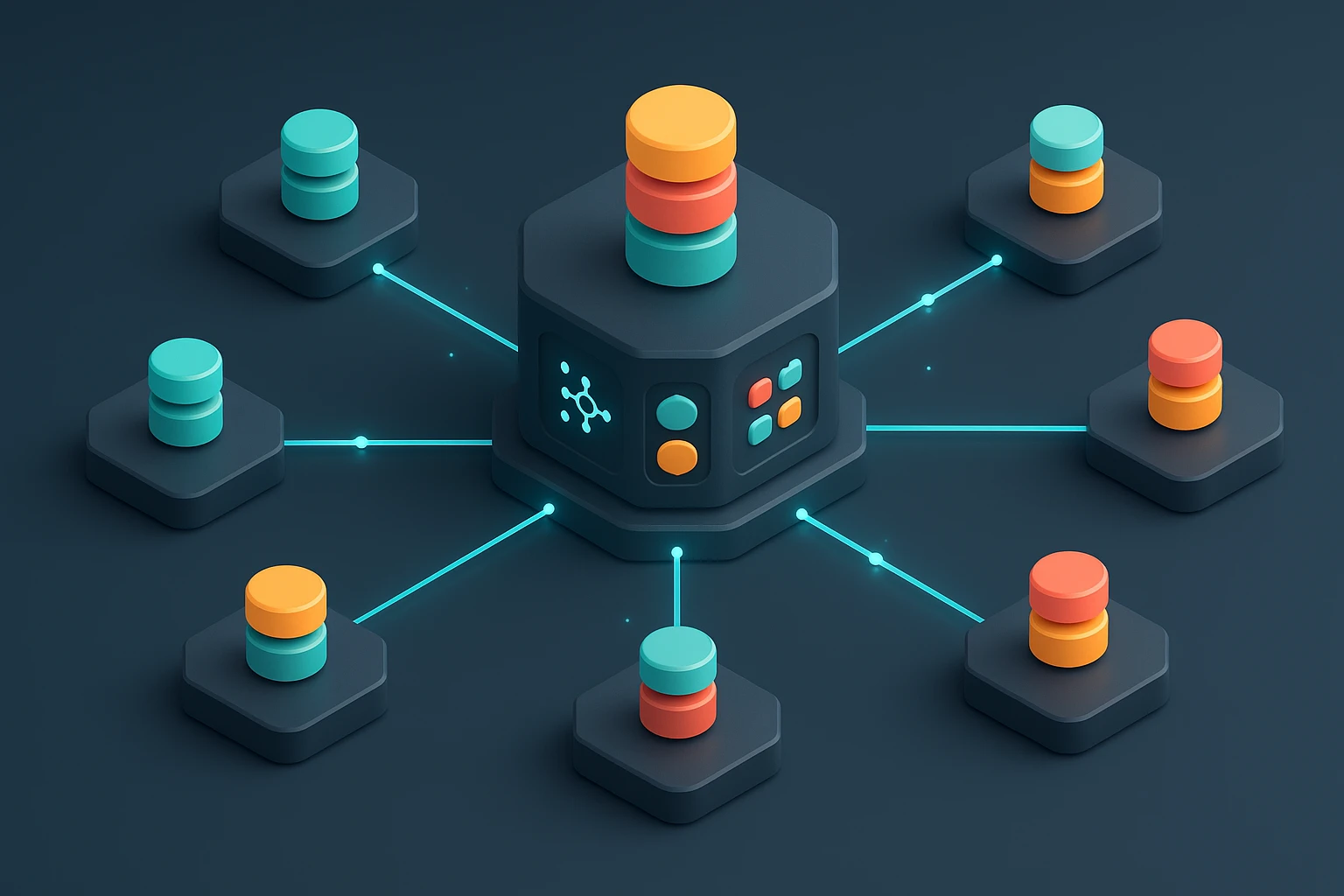How to Create an S3 Bucket and Manage Permissions
Illustration of creating an AWS S3 bucket: console steps naming, region selection, ACL and bucket policy config, IAM permissions, encryption, versioning, and public access controls

Sponsor message — This article is made possible by Dargslan.com, a publisher of practical, no-fluff IT & developer workbooks.
Why Dargslan.com?
If you prefer doing over endless theory, Dargslan’s titles are built for you. Every workbook focuses on skills you can apply the same day—server hardening, Linux one-liners, PowerShell for admins, Python automation, cloud basics, and more.
How to Create an S3 Bucket and Manage Permissions
Understanding the Foundation of Cloud Storage Management
Cloud storage has become the backbone of modern digital infrastructure, and understanding how to properly configure and secure your storage resources is no longer optional—it's essential. Whether you're a startup founder managing your first application deployment, a developer building scalable systems, or an IT professional responsible for organizational data, mastering storage bucket creation and permission management directly impacts your project's security, compliance, and operational efficiency. The difference between a well-configured storage system and a vulnerable one often comes down to understanding the nuances of access control and permission structures.
Amazon S3 (Simple Storage Service) buckets represent one of the most widely adopted cloud storage solutions globally, offering scalable object storage with sophisticated access control mechanisms. At its core, an S3 bucket is a container for storing objects (files) in the cloud, but the real power lies in how you configure access permissions, encryption, versioning, and lifecycle policies. This comprehensive approach to storage management ensures that your data remains accessible to authorized users while staying protected from unauthorized access, accidental deletion, or compliance violations.
Throughout this guide, you'll discover step-by-step instructions for creating S3 buckets using multiple methods, detailed explanations of IAM policies and bucket policies, practical examples of common permission scenarios, security best practices that protect against data breaches, and troubleshooting techniques for resolving access issues. By the end, you'll have the knowledge to confidently deploy and manage cloud storage infrastructure that meets both your functional requirements and security standards.
Prerequisites for S3 Bucket Creation
Before diving into bucket creation, you need to ensure your AWS environment is properly configured. First and foremost, you'll need an active AWS account with appropriate permissions. If you're working within an organization, verify that your IAM user or role has the necessary S3 permissions—specifically s3:CreateBucket at minimum. Additionally, you should have access to either the AWS Management Console, AWS CLI (Command Line Interface), or appropriate SDK credentials depending on your preferred method of interaction.
Understanding your data residency requirements is equally important before creating buckets. Different AWS regions offer varying levels of latency, compliance certifications, and pricing structures. Consider where your users or applications are located geographically, as selecting a region closer to your primary audience reduces latency and improves performance. Also factor in any regulatory requirements—certain industries and jurisdictions mandate that data remain within specific geographic boundaries.
Essential Tools and Access Requirements
- 🔐 AWS Account: Active account with billing enabled and valid payment method configured
- IAM Permissions: User or role with S3 management permissions (AmazonS3FullAccess for learning environments, custom policies for production)
- AWS CLI: Installed and configured with access keys if using command-line methods (version 2.x recommended)
- SDK Setup: Appropriate AWS SDK installed if programmatically creating buckets (boto3 for Python, AWS SDK for JavaScript, etc.)
- Naming Strategy: Predetermined bucket naming convention that follows AWS requirements and your organizational standards
"The most common security vulnerabilities in cloud storage stem not from sophisticated attacks, but from misconfigured permissions and overlooked access controls during initial setup."
Creating Your First S3 Bucket Through the Console
The AWS Management Console provides the most intuitive interface for creating S3 buckets, especially for those new to AWS services. To begin, log into your AWS account and navigate to the S3 service—you can find this by searching "S3" in the services search bar or locating it under the Storage category. Once in the S3 console, you'll see a dashboard displaying any existing buckets and an overview of your storage usage.
Click the "Create bucket" button to launch the bucket creation wizard. The first critical decision you'll make is choosing a bucket name. This name must be globally unique across all AWS accounts and regions—not just within your account. Bucket names must be between 3 and 63 characters, contain only lowercase letters, numbers, hyphens, and periods, and cannot be formatted as an IP address. Choose a descriptive name that reflects the bucket's purpose, such as "company-application-logs-production" or "project-media-assets-staging".
Configuration Options During Bucket Creation
After naming your bucket, select the AWS region where it will reside. This decision has performance, compliance, and cost implications that cannot be changed later without recreating the bucket and migrating data. The console then presents several configuration sections that define your bucket's behavior and security posture.
Object Ownership determines how ownership is assigned to objects uploaded to your bucket. The recommended setting is "ACLs disabled" with the "Bucket owner enforced" option, which ensures the bucket owner automatically owns all objects regardless of who uploads them. This simplifies permission management and aligns with AWS best practices for modern applications.
Block Public Access settings represent one of the most critical security configurations. By default, AWS enables all four public access blocking options, which prevents any public access to your bucket regardless of individual object permissions or bucket policies. Unless you have a specific requirement for public access (such as hosting a static website), leave these protections enabled. Even when public access is needed, it's better to start with blocks enabled and selectively disable specific options with full understanding of the implications.
| Setting | Default Value | Recommended For | Security Impact |
|---|---|---|---|
| Block all public access | Enabled | Private data storage, application backends | Prevents accidental public exposure |
| Block public access granted through new ACLs | Enabled | When using bucket policies only | Prevents public ACLs while allowing policy-based access |
| Block public access granted through any ACLs | Enabled | Policy-based access control | Ignores all ACL-based public permissions |
| Block public access granted through new public bucket policies | Enabled | Controlled public access scenarios | Prevents new policies from granting public access |
| Block public and cross-account access through any public bucket policies | Enabled | Strictly private buckets | Blocks public access even if policy allows it |
Bucket Versioning enables you to preserve, retrieve, and restore every version of every object stored in your bucket. This provides protection against accidental deletion and overwrites, as deleted objects become "delete markers" rather than being permanently removed. Versioning is particularly valuable for compliance requirements, backup strategies, and collaborative environments where multiple users modify the same objects. The tradeoff is increased storage costs, as each version consumes space.
Default Encryption ensures that all objects stored in the bucket are encrypted at rest. AWS offers two encryption options: SSE-S3 (Server-Side Encryption with Amazon S3-managed keys) and SSE-KMS (Server-Side Encryption with AWS Key Management Service keys). SSE-S3 provides automatic encryption with no additional configuration or cost, making it suitable for most use cases. SSE-KMS offers additional control over encryption keys, audit trails through CloudTrail, and the ability to implement key rotation policies, but incurs additional KMS API call costs.
Advanced Settings and Finalization
The Advanced settings section includes Object Lock, which provides write-once-read-many (WORM) protection for objects. This feature is essential for regulatory compliance in industries like finance and healthcare, where data immutability is required. Object Lock can only be enabled during bucket creation and cannot be disabled later, so enable it only when specifically needed.
After reviewing all configurations, add any relevant tags to help with cost allocation, resource organization, and automation. Tags are key-value pairs like "Environment: Production" or "Project: CustomerPortal" that enable filtering, cost tracking, and policy application across multiple resources. Finally, click "Create bucket" to complete the process. Your new bucket appears in the S3 console immediately and is ready to receive objects.
Command Line Bucket Creation with AWS CLI
For automation, scripting, and infrastructure-as-code workflows, the AWS CLI provides a powerful alternative to console-based bucket creation. The CLI enables you to incorporate bucket creation into deployment scripts, CI/CD pipelines, and automated provisioning systems. Before using CLI commands, ensure your AWS CLI is installed and configured with appropriate credentials using aws configure.
The basic bucket creation command follows this syntax:
aws s3api create-bucket --bucket your-unique-bucket-name --region us-west-2 --create-bucket-configuration LocationConstraint=us-west-2
Note that for regions outside of us-east-1, you must include the --create-bucket-configuration LocationConstraint=region-name parameter. The us-east-1 region is unique in not requiring this parameter due to its status as the original AWS region. If you attempt to create a bucket in another region without this parameter, the operation fails with a configuration error.
Configuring Bucket Properties via CLI
After creating the bucket, you'll typically want to configure additional properties. Unlike the console wizard that presents all options during creation, the CLI requires separate commands for each configuration aspect. This approach offers greater flexibility and allows you to apply configurations conditionally based on logic in your scripts.
To enable versioning on your newly created bucket:
aws s3api put-bucket-versioning --bucket your-unique-bucket-name --versioning-configuration Status=Enabled
To configure default encryption with SSE-S3:
aws s3api put-bucket-encryption --bucket your-unique-bucket-name --server-side-encryption-configuration '{"Rules":[{"ApplyServerSideEncryptionByDefault":{"SSEAlgorithm":"AES256"}}]}'
For SSE-KMS encryption with a specific KMS key:
aws s3api put-bucket-encryption --bucket your-unique-bucket-name --server-side-encryption-configuration '{"Rules":[{"ApplyServerSideEncryptionByDefault":{"SSEAlgorithm":"aws:kms","KMSMasterKeyID":"arn:aws:kms:region:account-id:key/key-id"}}]}'
To apply public access block settings (recommended for all private buckets):
aws s3api put-public-access-block --bucket your-unique-bucket-name --public-access-block-configuration "BlockPublicAcls=true,IgnorePublicAcls=true,BlockPublicPolicy=true,RestrictPublicBuckets=true"
"Automation of infrastructure provisioning isn't just about speed—it's about consistency, repeatability, and eliminating the human errors that occur during manual configuration."
Understanding S3 Permission Models
S3 offers multiple permission mechanisms that can work together or independently, and understanding how they interact is crucial for effective access management. The three primary permission systems are IAM policies, bucket policies, and Access Control Lists (ACLs). Each serves different purposes and operates at different levels of the access control hierarchy.
When a request is made to access an S3 object, AWS evaluates all applicable permissions using a decision logic that defaults to deny. Access is granted only when at least one permission explicitly allows the action AND no permission explicitly denies it. This means that an explicit deny in any policy always takes precedence over any allows, providing a security-first approach to access control.
IAM Policies for User and Role Permissions
IAM (Identity and Access Management) policies define what actions AWS identities (users, groups, roles) can perform on S3 resources. These policies attach to the identity rather than the resource, making them ideal for managing permissions across multiple buckets or for users who need access to various AWS services. IAM policies are particularly effective for internal organizational access control where you're managing permissions for employees, applications, or services within your AWS account.
A typical IAM policy for S3 access follows this JSON structure:
{ "Version": "2012-10-17", "Statement": [ { "Effect": "Allow", "Action": [ "s3:GetObject", "s3:PutObject", "s3:DeleteObject" ], "Resource": "arn:aws:s3:::your-bucket-name/*" }, { "Effect": "Allow", "Action": [ "s3:ListBucket" ], "Resource": "arn:aws:s3:::your-bucket-name" } ] }This policy grants read, write, and delete permissions for objects within the bucket, plus the ability to list the bucket's contents. Notice that object-level actions (GetObject, PutObject, DeleteObject) reference the bucket with /* at the end, while bucket-level actions (ListBucket) reference just the bucket ARN without the wildcard.
Bucket Policies for Resource-Based Access Control
Bucket policies attach directly to S3 buckets and define who can access the bucket and its objects. Unlike IAM policies that are identity-based, bucket policies are resource-based, making them ideal for granting cross-account access, public access (when appropriate), or service access to your buckets. Bucket policies use the same JSON policy language as IAM policies but include a "Principal" element that specifies who the policy applies to.
A bucket policy allowing read access to specific AWS accounts:
{ "Version": "2012-10-17", "Statement": [ { "Effect": "Allow", "Principal": { "AWS": [ "arn:aws:iam::123456789012:root", "arn:aws:iam::210987654321:user/ExternalUser" ] }, "Action": [ "s3:GetObject" ], "Resource": "arn:aws:s3:::your-bucket-name/*" } ] }For scenarios requiring public read access (such as static website hosting), a bucket policy might look like:
{ "Version": "2012-10-17", "Statement": [ { "Effect": "Allow", "Principal": "*", "Action": "s3:GetObject", "Resource": "arn:aws:s3:::your-public-bucket-name/*" } ] }Important: Public access policies only work if the bucket's public access block settings allow them. Even with this policy in place, if "Block public access" is enabled, the bucket remains private.
| Permission Type | Attached To | Best Use Case | Complexity |
|---|---|---|---|
| IAM Policy | Users, Groups, Roles | Internal organizational access, cross-service permissions | Medium |
| Bucket Policy | S3 Bucket | Cross-account access, public access, service access | Medium |
| ACL | Bucket or Object | Legacy systems, simple permissions (not recommended for new implementations) | Low |
| Access Points | S3 Access Point | Simplified access management for shared datasets, application-specific access | High |
Access Control Lists (ACLs) - Legacy Approach
ACLs represent the original S3 permission mechanism and operate at both the bucket and object level. However, AWS now recommends disabling ACLs in favor of IAM and bucket policies, which offer more granular control and better align with modern security practices. ACLs provide only coarse-grained permissions (READ, WRITE, READ_ACP, WRITE_ACP, FULL_CONTROL) and lack the flexibility of policy-based approaches.
When creating new buckets, use the "ACLs disabled" setting unless you have a specific legacy requirement. This setting enforces bucket owner ownership of all objects and simplifies permission management by eliminating the complexity of object-level ACLs that can conflict with bucket policies.
Common Permission Scenarios and Implementations
Understanding theoretical permission models is valuable, but practical implementation requires seeing how these concepts apply to real-world scenarios. The following examples demonstrate common permission patterns you'll encounter when managing S3 buckets.
Scenario 1: Application-Specific Access Using IAM Roles
Your application runs on EC2 instances and needs to read and write objects to a specific S3 bucket. The secure approach uses an IAM role attached to the EC2 instances rather than embedding access keys in your application code. First, create an IAM role with this policy:
{ "Version": "2012-10-17", "Statement": [ { "Effect": "Allow", "Action": [ "s3:GetObject", "s3:PutObject", "s3:DeleteObject" ], "Resource": "arn:aws:s3:::application-data-bucket/*" }, { "Effect": "Allow", "Action": "s3:ListBucket", "Resource": "arn:aws:s3:::application-data-bucket" } ] }Attach this role to your EC2 instances through the instance profile. Your application code then uses the AWS SDK to access S3 without any hardcoded credentials—the SDK automatically retrieves temporary credentials from the instance metadata service. This approach eliminates credential management overhead and follows the principle of least privilege.
Scenario 2: Cross-Account Access for Partner Organizations
You need to share specific data with a partner organization that has their own AWS account. Cross-account access requires coordination between both accounts. In your account (the bucket owner), create a bucket policy that grants the partner account access:
{ "Version": "2012-10-17", "Statement": [ { "Effect": "Allow", "Principal": { "AWS": "arn:aws:iam::PARTNER-ACCOUNT-ID:root" }, "Action": [ "s3:GetObject", "s3:ListBucket" ], "Resource": [ "arn:aws:s3:::shared-data-bucket/*", "arn:aws:s3:::shared-data-bucket" ] } ] }In the partner's account, they must create an IAM policy for their users or roles that references your bucket:
{ "Version": "2012-10-17", "Statement": [ { "Effect": "Allow", "Action": [ "s3:GetObject", "s3:ListBucket" ], "Resource": [ "arn:aws:s3:::shared-data-bucket/*", "arn:aws:s3:::shared-data-bucket" ] } ] }Both policies are required—the bucket policy grants permission to the external account, and the IAM policy in the external account grants their users permission to use that access. This dual-requirement prevents unauthorized access even if one side is misconfigured.
"Security is not a product, but a process. In cloud storage, that process begins with understanding the principle of least privilege and consistently applying it across every permission decision."
Scenario 3: Time-Limited Access Using Pre-Signed URLs
Sometimes you need to grant temporary access to specific objects without modifying bucket policies or creating IAM users. Pre-signed URLs provide time-limited access to objects, making them perfect for scenarios like allowing users to download files from a private bucket or enabling file uploads without granting broader bucket access.
Generate a pre-signed URL using the AWS CLI:
aws s3 presign s3://your-bucket-name/path/to/object.pdf --expires-in 3600
This command generates a URL that provides GET access to the specified object for 3600 seconds (1 hour). Anyone with this URL can access the object during that timeframe, but the URL becomes invalid after expiration. Pre-signed URLs can also be generated programmatically using AWS SDKs, allowing you to integrate them into application workflows for secure file sharing.
Scenario 4: Restricting Access by IP Address
For enhanced security, you might want to restrict bucket access to specific IP addresses or ranges—for example, limiting access to your corporate network. Implement this using a bucket policy with a condition:
{ "Version": "2012-10-17", "Statement": [ { "Effect": "Deny", "Principal": "*", "Action": "s3:*", "Resource": [ "arn:aws:s3:::restricted-bucket/*", "arn:aws:s3:::restricted-bucket" ], "Condition": { "NotIpAddress": { "aws:SourceIp": [ "203.0.113.0/24", "198.51.100.0/24" ] } } } ] }This policy denies all S3 actions unless the request originates from the specified IP ranges. The deny effect ensures that even users with IAM permissions cannot access the bucket from unauthorized locations. Be cautious with IP-based restrictions, as they can cause access issues for legitimate users on VPNs or dynamic IP addresses.
Scenario 5: Read-Only Public Access for Static Website Hosting
When hosting a static website on S3, you need public read access to your content while preventing public write access. First, disable the public access block settings that prevent public bucket policies (keep the ACL blocks enabled). Then apply this bucket policy:
{ "Version": "2012-10-17", "Statement": [ { "Effect": "Allow", "Principal": "*", "Action": "s3:GetObject", "Resource": "arn:aws:s3:::my-website-bucket/*" } ] }Additionally, enable static website hosting in the bucket properties, specifying your index document (typically index.html) and error document. This configuration allows anyone to view your website content while preventing unauthorized uploads or modifications.
Advanced Permission Management Techniques
Beyond basic permission configurations, several advanced techniques enable more sophisticated access control patterns that address complex organizational requirements.
S3 Access Points for Simplified Multi-Application Access
Access Points provide a scalable way to manage access to shared datasets. Instead of maintaining a single complex bucket policy with numerous conditions for different applications and users, you create multiple access points—each with its own access policy tailored to specific use cases. Each access point has its own hostname and can enforce different permission policies, making it easier to manage access for large-scale data lakes or shared data repositories.
Create an access point using the CLI:
aws s3control create-access-point --account-id 123456789012 --name finance-app-access --bucket shared-data-bucket
Then attach a policy to the access point that defines specific permissions for the finance application:
{ "Version": "2012-10-17", "Statement": [ { "Effect": "Allow", "Principal": { "AWS": "arn:aws:iam::123456789012:role/FinanceAppRole" }, "Action": [ "s3:GetObject", "s3:PutObject" ], "Resource": "arn:aws:s3:us-west-2:123456789012:accesspoint/finance-app-access/object/*" } ] }Applications then connect to the access point rather than directly to the bucket, and the access point's policy is evaluated alongside the bucket policy. This separation of concerns makes permission management more maintainable as your infrastructure grows.
Bucket Policy Conditions for Fine-Grained Control
Policy conditions enable you to implement sophisticated access control logic based on various factors beyond just identity. Conditions can evaluate request attributes like encryption status, object tags, request time, and more. For example, require that all uploads use encryption:
{ "Version": "2012-10-17", "Statement": [ { "Effect": "Deny", "Principal": "*", "Action": "s3:PutObject", "Resource": "arn:aws:s3:::secure-bucket/*", "Condition": { "StringNotEquals": { "s3:x-amz-server-side-encryption": "AES256" } } } ] }This policy denies any upload that doesn't specify server-side encryption, ensuring that all objects are encrypted at rest. Another useful condition restricts access to specific time periods:
"Condition": { "DateGreaterThan": { "aws:CurrentTime": "2024-01-01T00:00:00Z" }, "DateLessThan": { "aws:CurrentTime": "2024-12-31T23:59:59Z" } }Conditions can also enforce multi-factor authentication (MFA) for sensitive operations:
"Condition": { "BoolIfExists": { "aws:MultiFactorAuthPresent": "true" } }Object Ownership and ACL Enforcement
When multiple AWS accounts upload objects to your bucket, object ownership becomes important. By default, the account that uploads an object owns it, which can create permission complications. The "Bucket owner enforced" object ownership setting ensures that the bucket owner automatically owns all objects regardless of who uploads them, simplifying permission management.
If you must maintain ACL-based permissions for legacy reasons, you can require that uploaders grant bucket owner full control:
{ "Version": "2012-10-17", "Statement": [ { "Effect": "Deny", "Principal": "*", "Action": "s3:PutObject", "Resource": "arn:aws:s3:::multi-account-bucket/*", "Condition": { "StringNotEquals": { "s3:x-amz-acl": "bucket-owner-full-control" } } } ] }This policy denies uploads unless the uploader explicitly grants the bucket owner full control via the ACL, ensuring you maintain access to all objects in your bucket.
"The complexity of permission management scales exponentially with the number of access patterns. Investing time in architectural decisions early prevents countless hours of troubleshooting later."
Security Best Practices for S3 Buckets
Security considerations should guide every decision you make when configuring S3 buckets. The following best practices represent industry standards for protecting cloud storage resources against common vulnerabilities and attack vectors.
🔒 Enable Encryption at Rest and in Transit
Always enable default encryption for your buckets using either SSE-S3 or SSE-KMS. This ensures that even if someone gains unauthorized access to the underlying storage infrastructure, they cannot read your data without the encryption keys. For highly sensitive data, SSE-KMS provides additional benefits including key rotation, detailed access logging through CloudTrail, and the ability to disable keys to immediately revoke access to encrypted data.
Enforce encryption in transit by requiring HTTPS for all connections. Implement this with a bucket policy condition:
{ "Version": "2012-10-17", "Statement": [ { "Effect": "Deny", "Principal": "*", "Action": "s3:*", "Resource": [ "arn:aws:s3:::secure-bucket/*", "arn:aws:s3:::secure-bucket" ], "Condition": { "Bool": { "aws:SecureTransport": "false" } } } ] }This policy denies all requests that don't use HTTPS, preventing data from being transmitted in plaintext over the network.
🛡️ Implement Least Privilege Access
Grant only the minimum permissions necessary for users and applications to perform their intended functions. Avoid using wildcard permissions like s3:* in production policies. Instead, explicitly list the required actions. Regularly audit IAM policies and bucket policies to identify and remove unused permissions. Use AWS Access Analyzer to identify resources that are shared with external entities and verify that this sharing is intentional.
For administrative access, implement separation of duties by creating different roles for different administrative functions. For example, separate roles for bucket creation, policy management, and data access prevent a single compromised credential from providing complete control over your storage infrastructure.
📊 Enable Comprehensive Logging and Monitoring
Enable S3 server access logging to capture detailed records of all requests made to your bucket. These logs include the requester's identity, request time, action performed, response status, and error codes. Store access logs in a separate, dedicated logging bucket with restricted access to prevent tampering.
Configure AWS CloudTrail to log S3 data events, which capture object-level API activity (GetObject, PutObject, DeleteObject). While this generates more log data than management events alone, it provides visibility into who accessed what data and when—critical for security investigations and compliance auditing.
Set up Amazon CloudWatch alarms for suspicious activities such as unusual numbers of access denied errors, large numbers of delete operations, or access patterns that deviate from baselines. Integrate these alarms with Amazon SNS for real-time notifications to your security team.
🔄 Enable Versioning and Object Lock for Critical Data
Versioning protects against accidental deletion and provides a recovery mechanism for overwritten objects. For business-critical or compliance-regulated data, enable versioning and implement lifecycle policies to manage the retention of previous versions. Consider enabling MFA Delete, which requires multi-factor authentication to permanently delete object versions or disable versioning on the bucket.
For data that must remain immutable for regulatory compliance, enable Object Lock with either governance mode (allows privileged users to override retention) or compliance mode (prevents anyone, including the root account, from modifying or deleting objects during the retention period). Define retention periods based on your compliance requirements—financial records might require seven years, while healthcare data might require longer retention.
🚫 Regularly Review and Update Public Access Settings
Periodically audit your buckets to identify any with public access. Use the S3 console's public access indicator or run CLI commands to list buckets with public policies or ACLs. Unless you have a documented business requirement for public access, keep all public access blocks enabled. For buckets that must be public, implement additional safeguards like CloudFront distributions with origin access identity to control access without making the bucket directly public.
Implement AWS Config rules to automatically detect and alert on buckets that become public. The managed rule s3-bucket-public-read-prohibited checks whether buckets allow public read access, while s3-bucket-public-write-prohibited checks for public write access. Configure these rules to automatically trigger remediation actions or notifications when violations are detected.
"Security is not a checkbox to mark complete—it's an ongoing practice of vigilance, adaptation, and continuous improvement in response to evolving threats."
Troubleshooting Common Permission Issues
Even with careful configuration, permission issues occasionally arise. Understanding how to diagnose and resolve these problems efficiently minimizes disruption and maintains system reliability.
Access Denied Errors Despite Apparently Correct Policies
The most common permission issue is receiving "Access Denied" errors when policies appear to grant the necessary permissions. Start by verifying the evaluation logic: remember that an explicit deny anywhere in the policy chain overrides all allows. Check for deny statements in IAM policies, bucket policies, and service control policies (SCPs) if you're using AWS Organizations.
Verify that public access block settings aren't preventing access. Even with a bucket policy allowing public access, if public access blocks are enabled, the access will be denied. Check both bucket-level and account-level public access block configurations.
Ensure that object ownership settings aren't causing issues. If ACLs are disabled (bucket owner enforced), any ACL-based permissions are ignored. If you're trying to grant access via ACLs, you'll need to change the object ownership setting to "ACLs enabled."
Cross-Account Access Not Working
Cross-account access requires correct configuration in both accounts. In the bucket owner's account, verify that the bucket policy explicitly grants permissions to the external account's ARN. In the accessing account, verify that IAM policies grant users or roles permission to access the external bucket.
Check that the bucket policy uses the correct principal format. For cross-account access, use "AWS": "arn:aws:iam::ACCOUNT-ID:root" to grant access to the entire account, or specify individual users or roles. Verify that the account ID is correct—a single digit error prevents access.
If the external account needs to access objects uploaded by the bucket owner, verify that the bucket owner owns those objects. If objects are owned by a third account, the bucket owner cannot grant access to them without the object owner's explicit permission.
Inconsistent Access Across Different Applications or Users
When some users or applications can access a bucket while others cannot, the issue typically lies in IAM policy differences. Compare the IAM policies attached to working and non-working identities to identify permission discrepancies. Use the IAM Policy Simulator to test whether a specific identity has permission to perform specific actions on your bucket.
Check for resource-based conditions in bucket policies that might allow access only under certain circumstances—such as specific IP addresses, VPC endpoints, or encryption requirements. An application accessing from a different network or without proper encryption headers might be denied even though another application with the same IAM permissions succeeds.
Debugging with CloudTrail and Access Logs
When troubleshooting complex permission issues, CloudTrail and S3 access logs provide invaluable diagnostic information. CloudTrail logs show the exact API calls made, including the identity making the request, the resources accessed, and the response code. Look for the errorCode and errorMessage fields in denied requests—these often provide specific information about why access was denied.
S3 access logs provide similar information with less delay (CloudTrail can have several minutes of lag). Access logs are particularly useful for identifying patterns in access denials, such as consistent failures from specific IP addresses or user agents.
Policy Testing and Validation Tools
Before applying policies to production buckets, use AWS policy validation tools to catch errors. The IAM Policy Simulator allows you to test whether a policy grants specific permissions without actually executing the actions. This is particularly useful for complex policies with multiple conditions.
The AWS CLI provides a policy validation command that checks policy syntax:
aws iam simulate-principal-policy --policy-source-arn arn:aws:iam::ACCOUNT-ID:user/TestUser --action-names s3:GetObject --resource-arns arn:aws:s3:::test-bucket/*
AWS Access Analyzer can also identify overly permissive policies and suggest least-privilege alternatives. Use these tools during policy development to catch issues before they impact production systems.
Lifecycle Policies and Automated Management
Beyond permission management, S3 lifecycle policies automate data management tasks based on object age, helping control storage costs and implement data retention policies. While not directly related to permissions, lifecycle policies often work in conjunction with permission strategies to implement comprehensive data governance.
Transitioning Objects to Lower-Cost Storage Classes
S3 offers multiple storage classes optimized for different access patterns. Standard storage provides high-performance access for frequently accessed data, while Intelligent-Tiering automatically moves objects between access tiers based on usage patterns. Infrequent Access (IA) storage classes cost less but charge retrieval fees, making them suitable for data accessed less than once per month. Glacier storage classes provide very low-cost archival storage with retrieval times ranging from minutes to hours.
Implement a lifecycle policy to automatically transition objects to appropriate storage classes:
{ "Rules": [ { "Id": "Archive old logs", "Status": "Enabled", "Filter": { "Prefix": "logs/" }, "Transitions": [ { "Days": 30, "StorageClass": "STANDARD_IA" }, { "Days": 90, "StorageClass": "GLACIER" } ] } ] }This policy moves objects in the "logs/" prefix to Standard-IA storage after 30 days and to Glacier after 90 days, reducing storage costs for data that's rarely accessed but must be retained.
Automatic Deletion and Cleanup
Lifecycle policies can also automatically delete objects after a specified period, useful for temporary files, logs with limited retention requirements, or compliance-mandated deletion schedules:
{ "Rules": [ { "Id": "Delete temporary files", "Status": "Enabled", "Filter": { "Prefix": "temp/" }, "Expiration": { "Days": 7 } } ] }For versioned buckets, configure lifecycle policies to manage non-current versions separately from current versions. This prevents unlimited accumulation of old versions while maintaining the protection benefits of versioning:
{ "Rules": [ { "Id": "Manage versions", "Status": "Enabled", "NoncurrentVersionTransitions": [ { "NoncurrentDays": 30, "StorageClass": "STANDARD_IA" } ], "NoncurrentVersionExpiration": { "NoncurrentDays": 90 } } ] }Monitoring and Auditing S3 Access
Continuous monitoring and regular auditing ensure that your permission configurations remain effective and compliant with security policies. Implementing comprehensive monitoring provides visibility into who accesses your data and enables rapid response to security incidents.
Setting Up CloudWatch Metrics and Alarms
S3 automatically publishes CloudWatch metrics for request counts, error rates, and data transfer volumes. Create CloudWatch alarms to notify you of unusual activity patterns that might indicate security issues or misconfigurations. For example, an alarm on the 4xxErrors metric can alert you to permission problems affecting legitimate users, while an alarm on BytesDownloaded can detect unusual data exfiltration.
Configure alarms for metrics like:
- AllRequests: Unusual spikes might indicate scanning or enumeration attempts
- GetRequests: Dramatic increases could signal data exfiltration
- PutRequests: Unexpected uploads might indicate compromised credentials
- DeleteRequests: Unusual deletion activity could indicate malicious or accidental data loss
- 4xxErrors: High error rates suggest permission problems or attack attempts
Implementing AWS Config for Compliance Monitoring
AWS Config continuously monitors and records AWS resource configurations, enabling you to assess compliance with internal policies and regulatory requirements. Enable Config rules for S3 to automatically detect configuration drift and policy violations.
Key Config rules for S3 include:
- 💠 s3-bucket-public-read-prohibited: Detects buckets allowing public read access
- 💠 s3-bucket-public-write-prohibited: Detects buckets allowing public write access
- 💠 s3-bucket-server-side-encryption-enabled: Ensures encryption is configured
- 💠 s3-bucket-versioning-enabled: Verifies versioning is enabled for critical buckets
- 💠 s3-bucket-logging-enabled: Ensures access logging is configured
Configure Config to automatically remediate violations when possible, or trigger notifications to your security team for manual review. This automated compliance checking reduces the burden of manual audits and ensures consistent policy enforcement.
Regular Access Reviews and Permission Audits
Implement a regular schedule for reviewing bucket permissions and access patterns. Use AWS Access Analyzer to identify buckets shared with external entities and verify that this sharing is intentional and still required. Review IAM policies attached to users and roles that access S3 to ensure they still follow least privilege principles.
Generate reports of bucket policies and ACLs for periodic review by security teams. Use AWS CLI commands or scripts to extract this information systematically:
aws s3api get-bucket-policy --bucket your-bucket-name
aws s3api get-bucket-acl --bucket your-bucket-name
Document the business justification for any public buckets or cross-account access, and review this documentation quarterly to ensure the access is still required. Remove permissions that are no longer needed to reduce your attack surface.
Integration with Other AWS Services
S3 buckets rarely exist in isolation—they typically integrate with other AWS services to form complete solutions. Understanding how permissions work across service boundaries ensures your integrations remain secure and functional.
Lambda Functions Accessing S3
AWS Lambda functions frequently interact with S3 for event processing, data transformation, and automation workflows. Grant Lambda functions access to S3 through the function's execution role rather than embedding credentials in code. The execution role should include a policy like:
{ "Version": "2012-10-17", "Statement": [ { "Effect": "Allow", "Action": [ "s3:GetObject", "s3:PutObject" ], "Resource": "arn:aws:s3:::processing-bucket/*" }, { "Effect": "Allow", "Action": [ "logs:CreateLogGroup", "logs:CreateLogStream", "logs:PutLogEvents" ], "Resource": "arn:aws:logs:*:*:*" } ] }When configuring S3 event notifications to trigger Lambda functions, you must grant the S3 service permission to invoke your function. This is configured through the Lambda function's resource-based policy (not the execution role). The S3 console typically handles this automatically when you configure event notifications, but for CLI or Infrastructure-as-Code deployments, you need to explicitly add this permission.
CloudFront Distributions with S3 Origins
Amazon CloudFront provides content delivery network (CDN) capabilities for S3-hosted content. Rather than making your S3 bucket public, use CloudFront with an Origin Access Identity (OAI) or Origin Access Control (OAC) to allow CloudFront to access your private bucket. This approach provides public access to content through CloudFront while keeping the underlying S3 bucket private.
Create an OAC and configure your bucket policy to grant access only to CloudFront:
{ "Version": "2012-10-17", "Statement": [ { "Effect": "Allow", "Principal": { "Service": "cloudfront.amazonaws.com" }, "Action": "s3:GetObject", "Resource": "arn:aws:s3:::my-website-bucket/*", "Condition": { "StringEquals": { "AWS:SourceArn": "arn:aws:cloudfront::ACCOUNT-ID:distribution/DISTRIBUTION-ID" } } } ] }This configuration ensures that content can only be accessed through your CloudFront distribution, not directly from S3, providing better security and enabling CloudFront's caching and performance benefits.
Database Backup Integration
Many AWS database services use S3 for backup storage. Amazon RDS, DynamoDB, and DocumentDB can export snapshots or backups to S3 buckets. These services require appropriate permissions to write to your buckets. For RDS, you typically create an IAM role with S3 write permissions and associate it with your database instance:
{ "Version": "2012-10-17", "Statement": [ { "Effect": "Allow", "Action": [ "s3:PutObject", "s3:GetObject", "s3:DeleteObject" ], "Resource": "arn:aws:s3:::database-backups/*" }, { "Effect": "Allow", "Action": "s3:ListBucket", "Resource": "arn:aws:s3:::database-backups" } ] }Ensure backup buckets have versioning enabled and appropriate lifecycle policies to manage backup retention according to your recovery point objectives and compliance requirements.
"The true power of cloud infrastructure emerges not from individual services, but from their seamless integration—and that integration depends entirely on correctly configured permissions."
Cost Optimization Strategies
While this guide focuses primarily on bucket creation and permissions, understanding cost implications helps you make informed decisions about storage configurations. S3 pricing includes storage costs, request costs, and data transfer costs, all of which are influenced by your permission and access patterns.
Storage Class Selection Based on Access Patterns
Choosing appropriate storage classes based on how frequently data is accessed significantly impacts costs. Standard storage is cost-effective for frequently accessed data, but for data accessed less than once per month, Standard-IA costs approximately 50% less per GB stored. For archival data accessed rarely or never, Glacier storage classes provide dramatic cost savings—up to 90% less than Standard storage.
Intelligent-Tiering automatically moves objects between access tiers based on usage patterns, eliminating the need to manually classify data or implement complex lifecycle policies. While Intelligent-Tiering charges a small monthly monitoring fee per object, it often results in net savings for datasets with unpredictable or changing access patterns.
Request Optimization Through Permissions
Permission configurations can impact request costs. For example, granting broad ListBucket permissions might encourage applications to repeatedly list bucket contents rather than tracking known object keys, generating unnecessary LIST requests. Design your permission model to encourage efficient access patterns—provide GetObject permissions for known keys rather than relying on listing operations.
Implement caching strategies where appropriate. If multiple users or applications access the same objects frequently, consider caching content in CloudFront or application-level caches rather than repeatedly retrieving from S3. This reduces both request costs and data transfer costs while improving performance.
Data Transfer Cost Management
Data transfer out of S3 to the internet incurs charges, while transfer within the same region to other AWS services is typically free. When designing cross-region architectures, consider the data transfer costs of accessing buckets from distant regions. Use S3 Cross-Region Replication to create regional copies of data when access patterns justify the additional storage costs to avoid cross-region transfer charges.
VPC endpoints for S3 enable private connectivity between your VPC and S3 without traversing the internet, eliminating data transfer charges for this traffic. Implement VPC endpoints when you have significant S3 traffic from EC2 instances or other VPC-based resources.
Frequently Asked Questions
What happens if I create a bucket with the same name as a previously deleted bucket?
After deleting a bucket, the bucket name becomes available for reuse, but there's no guarantee you'll be able to reclaim it immediately. Bucket names are globally unique across all AWS accounts, so another AWS customer could claim the name before you recreate it. If you need to ensure name continuity, avoid deleting buckets that you plan to recreate. For temporary removal, consider using lifecycle policies to delete objects while keeping the bucket itself, or implement access controls that effectively disable the bucket without deletion.
Can I change a bucket's region after creation?
No, the region selection is permanent for a bucket. If you need to move data to a different region, you must create a new bucket in the target region and copy the objects. Use S3 Batch Operations or AWS DataSync for efficient large-scale data migration. After copying, update your applications to reference the new bucket, then delete the old bucket once you've verified the migration. Consider using S3 Cross-Region Replication for future flexibility—it automatically replicates objects to buckets in different regions, providing both disaster recovery capabilities and regional access optimization.
How do I grant access to a bucket without giving access to all objects?
Use bucket policies or IAM policies with specific resource ARNs that include path prefixes. For example, to grant access only to objects under the "public/" prefix, use the resource ARN arn:aws:s3:::bucket-name/public/*. This allows you to implement folder-like access controls where different users or applications have access to different prefixes within the same bucket. You can also use IAM policy variables like ${aws:username} to create dynamic policies that grant users access only to paths matching their username, implementing user-specific folders within shared buckets.
What's the difference between blocking public access at the bucket level versus the account level?
Bucket-level public access blocks apply only to the specific bucket, while account-level blocks apply to all buckets in your AWS account. Account-level blocks provide an additional layer of protection that overrides bucket-level settings—even if you disable public access blocks on a specific bucket, account-level blocks still prevent public access. This two-tier approach allows security administrators to enforce organization-wide policies that prevent individual bucket owners from accidentally exposing data publicly. Best practice is to enable account-level blocks and only disable them for specific buckets after thorough security review and approval.
How can I audit who has accessed objects in my bucket?
Enable S3 server access logging and CloudTrail data events for comprehensive access auditing. Server access logs provide detailed records of all requests including the requester's IP address, request time, action performed, and response status. CloudTrail data events capture object-level API activity with additional context about the IAM identity making the request. Store these logs in a dedicated logging bucket with restricted access and retention policies aligned with your compliance requirements. Use Amazon Athena to query logs using SQL, making it easy to analyze access patterns, identify unauthorized access attempts, or generate compliance reports. For real-time monitoring, configure CloudWatch Logs Insights or third-party SIEM tools to ingest and analyze S3 access logs.
Can I recover objects after accidentally deleting them?
If versioning is enabled on your bucket, deleted objects become delete markers rather than being permanently removed—you can recover them by deleting the delete marker. Without versioning, deleted objects are permanently gone and cannot be recovered through AWS (you would need to restore from external backups). This is why enabling versioning is strongly recommended for any bucket containing important data. For additional protection, enable MFA Delete, which requires multi-factor authentication to permanently delete object versions or disable versioning, preventing accidental or malicious deletion even by users with delete permissions.