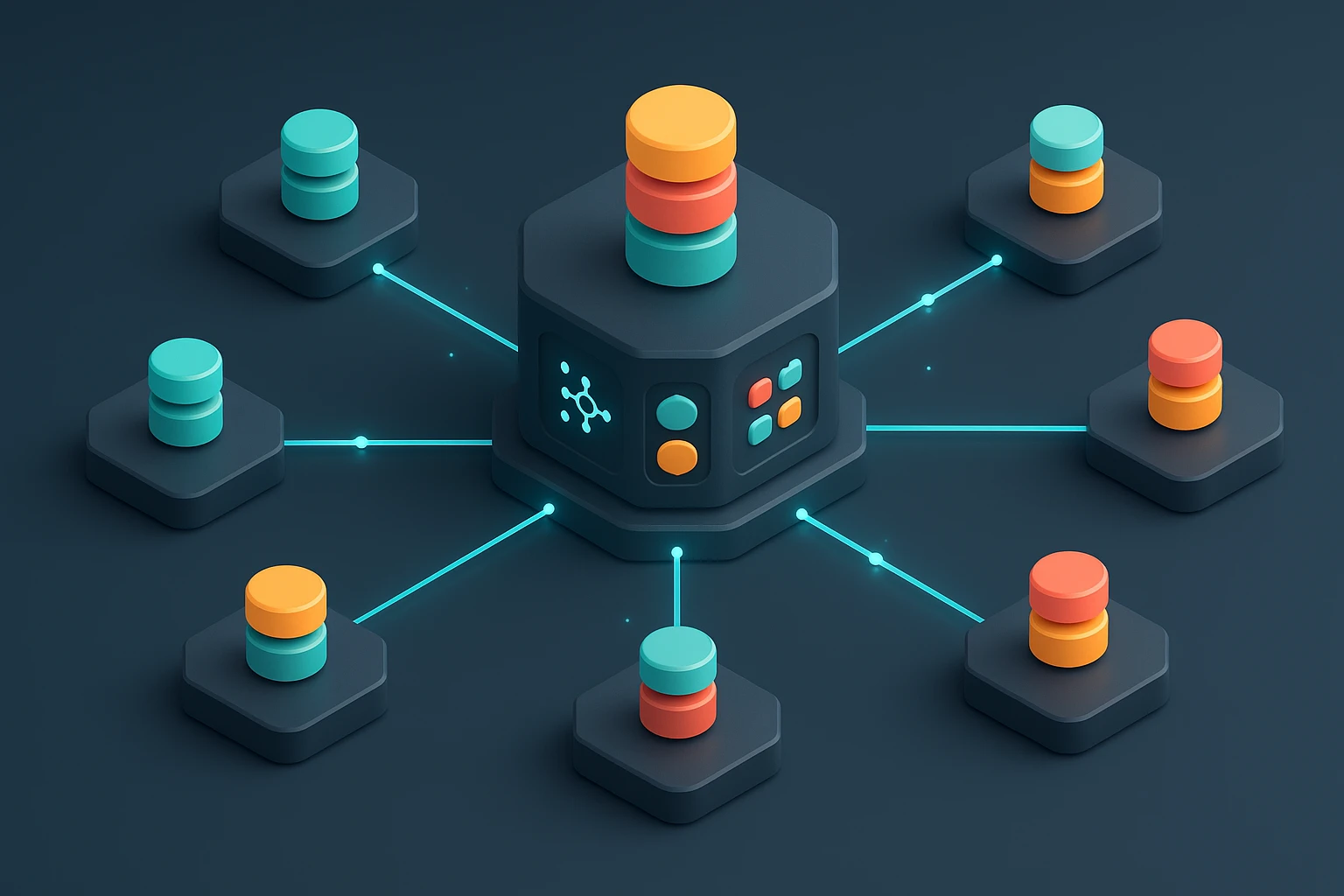How to Deploy Node.js Apps with Docker
Diagram showing Node.js app containerization and deployment with Docker: Dockerfile build, image creation, container run, Compose orchestration, pushing to registry for production.

Sponsor message — This article is made possible by Dargslan.com, a publisher of practical, no-fluff IT & developer workbooks.
Why Dargslan.com?
If you prefer doing over endless theory, Dargslan’s titles are built for you. Every workbook focuses on skills you can apply the same day—server hardening, Linux one-liners, PowerShell for admins, Python automation, cloud basics, and more.
How to Deploy Node.js Apps with Docker
Modern application deployment demands reliability, consistency, and scalability across different environments. When developers build Node.js applications, they often encounter the frustrating "it works on my machine" problem, where applications behave differently in development versus production. This inconsistency leads to deployment failures, debugging nightmares, and wasted hours tracking down environment-specific issues. Docker solves these challenges by packaging applications with all their dependencies into standardized containers that run identically everywhere.
Containerization with Docker represents a fundamental shift in how we think about application deployment. Rather than installing Node.js, npm packages, and system dependencies directly on servers, Docker bundles everything your application needs into an isolated, portable container. This approach transforms deployment from a complex, error-prone process into a repeatable, predictable workflow. Whether you're deploying to a single server, orchestrating hundreds of microservices, or building continuous integration pipelines, Docker provides the foundation for modern DevOps practices.
This comprehensive guide walks you through the complete process of deploying Node.js applications using Docker. You'll discover how to create optimized Dockerfiles, manage environment configurations, implement multi-stage builds for production, handle persistent data, and orchestrate multiple containers. Beyond basic deployment, you'll learn security best practices, performance optimization techniques, and troubleshooting strategies that professional development teams use in production environments. By the end, you'll have practical, battle-tested knowledge to confidently containerize and deploy your Node.js applications.
Understanding Docker Fundamentals for Node.js Deployment
Docker operates on a simple yet powerful concept: packaging applications and their dependencies into lightweight, portable containers. Unlike virtual machines that require entire operating systems, containers share the host system's kernel while maintaining complete isolation. This architecture makes containers incredibly efficient, starting in milliseconds and consuming minimal resources compared to traditional virtualization approaches.
For Node.js developers, Docker provides several critical advantages. Your application runs in an identical environment whether on your laptop, staging server, or production infrastructure. Dependencies are locked to specific versions, eliminating unexpected behavior from package updates. Team members can start contributing immediately without spending hours configuring their development environments. Scaling becomes straightforward—simply launch additional container instances rather than provisioning and configuring new servers.
"Containerization fundamentally changed how we deploy applications. The consistency between development and production environments eliminated an entire category of bugs that used to consume days of debugging time."
The Docker ecosystem consists of several key components. Docker Engine is the runtime that executes containers on your system. Docker Images are read-only templates containing your application code, runtime, libraries, and dependencies. Docker Containers are running instances of images. Dockerfiles are text documents containing instructions for building images. Docker Hub serves as a registry for sharing and distributing images. Understanding these components helps you navigate the containerization workflow effectively.
Essential Docker Concepts for Application Deployment
Before diving into Node.js-specific implementation, grasp these fundamental concepts. Images are immutable—once built, they don't change. This immutability ensures consistency but requires rebuilding images when code changes. Containers are ephemeral—they can be stopped, deleted, and recreated without affecting the underlying image. This disposability enables easy scaling and updates but requires careful handling of persistent data. Layers optimize storage—Docker images consist of layers, with each Dockerfile instruction creating a new layer. Docker caches these layers, dramatically speeding up subsequent builds when only certain layers change.
Networking in Docker enables communication between containers and the outside world. By default, containers run in isolated networks. You expose specific ports to allow external access to your Node.js application. For applications requiring multiple services—like a Node.js API with a PostgreSQL database—Docker networks enable containers to communicate while remaining isolated from other applications on the same host.
| Docker Component | Purpose | Node.js Application Context | Key Characteristics |
|---|---|---|---|
| Dockerfile | Blueprint for building images | Defines Node.js version, installs dependencies, copies application code | Text file, version-controlled with code, determines image contents |
| Image | Executable package with everything needed to run application | Contains Node.js runtime, npm packages, application code, configuration | Immutable, layered structure, shareable via registries |
| Container | Running instance of an image | Your Node.js application executing with isolated resources | Ephemeral, isolated, can be started/stopped/deleted freely |
| Volume | Persistent storage mechanism | Stores uploaded files, database data, logs that survive container restarts | Persists data outside container lifecycle, shareable between containers |
| Network | Communication channel between containers | Enables Node.js app to connect to database, Redis, other services | Isolated by default, configurable for inter-container communication |
Creating Your First Node.js Dockerfile
The Dockerfile serves as the recipe for building your Node.js application image. Every instruction in this file creates a new layer in the final image, so understanding how to write efficient Dockerfiles directly impacts build times and image sizes. A well-crafted Dockerfile balances simplicity, performance, and security.
Start with selecting an appropriate base image. The official Node.js images on Docker Hub provide several variants. The node:18-alpine image offers a minimal Linux distribution with Node.js 18, resulting in significantly smaller image sizes compared to full Debian-based images. For applications requiring specific system libraries or tools, the standard node:18 image provides a complete environment at the cost of increased size.
FROM node:18-alpine
WORKDIR /usr/src/app
COPY package*.json ./
RUN npm ci --only=production
COPY . .
EXPOSE 3000
CMD ["node", "server.js"]This basic Dockerfile follows Docker best practices. The WORKDIR instruction sets the working directory for subsequent commands, keeping your application organized within the container. Copying package*.json files separately before copying the entire application leverages Docker's layer caching. When you modify application code but don't change dependencies, Docker reuses the cached layer with installed packages, dramatically reducing build times.
Optimizing Dockerfile Layer Caching
Docker builds images by executing Dockerfile instructions sequentially, creating a new layer for each instruction. When rebuilding images, Docker checks whether each layer's inputs have changed. If unchanged, Docker reuses the cached layer instead of re-executing the instruction. This caching mechanism is powerful but requires thoughtful Dockerfile organization.
"Understanding Docker's layer caching transformed our build pipeline from taking 10 minutes to under 2 minutes. We simply reordered our Dockerfile to copy package.json before application code, and suddenly dependency installation was cached between builds."
Place instructions that change infrequently near the beginning of your Dockerfile. System package installations, base configurations, and dependency installations should precede application code. Since your application code changes frequently during development, placing COPY . . last ensures that code changes don't invalidate earlier cached layers.
The npm ci command provides deterministic dependency installation using the package-lock.json file. Unlike npm install, which may update package versions within specified ranges, npm ci installs exact versions listed in the lock file. This behavior ensures consistent builds and aligns perfectly with Docker's reproducibility goals. The --only=production flag excludes development dependencies, reducing image size and minimizing security surface area.
Handling Environment Variables and Configuration
Node.js applications typically require environment-specific configuration—database URLs, API keys, feature flags, and service endpoints. Hard-coding these values in Dockerfiles creates security risks and prevents image reuse across environments. Docker provides several mechanisms for injecting configuration at runtime.
The ENV instruction sets default environment variables in your Dockerfile. These values are baked into the image and apply to all containers created from that image. Use ENV for non-sensitive defaults that rarely change:
ENV NODE_ENV=production
ENV PORT=3000For sensitive values or environment-specific configuration, pass environment variables when starting containers using the -e flag or --env-file option. This approach keeps secrets out of your images while allowing the same image to run in different environments with different configurations:
docker run -e DATABASE_URL=postgres://db.example.com/myapp -e API_KEY=secret123 my-node-appEnvironment files provide a cleaner approach for managing multiple variables. Create a .env file containing your configuration, then reference it when starting the container. Remember to add .env to your .gitignore to prevent committing sensitive values:
docker run --env-file .env my-node-appMulti-Stage Builds for Production Optimization
Production Node.js images should be as small as possible, containing only the runtime and production dependencies. Development dependencies like testing frameworks, linters, and build tools unnecessarily increase image size and security attack surface. Multi-stage builds solve this problem by using multiple FROM instructions in a single Dockerfile, with each stage building on the previous one.
"Multi-stage builds reduced our production image size from 1.2GB to 180MB. The smaller images deploy faster, reduce storage costs, and minimize security vulnerabilities from unnecessary packages."
FROM node:18-alpine AS builder
WORKDIR /usr/src/app
COPY package*.json ./
RUN npm ci
COPY . .
RUN npm run build
FROM node:18-alpine AS production
WORKDIR /usr/src/app
COPY package*.json ./
RUN npm ci --only=production
COPY --from=builder /usr/src/app/dist ./dist
EXPOSE 3000
CMD ["node", "dist/server.js"]This multi-stage Dockerfile uses two stages. The builder stage installs all dependencies (including dev dependencies) and compiles TypeScript or bundles assets. The production stage starts fresh with a clean base image, installs only production dependencies, and copies the compiled output from the builder stage. The final image excludes source code, dev dependencies, and build artifacts, containing only what's necessary to run the application.
Implementing Security Best Practices
Docker containers run as root by default, creating security risks if an attacker compromises your application. Always create and use a non-privileged user in your Dockerfile. Alpine-based images include a node user specifically for this purpose:
FROM node:18-alpine
RUN addgroup -g 1001 -S nodejs
RUN adduser -S nodejs -u 1001
WORKDIR /usr/src/app
COPY --chown=nodejs:nodejs package*.json ./
USER nodejs
RUN npm ci --only=production
COPY --chown=nodejs:nodejs . .
EXPOSE 3000
CMD ["node", "server.js"]The --chown flag ensures copied files belong to the nodejs user. The USER instruction switches to the non-privileged user before installing dependencies and running the application. This configuration limits potential damage if an attacker exploits a vulnerability in your application or its dependencies.
Regularly update base images to receive security patches. Use specific version tags rather than latest to ensure reproducible builds, but establish a process for periodically updating these versions. Tools like Dependabot can automatically create pull requests when new base image versions are released.
| Security Practice | Implementation | Risk Mitigated | Impact on Development |
|---|---|---|---|
| Non-root user | Create and switch to unprivileged user with USER instruction | Limits damage from application compromise | Minimal - requires ensuring file permissions are correct |
| Minimal base images | Use Alpine or distroless images instead of full OS distributions | Reduces attack surface by excluding unnecessary packages | May require additional packages for specific dependencies |
| Multi-stage builds | Separate build and runtime stages to exclude dev tools | Prevents exposure of build tools and source code | Slightly more complex Dockerfile structure |
| Dependency scanning | Use tools like Snyk or npm audit to identify vulnerabilities | Detects known security issues in dependencies | Requires regular scanning and updating packages |
| Secret management | Never include secrets in images; use environment variables or secret stores | Prevents credential exposure through image inspection | Requires external configuration management |
Building and Running Docker Containers
With your Dockerfile created, building an image is straightforward. The docker build command reads the Dockerfile, executes each instruction, and produces a tagged image. The -t flag assigns a name and optional tag to your image, making it easy to reference later:
docker build -t my-node-app:1.0.0 .The trailing dot specifies the build context—the directory containing your Dockerfile and application code. Docker sends this entire directory to the Docker daemon, so ensure you're not including unnecessary files. Create a .dockerignore file to exclude files and directories from the build context, similar to how .gitignore works:
node_modules
npm-debug.log
.env
.git
.gitignore
README.md
.dockerignore
Dockerfile
.vscodeExcluding node_modules is particularly important. Your Dockerfile installs dependencies as part of the build process, so including local node_modules wastes bandwidth and can cause issues if your development machine runs a different operating system than your container.
Running Containers with Proper Configuration
The docker run command creates and starts a container from your image. Basic usage requires only the image name, but production deployments need additional configuration for ports, environment variables, volumes, and restart policies:
docker run -d \
--name my-app \
-p 3000:3000 \
-e NODE_ENV=production \
-e DATABASE_URL=postgres://db/myapp \
--restart unless-stopped \
my-node-app:1.0.0The -d flag runs the container in detached mode, returning control to your terminal while the container runs in the background. --name assigns a friendly name for easier management. -p 3000:3000 maps port 3000 on your host to port 3000 in the container, making your application accessible. --restart unless-stopped ensures the container automatically restarts if it crashes or the host reboots, providing basic resilience.
"Properly configuring container restart policies saved us from middle-of-the-night emergencies. When an application crashed due to an unhandled exception, the container automatically restarted, maintaining service availability while we investigated the root cause during business hours."
Managing Container Lifecycle
Docker provides commands for every aspect of container management. View running containers with docker ps, including stopped containers with docker ps -a. Check container logs using docker logs my-app, following logs in real-time with the -f flag. Execute commands inside running containers using docker exec -it my-app sh for debugging.
Stop containers gracefully with docker stop my-app, which sends a SIGTERM signal allowing your application to clean up before shutting down. If the container doesn't stop within the timeout period, Docker sends SIGKILL to force termination. Remove stopped containers with docker rm my-app, or combine stopping and removing with docker rm -f my-app.
Monitor container resource usage with docker stats, displaying real-time CPU, memory, network, and disk I/O metrics. This information helps identify performance bottlenecks and determine appropriate resource limits. Set resource constraints using flags like --memory and --cpus to prevent containers from consuming excessive host resources:
docker run -d \
--name my-app \
--memory="512m" \
--cpus="1.0" \
my-node-app:1.0.0Handling Persistent Data with Volumes
Containers are ephemeral by design—when you delete a container, all data stored in its filesystem disappears. This behavior works perfectly for stateless applications but poses challenges when your Node.js app needs to persist data like uploaded files, SQLite databases, or logs. Docker volumes solve this problem by providing persistent storage that exists independently of container lifecycles.
Docker supports two primary approaches for persistent storage. Named volumes are managed by Docker, stored in a dedicated location on the host filesystem. Docker handles the underlying storage details, making volumes portable and easy to backup. Bind mounts map a specific host directory to a container path, giving you direct access to files but tying containers to specific host filesystem layouts.
docker volume create app-data
docker run -d \
--name my-app \
-v app-data:/usr/src/app/uploads \
my-node-app:1.0.0This example creates a named volume called app-data and mounts it at /usr/src/app/uploads inside the container. Files your Node.js application writes to this directory persist even if you delete and recreate the container. Multiple containers can share the same volume, enabling scenarios like multiple application instances accessing shared uploaded files.
Database Persistence Patterns
When running databases alongside your Node.js application, proper volume configuration becomes critical. Database containers must persist data to volumes to prevent data loss during container restarts or updates. Most official database images document the appropriate volume mount points:
docker volume create postgres-data
docker run -d \
--name postgres \
-v postgres-data:/var/lib/postgresql/data \
-e POSTGRES_PASSWORD=secret \
postgres:15-alpineFor development environments, bind mounts provide convenience by allowing direct file access from your host machine. This approach enables database inspection, backup, and restore operations using familiar filesystem tools:
docker run -d \
--name postgres \
-v $(pwd)/postgres-data:/var/lib/postgresql/data \
-e POSTGRES_PASSWORD=secret \
postgres:15-alpine"Understanding volume permissions saved hours of debugging. Our application couldn't write to mounted directories until we realized the container's non-root user needed write permissions on the host directory."
Volume Backup and Restore Strategies
Backing up Docker volumes requires different approaches depending on volume type. For named volumes, create a temporary container that mounts the volume and archives its contents:
docker run --rm \
-v app-data:/data \
-v $(pwd):/backup \
alpine tar czf /backup/app-data-backup.tar.gz -C /data .This command starts an Alpine container, mounts the app-data volume at /data, mounts your current directory at /backup, creates a compressed archive, and removes the container when finished. Restore by reversing the process, extracting the archive into a volume.
For production environments, integrate volume backups into your regular backup procedures. Consider using volume plugins that integrate with cloud storage services, providing automated backups and point-in-time recovery. Tools like Velero for Kubernetes or Docker volume plugins for AWS EBS offer enterprise-grade backup solutions.
Orchestrating Multi-Container Applications with Docker Compose
Real-world Node.js applications rarely run in isolation. Most applications depend on databases, caching layers, message queues, and other services. Managing multiple containers manually—remembering port mappings, environment variables, network configurations, and startup orders—quickly becomes overwhelming. Docker Compose solves this complexity by defining multi-container applications in a single YAML file.
Docker Compose transforms infrastructure-as-code from concept to reality. Your docker-compose.yml file serves as the complete definition of your application stack, version-controlled alongside your code. New team members run docker-compose up and have a fully functional environment in minutes. Deployment pipelines use the same Compose file, ensuring development-production parity.
version: '3.8'
services:
app:
build: .
ports:
- "3000:3000"
environment:
NODE_ENV: production
DATABASE_URL: postgres://postgres:secret@db:5432/myapp
REDIS_URL: redis://redis:6379
depends_on:
- db
- redis
restart: unless-stopped
db:
image: postgres:15-alpine
volumes:
- postgres-data:/var/lib/postgresql/data
environment:
POSTGRES_PASSWORD: secret
POSTGRES_DB: myapp
restart: unless-stopped
redis:
image: redis:7-alpine
restart: unless-stopped
volumes:
postgres-data:This Compose file defines a complete application stack with three services. The app service builds your Node.js application from the Dockerfile in the current directory. The db service runs PostgreSQL with persistent storage. The redis service provides caching. Docker Compose automatically creates a network allowing these services to communicate using service names as hostnames.
Managing Development and Production Configurations
Docker Compose supports multiple configuration files, enabling environment-specific overrides. Create a base docker-compose.yml with common configuration, then add docker-compose.override.yml for development-specific settings. Compose automatically merges these files:
# docker-compose.override.yml
version: '3.8'
services:
app:
build:
target: development
volumes:
- .:/usr/src/app
- /usr/src/app/node_modules
environment:
NODE_ENV: development
command: npm run devThis override mounts your source code as a volume, enabling hot-reloading during development. The second volume mount prevents the host's node_modules from overwriting the container's dependencies. The command override runs your development server instead of the production start command.
For production, create docker-compose.prod.yml with production-specific configuration and explicitly specify it:
docker-compose -f docker-compose.yml -f docker-compose.prod.yml up -d"Docker Compose transformed our onboarding process. New developers previously spent two days setting up local environments. Now they clone the repository, run docker-compose up, and start contributing within an hour."
Scaling Services with Docker Compose
Docker Compose can run multiple instances of a service, useful for testing load balancing or simulating production-like environments locally. The --scale flag specifies the desired number of instances:
docker-compose up --scale app=3This command starts three instances of the app service. However, port mappings require modification since multiple containers can't bind to the same host port. Remove the explicit port mapping and use a reverse proxy like Nginx or Traefik to distribute traffic across instances.
Implementing Health Checks and Monitoring
Production containers need health checks to verify they're functioning correctly. Docker's HEALTHCHECK instruction defines commands that periodically test container health. If health checks fail repeatedly, Docker marks the container as unhealthy, enabling orchestrators to replace it automatically.
FROM node:18-alpine
WORKDIR /usr/src/app
COPY package*.json ./
RUN npm ci --only=production
COPY . .
EXPOSE 3000
HEALTHCHECK --interval=30s --timeout=3s --start-period=40s \
CMD node healthcheck.js || exit 1
CMD ["node", "server.js"]The HEALTHCHECK instruction runs node healthcheck.js every 30 seconds, with a 3-second timeout. The --start-period gives your application 40 seconds to initialize before health checks begin. Create a simple health check script that verifies critical functionality:
// healthcheck.js
const http = require('http');
const options = {
hostname: 'localhost',
port: 3000,
path: '/health',
timeout: 2000
};
const request = http.request(options, (res) => {
if (res.statusCode === 200) {
process.exit(0);
} else {
process.exit(1);
}
});
request.on('error', () => {
process.exit(1);
});
request.end();Your Node.js application should expose a health endpoint that checks critical dependencies. Verify database connectivity, cache availability, and essential service health rather than simply returning a success status:
app.get('/health', async (req, res) => {
try {
await db.query('SELECT 1');
await redis.ping();
res.status(200).json({ status: 'healthy' });
} catch (error) {
res.status(503).json({ status: 'unhealthy', error: error.message });
}
});Logging Best Practices for Containerized Applications
Containers follow the twelve-factor app principle of treating logs as event streams. Rather than writing logs to files within containers, applications should write to stdout and stderr. Docker captures these streams, making logs accessible via docker logs and enabling integration with centralized logging systems.
Configure your Node.js application to log to stdout in production. Most logging libraries support this configuration. For applications using Winston, ensure the console transport is configured:
const winston = require('winston');
const logger = winston.createLogger({
level: process.env.LOG_LEVEL || 'info',
format: winston.format.json(),
transports: [
new winston.transports.Console()
]
});JSON-formatted logs enable easier parsing and analysis by log aggregation tools. Include contextual information like request IDs, user IDs, and timestamps in structured fields rather than embedding them in message strings.
"Switching to structured JSON logging and stdout-based log collection improved our debugging capabilities dramatically. We can now search logs across all container instances, correlate requests across microservices, and identify patterns that were invisible with file-based logging."
Networking and Service Communication
Docker networking enables containers to communicate while maintaining isolation. When you start containers without specifying a network, Docker connects them to the default bridge network. Containers on this network can communicate using IP addresses but not container names. For production applications, create custom networks that enable DNS-based service discovery.
docker network create app-network
docker run -d \
--name postgres \
--network app-network \
postgres:15-alpine
docker run -d \
--name my-app \
--network app-network \
-p 3000:3000 \
-e DATABASE_URL=postgres://postgres:secret@postgres:5432/myapp \
my-node-app:1.0.0On the app-network, the Node.js container can reach PostgreSQL using the hostname postgres. Docker's embedded DNS server resolves container names to IP addresses automatically. This approach simplifies configuration and enables container replacement without updating connection strings.
External Access and Reverse Proxies
Production deployments typically place a reverse proxy like Nginx or Traefik in front of application containers. The proxy handles SSL termination, load balancing, request routing, and static file serving. This architecture allows application containers to focus solely on business logic while the proxy manages cross-cutting concerns.
Add an Nginx service to your Docker Compose configuration:
services:
nginx:
image: nginx:alpine
ports:
- "80:80"
- "443:443"
volumes:
- ./nginx.conf:/etc/nginx/nginx.conf:ro
- ./ssl:/etc/nginx/ssl:ro
depends_on:
- app
app:
build: .
expose:
- "3000"
environment:
DATABASE_URL: postgres://postgres:secret@db:5432/myappNote the app service uses expose instead of ports. This makes port 3000 available to other containers on the same network but doesn't publish it to the host. Only Nginx is accessible externally, providing an additional security layer.
Continuous Integration and Deployment Pipelines
Docker excels in CI/CD pipelines, providing consistent build environments and streamlined deployment processes. Your pipeline builds Docker images, runs tests inside containers, pushes images to a registry, and deploys to target environments—all using the same Docker image that runs in production.
A typical CI/CD workflow includes these stages:
- 🔨 Build Stage: Build Docker image from source code, tag with commit SHA or version number
- 🧪 Test Stage: Run unit tests, integration tests, and linting inside containers
- 📦 Push Stage: Push validated image to container registry (Docker Hub, AWS ECR, Google Container Registry)
- 🚀 Deploy Stage: Pull image on target servers and restart containers with new version
- ✅ Verification Stage: Run smoke tests against deployed application to verify functionality
GitHub Actions provides an excellent platform for Docker-based CI/CD. Create a workflow file that builds and tests your application:
name: CI/CD Pipeline
on:
push:
branches: [ main ]
jobs:
build-and-test:
runs-on: ubuntu-latest
steps:
- uses: actions/checkout@v3
- name: Build Docker image
run: docker build -t my-app:${{ github.sha }} .
- name: Run tests
run: docker run my-app:${{ github.sha }} npm test
- name: Login to Docker Hub
uses: docker/login-action@v2
with:
username: ${{ secrets.DOCKER_USERNAME }}
password: ${{ secrets.DOCKER_PASSWORD }}
- name: Push image
run: |
docker tag my-app:${{ github.sha }} myusername/my-app:latest
docker tag my-app:${{ github.sha }} myusername/my-app:${{ github.sha }}
docker push myusername/my-app:latest
docker push myusername/my-app:${{ github.sha }}Blue-Green Deployments with Docker
Blue-green deployment minimizes downtime by running two identical production environments. The "blue" environment serves live traffic while you deploy the new version to the "green" environment. After verifying the green environment works correctly, you switch traffic from blue to green. If issues arise, switching back to blue provides instant rollback capability.
Implement blue-green deployments using Docker Compose and a load balancer. Create two sets of application containers and update your load balancer configuration to switch between them:
services:
app-blue:
image: myusername/my-app:1.0.0
deploy:
replicas: 3
networks:
- app-network
app-green:
image: myusername/my-app:1.1.0
deploy:
replicas: 3
networks:
- app-network
nginx:
image: nginx:alpine
volumes:
- ./nginx-blue.conf:/etc/nginx/nginx.conf:ro
ports:
- "80:80"After verifying the green deployment, update the Nginx configuration to point to app-green and reload Nginx. This approach provides zero-downtime deployments with easy rollback.
"Implementing blue-green deployments with Docker eliminated our deployment anxiety. We can deploy during business hours knowing that any issues can be resolved instantly by switching back to the previous version."
Performance Optimization Techniques
Docker adds minimal overhead to application performance, but optimization techniques can further improve startup times, reduce image sizes, and enhance runtime efficiency. Start with image size optimization. Smaller images download faster, consume less storage, and reduce attack surface.
Use Alpine-based images as base images. Alpine Linux is a minimal distribution designed for containers, resulting in images often 10-20x smaller than Debian-based alternatives. For applications requiring specific system libraries unavailable in Alpine, consider distroless images that include only runtime dependencies without package managers or shells.
Optimize your Dockerfile by combining commands to reduce layer count. Each RUN instruction creates a new layer, so combining related operations reduces image size:
RUN apk add --no-cache python3 make g++ \
&& npm ci --only=production \
&& apk del python3 make g++This example installs build tools, installs npm packages, then removes the build tools in a single layer. If these operations were separate RUN instructions, the build tools would remain in intermediate layers, increasing final image size.
Caching Strategies for Faster Builds
Beyond Dockerfile layer caching, implement application-level caching to improve runtime performance. Use Redis or Memcached containers for caching frequently accessed data, session storage, or computed results. Docker makes adding caching layers trivial:
services:
app:
build: .
environment:
REDIS_URL: redis://redis:6379
redis:
image: redis:7-alpine
volumes:
- redis-data:/data
command: redis-server --appendonly yes
volumes:
redis-data:The --appendonly yes flag enables Redis persistence, ensuring cached data survives container restarts. For applications with high cache hit rates, this persistence can significantly reduce startup time by avoiding cache warm-up periods.
Troubleshooting Common Docker Issues
Even with careful configuration, issues inevitably arise. Understanding common problems and their solutions accelerates debugging. Start with container logs—they're your first line of defense when diagnosing issues:
docker logs my-app
docker logs --follow my-app
docker logs --tail 100 my-appIf your application won't start, check logs for error messages. Common issues include missing environment variables, incorrect file permissions, port conflicts, and dependency installation failures. The --follow flag shows logs in real-time, useful for watching application startup.
Debugging Running Containers
When logs don't reveal the problem, execute commands inside running containers to investigate. Start an interactive shell:
docker exec -it my-app shInside the container, check environment variables with env, verify file permissions with ls -la, test network connectivity with wget or curl, and inspect processes with ps aux. This hands-on investigation often reveals configuration mismatches or missing dependencies.
For containers that won't start, override the entrypoint to prevent the application from running:
docker run -it --entrypoint sh my-node-app:1.0.0This command starts a shell instead of your application, allowing you to manually execute startup commands and identify failure points.
Network Connectivity Issues
Network problems manifest as connection timeouts, DNS resolution failures, or inability to reach external services. Verify containers are on the correct network:
docker network inspect app-networkThis command shows all containers connected to the network. Ensure your application container and dependency containers appear in the list. Test connectivity between containers using docker exec:
docker exec my-app ping postgres
docker exec my-app wget -O- http://postgres:5432If DNS resolution fails, containers might be on different networks or using the default bridge network without custom DNS. Move containers to a custom network to enable name-based service discovery.
Volume Permission Problems
Permission errors occur when containers running as non-root users can't access mounted volumes. This commonly happens with bind mounts where host directories have restrictive permissions. Solutions include:
- 💡 Change host directory ownership to match container user UID/GID
- 💡 Use named volumes instead of bind mounts (Docker manages permissions automatically)
- 💡 Run containers as root (not recommended for production)
- 💡 Configure your application to handle permission errors gracefully
Check container user UID with docker exec my-app id, then adjust host directory permissions accordingly.
Advanced Deployment Scenarios
As applications grow in complexity, advanced deployment patterns become necessary. Microservices architectures, distributed systems, and high-availability requirements demand sophisticated orchestration beyond what Docker Compose provides. While Docker Compose works well for single-server deployments, production systems often require Kubernetes, Docker Swarm, or cloud-native container services.
Preparing for Kubernetes Migration
Kubernetes provides enterprise-grade container orchestration with automatic scaling, self-healing, rolling updates, and service discovery. While Kubernetes has a steeper learning curve than Docker Compose, applications following Docker best practices transition smoothly. Key considerations include:
Stateless application design: Kubernetes works best with stateless applications where any instance can handle any request. Move session storage to Redis, use external databases, and avoid local file storage.
Configuration externalization: Use environment variables and ConfigMaps rather than baking configuration into images. This enables the same image to run across development, staging, and production environments.
Health check implementation: Kubernetes relies on health checks for self-healing and rolling updates. Applications with proper health checks transition seamlessly.
Graceful shutdown handling: Respond to SIGTERM signals by closing connections and completing in-flight requests before exiting. This prevents dropped requests during deployments.
Implementing Zero-Downtime Deployments
Zero-downtime deployments require careful orchestration to ensure new versions are ready before removing old versions. Implement graceful shutdown in your Node.js application:
const server = app.listen(3000);
process.on('SIGTERM', () => {
console.log('SIGTERM received, closing server gracefully');
server.close(() => {
console.log('Server closed, exiting process');
process.exit(0);
});
setTimeout(() => {
console.error('Forced shutdown after timeout');
process.exit(1);
}, 30000);
});This code listens for SIGTERM, stops accepting new connections, allows existing requests to complete, and exits cleanly. The timeout ensures the process doesn't hang indefinitely if connections don't close.
Combine graceful shutdown with rolling updates in your deployment configuration. Docker Compose supports updating services without downtime:
docker-compose up -d --no-deps --build appThe --no-deps flag updates only the specified service without restarting dependencies. Docker Compose starts new containers, waits for health checks to pass, then stops old containers.
Security Hardening for Production
Production deployments require additional security measures beyond basic best practices. Implement defense-in-depth strategies to protect your containerized applications from various attack vectors.
Image Scanning and Vulnerability Management
Regularly scan images for known vulnerabilities using tools like Trivy, Snyk, or Docker Scout. Integrate scanning into CI/CD pipelines to catch vulnerabilities before deployment:
docker run --rm \
-v /var/run/docker.sock:/var/run/docker.sock \
aquasec/trivy image my-node-app:1.0.0Establish policies for handling discovered vulnerabilities. Critical and high-severity vulnerabilities should block deployments until resolved. Medium and low-severity issues can be tracked and addressed in subsequent releases.
Runtime Security and Access Control
Limit container capabilities to reduce attack surface. By default, Docker grants containers more privileges than necessary. Use the --cap-drop flag to remove unnecessary capabilities:
docker run -d \
--cap-drop=ALL \
--cap-add=NET_BIND_SERVICE \
my-node-app:1.0.0This configuration removes all capabilities, then adds back only NET_BIND_SERVICE (required for binding to ports below 1024). Most Node.js applications need no special capabilities when running as non-root users on high ports.
Enable read-only root filesystems when possible. Applications should write only to designated volumes, not the container filesystem:
docker run -d \
--read-only \
--tmpfs /tmp \
-v app-data:/usr/src/app/uploads \
my-node-app:1.0.0The --read-only flag makes the entire container filesystem read-only. --tmpfs /tmp provides a writable temporary directory in memory. Volumes remain writable for persistent data.
Monitoring and Observability
Production containers require comprehensive monitoring to ensure reliability and performance. Implement monitoring across three pillars: metrics, logs, and traces.
Metrics Collection and Alerting
Expose application metrics using libraries like prom-client for Prometheus integration. Track business metrics (request counts, error rates, response times) alongside infrastructure metrics (CPU, memory, disk usage):
const promClient = require('prom-client');
const register = new promClient.Registry();
promClient.collectDefaultMetrics({ register });
const httpRequestDuration = new promClient.Histogram({
name: 'http_request_duration_seconds',
help: 'Duration of HTTP requests in seconds',
labelNames: ['method', 'route', 'status_code'],
registers: [register]
});
app.get('/metrics', async (req, res) => {
res.set('Content-Type', register.contentType);
res.end(await register.metrics());
});Deploy Prometheus to scrape metrics from your containers and Grafana for visualization. Docker Compose makes this setup straightforward:
services:
prometheus:
image: prom/prometheus
volumes:
- ./prometheus.yml:/etc/prometheus/prometheus.yml
- prometheus-data:/prometheus
ports:
- "9090:9090"
grafana:
image: grafana/grafana
volumes:
- grafana-data:/var/lib/grafana
ports:
- "3001:3000"
environment:
GF_SECURITY_ADMIN_PASSWORD: admin
volumes:
prometheus-data:
grafana-data:Distributed Tracing for Microservices
Distributed tracing tracks requests across multiple services, essential for debugging microservices architectures. Implement OpenTelemetry in your Node.js applications to collect and export traces:
const { NodeTracerProvider } = require('@opentelemetry/sdk-trace-node');
const { registerInstrumentations } = require('@opentelemetry/instrumentation');
const { HttpInstrumentation } = require('@opentelemetry/instrumentation-http');
const { ExpressInstrumentation } = require('@opentelemetry/instrumentation-express');
const provider = new NodeTracerProvider();
provider.register();
registerInstrumentations({
instrumentations: [
new HttpInstrumentation(),
new ExpressInstrumentation(),
],
});Deploy Jaeger or Zipkin to collect and visualize traces, providing end-to-end visibility into request flows across your containerized microservices.
Cost Optimization Strategies
Container deployments can incur significant costs at scale. Optimize resource utilization to reduce infrastructure expenses while maintaining performance and reliability.
Right-Sizing Container Resources
Monitor actual resource usage to determine appropriate limits. Over-provisioned containers waste money, while under-provisioned containers cause performance issues. Use docker stats or monitoring tools to track usage patterns over time.
Set resource limits based on actual usage plus a safety margin:
services:
app:
build: .
deploy:
resources:
limits:
cpus: '0.5'
memory: 512M
reservations:
cpus: '0.25'
memory: 256MReservations guarantee minimum resources, while limits prevent containers from consuming excessive resources during traffic spikes.
Image Size Optimization
Smaller images reduce storage costs, bandwidth usage, and deployment times. Analyze image layers to identify optimization opportunities:
docker history my-node-app:1.0.0This command shows each layer's size. Look for unexpectedly large layers and investigate their causes. Common culprits include:
- 📦 Development dependencies included in production images
- 📦 Cached package manager files not cleaned up
- 📦 Source files and build artifacts unnecessarily included
- 📦 Large base images when minimal alternatives exist
- 📦 Multiple layers performing similar operations that could be combined
Tools like dive provide interactive exploration of image layers, helping identify optimization opportunities:
docker run --rm -it \
-v /var/run/docker.sock:/var/run/docker.sock \
wagoodman/dive my-node-app:1.0.0What's the difference between Docker images and containers?
Docker images are read-only templates containing your application code, runtime, dependencies, and configuration. Think of images as blueprints or recipes. Containers are running instances of images—the actual executing processes. You can create multiple containers from a single image, each running independently with its own filesystem and network. When you stop a container, its running state is lost, but the image remains unchanged and ready to create new containers.
How do I handle environment-specific configuration in Docker?
Never hardcode environment-specific values in Dockerfiles or application code. Instead, use environment variables passed at runtime. For development, use docker-compose.yml with environment sections or .env files. For production, inject environment variables through your orchestration platform or use secret management services like AWS Secrets Manager or HashiCorp Vault. This approach allows the same Docker image to run in different environments with different configurations, following the twelve-factor app methodology.
Should I run databases in Docker containers for production?
Running databases in Docker is perfectly viable for production with proper volume configuration and backup strategies. However, managed database services like AWS RDS or Google Cloud SQL often provide better reliability, automated backups, and easier scaling. If you run databases in containers, use named volumes or persistent storage solutions, implement regular backup procedures, monitor disk usage carefully, and test restore procedures regularly. For critical production data, managed services typically offer better risk-reward tradeoffs.
How can I reduce Docker image build times during development?
Optimize Dockerfile layer caching by ordering instructions from least to most frequently changing. Copy package.json and install dependencies before copying application code, so dependency installation layers are cached when only code changes. Use .dockerignore to exclude unnecessary files from build context. Enable BuildKit for parallel layer building and better caching. Consider using docker-compose for development with volume mounts that bypass image rebuilding entirely for code changes.
What's the best way to handle logs from Docker containers?
Configure applications to write logs to stdout and stderr rather than log files. Docker captures these streams and makes them available through docker logs commands. For production, integrate with log aggregation services like ELK Stack, Splunk, or cloud-native solutions like AWS CloudWatch or Google Cloud Logging. Use structured logging formats like JSON to enable easier parsing and analysis. Implement log rotation and retention policies to prevent disk space exhaustion from accumulated logs.
How do I secure sensitive data like API keys in Docker?
Never include secrets in Dockerfiles or commit them to version control. Use environment variables for runtime secret injection, but be aware that environment variables are visible in docker inspect output. For enhanced security, use Docker secrets (in Swarm mode) or Kubernetes secrets (in Kubernetes). Cloud platforms provide secret management services that integrate with container orchestration. Always use separate secrets for different environments and rotate them regularly following security best practices.