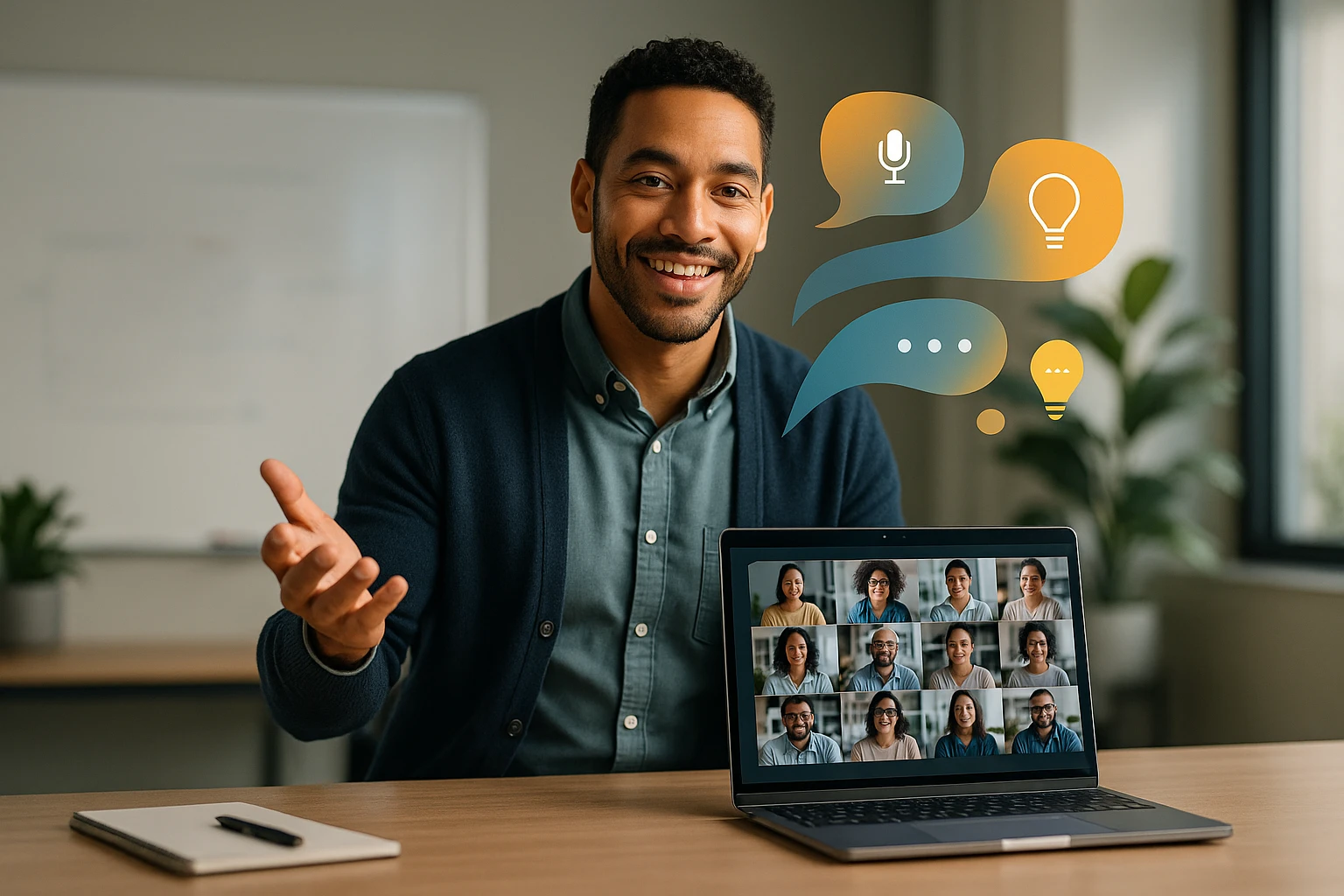How to Explain an Error Message in English
Illustration: explain an error message in English--identify issue, show expected vs actual behavior, state likely cause, suggest fixes, provide examples and clear next steps today.

How to Explain an Error Message in English
When technology fails us, the frustration can be overwhelming—especially when we're staring at cryptic error messages that seem designed to confuse rather than clarify. For non-native English speakers and technical professionals alike, translating these digital warnings into clear, actionable language represents a critical communication skill in our increasingly interconnected world. The ability to decode and explain error messages bridges the gap between technical systems and human understanding, transforming moments of panic into opportunities for problem-solving.
Error messages are essentially diagnostic tools that systems use to communicate malfunctions, conflicts, or unexpected conditions to users. This guide explores multiple perspectives on interpreting and conveying these messages effectively—from the technical terminology embedded within them to the psychological impact they have on users, and from best practices in professional environments to strategies for self-troubleshooting. Understanding error messages isn't just about reading words on a screen; it's about grasping context, identifying patterns, and translating technical jargon into accessible language.
Throughout this comprehensive resource, you'll discover systematic approaches to breaking down error messages into understandable components, learn the vocabulary needed to discuss technical issues confidently, and gain frameworks for communicating solutions to diverse audiences. Whether you're supporting colleagues, writing documentation, or simply trying to fix your own technical issues, these strategies will empower you to transform confusion into clarity and frustration into resolution.
Understanding the Anatomy of Error Messages
Every error message contains specific components designed to communicate what went wrong and where. Recognizing these elements helps you deconstruct even the most intimidating technical warnings. Most error messages follow predictable structures that, once understood, become significantly less daunting.
The error code typically appears as a combination of letters and numbers, serving as a unique identifier for the specific problem. These codes function like medical diagnosis codes—they allow technical professionals to quickly reference documentation and known solutions. For example, "Error 404" or "0x80070057" immediately signals specific conditions to those familiar with the system.
The error description provides human-readable text explaining what occurred. This section might say something like "File not found" or "Access denied" or "Connection timeout." While these descriptions aim for clarity, they often assume technical knowledge that average users don't possess. The challenge lies in interpreting these descriptions within proper context.
Many messages include a technical details section that specifies the file path, memory address, or system component involved. This information proves invaluable for troubleshooting but appears overwhelming to non-technical audiences. Learning to extract relevant information from these details without getting lost in the complexity represents a crucial skill.
"The most confusing part isn't the error itself—it's the language used to describe it. Technical terms that mean everything to developers mean nothing to everyday users."
Common Error Message Categories
Understanding broad categories helps you quickly identify the general nature of problems. System errors typically relate to operating system functions, hardware conflicts, or driver issues. These often include references to system files, registry entries, or device managers. When explaining these, focus on whether the problem stems from software conflicts or hardware malfunctions.
Application errors occur within specific programs and usually reference the application's own functions or resources. These might mention missing files, incompatible versions, or corrupted data. Explaining application errors requires clarifying whether the issue lies with the program itself, its installation, or its interaction with other software.
Network errors involve connectivity issues, server problems, or data transmission failures. Terms like "timeout," "connection refused," or "DNS failure" appear frequently. When translating these, emphasize whether the problem exists on the user's end, the network infrastructure, or the destination server.
Permission and access errors indicate security restrictions or authentication failures. Messages containing words like "denied," "unauthorized," or "forbidden" fall into this category. Explaining these requires addressing user credentials, file permissions, or security policies.
| Error Category | Common Keywords | Typical Causes | Simple Explanation Approach |
|---|---|---|---|
| System Errors | Fatal, Critical, System, Driver, Registry | Operating system conflicts, hardware issues, corrupted system files | "Your computer's core system encountered a problem with..." |
| Application Errors | Exception, Crash, Runtime, Module, Library | Software bugs, missing files, incompatible versions | "The program stopped working because it couldn't find/do..." |
| Network Errors | Timeout, Connection, DNS, Server, Protocol | Internet connectivity, server downtime, firewall blocking | "Your device couldn't reach the destination because..." |
| Permission Errors | Access Denied, Unauthorized, Forbidden, Privileges | Insufficient user rights, security restrictions | "You don't have permission to access this because..." |
| Data Errors | Corrupted, Invalid, Format, Parse, Syntax | File corruption, wrong file type, data structure problems | "The file or data is damaged or in the wrong format..." |
Essential Vocabulary for Technical Communication
Building a robust vocabulary for discussing technical issues enables clearer communication across language barriers and expertise levels. Certain terms appear repeatedly in error messages, and understanding their precise meanings prevents misinterpretation and miscommunication.
The word "exception" in programming contexts refers to an unexpected condition that disrupts normal program flow. When explaining this, avoid the everyday meaning of "something unusual" and instead describe it as "the program encountered a situation it wasn't designed to handle." This distinction helps non-technical audiences understand that exceptions aren't necessarily errors in the traditional sense but rather unanticipated scenarios.
Terms like "timeout" indicate that a process exceeded its allotted time limit. Rather than saying "the system timed out," which sounds vague, explain that "the system waited for a response but didn't receive one within the expected timeframe, so it stopped trying." This clarification helps users understand both what happened and why the system behaved as it did.
"Deprecated" appears frequently in software contexts, meaning that a feature or function is outdated and scheduled for removal. Instead of using this technical term directly, explain that "this feature is old and no longer supported—the developers recommend using the newer alternative instead." This approach conveys both the meaning and the implied action.
Translating Technical Jargon
🔹 Buffer overflow: Instead of using this term, explain "the system tried to store more information than the allocated space could hold, like overfilling a container."
🔹 Null pointer reference: Translate this as "the program tried to access something that doesn't exist—like looking for a file in an empty folder."
🔹 Segmentation fault: Simplify to "the program tried to access a restricted area of memory it wasn't allowed to use."
🔹 SSL certificate error: Explain as "the website's security credentials couldn't be verified, like showing an expired ID card."
🔹 Syntax error: Describe as "the code contains a grammatical mistake that the computer can't understand—like a sentence missing punctuation."
"When you strip away the technical language, most errors are telling you one of three things: something is missing, something is broken, or something is blocked."
Step-by-Step Explanation Framework
Developing a systematic approach to explaining error messages ensures consistency and completeness in your communications. This framework works whether you're writing documentation, responding to support tickets, or helping a colleague troubleshoot an issue.
Step One: Identify the error type. Begin by determining which category the error falls into—system, application, network, permission, or data-related. This classification immediately narrows down potential causes and solutions. Look for keywords in the error message that signal the category, such as "connection" for network issues or "access" for permission problems.
Step Two: Extract the core problem. Remove technical jargon and identify the fundamental issue. Ask yourself: What was the system trying to do? What prevented it from succeeding? For example, "Failed to load module 'xyz.dll' with error code 0x7E" becomes "The program couldn't find a necessary component file."
Step Three: Identify the affected component. Determine what part of the system experienced the problem—a specific file, a network connection, a hardware device, or a software module. This information helps direct troubleshooting efforts. Be specific but accessible: instead of "kernel32.dll," say "a core Windows system file."
Step Four: Determine the impact. Explain what the user can and cannot do as a result of this error. Does it prevent the entire application from running? Does it only affect one specific feature? Understanding the scope helps prioritize the urgency of finding a solution.
Step Five: Suggest initial troubleshooting steps. Provide actionable first steps that users can attempt without deep technical knowledge. These might include restarting the application, checking internet connectivity, or verifying file permissions. Frame these as logical responses to the specific error rather than generic advice.
Contextual Considerations
The same error message requires different explanations depending on your audience. When addressing end users, prioritize clarity and actionability over technical accuracy. Focus on what they need to do rather than why the error occurred at a system level. Use analogies and everyday language to make concepts relatable.
For technical support teams, include relevant technical details while still maintaining clear structure. They need both the simplified explanation and the underlying technical information to diagnose and resolve issues efficiently. Balance accessibility with precision.
When communicating with developers or system administrators, you can use technical terminology more freely, but still organize information logically. These audiences appreciate efficiency and detail but benefit from structured presentations that highlight the most critical diagnostic information.
Common Error Patterns and Their Meanings
Recognizing recurring patterns in error messages accelerates your ability to interpret and explain them. Certain phrases and structures appear across different systems and applications, carrying consistent meanings that, once learned, transfer broadly.
Messages beginning with "Unable to..." or "Failed to..." indicate that the system attempted an action but couldn't complete it. These errors typically point to missing resources, insufficient permissions, or environmental conditions that prevented success. When explaining these, focus on identifying what resource was unavailable or what condition wasn't met.
Errors containing "Invalid" or "Illegal" suggest that the system received data or instructions it considers incorrect or inappropriate. This might mean wrong data types, out-of-range values, or improperly formatted information. Explain these by clarifying what the system expected versus what it received.
"Not found" errors are straightforward but require context. Something the system needs—a file, a network resource, a database entry—doesn't exist at the expected location. When explaining these, specify what's missing and where the system looked for it.
"Error messages aren't obstacles—they're clues. Learning to read them transforms troubleshooting from guesswork into detective work."
Interpreting Error Codes
Numeric error codes follow different conventions depending on the system. HTTP status codes use three-digit numbers where the first digit indicates the category: 2xx means success, 3xx means redirection, 4xx means client error, and 5xx means server error. When explaining "404 Not Found," clarify that the "4" indicates a client-side issue—the requested resource doesn't exist on the server.
Windows error codes often appear in hexadecimal format (beginning with "0x"). These reference Microsoft's extensive error code database. Rather than memorizing codes, explain that these numbers serve as reference identifiers that can be looked up in official documentation or support databases.
Application-specific codes vary by software but usually follow internal numbering systems. When encountering unfamiliar codes, the approach remains consistent: use the code to search the application's documentation or support resources rather than attempting to interpret it from the number alone.
| Error Pattern | Example Message | What It Really Means | Explanation Template |
|---|---|---|---|
| "Unable to connect" | "Unable to connect to remote server" | Network path to destination is blocked or unavailable | "Your computer cannot reach [destination] because [network issue]" |
| "Access is denied" | "Access is denied to C:\Program Files\" | User lacks necessary permissions for the operation | "You need [specific permission] to access this location" |
| "Invalid syntax" | "Invalid syntax near 'WHERE'" | Command or code contains grammatical error | "The command has a formatting error near [location]" |
| "File not found" | "The system cannot find the file specified" | Referenced file doesn't exist at expected location | "The file [name] doesn't exist where the system expected it" |
| "Out of memory" | "Not enough memory to complete operation" | System lacks sufficient RAM or storage space | "Your system doesn't have enough [memory type] available for this task" |
Writing Clear Error Explanations
Crafting effective explanations requires balancing technical accuracy with accessibility. The goal isn't to simplify to the point of inaccuracy but rather to present information in digestible layers that readers can understand according to their expertise level.
Start with a plain language summary that captures the essence of the problem in one sentence. This summary should avoid technical terms entirely and focus on the user's perspective. For example: "The program couldn't save your file because the destination folder doesn't exist anymore."
Follow with contextual details that explain why this problem occurred or under what conditions it appears. This section can introduce some technical terminology but should define terms as you use them. "This typically happens when the folder was deleted or moved while the program was running."
Provide actionable solutions in order of simplicity and likelihood of success. Present these as numbered steps when appropriate, using clear imperative language. "1. Check if the folder still exists at the original location. 2. If not, create a new folder or choose a different save location. 3. Try saving your file again."
Language Strategies for Clarity
Use active voice whenever possible to make explanations more direct and easier to follow. Instead of "The file could not be opened by the application," write "The application couldn't open the file." Active voice clarifies who or what performs the action, reducing ambiguity.
Employ analogies and metaphors to bridge the gap between technical concepts and everyday experience. Comparing memory to storage containers, networks to roads, or permissions to keys and locks helps non-technical audiences grasp abstract concepts through familiar references.
Structure information with progressive disclosure—present the most important information first, then add layers of detail for those who need them. This approach respects both the time-constrained user who needs a quick answer and the curious user who wants to understand the underlying mechanics.
"The best explanations don't just tell you what went wrong—they help you understand why it matters and what you can do about it."
Cultural and Linguistic Considerations
When explaining technical errors across cultural and linguistic boundaries, awareness of different communication styles and technical literacy levels becomes crucial. What seems clear in one context may confuse in another.
Avoid idioms and colloquialisms that don't translate well. Phrases like "the system is acting up" or "something went haywire" may sound natural to native speakers but create confusion for non-native English speakers. Stick to literal, descriptive language that translates more directly.
Be mindful of technical terminology variations across regions. British English and American English sometimes use different terms for the same concepts (like "mobile" versus "cell phone"). When writing for international audiences, either use universally recognized terms or provide alternatives in parentheses.
Consider literacy levels and technical backgrounds that vary widely across global audiences. Don't assume familiarity with computing concepts that seem basic in technology-rich environments. Defining terms like "browser," "server," or "cache" may be necessary depending on your audience.
Visual Communication Support
Supplement text explanations with screenshots and annotations whenever possible. Visual references transcend language barriers and provide concrete examples that clarify abstract descriptions. Highlight relevant portions of error messages and use arrows to indicate where users should look or click.
Create flowcharts or decision trees for complex troubleshooting processes. These visual tools help users navigate multiple potential solutions systematically, reducing the cognitive load of processing lengthy text instructions.
Use consistent formatting and visual hierarchy to make information scannable. Bold important terms, use bullet points for lists, and employ headings to organize content into logical sections. This structure helps readers quickly locate the information most relevant to their situation.
Professional Documentation Standards
When creating formal documentation or support materials, adhering to professional standards ensures consistency, credibility, and usefulness across your organization's communications.
Maintain a consistent terminology database that defines how specific technical terms should be explained throughout your documentation. This consistency prevents confusion when users encounter the same concept described differently in various documents. Document decisions about which technical terms to use, which to avoid, and which to define upon first use.
Implement a severity classification system that helps users understand the urgency and impact of different errors. Categories might include Critical (system unusable), High (major functionality lost), Medium (feature impaired), and Low (minor inconvenience). This classification helps users prioritize their response and helps support teams triage issues efficiently.
Include environmental information requirements in your documentation templates. Specify what information users should gather before seeking support: operating system version, application version, steps to reproduce the error, and exact error messages. This standardization accelerates troubleshooting by ensuring all necessary context is available upfront.
"Documentation isn't just about recording what happened—it's about creating a resource that prevents the same confusion from happening again."
Creating Reusable Explanation Templates
Develop modular explanation templates that can be adapted to different error scenarios. A basic template might include: Error identification, Symptom description, Root cause, Impact assessment, Resolution steps, and Prevention tips. This structure ensures comprehensive coverage while allowing customization for specific situations.
Build a knowledge base that categorizes common errors with their explanations and solutions. Tag entries with relevant keywords, error codes, and affected components to make them searchable. Regular updates based on new errors and user feedback keep this resource current and valuable.
Establish review and approval processes for technical documentation to maintain quality and accuracy. Have subject matter experts verify technical correctness while having non-technical reviewers assess clarity and accessibility. This dual review catches both factual errors and communication failures.
Psychological Aspects of Error Communication
Understanding the emotional impact of error messages influences how you frame explanations. Users experiencing errors often feel frustrated, anxious, or incompetent. Your communication style can either exacerbate or alleviate these feelings.
Adopt an empathetic tone that acknowledges frustration without patronizing. Phrases like "This error can be confusing" or "Many users encounter this issue" normalize the experience and reduce feelings of inadequacy. Avoid language that implies user error unless absolutely necessary, and even then, frame it constructively.
Provide reassurance about data safety when relevant. Users often fear that errors mean lost work or compromised security. If the error doesn't threaten data integrity, state this explicitly: "Your files are safe—this error only affects the display function." This reassurance reduces anxiety and helps users think more clearly about solutions.
Frame solutions as empowering actions rather than admissions of defeat. Instead of "You'll need to contact support," try "You can resolve this by contacting support, who will help you..." This subtle shift emphasizes user agency and positions support as a resource rather than a last resort.
Managing User Expectations
Be honest about resolution timeframes when explaining errors. If a fix requires system updates or developer intervention, communicate this clearly rather than suggesting quick solutions that won't work. Realistic expectations prevent additional frustration when simple fixes don't resolve complex problems.
Distinguish between user-resolvable and system-level issues. Users appreciate knowing whether they can fix something themselves or need to wait for external action. This clarity helps them decide how much time to invest in troubleshooting versus working around the problem.
Explain workarounds and alternatives when permanent solutions aren't immediately available. If users can accomplish their goal through a different method while the error is being addressed, provide clear instructions for this alternative approach. This practical support maintains productivity despite technical difficulties.
Advanced Troubleshooting Communication
For complex or persistent errors, your explanation must guide users through more sophisticated diagnostic processes without overwhelming them.
Introduce diagnostic tools and logs with clear explanations of what information they reveal. When asking users to check system logs or run diagnostic utilities, explain what they're looking for and why it matters. "The event log will show us if this error is related to a specific system event or if it's happening randomly."
Teach users to recognize patterns in error occurrence. Does the error happen at specific times? After particular actions? Under certain conditions? Helping users observe and document patterns transforms them from passive recipients of errors into active participants in troubleshooting.
Explain escalation paths clearly when first-level troubleshooting doesn't resolve issues. Describe what information to provide to the next support level, why escalation is necessary, and what users can expect from the process. This transparency builds confidence in the support system.
"Teaching someone to troubleshoot isn't just about solving today's problem—it's about building their confidence to handle tomorrow's challenges."
Collaborative Problem-Solving Language
Use inclusive language that positions you and the user as partners in solving the problem. "Let's try..." and "We can check..." create a collaborative atmosphere rather than a hierarchical one. This approach particularly benefits users who feel intimidated by technical issues.
Practice active listening and confirmation in support interactions. Paraphrase user descriptions to ensure you've understood correctly: "So the error appears when you try to save, but not when you open files—is that right?" This verification prevents wasted effort on misunderstood problems.
Encourage user questions and feedback throughout the explanation process. Phrases like "Does this make sense so far?" or "What part would you like me to clarify?" invite dialogue and ensure understanding rather than passive acceptance of instructions the user may not fully grasp.
Adapting Explanations for Different Mediums
The format through which you deliver error explanations significantly affects their effectiveness. Each medium has strengths and limitations that influence how you structure information.
In written documentation, you have space for comprehensive explanations but lack real-time feedback. Structure content with clear headings, use plenty of white space, and include navigation aids like tables of contents. Anticipate questions and address them preemptively since readers can't ask for clarification.
For real-time support chats, break information into smaller chunks that don't overwhelm the chat window. Use numbered steps sparingly and check for understanding before moving to the next point. The interactive nature allows you to gauge comprehension and adjust your approach dynamically.
When creating video tutorials, combine visual demonstration with verbal explanation. Show exactly where error messages appear, demonstrate navigation through system menus, and use highlighting or zooming to focus attention. Pace explanations to match the visual demonstration rather than rushing through steps.
In-Application Error Messages
If you're designing error messages within software, apply these principles at the source. Contextual help links embedded in error dialogs can direct users to relevant documentation without requiring them to search. Make these links specific rather than generic—link to the exact article about that error, not just a general help section.
Implement progressive detail disclosure in error dialogs. Show a simple explanation by default with an "Details" button that reveals technical information for advanced users or support teams. This approach serves multiple audiences without cluttering the interface for those who don't need technical specifics.
Provide actionable buttons within error messages when possible. Instead of just "OK," offer options like "Retry," "Choose Different Location," or "Contact Support." These action-oriented choices guide users toward resolution rather than leaving them to figure out next steps independently.
Measuring Explanation Effectiveness
Evaluating whether your error explanations actually help users requires systematic feedback collection and analysis.
Track resolution rates and times for different error types. If certain errors consistently require escalation or extended support sessions despite documentation, the explanations likely need improvement. Patterns in support data reveal which explanations work and which confuse users.
Gather user feedback through satisfaction surveys or documentation ratings. Ask specific questions: "Did this explanation help you understand the problem?" and "Were you able to resolve the issue using these instructions?" Quantitative ratings combined with qualitative comments provide actionable insights.
Conduct usability testing with representative users. Watch them attempt to interpret error messages and follow your explanations without assistance. Note where they hesitate, what questions they ask, and where they get stuck. These observations reveal gaps between what you think is clear and what actually communicates effectively.
Continuous Improvement Practices
Establish regular review cycles for error documentation. Technology changes, new error patterns emerge, and user needs evolve. Quarterly or biannual reviews ensure documentation remains current and relevant.
Create feedback loops between support teams and documentation writers. Support staff encounter user confusion firsthand and can identify which explanations fail in practice. Regular meetings or feedback channels ensure this frontline knowledge informs documentation improvements.
Analyze search patterns and popular articles in your knowledge base. High search volume for specific errors indicates either common occurrence or inadequate explanation visibility. Low views of comprehensive articles suggest discoverability problems or that users find answers elsewhere.
What makes an error message explanation effective?
An effective error message explanation balances technical accuracy with accessibility, providing enough detail for troubleshooting without overwhelming the user. It should identify what went wrong, explain why it matters, and offer clear next steps. The best explanations adapt to audience expertise levels, use plain language without sacrificing precision, and include both immediate solutions and preventive advice. Effectiveness also depends on appropriate formatting, logical organization, and consideration of the user's emotional state when encountering errors.
How do I explain technical errors to non-technical people?
When explaining technical errors to non-technical audiences, start by removing jargon and focusing on the practical impact rather than system-level details. Use analogies that connect technical concepts to everyday experiences, like comparing permissions to keys or memory to storage containers. Structure explanations in layers—begin with a simple summary, then add detail only if the person needs or wants more information. Focus on what they need to do rather than how the system works internally, and always provide clear action steps in plain language.
What information should I include when reporting an error?
When reporting an error, include the exact error message text and any error codes, the steps you took immediately before the error occurred, what you were trying to accomplish, and any relevant environmental details like operating system, application version, and when the problem started. Screenshots of the error message provide valuable context. Also note whether the error is reproducible or intermittent, what troubleshooting steps you've already attempted, and whether any recent changes to the system might be relevant. This comprehensive information helps support teams diagnose issues efficiently.
How can I improve my technical vocabulary for explaining errors?
Improving technical vocabulary requires consistent exposure to technical documentation, participation in professional communities, and deliberate practice. Read official documentation for systems you work with regularly, paying attention to how experts explain concepts. Create a personal glossary of terms you encounter frequently, including both technical definitions and plain-language explanations you develop. Practice explaining technical concepts to people with varying expertise levels, noting which explanations resonate and which confuse. Over time, you'll build both technical knowledge and translation skills that make you more effective at bridging expertise gaps.
What's the difference between explaining an error and troubleshooting it?
Explaining an error focuses on helping someone understand what the error means—its cause, impact, and context. Troubleshooting involves actively working to resolve the error through diagnostic steps and solution implementation. While related, these are distinct activities. You might explain an error to help someone understand why they can't proceed without necessarily walking them through the fix, or you might troubleshoot an error by trying solutions without fully explaining the underlying technical causes. Effective support often combines both: explaining enough for understanding while guiding through troubleshooting steps.
How do I handle errors that I don't understand myself?
When encountering unfamiliar errors, acknowledge what you don't know rather than guessing or providing inaccurate information. Use the error message components—codes, keywords, affected components—to research official documentation, knowledge bases, or community forums. Break down the error into parts you do understand and parts requiring research. Communicate transparently: "I'm not familiar with this specific error, but based on the message, it appears to be related to [component]. Let me research this and get back to you with accurate information." This honesty builds trust while you work toward understanding and resolution.