How to Extract tar.gz Files in Linux
Terminal showing Linux command to extract a .tar.gz archive using 'tar -xzf archive.tar.gz', with extracted folder contents and progress listed in output now.
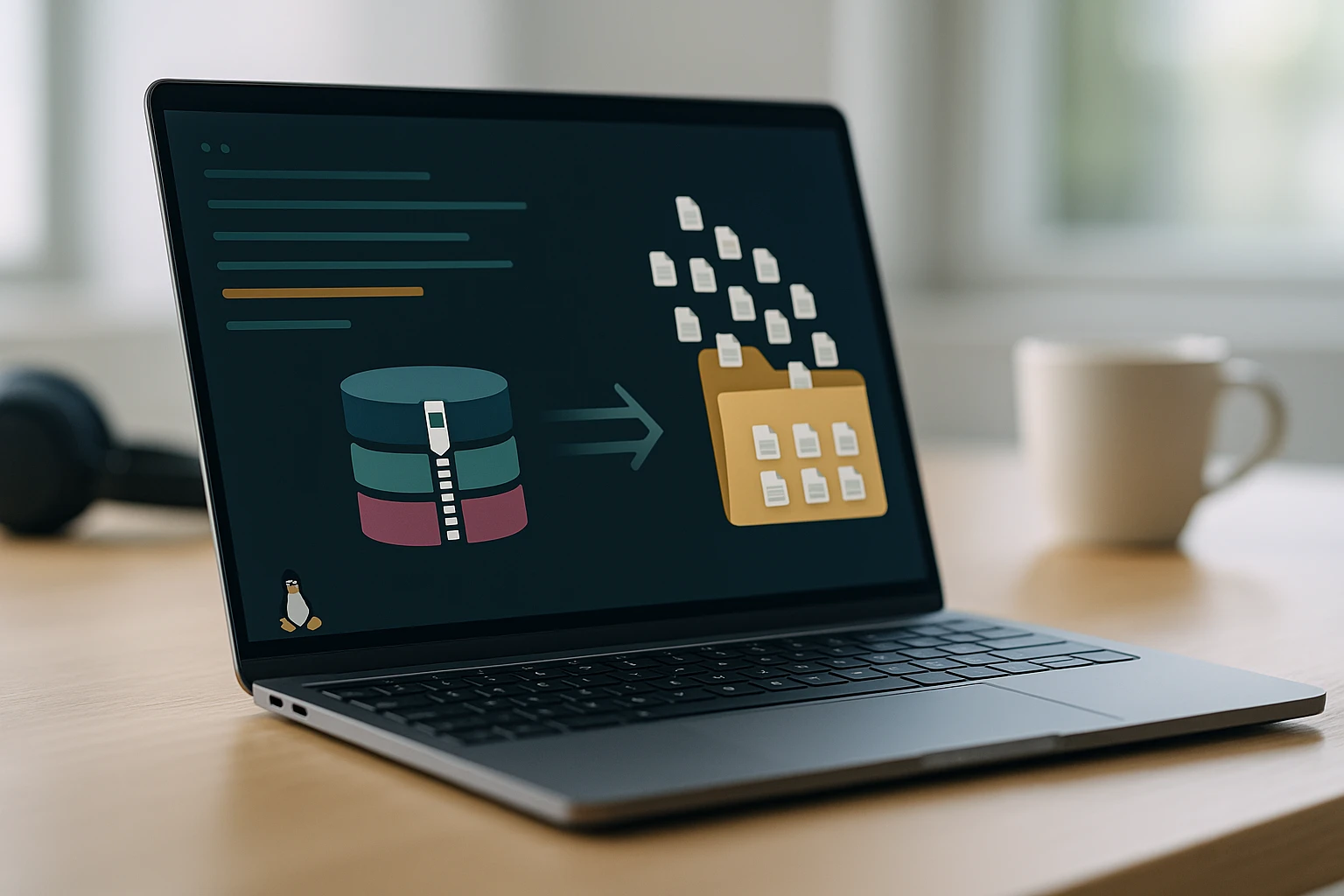
Extracting tar.gz Files in Linux
Working with compressed archives is a fundamental skill that every Linux user encounters, whether managing server deployments, downloading software packages, or organizing backups. The ability to efficiently extract and manipulate tar.gz files directly impacts productivity and system administration capabilities. These compressed archives serve as the backbone of software distribution across Unix-like systems, making their proper handling essential for anyone working in Linux environments.
A tar.gz file combines two powerful utilities: tar (Tape Archive) for bundling multiple files and directories into a single archive, and gzip for compression to reduce file size. This combination creates a versatile format that preserves file permissions, ownership, directory structures, and timestamps while significantly reducing storage requirements. Understanding this format opens doors to efficient file management, software installation, and data transfer across Linux systems.
Throughout this comprehensive guide, you'll discover multiple methods for extracting tar.gz archives, from basic command-line operations to advanced techniques for selective extraction and automation. You'll learn how to verify archive integrity, handle extraction errors, troubleshoot common issues, and implement best practices that professional system administrators rely on daily. Whether you're a beginner taking first steps in Linux or an experienced user seeking to refine your skills, this resource provides practical knowledge applicable to real-world scenarios.
Understanding the tar.gz Format and Its Components
The tar.gz format represents a two-stage compression process that has become the de facto standard for file distribution in Linux ecosystems. Originally developed for magnetic tape backups, tar has evolved into a versatile archiving tool that maintains file system metadata with remarkable fidelity. When combined with gzip compression, it creates compact archives that preserve the complete directory structure, symbolic links, and permission attributes that are critical in Unix-like operating systems.
The tar utility operates by concatenating multiple files and directories into a single stream, creating what's known as a tarball. This process doesn't compress data but rather packages it together while maintaining important metadata. The resulting .tar file then undergoes compression through gzip, which applies the DEFLATE algorithm to reduce file size substantially. This two-step approach allows for flexibility—archives can be created with tar alone for speed, or compressed with gzip when storage efficiency matters more than processing time.
"The beauty of tar.gz files lies in their universal compatibility across Linux distributions and their ability to preserve every aspect of the original file structure without loss."
Understanding this dual nature helps explain why extraction commands include specific flags for both operations. The format's popularity stems from its open-source nature, excellent compression ratios, and the guarantee that extracted files will maintain their original properties. Unlike some proprietary archive formats, tar.gz files can be processed on virtually any Linux system without additional software, making them ideal for cross-platform compatibility and long-term archival purposes.
| Component | Function | File Extension | Primary Purpose |
|---|---|---|---|
| tar | Archive creation and extraction | .tar | Bundling multiple files while preserving metadata |
| gzip | Compression algorithm | .gz | Reducing file size through DEFLATE algorithm |
| tar.gz / tgz | Combined archive and compression | .tar.gz or .tgz | Creating compact, portable archives with full metadata |
| bzip2 | Alternative compression (tar.bz2) | .bz2 | Higher compression ratio with slower processing |
| xz | Modern compression (tar.xz) | .xz | Best compression ratio for large archives |
Basic Extraction Commands and Syntax
Extracting tar.gz files in Linux centers around the tar command with specific flags that control the extraction process. The most common and straightforward command combines extraction, compression handling, and verbose output to provide clear feedback during the operation. Mastering this basic syntax forms the foundation for all subsequent archive manipulation tasks.
The standard extraction command follows this pattern:
tar -xzvf filename.tar.gzEach flag serves a specific purpose in the extraction process. The -x flag instructs tar to extract files from an archive rather than create one. The -z flag tells tar to process the archive through gzip decompression before extraction. The -v flag enables verbose mode, displaying each file as it's extracted—helpful for monitoring progress and verifying contents. Finally, the -f flag specifies that the next argument is the filename to process.
Essential Extraction Variations
Different scenarios require modifications to the basic extraction command. When working with large archives where screen output becomes overwhelming, omitting the verbose flag creates a cleaner experience:
tar -xzf filename.tar.gzFor archives compressed with alternative algorithms, the compression flag changes accordingly. Files ending in .tar.bz2 require the -j flag instead of -z:
tar -xjvf filename.tar.bz2Modern tar versions include automatic compression detection, allowing a simplified syntax that works regardless of compression type:
tar -xvf filename.tar.gz"Understanding the flags used in tar commands transforms extraction from a memorized command into a logical process where each component serves a clear purpose."
When extracting to a specific directory rather than the current location, the -C flag designates the target path. This approach maintains clean directory structures and prevents cluttering the working directory:
tar -xzvf filename.tar.gz -C /path/to/destination/Command Flag Reference
- 🔧 -x — Extract files from an archive
- 🔧 -z — Filter archive through gzip compression
- 🔧 -j — Filter archive through bzip2 compression
- 🔧 -J — Filter archive through xz compression
- 🔧 -v — Verbose mode, list files as they're processed
- -f — Specify the archive filename
- -C — Change to specified directory before extraction
- -t — List archive contents without extracting
- -p — Preserve file permissions during extraction
- --strip-components=N — Remove N leading path components
The order of flags matters less than ensuring the -f flag immediately precedes the filename. Most experienced users develop a consistent pattern that becomes second nature through regular use. The key is understanding what each flag accomplishes, allowing you to adapt commands to specific requirements rather than relying on memorized sequences.
Listing Archive Contents Before Extraction
Before extracting an archive, examining its contents provides valuable information about directory structures, file sizes, and potential conflicts with existing files. This preview capability prevents unexpected directory clutter and helps identify whether the archive contains a single root directory or multiple top-level items. Professional system administrators make listing contents a standard practice before any extraction operation.
The -t flag transforms the tar command from an extraction tool into a content viewer. Combined with compression handling, it displays a complete inventory without modifying the filesystem:
tar -tzvf filename.tar.gzThis command produces output showing file paths, permissions, ownership, sizes, and modification dates. The verbose flag provides detailed information, while omitting it yields a simple list of filenames. For large archives, piping the output through less or grep enables easier navigation:
tar -tzvf filename.tar.gz | lesstar -tzvf filename.tar.gz | grep "specific-file"Analyzing Archive Structure
Archives typically follow one of two organizational patterns. Well-structured archives contain a single root directory that holds all contents, making extraction clean and organized. Poorly structured archives place multiple files and directories at the top level, potentially scattering files across the extraction directory. Identifying the structure beforehand allows you to prepare appropriate extraction strategies.
"Taking thirty seconds to list archive contents before extraction can save hours of cleanup work and prevent accidental overwrites of important files."
When an archive lacks a root directory, creating one before extraction maintains organization. This technique involves making a new directory, moving into it, and then extracting:
mkdir extracted_files
cd extracted_files
tar -xzvf ../filename.tar.gzAlternatively, extracting to a specified directory accomplishes the same goal in a single command:
mkdir extracted_files
tar -xzvf filename.tar.gz -C extracted_files/Checking for Hidden Files and Permissions
The listing function reveals hidden files (those beginning with a dot) that might not appear in standard directory listings after extraction. It also displays permission settings, which is particularly important when extracting archives created on different systems or by other users. Files with unusual permissions or ownership might require special handling or indicate security considerations.
For archives containing many files, counting entries helps estimate extraction time and disk space requirements:
tar -tzf filename.tar.gz | wc -lThis pipeline counts the number of files and directories in the archive, providing a quick metric for complexity. Combined with the archive file size, it offers insights into average file sizes and compression efficiency.
Selective File Extraction Techniques
Extracting entire archives isn't always necessary or desirable. Large archives might contain thousands of files when only specific items are needed. Selective extraction reduces processing time, saves disk space, and minimizes clutter. The tar command supports precise file specification, allowing extraction of individual files, specific directories, or pattern-matched groups.
To extract a single file from an archive, append its full path (as shown in the archive listing) to the extraction command:
tar -xzvf filename.tar.gz path/to/specific/file.txtThe path must exactly match what appears in the archive listing. Any deviation, including missing or extra directory components, causes the extraction to fail silently. Verifying the exact path through a listing command prevents frustration:
tar -tzf filename.tar.gz | grep file.txt
tar -xzvf filename.tar.gz exact/path/from/listing/file.txtExtracting Multiple Specific Files
When several specific files require extraction, list them all after the archive name, separated by spaces. Each path must match the archive structure precisely:
tar -xzvf filename.tar.gz file1.txt dir/file2.conf dir/subdir/file3.logFor numerous files, storing paths in a text file and reading from it streamlines the process. Create a file listing the desired paths, one per line, then use the -T flag:
tar -xzvf filename.tar.gz -T files_to_extract.txtPattern-Based Extraction
Wildcards enable extraction of files matching specific patterns. The --wildcards flag activates pattern matching, allowing flexible selection criteria:
tar -xzvf filename.tar.gz --wildcards '*.conf'This command extracts all files with the .conf extension, regardless of their location within the archive. Pattern matching follows standard shell globbing rules, supporting asterisks for multiple characters and question marks for single characters.
"Selective extraction transforms tar from a blunt instrument into a precision tool, enabling surgical file retrieval from massive archives."
Directory-level extraction works similarly, specifying the directory path to extract it and all its contents:
tar -xzvf filename.tar.gz specific/directory/The trailing slash is optional but helps clarify that you're extracting a directory rather than a file. All subdirectories and files within the specified directory are extracted while maintaining their relative structure.
Excluding Files During Extraction
Sometimes it's easier to extract everything except certain files or patterns. The --exclude flag filters out unwanted items during extraction:
tar -xzvf filename.tar.gz --exclude='*.log' --exclude='temp/*'Multiple exclude patterns can be specified, each with its own flag. This approach proves particularly useful for large archives where listing wanted files would be more cumbersome than listing unwanted ones. Exclude patterns support the same wildcard syntax as inclusion patterns, providing symmetrical functionality.
| Extraction Type | Command Syntax | Use Case | Performance Impact |
|---|---|---|---|
| Full extraction | tar -xzvf archive.tar.gz | Complete archive deployment | Highest disk I/O and time |
| Single file | tar -xzvf archive.tar.gz path/file | Retrieving specific configuration or document | Minimal, but still scans entire archive |
| Multiple files | tar -xzvf archive.tar.gz file1 file2 | Extracting related files or components | Moderate, proportional to file count |
| Pattern matching | tar -xzvf archive.tar.gz --wildcards '*.ext' | Extracting all files of specific type | Full archive scan required |
| Directory extraction | tar -xzvf archive.tar.gz dir/ | Extracting complete subdirectory structure | Moderate, depends on directory size |
Handling Extraction Errors and Permissions
Extraction operations don't always proceed smoothly. Permission conflicts, disk space limitations, corrupted archives, and path length restrictions can interrupt or fail extraction processes. Understanding common error scenarios and their resolutions ensures you can handle problems efficiently rather than abandoning the operation or resorting to trial-and-error troubleshooting.
Permission-Related Issues
The most frequent extraction problems stem from insufficient permissions. Archives might contain files owned by different users or require specific permission settings that the extracting user cannot apply. By default, tar attempts to preserve original ownership and permissions, which fails when running as a non-root user.
For personal use where exact permission preservation isn't critical, extracting as a regular user automatically adjusts ownership to the current user. However, warning messages about permission preservation might appear. Suppressing these warnings while allowing extraction to proceed involves redirecting stderr:
tar -xzvf filename.tar.gz 2>&1 | grep -v "Cannot change ownership"When exact permission preservation matters, such as restoring system backups, extraction requires root privileges:
sudo tar -xzvf filename.tar.gz"Permission errors during extraction rarely indicate archive corruption; they typically signal mismatches between the archive creator's environment and the extraction environment."
The --no-same-owner flag explicitly instructs tar to set ownership to the extracting user rather than attempting to preserve original ownership:
tar -xzvf filename.tar.gz --no-same-ownerSimilarly, the --no-same-permissions flag applies default permissions rather than archived ones, though this is rarely necessary as permission preservation usually succeeds even without special privileges.
Disk Space Considerations
Compressed archives can expand to many times their compressed size. Insufficient disk space causes extraction to fail partway through, potentially leaving incomplete directory structures. Checking available space before extraction prevents this scenario:
df -h .This command displays available space in the current directory's filesystem. Comparing it against the uncompressed archive size (visible when listing contents with verbose flags) indicates whether extraction can proceed. For borderline cases, extracting to a different filesystem with more available space resolves the issue.
Corrupted Archive Recovery
Network transfers, incomplete downloads, or storage media failures can corrupt archives. Before attempting extraction, verifying archive integrity saves time and prevents confusion. The gzip utility includes built-in testing functionality:
gzip -t filename.tar.gzA successful test produces no output and returns a zero exit code. Errors indicate corruption, suggesting re-downloading or recovering from backup. For archives that fail integrity checks but still need data recovery, the --ignore-zeros flag attempts extraction despite errors:
tar -xzvf filename.tar.gz --ignore-zerosThis approach might recover some files from partially corrupted archives, though completeness cannot be guaranteed. Any recovered files should be verified before use.
Path Length and Special Character Issues
Archives created on systems with different path length limits or character encoding might cause problems during extraction. Extremely long paths can exceed filesystem limitations, while special characters in filenames might conflict with shell interpretation.
For long path issues, the --strip-components flag removes leading directory levels, shortening extracted paths:
tar -xzvf filename.tar.gz --strip-components=2This command removes the first two directory levels from all paths during extraction. A file originally at level1/level2/level3/file.txt extracts to level3/file.txt. This technique proves valuable when archives contain unnecessarily deep directory structures.
Special characters in filenames rarely cause problems when using proper quoting, but archives created on Windows systems might include characters invalid in Linux filesystems. The --transform flag applies sed-style transformations to filenames during extraction, allowing character substitution or removal:
tar -xzvf filename.tar.gz --transform='s/[^a-zA-Z0-9._-]/_/g'This example replaces any character that isn't alphanumeric, a period, underscore, or hyphen with an underscore, ensuring filesystem compatibility.
Advanced Extraction Scenarios and Automation
Beyond basic extraction, advanced techniques enable sophisticated archive management workflows. Automated extraction, batch processing, and integration with other tools transform tar.gz handling from manual tasks into streamlined operations suitable for production environments and complex deployment scenarios.
Extracting Multiple Archives
When dealing with numerous archives, manually extracting each one becomes tedious and error-prone. Shell loops automate the process, applying consistent extraction logic across all archives in a directory:
for archive in *.tar.gz; do
tar -xzf "$archive"
doneThis loop iterates through all .tar.gz files in the current directory, extracting each one. The quotes around the variable prevent issues with filenames containing spaces. For more control, extracting each archive into its own directory prevents file conflicts:
for archive in *.tar.gz; do
dirname="${archive%.tar.gz}"
mkdir -p "$dirname"
tar -xzf "$archive" -C "$dirname"
done"Automation transforms repetitive extraction tasks from time-consuming chores into reliable, reproducible processes that scale effortlessly."
This enhanced version creates a directory named after each archive (minus the .tar.gz extension) and extracts contents into it. The -p flag on mkdir prevents errors if the directory already exists, making the script more robust.
Conditional Extraction Based on Content
Sometimes extraction should proceed only when archives meet specific criteria. Checking archive contents before extraction enables conditional logic:
if tar -tzf filename.tar.gz | grep -q "important-file.txt"; then
echo "Archive contains required file, extracting..."
tar -xzf filename.tar.gz
else
echo "Required file not found, skipping extraction"
fiThis script verifies that an archive contains a specific file before extracting. The -q flag makes grep silent, using only its exit code for the conditional. Similar logic can check for directory structures, file counts, or any other verifiable characteristic.
Extraction with Progress Monitoring
Large archives take considerable time to extract, and the standard verbose output doesn't provide clear progress indication. The pv (Pipe Viewer) utility adds a progress bar to extraction operations:
pv filename.tar.gz | tar -xzThis command pipes the archive through pv before tar processes it, displaying transfer rate, elapsed time, and estimated completion time. For systems without pv, a simpler progress indicator counts extracted files:
tar -xzvf filename.tar.gz | while read line; do
echo -n "."
done
echo " Extraction complete"Parallel Extraction for Performance
Modern systems with multiple CPU cores can accelerate extraction through parallel processing. The pigz utility provides parallel gzip decompression, significantly reducing extraction time for large archives:
pigz -dc filename.tar.gz | tar -xThis approach decompresses using all available CPU cores while tar handles the extraction. For systems with pigz installed, it's a drop-in replacement offering substantial performance improvements with no downside.
Extraction with Verification
Critical deployments benefit from post-extraction verification. Comparing extracted files against expected checksums ensures integrity:
tar -xzvf filename.tar.gz
cd extracted_directory
sha256sum -c checksums.txtThis sequence extracts the archive, then verifies files against a checksum list. Any mismatches indicate corruption during extraction or archive creation. Automated verification scripts can enforce this process consistently across all extractions.
Remote Extraction Over SSH
Archives stored on remote systems can be extracted without first downloading them locally. SSH pipes enable this efficient workflow:
ssh user@remote-host "cat /path/to/archive.tar.gz" | tar -xzThis command streams the remote archive directly to the local tar process, extracting files without creating a local copy of the archive itself. For very large archives or limited local storage, this technique proves invaluable. The reverse operation—extracting a local archive to a remote location—works similarly:
cat local-archive.tar.gz | ssh user@remote-host "cd /destination && tar -xz"Integration with Package Management
Custom software deployment often involves extracting archives to specific system locations with appropriate permissions. Scripted extraction ensures consistency:
#!/bin/bash
ARCHIVE="application-v1.2.tar.gz"
INSTALL_DIR="/opt/application"
BACKUP_DIR="/opt/backups"
# Backup existing installation
if [ -d "$INSTALL_DIR" ]; then
tar -czf "$BACKUP_DIR/backup-$(date +%Y%m%d-%H%M%S).tar.gz" -C /opt application
fi
# Extract new version
mkdir -p "$INSTALL_DIR"
tar -xzf "$ARCHIVE" -C "$INSTALL_DIR" --strip-components=1
# Set permissions
chown -R appuser:appgroup "$INSTALL_DIR"
chmod -R 755 "$INSTALL_DIR"
echo "Installation complete"This deployment script creates backups before extraction, removes unnecessary directory nesting with --strip-components, and sets appropriate ownership and permissions. Such scripts transform manual deployment processes into reliable, repeatable operations.
Security Considerations When Extracting Archives
Extracting archives from untrusted sources introduces security risks that can compromise systems. Malicious archives might contain files with dangerous permissions, symbolic links pointing outside the extraction directory, or executables that run automatically. Understanding these risks and implementing protective measures prevents security incidents.
Inspecting Archives Before Extraction
Never extract archives without first examining their contents. Listing files reveals suspicious patterns:
tar -tzvf suspicious-archive.tar.gz | lessLook for files with absolute paths (beginning with /), which extract to system locations rather than the current directory. Archives should contain only relative paths. Files with unusual permissions, especially setuid or setgid bits, warrant scrutiny. Symbolic links pointing outside the archive directory (indicated by .. in the path) can overwrite system files.
"Treating every archive as potentially malicious until proven otherwise is not paranoia—it's essential security hygiene in an interconnected world."
Extracting in Isolated Environments
The safest approach extracts untrusted archives in isolated environments where potential damage remains contained. Creating a dedicated extraction directory with restrictive permissions provides basic isolation:
mkdir -p ~/untrusted-extraction
chmod 700 ~/untrusted-extraction
cd ~/untrusted-extraction
tar -xzvf ~/downloads/untrusted-archive.tar.gzAfter extraction, inspect the contents thoroughly before moving files to their intended locations. For higher security requirements, use containers or virtual machines that provide complete isolation from the host system.
Preventing Path Traversal Attacks
Malicious archives might include filenames with path traversal sequences (../) attempting to write files outside the extraction directory. Modern tar versions include protections, but explicitly enabling them ensures safety:
tar -xzvf filename.tar.gz --no-absolute-filenamesThis flag strips leading slashes from filenames, preventing absolute path extraction. Combined with careful inspection, it mitigates most path-based attacks.
Handling Executable Files
Archives containing executable files pose risks if those executables run automatically or if users inadvertently execute them. Extracting with modified permissions prevents accidental execution:
tar -xzvf filename.tar.gz --no-same-permissionsThis approach applies default permissions rather than preserved ones, removing execute bits. After verifying file safety, permissions can be adjusted selectively.
Verifying Archive Authenticity
Digital signatures and checksums verify that archives haven't been tampered with during distribution. Many software projects provide SHA256 or GPG signatures alongside downloads. Verifying these before extraction confirms authenticity:
sha256sum -c filename.tar.gz.sha256
gpg --verify filename.tar.gz.sig filename.tar.gzOnly proceed with extraction after successful verification. Signature mismatches indicate corruption or tampering, warranting re-downloading from official sources.
Troubleshooting Common Extraction Problems
Even with proper commands and precautions, extraction operations occasionally encounter problems. Systematic troubleshooting identifies root causes quickly, enabling effective resolution. Understanding common failure modes and their solutions minimizes downtime and frustration.
Archive Not Found Errors
The most basic error occurs when tar cannot locate the specified archive. This usually results from incorrect paths or typos in filenames:
tar: filename.tar.gz: Cannot open: No such file or directoryVerify the filename and path with ls, paying attention to capitalization and extensions. Tab completion helps avoid typos. If the archive resides in a different directory, provide the full path or change to that directory first.
Unexpected End of Archive
Incomplete downloads or interrupted transfers produce truncated archives that fail during extraction:
tar: Unexpected EOF in archive
tar: Error is not recoverable: exiting nowCompare the archive size against the expected size from the download source. Re-downloading usually resolves the issue. For large files, using wget or curl with resume capabilities prevents starting over:
wget -c https://example.com/large-archive.tar.gzCannot Change Ownership Warnings
When extracting as a non-root user, warnings about ownership changes appear frequently but don't prevent extraction:
tar: file.txt: Cannot change ownership to uid 1000, gid 1000: Operation not permittedThese warnings are informational and can be safely ignored for personal use. Files extract successfully with ownership set to the current user. For system-level restoration where ownership matters, extract with sudo.
File Already Exists Conflicts
Extracting into directories containing existing files with the same names causes overwrites by default. Tar doesn't prompt for confirmation, which can lead to data loss. The -k or --keep-old-files flag prevents overwriting existing files:
tar -xzvkf filename.tar.gzWith this flag, extraction continues but skips files that already exist, preserving original versions. For interactive confirmation before each overwrite, the --interactive flag prompts for decisions:
tar -xzvf filename.tar.gz --interactiveGzip Format Not Recognized
Attempting to extract archives with incorrect compression flags produces format errors:
gzip: stdin: not in gzip format
tar: Child returned status 1This typically means the archive uses different compression. Check the file extension (.tar.bz2, .tar.xz) and adjust the flag accordingly, or use automatic detection by omitting the compression flag entirely. The file command identifies compression types:
file filename.tar.gzSymbolic Link Errors
Archives containing symbolic links sometimes produce errors during extraction, especially when link targets don't exist:
tar: link.txt: Cannot create symlink to 'target.txt': No such file or directoryThis usually indicates that the archive structure assumes a specific extraction order or external dependencies. Extracting the complete archive rather than selective files often resolves the issue by ensuring link targets exist before links are created.
Insufficient Privileges
Extracting to system directories requires appropriate permissions:
tar: /usr/local/bin/application: Cannot open: Permission deniedUse sudo for extraction to privileged locations, or extract to a user-writable directory first, then move files with elevated privileges. This two-step approach allows inspection before committing files to system locations.
Alternative Tools and Modern Approaches
While tar remains the standard for archive manipulation in Linux, alternative tools offer enhanced features, better compression ratios, or simplified interfaces. Understanding these alternatives helps choose the right tool for specific scenarios, balancing compatibility, performance, and usability.
The tar Command with Modern Compression
Beyond gzip, tar supports multiple compression algorithms, each with distinct characteristics. The xz format provides superior compression ratios at the cost of slower processing:
tar -xJvf filename.tar.xzThe -J flag handles xz compression, which often produces archives 30-50% smaller than gzip equivalents. For archival purposes where storage efficiency outweighs extraction speed, xz represents the optimal choice. The bzip2 format offers a middle ground between gzip and xz:
tar -xjvf filename.tar.bz2Bzip2 provides better compression than gzip with moderate speed reduction, making it suitable for distribution packages where download size matters but extraction time remains reasonable.
Graphical Archive Managers
Desktop Linux environments include graphical archive managers that simplify extraction for users uncomfortable with command-line interfaces. File Roller (GNOME), Ark (KDE), and similar tools provide drag-and-drop extraction, preview capabilities, and integration with file managers.
These tools handle tar.gz files alongside other formats, offering unified interfaces for archive manipulation. While less flexible than command-line tools, they suffice for occasional extraction needs and provide visual feedback that some users prefer.
The untar Command and Simplified Alternatives
Some distributions include wrapper scripts that simplify tar syntax. The dtrx (Do The Right Extraction) tool automatically detects archive types and extracts appropriately:
dtrx filename.tar.gzThis tool eliminates the need to remember compression flags or worry about archive structure. It creates subdirectories when necessary, preventing extraction clutter. While adding a dependency, it streamlines workflows for users who extract various archive types regularly.
Python and Programming Language Libraries
For integration into larger applications or custom workflows, programming language libraries provide programmatic archive handling. Python's tarfile module enables extraction within scripts:
import tarfile
with tarfile.open('filename.tar.gz', 'r:gz') as tar:
tar.extractall(path='/destination/path')
This approach allows conditional extraction, progress callbacks, and integration with application logic. Similar libraries exist for most programming languages, enabling archive handling as part of larger automation frameworks.
Cloud and Container Considerations
Modern deployment workflows increasingly involve containers and cloud environments where traditional extraction patterns might not apply directly. Docker images use layered filesystems that incorporate tar archives internally. Understanding these underlying mechanisms helps optimize container builds:
FROM alpine:latest
ADD application.tar.gz /opt/
RUN chown -R appuser:appgroup /opt/application
The Docker ADD instruction automatically extracts tar archives, streamlining Dockerfile creation. However, this convenience comes with caching implications that affect build performance. For cloud storage, extracting archives directly from object storage streams avoids local copies:
aws s3 cp s3://bucket/archive.tar.gz - | tar -xzThis pattern works with various cloud providers, enabling efficient data pipeline construction where archives flow through processing stages without persistent storage.
Performance Optimization and Best Practices
Efficient archive extraction matters particularly when dealing with large files, numerous archives, or performance-critical deployments. Optimizing extraction operations reduces processing time, minimizes resource consumption, and improves overall system responsiveness. Several strategies enhance performance across different scenarios.
Choosing Appropriate Compression Levels
While this guide focuses on extraction, understanding compression choices helps explain performance characteristics. Archives compressed with maximum compression settings take longer to decompress. When creating archives for frequent extraction, balanced compression levels offer better overall performance. For extraction, the compression level of existing archives cannot be changed, but knowing the trade-offs helps set expectations.
Leveraging Parallel Processing
Modern CPUs with multiple cores enable parallel decompression, dramatically reducing extraction time for large archives. The pigz utility replaces gzip with a parallel implementation:
pigz -dc filename.tar.gz | tar -xThis command utilizes all available CPU cores during decompression, often reducing extraction time by 50-75% on multi-core systems. The pbzip2 utility provides similar benefits for bzip2-compressed archives:
pbzip2 -dc filename.tar.bz2 | tar -xInstalling these utilities requires minimal effort and provides substantial performance improvements with no changes to archive formats or compatibility.
Optimizing I/O Performance
Disk I/O often bottlenecks extraction performance, particularly with traditional hard drives. Extracting to solid-state drives significantly improves speed. When using mechanical drives, minimizing fragmentation and ensuring adequate free space maintains optimal performance.
"Performance optimization isn't about making extraction microseconds faster—it's about transforming hours-long operations into minutes-long ones through strategic tool selection and system configuration."
For network-attached storage or remote filesystems, extracting locally first, then copying the extracted files often proves faster than direct remote extraction:
tar -xzf filename.tar.gz -C /tmp/extraction
rsync -av /tmp/extraction/ /remote/destination/
rm -rf /tmp/extraction
This approach separates the CPU-intensive decompression from network transfer, allowing each to proceed at optimal speeds.
Memory Considerations
Extraction operations generally require minimal memory, but extremely large archives or systems with limited RAM might benefit from optimization. The tar command processes files sequentially, maintaining low memory footprint regardless of archive size. However, parallel decompression tools like pigz consume more memory proportional to thread count.
For memory-constrained systems, limiting parallel processing threads reduces memory usage while maintaining some performance benefit:
pigz -dc -p 2 filename.tar.gz | tar -xThe -p flag specifies the number of threads, allowing balance between performance and resource consumption.
Extraction Best Practices Summary
- 📋 Always list archive contents before extraction to verify structure
- 📋 Extract to dedicated directories to maintain organization
- 📋 Verify available disk space before extracting large archives
- 📋 Use parallel decompression tools for multi-core systems
- 📋 Implement verification steps for critical deployments
- Extract untrusted archives in isolated environments
- Automate repetitive extraction tasks with scripts
- Monitor extraction progress for large archives
- Preserve original archives until extraction verification completes
- Document extraction procedures for team consistency
Creating Efficient Workflows
Professional environments benefit from standardized extraction procedures. Creating shell aliases or functions for common operations ensures consistency:
alias extract='tar -xzvf'
alias list='tar -tzvf'
alias extract-here='tar -xzvf --strip-components=1'
Adding these to shell configuration files (.bashrc or .zshrc) makes them available in all sessions. More complex functions handle conditional logic:
extract_archive() {
if [ -f "$1" ]; then
case "$1" in
*.tar.gz|*.tgz) tar -xzf "$1" ;;
*.tar.bz2) tar -xjf "$1" ;;
*.tar.xz) tar -xJf "$1" ;;
*) echo "Unsupported format" ;;
esac
else
echo "File not found: $1"
fi
}
This function automatically selects appropriate extraction commands based on file extension, simplifying the extraction process while maintaining flexibility.
Frequently Asked Questions
What's the difference between tar.gz and tgz files?
There is no functional difference between .tar.gz and .tgz files—both represent tar archives compressed with gzip. The .tgz extension is simply a shortened form created for compatibility with older systems that had filename length limitations. Both extract identically using the same tar commands with the -z flag. Modern Linux systems handle both extensions transparently, and you can use them interchangeably based on personal preference or naming conventions.
Can I extract tar.gz files without the tar command?
Yes, you can extract tar.gz files using separate decompression and extraction steps. First decompress with gunzip or gzip -d to create a .tar file, then extract that tar file. However, this two-step process offers no advantages over the integrated tar -xzf command and creates an intermediate uncompressed file that consumes additional disk space. The integrated approach is more efficient and simpler. Graphical archive managers also provide tar.gz extraction without direct command-line use.
How do I extract a tar.gz file to a specific directory?
Use the -C flag followed by the destination path: tar -xzvf filename.tar.gz -C /destination/path. The destination directory must exist before extraction—create it with mkdir -p if necessary. This approach keeps the current working directory clean and allows extraction to any accessible location. The -C flag can appear before or after the filename in the command, though convention places it after for readability.
Why does extraction fail with "permission denied" errors?
Permission denied errors during extraction typically occur for two reasons: insufficient privileges to write to the extraction directory, or insufficient privileges to set file ownership/permissions as specified in the archive. For the first case, ensure you have write access to the target directory or use sudo. For the second, either extract with sudo to preserve exact permissions, or use the --no-same-owner flag to extract with current user ownership. The latter approach works fine for personal use but isn't suitable for system restoration.
How can I verify a tar.gz file is valid before extracting?
Test archive integrity with gzip -t filename.tar.gz, which verifies the compression layer without extracting files. For complete verification including the tar structure, use tar -tzf filename.tar.gz to list contents—successful listing indicates a valid archive. Comparing file counts or checksums against expected values provides additional validation. For critical archives, verify digital signatures or checksums provided by the archive creator before extraction to ensure authenticity and detect corruption or tampering.
What should I do if extraction is extremely slow?
Slow extraction usually stems from CPU bottlenecks during decompression or disk I/O limitations. For CPU-bound scenarios, use parallel decompression tools like pigz instead of gzip: pigz -dc filename.tar.gz | tar -x. For I/O-bound scenarios, extract to faster storage (SSD rather than HDD) or verify sufficient free space exists. Disable verbose output (-v flag) to reduce terminal I/O overhead. For remote filesystems, extract locally first, then copy extracted files. Monitoring system resources with top or htop during extraction identifies the specific bottleneck.
Can I pause and resume tar.gz extraction?
Standard tar extraction cannot be paused and resumed—interrupting extraction with Ctrl+C stops the process, requiring starting over. However, you can work around this limitation by extracting in stages using selective extraction. List archive contents, extract a portion of files, then extract additional files in subsequent operations. For very large archives where interruption is likely, consider splitting the archive into smaller pieces before distribution, or use alternative archive formats that support resumption.
How do I extract only new or updated files from an archive?
The tar command doesn't natively compare timestamps or file content to extract only changed files. For this functionality, extract to a temporary directory, then use rsync with the --update flag to copy only newer files to the destination: tar -xzf archive.tar.gz -C /tmp/extract && rsync -av --update /tmp/extract/ /destination/. This approach provides differential extraction capabilities. Alternatively, version control systems like git offer more sophisticated file tracking for scenarios requiring frequent updates.
Sponsor message — This article is made possible by Dargslan.com, a publisher of practical, no-fluff IT & developer workbooks.
Why Dargslan.com?
If you prefer doing over endless theory, Dargslan’s titles are built for you. Every workbook focuses on skills you can apply the same day—server hardening, Linux one-liners, PowerShell for admins, Python automation, cloud basics, and more.




