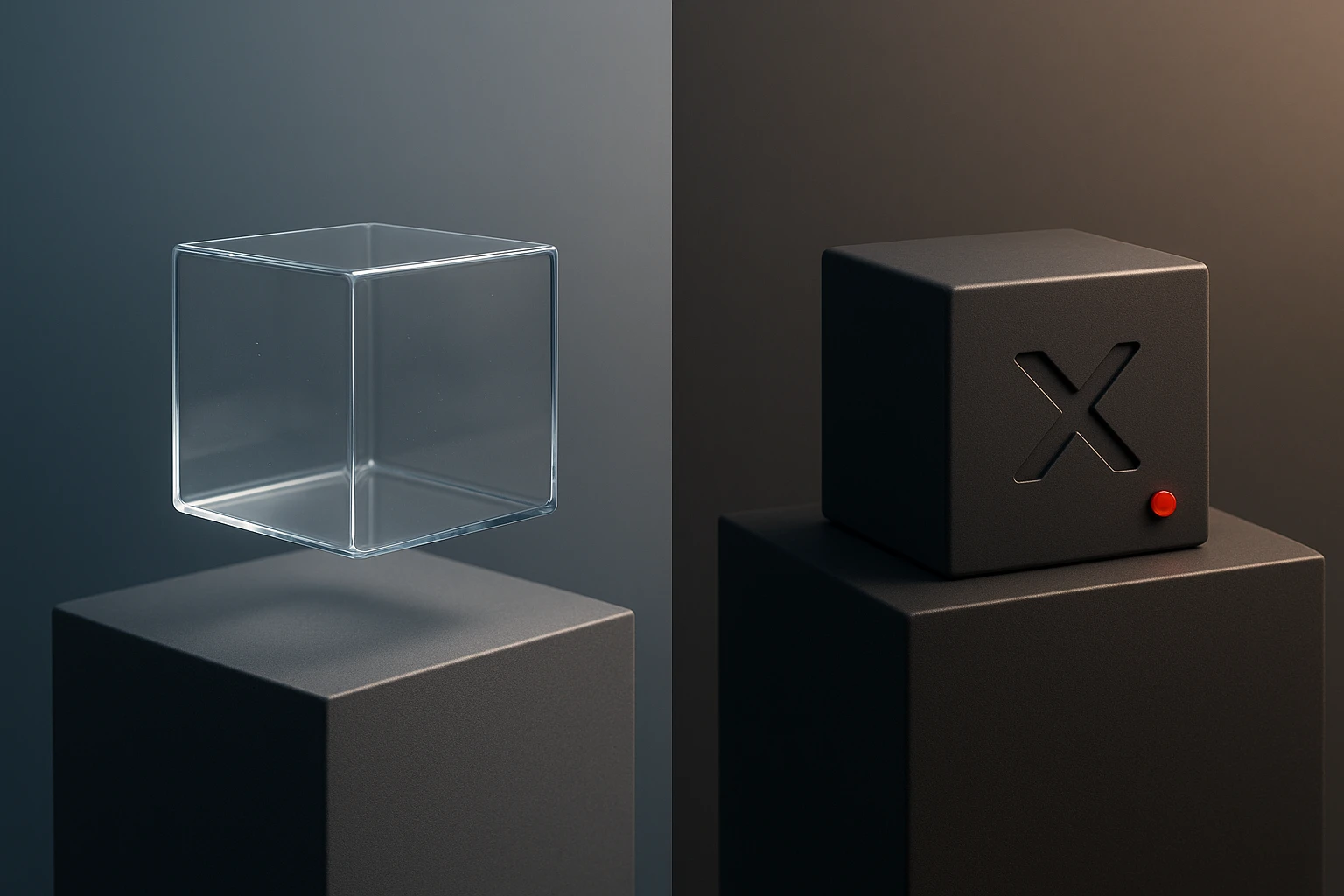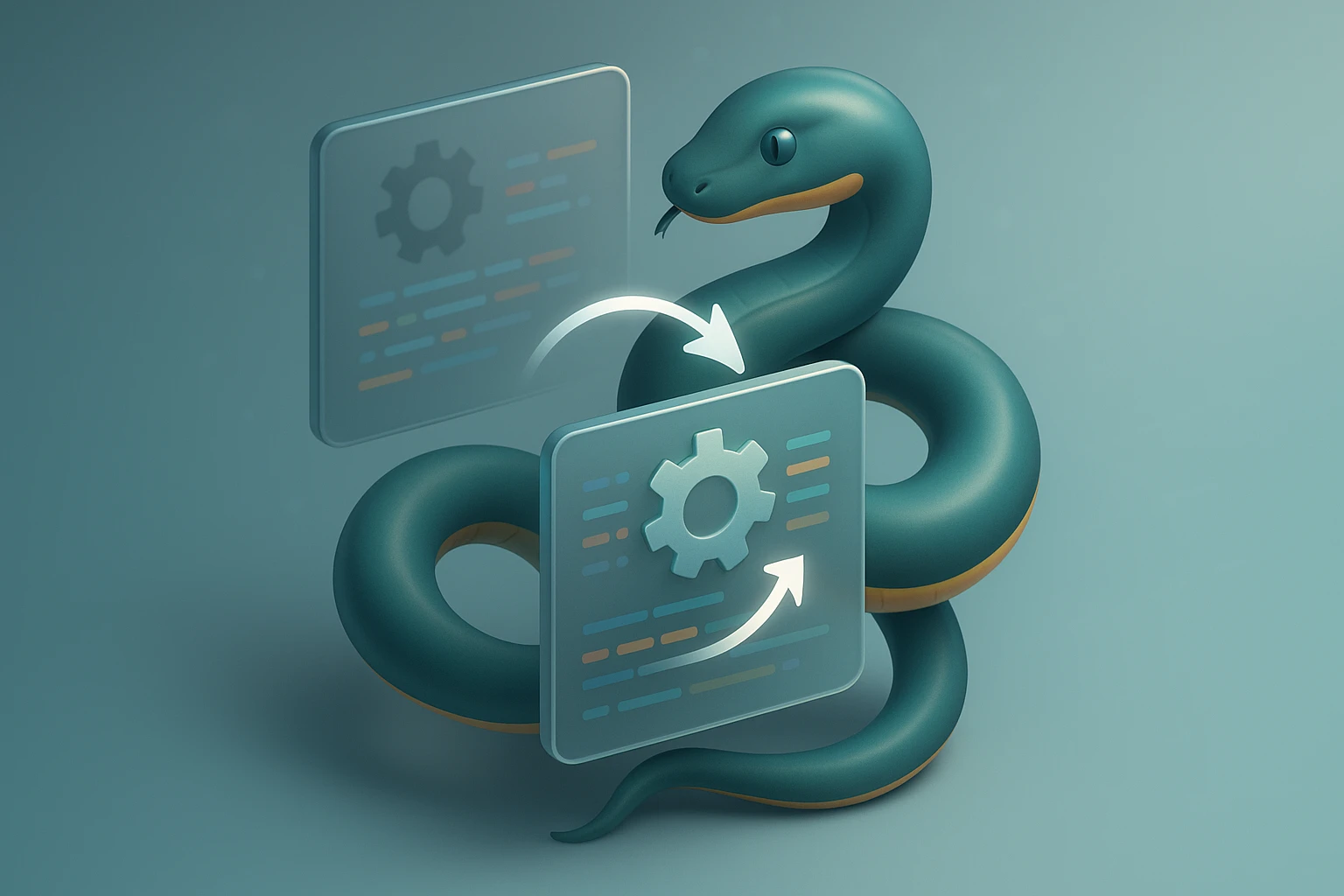How to Import Modules in Python
Diagram showing Python import styles: import module; from module import name; from pkg.module import name as alias; showing namespaces, aliases and specific imports. with examples.

How to Import Modules in Python
Every Python developer, whether just starting out or years into their career, encounters the fundamental challenge of organizing code effectively. The ability to import modules transforms isolated scripts into powerful, interconnected applications that leverage existing functionality rather than reinventing the wheel. This skill separates beginners who struggle with code organization from professionals who build scalable, maintainable systems.
Module importing in Python refers to the mechanism that allows you to access code written in one file from another file, enabling code reuse, better organization, and access to Python's vast ecosystem of libraries. This comprehensive guide examines importing from multiple angles—technical mechanics, best practices, common pitfalls, performance considerations, and real-world applications—ensuring you understand not just the "how" but the "why" behind each approach.
You'll discover the various import syntaxes and when to use each one, learn how Python's import system works under the hood, explore strategies for organizing your own modules, and gain practical techniques for troubleshooting import errors. By the end, you'll have a complete mental model of Python's import system that will serve you throughout your development journey.
Understanding the Fundamentals of Python Modules
Python modules are simply files containing Python code—functions, classes, variables, or executable statements. Any file with a .py extension can function as a module. When you import a module, Python executes the code in that file and makes its contents available in your current namespace. This seemingly simple concept underpins the entire Python ecosystem, from small scripts to massive frameworks like Django or TensorFlow.
The standard library alone contains hundreds of modules covering everything from file operations to web services, mathematical computations to database connections. Beyond the standard library, the Python Package Index (PyPI) hosts over 400,000 third-party packages, each containing one or more modules. Understanding how to effectively import and use these resources multiplies your productivity exponentially.
"The import system is the backbone of code reusability in Python. Master it, and you unlock the full power of the language's ecosystem."
When Python encounters an import statement, it follows a specific search path to locate the module. This path includes the directory containing the script being executed, directories listed in the PYTHONPATH environment variable, and installation-dependent default paths. Understanding this search mechanism helps you diagnose import errors and structure your projects correctly.
Basic Import Syntax and Variations
The simplest form of importing brings an entire module into your namespace. Using import math, for example, gives you access to all functions and constants in the math module, which you then reference using dot notation like math.sqrt(16). This approach keeps your namespace clean by clearly indicating which module each function comes from, reducing naming conflicts and improving code readability.
For frequently used modules with longer names, you can create an alias using the as keyword. The statement import numpy as np has become so standard in data science that most tutorials and documentation assume this convention. Aliases should be used judiciously—while they save typing, overly creative aliases can confuse others reading your code.
| Import Syntax | Usage Example | When to Use | Namespace Impact |
|---|---|---|---|
import module |
import math |
Default choice for most imports | Adds only module name |
import module as alias |
import pandas as pd |
Long module names, established conventions | Adds alias only |
from module import item |
from math import sqrt |
Importing specific functions you'll use frequently | Adds specific items |
from module import * |
from math import * |
Interactive sessions only (avoid in production) | Adds all public items |
from module import item as alias |
from datetime import datetime as dt |
Avoiding name conflicts | Adds aliased item |
The from module import specific_function syntax brings specific items directly into your namespace, allowing you to use them without the module prefix. This works well when you're using just a few functions from a large module, but can lead to confusion about where functions originate in larger codebases. For instance, from math import sqrt lets you write sqrt(25) instead of math.sqrt(25).
The Wildcard Import Controversy
The from module import * syntax imports all public names from a module directly into your namespace. While tempting for its convenience, this practice is strongly discouraged in production code. It makes code harder to understand, can cause unexpected name collisions, and complicates debugging. If you see sqrt() in code, is it from math, numpy, or somewhere else? With wildcard imports, you can't tell without investigating.
Wildcard imports do have one legitimate use case: interactive Python sessions or Jupyter notebooks where you're experimenting and want quick access to many functions. Even then, be aware that moving such code to production will require refactoring to explicit imports.
"Explicit is better than implicit. Wildcard imports violate this core Python principle and should be avoided in any code that others will read or maintain."
Working with Packages and Submodules
While modules are individual files, packages are directories containing multiple modules along with a special __init__.py file. This file can be empty or contain initialization code, but its presence tells Python to treat the directory as a package. Packages allow you to organize related modules hierarchically, just as you organize files into folders on your computer.
Consider a web application with this structure:
myapp/
__init__.py
models/
__init__.py
user.py
product.py
views/
__init__.py
home.py
dashboard.py
utils/
__init__.py
validation.py
formatting.pyTo import the User class from the user module, you would write from myapp.models.user import User. The dot notation mirrors the directory structure, making imports intuitive once you understand the pattern. This hierarchical organization becomes essential as projects grow beyond a handful of files.
Relative vs Absolute Imports
Within a package, you can use relative imports to reference modules in relation to the current module's location. A single dot . refers to the current package, while two dots .. refer to the parent package. For example, from within myapp/models/user.py, you could write from ..utils.validation import validate_email to import from the utils package.
Absolute imports specify the complete path from the project root: from myapp.utils.validation import validate_email. While relative imports can be more concise, absolute imports are generally preferred because they remain valid regardless of where the module is imported from, making code more maintainable and less prone to import errors when restructuring.
The Import System Mechanics
When Python executes an import statement, several steps occur behind the scenes. First, Python checks if the module has already been imported by looking in sys.modules, a dictionary caching all previously imported modules. If found, Python simply returns the cached reference, which is why importing the same module multiple times doesn't cause performance issues—only the first import actually loads and executes the module code.
If the module isn't cached, Python searches for it using the module search path stored in sys.path. This list typically includes the directory containing the input script, directories in the PYTHONPATH environment variable, and installation-dependent default directories. You can inspect and even modify sys.path at runtime, though doing so is rarely necessary and can lead to maintenance headaches.
| Import System Component | Purpose | How to Inspect |
|---|---|---|
sys.modules |
Cache of already imported modules | import sys |
sys.path |
List of directories Python searches for modules | import sys |
__name__ |
Module's name; '__main__' for executed scripts |
print(__name__) |
__file__ |
Path to the module file | print(__file__) |
__init__.py |
Marks directory as package, runs on package import | Check directory structure |
Once located, Python creates a new module object, executes the module code in the module's namespace, and adds the module to sys.modules. This execution means that any top-level code in a module runs when it's first imported. This behavior is useful for initialization but means you should avoid expensive operations or side effects at the module level.
The __name__ Variable and Script Execution
Every module has a __name__ attribute. When you run a Python file directly, __name__ is set to '__main__'. When the file is imported as a module, __name__ is set to the module's name. This distinction enables the common pattern:
def main():
# Your main program logic
pass
if __name__ == '__main__':
main()This pattern allows a file to function both as an importable module and as a standalone script. The code inside the if block only runs when the file is executed directly, not when it's imported. This is crucial for writing testable code and creating modules that can be both used as libraries and run independently.
"Understanding the difference between a module being imported and being executed directly is fundamental to writing Python code that's both reusable and executable."
Best Practices for Organizing Imports
Professional Python code follows consistent import organization conventions, most notably outlined in PEP 8, Python's style guide. Imports should be grouped into three sections, each separated by a blank line: standard library imports, related third-party imports, and local application imports. Within each group, imports should be alphabetically sorted for easy scanning.
Here's an example of properly organized imports:
# Standard library imports
import os
import sys
from datetime import datetime
# Third-party imports
import numpy as np
import pandas as pd
from flask import Flask, request
# Local application imports
from myapp.models import User
from myapp.utils import validate_emailPlace all imports at the top of the file, immediately after the module docstring and before any code. Avoid putting imports inside functions or classes except in specific scenarios like avoiding circular dependencies or deferring expensive imports. Top-level imports make dependencies explicit and easy to identify at a glance.
Handling Circular Import Dependencies
Circular imports occur when two modules depend on each other, creating a dependency loop. For example, if module_a imports from module_b, and module_b imports from module_a, Python may raise an ImportError or exhibit unexpected behavior. This situation indicates a design problem that should ideally be resolved through refactoring.
Several strategies can break circular dependencies: extracting shared code into a third module that both can import, restructuring code to eliminate the circular relationship, or using local imports (imports inside functions) as a temporary workaround. The last option should be considered a code smell—a sign that your module structure needs improvement.
Advanced Import Techniques
For dynamic imports where the module name isn't known until runtime, Python provides the importlib module. The importlib.import_module() function accepts a string module name and returns the imported module object. This technique is useful for plugin systems, configuration-driven imports, or when working with modules whose names are stored in databases or configuration files.
import importlib
module_name = 'math'
math_module = importlib.import_module(module_name)
result = math_module.sqrt(16)The __import__() built-in function also performs dynamic imports but is lower-level and more complex to use correctly. The official documentation recommends using importlib.import_module() instead for most use cases, as it provides a cleaner, more intuitive interface.
Lazy Loading and Import Optimization
Large applications may have dozens or hundreds of imports, potentially slowing startup time. Lazy loading defers imports until they're actually needed, improving initial load times. This technique is particularly valuable for imports only used in rarely-executed code paths or error handling.
def process_large_dataset(data):
# Only import pandas when this function is called
import pandas as pd
return pd.DataFrame(data).describe()While lazy loading can improve performance, it adds complexity and makes dependencies less obvious. Use it judiciously, primarily for genuinely expensive imports in code paths that aren't always executed. Profile your application to identify actual bottlenecks before optimizing imports.
"Premature optimization is the root of all evil. Import optimization should be driven by measured performance data, not assumptions."
Common Import Errors and Solutions
The ModuleNotFoundError (or ImportError in older Python versions) occurs when Python cannot locate the specified module. This typically happens due to typos in the module name, the module not being installed, or Python searching in the wrong directories. Verify the module name spelling, ensure the package is installed using pip list, and check that your working directory and PYTHONPATH are configured correctly.
The AttributeError after a successful import usually means you're trying to access something that doesn't exist in the module. This might be a typo in the function or class name, or you might be using an outdated API—libraries change over time, and functions get renamed or removed. Check the module's documentation for the correct names and signatures.
🔍 Debugging Import Issues
When facing persistent import problems, systematic debugging helps identify the root cause. Print sys.path to see where Python is searching for modules. Use print(__file__) in your modules to verify they're located where you think they are. Check for __init__.py files in package directories—their absence can cause import failures.
Virtual environments often complicate imports for beginners. Ensure you've activated the correct virtual environment where your packages are installed. Running which python (or where python on Windows) shows which Python interpreter you're using, helping verify you're working in the intended environment.
🌐 Managing Different Import Styles Across Teams
In collaborative environments, inconsistent import styles create friction and reduce code quality. Establish and document import conventions for your team or project. Tools like isort automatically organize imports according to configurable rules, while linters like flake8 and pylint can enforce import standards through continuous integration checks.
Code reviews should include attention to import organization. When you see imports that violate your team's standards, provide constructive feedback explaining why the conventions exist. Over time, consistent enforcement creates habits that improve code quality across the entire codebase.
Working with Third-Party Packages
The Python Package Index (PyPI) hosts hundreds of thousands of packages that extend Python's capabilities. Installing packages typically uses pip, Python's package installer. The command pip install package_name downloads and installs a package along with its dependencies. Always work within virtual environments to isolate project dependencies and avoid conflicts between different projects' requirements.
Creating a requirements.txt file documenting all project dependencies enables reproducible installations. Generate this file with pip freeze > requirements.txt, and others can recreate your environment with pip install -r requirements.txt. This practice is essential for collaboration and deployment, ensuring everyone works with compatible package versions.
📦 Understanding Package Versioning
Packages follow semantic versioning (major.minor.patch), where major version changes may break backward compatibility, minor versions add features while maintaining compatibility, and patch versions fix bugs. When specifying dependencies, you can pin exact versions (package==1.2.3), allow patch updates (package~=1.2.3), or allow minor updates (package>=1.2,<2.0).
Version pinning trades flexibility for stability. Exact version pins ensure consistent behavior but prevent security updates and bug fixes. Allowing minor or patch updates provides fixes but risks introducing incompatibilities. Most projects pin exact versions in production while using looser constraints in development, updating dependencies deliberately after testing.
💡 Creating Your Own Installable Packages
When your code grows beyond a single project, packaging it for reuse across multiple projects makes sense. A minimal package requires a setup.py file describing the package metadata and dependencies. More modern projects use pyproject.toml following PEP 517 and PEP 518 standards, which provide a cleaner, more standardized approach to package configuration.
Once packaged, you can install your own code in development mode using pip install -e . from the package directory. This creates an editable installation where changes to your source code immediately affect the installed package, facilitating rapid development and testing without repeated installations.
"Building your own packages transforms you from a code consumer to a code producer, enabling you to contribute to Python's ecosystem and share your solutions with others."
Import Performance Considerations
Import statements aren't free—Python must locate, read, parse, and execute module code. For small scripts, import overhead is negligible. For large applications with hundreds of imports, startup time can become noticeable. Profiling with tools like python -X importtime script.py shows exactly how long each import takes, helping identify bottlenecks.
Most import performance issues stem from expensive module-level code rather than the import mechanism itself. Avoid heavy computations, file I/O, or network requests at module level. Instead, defer such operations until they're actually needed, typically within functions or class methods that users explicitly call.
⚡ Caching and Reloading Modules
Python's module cache in sys.modules means subsequent imports are essentially free—Python simply returns the cached module object. This caching persists for the lifetime of the Python process, which is why changes to imported modules don't take effect until you restart your program or explicitly reload the module.
The importlib.reload() function forces Python to re-execute a module's code, useful during interactive development. However, reload has limitations and can cause subtle bugs—objects created from the old module version don't automatically update. In production code, reloading is rarely appropriate; restarting the application is more reliable.
Security Considerations with Imports
Importing code executes that code, which has security implications. Never import modules from untrusted sources or user-provided paths without careful validation. Malicious code in a module runs with your program's full permissions, potentially accessing files, network resources, or sensitive data.
When using dynamic imports with user input, validate and sanitize the input rigorously. Whitelist allowed module names rather than trying to blacklist dangerous ones—attackers are creative, and blacklists inevitably have gaps. Consider whether dynamic imports are truly necessary; static imports are safer and easier to audit.
🔒 Dependency Security
Third-party packages can contain vulnerabilities or even malicious code. Use tools like pip-audit or safety to scan your dependencies for known security issues. Keep dependencies updated, but test updates thoroughly before deploying to production—security patches sometimes introduce breaking changes or new bugs.
Review the packages you depend on, especially those with broad permissions or access to sensitive systems. Check their maintenance status, community reputation, and security track record. A package that hasn't been updated in years might be stable and complete, or it might be abandoned with unpatched vulnerabilities.
Import Strategies for Different Project Types
Small scripts benefit from simple, straightforward imports at the top of the file. Don't overthink organization—a few standard library imports and perhaps one or two third-party packages are easy to manage without elaborate structuring. Focus on clarity and getting your script working rather than premature architectural complexity.
Medium-sized applications (thousands of lines across dozens of files) need more structure. Organize code into logical packages by functionality—models, views, controllers, utilities, etc. Use absolute imports to maintain clarity about dependencies. Create a clear main entry point that imports and orchestrates the various components.
🏗️ Large-Scale Application Patterns
Enterprise applications with hundreds of modules require disciplined import management. Consider using dependency injection to reduce tight coupling between modules. Implement plugin architectures where appropriate, allowing features to be added without modifying core code. Document import conventions in your project's contributing guidelines.
Namespace packages, defined in PEP 420, allow splitting a single package across multiple directories or distributions. This advanced technique suits large organizations with multiple teams working on different parts of a shared codebase, but adds complexity that smaller projects don't need.
Testing and Mocking Imports
Unit tests often need to isolate code from its dependencies, including imported modules. Python's unittest.mock module provides tools for replacing imported modules or functions with mock objects during tests. This allows testing code that depends on external services, databases, or expensive operations without actually invoking them.
from unittest.mock import patch
def test_function_using_api():
with patch('mymodule.requests.get') as mock_get:
mock_get.return_value.json.return_value = {'status': 'success'}
result = my_function_that_calls_api()
assert result == expected_valueThe patch decorator or context manager replaces the specified import with a mock object for the duration of the test. This technique is powerful but requires understanding where and how the code you're testing imports dependencies. Mock the import in the namespace where it's used, not where it's defined.
"Effective testing requires controlling dependencies. Mocking imports gives you that control, enabling reliable tests that run quickly without external dependencies."
🧪 Integration Testing with Real Imports
While unit tests mock dependencies, integration tests verify that components work correctly together, using real imports and dependencies. These tests catch issues that unit tests miss—incompatible interfaces, incorrect assumptions about dependency behavior, or problems with the integration logic itself.
Balance unit and integration tests based on your application's needs. Critical business logic deserves thorough unit testing with mocked dependencies for speed and isolation. Integration tests should cover key workflows end-to-end, ensuring the application functions correctly as a whole.
Future-Proofing Your Import Strategy
Python's import system continues to evolve. Stay current with Python Enhancement Proposals (PEPs) related to imports and packaging. PEP 420 introduced implicit namespace packages, PEP 517 and 518 modernized build systems, and future PEPs will bring additional improvements. Understanding these changes helps you adopt best practices and avoid deprecated patterns.
Type hints, introduced in PEP 484 and expanded in subsequent PEPs, increasingly influence import patterns. The typing module provides types for annotations, and tools like mypy perform static type checking. Proper imports become even more important when type checking, as type checkers need to resolve imports to verify type correctness.
🚀 Adopting Modern Python Practices
Python 3.6+ features like f-strings, dataclasses, and improved async support change how we write Python code, which in turn affects import patterns. Stay informed about new standard library modules that might replace third-party dependencies you're currently using. For example, Python 3.11's tomllib module provides TOML parsing previously requiring external packages.
Regularly review and refactor your imports as your codebase evolves. Remove unused imports, consolidate redundant ones, and reorganize as your understanding of the problem domain deepens. Imports reflect your code's architecture—keeping them clean and logical maintains code quality over time.
What is the difference between import and from import in Python?
The import module statement imports the entire module and requires you to use dot notation to access its contents (like module.function()), keeping your namespace clean and making it clear where each function comes from. The from module import function statement imports specific items directly into your namespace, allowing you to use them without the module prefix. Use import module as your default choice for better code clarity, and use from module import when you're using specific items frequently and want more concise code.
How do I fix ModuleNotFoundError in Python?
ModuleNotFoundError typically occurs because Python cannot locate the module you're trying to import. First, verify the module name is spelled correctly and the package is installed using pip list. If using a virtual environment, ensure it's activated. Check that your working directory and PYTHONPATH are configured correctly by printing sys.path. For local modules, verify that __init__.py files exist in all package directories and that the module file is in a directory Python searches.
Should I use relative or absolute imports in Python?
Absolute imports are generally preferred because they remain valid regardless of where the module is imported from, making code more maintainable and less prone to errors when restructuring your project. Absolute imports specify the complete path from the project root, like from myproject.utils.helpers import function. Relative imports using dots (like from ..utils import function) can be more concise within a package but only work when the module is part of a package and can break if files are moved or imported differently.
Why is from module import * considered bad practice?
Wildcard imports using from module import * import all public names from a module directly into your namespace, which makes code harder to understand and maintain. When reading code with wildcard imports, you cannot tell where functions come from without investigating the imported modules. This syntax also increases the risk of name collisions where imported names override existing variables or functions. Additionally, it makes static analysis and IDE autocompletion less effective. Use explicit imports instead, listing exactly what you need.
How can I import a module from a different directory in Python?
The cleanest approach is to structure your project as a package with proper __init__.py files and use absolute imports from the project root. Alternatively, you can modify sys.path to include the directory containing your module: sys.path.append('/path/to/directory'), though this approach is less maintainable. For development, you can install your local package in editable mode using pip install -e . from your project directory, which adds it to Python's search path. Avoid manipulating sys.path if possible, as it creates dependencies on specific directory structures.
What is the purpose of __init__.py in Python packages?
The __init__.py file marks a directory as a Python package, telling Python to treat it as a module container. This file can be empty or contain initialization code that runs when the package is imported. You can use it to define what gets imported when someone uses from package import * by setting the __all__ variable, or to expose commonly used items at the package level for convenience. In Python 3.3+, namespace packages don't require __init__.py, but regular packages still benefit from having one for clarity and initialization control.
Sponsor message — This article is made possible by Dargslan.com, a publisher of practical, no-fluff IT & developer workbooks.
Why Dargslan.com?
If you prefer doing over endless theory, Dargslan’s titles are built for you. Every workbook focuses on skills you can apply the same day—server hardening, Linux one-liners, PowerShell for admins, Python automation, cloud basics, and more.