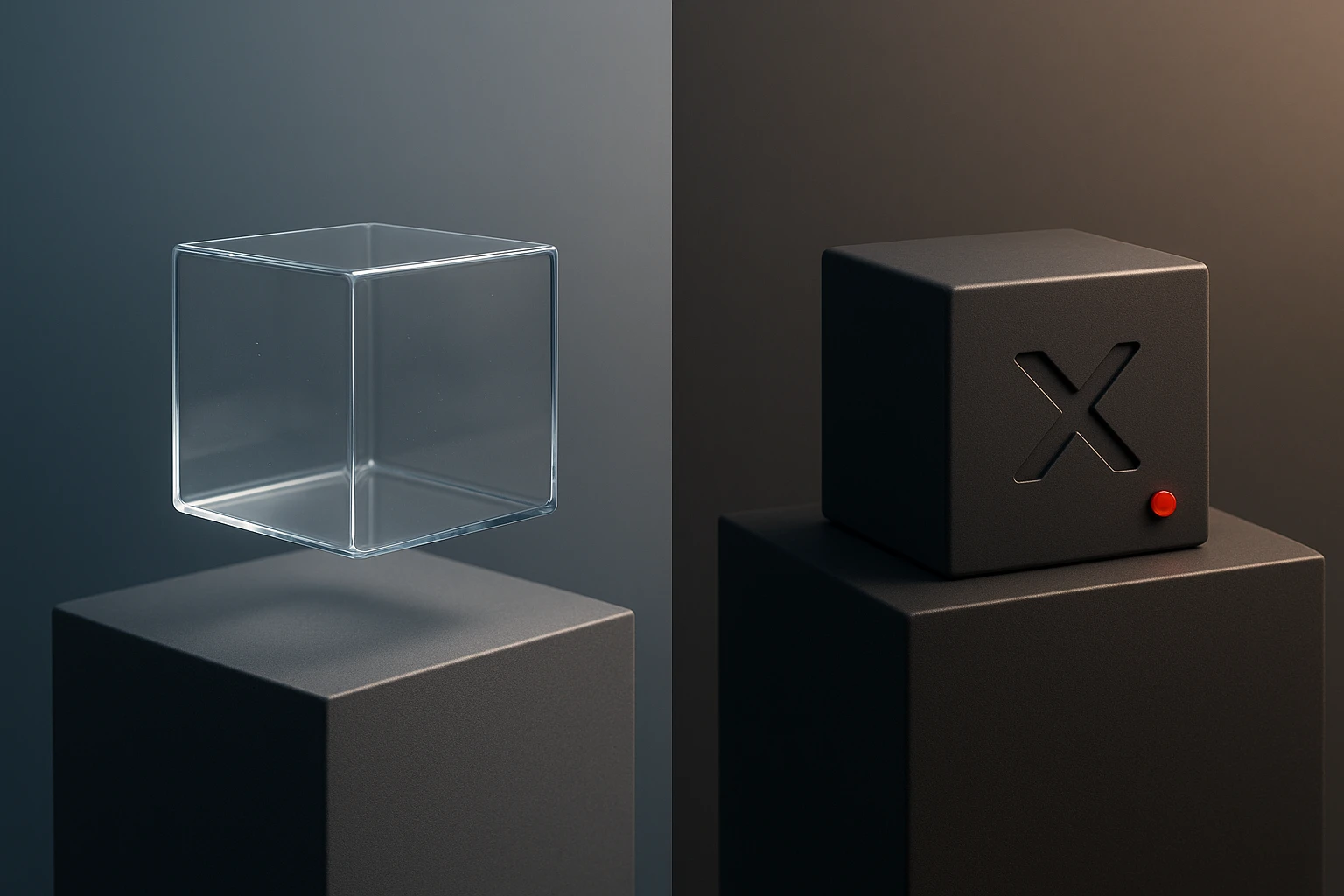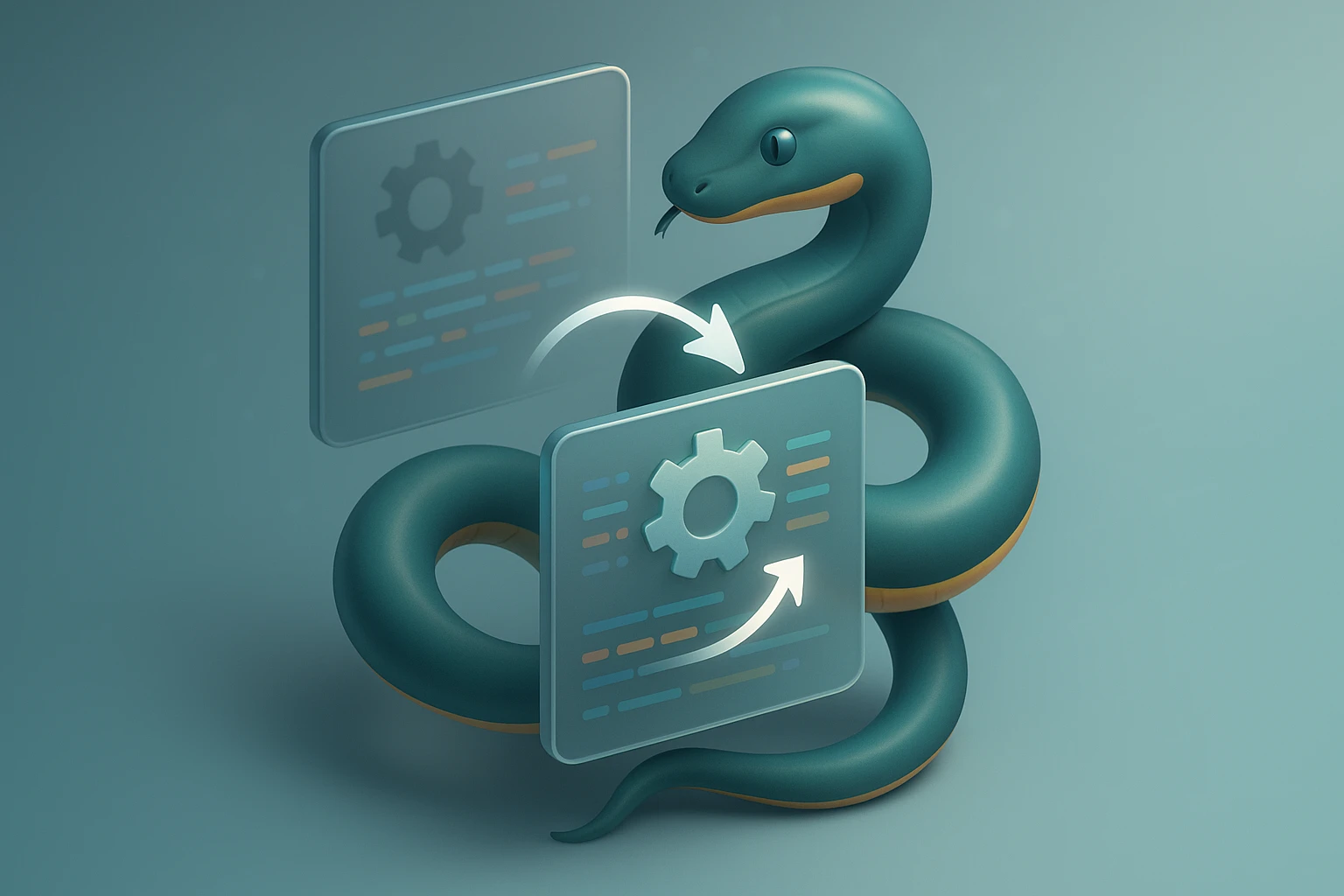How to Install Packages Using pip
Graphic showing installing Python packages with pip: terminal displaying pip install package, upgrade and uninstall commands, virtualenv hint, and progress bar for download/install

How to Install Packages Using pip
Python's ecosystem thrives on collaboration and shared solutions. Every day, developers worldwide contribute thousands of libraries and tools that solve real problems, from data analysis to web development. The ability to quickly integrate these solutions into your projects isn't just convenient—it's essential for modern software development. Without proper package management, you'd spend countless hours reinventing solutions that already exist, tested and refined by the community.
The Python Package Index (PyPI) serves as the central repository for Python software, hosting over 400,000 projects. pip, which stands for "Pip Installs Packages," acts as your gateway to this vast resource library. This command-line tool simplifies the process of downloading, installing, and managing third-party packages, transforming complex dependency management into straightforward commands. Whether you're a beginner taking your first steps or an experienced developer managing production environments, understanding pip opens doors to Python's full potential.
Throughout this comprehensive guide, you'll discover everything from basic installation commands to advanced dependency management strategies. We'll explore troubleshooting techniques, best practices for virtual environments, security considerations, and methods for managing packages across different projects. You'll learn not just the "how" but the "why" behind each approach, empowering you to make informed decisions about your Python development workflow.
Understanding pip and Its Role in Python Development
Package management forms the backbone of efficient software development. Before pip became the standard tool, Python developers struggled with manual installation processes, downloading packages individually and managing dependencies by hand. This approach proved error-prone and time-consuming, especially as projects grew in complexity. pip revolutionized this workflow by automating the entire process, from locating packages to resolving version conflicts.
Python comes with pip pre-installed in versions 3.4 and later, making it immediately available for most users. The tool connects directly to PyPI, searching its index for requested packages and downloading them along with all necessary dependencies. This automation extends beyond simple downloads—pip tracks installed packages, manages upgrades, and handles uninstallation cleanly, ensuring your Python environment remains organized and functional.
"The real power of pip lies not in installing packages, but in managing the complex web of dependencies that modern applications require."
Understanding how pip interacts with your Python installation proves crucial for effective package management. When you install a package, pip places it in a specific directory where Python can find it during import statements. The location varies depending on your operating system and whether you're using a virtual environment. This knowledge becomes particularly important when troubleshooting installation issues or managing multiple Python versions on the same system.
Verifying pip Installation and Version
Before diving into package installation, confirming that pip works correctly on your system prevents frustration later. Different operating systems and Python installations may have varying configurations, and knowing your pip version helps ensure compatibility with certain packages or features. The verification process takes just moments but provides valuable information about your development environment.
Open your command line interface—Terminal on macOS and Linux, Command Prompt or PowerShell on Windows. Type the following command to check if pip is installed and display its version:
pip --versionYou should see output similar to "pip 23.2.1 from /usr/local/lib/python3.11/site-packages/pip (python 3.11)". This information tells you the pip version, installation location, and associated Python version. If you receive an error message stating that pip isn't recognized, you'll need to install or repair your Python installation. Some systems may require using pip3 instead of pip, particularly when multiple Python versions coexist.
For systems with both Python 2 and Python 3 installed, distinguishing between pip and pip3 becomes critical. Python 2 reached end-of-life in 2020, but legacy systems may still maintain both versions. Using pip3 explicitly ensures you're installing packages for Python 3, avoiding compatibility issues and potential conflicts. Modern installations typically alias pip to pip3 automatically, but verification prevents assumptions that could lead to problems.
Basic Package Installation Commands
Installing packages with pip follows a straightforward syntax that remains consistent across different packages and platforms. The basic command structure provides the foundation for all pip operations, and mastering it enables you to quickly add functionality to your projects. Let's explore the fundamental commands that every Python developer should know.
The simplest installation command follows this pattern:
pip install package_nameReplace "package_name" with the actual package you want to install. For example, to install the popular requests library for making HTTP requests, you would execute:
pip install requestspip automatically downloads the latest version compatible with your Python installation, along with any dependencies the package requires. The process displays progress information, showing which packages are being downloaded and installed. Successful installation concludes with a message confirming the installation and listing all packages that were added to your environment.
Installing Multiple Packages Simultaneously
Efficiency matters when setting up new projects or environments. Rather than running separate commands for each package, pip allows you to install multiple packages in a single command. This approach saves time and reduces the number of commands you need to remember or document. Simply list all desired packages separated by spaces:
pip install requests numpy pandas matplotlibThis command installs four popular packages commonly used in data science projects. pip processes each package in sequence, managing dependencies collectively to avoid conflicts. The consolidated approach also makes it easier to document project setup procedures in README files or setup scripts, improving reproducibility for team members or future reference.
Specifying Package Versions
Version control extends beyond your source code—managing package versions ensures consistent behavior across different environments and prevents unexpected breaking changes. pip provides flexible syntax for specifying exact versions or version ranges, giving you precise control over your dependencies. This capability becomes crucial when working on production applications or collaborating with teams.
"Pinning package versions isn't about preventing progress—it's about controlling when and how your dependencies evolve."
To install a specific version, append the version number with double equals signs:
pip install django==4.2.0For more flexible version specifications, pip supports comparison operators. Installing any version greater than or equal to a certain release looks like this:
pip install flask>=2.0.0You can combine operators to define version ranges, ensuring compatibility while allowing minor updates:
pip install sqlalchemy>=1.4.0,<2.0.0This syntax installs any 1.x version starting from 1.4.0 but excludes 2.x versions, which might introduce breaking changes. Understanding these operators empowers you to balance stability with access to bug fixes and improvements.
| Operator | Meaning | Example | Description |
|---|---|---|---|
| == | Exactly equal to | package==1.2.3 | Installs only version 1.2.3 |
| != | Not equal to | package!=1.2.3 | Installs any version except 1.2.3 |
| >= | Greater than or equal | package>=1.2.0 | Installs version 1.2.0 or newer |
| <= | Less than or equal | package<=2.0.0 | Installs version 2.0.0 or older |
| > | Greater than | package>1.0.0 | Installs versions newer than 1.0.0 |
| < | Less than | package<3.0.0 | Installs versions older than 3.0.0 |
Working with Requirements Files
Professional Python projects rarely depend on just one or two packages. As applications grow, dependency lists expand, making manual installation tedious and error-prone. Requirements files solve this problem by documenting all project dependencies in a single, version-controlled text file. This approach ensures that everyone working on the project—and every deployment environment—uses identical package versions, eliminating the "it works on my machine" problem.
A requirements file, typically named requirements.txt, contains a simple list of packages with optional version specifications. Each line represents one package, following the same syntax used in direct pip commands. Creating a requirements file for a new project starts with listing your dependencies:
requests==2.31.0
numpy>=1.24.0
pandas==2.0.3
matplotlib>=3.7.0,<4.0.0
python-dotenv==1.0.0Once you've created this file, installing all dependencies becomes a single command:
pip install -r requirements.txtThe -r flag tells pip to read package names from the specified file. pip processes each line sequentially, installing packages and their dependencies while respecting version constraints. This method proves invaluable when setting up new development environments, onboarding team members, or deploying applications to production servers.
Generating Requirements Files from Existing Environments
Creating requirements files manually works well for new projects, but what about documenting existing environments? Perhaps you've installed numerous packages during development and need to capture the current state. pip provides a convenient command for generating requirements files automatically:
pip freeze > requirements.txtThe freeze command lists all installed packages with their exact versions, and the > operator redirects this output to a file. The resulting requirements.txt captures your environment precisely, including all dependencies of your direct dependencies. While comprehensive, this approach can produce lengthy files with packages you didn't explicitly install.
"A well-maintained requirements file serves as both documentation and deployment tool, bridging the gap between development and production."
For cleaner requirements files that list only top-level dependencies, consider using tools like pipreqs, which analyzes your actual Python code to determine which packages you're importing. This approach creates more maintainable requirements files by excluding sub-dependencies that pip will resolve automatically during installation.
Understanding and Using Virtual Environments
Installing packages globally might seem convenient initially, but this approach creates problems as you work on multiple projects. Different projects often require different package versions—one might need Django 3.2 while another requires Django 4.2. Installing both globally proves impossible since only one version can exist in the global Python installation. Virtual environments solve this dilemma by creating isolated Python environments for each project.
Think of virtual environments as separate Python installations that share the base Python interpreter but maintain independent package directories. When you activate a virtual environment, pip installs packages into that environment's directory rather than the global site-packages folder. This isolation prevents version conflicts and keeps your global Python installation clean, making it easier to manage dependencies and reproduce environments.
Creating a virtual environment requires Python's built-in venv module. Navigate to your project directory and run:
python -m venv venvThis command creates a new directory named "venv" containing the virtual environment. The directory name is arbitrary—many developers use "venv", ".venv", or "env"—but consistency across projects simplifies workflow. The virtual environment contains a copy of the Python interpreter, pip, and a separate site-packages directory for installed packages.
Activating and Deactivating Virtual Environments
Creating a virtual environment doesn't automatically use it—you must activate it first. Activation modifies your shell's environment variables to prioritize the virtual environment's Python and pip over the global versions. The activation command varies by operating system:
On Windows (Command Prompt):
venv\Scripts\activateOn Windows (PowerShell):
venv\Scripts\Activate.ps1On macOS and Linux:
source venv/bin/activateAfter activation, your command prompt typically displays the virtual environment name in parentheses, indicating that commands now use the isolated environment. Installing packages with pip now affects only this environment, leaving your global Python installation untouched. When you finish working on the project, deactivate the environment by simply typing:
deactivateThis command returns your shell to using the global Python installation. Developing a habit of using virtual environments for every project—even small experiments—prevents dependency conflicts and maintains a clean, organized development environment. Many integrated development environments (IDEs) like PyCharm and VS Code automatically detect and activate virtual environments, streamlining the workflow further.
Upgrading and Downgrading Packages
Software evolves constantly, with package maintainers releasing updates that fix bugs, patch security vulnerabilities, and add new features. Keeping packages current ensures you benefit from these improvements, but updates require careful management to avoid breaking changes. pip provides straightforward commands for upgrading packages while giving you control over the update process.
To upgrade a single package to its latest version, use the --upgrade flag:
pip install --upgrade package_namepip checks PyPI for the latest version compatible with your Python installation and other dependencies, then downloads and installs it. The command works equally well with the shorter -U flag:
pip install -U requestsBefore upgrading packages in production environments, always test updates in development or staging environments first. Breaking changes in major version updates can cause application failures, and even minor updates occasionally introduce unexpected behaviors. Reading package changelogs and release notes helps you understand what changed and assess potential impacts on your code.
Checking for Outdated Packages
Rather than upgrading packages blindly, you might want to review which packages have available updates. pip provides a command that lists all outdated packages in your current environment:
pip list --outdatedThis command displays a table showing package names, current versions, latest available versions, and package types. The information helps you prioritize updates, focusing on packages with security fixes or critical bug repairs. You can then selectively upgrade packages based on your project's needs and risk tolerance.
"Regular package updates aren't just about getting new features—they're a critical security practice that protects your applications and users."
Downgrading Packages When Necessary
Sometimes updates introduce problems rather than solving them. A new package version might contain bugs, break compatibility with other dependencies, or change APIs in ways that affect your code. When this happens, downgrading to a previous version provides a quick solution while you investigate the issues or wait for fixes.
Downgrading uses the same installation command with a specific version number:
pip install package_name==1.2.3pip uninstalls the current version and installs the specified version, even if it's older. This capability proves invaluable when dealing with breaking changes or regression bugs introduced in newer releases. Always document why you pinned a package to a specific version in your requirements file or project documentation, helping future maintainers understand the decision.
Uninstalling Packages Cleanly
Projects evolve, and packages that once seemed essential may become unnecessary as requirements change or better alternatives emerge. Leaving unused packages installed clutters your environment, increases security surface area, and can cause confusion about actual project dependencies. Properly removing packages maintains a clean, efficient development environment.
Uninstalling a package requires a simple command:
pip uninstall package_namepip prompts for confirmation before removing the package, showing which files will be deleted. This safety measure prevents accidental removal of critical packages. To skip the confirmation prompt—useful in scripts or when you're certain about the removal—add the -y flag:
pip uninstall -y package_nameLike installation, you can uninstall multiple packages in a single command by listing them separated by spaces. However, pip doesn't automatically remove dependencies that were installed alongside the uninstalled package. If package A required packages B and C, uninstalling A leaves B and C installed. These orphaned dependencies don't cause immediate problems but accumulate over time, cluttering your environment.
Identifying and Removing Orphaned Dependencies
While pip doesn't include built-in functionality for removing orphaned dependencies, third-party tools fill this gap. The pip-autoremove package provides intelligent dependency removal, identifying and removing packages that no longer serve any purpose:
pip install pip-autoremove
pip-autoremove package_name -yThis tool analyzes dependency relationships before removal, ensuring that uninstalling a package also removes its unique dependencies while preserving packages used by other installed software. For maintaining virtual environments, this capability keeps installations lean and focused on actual project requirements.
Managing Packages Across Different Python Versions
Many systems maintain multiple Python versions simultaneously, whether for supporting legacy applications, testing compatibility, or working with different project requirements. Each Python installation maintains its own pip instance and package directory, requiring careful attention to ensure you're installing packages for the correct Python version.
The most reliable method for targeting specific Python versions uses the full Python command to invoke pip as a module:
python3.9 -m pip install package_name
python3.11 -m pip install package_nameThis syntax explicitly specifies which Python interpreter should run pip, eliminating ambiguity. The -m flag tells Python to run pip as a module, ensuring you're using the pip associated with that specific Python installation. This approach works consistently across all platforms and Python versions, making it the recommended method for scripts and documentation.
| Command | Description | Use Case | Platform |
|---|---|---|---|
| pip install package | Uses default pip | Single Python installation | All platforms |
| pip3 install package | Explicitly uses Python 3 pip | Systems with Python 2 and 3 | macOS, Linux |
| python -m pip install package | Uses pip from specific Python | Guaranteed correct version | All platforms |
| python3.9 -m pip install package | Uses pip from Python 3.9 | Multiple Python 3 versions | All platforms |
Troubleshooting Common pip Installation Issues
Despite pip's reliability, installation problems occasionally occur due to network issues, permission restrictions, conflicting dependencies, or system configuration problems. Understanding common issues and their solutions helps you resolve problems quickly and continue development with minimal disruption. Most pip errors provide informative messages that point toward solutions, but interpreting these messages requires some familiarity with common scenarios.
Permission Denied Errors
Permission errors typically occur when pip attempts to write to directories where your user account lacks write access. This commonly happens when installing packages globally on macOS or Linux systems where system directories are protected. The error message usually includes text like "Permission denied" or "Access is denied."
The recommended solution involves using virtual environments rather than installing packages globally, which avoids permission issues entirely. However, if you must install packages globally, you have several options. On Unix-like systems, you can use the --user flag to install packages in your user directory:
pip install --user package_nameThis approach installs packages in a user-specific location that doesn't require administrator privileges. Alternatively, you can use sudo on macOS and Linux to run pip with elevated privileges:
sudo pip install package_nameHowever, using sudo with pip is generally discouraged because it can create system-wide changes that interfere with system-managed Python packages. Virtual environments remain the best practice for avoiding permission issues while maintaining clean, isolated project dependencies.
SSL Certificate Verification Failures
When pip connects to PyPI to download packages, it verifies SSL certificates to ensure secure connections. Corporate networks, outdated system certificates, or network configuration issues can cause certificate verification to fail, blocking package downloads. Error messages typically mention "SSL: CERTIFICATE_VERIFY_FAILED" or similar certificate-related problems.
"Security should never be sacrificed for convenience, but understanding why certificate errors occur helps you find proper solutions rather than dangerous workarounds."
The proper solution involves updating your system's certificate store or configuring pip to use your organization's certificate authority. On macOS, Python 3.6+ includes a script to install certificates:
/Applications/Python\ 3.x/Install\ Certificates.commandFor corporate environments with custom certificates, you can configure pip to use a specific certificate file or directory by setting environment variables or using command-line options. While disabling certificate verification with --trusted-host might seem tempting, this approach exposes you to security risks and should only be used temporarily while investigating the root cause.
Dependency Conflicts and Version Resolution
Modern Python packages often depend on specific versions of other packages, and these requirements sometimes conflict. Package A might require library C version 1.x, while package B requires library C version 2.x. When pip encounters such conflicts, it attempts to find versions that satisfy all requirements, but this isn't always possible. Error messages about dependency conflicts typically list the conflicting requirements and the packages that specified them.
Resolving dependency conflicts requires understanding the relationships between your packages. Start by reviewing the error message to identify which packages conflict and their version requirements. Sometimes updating all packages to their latest versions resolves conflicts, as maintainers often update dependencies to work with newer versions:
pip install --upgrade package_a package_bIf conflicts persist, you might need to pin specific package versions that work together, even if they're not the latest releases. Tools like pip-compile from the pip-tools package help generate compatible dependency sets by analyzing requirements and finding versions that satisfy all constraints. In some cases, you may need to choose between conflicting packages or find alternative packages that serve similar purposes without conflicts.
Network and Timeout Issues
Slow or unreliable internet connections can cause pip installations to fail or timeout, especially when downloading large packages or numerous dependencies. Corporate firewalls, proxy servers, or network restrictions may also block connections to PyPI. Error messages typically mention timeouts, connection failures, or inability to reach PyPI servers.
For timeout issues, increasing pip's timeout value often helps:
pip install --timeout 300 package_nameThis command sets a 300-second (5-minute) timeout instead of the default. For proxy server environments, configure pip to route connections through your proxy by setting environment variables or using command-line options:
pip install --proxy http://proxy.example.com:8080 package_nameAlternatively, set the HTTP_PROXY and HTTPS_PROXY environment variables so pip automatically uses the proxy for all operations. Some organizations maintain internal PyPI mirrors or package repositories, which can be configured as alternative package sources for improved reliability and speed within corporate networks.
Advanced pip Features and Options
Beyond basic installation and removal, pip offers advanced features that provide finer control over package management, enable offline installations, and facilitate custom workflows. Understanding these capabilities helps you handle complex scenarios and optimize your development process for specific requirements or constraints.
Installing Packages from Alternative Sources
While PyPI serves as the default package source, pip supports installation from various alternative sources including local directories, version control repositories, and custom package indexes. This flexibility proves valuable when working with private packages, unreleased versions, or packages not available on PyPI.
To install a package directly from a Git repository:
pip install git+https://github.com/username/repository.gitYou can specify branches, tags, or commit hashes by appending them to the URL:
pip install git+https://github.com/username/repository.git@develop
pip install git+https://github.com/username/repository.git@v1.2.3
pip install git+https://github.com/username/repository.git@a1b2c3d4For local development or testing, install packages directly from local directories containing setup.py or pyproject.toml files:
pip install /path/to/package/directory
pip install ./local-packageThe -e flag enables editable mode, which creates a link to the source directory rather than copying files. Changes to the source code immediately affect the installed package without reinstallation:
pip install -e /path/to/package/directoryThis feature proves invaluable when developing packages, allowing you to test changes immediately without repeated installation cycles. Many developers use editable installations for internal tools and libraries under active development.
Creating Wheel Files for Faster Installation
Wheel files (.whl) represent pre-built Python packages that install faster than source distributions because they skip the build step. Creating wheel files for frequently installed packages or for deployment to multiple servers reduces installation time and eliminates build dependencies from production environments. pip includes commands for building and installing wheel files.
To create a wheel file from a package source:
pip wheel package_nameThis command downloads the package source and builds a wheel file in the current directory. For packages you maintain, building wheels during your release process and distributing them alongside source distributions improves installation experience for users. Installing from wheel files uses the standard install command:
pip install package_name-1.0.0-py3-none-any.whlOffline Package Installation
Some environments lack internet access due to security policies, network restrictions, or deployment to isolated systems. pip supports completely offline workflows by downloading packages and dependencies once, then installing them later without network access. This capability enables deployment to secure environments and ensures consistent installations regardless of network availability.
First, download packages and all dependencies to a local directory:
pip download -r requirements.txt -d ./packagesThe download command retrieves packages without installing them, storing everything in the specified directory. Transfer this directory to your offline system, then install packages from the local cache:
pip install --no-index --find-links=./packages -r requirements.txtThe --no-index flag prevents pip from contacting PyPI, while --find-links specifies the local directory containing downloaded packages. This approach ensures reproducible installations and works well for air-gapped systems or environments with strict network controls.
Security Considerations When Installing Packages
Package installation inherently involves running code from external sources, creating security implications that responsible developers must consider. Malicious packages, compromised dependencies, or vulnerable code can introduce security risks into your applications. Understanding these risks and implementing appropriate safeguards protects your projects and users from potential threats.
PyPI hosts hundreds of thousands of packages, and while the platform implements security measures, malicious actors occasionally publish harmful packages. Typosquatting—creating packages with names similar to popular libraries—tricks developers into installing malicious code. For example, "reqeusts" instead of "requests" might contain malware while appearing legitimate at first glance. Always verify package names carefully before installation, and consider using tools that check for typosquatting attempts.
"Security in package management isn't about paranoia—it's about informed awareness and implementing reasonable precautions that become second nature."
Auditing Packages for Known Vulnerabilities
Even legitimate packages sometimes contain security vulnerabilities discovered after publication. Staying informed about vulnerabilities in your dependencies helps you respond quickly to security issues. Tools like pip-audit scan your installed packages against databases of known vulnerabilities:
pip install pip-audit
pip-auditThe tool reports any packages with known security issues, providing CVE numbers and suggested remediation steps. Regular security audits—ideally integrated into your continuous integration pipeline—help catch vulnerabilities before they reach production. Many organizations run automated security scans as part of their deployment process, blocking deployments that include packages with known critical vulnerabilities.
Verifying Package Integrity
Package maintainers can sign their releases with cryptographic signatures, allowing you to verify that downloaded packages haven't been tampered with during transit. While not all packages include signatures, checking them when available adds an extra layer of security. pip supports hash verification to ensure downloaded files match expected checksums:
pip install --require-hashes -r requirements.txtThis command requires all packages in the requirements file to include hash values, and pip verifies each download against these hashes. Generating a requirements file with hashes ensures that future installations use exactly the same files:
pip freeze --all > requirements.txt
pip hash package_name==1.2.3Including hashes in requirements files provides strong guarantees about package integrity, preventing installation of modified or corrupted packages. This practice proves especially important for production deployments where security and reproducibility are critical.
Limiting Package Sources
By default, pip searches PyPI for packages, but you can restrict package sources to approved repositories only. Organizations often maintain private package indexes containing vetted, approved packages. Configuring pip to use only approved sources prevents accidental installation of unapproved or malicious packages:
pip install --index-url https://private.pypi.example.com/simple/ package_nameFor permanent configuration, create or edit the pip configuration file to set default index URLs and additional package sources. This approach enforces organizational policies about package sources while maintaining convenient installation workflows for developers.
Optimizing pip Performance
Large projects with numerous dependencies can make pip operations time-consuming, especially in continuous integration environments where installations run frequently. Understanding performance optimization techniques reduces wait times and improves development efficiency. Several strategies help accelerate package installation and reduce bandwidth consumption.
Using Package Caching
pip automatically caches downloaded packages, avoiding redundant downloads when installing the same package version multiple times. The cache stores both source distributions and wheel files, significantly speeding up repeated installations. By default, pip manages this cache automatically, but understanding its location and behavior helps troubleshoot issues and optimize performance.
View cache information with:
pip cache infoThis command displays cache location, size, and number of files. In environments with limited disk space, you might need to clean the cache periodically:
pip cache purgeFor shared development environments or build servers, configuring a shared cache location allows multiple users or build processes to benefit from cached packages. Set the cache directory using environment variables or pip configuration files, pointing to a shared network location accessible to all users.
Parallel Downloads
Recent pip versions support parallel downloads, fetching multiple packages simultaneously rather than sequentially. This feature dramatically reduces installation time for projects with many dependencies, especially on fast internet connections. Enable parallel downloads with:
pip install --use-feature=fast-deps package_nameAs this feature matures and becomes default behavior in future pip versions, it will automatically benefit all installations. For now, explicitly enabling it provides immediate performance improvements in environments where installation speed matters, such as continuous integration pipelines or frequent environment rebuilds.
Preferring Binary Distributions
Packages distributed as wheels install much faster than source distributions because they skip compilation steps. When available, pip automatically prefers wheels over source distributions, but you can explicitly require binary installations to avoid lengthy compilation:
pip install --only-binary :all: package_nameThis flag forces pip to use binary distributions, failing if none are available rather than falling back to source distributions. While this might seem restrictive, it ensures fast, predictable installations and helps identify packages that require compilation, allowing you to make informed decisions about dependencies.
Integrating pip with Development Workflows
Effective package management extends beyond individual commands—it integrates into broader development workflows, build processes, and deployment pipelines. Establishing consistent practices around pip usage improves collaboration, ensures reproducibility, and reduces deployment issues. Modern development emphasizes automation and documentation, and pip plays a central role in both areas.
Documenting Dependencies Clearly
Requirements files serve as dependency documentation, but different files can serve different purposes. Many projects maintain multiple requirements files for different scenarios:
- 💼 requirements.txt - Core dependencies needed to run the application
- 🔧 requirements-dev.txt - Development tools like linters, formatters, and testing frameworks
- 🧪 requirements-test.txt - Testing-specific dependencies
- 📚 requirements-docs.txt - Documentation generation tools
- 🚀 requirements-prod.txt - Production-specific packages or pinned versions
This separation allows developers to install only relevant packages for their current task. A developer working on documentation doesn't need testing frameworks, and production deployments shouldn't include development tools. Install specific requirement sets with:
pip install -r requirements.txt -r requirements-dev.txtSome projects use a hierarchical approach where development requirements include base requirements, avoiding duplication. Create requirements-dev.txt that includes base requirements:
-r requirements.txt
pytest==7.4.0
black==23.7.0
flake8==6.1.0This structure maintains a single source of truth for production dependencies while extending them for development purposes. Clear documentation in README files explaining each requirements file's purpose helps new contributors understand which dependencies they need.
Automating Dependency Updates
Keeping dependencies current requires ongoing effort, but automation tools help manage this burden. Services like Dependabot, Renovate, or PyUp automatically create pull requests when package updates become available, including release notes and changelog information. These tools can be configured to update only patch versions automatically while requiring manual review for minor or major version updates.
For manual dependency management, regularly checking for outdated packages and testing updates in development branches before merging to main branches maintains security and stability. Establish a schedule for dependency reviews—monthly for most projects, more frequently for security-critical applications—and document the process in your contribution guidelines.
Continuous Integration Best Practices
Continuous integration systems run tests, build artifacts, and deploy applications, all of which require installing dependencies. Optimizing pip usage in CI pipelines reduces build times and improves reliability. Consider these practices for CI environments:
Cache pip packages between builds to avoid repeated downloads. Most CI platforms support caching specific directories:
pip install --cache-dir .pip-cache -r requirements.txtPin all dependencies to exact versions in CI environments to ensure reproducible builds. While development might use version ranges for flexibility, CI should verify behavior against specific versions. Generate pinned requirements from your current environment:
pip freeze > requirements-locked.txtUse this locked file in CI while maintaining a separate requirements file with version ranges for development. This approach balances reproducibility in automated environments with flexibility during active development.
Install packages in a single command rather than multiple sequential installations to benefit from pip's dependency resolution across all packages simultaneously. This prevents situations where early installations satisfy dependencies in ways that conflict with later installations.
Alternative Package Management Tools
While pip remains the standard Python package installer, several alternative tools build upon or complement pip's functionality, addressing specific workflow preferences or adding features for particular use cases. Understanding these alternatives helps you choose the best tools for your projects and team.
pipenv - Combining pip and Virtual Environments
pipenv integrates package management with virtual environment creation, providing a unified workflow for dependency management. It automatically creates and manages virtual environments while handling package installation, combining functionality that pip and venv handle separately. pipenv uses a Pipfile instead of requirements.txt, offering a more structured format for declaring dependencies:
pipenv install requests
pipenv install --dev pytestThe tool distinguishes between production dependencies and development dependencies, automatically generating a Pipfile.lock that pins exact versions for reproducible installations. pipenv also includes features for security scanning and dependency graph visualization. However, it introduces additional complexity and has been criticized for slow dependency resolution in large projects.
poetry - Modern Dependency Management
poetry offers comprehensive project management including dependency resolution, package building, and publishing. It uses pyproject.toml for configuration, aligning with modern Python packaging standards. poetry's dependency resolver typically handles complex dependency conflicts more effectively than pip, and its lock file format provides stronger reproducibility guarantees:
poetry add requests
poetry add --dev pytest
poetry installBeyond dependency management, poetry simplifies package publishing, version bumping, and virtual environment management. Its opinionated approach standardizes project structure and configuration, reducing decisions developers must make while maintaining flexibility for customization. Many newer projects adopt poetry for its modern approach and comprehensive feature set.
conda - Scientific Computing Package Manager
conda serves the scientific Python community, managing not just Python packages but also system libraries, compilers, and non-Python dependencies. Data science and machine learning projects often use conda because it handles complex dependencies like CUDA libraries, optimized BLAS implementations, and compiled extensions more reliably than pip:
conda install numpy pandas scikit-learn
conda create -n myenv python=3.11 numpyconda environments function similarly to venv virtual environments but include the Python interpreter itself rather than inheriting from a system installation. This allows different environments to use different Python versions without installing multiple Python versions system-wide. While conda excels for scientific computing, its package repository contains fewer packages than PyPI, sometimes requiring mixing conda and pip installations.
Best Practices for Long-Term Package Management
Successful Python projects require sustainable package management practices that scale as projects grow and teams expand. Establishing conventions early prevents technical debt and makes maintenance easier over time. These practices reflect lessons learned from countless projects and help avoid common pitfalls.
🔒 Always use virtual environments, even for small scripts or experiments. The minimal overhead of creating and activating environments pays dividends by preventing conflicts and keeping your global Python installation clean. Make virtual environment creation the first step of any new project, before installing any packages.
📝 Maintain accurate requirements files and commit them to version control. Your requirements files document your project's dependencies just as importantly as your source code documents its functionality. Review and update requirements files when adding or removing dependencies, ensuring they accurately reflect your project's needs.
🔐 Regularly audit dependencies for security vulnerabilities and keep packages reasonably current. Balance stability with security by staying informed about vulnerabilities and updating packages that fix security issues promptly. Establish a process for reviewing and testing updates before deploying them to production.
🧪 Test your application with updated dependencies before deploying updates to production. Automated testing should include dependency updates in separate branches or environments, allowing you to catch breaking changes before they affect users. Consider maintaining separate staging environments that mirror production but receive updates first.
📊 Document your dependency decisions, especially when pinning specific versions or avoiding certain packages. Future maintainers will thank you for explaining why you chose particular versions or avoided certain updates. Use comments in requirements files or maintain a separate decisions document explaining dependency choices.
What is the difference between pip and pip3?
On systems with both Python 2 and Python 3 installed, pip typically refers to the Python 2 package installer, while pip3 explicitly refers to the Python 3 version. Since Python 2 reached end-of-life in 2020, modern systems usually alias pip to pip3, making them equivalent. To ensure you're using the correct pip for your Python version, use python -m pip or python3 -m pip, which explicitly invokes pip from the specified Python interpreter.
How do I fix "pip is not recognized as an internal or external command" on Windows?
This error indicates that pip's installation directory isn't in your system's PATH environment variable. The most reliable solution is reinstalling Python using the official installer from python.org and ensuring you check the "Add Python to PATH" option during installation. Alternatively, you can manually add Python's Scripts directory (typically C:\Users\YourUsername\AppData\Local\Programs\Python\Python3x\Scripts) to your PATH environment variable. After modifying PATH, restart your command prompt or PowerShell for changes to take effect.
Can I install pip packages without administrator privileges?
Yes, you have several options for installing packages without administrator access. The recommended approach is using virtual environments, which create isolated Python environments in directories where you have write permissions. Alternatively, use the --user flag with pip to install packages in your user directory: pip install --user package_name. This installs packages in a user-specific location that doesn't require elevated permissions. Virtual environments remain the better choice for most situations because they provide better isolation and project organization.
Why do some packages fail to install with pip?
Package installation failures have various causes including network issues, missing system dependencies, compiler problems, or incompatible package versions. Error messages usually provide clues about the specific problem. Common issues include SSL certificate verification failures (often resolved by updating system certificates), permission errors (solved by using virtual environments or the --user flag), and missing compilers or development libraries needed to build packages from source. Reading the full error message carefully and searching for the specific error text usually leads to solutions. For packages requiring compilation, installing pre-built wheel files or using conda instead of pip often resolves issues.
How do I install a specific version of Python package?
Specify the desired version using comparison operators after the package name: pip install package_name==1.2.3 installs exactly version 1.2.3. You can also use operators like >=, <=, >, <, or != to specify version ranges: pip install package_name>=1.2.0,<2.0.0 installs any 1.x version starting from 1.2.0. Version specifications work in requirements files using the same syntax. When downgrading to an older version, pip automatically removes the current version and installs the specified version.
What is the purpose of a requirements.txt file?
A requirements.txt file lists all Python packages your project depends on, optionally with version specifications. This file serves multiple purposes: it documents dependencies for other developers, enables reproducible installations across different environments, and facilitates deployment by allowing installation of all dependencies with a single command. Create requirements files manually or generate them from your current environment using pip freeze > requirements.txt. Install all packages listed in a requirements file with pip install -r requirements.txt. Committing requirements files to version control ensures everyone working on the project uses compatible package versions.
Sponsor message — This article is made possible by Dargslan.com, a publisher of practical, no-fluff IT & developer workbooks.
Why Dargslan.com?
If you prefer doing over endless theory, Dargslan’s titles are built for you. Every workbook focuses on skills you can apply the same day—server hardening, Linux one-liners, PowerShell for admins, Python automation, cloud basics, and more.