How to Manage File Permissions in Linux (chmod, chown, umask)
File permissions are one of the cornerstones of Linux security. In this guide, you’ll learn how to view, change, and manage permissions using chmod, chown, and umask — with real examples and clear explanations.
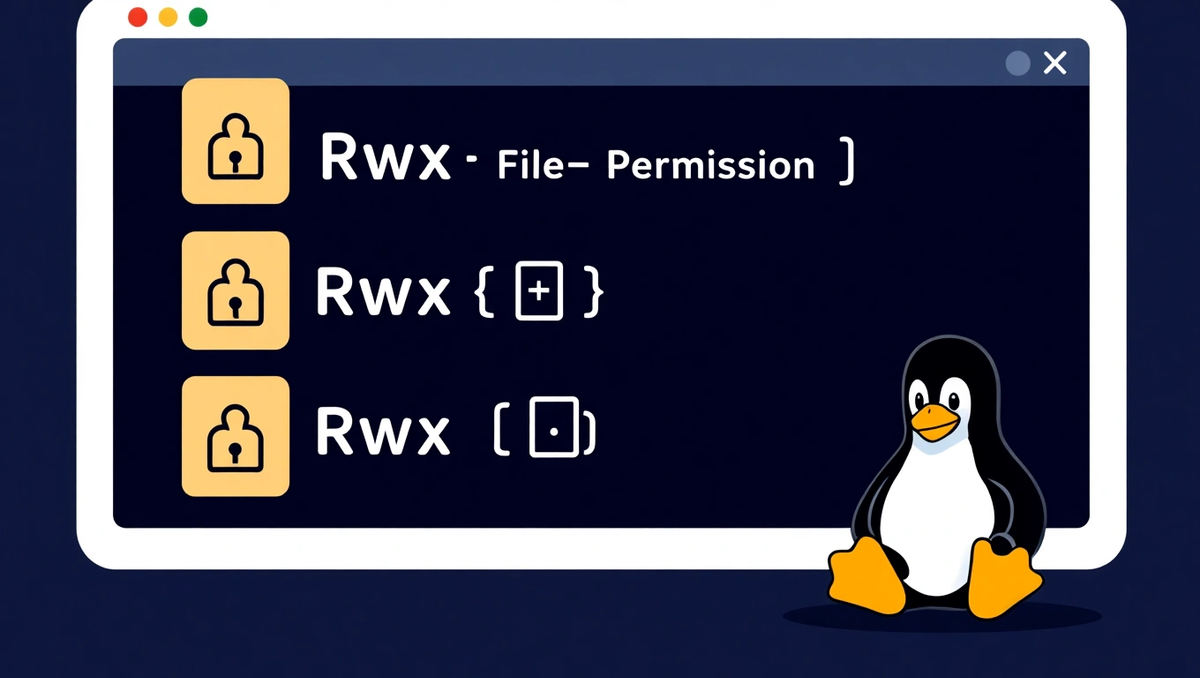
🔐 Introduction: Why File Permissions Matter
In Linux, everything is a file — and file permissions control who can read, modify, or execute those files.
Without proper permissions, your system can become either insecure (too open) or unusable (too restricted).
That’s why understanding file permissions is one of the most important skills for every Linux user and administrator.
📋 Viewing File Permissions
To see permissions, use the long listing format with ls -l:
ls -l
Example output:
-rwxr-xr-- 1 wang developers 2048 Oct 10 script.sh
Let’s break it down:
| Section | Meaning |
|---|---|
- | File type (- = file, d = directory) |
rwx | Owner permissions (read, write, execute) |
r-x | Group permissions |
r-- | Others (everyone else) |
wang | File owner |
developers | Group name |
So here, the owner can read, write, and execute, the group can read and execute, and others can only read.
🧰 Changing Permissions with chmod
The chmod command (change mode) lets you modify file or directory permissions.
🔹 Symbolic method:
chmod u+x script.sh # Add execute permission for the user
chmod g-w report.txt # Remove write permission for the group
chmod o+r notes.txt # Add read permission for others
🔹 Numeric method:
Each permission has a numeric value:
r= 4w= 2x= 1
So for example:
rwxr-xr--=754
chmod 754 script.sh
This sets:
- User: read/write/execute
- Group: read/execute
- Others: read
👑 Changing Ownership with chown
The chown command (change owner) is used to modify who owns a file or directory.
chown user filechown user:group file
Examples:
chown root /var/log/syslogchown wang:developers project/
To apply changes recursively to all files in a directory:
sudo chown -R wang:developers /home/wang/projects
⚙️ Default Permissions with umask
The umask (user mask) defines the default permissions for newly created files and directories.
To view your current umask:
umask
Typical output:
0022
This means:
- Files: default
666 - 022 = 644→ rw-r--r-- - Directories: default
777 - 022 = 755→ rwxr-xr-x
To temporarily change umask:
umask 002
Now new files will be writable by the group as well (664 instead of 644).
🧩 Combining chmod, chown, and umask
These three commands form the core of Linux file security:
| Command | Purpose |
|---|---|
chmod | Adjust file and directory permissions |
chown | Change file owner and group |
umask | Define default permissions for new files |
💡 Quick Reference Table
| Permission | Symbolic | Numeric | Meaning |
|---|---|---|---|
| Read | r | 4 | View file contents or list directory |
| Write | w | 2 | Modify file or directory contents |
| Execute | x | 1 | Run the file (if executable) |
| No permission | - | 0 | No access |
🔒 Best Practices
- Follow the Principle of Least Privilege:
Only give the necessary permissions. - Never use 777 on system directories:
It gives full access to everyone — a huge security risk. - Use groups for collaboration:
Assign users to groups instead of manually giving write access to each user. - Regularly audit file ownership:
Usefind / -user rootto detect files owned by root where it’s unnecessary.
🧠 Practical Exercise
Try this:
- Create a file:
touchdemo.txt - Set permissions to owner-read/write only:
chmod600 demo.txt - Change ownership to another user:
sudo chowntestuser demo.txt - Check the new settings:
ls-l demo.txt
You’ll instantly see how ownership and permissions interact.
🔄 Summary
- Use
chmodto control access. - Use
chownto assign ownership. - Use
umaskto define default rules.
Together, they give you fine-grained control over who can do what on your system — the essence of Linux security.
🧭 Next Steps
Continue your Linux learning journey:
- Understanding the Linux File System: A Beginner’s Guide
- Managing Users and Groups in Linux
- Firewall Configuration with UFW and iptables
Or explore our “Linux Security Basics” book available on dargslan.com.
