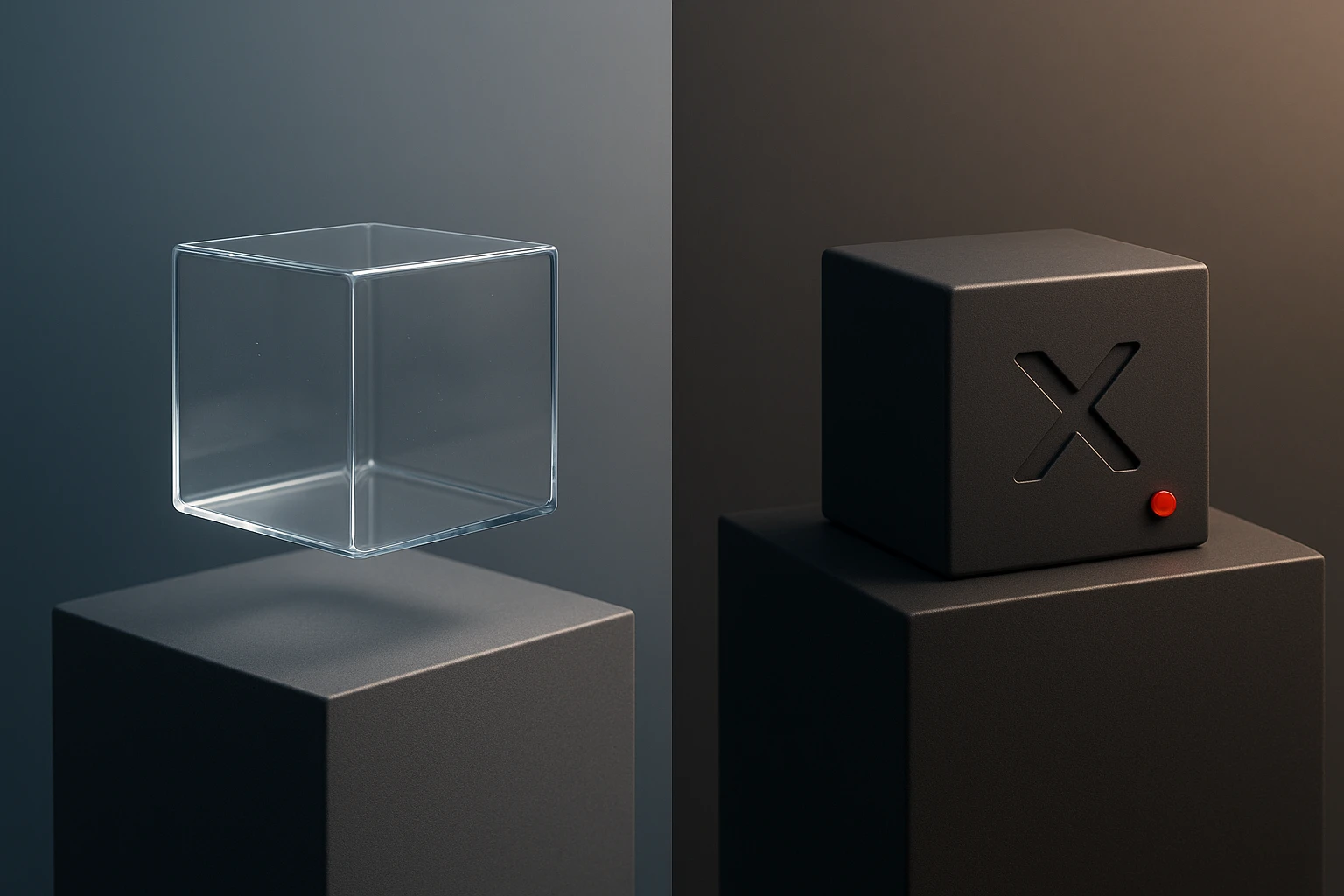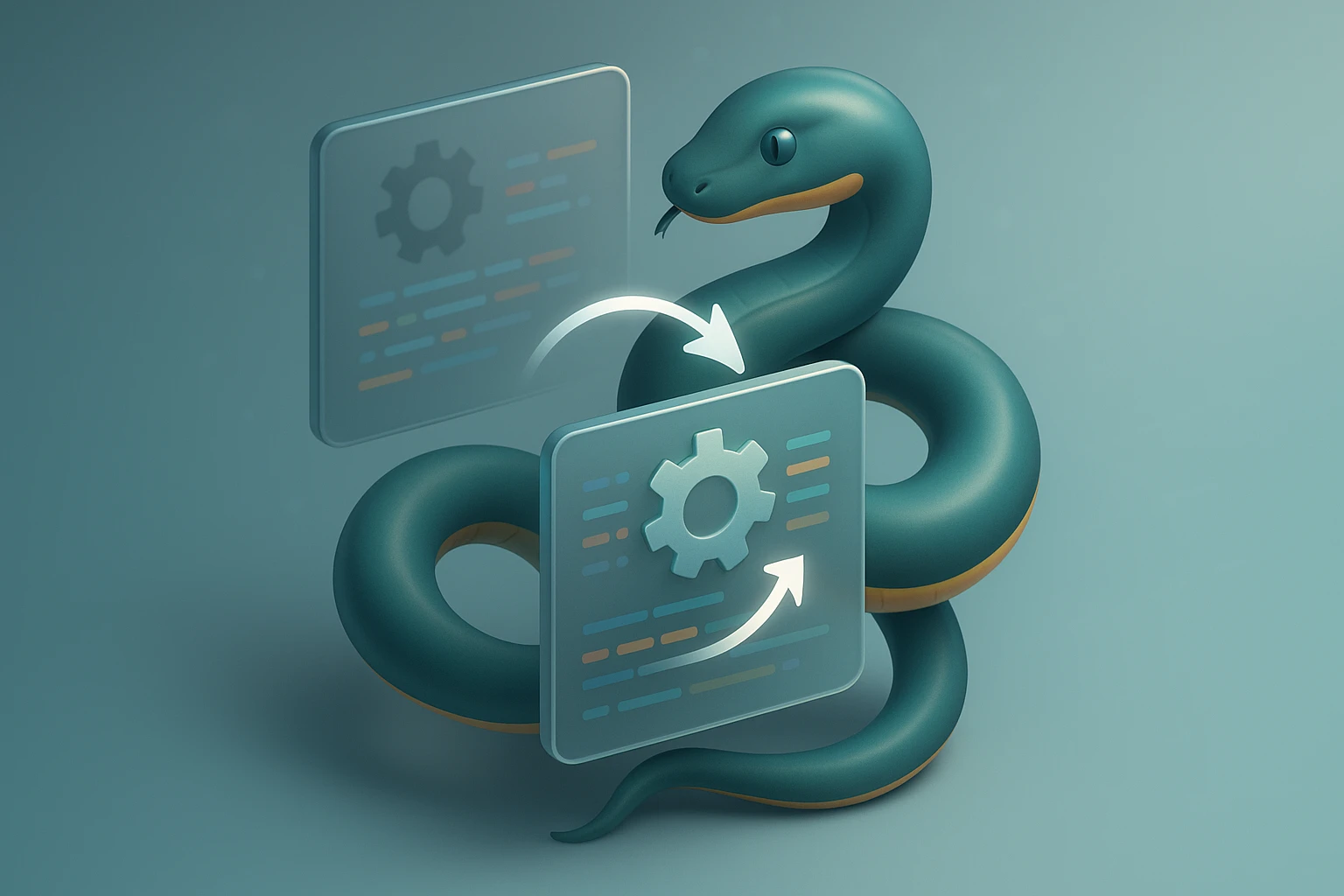How to Read a Text File in Python
Illustration of reading a text file in Python: use with open('file.txt','r') to read contents, read(), readline(), or iterate lines to process text safely and efficiently. Securely

How to Read a Text File in Python
Working with text files is one of the most fundamental skills every Python developer needs to master. Whether you're analyzing log files, processing data from CSV exports, reading configuration settings, or building applications that interact with stored information, the ability to efficiently read and manipulate text files forms the backbone of countless programming tasks. Understanding file operations isn't just about getting data into your program—it's about doing so safely, efficiently, and in a way that handles errors gracefully.
Reading a text file in Python refers to the process of opening a file stored on your computer's file system, extracting its contents, and making that data available for processing within your Python program. This guide explores multiple approaches to file reading, from basic techniques suitable for beginners to advanced methods that professional developers use in production environments, each with distinct advantages depending on your specific use case.
Throughout this comprehensive resource, you'll discover practical methods for opening and reading files, learn about context managers that prevent resource leaks, understand encoding considerations that affect international text, explore performance optimization techniques for large files, and master error handling strategies that make your code robust. You'll find detailed code examples, comparison tables, real-world scenarios, and answers to frequently asked questions that will transform you from someone who struggles with file operations into a confident Python developer who handles text files with expertise.
Basic File Reading with the open() Function
The most straightforward approach to reading a text file in Python involves using the built-in open() function. This function creates a file object that provides access to the file's contents. The basic syntax requires at minimum the file path, though you'll typically also specify the mode in which you want to open the file.
file = open('example.txt', 'r')
content = file.read()
print(content)
file.close()In this example, the 'r' parameter indicates read mode, which is actually the default if you don't specify a mode. The read() method retrieves the entire file content as a single string. The close() method is critical—it releases the file handle and ensures that system resources are properly freed.
"Forgetting to close files is one of the most common mistakes beginners make, and it can lead to resource exhaustion in long-running applications or scripts that process many files."
While this approach works, it has a significant drawback: if an error occurs between opening and closing the file, the close statement might never execute, leaving the file handle open. This is where context managers become invaluable.
Using Context Managers for Safe File Operations
Python's with statement provides a context manager that automatically handles file closing, even if exceptions occur during file processing. This is the recommended approach for file operations in modern Python code.
with open('example.txt', 'r') as file:
content = file.read()
print(content)
# File is automatically closed hereThe context manager ensures that the file is properly closed when the code block exits, whether that happens normally or due to an exception. This eliminates an entire category of potential bugs and makes your code cleaner and more maintainable. Professional Python developers almost always use context managers when working with files.
You can also perform multiple operations within the same context manager block, and the file will remain open until the entire block completes:
with open('data.txt', 'r') as file:
first_line = file.readline()
remaining_content = file.read()
print(f"First line: {first_line}")
print(f"Rest of file: {remaining_content}")Different Methods for Reading File Content
Python provides several methods for reading file content, each suited to different scenarios. Understanding when to use each method will help you write more efficient and appropriate code.
Reading the Entire File with read()
The read() method loads the entire file content into memory as a single string. This is convenient for small files where you need to process the complete content at once.
with open('small_file.txt', 'r') as file:
full_content = file.read()
word_count = len(full_content.split())
print(f"Total words: {word_count}")You can also specify a size parameter to read only a certain number of characters: file.read(100) would read the first 100 characters. This can be useful when you want to preview a file or process it in chunks.
Reading Line by Line with readline()
The readline() method reads a single line from the file, including the newline character at the end. Each subsequent call reads the next line, making it useful when you need to process lines individually with control over when each line is read.
with open('log.txt', 'r') as file:
first_line = file.readline()
second_line = file.readline()
print(f"Line 1: {first_line.strip()}")
print(f"Line 2: {second_line.strip()}")The strip() method removes the trailing newline character, which is often desirable for cleaner output or processing.
Reading All Lines with readlines()
The readlines() method returns a list where each element is a line from the file, including newline characters. This is convenient when you need to access lines by index or perform operations that benefit from having all lines in a list structure.
with open('data.txt', 'r') as file:
lines = file.readlines()
for index, line in enumerate(lines):
print(f"Line {index + 1}: {line.strip()}")"When working with large files, loading all lines into memory with readlines() can consume significant resources. For files larger than available RAM, iteration is the better choice."
Iterating Over File Lines Directly
The most memory-efficient way to process a file line by line is to iterate over the file object directly. This approach reads one line at a time without loading the entire file into memory, making it ideal for processing large files.
with open('large_log.txt', 'r') as file:
for line in file:
if 'ERROR' in line:
print(line.strip())This technique is particularly powerful because it combines memory efficiency with clean, readable code. Python's file objects are iterable, so you can use them directly in for loops, list comprehensions, and other iteration contexts.
| Method | Returns | Memory Usage | Best For |
|---|---|---|---|
read() |
Single string | High (entire file) | Small files, full content processing |
readline() |
Single line string | Low (one line) | Sequential processing with control |
readlines() |
List of strings | High (entire file) | Random access to lines, indexing |
| File iteration | Iterator of strings | Low (one line at a time) | Large files, sequential processing |
Handling File Paths and Locations
Specifying the correct file path is essential for successful file operations. Python supports several ways to reference files, and understanding these options helps you write code that works across different environments and operating systems.
Absolute vs Relative Paths
An absolute path specifies the complete location of a file from the root directory. On Windows, this might look like C:\Users\Username\Documents\data.txt, while on Unix-based systems it might be /home/username/documents/data.txt.
# Absolute path example (Windows)
with open('C:\\Users\\John\\Documents\\report.txt', 'r') as file:
content = file.read()
# Absolute path example (Unix/Mac)
with open('/home/john/documents/report.txt', 'r') as file:
content = file.read()A relative path specifies the file location relative to your script's current working directory. If your script is in /home/john/scripts/ and your file is in /home/john/scripts/data/, you can use data/file.txt as a relative path.
# Relative path examples
with open('data.txt', 'r') as file: # Same directory as script
content = file.read()
with open('data/input.txt', 'r') as file: # Subdirectory
content = file.read()
with open('../files/output.txt', 'r') as file: # Parent directory
content = file.read()Using pathlib for Modern Path Handling
The pathlib module provides an object-oriented approach to file paths that works consistently across operating systems. This is the recommended approach for modern Python code.
from pathlib import Path
# Create a Path object
file_path = Path('data') / 'input.txt'
# Check if file exists before opening
if file_path.exists():
with open(file_path, 'r') as file:
content = file.read()
else:
print(f"File not found: {file_path}")
# Get absolute path
absolute_path = file_path.resolve()
print(f"Full path: {absolute_path}")The pathlib approach handles path separators automatically (forward slashes on Unix, backslashes on Windows), makes it easy to check file existence, and provides intuitive methods for path manipulation. The division operator (/) creates new paths by joining components, which is more readable than string concatenation.
Understanding File Encoding
Text files can be encoded in different ways, and specifying the correct encoding is crucial when working with non-ASCII characters. The encoding parameter in the open() function tells Python how to interpret the bytes in the file.
"UTF-8 has become the de facto standard for text encoding on the web and in modern applications, but legacy systems often use other encodings like Latin-1 or Windows-1252."
# Explicitly specify UTF-8 encoding
with open('international.txt', 'r', encoding='utf-8') as file:
content = file.read()
print(content)
# Handle files with different encodings
with open('legacy_data.txt', 'r', encoding='latin-1') as file:
content = file.read()If you don't specify an encoding, Python uses the system default, which varies by platform. On Windows, this is often cp1252, while on Unix systems it's typically utf-8. For portable code that works consistently everywhere, always specify the encoding explicitly.
Handling Encoding Errors
When a file contains bytes that can't be decoded with the specified encoding, Python raises a UnicodeDecodeError. You can control this behavior with the errors parameter:
# Ignore characters that can't be decoded
with open('mixed_encoding.txt', 'r', encoding='utf-8', errors='ignore') as file:
content = file.read()
# Replace invalid characters with a replacement marker
with open('mixed_encoding.txt', 'r', encoding='utf-8', errors='replace') as file:
content = file.read()
# Use a backslash escape for invalid characters
with open('mixed_encoding.txt', 'r', encoding='utf-8', errors='backslashreplace') as file:
content = file.read()The ignore option silently skips problematic characters, replace substitutes them with a replacement character (usually �), and backslashreplace inserts a backslashed escape sequence. Choose the option that best fits your use case—for data analysis, you might want to know where problems occurred (replace), while for display purposes, you might prefer to skip them (ignore).
Error Handling and Exception Management
File operations can fail for many reasons: the file might not exist, you might lack permissions to read it, the disk might be full when writing, or the file might be locked by another process. Robust code anticipates these possibilities and handles them gracefully.
Common File-Related Exceptions
Several exceptions can occur during file operations. Understanding these exceptions helps you write appropriate error handling code:
- 🔴 FileNotFoundError: The specified file doesn't exist
- 🔴 PermissionError: You don't have permission to access the file
- 🔴 IsADirectoryError: You tried to open a directory as if it were a file
- 🔴 UnicodeDecodeError: The file contains bytes that can't be decoded with the specified encoding
- 🔴 IOError: A general input/output error occurred
Implementing Try-Except Blocks
Wrapping file operations in try-except blocks allows you to catch and handle errors appropriately:
try:
with open('data.txt', 'r') as file:
content = file.read()
print(content)
except FileNotFoundError:
print("Error: The file 'data.txt' was not found.")
except PermissionError:
print("Error: You don't have permission to read this file.")
except UnicodeDecodeError:
print("Error: The file contains characters that can't be decoded.")
except Exception as e:
print(f"An unexpected error occurred: {e}")This approach provides specific error messages for common problems while catching any unexpected exceptions with a general handler. The specific exceptions should be listed first, with the more general Exception catch-all at the end.
Checking File Existence Before Opening
Sometimes you want to check whether a file exists before attempting to open it. The pathlib module makes this straightforward:
from pathlib import Path
file_path = Path('data.txt')
if file_path.exists() and file_path.is_file():
with open(file_path, 'r') as file:
content = file.read()
print(content)
else:
print(f"File not found or is not a regular file: {file_path}")The exists() method checks whether the path exists, while is_file() verifies that it's a regular file (not a directory or special file). This proactive checking can make your code's behavior more predictable and user-friendly.
"Defensive programming with file operations means anticipating failures and providing clear, actionable error messages that help users understand what went wrong and how to fix it."
Reading Specific File Formats
While the basic file reading techniques work for plain text files, certain file formats benefit from specialized handling or dedicated libraries that understand their structure.
Reading CSV Files
CSV (Comma-Separated Values) files are extremely common for data exchange. While you can read them as plain text, the csv module provides tools that handle quoting, escaping, and different delimiters:
import csv
with open('data.csv', 'r', newline='') as file:
csv_reader = csv.reader(file)
headers = next(csv_reader) # Read the header row
for row in csv_reader:
print(f"Row data: {row}")
# Reading CSV as dictionaries
with open('data.csv', 'r', newline='') as file:
csv_reader = csv.DictReader(file)
for row in csv_reader:
print(f"Name: {row['name']}, Age: {row['age']}")The DictReader class is particularly useful because it returns each row as a dictionary with column names as keys, making your code more readable and less prone to index-based errors.
Reading JSON Files
JSON (JavaScript Object Notation) files store structured data in a human-readable format. Python's json module makes it trivial to load JSON data into Python dictionaries and lists:
import json
with open('config.json', 'r') as file:
data = json.load(file)
print(f"Configuration: {data}")
# Accessing nested data
database_config = data.get('database', {})
host = database_config.get('host', 'localhost')
port = database_config.get('port', 5432)The json.load() function parses the JSON content and returns the corresponding Python data structure. Use get() with default values to safely access dictionary keys that might not exist.
Reading Configuration Files
INI-style configuration files are common in many applications. The configparser module provides a convenient interface for reading these files:
import configparser
config = configparser.ConfigParser()
config.read('settings.ini')
# Access configuration values
database_host = config['database']['host']
database_port = config.getint('database', 'port')
debug_mode = config.getboolean('settings', 'debug')The configparser module automatically handles sections, key-value pairs, and provides type conversion methods like getint() and getboolean() for retrieving values as the appropriate Python types.
Performance Considerations for Large Files
When working with large files—those that are hundreds of megabytes or larger—performance and memory usage become critical concerns. The techniques you use for small files might cause your program to slow to a crawl or run out of memory when applied to large datasets.
Memory-Efficient Line Processing
The most important principle for handling large files is to avoid loading the entire file into memory. Process it line by line or in chunks instead:
# Efficient: processes one line at a time
def count_errors_efficient(filename):
error_count = 0
with open(filename, 'r') as file:
for line in file:
if 'ERROR' in line:
error_count += 1
return error_count
# Inefficient: loads entire file into memory
def count_errors_inefficient(filename):
with open(filename, 'r') as file:
content = file.read()
return content.count('ERROR')The efficient version uses constant memory regardless of file size, while the inefficient version's memory usage grows linearly with file size. For a 10GB log file, the inefficient version would require at least 10GB of RAM, while the efficient version might use only a few kilobytes.
Processing Files in Chunks
When you need to process file content but line-by-line processing isn't appropriate (perhaps because your data spans multiple lines), reading in fixed-size chunks provides a good balance:
def process_large_file(filename, chunk_size=8192):
with open(filename, 'r') as file:
while True:
chunk = file.read(chunk_size)
if not chunk:
break
# Process this chunk
process_chunk(chunk)
def process_chunk(data):
# Your processing logic here
passThe chunk size of 8192 bytes (8KB) is a common choice that balances memory usage with I/O efficiency, though you can adjust it based on your specific needs. Larger chunks mean fewer I/O operations but more memory usage.
Using Generators for Lazy Evaluation
Generators allow you to create processing pipelines that handle data lazily, processing each item only when needed. This is particularly powerful for complex transformations on large files:
def read_large_file(filename):
"""Generator that yields one line at a time"""
with open(filename, 'r') as file:
for line in file:
yield line.strip()
def filter_errors(lines):
"""Generator that filters for error lines"""
for line in lines:
if 'ERROR' in line:
yield line
def extract_timestamps(lines):
"""Generator that extracts timestamps from lines"""
for line in lines:
# Assume timestamp is first 19 characters
yield line[:19]
# Chain generators together
lines = read_large_file('huge_log.txt')
error_lines = filter_errors(lines)
timestamps = extract_timestamps(error_lines)
# Process results (only now does actual reading occur)
for timestamp in timestamps:
print(timestamp)"Generator-based processing pipelines are not just memory-efficient—they're also more modular and testable, allowing you to compose complex operations from simple, reusable components."
| Technique | Memory Usage | Speed | Complexity | Best Use Case |
|---|---|---|---|---|
| read() entire file | Very High | Fast | Low | Small files, simple processing |
| readlines() all at once | Very High | Fast | Low | Small files, need line indexing |
| Line-by-line iteration | Very Low | Fast | Low | Large files, sequential processing |
| Chunk-based reading | Low | Fast | Medium | Large files, binary or multi-line data |
| Generator pipelines | Very Low | Fast | Medium-High | Large files, complex transformations |
Practical Examples and Real-World Scenarios
Understanding theory is important, but seeing how these techniques apply to real-world problems helps solidify your understanding and provides templates you can adapt to your own projects.
Analyzing Log Files
Log file analysis is a common task in system administration and debugging. Here's a practical example that counts different log levels:
from collections import Counter
def analyze_log_file(filename):
log_levels = Counter()
error_messages = []
with open(filename, 'r') as file:
for line in file:
# Extract log level (assuming format: [LEVEL] message)
if line.startswith('['):
level_end = line.find(']')
if level_end != -1:
level = line[1:level_end]
log_levels[level] += 1
if level == 'ERROR':
error_messages.append(line.strip())
return log_levels, error_messages
# Use the function
levels, errors = analyze_log_file('application.log')
print(f"Log level distribution: {dict(levels)}")
print(f"\nFound {len(errors)} errors:")
for error in errors[:5]: # Show first 5 errors
print(f" {error}")Processing Configuration Files
Reading and parsing configuration files is essential for many applications. Here's an example that reads a custom configuration format:
def read_config(filename):
config = {}
current_section = None
with open(filename, 'r') as file:
for line in file:
line = line.strip()
# Skip empty lines and comments
if not line or line.startswith('#'):
continue
# Section header
if line.startswith('[') and line.endswith(']'):
current_section = line[1:-1]
config[current_section] = {}
# Key-value pair
elif '=' in line and current_section:
key, value = line.split('=', 1)
config[current_section][key.strip()] = value.strip()
return config
# Use the function
settings = read_config('app_config.txt')
database_host = settings.get('database', {}).get('host', 'localhost')Data Extraction and Transformation
Extracting specific data from text files and transforming it into a usable format is a frequent requirement. This example extracts email addresses from a file:
import re
def extract_emails(filename):
email_pattern = r'\b[A-Za-z0-9._%+-]+@[A-Za-z0-9.-]+\.[A-Z|a-z]{2,}\b'
emails = set() # Use set to avoid duplicates
with open(filename, 'r') as file:
for line in file:
found_emails = re.findall(email_pattern, line)
emails.update(found_emails)
return sorted(emails)
# Use the function
email_list = extract_emails('contacts.txt')
print(f"Found {len(email_list)} unique email addresses:")
for email in email_list:
print(f" {email}")Merging Multiple Files
Sometimes you need to combine content from multiple files. This example shows how to merge several log files while adding source information:
from pathlib import Path
def merge_log_files(output_file, *input_files):
with open(output_file, 'w') as outfile:
for input_file in input_files:
file_path = Path(input_file)
outfile.write(f"\n{'='*50}\n")
outfile.write(f"Source: {file_path.name}\n")
outfile.write(f"{'='*50}\n\n")
with open(input_file, 'r') as infile:
for line in infile:
outfile.write(line)
# Use the function
merge_log_files('combined.log', 'app1.log', 'app2.log', 'app3.log')Filtering and Searching File Content
Creating a simple grep-like tool demonstrates how to search files efficiently:
def search_in_file(filename, search_term, case_sensitive=False):
matches = []
with open(filename, 'r') as file:
for line_num, line in enumerate(file, start=1):
line_to_check = line if case_sensitive else line.lower()
term_to_find = search_term if case_sensitive else search_term.lower()
if term_to_find in line_to_check:
matches.append({
'line_number': line_num,
'content': line.strip()
})
return matches
# Use the function
results = search_in_file('document.txt', 'python', case_sensitive=False)
print(f"Found {len(results)} matches:")
for match in results:
print(f"Line {match['line_number']}: {match['content']}")"Real-world file processing often involves combining multiple techniques—error handling, efficient iteration, data transformation, and output formatting—to create robust, maintainable solutions."
Advanced Techniques and Best Practices
As you become more comfortable with basic file operations, these advanced techniques will help you write more professional, efficient, and maintainable code.
Working with Binary Files
While this guide focuses on text files, understanding the difference between text and binary mode is important. Binary mode reads files as raw bytes without any encoding or newline translation:
# Reading a binary file
with open('image.jpg', 'rb') as file:
binary_data = file.read()
print(f"File size: {len(binary_data)} bytes")
# Reading a text file in binary mode
with open('document.txt', 'rb') as file:
raw_bytes = file.read()
text = raw_bytes.decode('utf-8') # Manual decodingUsing File Buffering
The open() function accepts a buffering parameter that controls how data is buffered. Understanding buffering can help optimize I/O performance:
# Unbuffered (not recommended for text files)
with open('output.txt', 'w', buffering=0) as file:
pass # Would raise an error for text mode
# Line buffered (flushes after each newline)
with open('output.txt', 'w', buffering=1) as file:
file.write("This line will be flushed immediately\n")
# Custom buffer size (in bytes)
with open('large_file.txt', 'r', buffering=65536) as file:
content = file.read()Context Manager for Multiple Files
When you need to work with multiple files simultaneously, you can nest context managers or use contextlib:
from contextlib import ExitStack
# Using ExitStack to manage multiple files
with ExitStack() as stack:
files = [stack.enter_context(open(f'file{i}.txt', 'r')) for i in range(5)]
# Process all files
for file in files:
content = file.read()
# Process content
# Traditional nested approach
with open('input.txt', 'r') as infile, open('output.txt', 'w') as outfile:
for line in infile:
processed = line.upper()
outfile.write(processed)Atomic File Operations
When writing to files, you sometimes need to ensure that the file is either completely written or not modified at all. This is especially important for configuration files or data files that other processes might read:
import tempfile
import shutil
from pathlib import Path
def atomic_write(filename, content):
"""Write content to file atomically"""
file_path = Path(filename)
# Write to temporary file first
with tempfile.NamedTemporaryFile(
mode='w',
dir=file_path.parent,
delete=False,
prefix=f'.{file_path.name}.',
suffix='.tmp'
) as temp_file:
temp_file.write(content)
temp_path = Path(temp_file.name)
# Atomically replace the original file
shutil.move(str(temp_path), str(file_path))
# Use the function
atomic_write('important_config.txt', 'new configuration data')Reading Files from Different Sources
Modern applications often need to read files from various sources—local filesystem, network locations, or cloud storage. Here's how to abstract the source:
from urllib.request import urlopen
from pathlib import Path
def read_file_from_source(source):
"""Read file from local path or URL"""
if source.startswith(('http://', 'https://')):
# Read from URL
with urlopen(source) as response:
return response.read().decode('utf-8')
else:
# Read from local file
with open(source, 'r') as file:
return file.read()
# Use with local file
content = read_file_from_source('local_file.txt')
# Use with URL
content = read_file_from_source('https://example.com/data.txt')Security Considerations
File operations can introduce security vulnerabilities if not handled carefully. Being aware of these risks helps you write more secure code.
Path Traversal Prevention
Never trust user input when constructing file paths. Attackers might use path traversal sequences like ../ to access files outside your intended directory:
from pathlib import Path
def safe_read_file(base_directory, user_filename):
"""Safely read a file from a base directory"""
base_path = Path(base_directory).resolve()
file_path = (base_path / user_filename).resolve()
# Ensure the resolved path is within the base directory
if not str(file_path).startswith(str(base_path)):
raise ValueError("Access denied: path traversal detected")
with open(file_path, 'r') as file:
return file.read()
# Safe usage
try:
content = safe_read_file('/var/app/data', 'user_input.txt')
except ValueError as e:
print(f"Security error: {e}")Limiting File Size
Reading arbitrarily large files can lead to denial-of-service conditions. Implement size limits for untrusted input:
def read_file_with_limit(filename, max_size=10*1024*1024): # 10MB default
"""Read file with size limit"""
file_path = Path(filename)
# Check file size before reading
if file_path.stat().st_size > max_size:
raise ValueError(f"File too large: {file_path.stat().st_size} bytes")
with open(file_path, 'r') as file:
return file.read()
# Use with size protection
try:
content = read_file_with_limit('user_upload.txt', max_size=5*1024*1024)
except ValueError as e:
print(f"Error: {e}")Validating File Content
When processing files that might contain malicious content, validate the data before using it:
import re
def read_and_validate_config(filename):
"""Read config file with validation"""
config = {}
with open(filename, 'r') as file:
for line_num, line in enumerate(file, start=1):
line = line.strip()
if not line or line.startswith('#'):
continue
# Validate line format
if not re.match(r'^[a-zA-Z_][a-zA-Z0-9_]*\s*=\s*.+$', line):
raise ValueError(f"Invalid config format at line {line_num}")
key, value = line.split('=', 1)
config[key.strip()] = value.strip()
return configWhat is the difference between 'r', 'rb', and 'r+' modes when opening a file?
The 'r' mode opens a file for reading in text mode, which means Python will decode the bytes using the specified encoding (or system default) and handle platform-specific newline characters. The 'rb' mode opens a file for reading in binary mode, returning raw bytes without any encoding or newline translation—this is essential for non-text files like images or executables. The 'r+' mode opens a file for both reading and writing in text mode, allowing you to read content and modify it without closing and reopening the file, though you need to be careful with file positioning when switching between reading and writing operations.
How do I handle files with unknown or mixed encodings?
When dealing with files of unknown encoding, you can use the chardet library to detect the encoding automatically before opening the file. Install it with pip install chardet, then use chardet.detect() on a sample of the file's bytes to get an encoding guess with a confidence score. Alternatively, you can try opening the file with common encodings (utf-8, latin-1, cp1252) in a try-except block, falling back to the next encoding if decoding fails. For files with mixed encodings or corrupted characters, use the errors='replace' or errors='ignore' parameter in the open() function to handle problematic bytes gracefully rather than raising exceptions.
Why should I use 'with' statement instead of manually opening and closing files?
The with statement provides automatic resource management through Python's context manager protocol, ensuring that files are properly closed even if exceptions occur during processing. When you manually call open() and close(), any exception that happens between these calls will prevent close() from executing, leaving the file handle open and potentially causing resource leaks, especially in long-running applications or when processing many files. The with statement guarantees cleanup, makes your code more concise and readable, and is considered a best practice in modern Python development. Additionally, it handles multiple resources cleanly and can be nested or used with contextlib utilities for complex scenarios.
What is the most efficient way to read a very large file that doesn't fit in memory?
For files larger than available memory, iterate over the file object directly using a for loop, which reads one line at a time without loading the entire file into memory. This approach uses constant memory regardless of file size and is the most Pythonic solution for line-based processing. If your data isn't line-oriented, use the read() method with a size parameter to process the file in fixed-size chunks, such as file.read(8192) in a while loop. For complex transformations, create generator functions that yield processed data one item at a time, allowing you to chain operations without materializing intermediate results. Avoid readlines() and read() without parameters for large files, as these load the entire content into memory.
How can I read a file from a specific line number or skip the first N lines?
To skip the first N lines, iterate over the file object and use the itertools.islice() function to skip lines efficiently without loading them into memory. For example, from itertools import islice, then for line in islice(file, N, None) will start reading from line N. Alternatively, you can manually consume N lines by calling next(file) N times in a loop before starting your main processing. If you need random access to lines by number, you'll need to read the file into a list with readlines() or build an index of line positions by scanning the file once and recording the byte offset of each line using file.tell(), though this requires additional memory or a separate index file for very large files.
What's the difference between readline() and readlines() methods?
The readline() method reads and returns a single line from the file as a string, including the newline character at the end, and each subsequent call reads the next line, making it suitable for sequential processing where you need control over when each line is read. The readlines() method reads the entire file and returns a list where each element is a line from the file, including newline characters, which loads all content into memory at once. Use readline() when you need to process lines one at a time with conditional logic or when working with large files, and use readlines() when you need random access to lines, want to process the entire file as a list, or are working with small files where memory isn't a concern.
Sponsor message — This article is made possible by Dargslan.com, a publisher of practical, no-fluff IT & developer workbooks.
Why Dargslan.com?
If you prefer doing over endless theory, Dargslan’s titles are built for you. Every workbook focuses on skills you can apply the same day—server hardening, Linux one-liners, PowerShell for admins, Python automation, cloud basics, and more.