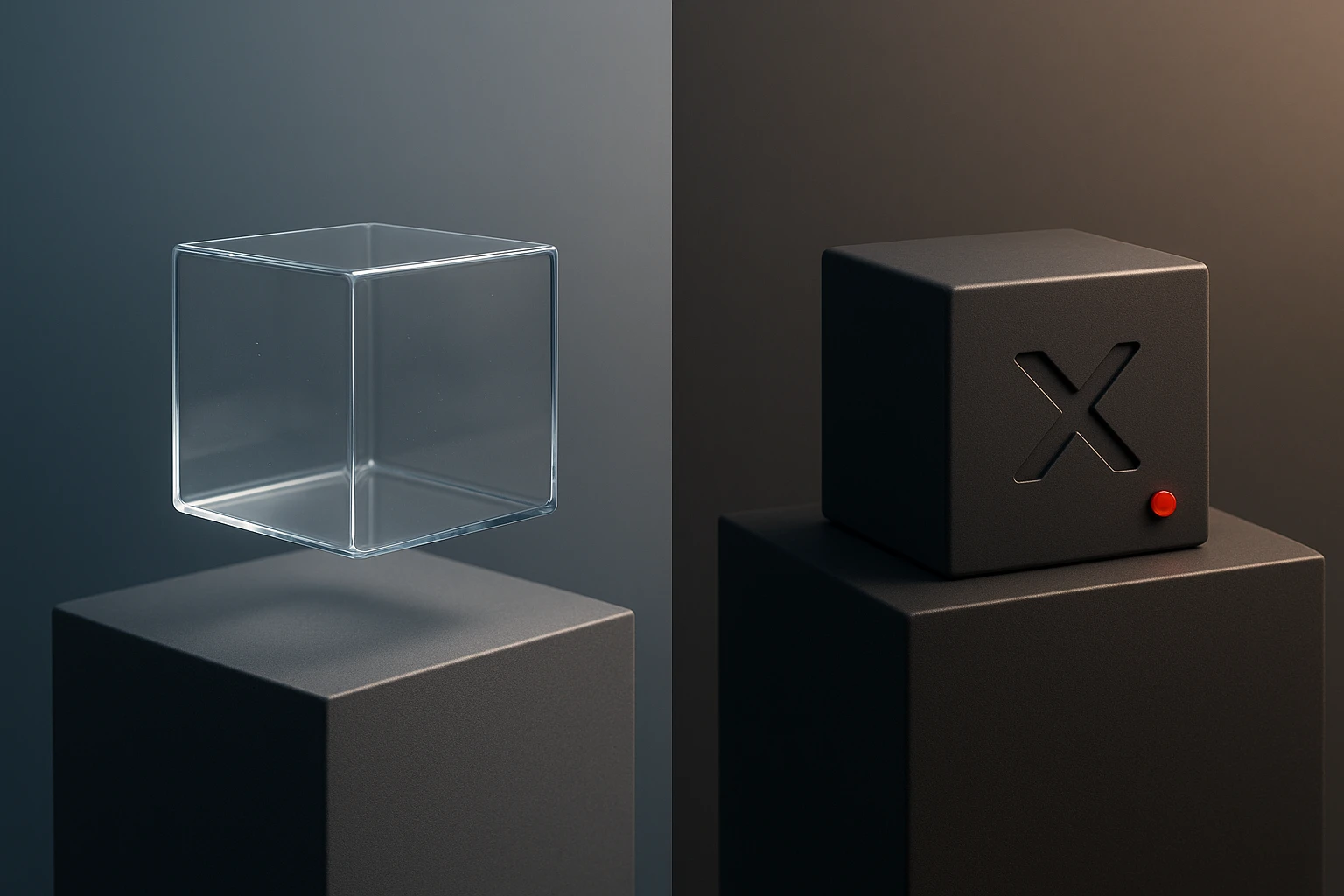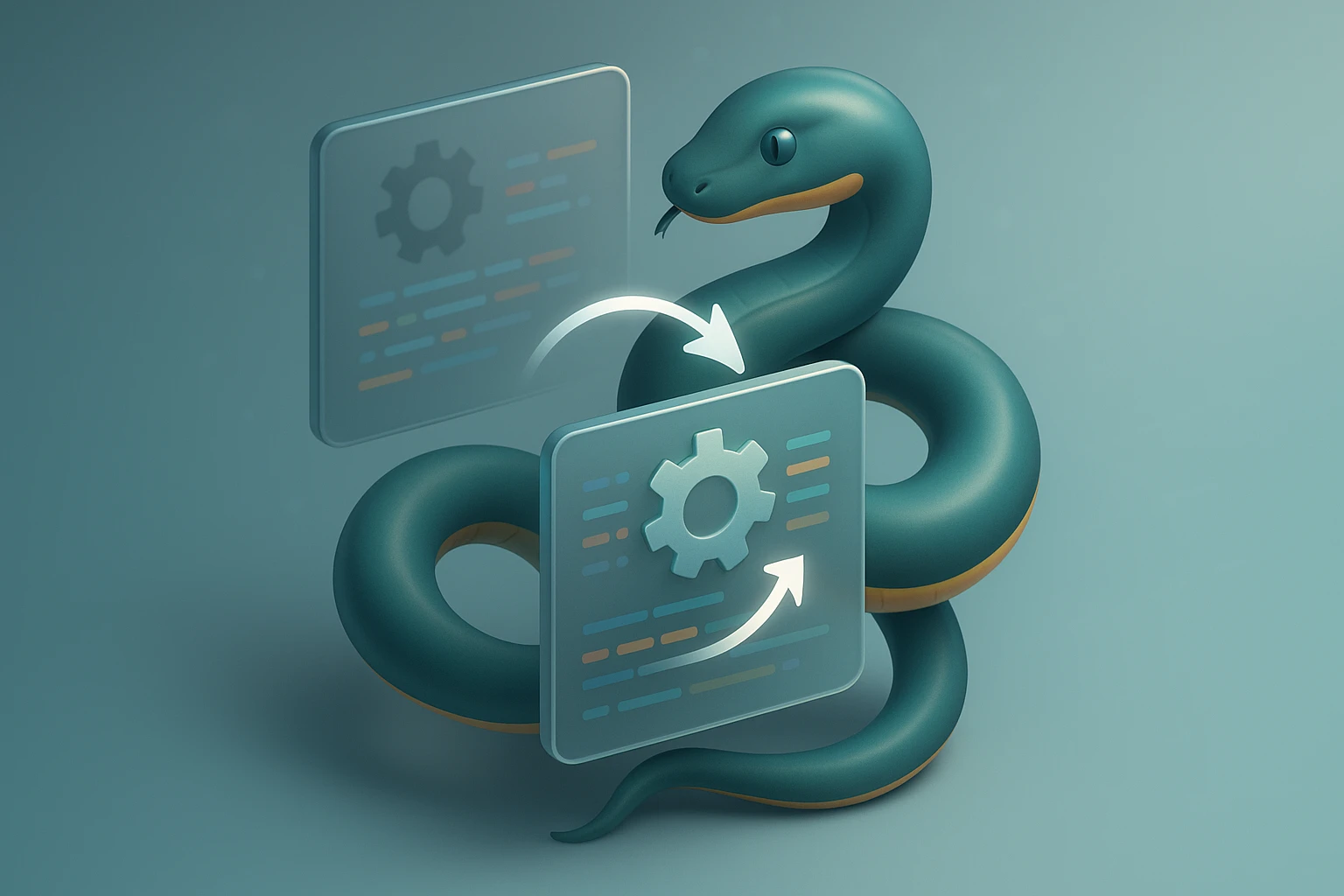How to Schedule Tasks with Python and Cron
Diagram showing scheduling of Python scripts with cron: Python file icon, crontab time fields and entry, cron daemon executing script, execution logs, error and success indicators.

Sponsor message — This article is made possible by Dargslan.com, a publisher of practical, no-fluff IT & developer workbooks.
Why Dargslan.com?
If you prefer doing over endless theory, Dargslan’s titles are built for you. Every workbook focuses on skills you can apply the same day—server hardening, Linux one-liners, PowerShell for admins, Python automation, cloud basics, and more.
How to Schedule Tasks with Python and Cron
Automating repetitive tasks stands as one of the most valuable skills in modern software development and system administration. Whether you're managing data backups, sending scheduled reports, scraping websites at regular intervals, or maintaining system health checks, the ability to execute Python scripts automatically without manual intervention transforms how efficiently you work. The combination of Python's versatility and Cron's reliability creates a powerful automation framework that professionals rely on daily across industries.
Task scheduling represents the process of configuring systems to execute specific operations at predetermined times or intervals. When Python scripts meet Cron—Unix-based systems' time-based job scheduler—developers gain access to a robust, lightweight solution for automation that requires minimal resources while delivering maximum reliability. This approach offers multiple perspectives: from simple daily tasks to complex multi-step workflows, from single-server operations to distributed system coordination.
Throughout this comprehensive guide, you'll discover practical techniques for implementing scheduled Python tasks using Cron, understand the syntax and configuration patterns that make scheduling effective, learn troubleshooting strategies for common issues, and explore best practices that ensure your automated tasks run smoothly. You'll gain hands-on knowledge of environment setup, error handling, logging strategies, and security considerations that separate amateur automation from production-ready solutions.
Understanding the Fundamentals of Cron and Python Integration
Cron operates as a daemon process running continuously in the background of Unix-like operating systems, including Linux and macOS. This scheduler reads configuration files called crontabs (cron tables) that specify which commands should execute and when. Each user on a system can maintain their own crontab, while system-wide tasks reside in specific directories that require administrative privileges to modify.
The power of integrating Python with Cron lies in combining Python's extensive libraries and readable syntax with Cron's time-tested scheduling reliability. Python scripts can perform virtually any task—from simple file operations to complex data processing, API interactions, or machine learning workflows. When these capabilities merge with Cron's scheduling precision, you create automation that works tirelessly without requiring constant attention.
"The difference between manual execution and automated scheduling isn't just about saving time—it's about creating systems that operate with consistency and reliability that humans simply cannot maintain over extended periods."
Before scheduling Python tasks, your environment requires proper configuration. The Python interpreter must be accessible, all necessary libraries installed, and scripts must have appropriate execution permissions. Unlike interactive Python sessions where you might rely on virtual environments activated manually, scheduled tasks need explicit paths and environment configurations since Cron operates with minimal environmental context.
Essential Prerequisites for Successful Task Scheduling
Several foundational elements must be in place before implementing scheduled Python tasks. First, verify that Python is installed on your system and note its exact path using the command which python3 or which python. This path becomes crucial when writing crontab entries, as Cron doesn't inherit your shell's PATH variable in the same way interactive sessions do.
Second, ensure your Python scripts include proper shebang lines at the beginning. The shebang (#!/usr/bin/env python3) tells the system which interpreter should execute the file. While not strictly necessary when explicitly calling the interpreter in your cron command, shebangs provide flexibility and clarity.
Third, set appropriate file permissions. Scripts must be readable and executable by the user account running the cron job. Use chmod +x script.py to make a Python file executable, or ensure the user has read permissions if you're calling the interpreter explicitly.
| Component | Purpose | Verification Command | Common Issues |
|---|---|---|---|
| Python Interpreter | Executes Python code | which python3 |
Wrong version, missing installation |
| Script Permissions | Allows execution | ls -l script.py |
Permission denied errors |
| Required Libraries | Provides functionality | pip list |
Import errors at runtime |
| Cron Service | Schedules tasks | systemctl status cron |
Service not running |
| File Paths | Locates resources | pwd, readlink -f |
Relative path failures |
Fourth, understand that Cron executes with a minimal environment. Environment variables you rely on in interactive sessions—like PYTHONPATH, custom PATH additions, or application-specific variables—won't automatically be available. You'll need to set these explicitly within your scripts or crontab entries.
Fifth, implement comprehensive logging from the start. Since scheduled tasks run without terminal output, logging becomes your primary debugging and monitoring tool. Python's built-in logging module provides excellent functionality for this purpose, allowing you to track execution, capture errors, and maintain audit trails of automated operations.
Mastering Cron Syntax and Schedule Patterns
Cron's scheduling syntax follows a specific five-field format that defines when tasks execute. Each field represents a time unit, and understanding this structure enables precise control over scheduling patterns. The format reads: minute hour day month weekday command, where each position accepts numeric values, ranges, lists, or special characters that modify behavior.
The minute field (0-59) specifies which minute of the hour the task runs. The hour field (0-23) determines the hour in 24-hour format. The day of month field (1-31) sets which day of the month triggers execution. The month field (1-12) specifies months, accepting numbers or three-letter abbreviations. The day of week field (0-7, where both 0 and 7 represent Sunday) determines weekdays, also accepting three-letter abbreviations.
📅 Common Scheduling Patterns and Their Applications
- Every Minute:
* * * * *- Useful for testing or high-frequency monitoring tasks, though rarely used in production due to resource consumption - Every Hour:
0 * * * *- Executes at the start of each hour, ideal for hourly data collection or system checks - Daily at Specific Time:
30 2 * * *- Runs at 2:30 AM every day, commonly used for daily backups or maintenance during low-traffic periods - Weekly on Specific Day:
0 3 * * 1- Executes at 3:00 AM every Monday, perfect for weekly reports or cleanup operations - Monthly on First Day:
0 0 1 * *- Runs at midnight on the first day of each month, suitable for monthly billing or archival tasks
"Proper scheduling isn't just about when tasks run—it's about understanding system load patterns, avoiding resource conflicts, and ensuring critical operations complete before dependent processes begin."
Special characters expand scheduling flexibility significantly. The asterisk (*) matches all values for that field, meaning "every" unit of that time period. The comma (,) separates multiple values, allowing you to specify lists like 0,15,30,45 for quarter-hourly execution. The hyphen (-) defines ranges, such as 9-17 for business hours. The slash (/) specifies step values, where */5 means "every 5 units."
Advanced patterns combine these elements for sophisticated scheduling. For example, */10 9-17 * * 1-5 executes every 10 minutes during business hours (9 AM to 5 PM) on weekdays only. This pattern proves invaluable for office-hours monitoring or business-specific automation that shouldn't run during nights or weekends.
Implementing Your First Scheduled Python Task
Creating a scheduled Python task involves several steps that build upon each other. Start by developing and testing your Python script in a normal environment. Ensure it runs successfully when executed directly from the command line, handles errors gracefully, and produces the expected output or side effects.
Consider this simple example script that logs system information:
#!/usr/bin/env python3
import datetime
import platform
import psutil
import logging
# Configure logging
logging.basicConfig(
filename='/var/log/system_monitor.log',
level=logging.INFO,
format='%(asctime)s - %(levelname)s - %(message)s'
)
def monitor_system():
try:
cpu_percent = psutil.cpu_percent(interval=1)
memory = psutil.virtual_memory()
disk = psutil.disk_usage('/')
logging.info(f"CPU Usage: {cpu_percent}%")
logging.info(f"Memory Usage: {memory.percent}%")
logging.info(f"Disk Usage: {disk.percent}%")
# Alert if resources exceed thresholds
if cpu_percent > 80:
logging.warning(f"High CPU usage detected: {cpu_percent}%")
if memory.percent > 80:
logging.warning(f"High memory usage detected: {memory.percent}%")
if disk.percent > 80:
logging.warning(f"High disk usage detected: {disk.percent}%")
except Exception as e:
logging.error(f"Error monitoring system: {str(e)}")
if __name__ == "__main__":
monitor_system()
After creating and testing your script, make it executable with chmod +x /path/to/script.py. Then open your user's crontab for editing by running crontab -e. This command opens the crontab file in your default text editor, where you'll add scheduling entries.
A typical crontab entry for scheduling this script every 15 minutes looks like:
*/15 * * * * /usr/bin/python3 /home/user/scripts/system_monitor.pyNotice the use of absolute paths for both the Python interpreter and the script location. This explicit specification prevents path-related issues that commonly plague scheduled tasks. After saving the crontab file, Cron automatically loads the new configuration without requiring service restart.
Verify your crontab entries with crontab -l, which lists all scheduled tasks for your user account. If you need to remove all scheduled tasks, use crontab -r, though exercise caution as this command provides no confirmation prompt and immediately deletes your entire crontab.
Advanced Configuration and Environment Management
Production-grade scheduled tasks require careful attention to environment configuration, dependency management, and resource isolation. The minimal environment Cron provides often causes scripts that work perfectly in interactive sessions to fail when scheduled. Addressing these environmental differences separates reliable automation from frustrating debugging sessions.
🔧 Handling Virtual Environments in Scheduled Tasks
Python virtual environments isolate project dependencies, preventing version conflicts and maintaining clean separation between projects. However, Cron doesn't automatically activate virtual environments, requiring explicit activation within your scheduling approach. Several strategies accomplish this effectively, each with distinct advantages.
The first approach involves activating the virtual environment within your crontab entry before executing the script:
*/30 * * * * cd /home/user/project && source venv/bin/activate && python script.pyThis method chains commands using the && operator, ensuring each step succeeds before proceeding. The script only executes if the directory change and virtual environment activation complete successfully.
The second approach uses the virtual environment's Python interpreter directly, bypassing the need for activation:
*/30 * * * * /home/user/project/venv/bin/python /home/user/project/script.pyThis method proves more reliable since it doesn't depend on shell activation scripts and works consistently across different shell environments. The virtual environment's Python interpreter automatically recognizes its associated packages.
"Environment configuration represents the single most common source of scheduled task failures. Scripts that work perfectly when run manually often fail silently when scheduled, purely due to environmental differences that developers overlook during testing."
The third approach creates a wrapper shell script that handles environment setup before executing Python code:
#!/bin/bash
cd /home/user/project
source venv/bin/activate
python script.py
deactivate
Save this as run_script.sh, make it executable, and schedule it in your crontab. This approach provides maximum flexibility for complex environment setup, including setting environment variables, loading configuration files, or performing pre-execution checks.
Setting Environment Variables for Scheduled Tasks
Environment variables provide configuration data to applications without hardcoding values in source code. Scheduled Python tasks often require database credentials, API keys, file paths, or application settings passed through environment variables. Cron supports environment variable definition directly within crontab files.
Define variables at the top of your crontab before any scheduled commands:
SHELL=/bin/bash
PATH=/usr/local/bin:/usr/bin:/bin
PYTHONPATH=/home/user/project/lib
DATABASE_URL=postgresql://user:pass@localhost/dbname
API_KEY=your_secret_api_key
*/15 * * * * /home/user/project/venv/bin/python /home/user/project/script.py
Variables defined this way become available to all scheduled tasks in that crontab. However, storing sensitive information like API keys or database credentials directly in crontabs poses security risks, especially on shared systems where other users might access crontab files.
A more secure approach loads sensitive variables from protected configuration files or environment management tools. Modify your Python script to read from secure sources:
#!/usr/bin/env python3
import os
from pathlib import Path
from dotenv import load_dotenv
# Load environment variables from secure .env file
env_path = Path('/home/user/project/.env')
load_dotenv(dotenv_path=env_path)
# Access variables
database_url = os.getenv('DATABASE_URL')
api_key = os.getenv('API_KEY')
Ensure the .env file has restrictive permissions (chmod 600 .env) so only the file owner can read it. This approach keeps sensitive data out of crontabs while maintaining easy configuration management.
| Configuration Method | Security Level | Ease of Use | Best Use Case |
|---|---|---|---|
| Hardcoded in Script | Low | Very Easy | Testing only, never production |
| Crontab Variables | Medium | Easy | Non-sensitive configuration |
| Environment Files (.env) | High | Medium | Application configuration with secrets |
| Secret Management Services | Very High | Complex | Enterprise applications, compliance requirements |
| Configuration Management Tools | High | Medium | Multi-server deployments, infrastructure as code |
Implementing Comprehensive Logging and Monitoring
Scheduled tasks run silently without terminal output, making robust logging essential for monitoring execution, diagnosing failures, and maintaining audit trails. Python's logging module provides powerful, flexible functionality that transforms basic print statements into structured, queryable log data that supports operational excellence.
Basic logging configuration establishes where logs go, what information they contain, and what severity levels trigger recording. A production-ready logging setup typically includes file rotation to prevent logs from consuming excessive disk space, appropriate formatting for easy parsing, and severity levels that distinguish routine operations from concerning events.
#!/usr/bin/env python3
import logging
from logging.handlers import RotatingFileHandler
import sys
def setup_logging():
"""Configure comprehensive logging with rotation"""
# Create logger
logger = logging.getLogger('scheduled_task')
logger.setLevel(logging.DEBUG)
# Create rotating file handler (10MB per file, keep 5 backups)
file_handler = RotatingFileHandler(
'/var/log/scheduled_task.log',
maxBytes=10*1024*1024,
backupCount=5
)
file_handler.setLevel(logging.INFO)
# Create console handler for errors
console_handler = logging.StreamHandler(sys.stderr)
console_handler.setLevel(logging.ERROR)
# Create formatter
formatter = logging.Formatter(
'%(asctime)s - %(name)s - %(levelname)s - %(funcName)s:%(lineno)d - %(message)s',
datefmt='%Y-%m-%d %H:%M:%S'
)
file_handler.setFormatter(formatter)
console_handler.setFormatter(formatter)
# Add handlers to logger
logger.addHandler(file_handler)
logger.addHandler(console_handler)
return logger
logger = setup_logging()
def process_data():
"""Example function with comprehensive logging"""
logger.info("Starting data processing")
try:
# Simulate data processing
data_count = 0
logger.debug(f"Processing {data_count} records")
# Process data...
data_count = 150
logger.info(f"Successfully processed {data_count} records")
return data_count
except Exception as e:
logger.error(f"Error processing data: {str(e)}", exc_info=True)
raise
if __name__ == "__main__":
try:
logger.info("Task execution started")
result = process_data()
logger.info(f"Task completed successfully with result: {result}")
except Exception as e:
logger.critical(f"Task failed with critical error: {str(e)}")
sys.exit(1)
This logging configuration creates a rotating file handler that prevents log files from growing indefinitely. When the log file reaches 10MB, the system renames it with a numeric suffix and starts a new log file. After accumulating five backup files, the oldest is deleted, maintaining a balance between historical data and disk usage.
"Effective logging isn't about capturing everything—it's about capturing the right information at the right level of detail to support both routine monitoring and emergency troubleshooting without overwhelming storage or analysis capabilities."
📊 Monitoring Task Execution and Health
Logging provides historical records, but active monitoring alerts you to problems requiring immediate attention. Several approaches enable proactive monitoring of scheduled tasks, from simple email notifications to sophisticated monitoring platforms that track metrics, trigger alerts, and provide dashboards for operational visibility.
Cron itself supports basic email notification. By default, Cron emails the output of scheduled tasks to the user account running them. Configure this by setting the MAILTO variable in your crontab:
MAILTO=admin@example.com
*/30 * * * * /home/user/project/venv/bin/python /home/user/project/script.py
However, this approach generates emails for every execution, quickly becoming overwhelming. Redirect standard output to a log file while allowing errors to trigger emails:
*/30 * * * * /home/user/project/venv/bin/python /home/user/project/script.py >> /var/log/task.log 2>&1 || echo "Task failed at $(date)" | mail -s "Task Failure Alert" admin@example.com
This command redirects both standard output and standard error to a log file, but uses the || operator to send an email only if the script exits with a non-zero status code indicating failure.
More sophisticated monitoring involves integrating with dedicated monitoring services or platforms. These tools provide features like:
- Heartbeat Monitoring: Your script pings a monitoring service upon successful completion; the service alerts you if expected pings don't arrive
- Metric Collection: Track execution duration, processed record counts, error rates, and custom metrics over time
- Alert Escalation: Configure alert rules that escalate through notification channels based on severity and duration
- Dashboard Visualization: View real-time and historical data about task execution patterns and system health
- Dependency Tracking: Monitor relationships between tasks and ensure dependent operations complete in proper sequence
Implementing heartbeat monitoring in Python requires just a few lines of code:
import requests
import logging
def send_heartbeat(monitor_url):
"""Send heartbeat to monitoring service"""
try:
response = requests.get(monitor_url, timeout=10)
if response.status_code == 200:
logging.info("Heartbeat sent successfully")
else:
logging.warning(f"Heartbeat returned status {response.status_code}")
except Exception as e:
logging.error(f"Failed to send heartbeat: {str(e)}")
# At the end of your successful execution
if __name__ == "__main__":
try:
# Your task logic here
process_data()
# Send success heartbeat
send_heartbeat("https://monitoring.example.com/heartbeat/task-id")
except Exception as e:
logging.error(f"Task failed: {str(e)}")
sys.exit(1)
Error Handling and Recovery Strategies
Robust scheduled tasks anticipate failures and implement recovery strategies that minimize disruption. Networks become unavailable, APIs return errors, disk space fills up, and external dependencies fail. Professional automation handles these scenarios gracefully rather than simply crashing and requiring manual intervention.
Implementing retry logic with exponential backoff provides resilience against transient failures. When an operation fails, the system waits a short period before retrying. If it fails again, the wait time increases exponentially, preventing the script from hammering failing services while giving temporary issues time to resolve.
#!/usr/bin/env python3
import time
import logging
import requests
from functools import wraps
def retry_with_backoff(max_retries=3, base_delay=1, max_delay=60):
"""Decorator implementing exponential backoff retry logic"""
def decorator(func):
@wraps(func)
def wrapper(*args, **kwargs):
retries = 0
delay = base_delay
while retries < max_retries:
try:
return func(*args, **kwargs)
except Exception as e:
retries += 1
if retries >= max_retries:
logging.error(f"Failed after {max_retries} attempts: {str(e)}")
raise
wait_time = min(delay * (2 ** (retries - 1)), max_delay)
logging.warning(
f"Attempt {retries} failed: {str(e)}. "
f"Retrying in {wait_time} seconds..."
)
time.sleep(wait_time)
return wrapper
return decorator
@retry_with_backoff(max_retries=5, base_delay=2)
def fetch_api_data(api_url):
"""Fetch data from API with automatic retry"""
response = requests.get(api_url, timeout=30)
response.raise_for_status()
return response.json()
# Usage
try:
data = fetch_api_data("https://api.example.com/data")
logging.info(f"Successfully fetched {len(data)} records")
except Exception as e:
logging.error(f"Failed to fetch API data after all retries: {str(e)}")
# Implement fallback logic or alert
"The mark of professional automation isn't that tasks never fail—it's that when they do fail, they fail gracefully, log comprehensively, recover automatically when possible, and alert appropriately when human intervention becomes necessary."
🔄 Implementing Idempotency and Transaction Safety
Idempotency ensures that running a task multiple times produces the same result as running it once. This property proves crucial for scheduled tasks that might execute multiple times due to retry logic, manual re-execution, or system issues. Designing idempotent operations prevents data corruption and duplicate processing.
Consider a task that processes new records from a database. A naive implementation might select all records and process them, causing duplicates if the task runs multiple times. An idempotent design tracks which records have been processed:
#!/usr/bin/env python3
import logging
import psycopg2
from datetime import datetime
def process_new_records():
"""Process only unprocessed records idempotently"""
conn = psycopg2.connect("postgresql://user:pass@localhost/dbname")
cursor = conn.cursor()
try:
# Begin transaction
cursor.execute("BEGIN")
# Select only unprocessed records with row-level lock
cursor.execute("""
SELECT id, data
FROM records
WHERE processed = FALSE
ORDER BY created_at
FOR UPDATE SKIP LOCKED
LIMIT 100
""")
records = cursor.fetchall()
logging.info(f"Found {len(records)} unprocessed records")
for record_id, data in records:
try:
# Process the record
result = process_record(data)
# Mark as processed
cursor.execute("""
UPDATE records
SET processed = TRUE,
processed_at = %s,
result = %s
WHERE id = %s
""", (datetime.now(), result, record_id))
logging.debug(f"Successfully processed record {record_id}")
except Exception as e:
logging.error(f"Error processing record {record_id}: {str(e)}")
# Continue with other records
continue
# Commit transaction
conn.commit()
logging.info(f"Successfully processed {len(records)} records")
except Exception as e:
conn.rollback()
logging.error(f"Transaction failed, rolled back: {str(e)}")
raise
finally:
cursor.close()
conn.close()
def process_record(data):
"""Process individual record"""
# Your processing logic here
return "success"
This implementation uses database transactions and row-level locking to ensure each record processes exactly once, even if multiple instances of the script run concurrently. The FOR UPDATE SKIP LOCKED clause allows multiple workers to process different records simultaneously without conflicts.
Handling Resource Constraints and Timeouts
Scheduled tasks must complete within reasonable timeframes and respect system resource limits. Long-running tasks that exceed Cron's expectations or consume excessive resources cause system instability. Implementing timeouts, resource monitoring, and graceful shutdown mechanisms prevents runaway processes.
Python's signal module enables timeout implementation for individual operations or entire scripts:
#!/usr/bin/env python3
import signal
import logging
class TimeoutError(Exception):
pass
def timeout_handler(signum, frame):
raise TimeoutError("Operation timed out")
def with_timeout(seconds):
"""Context manager for operation timeout"""
def decorator(func):
def wrapper(*args, **kwargs):
# Set the signal handler and alarm
signal.signal(signal.SIGALRM, timeout_handler)
signal.alarm(seconds)
try:
result = func(*args, **kwargs)
finally:
# Disable the alarm
signal.alarm(0)
return result
return wrapper
return decorator
@with_timeout(300) # 5 minute timeout
def long_running_operation():
"""Operation with timeout protection"""
logging.info("Starting long-running operation")
# Your long-running code here
# If it exceeds 5 minutes, TimeoutError will be raised
logging.info("Operation completed successfully")
try:
long_running_operation()
except TimeoutError:
logging.error("Operation exceeded timeout limit")
# Implement cleanup or alerting
Resource monitoring prevents tasks from consuming excessive memory or CPU. Implementing checks that halt processing when resource usage exceeds thresholds protects system stability:
import psutil
import logging
def check_resource_limits(max_memory_percent=80, max_cpu_percent=80):
"""Check if system resources are within acceptable limits"""
memory = psutil.virtual_memory()
cpu = psutil.cpu_percent(interval=1)
if memory.percent > max_memory_percent:
logging.warning(f"High memory usage: {memory.percent}%")
return False
if cpu > max_cpu_percent:
logging.warning(f"High CPU usage: {cpu}%")
return False
return True
def process_batch():
"""Process data in batches with resource checks"""
batch_size = 100
processed = 0
while True:
# Check resources before processing next batch
if not check_resource_limits():
logging.warning("Resource limits exceeded, pausing processing")
time.sleep(60) # Wait before checking again
continue
# Fetch and process batch
batch = fetch_batch(batch_size)
if not batch:
break
for item in batch:
process_item(item)
processed += 1
logging.info(f"Processed {processed} items so far")
logging.info(f"Completed processing {processed} total items")
Security Considerations for Scheduled Tasks
Scheduled tasks often operate with elevated privileges, access sensitive data, or interact with critical systems. Security vulnerabilities in automated scripts pose significant risks since they execute without human oversight. Implementing security best practices protects both the scheduled tasks themselves and the systems they operate on.
Running tasks with minimal necessary privileges follows the principle of least privilege. Avoid running scheduled tasks as root unless absolutely necessary. Instead, create dedicated user accounts with only the permissions required for specific tasks. This limits potential damage if a script is compromised or contains vulnerabilities.
Protecting credentials and sensitive configuration data requires multiple layers of security. Never hardcode passwords, API keys, or other secrets in scripts stored in version control. Use environment variables, encrypted configuration files, or dedicated secret management services to store sensitive information securely.
#!/usr/bin/env python3
import os
import logging
from cryptography.fernet import Fernet
import json
class SecureConfig:
"""Manage encrypted configuration securely"""
def __init__(self, config_path, key_path):
self.config_path = config_path
self.key_path = key_path
self._config = None
def _load_key(self):
"""Load encryption key from secure location"""
with open(self.key_path, 'rb') as key_file:
return key_file.read()
def load_config(self):
"""Load and decrypt configuration"""
if self._config is not None:
return self._config
try:
key = self._load_key()
fernet = Fernet(key)
with open(self.config_path, 'rb') as config_file:
encrypted_data = config_file.read()
decrypted_data = fernet.decrypt(encrypted_data)
self._config = json.loads(decrypted_data.decode())
logging.info("Configuration loaded successfully")
return self._config
except Exception as e:
logging.error(f"Failed to load configuration: {str(e)}")
raise
def get(self, key, default=None):
"""Get configuration value"""
config = self.load_config()
return config.get(key, default)
# Usage
config = SecureConfig(
config_path='/etc/myapp/config.enc',
key_path='/etc/myapp/config.key'
)
database_url = config.get('database_url')
api_key = config.get('api_key')
Input validation and sanitization prevent injection attacks and unexpected behavior. Even though scheduled tasks don't typically receive user input directly, they often process data from external sources like files, databases, or APIs. Treat all external data as untrusted and validate it before processing.
🔒 Audit Logging and Compliance
Comprehensive audit logging tracks who did what and when, essential for security monitoring and compliance requirements. Scheduled tasks should log not just technical operations but also security-relevant events like authentication attempts, authorization decisions, data access, and configuration changes.
#!/usr/bin/env python3
import logging
import hashlib
import json
from datetime import datetime
class AuditLogger:
"""Specialized logger for security and compliance audit trails"""
def __init__(self, log_path):
self.logger = logging.getLogger('audit')
self.logger.setLevel(logging.INFO)
handler = logging.FileHandler(log_path)
handler.setFormatter(logging.Formatter('%(message)s'))
self.logger.addHandler(handler)
def log_event(self, event_type, user, action, resource, status, details=None):
"""Log audit event in structured format"""
event = {
'timestamp': datetime.utcnow().isoformat(),
'event_type': event_type,
'user': user,
'action': action,
'resource': resource,
'status': status,
'details': details or {}
}
# Add event hash for integrity verification
event_str = json.dumps(event, sort_keys=True)
event['hash'] = hashlib.sha256(event_str.encode()).hexdigest()
self.logger.info(json.dumps(event))
def log_data_access(self, user, resource, record_count):
"""Log data access event"""
self.log_event(
event_type='DATA_ACCESS',
user=user,
action='READ',
resource=resource,
status='SUCCESS',
details={'record_count': record_count}
)
def log_data_modification(self, user, resource, operation, record_count):
"""Log data modification event"""
self.log_event(
event_type='DATA_MODIFICATION',
user=user,
action=operation,
resource=resource,
status='SUCCESS',
details={'record_count': record_count}
)
# Usage in scheduled task
audit_logger = AuditLogger('/var/log/audit/scheduled_tasks.log')
def process_sensitive_data():
"""Process data with audit logging"""
user = 'scheduled_task_service'
# Log data access
records = fetch_records()
audit_logger.log_data_access(
user=user,
resource='customer_database.orders',
record_count=len(records)
)
# Process and modify data
modified = process_records(records)
audit_logger.log_data_modification(
user=user,
resource='customer_database.orders',
operation='UPDATE',
record_count=len(modified)
)
File permission management ensures that scripts, configuration files, and log files maintain appropriate access controls. Regularly audit permissions to prevent unauthorized access or modification. Scripts should verify file permissions at startup and refuse to run if security requirements aren't met.
Troubleshooting Common Issues
Even well-designed scheduled tasks encounter problems. Understanding common failure patterns and their solutions accelerates troubleshooting and minimizes downtime. Most issues fall into predictable categories related to environment configuration, permissions, resource availability, or timing.
Diagnosing Silent Failures
The most frustrating issues involve tasks that fail silently without obvious errors. The script works perfectly when executed manually but produces no output or results when scheduled. This pattern typically indicates environment differences between interactive and scheduled execution contexts.
Start troubleshooting by adding comprehensive logging to your script, including logging of the execution environment itself:
#!/usr/bin/env python3
import os
import sys
import logging
logging.basicConfig(level=logging.DEBUG)
# Log execution environment
logging.info(f"Python version: {sys.version}")
logging.info(f"Python executable: {sys.executable}")
logging.info(f"Current working directory: {os.getcwd()}")
logging.info(f"PATH: {os.environ.get('PATH')}")
logging.info(f"PYTHONPATH: {os.environ.get('PYTHONPATH')}")
logging.info(f"HOME: {os.environ.get('HOME')}")
logging.info(f"USER: {os.environ.get('USER')}")
# Log all environment variables
logging.debug("All environment variables:")
for key, value in os.environ.items():
logging.debug(f" {key}={value}")
Running this diagnostic script through Cron reveals environmental differences that cause failures. Compare the logged environment with your interactive session to identify missing variables, incorrect paths, or other discrepancies.
Resolving Path-Related Problems
Relative paths cause frequent issues in scheduled tasks. Scripts that reference files using relative paths work in development where you run them from specific directories but fail when Cron executes them from different working directories. Always use absolute paths or explicitly set the working directory.
#!/usr/bin/env python3
import os
import sys
from pathlib import Path
# Get the directory containing this script
SCRIPT_DIR = Path(__file__).parent.absolute()
# Change to script directory
os.chdir(SCRIPT_DIR)
# Now relative paths work consistently
config_path = SCRIPT_DIR / 'config' / 'settings.json'
data_path = SCRIPT_DIR / 'data' / 'input.csv'
output_path = SCRIPT_DIR / 'output' / 'results.json'
This pattern ensures consistency regardless of where Cron executes the script. The script determines its own location and uses that as a reference point for all file operations.
Fixing Permission Errors
Permission issues prevent scripts from reading files, writing logs, or executing operations. When Cron runs tasks under specific user accounts, those accounts need appropriate permissions for all resources the script accesses. Common permission problems include:
- Script not executable: Use
chmod +x script.pyto make the script executable, or call Python explicitly in your crontab - Log directory not writable: Ensure the user running the cron job has write permissions for log directories
- Configuration files not readable: Check that config files have appropriate read permissions for the cron user
- Output directories don't exist: Create necessary directories or have your script create them with proper error handling
- Database connection failures: Verify the cron user has necessary database privileges
Debug permission issues by having your script report detailed error information including the specific operation that failed, the file or resource involved, and the user account attempting the operation:
import os
import logging
def safe_file_operation(filepath, operation='read'):
"""Attempt file operation with detailed error reporting"""
try:
# Check if file exists
if not os.path.exists(filepath):
logging.error(f"File does not exist: {filepath}")
return False
# Check permissions
if operation == 'read' and not os.access(filepath, os.R_OK):
logging.error(f"No read permission for: {filepath}")
return False
if operation == 'write' and not os.access(filepath, os.W_OK):
logging.error(f"No write permission for: {filepath}")
return False
# Log file details
stat_info = os.stat(filepath)
logging.info(f"File permissions: {oct(stat_info.st_mode)[-3:]}")
logging.info(f"File owner UID: {stat_info.st_uid}")
logging.info(f"Current process UID: {os.getuid()}")
return True
except Exception as e:
logging.error(f"Error checking file {filepath}: {str(e)}")
return False
Handling Timing and Concurrency Issues
Tasks scheduled to run simultaneously or overlapping executions of long-running tasks create race conditions and resource conflicts. Implement locking mechanisms to prevent concurrent execution when necessary:
#!/usr/bin/env python3
import os
import sys
import fcntl
import logging
class ProcessLock:
"""Ensure only one instance of script runs at a time"""
def __init__(self, lockfile):
self.lockfile = lockfile
self.lock_fd = None
def __enter__(self):
"""Acquire lock"""
try:
self.lock_fd = open(self.lockfile, 'w')
fcntl.flock(self.lock_fd.fileno(), fcntl.LOCK_EX | fcntl.LOCK_NB)
self.lock_fd.write(str(os.getpid()))
self.lock_fd.flush()
logging.info(f"Lock acquired: {self.lockfile}")
return self
except IOError:
logging.error("Another instance is already running")
sys.exit(1)
def __exit__(self, exc_type, exc_val, exc_tb):
"""Release lock"""
if self.lock_fd:
fcntl.flock(self.lock_fd.fileno(), fcntl.LOCK_UN)
self.lock_fd.close()
os.remove(self.lockfile)
logging.info("Lock released")
# Usage
if __name__ == "__main__":
with ProcessLock('/tmp/my_scheduled_task.lock'):
# Your task code here
# Only one instance will run at a time
process_data()
Alternative Scheduling Approaches and Tools
While Cron provides reliable scheduling for Unix-like systems, alternative approaches offer different advantages for specific use cases. Understanding these options helps you choose the most appropriate scheduling mechanism for your requirements, infrastructure, and operational constraints.
Python-Based Scheduling Libraries
Several Python libraries provide scheduling functionality within Python applications themselves, eliminating dependency on external system schedulers. These libraries work across platforms including Windows where Cron isn't available, and offer more programmatic control over scheduling logic.
The schedule library provides intuitive, readable scheduling syntax:
#!/usr/bin/env python3
import schedule
import time
import logging
logging.basicConfig(level=logging.INFO)
def job():
"""Task to run on schedule"""
logging.info("Executing scheduled task")
# Your task logic here
# Define schedules
schedule.every(10).minutes.do(job)
schedule.every().hour.do(job)
schedule.every().day.at("10:30").do(job)
schedule.every().monday.do(job)
schedule.every().wednesday.at("13:15").do(job)
# Run scheduler
logging.info("Scheduler started")
while True:
schedule.run_pending()
time.sleep(1)
This approach requires the Python script to run continuously, making it suitable for containerized applications, long-running services, or situations where you want scheduling logic embedded in your application rather than managed externally.
The APScheduler (Advanced Python Scheduler) library offers more sophisticated features including persistent job stores, multiple scheduling backends, and better integration with web frameworks:
#!/usr/bin/env python3
from apscheduler.schedulers.blocking import BlockingScheduler
from apscheduler.jobstores.sqlalchemy import SQLAlchemyJobStore
import logging
logging.basicConfig(level=logging.INFO)
# Configure job store for persistence
jobstores = {
'default': SQLAlchemyJobStore(url='sqlite:///jobs.sqlite')
}
scheduler = BlockingScheduler(jobstores=jobstores)
@scheduler.scheduled_job('interval', minutes=10, id='my_job')
def scheduled_task():
"""Task executed every 10 minutes"""
logging.info("Running scheduled task")
# Your task logic here
@scheduler.scheduled_job('cron', day_of_week='mon-fri', hour=17, minute=30)
def end_of_day_task():
"""Task executed at 5:30 PM on weekdays"""
logging.info("Running end-of-day task")
# Your task logic here
try:
logging.info("Starting scheduler")
scheduler.start()
except (KeyboardInterrupt, SystemExit):
logging.info("Scheduler stopped")
⚡ Container and Orchestration Platform Scheduling
Modern containerized environments use orchestration platforms that provide native scheduling capabilities. Kubernetes CronJobs, Docker Swarm scheduled services, and cloud platform schedulers offer advantages for containerized workloads including automatic resource management, scaling, and integration with platform monitoring.
Kubernetes CronJob example:
apiVersion: batch/v1
kind: CronJob
metadata:
name: python-scheduled-task
spec:
schedule: "*/15 * * * *"
jobTemplate:
spec:
template:
spec:
containers:
- name: task-container
image: myregistry/python-task:latest
env:
- name: DATABASE_URL
valueFrom:
secretKeyRef:
name: db-credentials
key: url
resources:
limits:
memory: "512Mi"
cpu: "500m"
restartPolicy: OnFailure
This approach integrates scheduling with container orchestration, providing benefits like automatic retry, resource limits, secret management, and monitoring through the platform's native tools.
Cloud Platform Managed Schedulers
Cloud providers offer managed scheduling services that eliminate infrastructure management while providing enterprise features. AWS EventBridge, Google Cloud Scheduler, and Azure Logic Apps handle scheduling, execution environment, monitoring, and scaling automatically.
These services particularly suit serverless architectures where you want to trigger Lambda functions, Cloud Functions, or similar serverless compute without managing servers or containers. They integrate seamlessly with other cloud services and provide built-in monitoring, alerting, and logging.
Performance Optimization and Scaling Considerations
As scheduled tasks grow in complexity or data volume, performance optimization becomes critical. Tasks that initially completed in seconds might eventually take minutes or hours, requiring optimization strategies that maintain efficiency as scale increases. Understanding performance bottlenecks and implementing appropriate optimizations ensures scheduled tasks remain reliable as requirements evolve.
Identifying Performance Bottlenecks
Performance optimization begins with measurement. Implement timing and profiling to understand where your script spends time and which operations consume the most resources. Python's built-in profiling tools provide detailed insights into function execution times and call counts.
#!/usr/bin/env python3
import cProfile
import pstats
import io
import logging
from functools import wraps
import time
def profile_function(func):
"""Decorator to profile function execution"""
@wraps(func)
def wrapper(*args, **kwargs):
profiler = cProfile.Profile()
profiler.enable()
start_time = time.time()
result = func(*args, **kwargs)
end_time = time.time()
profiler.disable()
# Log execution time
execution_time = end_time - start_time
logging.info(f"{func.__name__} completed in {execution_time:.2f} seconds")
# Generate profiling report
s = io.StringIO()
stats = pstats.Stats(profiler, stream=s).sort_stats('cumulative')
stats.print_stats(20) # Top 20 functions
logging.debug(f"Profiling report for {func.__name__}:\n{s.getvalue()}")
return result
return wrapper
@profile_function
def process_large_dataset():
"""Example function with performance profiling"""
# Your processing logic here
pass
Database Query Optimization
Database operations frequently represent the primary performance bottleneck in scheduled tasks. Optimizing queries, implementing proper indexing, and using batch operations significantly improve performance for database-intensive tasks.
#!/usr/bin/env python3
import psycopg2
import psycopg2.extras
import logging
def process_records_efficiently():
"""Process database records with optimized queries"""
conn = psycopg2.connect("postgresql://user:pass@localhost/dbname")
# Use server-side cursor for large result sets
cursor = conn.cursor(
name='fetch_large_dataset',
cursor_factory=psycopg2.extras.RealDictCursor
)
# Efficient query with proper indexing
cursor.execute("""
SELECT id, data, created_at
FROM large_table
WHERE processed = FALSE
AND created_at >= CURRENT_DATE - INTERVAL '7 days'
ORDER BY created_at
""")
# Process in batches to manage memory
batch_size = 1000
while True:
records = cursor.fetchmany(batch_size)
if not records:
break
# Process batch
process_batch(records)
# Update processed status in batch
ids = [r['id'] for r in records]
update_cursor = conn.cursor()
psycopg2.extras.execute_values(
update_cursor,
"UPDATE large_table SET processed = TRUE WHERE id IN %s",
[(id,) for id in ids]
)
conn.commit()
logging.info(f"Processed batch of {len(records)} records")
cursor.close()
conn.close()
Parallel Processing and Concurrency
CPU-intensive tasks benefit from parallel processing that utilizes multiple cores. Python's multiprocessing module enables true parallelism by creating separate processes that bypass the Global Interpreter Lock (GIL) limiting threaded performance.
#!/usr/bin/env python3
from multiprocessing import Pool, cpu_count
import logging
def process_item(item):
"""Process single item (CPU-intensive operation)"""
# Your processing logic here
result = expensive_computation(item)
return result
def process_items_parallel(items):
"""Process items using multiple CPU cores"""
# Use all available cores minus one
num_processes = max(1, cpu_count() - 1)
logging.info(f"Processing {len(items)} items using {num_processes} processes")
with Pool(processes=num_processes) as pool:
results = pool.map(process_item, items, chunksize=100)
logging.info(f"Completed processing {len(results)} items")
return results
# Usage
items = fetch_items_to_process()
results = process_items_parallel(items)
For I/O-bound tasks like API calls or file operations, asynchronous programming with asyncio provides better performance than multiprocessing:
#!/usr/bin/env python3
import asyncio
import aiohttp
import logging
async def fetch_url(session, url):
"""Fetch single URL asynchronously"""
try:
async with session.get(url, timeout=30) as response:
return await response.text()
except Exception as e:
logging.error(f"Error fetching {url}: {str(e)}")
return None
async def fetch_multiple_urls(urls):
"""Fetch multiple URLs concurrently"""
async with aiohttp.ClientSession() as session:
tasks = [fetch_url(session, url) for url in urls]
results = await asyncio.gather(*tasks)
return results
# Usage
urls = get_urls_to_fetch()
results = asyncio.run(fetch_multiple_urls(urls))
Frequently Asked Questions
How do I verify that my cron job is actually running?
Check the system's cron log file, typically located at /var/log/cron or /var/log/syslog. These logs record when cron executes scheduled tasks. Additionally, implement logging within your Python script and check those log files for execution records. You can also temporarily modify your crontab to run every minute with output redirection to a test file to confirm scheduling works correctly.
Why does my Python script work manually but fail when scheduled with cron?
This common issue typically stems from environment differences. Cron executes with a minimal environment lacking many variables present in interactive sessions. Use absolute paths for all file references, explicitly specify the Python interpreter path in your crontab, and set necessary environment variables within the crontab or script. Add logging to capture the execution environment and compare it with your interactive session to identify specific differences.
Can I schedule Python scripts on Windows without cron?
Yes, Windows provides Task Scheduler as its native scheduling tool. Access it through the Control Panel or by running taskschd.msc. Create a new task, set your desired schedule, and configure the action to run Python with your script as an argument: C:\Python39\python.exe C:\path\to\script.py. Alternatively, use Python scheduling libraries like APScheduler or schedule that work cross-platform.
How can I prevent multiple instances of my scheduled task from running simultaneously?
Implement file-based locking using Python's fcntl module (Unix) or msvcrt module (Windows). Create a lock file when your script starts and release it when finishing. If the lock already exists, the script should exit immediately. Alternatively, check for running processes with matching names before starting execution, or use job scheduling tools that provide built-in concurrency control.
What's the best way to handle errors in scheduled Python tasks?
Implement comprehensive exception handling that catches errors, logs detailed information including stack traces, and determines whether to retry, alert administrators, or fail gracefully. Use Python's logging module to record errors to files, implement retry logic with exponential backoff for transient failures, and consider integrating with monitoring services that alert you when tasks fail. Always log enough context to diagnose issues without needing to reproduce them.
How do I schedule tasks at irregular intervals or based on complex conditions?
For irregular intervals, use multiple crontab entries with different schedules, or implement scheduling logic within your Python script using libraries like APScheduler that support more complex scheduling rules. For condition-based execution, schedule your script to run frequently (like every 5 minutes) but have it check conditions and exit early if they're not met. Alternatively, use event-driven architectures where external events trigger task execution rather than time-based scheduling.
Should I use cron or Python scheduling libraries for my project?
Choose cron for simple, time-based scheduling on Unix systems where you want scheduling managed separately from your application. Use Python scheduling libraries when you need cross-platform compatibility, want scheduling logic embedded in your application, require dynamic schedule modification, or are building containerized applications. Consider managed cloud scheduling services for serverless architectures or when you want to minimize infrastructure management.
How can I test my scheduled tasks before deploying them?
First, test your Python script thoroughly in isolation, ensuring it handles all edge cases and errors appropriately. Then test the cron scheduling by setting up a test crontab entry that runs every minute, monitoring logs to verify execution. Use a staging environment that mirrors production configuration including file paths, permissions, and environment variables. Implement comprehensive logging and monitoring from the start so you can observe behavior in production without needing direct access.