How to Stop a Running Process in PowerShell
PowerShell window stopping a running process: shows GetProcess to list, Stop-Process -Force -Id 1234 or -Name notepad, confirm flags, tips for graceful termination and admin rights
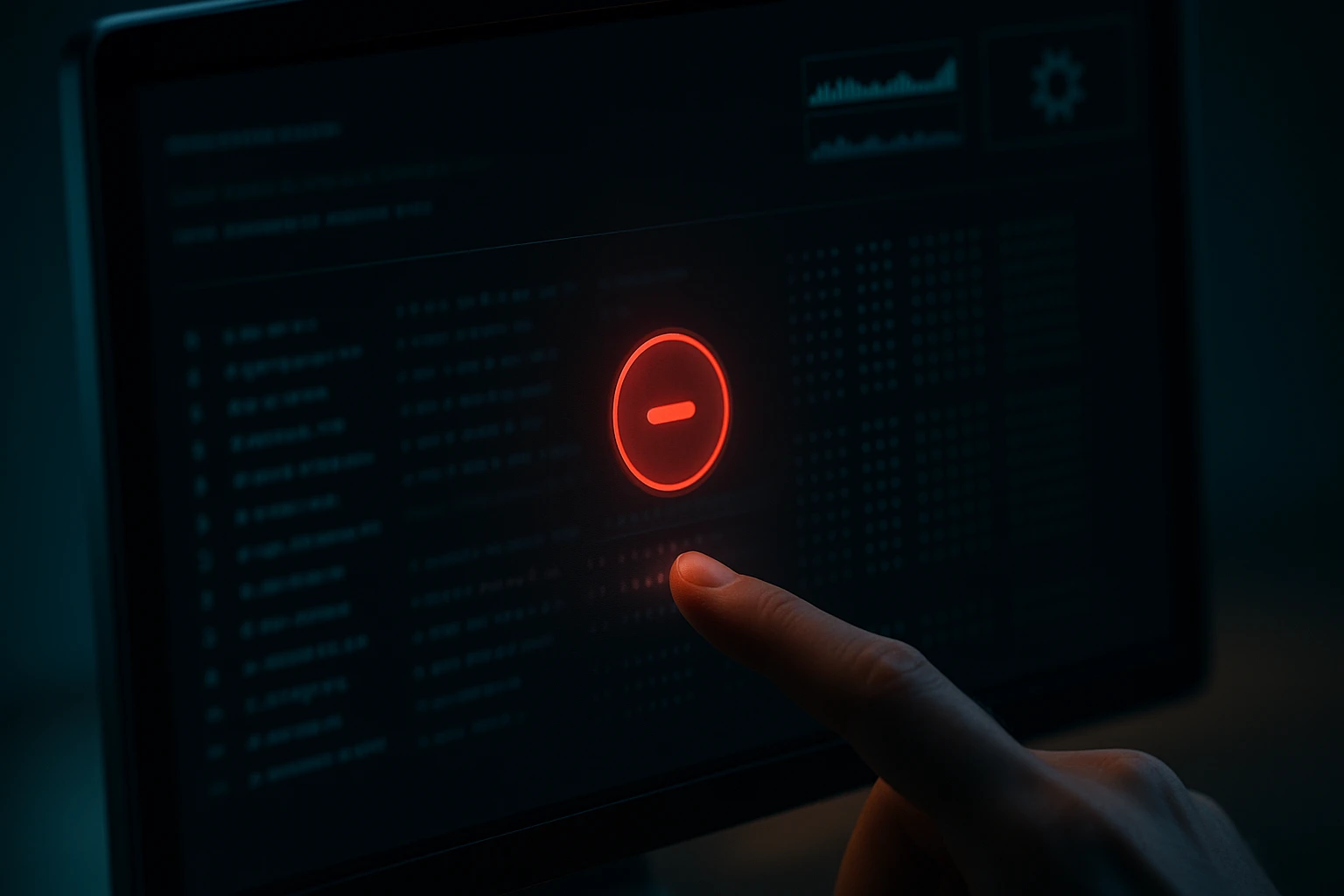
Managing running processes is a fundamental skill for anyone working with Windows systems, whether you're a system administrator troubleshooting server issues, a developer debugging applications, or a power user trying to free up system resources. When applications freeze, consume excessive memory, or simply refuse to close through normal means, knowing how to terminate processes through PowerShell becomes not just useful but essential for maintaining system stability and productivity.
Process termination in PowerShell refers to the act of forcefully or gracefully ending a running application, service, or background task using command-line instructions. Unlike the graphical Task Manager, PowerShell offers precision, automation capabilities, and remote management options that transform how you interact with system processes. This guide explores multiple approaches, from basic commands to advanced techniques, ensuring you have the right tool for every scenario.
Throughout this comprehensive resource, you'll discover various methods to identify and stop processes, understand the differences between graceful and forceful termination, learn how to handle multiple processes simultaneously, and explore practical examples that address real-world situations. You'll also find detailed tables comparing different approaches, important safety considerations, and answers to frequently asked questions that will elevate your PowerShell process management skills.
Understanding Process Management in PowerShell
PowerShell provides a robust framework for process management that goes far beyond what traditional graphical interfaces offer. At its core, every running application on your Windows system is represented as a process object with unique identifiers, resource consumption metrics, and parent-child relationships. When you need to stop a process, PowerShell gives you multiple pathways to accomplish this task, each with specific use cases and implications.
The primary cmdlets for process management are Get-Process and Stop-Process, which work together to identify and terminate running applications. The Get-Process cmdlet retrieves information about processes running on local or remote computers, while Stop-Process terminates one or more running processes. Understanding how these cmdlets interact with the Windows operating system helps you make informed decisions about when and how to terminate processes safely.
"The power of command-line process management lies not in replacing graphical tools, but in enabling automation, precision, and repeatability that graphical interfaces simply cannot match."
Basic Process Identification Techniques
Before terminating any process, you must first identify it correctly. PowerShell offers several properties to locate processes: the process name, process ID (PID), window title, or even resource consumption patterns. The Get-Process cmdlet without parameters lists all running processes, but you'll typically want to filter this list to find your target. Using the -Name parameter allows you to search by process name, while -Id targets specific process identifiers.
- Process Name: The executable name without the .exe extension, useful when you know the application but not its specific instance
- Process ID (PID): A unique numerical identifier assigned by the operating system, perfect for targeting specific instances when multiple copies of an application are running
- Window Title: The text displayed in the application's title bar, accessible through the MainWindowTitle property
- Resource Metrics: CPU usage, memory consumption, or handle counts can help identify problematic processes
- Parent Process: Identifying which process launched another can help you understand process hierarchies and dependencies
Methods to Stop Running Processes
PowerShell provides multiple approaches to process termination, each suited to different scenarios and requirements. The most straightforward method uses the Stop-Process cmdlet, but you can also leverage pipeline operations, WMI queries, and .NET methods for specialized situations. Choosing the right approach depends on factors like whether you need confirmation prompts, how many processes you're targeting, and whether you're working locally or remotely.
Using Stop-Process with Process Names
The simplest and most commonly used method involves specifying the process name directly. This approach works well when you want to terminate all instances of a particular application. The syntax Stop-Process -Name "processname" targets every running process with that name. For example, if you want to close all instances of Notepad, you would use Stop-Process -Name "notepad". This method is particularly useful in scripts where you need to ensure an application is completely closed before proceeding with other operations.
When using process names, PowerShell accepts the name without the file extension. If you're unsure of the exact process name, you can first run Get-Process to list all processes and identify the correct name. The -Force parameter bypasses confirmation prompts and terminates processes even if they have unsaved data, while -WhatIf shows what would happen without actually stopping the process, making it invaluable for testing commands before execution.
Stop-Process -Name "chrome"
Stop-Process -Name "excel" -Force
Stop-Process -Name "notepad" -WhatIfUsing Stop-Process with Process IDs
When precision matters, targeting processes by their unique process ID (PID) ensures you terminate exactly the instance you intend to stop. This approach is essential when multiple instances of the same application are running, and you need to close only specific ones. First, identify the PID using Get-Process -Name "processname", then use Stop-Process -Id PID to terminate that specific instance.
Process IDs are particularly valuable in automated monitoring scenarios where you've identified a specific problematic process instance. Since PIDs are unique to each process instance and change every time an application launches, this method requires real-time identification but offers unmatched precision. You can also terminate multiple processes simultaneously by providing an array of PIDs: Stop-Process -Id 1234, 5678, 9012.
| Method | Syntax Example | Best Use Case | Considerations |
|---|---|---|---|
| By Name | Stop-Process -Name "notepad" |
Closing all instances of an application | Affects all processes with that name |
| By Process ID | Stop-Process -Id 1234 |
Targeting specific process instances | Requires knowing the exact PID |
| Pipeline Method | Get-Process "chrome" | Stop-Process |
Filtering processes before termination | Allows complex filtering criteria |
| With Force Parameter | Stop-Process -Name "excel" -Force |
Terminating unresponsive processes | May cause data loss |
| Multiple Processes | Stop-Process -Id 1234, 5678 |
Batch termination operations | Efficient for multiple targets |
Pipeline-Based Process Termination
PowerShell's pipeline capabilities enable sophisticated process management by allowing you to filter, sort, and manipulate process objects before termination. This approach combines Get-Process with Stop-Process, passing process objects through the pipeline. The syntax Get-Process -Name "processname" | Stop-Process retrieves processes and immediately terminates them, but you can insert additional filtering between these cmdlets for precise control.
"Pipeline operations transform process management from simple termination commands into intelligent, condition-based automation that responds to your system's actual state rather than assumptions."
Advanced pipeline techniques let you terminate processes based on criteria like memory consumption, CPU usage, or runtime duration. For example, Get-Process | Where-Object {$_.WorkingSet -gt 500MB} | Stop-Process terminates all processes consuming more than 500MB of memory. This approach is invaluable for automated maintenance scripts that need to identify and resolve resource-hogging applications without manual intervention.
Advanced Process Termination Techniques
Beyond basic process stopping, PowerShell offers advanced techniques for handling complex scenarios like terminating child processes, managing remote processes, and implementing graceful shutdown sequences. These methods require deeper understanding of process relationships and system architecture but provide solutions for situations where simple termination commands fall short.
Handling Process Trees and Child Processes
Many applications spawn child processes that continue running even after you terminate the parent process. Web browsers, development environments, and server applications commonly exhibit this behavior. To completely terminate an application and all its children, you need to identify the process tree and terminate processes in the correct order. PowerShell doesn't have a built-in "terminate tree" parameter, but you can achieve this through WMI or by recursively identifying and stopping child processes.
The WMI approach uses the Win32_Process class to query process relationships: Get-WmiObject Win32_Process | Where-Object {$_.ParentProcessId -eq $parentPID} | ForEach-Object {Stop-Process -Id $_.ProcessId}. This command identifies all processes whose parent matches your target PID and terminates them. For complete tree termination, you'd first stop child processes, then the parent, ensuring clean shutdown without orphaned processes consuming system resources.
Remote Process Management
PowerShell excels at managing processes on remote computers, essential for system administrators managing multiple servers or workstations. The -ComputerName parameter extends Get-Process to remote systems: Get-Process -Name "processname" -ComputerName "RemotePC" | Stop-Process. This capability requires appropriate permissions and enabled PowerShell remoting on the target system, but once configured, it enables centralized process management across your entire network.
For more robust remote management, PowerShell remoting sessions provide persistent connections to remote computers. Using Invoke-Command, you can execute process termination commands on multiple computers simultaneously: Invoke-Command -ComputerName Server01, Server02 -ScriptBlock {Stop-Process -Name "service"}. This approach is particularly valuable for maintenance windows when you need to stop services across multiple servers in coordinated fashion.
Graceful Shutdown vs. Forced Termination
Understanding the difference between graceful and forced termination is critical for preventing data loss and system instability. By default, Stop-Process attempts a graceful shutdown, sending a termination request that allows the application to close files, save data, and perform cleanup operations. However, unresponsive or hung processes may ignore these requests, requiring forced termination with the -Force parameter.
"The decision between graceful and forced termination should always favor data integrity over convenience, except when system stability is at immediate risk."
Forced termination immediately ends the process without allowing cleanup operations, similar to ending a task from Task Manager. While effective for hung applications, this approach risks data corruption, temporary file accumulation, and resource leaks. A best practice is to first attempt graceful shutdown, wait a reasonable period, then escalate to forced termination only if necessary. This can be scripted: attempt Stop-Process without -Force, wait 10 seconds, then retry with -Force if the process still exists.
Practical Examples and Use Cases
Real-world process management often involves complex scenarios that combine multiple techniques. These practical examples demonstrate how to apply PowerShell process management to common administrative tasks, troubleshooting situations, and automation requirements.
🔧 Terminating Frozen Applications
When an application becomes unresponsive, it typically stops processing window messages and won't respond to normal close commands. PowerShell can identify and terminate these frozen applications by checking the Responding property. The command Get-Process | Where-Object {$_.Responding -eq $false} | Stop-Process identifies all non-responding processes and terminates them. This technique is particularly useful in automated monitoring scripts that detect and resolve hung applications without user intervention.
For specific applications that frequently freeze, you can create targeted scripts that check responsiveness and restart the application if needed. This approach is common for server applications that must maintain high availability but occasionally hang due to resource constraints or bugs. The script would stop the frozen process, wait for complete termination, then restart the application with fresh resources.
🔧 Batch Closing Multiple Browser Tabs
Modern browsers often run multiple processes for different tabs and extensions. Closing the browser through normal means might not terminate all these processes, leading to memory leaks and resource consumption. PowerShell can ensure complete browser closure: Get-Process chrome, firefox, msedge -ErrorAction SilentlyContinue | Stop-Process. The -ErrorAction SilentlyContinue parameter prevents errors if one of the browsers isn't running, making this command safe for batch scripts.
🔧 Automated Process Management in Scripts
Deployment scripts often need to ensure specific applications or services are stopped before installing updates or modifying configurations. A robust script checks if the process exists, attempts graceful shutdown, verifies termination, and escalates to forced termination if necessary. This pattern ensures reliable automation while minimizing the risk of data loss:
$processName = "application"
$process = Get-Process -Name $processName -ErrorAction SilentlyContinue
if ($process) {
Stop-Process -Name $processName
Start-Sleep -Seconds 5
$process = Get-Process -Name $processName -ErrorAction SilentlyContinue
if ($process) {
Stop-Process -Name $processName -Force
}
}🔧 Memory-Based Process Termination
Systems with limited memory resources benefit from automated process management that terminates memory-intensive applications when resources become constrained. PowerShell can identify processes exceeding memory thresholds and terminate them: Get-Process | Where-Object {$_.WorkingSet -gt 1GB} | Select-Object Name, Id, @{Name="Memory(MB)";Expression={$_.WorkingSet / 1MB}} | Stop-Process. This command finds processes using more than 1GB of memory and terminates them, though you'd typically want to log this information and implement safeguards to prevent terminating critical system processes.
🔧 Scheduled Process Cleanup
Some applications create temporary processes that should be cleaned up periodically. Using Windows Task Scheduler with PowerShell scripts, you can automate process cleanup during off-hours. For example, development environments might accumulate build processes or test runners that should be terminated nightly. A scheduled script can identify these processes by name pattern or runtime duration and terminate them, ensuring a clean slate for the next workday.
| Scenario | Command Approach | Key Considerations | Risk Level |
|---|---|---|---|
| Frozen Application | Check Responding property, then force stop | Verify application is truly frozen before forcing termination | Low - application already unresponsive |
| Pre-Installation Cleanup | Graceful stop with fallback to force | Allow sufficient time for graceful shutdown | Medium - potential for data loss |
| Resource Exhaustion | Filter by memory/CPU, then terminate | Whitelist critical processes to avoid terminating | High - may affect system stability |
| Scheduled Maintenance | Time-based termination of specific processes | Schedule during low-activity periods | Low - planned and predictable |
| Remote Management | Use PowerShell remoting with proper credentials | Ensure network connectivity and permissions | Medium - affects remote systems |
Safety Considerations and Best Practices
Process termination carries inherent risks, from data loss to system instability. Following established best practices minimizes these risks while maximizing the effectiveness of your process management operations. Understanding what can go wrong and how to prevent it transforms process termination from a risky operation into a controlled, predictable administrative task.
"The most powerful administrative tools are also the most dangerous when used carelessly. Process termination demands respect for the data and work it can destroy in milliseconds."
Verifying Process Identity Before Termination
Always verify you're targeting the correct process before executing termination commands. Use Get-Process to examine process details, including the executable path, window title, and resource consumption. This verification step is especially critical when working with processes that have similar names or when managing remote systems where you can't visually confirm the application. The -WhatIf parameter provides a safety net by showing what would happen without actually performing the action.
For automated scripts, implement logging that records which processes were terminated, when, and why. This audit trail proves invaluable when troubleshooting unexpected behavior or investigating data loss incidents. Include process details like PID, executable path, and runtime duration in your logs to provide complete context for each termination event.
Handling Unsaved Data and User Notifications
Applications with unsaved data typically prompt users before closing, but forced termination bypasses these safeguards. Before terminating processes that might contain unsaved work, consider implementing user notifications or grace periods. For server environments, coordinate with users to ensure they've saved their work, or schedule terminations during maintenance windows when user impact is minimal.
Some applications provide command-line parameters or API methods for graceful shutdown that save data before closing. Researching these options for frequently managed applications can prevent data loss while still enabling automated management. For example, many server applications accept shutdown commands that trigger proper cleanup sequences before process termination.
Avoiding System-Critical Process Termination
Terminating certain system processes can cause immediate system crashes, data corruption, or security vulnerabilities. Processes like csrss.exe, winlogon.exe, and services.exe are critical to Windows operation and should never be terminated through PowerShell. Implement safeguards in your scripts that prevent termination of processes in a protected list, or that require explicit confirmation before terminating any process running with SYSTEM privileges.
"A whitelist of protected processes should be the first line of defense in any automated process management system, preventing catastrophic mistakes before they occur."
When developing process management scripts, test thoroughly in non-production environments before deploying to production systems. Use virtual machines or test workstations to validate your logic and ensure your filtering criteria correctly identify target processes without affecting unintended applications. This testing phase often reveals edge cases and scenarios you hadn't considered during initial development.
Troubleshooting Common Issues
Even with careful planning, process termination operations sometimes encounter unexpected challenges. Understanding common issues and their solutions enables you to quickly resolve problems and refine your process management approach.
Access Denied Errors
Access denied errors typically occur when attempting to terminate processes running with higher privileges than your current PowerShell session. Processes running as SYSTEM or another user account require elevated permissions to terminate. The solution is running PowerShell as Administrator: right-click the PowerShell icon and select "Run as Administrator." For remote management, ensure your account has appropriate permissions on the target system.
Some security software and antivirus programs protect their own processes from termination, even by administrators. These protections are intentional security features, and attempting to bypass them can compromise system security. If you legitimately need to terminate such processes, consult the software's documentation for proper shutdown procedures or temporarily disable the protection through the application's interface.
Process Immediately Restarts After Termination
When a process immediately restarts after termination, it's typically being monitored by a parent process, service, or scheduled task that automatically relaunches it. Common examples include system services, browser helper processes, and application update checkers. To permanently stop these processes, you must identify and stop the mechanism that's relaunching them. Use Get-Service to check for related services, or examine the process's parent process ID to identify the launcher.
For services, use Stop-Service -Name "servicename" instead of Stop-Process, as this properly signals the service control manager and prevents automatic restart. For scheduled tasks, use Task Scheduler to disable or delete the task that's launching the process. Understanding the process lifecycle and management mechanisms prevents frustrating situations where processes continuously reappear after termination.
Cannot Find Process by Name
If PowerShell cannot find a process by name, verify you're using the correct process name without the .exe extension. Process names are case-insensitive but must match exactly. Use Get-Process without parameters to list all running processes and identify the correct name. Some applications use unexpected process names that differ from their display names or shortcuts.
For applications with multiple processes, you might need to identify the specific process instance you want to terminate. Browser applications, for example, often run dozens of processes with the same name. In these cases, filtering by additional properties like window title or working set memory helps identify the correct instance: Get-Process chrome | Where-Object {$_.MainWindowTitle -like "*specific tab*"} | Stop-Process.
Monitoring and Logging Process Termination
Professional process management includes comprehensive monitoring and logging to track termination events, identify patterns, and troubleshoot issues. Implementing logging transforms reactive process management into proactive system administration where you can identify and address problems before they impact users.
Creating Process Termination Logs
PowerShell's logging capabilities enable you to record every process termination with complete context. A basic logging approach writes termination events to a text file with timestamps, process details, and the reason for termination. More sophisticated implementations use structured logging formats like JSON or CSV that enable analysis with tools like Excel or log management platforms.
$logPath = "C:\Logs\ProcessTermination.log"
$timestamp = Get-Date -Format "yyyy-MM-dd HH:mm:ss"
$process = Get-Process -Name "application"
$logEntry = "$timestamp - Terminated: $($process.Name) (PID: $($process.Id))"
Add-Content -Path $logPath -Value $logEntry
Stop-Process -Name "application"Centralized logging is essential for environments with multiple administrators or automated systems managing processes. Consider integrating PowerShell process management with your organization's logging infrastructure, sending events to Splunk, ELK Stack, or Windows Event Log. This integration provides visibility across your entire environment and enables correlation between process termination events and other system activities.
Performance Monitoring and Alerting
Proactive monitoring identifies processes that frequently require termination, indicating underlying problems with applications or system configuration. Tracking metrics like how often specific processes are terminated, average runtime before termination, and resource consumption patterns reveals opportunities for optimization. If you're frequently terminating a specific application due to memory leaks, that's a signal to investigate updates, configuration changes, or alternative solutions.
"Logs transform process termination from isolated events into data points that reveal system health trends, application stability issues, and opportunities for automation."
Implement alerting for unusual process termination patterns, such as critical processes being terminated, excessive terminations of specific applications, or terminations occurring outside normal maintenance windows. These alerts enable rapid response to potential security incidents, system instability, or automation failures. PowerShell can send email notifications, write to event logs, or integrate with monitoring platforms to ensure appropriate personnel are notified of significant events.
Integration with System Administration Workflows
Process termination rarely exists in isolation; it's typically part of larger system administration workflows like software deployment, system maintenance, or incident response. Integrating process management with these workflows creates seamless automation that reduces manual effort and improves reliability.
Software Deployment and Updates
Software installation and update processes frequently require stopping applications before modifying files. PowerShell scripts can check for running instances, notify users, attempt graceful shutdown, and escalate to forced termination if necessary. This ensures installations complete successfully without file-in-use errors or requiring system restarts. The script can also restart the application after installation, providing a transparent experience for users.
For enterprise deployment tools like SCCM or Intune, PowerShell scripts serve as detection and remediation mechanisms. The detection script checks if target applications are running, and the remediation script terminates them if necessary. This integration enables automated, large-scale deployments that handle running applications intelligently without administrator intervention for each system.
Incident Response and Troubleshooting
During security incidents or system troubleshooting, rapid process termination can contain threats or restore system stability. PowerShell scripts can identify suspicious processes based on characteristics like unexpected network connections, unusual file system access, or execution from temporary directories. Once identified, these processes can be terminated and quarantined for analysis, limiting potential damage while investigators determine the scope and nature of the incident.
Incident response playbooks should include PowerShell commands for common scenarios like terminating ransomware processes, stopping compromised services, or killing processes associated with known malware. Having these commands prepared and tested ensures rapid response when every second counts. Document these procedures thoroughly, including the reasoning behind each command and any prerequisites or considerations.
How can I stop a process that doesn't respond to Stop-Process?
If Stop-Process with the -Force parameter still doesn't terminate a process, it's likely a kernel-mode process or protected by security software. Try using the taskkill command with /F /T flags: taskkill /F /T /IM processname.exe. If that fails, the process may be in an uninterruptible state requiring a system restart. For persistent issues, check if the process is a service that needs to be stopped through Stop-Service instead.
What's the difference between Stop-Process and killing a task in Task Manager?
Stop-Process in PowerShell and Task Manager's "End Task" both send termination signals to processes, but PowerShell offers more control and automation capabilities. Stop-Process without -Force attempts graceful shutdown, while -Force mimics Task Manager's "End Process" (not "End Task"). PowerShell's advantage lies in scripting, remote management, filtering by properties, and integration with other cmdlets for complex process management scenarios.
Can I stop processes on multiple remote computers simultaneously?
Yes, PowerShell's Invoke-Command enables simultaneous process termination across multiple computers: Invoke-Command -ComputerName Server01, Server02, Server03 -ScriptBlock {Stop-Process -Name "application"}. This requires PowerShell remoting to be enabled on target computers and appropriate administrative credentials. For large-scale operations, consider implementing error handling and logging to track success and failures across your environment.
How do I stop a process and all its child processes?
PowerShell doesn't have a built-in parameter to stop process trees, but you can use WMI to identify and terminate child processes: $parentId = (Get-Process -Name "parent").Id; Get-WmiObject Win32_Process | Where-Object {$_.ParentProcessId -eq $parentId} | ForEach-Object {Stop-Process -Id $_.ProcessId -Force}; Stop-Process -Id $parentId -Force. This approach first terminates children, then the parent, ensuring clean shutdown of the entire process tree.
Is there a way to stop processes based on how long they've been running?
Yes, you can filter processes by their StartTime property: Get-Process | Where-Object {(Get-Date) - $_.StartTime -gt [TimeSpan]::FromHours(24)} | Stop-Process. This example terminates processes running longer than 24 hours. This technique is valuable for identifying and terminating stuck processes or implementing automatic cleanup of long-running temporary processes that should have completed.
What happens to unsaved data when I use Stop-Process with -Force?
The -Force parameter immediately terminates the process without allowing it to save data or perform cleanup operations, similar to a power failure. Any unsaved work is lost, temporary files may remain, and file locks aren't properly released. Use -Force only when necessary for unresponsive processes, and always attempt graceful shutdown first. For critical applications, implement automated backups or use application-specific shutdown methods that ensure data is saved before process termination.
Sponsor message — This article is made possible by Dargslan.com, a publisher of practical, no-fluff IT & developer workbooks.
Why Dargslan.com?
If you prefer doing over endless theory, Dargslan’s titles are built for you. Every workbook focuses on skills you can apply the same day—server hardening, Linux one-liners, PowerShell for admins, Python automation, cloud basics, and more.




