How to Update Packages in Ubuntu
Terminal window displaying Ubuntu package update steps: the commands 'sudo apt update' and 'sudo apt upgrade' run showing package lists, download progress bars, and system prompts.
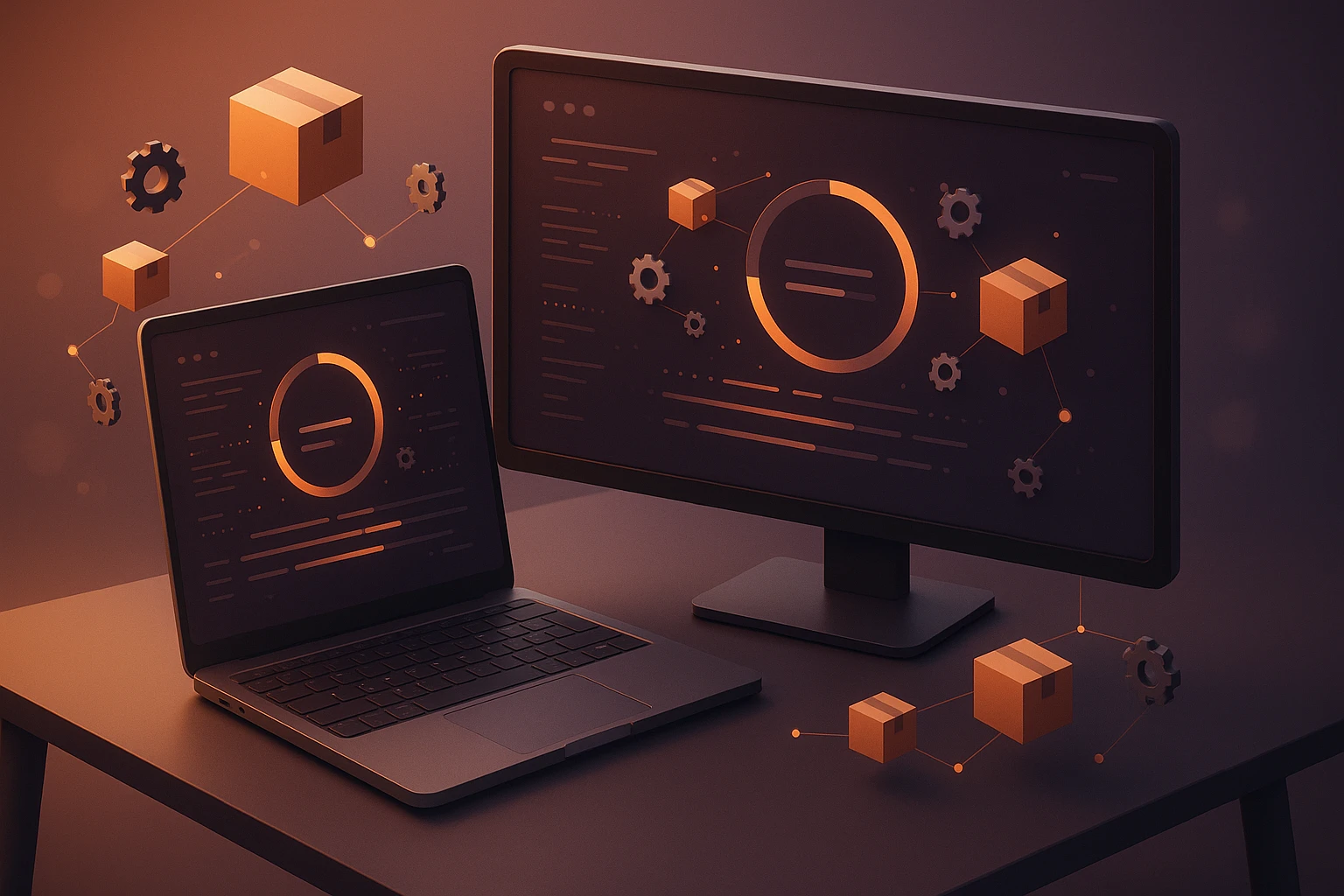
Understanding Package Management in Modern Ubuntu Systems
Keeping your Ubuntu system updated isn't just about having the latest features—it's fundamentally about security, stability, and performance. Every day, developers worldwide identify vulnerabilities, fix bugs, and optimize software that runs on your machine. When you neglect updates, you're essentially leaving doors unlocked in your digital home. This becomes particularly critical in server environments where outdated packages can expose sensitive data or create system vulnerabilities that malicious actors actively exploit.
Package management in Ubuntu refers to the systematic process of installing, updating, configuring, and removing software applications and system components. Unlike manual software installation, Ubuntu's package management system tracks dependencies, handles conflicts, and ensures that your entire software ecosystem works harmoniously together. This article explores multiple approaches to package updates, from graphical interfaces for desktop users to command-line methods preferred by system administrators, along with automated solutions and troubleshooting strategies.
Throughout this comprehensive guide, you'll discover practical methods for updating packages regardless of your technical expertise level. Whether you're managing a single desktop computer or maintaining multiple servers, you'll learn when to use different update commands, how to handle common issues, and best practices for maintaining a healthy Ubuntu system. We'll examine both APT and newer package management tools, explore automation options, and provide real-world scenarios that help you make informed decisions about your update strategy.
Essential Update Commands for Terminal Users
The command line remains the most powerful and flexible method for managing packages in Ubuntu. The Advanced Package Tool (APT) serves as the primary interface for package management, offering granular control over what gets updated and when. Before performing any updates, you need to refresh your system's package index, which contains information about available packages and their versions from configured repositories.
The apt update command synchronizes your local package database with remote repositories, downloading the latest package lists without actually installing anything. This step is crucial because it tells your system what updates are available. Following this, the apt upgrade command installs newer versions of packages currently installed on your system, but it won't remove existing packages or install new ones to satisfy dependencies.
sudo apt update
sudo apt upgradeFor more comprehensive updates, the apt full-upgrade command (formerly dist-upgrade) intelligently handles changing dependencies, installing new packages or removing existing ones as needed. This becomes particularly important during major system updates where package relationships have changed significantly.
"Regular updates form the foundation of system security. Waiting weeks or months between updates doesn't just risk security—it compounds complexity when you finally do update, making troubleshooting exponentially harder."
Targeted Package Updates
Sometimes you need to update specific packages rather than your entire system. This approach proves valuable when testing new software versions, addressing specific security vulnerabilities, or working with packages that require careful version management. The syntax for updating individual packages follows a straightforward pattern:
sudo apt install --only-upgrade package-nameThis command updates only the specified package if a newer version exists in your repositories. The --only-upgrade flag prevents installation if the package isn't already present on your system, providing a safety mechanism against accidental installations.
- 🔍 Check available updates without installing: apt list --upgradable
- View detailed package information before updating
- Test updates in non-production environments first
- Document package versions before major updates
- Maintain rollback strategies for critical systems
Graphical Update Methods for Desktop Users
Desktop Ubuntu installations include the Software Updater application, providing a user-friendly interface for managing system updates. This graphical tool automatically checks for updates and notifies you when they're available, making package management accessible to users who prefer avoiding the command line. The application intelligently categorizes updates by importance, helping you prioritize security patches over feature enhancements.
Launching Software Updater can be accomplished through the application menu or by pressing Alt+F2 and typing "update-manager". The interface displays available updates grouped by category, with detailed descriptions explaining what each update addresses. You can selectively choose which updates to install, though security updates should generally be applied immediately.
Ubuntu Software Center Integration
The Ubuntu Software application (formerly Software Center) serves dual purposes: installing new applications and managing updates for installed software. This centralized approach simplifies software management by consolidating installation, updates, and removal into a single interface. The Updates tab shows pending updates with options to review changes before proceeding.
| Update Method | Best For | Advantages | Limitations |
|---|---|---|---|
| Software Updater | Desktop users, visual interface preference | User-friendly, automatic notifications, update categorization | Less granular control, slower than CLI |
| APT Command Line | System administrators, automation, remote systems | Complete control, scriptable, faster execution | Requires terminal knowledge, no visual feedback |
| Synaptic Package Manager | Advanced users wanting GUI with detailed control | Comprehensive package information, dependency visualization | Overwhelming for beginners, requires installation |
| Unattended Upgrades | Servers, automated maintenance | Hands-off security updates, configurable | Less oversight, potential for unexpected changes |
"The best update method isn't always the most sophisticated—it's the one you'll actually use consistently. Regular small updates prevent the intimidating backlog that causes many users to avoid updating altogether."
Automated Update Strategies
Automation transforms package management from a manual chore into a background process that maintains system health without constant intervention. Ubuntu includes the unattended-upgrades package, which automatically installs security updates while you focus on other tasks. This proves especially valuable for servers where manual intervention isn't always practical or timely.
Installing and configuring unattended-upgrades requires initial setup but provides long-term benefits. The package intelligently determines which updates qualify as security patches and applies them during configured maintenance windows. Configuration files allow fine-tuning which updates install automatically and which require manual approval.
sudo apt install unattended-upgrades
sudo dpkg-reconfigure --priority=low unattended-upgradesCustomizing Automatic Update Behavior
The configuration file located at /etc/apt/apt.conf.d/50unattended-upgrades controls automatic update behavior. Within this file, you specify which package origins qualify for automatic updates, configure email notifications, and set reboot policies for kernel updates. Careful configuration ensures automation enhances rather than complicates system management.
- ⚙️ Configure automatic security updates only
- Schedule updates during low-usage periods
- Enable email notifications for update reports
- Set automatic reboot policies for kernel updates
- Maintain logs for audit and troubleshooting purposes
For more sophisticated automation, cron jobs can execute update commands on custom schedules. This approach provides maximum flexibility, allowing you to chain commands, add custom logging, or integrate updates into broader maintenance routines. A typical cron job for weekly updates might look like:
0 3 * * 0 apt update && apt upgrade -y >> /var/log/weekly-updates.log 2>&1Managing Repositories and PPAs
Repositories function as software warehouses where Ubuntu retrieves packages during installation and updates. Your system's sources.list file and sources.list.d directory define which repositories your system trusts. Understanding repository management becomes crucial when you need software not included in Ubuntu's official repositories or when you want newer versions than officially provided.
Personal Package Archives (PPAs) allow developers to distribute software outside official Ubuntu channels. While PPAs provide access to cutting-edge software, they also introduce security considerations since they bypass Ubuntu's rigorous testing processes. Adding a PPA requires both adding the repository and importing its signing key to verify package authenticity.
sudo add-apt-repository ppa:repository-name/ppa
sudo apt update"Third-party repositories expand software availability but dilute security guarantees. Every PPA you add represents a trust decision—evaluate the maintainer's reputation and the software's necessity before proceeding."
Repository Priority and Pinning
When multiple repositories provide the same package, APT needs rules for choosing which version to install. Package pinning allows you to prioritize specific repositories or lock packages to particular versions. This becomes essential in production environments where stability trumps having the absolute latest version.
The /etc/apt/preferences.d/ directory contains pinning configurations. By assigning priority values to repositories or packages, you control which sources APT prefers during installations and updates. Higher priority values (above 1000) cause APT to downgrade packages if necessary, while values below 100 prevent installation unless explicitly requested.
| Priority Range | Behavior | Use Case |
|---|---|---|
| Above 1000 | Install even if downgrading | Force specific repository versions |
| 990-1000 | Prefer this version unless installed version is higher | Prefer specific repositories |
| 500-989 | Install if no other version installed | Standard repository priority |
| 100-499 | Install only if no other version available | Backup repositories |
| Below 100 | Never install automatically | Prevent unwanted updates |
Troubleshooting Common Update Issues
Update processes occasionally encounter problems ranging from network timeouts to dependency conflicts. Understanding common issues and their solutions minimizes downtime and frustration. The most frequent problem involves held packages—packages that APT refuses to update due to dependency constraints or manual holds.
When packages are held, the apt upgrade command lists them but doesn't update them. Investigating why packages are held requires examining dependencies and potentially using apt full-upgrade to resolve complex dependency chains. You can also manually mark packages for upgrade or removal to break dependency deadlocks.
apt-mark showhold
sudo apt-mark unhold package-name
sudo apt full-upgradeResolving Broken Dependencies
Dependency problems occur when package relationships become inconsistent, often after interrupted installations or when mixing incompatible repositories. The apt --fix-broken install command attempts to resolve these issues automatically by installing missing dependencies or removing problematic packages.
- 🔧 Clear package cache: sudo apt clean
- Reconfigure packages: sudo dpkg --configure -a
- Force package database repair: sudo apt --fix-missing update
- Remove problematic packages: sudo apt autoremove
- Check disk space before updates: df -h
"Most update failures stem from insufficient disk space or interrupted previous operations. Before troubleshooting complex dependency issues, verify you have adequate free space in /var/cache/apt/archives and that no other package managers are running."
Network and Repository Problems
Connection failures during updates typically indicate network issues or repository server problems. When repositories become unreachable, APT displays connection timeout errors. Switching to different mirror servers often resolves these problems, especially if your default mirror experiences high load or maintenance.
The software-properties-gtk application provides a graphical interface for selecting optimal mirrors. For command-line users, editing /etc/apt/sources.list to change mirror URLs accomplishes the same goal. Ubuntu's mirror selection tool can automatically test mirrors and select the fastest option for your location.
Security Considerations for Package Updates
Updates serve as your primary defense against security vulnerabilities. When security researchers discover exploits in software packages, maintainers release patched versions through official repositories. The time between vulnerability disclosure and patch application represents your window of exposure—minimizing this window should be a priority for any Ubuntu system.
Ubuntu Security Notices (USN) provide detailed information about security updates, including affected packages, vulnerability severity, and remediation steps. Subscribing to security announcement mailing lists or monitoring the Ubuntu security website keeps you informed about critical updates requiring immediate attention.
"Security updates aren't optional maintenance—they're essential protection. Every day you delay applying security patches is another day attackers have to exploit known vulnerabilities in your system."
Verifying Package Authenticity
APT uses cryptographic signatures to verify package authenticity, preventing malicious actors from distributing compromised packages through legitimate-looking repositories. Each repository includes a signing key that APT uses to verify package integrity. When you encounter signature verification errors, investigate carefully before proceeding—these warnings indicate potential security issues.
Properly managing repository keys ensures package authenticity. The apt-key command (deprecated in newer Ubuntu versions) or the /etc/apt/trusted.gpg.d/ directory manage these keys. Never disable signature checking or blindly accept unverified keys, as this defeats a critical security mechanism.
- 🛡️ Enable automatic security updates
- Review security notices regularly
- Verify repository signatures before adding new sources
- Remove unused repositories to reduce attack surface
- Monitor security mailing lists for critical announcements
Version Management and System Upgrades
Regular package updates differ fundamentally from distribution upgrades, which transition your system between Ubuntu versions (like upgrading from 22.04 to 24.04). While package updates maintain your current Ubuntu version with latest software patches, distribution upgrades involve comprehensive system changes including kernel updates, library replacements, and potentially breaking changes.
The do-release-upgrade command manages distribution upgrades, providing a structured process for transitioning between Ubuntu versions. This tool performs extensive pre-upgrade checks, backs up critical configuration files, and handles the complex dependency changes inherent in major version transitions. Unlike regular updates, distribution upgrades require careful planning and should never be performed on production systems without testing.
sudo do-release-upgradeLong-Term Support Considerations
Ubuntu releases follow a predictable schedule with Long-Term Support (LTS) versions receiving five years of updates. Choosing between LTS and interim releases affects your update strategy significantly. LTS versions prioritize stability over cutting-edge features, making them ideal for production environments where reliability outweighs having the newest software versions.
Interim releases receive updates for only nine months, requiring more frequent distribution upgrades. While this provides access to newer software more quickly, it also demands more maintenance attention. Understanding your system's purpose helps determine which release strategy suits your needs—servers typically benefit from LTS stability while development workstations might prefer interim releases.
"Choosing between LTS and interim releases isn't about which is better—it's about matching release cadence to your maintenance capacity and stability requirements. If you can't commit to upgrading every nine months, LTS is your answer."
Monitoring and Logging Update Activities
Comprehensive logging transforms updates from mysterious background processes into documented, auditable system changes. Ubuntu maintains detailed logs of all package management activities in /var/log/apt/, providing historical records of installations, updates, and removals. These logs prove invaluable when troubleshooting issues or conducting security audits.
The history.log file contains human-readable summaries of package operations, including timestamps, affected packages, and operation results. The term.log file captures complete terminal output from package operations, preserving detailed error messages and warnings that might otherwise disappear after command completion.
Creating Custom Update Reports
Automated reporting helps track update compliance across multiple systems. Simple bash scripts can parse apt logs and generate summary reports showing when updates were applied, which packages changed, and whether any errors occurred. For organizations managing numerous Ubuntu systems, centralized logging solutions aggregate these reports for comprehensive fleet monitoring.
grep "Commandline: apt" /var/log/apt/history.log | tail -20- 📊 Review update logs weekly for anomalies
- Implement centralized logging for multiple systems
- Archive logs before major system changes
- Create alerts for failed automatic updates
- Document update schedules and maintenance windows
Performance Optimization for Package Updates
Update performance impacts system usability, especially on bandwidth-constrained connections or resource-limited hardware. Several strategies accelerate the update process without compromising reliability. Package caching through apt-cacher-ng creates local package repositories, dramatically reducing download times when managing multiple Ubuntu systems.
Parallel downloads significantly speed up updates by retrieving multiple packages simultaneously. Modern APT versions support this through the Acquire::Queue-Mode configuration option. Combined with appropriate mirror selection, parallel downloads can reduce update times by 50% or more on fast connections.
echo 'Acquire::Queue-Mode "host";' | sudo tee /etc/apt/apt.conf.d/99parallel
echo 'APT::Acquire::Max-Parallel-Downloads "5";' | sudo tee -a /etc/apt/apt.conf.d/99parallelBandwidth Management During Updates
Controlling bandwidth consumption prevents updates from monopolizing network resources. The trickle utility limits bandwidth for specific applications, allowing you to update packages without disrupting other network activities. This proves particularly valuable in environments with limited or shared bandwidth.
Scheduling updates during off-peak hours through cron jobs ensures bandwidth-intensive operations don't interfere with business-critical activities. Combined with bandwidth limiting, scheduled updates maintain system security without impacting productivity.
Best Practices for Enterprise Environments
Managing updates across numerous Ubuntu systems requires systematic approaches beyond individual machine maintenance. Enterprise environments benefit from staged rollout strategies where updates are tested on non-production systems before deployment to critical infrastructure. This phased approach identifies potential issues before they impact business operations.
Configuration management tools like Ansible, Puppet, or Chef orchestrate updates across server fleets, ensuring consistency and reducing manual effort. These tools can enforce update policies, verify compliance, and provide centralized reporting on update status across your infrastructure.
"In enterprise environments, update consistency matters as much as update currency. Having all systems at slightly older but identical versions often creates more stability than having systems scattered across multiple update levels."
Testing and Validation Procedures
Comprehensive testing before production deployment prevents update-related outages. Maintaining staging environments that mirror production configurations allows you to validate updates under realistic conditions. Automated testing frameworks can verify application functionality after updates, catching regressions before they reach end users.
- ⚡ Implement staged rollout procedures
- Maintain identical staging and production environments
- Automate post-update testing and validation
- Document rollback procedures for critical systems
- Coordinate updates with maintenance windows
Alternative Package Management Systems
While APT dominates traditional Ubuntu package management, alternative systems like Snap and Flatpak offer different approaches to software distribution. Snap packages include all dependencies in self-contained bundles, simplifying dependency management but increasing disk usage. Snaps update automatically by default, providing a hands-off approach to maintaining current software versions.
Flatpak provides similar containerized application delivery with emphasis on desktop applications. Both systems coexist with traditional APT packages, each serving different use cases. Understanding when to use each system optimizes your software management strategy.
snap refresh
flatpak updateComparing Package Management Approaches
Each package management system offers distinct advantages. Traditional APT packages integrate tightly with system libraries, minimizing disk usage and memory consumption. Containerized formats like Snap and Flatpak sacrifice efficiency for reliability and security through application isolation. Choosing the appropriate system depends on specific application requirements and system constraints.
For system utilities and services, traditional APT packages remain optimal. Desktop applications benefit from Snap or Flatpak's isolation and simplified dependency management. Many Ubuntu systems use all three approaches, selecting the best tool for each application's needs.
How often should I update my Ubuntu system?
Security updates should be applied immediately upon release, ideally through automatic updates. For complete system updates including non-security packages, weekly updates strike a good balance between staying current and avoiding excessive maintenance. Servers in production might update less frequently but should never delay security patches.
Will updating packages break my system?
Updates from official Ubuntu repositories are thoroughly tested and rarely cause system breakage. However, major version upgrades or updates involving third-party repositories carry higher risk. Always maintain backups before major updates and test updates on non-critical systems first when possible.
What's the difference between apt update and apt upgrade?
The apt update command refreshes your system's package index, downloading information about available packages without installing anything. The apt upgrade command actually installs newer versions of packages based on the updated index. You must run apt update before apt upgrade to ensure you're getting the latest available versions.
Can I update specific packages without updating everything?
Yes, use the command sudo apt install --only-upgrade package-name to update individual packages. This approach helps when you need specific bug fixes or features without performing a complete system update. However, selective updating can create dependency mismatches, so use this approach judiciously.
How do I check which packages have available updates?
After running sudo apt update, use apt list --upgradable to see all packages with available updates. For a count of upgradable packages, use apt list --upgradable | wc -l. The Software Updater graphical tool also displays available updates with descriptions explaining what each update addresses.
What should I do if an update fails?
First, check available disk space with df -h as insufficient space causes most update failures. Run sudo apt --fix-broken install to repair dependency issues. If problems persist, review error messages in /var/log/apt/term.log for specific failure reasons. Clearing the package cache with sudo apt clean sometimes resolves download-related failures.
Sponsor message — This article is made possible by Dargslan.com, a publisher of practical, no-fluff IT & developer workbooks.
Why Dargslan.com?
If you prefer doing over endless theory, Dargslan’s titles are built for you. Every workbook focuses on skills you can apply the same day—server hardening, Linux one-liners, PowerShell for admins, Python automation, cloud basics, and more.




