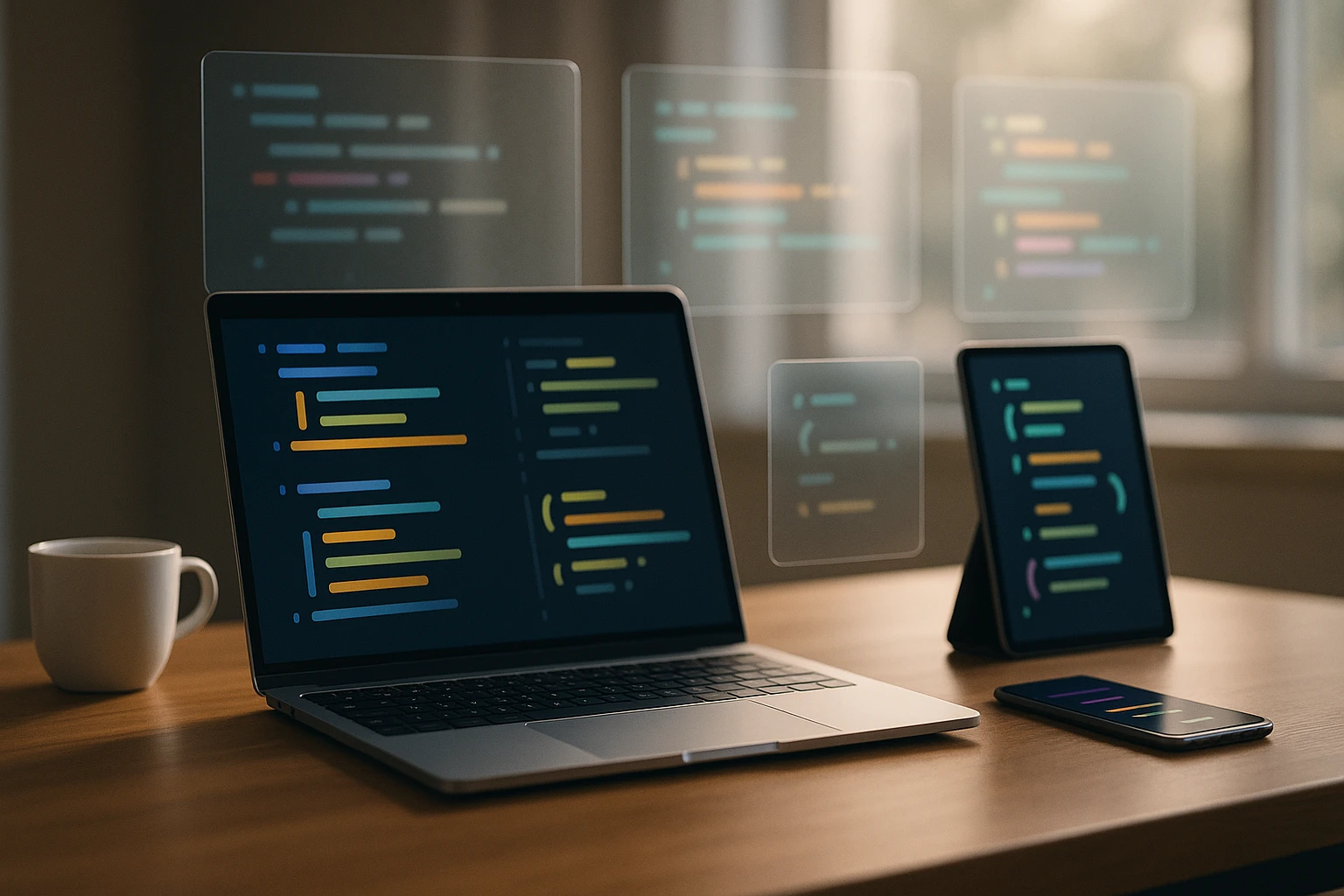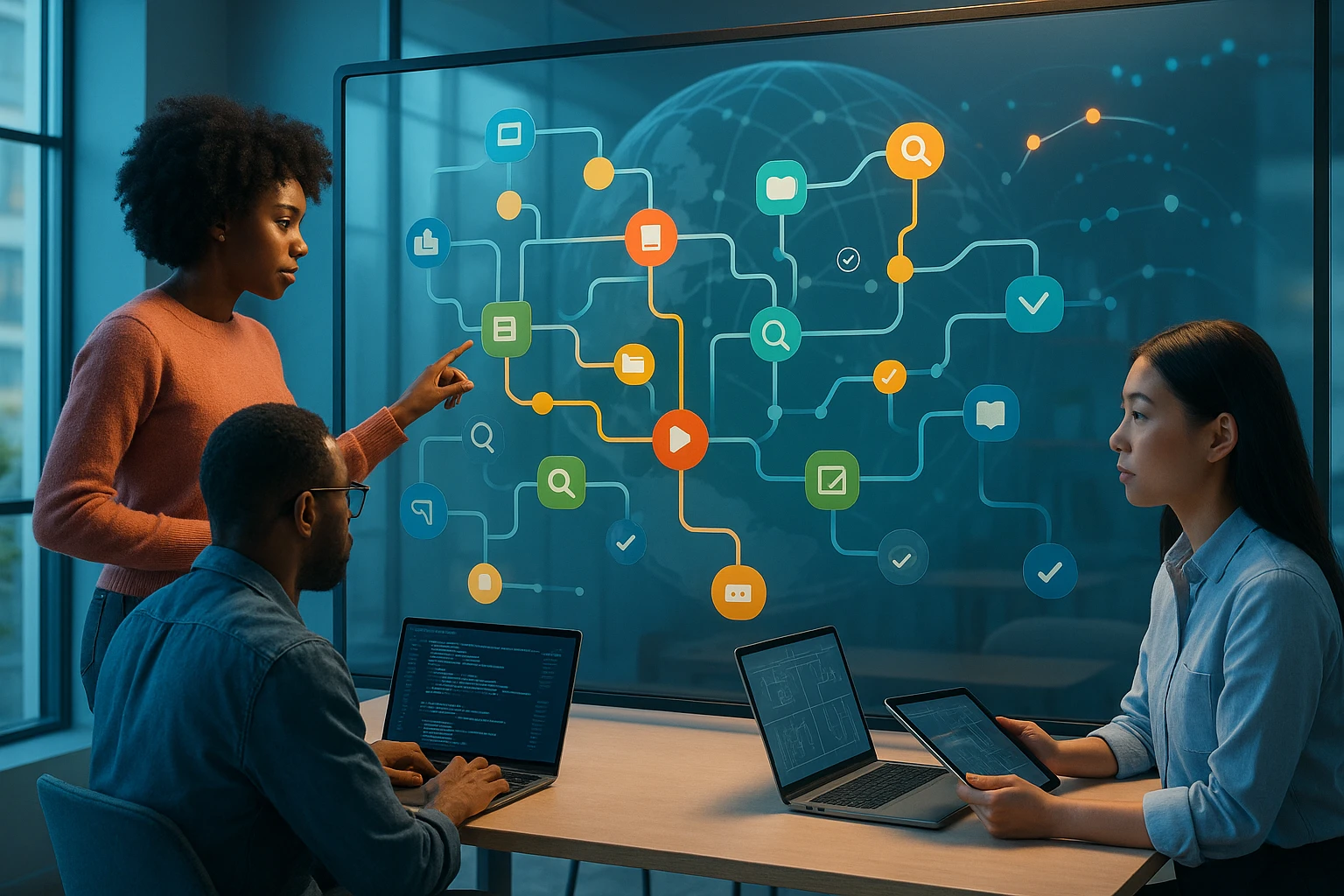How to Use Git Effectively in Team Projects
Diagram showing a team using Git: branches, commit history, pull requests, code review, merge workflow, clear commits, automated tests, CI, and consistent branching conventions v1.

Sponsor message — This article is made possible by Dargslan.com, a publisher of practical, no-fluff IT & developer workbooks.
Why Dargslan.com?
If you prefer doing over endless theory, Dargslan’s titles are built for you. Every workbook focuses on skills you can apply the same day—server hardening, Linux one-liners, PowerShell for admins, Python automation, cloud basics, and more.
How to Use Git Effectively in Team Projects
Collaboration in software development can quickly become chaotic without proper version control. When multiple developers work on the same codebase simultaneously, conflicts arise, code gets overwritten, and progress stalls. The difference between a smoothly functioning development team and one constantly firefighting merge conflicts often comes down to how well they implement version control practices.
Git represents more than just a tool for tracking code changes—it's a comprehensive system for managing collaborative workflows, maintaining code integrity, and enabling teams to work asynchronously without stepping on each other's toes. Understanding Git from multiple angles—technical implementation, team workflow design, and conflict resolution strategies—transforms it from a necessary evil into a powerful enabler of productivity.
This guide explores practical strategies for implementing Git in team environments, from establishing branching conventions to resolving merge conflicts, automating workflows, and building a culture of effective version control. You'll discover actionable techniques that reduce friction, prevent common pitfalls, and help your team leverage Git's full potential for collaborative development.
Establishing a Solid Foundation with Repository Structure
The foundation of effective Git usage begins before anyone writes a single line of code. Repository structure determines how easily team members can navigate the project, understand its organization, and contribute without confusion. A well-structured repository communicates intent, separates concerns, and provides clear guidelines for where different types of files belong.
Start by creating a comprehensive README.md file that serves as the entry point for all team members. This document should explain the project's purpose, setup instructions, contribution guidelines, and links to additional documentation. Many teams underestimate the importance of this file, treating it as an afterthought rather than a critical onboarding tool. When new developers join the project, the README becomes their first interaction with your team's standards and expectations.
Directory organization should follow logical patterns that reflect the application's architecture. Frontend code, backend services, database migrations, configuration files, and documentation each deserve their own clearly labeled spaces. Consistency matters more than any particular organizational scheme—once established, maintain the structure religiously so team members develop muscle memory for file locations.
"The quality of your repository structure directly impacts how quickly new team members become productive contributors."
The .gitignore file deserves particular attention in team environments. This file prevents unnecessary files from cluttering the repository and causing merge conflicts. Environment-specific configurations, dependency directories, build artifacts, IDE settings, and temporary files should all be excluded. Many teams start with template .gitignore files for their language or framework, then customize based on their specific tooling and workflow.
| Repository Component | Purpose | Best Practices |
|---|---|---|
| README.md | Project documentation and onboarding | Include setup instructions, contribution guidelines, and project overview |
| .gitignore | Exclude unnecessary files | Use language-specific templates and customize for team tools |
| CONTRIBUTING.md | Contribution workflow documentation | Detail branching strategy, commit conventions, and review process |
| LICENSE | Legal usage terms | Choose appropriate license and include in repository root |
| .github/ or .gitlab/ | Platform-specific configurations | Include issue templates, PR templates, and CI/CD workflows |
Designing Branching Strategies That Scale
Branching strategy represents one of the most critical decisions teams make when implementing Git workflows. The right approach balances flexibility with structure, enabling parallel development without creating integration nightmares. Different strategies suit different team sizes, release cadences, and project complexities.
Git Flow remains popular for projects with scheduled releases and longer development cycles. This strategy uses multiple long-lived branches: a main branch for production code, a develop branch for integration, and supporting branches for features, releases, and hotfixes. While comprehensive, Git Flow can feel heavyweight for teams practicing continuous deployment or working on smaller projects.
GitHub Flow offers a simpler alternative built around a single main branch and short-lived feature branches. Developers create branches for specific features or fixes, open pull requests for review, and merge directly to main after approval. This approach works well for teams deploying frequently and maintaining high test coverage. The simplicity reduces cognitive overhead and speeds up the development cycle.
Trunk-Based Development takes simplicity further by encouraging developers to commit directly to the main branch or use very short-lived feature branches that merge within a day. This strategy requires strong testing practices, feature flags for incomplete work, and a culture of small, incremental changes. Teams practicing continuous integration often gravitate toward trunk-based development because it minimizes merge conflicts and integration delays.
Branch Naming Conventions
Consistent branch naming helps team members quickly understand a branch's purpose without diving into its commit history. Establish conventions that include the branch type and a brief description. Common patterns include:
- 🔧 feature/user-authentication - New functionality being developed
- 🐛 bugfix/login-validation-error - Fixes for existing functionality
- 🚑 hotfix/security-vulnerability - Urgent fixes for production issues
- 📚 docs/api-documentation - Documentation updates
- ♻️ refactor/database-queries - Code improvements without behavior changes
Some teams include ticket numbers from their project management system in branch names, creating direct links between code changes and requirements. For example, feature/PROJ-123-user-authentication immediately connects the branch to its corresponding task or user story. This practice proves particularly valuable during code reviews and when tracking down the reasoning behind specific changes.
"A well-chosen branching strategy eliminates confusion about where code should go and how changes flow through the development process."
Crafting Meaningful Commit Messages
Commit messages serve as the historical record of your project's evolution. Well-written messages help team members understand why changes were made, not just what changed. The code itself shows what changed—commit messages provide context, reasoning, and connections to broader project goals.
The conventional format separates the commit message into a subject line and body. The subject line should be concise, typically under 50 characters, and written in the imperative mood: "Add user authentication" rather than "Added user authentication" or "Adds user authentication." This convention matches Git's own generated messages and creates consistency across the commit history.
The commit body provides space for detailed explanation when necessary. Not every commit requires extensive documentation, but complex changes benefit from context about the problem being solved, alternative approaches considered, and potential side effects. Future developers—including your future self—will appreciate this documentation when investigating issues or planning refactoring efforts.
Commit Message Structure
Many teams adopt the Conventional Commits specification, which structures messages with a type, optional scope, and description:
- feat: A new feature for users
- fix: A bug fix
- docs: Documentation changes
- style: Code style changes (formatting, missing semicolons)
- refactor: Code changes that neither fix bugs nor add features
- test: Adding or modifying tests
- chore: Maintenance tasks, dependency updates
Example: feat(auth): add password reset functionality
This structure enables automated tooling to generate changelogs, determine version bumps, and categorize changes. Even without automation, the consistency helps team members quickly scan commit history and understand the nature of changes.
Mastering Merge Strategies and Conflict Resolution
Merge conflicts represent an inevitable reality of collaborative development. Multiple developers modifying the same files creates situations where Git cannot automatically determine the correct resolution. Rather than fearing conflicts, effective teams develop systematic approaches for resolving them quickly and correctly.
Understanding the different merge strategies helps teams choose the right approach for different situations. A merge commit preserves the complete history of both branches, creating a new commit that ties them together. This approach maintains full historical context but can create a cluttered history in repositories with frequent merges.
Squash merging combines all commits from a feature branch into a single commit on the target branch. This creates a cleaner history by treating each feature as a single logical change, but sacrifices the detailed commit history from the feature branch. Many teams use squash merging for small features and bug fixes while preserving full history for larger, more complex changes.
Rebasing rewrites commit history by applying commits from one branch onto another, creating a linear history without merge commits. This produces the cleanest history but requires more care because it rewrites commits. Teams using rebase typically avoid it on shared branches to prevent confusion and conflicts for other developers.
"The best merge strategy depends on your team's priorities: complete historical accuracy, readable history, or linear progression."
Conflict Resolution Workflow
When conflicts arise, a systematic approach prevents mistakes and ensures thorough resolution:
- Identify the conflict scope: Use
git statusto see all conflicted files before starting resolution - Understand both changes: Review the conflicting changes in context, understanding what each developer intended
- Choose the correct resolution: Sometimes one change is clearly correct, other times both changes need integration
- Test thoroughly: After resolving conflicts, run tests to ensure the merged code functions correctly
- Commit with context: Write a commit message explaining how conflicts were resolved and why
Modern development tools provide visual merge conflict resolution interfaces that highlight differences and allow point-and-click conflict resolution. While these tools help, understanding the underlying conflict markers in files (<<<<<<<, =======, >>>>>>>) ensures you can resolve conflicts in any environment.
Implementing Effective Code Review Practices
Pull requests transform Git from a version control system into a collaboration platform. The code review process catches bugs, shares knowledge, maintains code quality, and ensures multiple team members understand each change. However, poorly implemented review processes create bottlenecks and frustration.
Effective pull requests start with appropriate scope. Massive pull requests with hundreds of changed lines overwhelm reviewers and often receive superficial reviews. Breaking work into smaller, focused pull requests makes reviews more thorough and faster. Each pull request should represent a single logical change—one feature, one bug fix, one refactoring task.
The pull request description provides crucial context for reviewers. Explain what changed, why it changed, and any important implementation decisions. Include screenshots for UI changes, link to relevant tickets or documentation, and call out areas where you specifically want feedback. Treat the description as documentation that helps reviewers understand your thought process.
Review Best Practices
- ✅ Review promptly: Aim to review within 24 hours to maintain development momentum
- ✅ Focus on substance: Prioritize logic errors, security issues, and architectural concerns over style preferences
- ✅ Ask questions: When something is unclear, ask rather than assuming intent
- ✅ Suggest improvements: Provide specific suggestions rather than vague criticism
- ✅ Acknowledge good work: Positive feedback reinforces good practices and builds team culture
Establish clear criteria for approval. Some teams require all comments to be addressed before merging, while others distinguish between blocking issues and suggestions. Document these expectations so everyone understands when a pull request is ready to merge. Automated checks through continuous integration should verify that tests pass, code meets style guidelines, and builds succeed before human review begins.
| Review Aspect | What to Check | Common Issues |
|---|---|---|
| Functionality | Code does what it claims to do | Incomplete implementations, edge cases not handled |
| Testing | Adequate test coverage for changes | Missing tests, tests that don't actually verify behavior |
| Security | No vulnerabilities introduced | SQL injection, XSS, insecure authentication |
| Performance | Changes don't degrade performance | N+1 queries, inefficient algorithms, memory leaks |
| Maintainability | Code is readable and well-structured | Complex logic without comments, poor naming, tight coupling |
Leveraging Git Hooks for Automation
Git hooks provide a powerful mechanism for automating checks and enforcing standards at various points in the Git workflow. These scripts run automatically when specific Git events occur, enabling teams to catch issues before they enter the repository or trigger actions when code is pushed.
Pre-commit hooks run before a commit is finalized, making them ideal for catching issues early. Common uses include running linters to enforce code style, checking for debugging statements or console logs, validating commit message format, and running fast unit tests. If a pre-commit hook fails, the commit is aborted, giving the developer a chance to fix issues before they enter the history.
Pre-push hooks run before code is pushed to a remote repository. These hooks can run more extensive checks that would be too slow for pre-commit, such as full test suites or security scans. This provides a last line of defense before changes reach the shared repository.
Post-merge hooks run after a merge completes, useful for tasks like updating dependencies, clearing caches, or notifying team members of changes. These hooks help maintain consistent development environments and reduce "works on my machine" problems.
"Automated checks through Git hooks catch common mistakes before they require human review, freeing reviewers to focus on substantive issues."
Setting Up Team-Wide Hooks
Individual developers can set up hooks in their local repositories, but ensuring consistent automation across the team requires a shared approach. Tools like Husky (for JavaScript projects) or pre-commit (language-agnostic) simplify hook management by defining hooks in the repository itself rather than in Git's hooks directory.
When implementing hooks, balance thoroughness with speed. Hooks that take too long frustrate developers and encourage workarounds. Focus on fast, high-value checks in pre-commit hooks, saving slower operations for continuous integration or pre-push hooks. Always provide clear error messages when hooks fail, explaining what went wrong and how to fix it.
Managing Large Files and Binary Assets
Git excels at tracking text files but struggles with large binary files like images, videos, compiled binaries, or design files. These files bloat repository size, slow down clones, and don't benefit from Git's diff capabilities. Teams working with substantial binary assets need strategies for managing them effectively.
Git Large File Storage (LFS) provides the standard solution for this problem. LFS replaces large files in your repository with small pointer files, while the actual file contents are stored on a separate server. This keeps the repository lightweight while maintaining the convenience of version control for binary assets.
Setting up LFS involves installing the extension, initializing it in your repository, and specifying which file types should be tracked with LFS. For example, tracking all PNG images: git lfs track "*.png". The LFS configuration is stored in .gitattributes, which should be committed to the repository so all team members use the same LFS settings.
Alternative approaches include storing binary assets in separate repositories, using cloud storage services with links in the code repository, or employing asset management systems designed specifically for large media files. The right choice depends on your team's size, the volume of binary assets, and how frequently they change.
Implementing Continuous Integration with Git
Continuous integration (CI) transforms Git from a version control system into the foundation of an automated development pipeline. CI systems automatically build, test, and validate code whenever changes are pushed, providing rapid feedback and catching integration issues early.
Modern CI platforms like GitHub Actions, GitLab CI, Jenkins, or CircleCI integrate directly with Git repositories. When developers push code or open pull requests, the CI system automatically checks out the code, runs the build process, executes tests, and reports results. This automation ensures that every change is validated consistently, regardless of the developer's local environment.
Effective CI configurations run multiple stages: code linting, unit tests, integration tests, security scans, and build verification. Fast feedback loops are crucial—developers should receive results within minutes, not hours. Slow CI pipelines encourage developers to push less frequently, undermining the benefits of continuous integration.
Essential CI Pipeline Components
- 🔍 Automated testing: Run all tests on every push to catch regressions immediately
- 🎨 Code quality checks: Enforce style guidelines and identify code smells
- 🔒 Security scanning: Check for known vulnerabilities in dependencies
- 📦 Build verification: Ensure code compiles and packages correctly
- 📊 Coverage reporting: Track test coverage trends over time
Configure CI to block merging when checks fail. This prevents broken code from reaching the main branch and maintains repository quality. However, provide mechanisms for overriding checks in exceptional circumstances—rigid automation that cannot accommodate edge cases frustrates teams and encourages workarounds.
"Continuous integration catches integration problems continuously, when they're small and easy to fix, rather than in massive, painful integration sessions."
Debugging with Git's History Tools
Git's history provides a powerful resource for debugging and understanding code evolution. When bugs appear, the commit history often contains crucial clues about when the issue was introduced and why the problematic code was written. Mastering Git's history navigation tools transforms debugging from guesswork into systematic investigation.
git log provides the foundation for history exploration. Basic usage shows commit messages, but powerful options enable filtering and formatting. Search for commits by author, date range, file path, or content changes. For example, finding all commits that modified a specific function: git log -S "functionName" --source --all.
git blame shows who last modified each line in a file and which commit made the change. This tool helps identify when specific code was introduced and provides context through the commit message. Rather than assigning blame, use this information to understand the reasoning behind code decisions and identify related changes.
git bisect performs binary search through commit history to identify when a bug was introduced. Start by marking a known good commit and a known bad commit, then Git automatically checks out commits in between. Test each commit and tell Git whether it's good or bad—Git narrows down the problematic commit until it identifies the exact change that introduced the bug.
Advanced History Investigation
The --follow flag makes Git track a file's history even through renames, providing complete context for how code evolved. Combining this with -p shows the actual changes in each commit: git log --follow -p filename. This reveals not just what changed, but how the file evolved over time.
Understanding merge commits requires special attention. Use git log --first-parent to see only commits on the main branch, filtering out feature branch commits. Conversely, --merges shows only merge commits, useful for understanding when features were integrated.
Securing Your Git Workflow
Security considerations extend throughout the Git workflow, from credential management to protecting sensitive data. Teams must balance convenience with security, ensuring that access controls don't impede productivity while preventing unauthorized access and data exposure.
Authentication should use SSH keys or personal access tokens rather than passwords. SSH keys provide secure, passwordless authentication while allowing granular access control. Personal access tokens enable similar security for HTTPS connections and can be scoped to specific permissions, limiting damage if compromised.
Secrets management represents a critical security concern. Never commit passwords, API keys, or other sensitive credentials to Git repositories. Even if later removed, secrets remain in the repository history, accessible to anyone who clones the repository. Use environment variables, configuration management systems, or dedicated secrets management tools to handle sensitive data.
Tools like git-secrets or truffleHog scan repositories for accidentally committed secrets, catching them before they reach remote repositories. Integrate these tools into pre-commit hooks or CI pipelines to prevent security incidents.
Branch Protection Rules
Git hosting platforms provide branch protection features that enforce security and quality standards. Protected branches can require:
- Pull request reviews before merging
- Passing CI checks
- Up-to-date branches (rebased on the latest target branch)
- Signed commits for authentication
- Linear history (no merge commits)
Apply these protections to important branches like main or production to prevent accidental or unauthorized changes. Balance security with practicality—overly restrictive rules that don't serve clear purposes frustrate developers and encourage workarounds.
Optimizing Repository Performance
As repositories grow, performance can degrade, slowing down operations and frustrating developers. Regular maintenance and optimization keep repositories performant even as they accumulate years of history and thousands of commits.
git gc (garbage collection) optimizes repository storage by compressing objects and removing unreachable commits. Git runs garbage collection automatically, but manual execution can be beneficial for large repositories: git gc --aggressive performs more thorough optimization at the cost of longer processing time.
Large repositories benefit from shallow clones, which fetch only recent history rather than the entire commit history. This dramatically speeds up initial clones for developers who don't need complete history. Use git clone --depth 1 to create a shallow clone with only the latest commit.
Sparse checkout allows working with only a subset of repository files, useful for monorepos or repositories with distinct components. Developers can check out only the portions relevant to their work, reducing disk usage and speeding up Git operations.
Repository Size Management
Monitor repository size over time and investigate sudden increases. Large files accidentally committed can be removed from history using git filter-branch or the more modern git filter-repo tool. However, rewriting history affects all team members, so coordinate carefully and provide clear instructions for updating local repositories.
Consider splitting extremely large repositories into multiple smaller repositories. While monorepos offer benefits, they can become unwieldy beyond certain sizes. Evaluate whether different components truly need to share history or could function as separate repositories with defined integration points.
Building a Git-Friendly Team Culture
Technical practices alone don't ensure effective Git usage—team culture and communication patterns matter equally. The best Git workflows emerge from teams that value clear communication, knowledge sharing, and continuous improvement.
Documentation should be treated as a first-class concern, not an afterthought. Maintain a living document that explains your team's Git workflow, branching strategy, commit conventions, and review process. Update this documentation as practices evolve, and make it easily accessible to all team members.
Onboarding new team members requires explicit Git training tailored to your team's specific practices. Don't assume developers familiar with Git understand your team's conventions. Pair programming sessions where experienced team members demonstrate the workflow provide valuable hands-on learning.
Retrospectives should regularly examine Git-related pain points. Are merge conflicts frequent? Do pull requests sit unreviewed for days? Does the CI pipeline create bottlenecks? Identifying problems and iterating on solutions keeps the workflow efficient and developer-friendly.
"The most effective Git workflows evolve continuously based on team feedback and changing project needs, rather than following rigid, unchanging rules."
Common Anti-Patterns to Avoid
- ❌ Massive, infrequent commits: Small, frequent commits are easier to review and debug
- ❌ Vague commit messages: Future developers need context, not cryptic notes
- ❌ Committing directly to main: Always use pull requests for code review
- ❌ Ignoring merge conflicts: Resolve conflicts carefully, don't just accept one side blindly
- ❌ Rewriting public history: Never force push to shared branches
Recovering from Common Git Mistakes
Everyone makes Git mistakes—committing to the wrong branch, pushing incomplete work, or accidentally deleting important commits. Understanding recovery techniques transforms these mistakes from disasters into minor inconveniences.
git reflog provides a safety net by recording every change to repository HEAD. Even after seemingly destructive operations like hard resets, reflog allows recovery by showing the previous state and enabling restoration. This makes reflog invaluable for recovering from mistakes.
Accidentally committed to the wrong branch? git cherry-pick allows copying commits to the correct branch without redoing work. Create the correct branch, cherry-pick the commits, then remove them from the wrong branch with git reset.
Need to undo the last commit while keeping changes? git reset --soft HEAD~1 removes the commit but leaves changes staged. Want to completely discard the last commit? git reset --hard HEAD~1 removes both the commit and changes (use carefully!).
Emergency Recovery Procedures
When things go seriously wrong, systematic recovery prevents panic-driven mistakes:
- Don't panic: Git's design makes it difficult to permanently lose committed work
- Check reflog: Identify the state before the problem occurred
- Create a backup branch: Before attempting fixes, create a branch preserving current state
- Test recovery steps: If possible, test recovery on a clone before applying to the main repository
- Document what happened: Share lessons learned to prevent recurrence
For truly catastrophic situations, remember that remote repositories serve as backups. If the local repository becomes corrupted, deleting it and cloning fresh from the remote often provides the fastest recovery path.
Integrating Git with Project Management Tools
Connecting Git workflows to project management systems creates traceability between code changes and business requirements. This integration helps teams understand why code was written, track feature progress, and generate release notes automatically.
Most project management platforms support Git integration through commit message keywords. Including ticket numbers in commit messages (e.g., "feat: add user authentication [PROJ-123]") creates automatic links between commits and tickets. Some systems go further, automatically updating ticket status based on branch names or commit messages.
GitHub Issues, GitLab Issues, and Jira offer deep Git integration, showing related commits and pull requests within tickets. This bidirectional linking helps product managers track feature progress and developers understand the context behind code changes.
Automated release notes leverage this integration by extracting commit messages and associated tickets for each release. Tools like semantic-release can automatically determine version numbers, generate changelogs, and create releases based on commit message conventions.
Advanced Git Techniques for Power Users
Beyond basic Git operations, advanced techniques enable sophisticated workflows and powerful debugging capabilities. These tools aren't necessary for daily work but prove invaluable for complex situations.
Interactive rebase provides fine-grained control over commit history. Use git rebase -i to reorder commits, combine multiple commits into one, split commits, or edit commit messages. This enables cleaning up messy feature branch history before merging to main, creating a more readable project history.
git stash temporarily stores uncommitted changes, allowing quick context switching. When urgent work interrupts feature development, stash changes, handle the interruption, then restore stashed changes with git stash pop. Multiple stashes can be maintained, each with descriptive names for easy identification.
git worktree allows checking out multiple branches simultaneously in different directories. This proves useful when comparing branches, testing different versions, or maintaining long-running feature branches alongside regular development work.
Custom Git Aliases
Git aliases create shortcuts for frequently used commands, improving efficiency. Define aliases in .gitconfig:
- git co → checkout
- git br → branch
- git ci → commit
- git st → status
- git unstage → reset HEAD --
- git last → log -1 HEAD
More complex aliases can combine multiple commands or add useful options. For example, a detailed log format: git lg = log --graph --pretty=format:'%Cred%h%Creset -%C(yellow)%d%Creset %s %Cgreen(%cr) %C(bold blue)<%an>%Creset' --abbrev-commit
Handling Monorepos and Multi-Project Repositories
Monorepos—repositories containing multiple projects or services—present unique challenges and opportunities. Companies like Google, Facebook, and Microsoft use monorepos to manage vast codebases, but the approach requires specific tooling and practices.
Benefits of monorepos include simplified dependency management, atomic cross-project changes, and unified tooling. However, they can become unwieldy without proper tooling. Standard Git operations slow down with extremely large repositories, and developers may struggle to understand which parts of the codebase affect their work.
Tools like Bazel, Nx, or Turborepo optimize monorepo workflows by providing intelligent build caching, dependency graph analysis, and selective testing. These tools ensure that CI only builds and tests affected code, maintaining fast feedback loops even as the repository grows.
CODEOWNERS files assign responsibility for different repository sections, ensuring appropriate reviewers are automatically assigned to pull requests. This proves particularly valuable in monorepos where different teams maintain different services within the same repository.
Git Workflow Patterns for Different Team Sizes
Optimal Git workflows vary based on team size, project complexity, and deployment frequency. What works for a three-person startup differs dramatically from practices at a hundred-person enterprise team.
Small teams (2-5 developers) benefit from simple workflows with minimal process overhead. GitHub Flow or trunk-based development work well, with informal code reviews and frequent merges to main. The small team size enables close communication and quick conflict resolution.
Medium teams (5-20 developers) need more structure to prevent chaos. Git Flow or a modified GitHub Flow with required reviews and automated CI checks maintain code quality without excessive bureaucracy. Clear branching conventions and documented processes become important as not everyone knows what everyone else is working on.
Large teams (20+ developers) require sophisticated workflows with multiple layers of review, comprehensive CI/CD pipelines, and often multiple repositories or a well-managed monorepo. Release management becomes formalized, with dedicated release branches and careful coordination of feature deployments.
Scaling Considerations
As teams grow, certain practices become increasingly important:
- 📋 Standardized tooling: Ensure all developers use compatible Git versions and configurations
- 🔄 Automated enforcement: Use hooks and CI to enforce standards rather than manual review
- 📖 Comprehensive documentation: Maintain detailed workflow documentation accessible to all team members
- 👥 Designated reviewers: Assign code ownership to prevent review bottlenecks
- 🎓 Regular training: Provide ongoing Git education as practices evolve
Measuring Git Workflow Effectiveness
Quantitative metrics help teams assess whether their Git practices serve them well or need improvement. While metrics shouldn't drive decisions blindly, they provide valuable insights into workflow health.
Pull request metrics reveal bottlenecks and process issues. Track time to first review, time to merge, and review iteration count. Long wait times for reviews indicate insufficient reviewer capacity or unclear ownership. Many iterations per pull request suggest unclear requirements or inadequate testing before review.
Commit frequency and size indicate whether developers work in small, incremental changes or large, risky batches. Healthy workflows show frequent commits with modest change sizes. Infrequent, massive commits suggest developers working in isolation too long or fear of the review process.
Merge conflict frequency signals coordination issues. While some conflicts are inevitable, frequent conflicts suggest poor communication about who's working on what, or architectural issues creating tight coupling between components.
Build success rate measures how often CI pipelines pass. Low success rates indicate insufficient local testing before pushing or flaky tests that fail intermittently. Healthy workflows show high first-time pass rates with occasional failures for legitimate issues.
Future-Proofing Your Git Workflow
Technology and best practices evolve continuously. Building flexibility into your Git workflow ensures it adapts to changing needs rather than becoming rigid and obsolete.
Regularly revisit workflow decisions as the team and project evolve. What worked for a five-person team building an MVP may not suit a fifteen-person team maintaining a production application. Schedule quarterly reviews of Git practices, gathering feedback from all team members about pain points and improvement opportunities.
Stay informed about Git ecosystem developments. New tools, hosting platform features, and community best practices emerge regularly. Following Git-related blogs, attending conferences, and participating in developer communities exposes your team to innovations worth adopting.
Invest in automation and tooling that supports your workflow rather than fighting against it. Custom scripts, Git hooks, and CI configurations should simplify common tasks and enforce standards without creating frustration. When tools become obstacles, improve or replace them rather than accepting inefficiency.
Document not just what your workflow is, but why specific decisions were made. When future team members question practices, understanding the reasoning helps them evaluate whether those reasons still apply or circumstances have changed enough to warrant different approaches.
What's the difference between merge and rebase?
Merge creates a new commit that combines two branches, preserving the complete history of both. Rebase rewrites history by applying commits from one branch onto another, creating a linear history without merge commits. Merge is safer for shared branches, while rebase creates cleaner history but requires more care.
How often should developers commit their code?
Commit whenever you complete a logical unit of work—fixing a bug, implementing a feature component, or refactoring a function. Small, frequent commits are easier to review, debug, and revert if necessary. Aim for commits that represent complete, working changes rather than arbitrary stopping points.
Should we use Git Flow or GitHub Flow?
Git Flow suits teams with scheduled releases and longer development cycles, while GitHub Flow works better for continuous deployment. GitHub Flow's simplicity benefits most modern teams deploying frequently. Choose based on your release cadence and team size—simpler workflows generally work better unless you have specific needs for Git Flow's structure.
How do we prevent sensitive data from being committed?
Use pre-commit hooks with tools like git-secrets to scan for common secret patterns. Maintain a comprehensive .gitignore file excluding configuration files with credentials. Use environment variables or secrets management systems for sensitive data. Train team members on security practices and conduct periodic repository scans for accidentally committed secrets.
What's the best way to handle large binary files in Git?
Git Large File Storage (LFS) provides the standard solution, storing large files separately while maintaining version control. For assets that don't need version control, consider cloud storage with links in the repository. Evaluate your specific needs—frequency of changes, file sizes, and team access patterns—to choose the right approach.
How can we speed up slow Git operations in large repositories?
Run git gc to optimize repository storage. Use shallow clones for developers who don't need complete history. Implement sparse checkout to work with only relevant files. Consider splitting extremely large repositories into smaller ones. Monitor repository size and investigate sudden increases from accidentally committed large files.