How to Use ls Command Effectively
Illustration of a terminal window showing the 'ls' command output, highlighting options and file details, with annotations and icons that guide users to use ls effectively. quickhelp
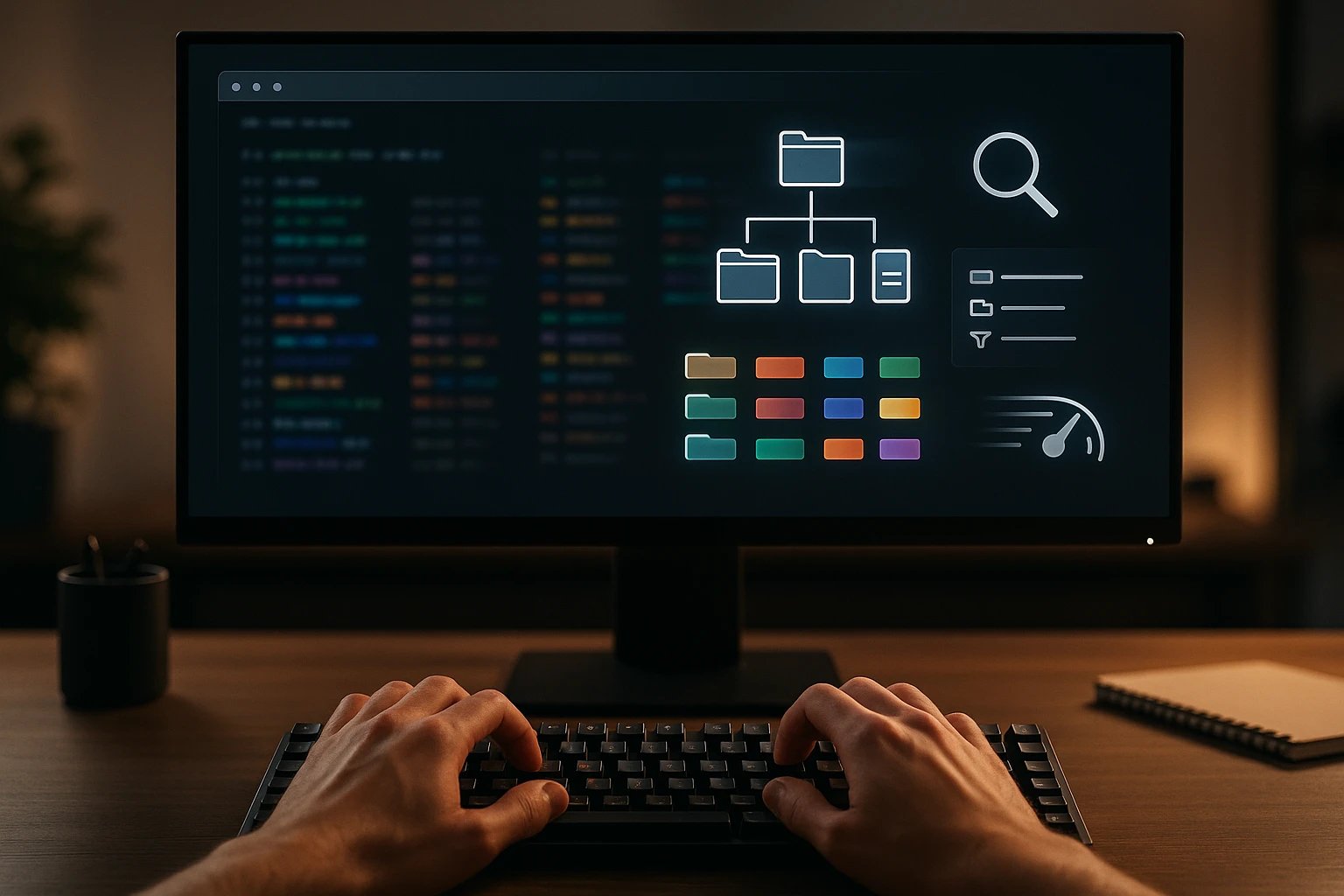
How to Use ls Command Effectively
Every day, countless developers and system administrators navigate through directories, search for files, and manage their digital workspace without realizing they're only scratching the surface of one of Unix's most fundamental tools. The ability to efficiently list and examine directory contents isn't just a convenience—it's a cornerstone skill that separates novice users from seasoned professionals who can diagnose issues, locate resources, and understand system structure with remarkable speed and precision.
At its core, listing directory contents represents the primary way humans interact with filesystem hierarchies, providing visual feedback about what exists, where it resides, and what permissions govern access. This seemingly simple operation encompasses a rich ecosystem of options, formatting choices, and filtering capabilities that transform a basic directory listing into a powerful diagnostic and navigation tool that adapts to virtually any workflow requirement or troubleshooting scenario.
Throughout this comprehensive exploration, you'll discover not just the basic syntax and common flags, but the nuanced techniques that professionals employ daily—from customizing output formats for specific parsing needs to combining options for complex filtering operations. You'll gain practical knowledge about permission interpretation, timestamp understanding, sorting methodologies, and performance considerations that will fundamentally change how you interact with your filesystem, whether you're managing a personal laptop or administering production servers serving millions of requests.
Understanding the Fundamental Mechanics
The basic invocation appears deceptively simple, yet understanding what happens beneath that simplicity reveals important considerations about how operating systems organize and present filesystem information. When executed without arguments, the command reads the current working directory, retrieves metadata about each entry through system calls, and formats that information according to default conventions that vary slightly between different Unix variants and Linux distributions.
Directory entries themselves contain more than just names—they reference inodes that store comprehensive metadata including file types, permissions, ownership, timestamps, and size information. The retrieval and formatting of this data involves kernel-level operations that read directory structures, follow symbolic links when appropriate, and apply permission checks to determine what information the current user can access. Understanding this underlying mechanism helps explain why certain operations might be slower with large directories or network-mounted filesystems.
The difference between knowing how to list files and mastering directory navigation lies in understanding that every option you add changes not just what you see, but how the system retrieves and processes that information.
Default behavior displays entries in a multi-column format when output goes to a terminal, but switches to single-column format when piped to another command or redirected to a file. This intelligent adaptation reflects decades of Unix philosophy about tools that behave appropriately for different contexts, though you can override these defaults when specific formatting requirements demand consistency regardless of output destination.
Basic Syntax and Common Patterns
The simplest form requires no arguments and operates on the current directory, displaying visible entries in alphabetical order. Adding a path argument directs the operation to a specific location, while multiple path arguments process each location sequentially. The flexibility extends to accepting wildcards and patterns that the shell expands before passing to the command, enabling sophisticated filtering at invocation time.
- Invoking without arguments lists current directory contents in default format
- Specifying one or more paths examines those specific locations
- Using wildcards enables pattern-based filtering before execution
- Combining with other commands through pipes creates powerful workflows
- Redirecting output captures listings for documentation or processing
Path specifications can be absolute, starting from the root directory, or relative to the current working directory. The command resolves these paths through standard filesystem navigation rules, following directory hierarchies and interpreting special directory references like the current directory marker and parent directory indicator. Understanding path resolution becomes crucial when working with symbolic links or when scripting operations that might execute from varying working directories.
Essential Options for Daily Operations
Professional users rarely invoke the command without options, instead developing muscle memory for combinations that suit their specific needs. The most frequently used option reveals hidden files—those whose names begin with a dot—which include configuration files, version control directories, and system metadata that default views intentionally conceal to reduce visual clutter for casual users.
Long format output transforms the simple name listing into a comprehensive information display showing permissions, link counts, ownership, size, and modification times. This detailed view proves invaluable for troubleshooting permission issues, understanding file relationships, and gathering information needed for system administration tasks. The format follows Unix conventions that have remained remarkably consistent across decades and distributions, making this knowledge transferable across virtually any Unix-like system.
| Option | Purpose | Common Use Case |
|---|---|---|
-a |
Show all entries including hidden files | Revealing configuration files and system directories |
-l |
Long format with detailed metadata | Examining permissions, ownership, and timestamps |
-h |
Human-readable sizes | Understanding file sizes without mental conversion |
-t |
Sort by modification time | Finding recently changed files |
-r |
Reverse sort order | Showing oldest or smallest files first |
-S |
Sort by file size | Identifying large files consuming disk space |
-R |
Recursive listing | Examining entire directory trees |
Human-readable size formatting converts raw byte counts into kilobytes, megabytes, or gigabytes with appropriate suffixes, dramatically improving comprehension when scanning directories containing files of varying sizes. Without this option, comparing a 1,048,576-byte file against a 5,242,880-byte file requires mental arithmetic, while formatted output clearly shows 1.0M versus 5.0M, enabling instant understanding of relative sizes and storage consumption patterns.
Sorting and Ordering Strategies
Default alphabetical sorting works well for locating known filenames, but many scenarios benefit from alternative ordering schemes. Time-based sorting reveals recently modified files, which proves essential when tracking down configuration changes, identifying active log files, or understanding which components of a system have been recently updated. The modification timestamp typically receives the most attention, though access time and status change time sorting options exist for specialized forensic or auditing needs.
Sorting isn't just about organization—it's about surfacing the most relevant information first, transforming a static list into an analytical tool that answers specific questions about your filesystem.
Size-based sorting identifies space consumption patterns, helping administrators locate large files that might be candidates for archival or deletion. Combined with reverse ordering, this approach immediately highlights the smallest files, which can be useful when searching for stub files, markers, or configuration snippets that might otherwise be overlooked in directories containing larger data files or archives.
- ⏰ Time-based sorting reveals chronological patterns in file creation and modification
- 📊 Size-based sorting identifies storage consumption and space optimization opportunities
- 🔄 Reverse ordering inverts any sort criterion for alternative perspectives
- 🎯 Extension-based sorting groups related file types together
- 📁 Directory-first sorting separates folders from files for easier navigation
Advanced Filtering and Display Techniques
Beyond basic sorting, sophisticated filtering techniques enable precise control over which entries appear in output. Pattern matching through shell globbing provides initial filtering, but additional options offer finer-grained control. Excluding certain patterns, showing only directories, or displaying only files matching specific criteria transforms the general-purpose listing tool into a targeted search mechanism that can replace more complex find operations for many common scenarios.
The recursive option deserves special attention due to its power and potential performance implications. When applied to a directory tree, it descends into every subdirectory, producing a complete hierarchical listing that can span thousands or millions of entries. This comprehensive view proves invaluable for understanding project structure, locating files scattered across nested directories, or generating complete inventories for documentation or migration planning.
Performance Consideration: Recursive listings on large directory trees or network filesystems can take considerable time and generate enormous output. Consider limiting scope with path specifications or combining with filtering tools like grep to extract only relevant information from the comprehensive output stream.
Understanding Permission and Ownership Display
Long format output begins with a ten-character permission string that encodes file type and access rights in a compact, standardized format. The first character indicates file type—dash for regular files, 'd' for directories, 'l' for symbolic links, and various other characters for special file types like block devices, character devices, and sockets. The remaining nine characters represent read, write, and execute permissions for owner, group, and others respectively.
Ownership information follows the permission string, showing both the user owner and group owner. These fields determine who can access the file and what operations they can perform, forming the foundation of Unix security models. Understanding ownership becomes critical when troubleshooting access issues, setting up shared directories, or managing multi-user systems where different users and processes need varying levels of access to shared resources.
| Permission String | Meaning | Typical Use |
|---|---|---|
-rw-r--r-- |
Regular file, owner can write, all can read | Standard document or data file |
drwxr-xr-x |
Directory, owner full access, others can read/enter | Typical directory permissions |
-rwxr-xr-x |
Executable file, all can execute | System binaries and scripts |
lrwxrwxrwx |
Symbolic link (permissions determined by target) | Link to another file or directory |
-rw------- |
Private file, only owner has access | Sensitive configuration or credentials |
drwx------ |
Private directory, only owner can access | User home directories or secure data |
Link count appears after permissions, indicating how many directory entries point to the same inode. For regular files, this typically shows 1, though hard links can increase this count. For directories, the count starts at 2 (the directory itself and the self-reference within it) and increases by one for each subdirectory, since each subdirectory contains a parent reference. Understanding link counts helps identify hard-linked files and comprehend directory structure relationships.
Timestamp Interpretation and Time-Based Analysis
The modification timestamp shown in long format indicates when file contents last changed, providing crucial information for understanding system activity and file currency. However, filesystems maintain multiple timestamps—modification time for content changes, access time for read operations, and change time for metadata updates. Different options expose these alternative timestamps, enabling forensic analysis, backup verification, and activity auditing.
Timestamps tell stories about system usage patterns, revealing not just when files changed, but workflows, processes, and user behaviors that might otherwise remain invisible in the abstract filesystem structure.
Time format presentation varies based on file age and system configuration. Recent files typically show month, day, and time, while older files display month, day, and year. This automatic adaptation optimizes readability, though it can complicate parsing in scripts that need consistent formats. Options exist to override default formatting, producing ISO-standard timestamps or custom formats suitable for specific processing requirements.
Customization and Output Formatting
Beyond standard options, numerous flags control output format and information density. Color-coded output distinguishes file types visually—directories in one color, executables in another, symbolic links in a third—dramatically improving scanability when working with mixed-content directories. Indicator suffixes append characters to filenames showing file type without requiring color support, making listings more informative even in monochrome environments or when output is captured to text files.
Column width and formatting options adapt output to different terminal sizes and use cases. Single-column format ensures consistent parsing in scripts, while multi-column formats maximize information density for interactive use. Comma-separated output provides alternative formatting that can be easier to process with certain tools, while long format variations include or exclude specific metadata fields based on what information matters for particular tasks.
- Color-coding provides visual distinction between file types and permissions
- Indicator suffixes append symbols showing file types without color
- Column control adapts output density to terminal width and preferences
- Format variations select which metadata fields appear in output
- Numeric formatting shows UIDs and GIDs instead of names
- Inode display reveals underlying filesystem structure
Combining Options for Complex Queries
Real power emerges when combining multiple options to create precisely targeted listings. Showing all files including hidden ones, in long format, sorted by modification time in reverse order, with human-readable sizes creates a view highlighting the oldest files with full metadata—perfect for identifying candidates for archival. Different combinations serve different analytical needs, and experienced users develop personal favorite combinations that match their workflow patterns.
The true measure of command mastery isn't memorizing every option, but understanding which combinations solve specific problems and developing intuition about how options interact to produce desired results.
Option order generally doesn't matter, as the command processes all flags before generating output. However, certain options modify the behavior of others—for instance, sorting options determine the primary sort criterion, while reverse ordering applies to whatever sort is active. Understanding these interactions prevents confusion when output doesn't match expectations and enables deliberate construction of complex queries that extract exactly the needed information.
Practical Workflows and Real-World Applications
Daily administrative tasks frequently involve listing operations as preliminary reconnaissance before taking action. Before deleting files, administrators list directory contents to verify targets and avoid accidents. Before copying or moving files, they examine permissions and ownership to understand whether operations will succeed and what adjustments might be necessary. Before modifying configurations, they check timestamps to identify which files changed recently and might be relevant to current issues.
Development workflows similarly rely on listing operations to understand project structure, locate source files, identify build artifacts, and verify deployment packages. Recursive listings reveal the complete project hierarchy, helping new team members understand organization and helping experienced developers locate specific components. Time-sorted listings identify recently modified files, focusing attention on active development areas and helping track down which changes might have introduced issues.
Integration with Other Commands
The real power multiplier comes from combining listing operations with other Unix tools through pipes and command substitution. Piping output to grep filters for specific patterns, extracting only relevant entries from large directories. Piping to wc counts entries, providing quick statistics about directory contents. Piping to awk or sed enables sophisticated text processing that transforms raw listings into formatted reports, CSV files, or input for other tools.
- 🔍 Grep integration filters listings to show only matching patterns
- 📈 Statistical tools process listings to generate summaries and reports
- 🔄 Command substitution uses listings to feed filenames to other operations
- 📝 Text processing tools transform listings into custom formats
- ⚡ Xargs enables parallel processing of listed files
Command substitution captures listing output and uses it as arguments to other commands, enabling operations on dynamically determined file sets. This technique proves particularly powerful when combined with filtering—for instance, listing files matching a pattern and then performing bulk operations on those files. The approach requires careful quoting and error handling to deal with filenames containing spaces or special characters, but provides enormous flexibility for batch operations.
Scripting and Automation Considerations
When incorporating listing operations into scripts, several considerations ensure robust and portable behavior. Parsing output intended for human consumption can be fragile, as formatting might change between systems or when filenames contain unexpected characters. Scripts should prefer options that produce consistent, parseable output and should handle edge cases like filenames with embedded newlines, spaces, or special characters.
Scripting Best Practice: When processing listings in scripts, consider using null-terminated output combined with tools that handle null separators, avoiding the many pitfalls associated with parsing space-separated or newline-separated output when filenames might contain those characters.
Alternative approaches like find often prove more suitable for complex scripting needs, offering more sophisticated filtering options and built-in actions that eliminate the need to parse output. However, for simple cases where you need a quick listing or where system constraints limit available tools, understanding how to safely parse listing output remains a valuable skill that enables solutions even in constrained environments.
Performance Optimization and Efficiency
Listing operations generally complete quickly on local filesystems with reasonable directory sizes, but performance can degrade significantly under certain conditions. Network filesystems introduce latency for every metadata retrieval operation, making listings of large directories noticeably slower. Recursive listings multiply this effect across every subdirectory, potentially taking minutes or hours on large, deeply nested directory trees stored on remote systems.
Understanding when listing operations become expensive helps you make informed decisions about alternative approaches, caching strategies, or architectural changes that might eliminate the need for expensive traversals altogether.
Directory size itself impacts performance, as the system must read and sort potentially thousands of entries. While modern systems handle this efficiently, extremely large directories with hundreds of thousands of entries can show noticeable delays. Sorting operations add computational overhead, particularly when sorting by criteria that require examining file contents or following symbolic links to determine target properties.
Optimization Strategies and Alternatives
When performance becomes problematic, several strategies can help. Limiting scope through specific path arguments avoids examining unnecessary directories. Using filtering options reduces the amount of data processed and displayed. Caching results for frequently accessed directories eliminates repeated expensive operations, though cache invalidation must be considered to ensure data remains current.
For very large directory trees or recurring needs, specialized tools designed for filesystem indexing and search often provide better performance than repeated recursive listings. Database-backed solutions can maintain current inventories with incremental updates, enabling instant queries against filesystem state without requiring fresh traversals. These approaches require setup and maintenance overhead but pay dividends when working with large-scale filesystems or when listing operations become bottlenecks in workflows.
Common Pitfalls and Troubleshooting
Despite its apparent simplicity, several common issues trip up users. Permission denied errors occur when attempting to list directories where the current user lacks read permission, producing error messages and incomplete output. Understanding that directory read permission controls the ability to list contents helps diagnose these issues and identify necessary permission adjustments.
Symbolic links introduce complexity, as listings must decide whether to show link properties or target properties. Default behavior shows link information, but dereferencing options make the command follow links and display target information instead. This distinction matters when links point to directories or when trying to understand what a link actually references versus the link itself as a filesystem object.
- Permission errors indicate insufficient access to directories or parent paths
- Symbolic link confusion stems from default behavior showing link rather than target
- Filename character issues arise from special characters in names
- Output format surprises result from terminal detection and adaptive formatting
- Performance problems emerge with large directories or network filesystems
- Sorting confusion occurs when combining multiple sort criteria
Handling Special Cases and Edge Conditions
Filenames containing spaces, newlines, or other special characters require careful handling, particularly when processing listings in scripts. Quoting mechanisms and null-terminated output options help manage these cases safely. Understanding that filenames can contain virtually any characters except null and path separator helps avoid assumptions that lead to parsing errors or security vulnerabilities.
Empty directories produce no output beyond headers in long format, which can be confusing when expecting confirmation that an operation completed successfully. Combining with other commands that provide explicit feedback about empty results helps avoid uncertainty. Similarly, hidden files remaining invisible without appropriate options can create the impression that directories are empty when they actually contain configuration files or other hidden content.
Frequently Asked Questions
Why doesn't the output show hidden files by default?
Unix systems treat files beginning with a dot as hidden to reduce clutter in directory listings. This convention stems from early Unix design decisions where configuration files and system metadata needed to exist in user directories but shouldn't dominate visual attention during normal operations. The explicit option to show all files gives users control over when they want to see these typically administrative or system-level files versus focusing on regular working files.
What's the difference between modification time and change time?
Modification time tracks when file contents last changed—when data was written to the file. Change time records when file metadata last changed, including permission modifications, ownership changes, or link count updates. Both timestamps serve different purposes: modification time matters for understanding data currency, while change time helps with auditing and forensic analysis. Access time, a third timestamp, records when file contents were last read, though many modern systems disable access time updates for performance reasons.
How can I list only directories without files?
While the basic command doesn't offer a direct directories-only option, several approaches achieve this result. Using wildcard patterns that match only directory entries works in some shells. Piping output through grep to filter lines beginning with 'd' in long format listings provides another approach. The find command offers more sophisticated filtering for directory-only listings. Alternatively, some modern variants include options specifically for showing only directories, though these aren't universally available across all systems.
Why does recursive listing take so long on network drives?
Network filesystems introduce latency for every metadata operation, and recursive listings require examining every directory in the tree, multiplying that latency across potentially thousands of directories. Each directory listing involves network round trips to retrieve entry information, and the cumulative effect becomes noticeable even with fast networks. Local disk operations access metadata through kernel caches and fast local I/O, completing in microseconds, while network operations might take milliseconds per directory, adding up to minutes or hours for large trees.
How do I sort by multiple criteria simultaneously?
The basic command applies one primary sort criterion at a time, with alphabetical sorting as the secondary criterion for entries that match on the primary sort. Achieving more complex multi-level sorting typically requires piping output through additional sorting tools that offer more sophisticated comparison logic. The sort command with appropriate field separators and key specifications can implement complex multi-level sorting schemes. Alternatively, scripting languages like awk or Perl provide complete control over sorting logic when requirements exceed what standard command combinations can achieve efficiently.
What does the link count number really mean?
Link count indicates how many directory entries reference the same inode—the underlying filesystem object containing actual data and metadata. For regular files, this usually shows 1, but creating hard links increases the count since multiple directory entries point to the same physical data. For directories, the count starts at 2 (the directory entry itself plus the self-reference within the directory) and increases by one for each subdirectory because subdirectories contain parent directory references. Understanding link counts helps identify hard-linked files and comprehend filesystem structure, though the practical impact for most users remains minimal.
Can I customize the date format in listings?
Standard implementations offer limited date format customization through environment variables that control locale settings, affecting month names and ordering. More extensive customization typically requires using alternative options that output full timestamps, then processing those through date formatting tools to achieve desired presentation. Some modern variants include options for ISO standard timestamps or other predefined formats. For complete control over date formatting, scripting approaches that parse timestamps and reformat them provide unlimited flexibility at the cost of additional complexity.
Why do some files show different colors in terminal output?
Color-coded output uses terminal escape sequences to visually distinguish different file types, permissions, and attributes. The specific color scheme comes from system configuration files that define colors for directories, executables, symbolic links, archives, and other file types. These visual cues dramatically improve scanability, helping users quickly identify different types of content without reading permission strings. Color support requires terminal emulators that interpret escape sequences and can be disabled for compatibility with systems or scripts that don't handle colors appropriately.
What happens when I list a symbolic link?
Default behavior shows information about the symbolic link itself—the link file that contains a path to another location. The permission string begins with 'l' indicating link type, and the filename display shows both the link name and its target using an arrow notation. Options exist to dereference links, making the command follow the link and show information about the target instead. This distinction matters when understanding filesystem structure, troubleshooting broken links, or determining whether operations will affect links or their targets.
Sponsor message — This article is made possible by Dargslan.com, a publisher of practical, no-fluff IT & developer workbooks.
Why Dargslan.com?
If you prefer doing over endless theory, Dargslan’s titles are built for you. Every workbook focuses on skills you can apply the same day—server hardening, Linux one-liners, PowerShell for admins, Python automation, cloud basics, and more.




