How to Use the journalctl Command Effectively
Terminal mockup showing journalctl usage: examples of filtering by unit and priority, selecting time ranges, following logs paging output, and exporting JSON (-o json) for analysis.
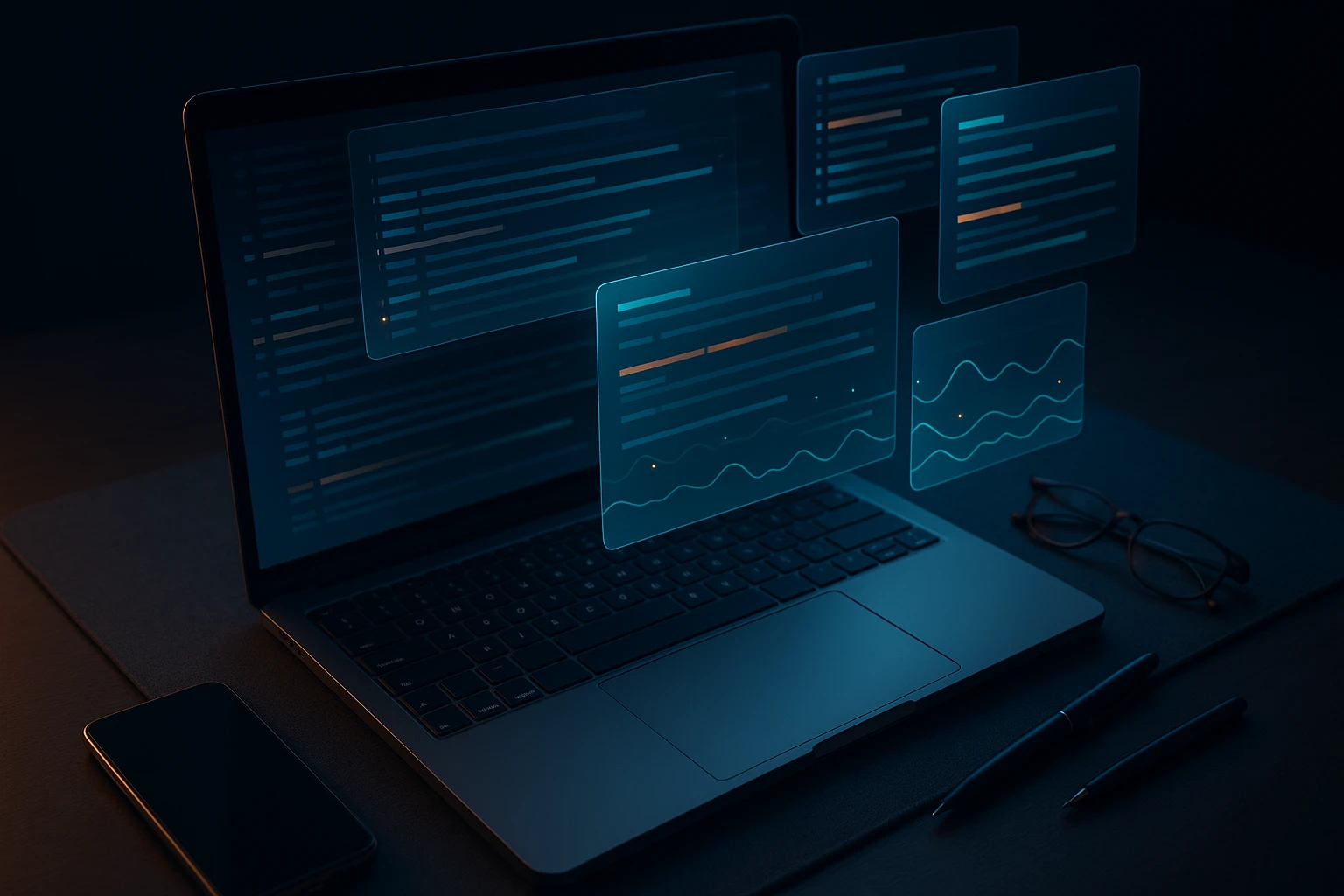
Sponsor message — This article is made possible by Dargslan.com, a publisher of practical, no-fluff IT & developer workbooks.
Why Dargslan.com?
If you prefer doing over endless theory, Dargslan’s titles are built for you. Every workbook focuses on skills you can apply the same day—server hardening, Linux one-liners, PowerShell for admins, Python automation, cloud basics, and more.
Mastering journalctl Command for System Log Management
System administrators and developers face a constant challenge: understanding what's happening inside their Linux systems. When applications crash, services fail, or performance degrades, the answers lie buried within system logs. Without proper tools to navigate these logs efficiently, troubleshooting becomes a frustrating exercise in searching through endless text files, often missing critical information that could resolve issues in minutes rather than hours.
The journalctl command serves as the primary interface to systemd's logging system, known as the journal. This powerful utility transforms how we interact with system logs by providing structured, indexed, and queryable access to all system events. Unlike traditional syslog implementations that scatter information across multiple files, journalctl offers a unified approach to log management that respects context, preserves metadata, and enables sophisticated filtering capabilities.
Throughout this comprehensive guide, you'll discover practical techniques for leveraging journalctl's full potential. From basic log viewing to advanced filtering strategies, real-time monitoring, and performance optimization, you'll gain the knowledge needed to diagnose system issues quickly and maintain robust logging practices. Whether you're troubleshooting a production incident or conducting routine system audits, mastering journalctl will fundamentally improve your Linux administration workflow.
Understanding the Journal System Architecture
The systemd journal represents a fundamental shift in how Linux systems handle logging. Traditional logging relied on plain text files managed by syslog daemons, which presented limitations in terms of structure, indexing, and querying capabilities. The journal addresses these shortcomings by implementing a binary storage format that preserves rich metadata alongside log messages.
At its core, the journal stores log entries in a structured binary format within /var/log/journal/ or /run/log/journal/ directories. Each entry contains not just the message text, but extensive metadata including timestamps with microsecond precision, process identifiers, user identifiers, systemd unit information, and custom fields added by applications. This structured approach enables powerful filtering and correlation capabilities that would be impossible with plain text logs.
"The transition from text-based logging to structured journaling fundamentally changes how we approach system diagnostics, enabling queries that would have required complex scripting in the past."
The journal operates with different storage strategies depending on system configuration. Persistent storage keeps logs across reboots, while volatile storage maintains logs only for the current session. Understanding these storage modes becomes crucial when investigating issues that span system restarts or when managing disk space on resource-constrained systems.
Storage Locations and Persistence Models
Journal files reside in specific directories based on your system's configuration. The /var/log/journal/ directory houses persistent logs that survive reboots, making it invaluable for long-term system analysis. When this directory doesn't exist or isn't writable, systemd falls back to /run/log/journal/, which provides volatile storage that clears on system restart.
Each machine generates journal files identified by a unique machine ID, creating subdirectories within the journal storage location. This architecture supports scenarios where multiple systems might share storage or when analyzing journal files from different machines. The binary format includes integrity checking mechanisms that detect corruption and maintain data reliability even under adverse conditions.
| Storage Location | Persistence | Use Case | Configuration |
|---|---|---|---|
/var/log/journal/ |
Persistent (survives reboots) | Production systems, long-term analysis | Default when directory exists |
/run/log/journal/ |
Volatile (cleared on reboot) | Temporary systems, minimal storage | Fallback or explicit configuration |
| Remote journal | Depends on remote configuration | Centralized logging infrastructure | Requires systemd-journal-remote |
| Forward to syslog | Depends on syslog configuration | Legacy compatibility | ForwardToSyslog=yes in journald.conf |
Essential Command Patterns for Daily Operations
Effective journalctl usage begins with understanding fundamental command patterns that address common administrative tasks. The most basic invocation simply displays all available journal entries, but this rarely provides practical value in production environments where journals contain thousands or millions of entries. Instead, administrators rely on filtering, formatting, and output control options to extract relevant information efficiently.
The command follows a general pattern where you specify filters, output formats, and display options. Filters narrow the scope to specific time ranges, systemd units, processes, or priority levels. Output formats control how information appears, from human-readable text to machine-parseable JSON. Display options manage aspects like the number of entries shown, whether to follow new entries in real-time, or how to handle paging.
Viewing Recent Entries and Boot Logs
Most troubleshooting sessions start with examining recent log entries. The -n or --lines option limits output to a specific number of the most recent entries, similar to the tail command's behavior. For instance, journalctl -n 50 displays the last 50 log entries, providing a quick snapshot of recent system activity without overwhelming your terminal.
Boot-specific logs prove invaluable when diagnosing startup issues or comparing system behavior across reboots. Each boot receives a unique identifier, and journalctl provides several ways to access boot-specific logs. The -b flag without arguments shows logs from the current boot, while -b -1 displays logs from the previous boot. You can list all available boots with journalctl --list-boots, which shows boot IDs, timestamps, and the first and last message times for each boot session.
journalctl -b 0 # Current boot logs
journalctl -b -1 # Previous boot logs
journalctl -b 3c5f9a2e... # Specific boot by ID
journalctl --list-boots # Show all available bootsTime-Based Filtering Strategies
Time-based filtering represents one of the most frequently used journalctl capabilities. The --since and --until options accept various time specifications, from absolute timestamps to relative expressions. This flexibility enables queries ranging from "show me everything since yesterday" to "display logs between 2:00 PM and 3:00 PM on March 15th."
Relative time specifications use natural language expressions like "yesterday," "today," "1 hour ago," or "2 days ago." Absolute specifications follow formats including "YYYY-MM-DD HH:MM:SS" or shortened versions like "YYYY-MM-DD." Combining both options creates precise time windows that isolate events during specific periods.
journalctl --since "2024-01-15 14:00:00" --until "2024-01-15 15:00:00"
journalctl --since "1 hour ago"
journalctl --since yesterday --until today
journalctl --since "2024-01-01" --until "2024-01-31""Time-based filtering transforms hours of log review into minutes of focused investigation, especially when you know the approximate timeframe of an incident."
Unit-Specific Log Examination
Systemd units—services, sockets, devices, and other system components—generate logs tagged with their unit names. The -u or --unit option filters logs to show only entries from specific units, dramatically reducing noise when troubleshooting particular services. Multiple -u options can be combined to view logs from several related units simultaneously.
Service logs often provide the most direct path to understanding application behavior. For example, examining nginx logs with journalctl -u nginx.service shows all messages generated by the nginx web server, including startup messages, configuration errors, and runtime warnings. Adding the -f flag enables follow mode, displaying new entries as they appear, similar to tail -f behavior.
journalctl -u nginx.service # Nginx service logs
journalctl -u nginx.service -u php-fpm.service # Multiple services
journalctl -u nginx.service -f # Follow nginx logs
journalctl -u nginx.service --since today # Today's nginx logsAdvanced Filtering and Query Techniques
Beyond basic filtering, journalctl offers sophisticated query capabilities that leverage the structured nature of journal entries. Every log entry contains multiple fields—priority level, process ID, user ID, hostname, and many others—that can be used as filter criteria. Mastering these advanced techniques enables precise log queries that would require complex scripting with traditional text-based logs.
Priority and Severity Filtering
Log messages carry priority levels ranging from emergency (0) to debug (7), following the syslog severity standard. The -p or --priority option filters messages by priority, either specifying an exact level or a maximum threshold. Specifying -p err shows only error-level messages and higher (emergency, alert, and critical), filtering out warnings, notices, and informational messages.
- 🔴 emerg (0): System is unusable, requiring immediate attention
- 🔴 alert (1): Action must be taken immediately
- 🔴 crit (2): Critical conditions affecting system functionality
- 🟠 err (3): Error conditions that don't threaten system stability
- 🟡 warning (4): Warning conditions that might require attention
Priority filtering proves especially valuable during incident response when you need to focus exclusively on errors and critical issues. Combining priority filters with time ranges and unit specifications creates highly targeted queries that surface relevant problems quickly.
journalctl -p err # Errors and higher
journalctl -p warning..err # Warnings through errors
journalctl -u nginx.service -p err # Nginx errors only
journalctl --since today -p crit # Today's critical issuesField-Based Filtering and Matching
The journal's structured format stores dozens of fields with each entry, and any field can serve as a filter criterion. Field filters use the format FIELD=value, where FIELD represents a journal field name in uppercase. Common fields include _PID for process ID, _UID for user ID, _HOSTNAME for the system hostname, and _SYSTEMD_UNIT for the systemd unit name.
"Field-based filtering unlocks the journal's true power, enabling queries that would be nearly impossible with grep and regular expressions against plain text logs."
Multiple field filters combine with logical AND semantics, meaning entries must match all specified criteria. This behavior enables precise queries like "show all messages from process ID 1234 with error priority" or "display logs from the web server user during the last hour." Understanding available fields and their meanings empowers administrators to construct sophisticated queries tailored to specific investigation needs.
journalctl _PID=1234 # Specific process
journalctl _UID=1000 # Specific user
journalctl _HOSTNAME=webserver01 # Specific host
journalctl _SYSTEMD_UNIT=nginx.service # Specific unit (alternative syntax)
journalctl _PID=1234 -p err # Process errors onlyKernel and System Message Filtering
Kernel messages deserve special attention as they reveal hardware issues, driver problems, and low-level system events. The -k or --dmesg option displays kernel messages exclusively, equivalent to the traditional dmesg command but with journalctl's filtering capabilities. This combination proves powerful when investigating hardware failures, driver loading issues, or system crashes.
System messages encompass a broader category including kernel messages, systemd messages, and other core system components. Filtering by message source helps isolate different types of system events. For instance, examining only systemd's own messages reveals service management activities, unit state changes, and system initialization events.
journalctl -k # Kernel messages only
journalctl -k --since "1 hour ago" # Recent kernel messages
journalctl -k -p err # Kernel errors
journalctl _TRANSPORT=kernel # Kernel messages (alternative)| Filter Type | Command Example | Use Case | Performance Impact |
|---|---|---|---|
| Priority | -p err |
Focus on errors and critical issues | Low (indexed) |
| Unit | -u nginx.service |
Service-specific troubleshooting | Low (indexed) |
| Time range | --since "1 hour ago" |
Temporal event correlation | Low (indexed) |
| Field match | _PID=1234 |
Process-specific investigation | Medium (depends on field) |
| Kernel | -k |
Hardware and driver issues | Low (indexed) |
| Boot | -b -1 |
Previous boot analysis | Low (indexed) |
Output Formatting and Display Control
How journalctl presents information significantly impacts usability and integration with other tools. The command offers multiple output formats, from human-readable text optimized for terminal viewing to machine-parseable JSON suitable for automated processing. Choosing appropriate output formats and display options transforms raw journal data into actionable insights.
Output Format Options
The -o or --output option controls output formatting. The default "short" format provides concise, single-line entries suitable for quick scanning. The "verbose" format displays all available fields for each entry, useful when investigating unusual issues or understanding what information the journal captures. JSON formats enable integration with log analysis tools, monitoring systems, and custom scripts.
Different formats serve different purposes. The "cat" format shows only message text without timestamps or metadata, useful when extracting application output. The "json-pretty" format produces human-readable JSON with indentation, ideal for examining structured data interactively. The "export" format creates a serialized representation suitable for transferring journal entries between systems or importing into other tools.
journalctl -o short # Default format
journalctl -o verbose # All fields
journalctl -o json # Compact JSON
journalctl -o json-pretty # Readable JSON
journalctl -o cat # Message text only
journalctl -o export # Serialized formatPagination and Output Control
By default, journalctl pipes output through a pager (typically less), allowing comfortable navigation through large result sets. The --no-pager option disables paging, sending all output directly to stdout. This proves essential when redirecting output to files or piping to other commands for further processing.
"Controlling output format and pagination transforms journalctl from an interactive tool into a powerful component of automated monitoring and analysis pipelines."
The -q or --quiet option suppresses informational messages that journalctl normally displays, such as "Hint: You are currently not seeing messages from other users" warnings. This creates cleaner output when scripting or when you're already aware of permission limitations. Combining quiet mode with no-pager and specific output formats produces clean, scriptable results.
Following Logs in Real-Time
Real-time log monitoring enables immediate awareness of system events as they occur. The -f or --follow option implements this functionality, displaying new journal entries as they're written. This behaves similarly to tail -f but benefits from journalctl's filtering capabilities, allowing you to follow only relevant entries rather than entire log files.
Following logs becomes particularly powerful when combined with filters. Instead of watching all system activity, you can follow only nginx errors, or only messages from a specific process, or only critical priority events. This focused monitoring reduces cognitive load and helps identify issues immediately as they manifest.
journalctl -f # Follow all logs
journalctl -u nginx.service -f # Follow nginx logs
journalctl -p err -f # Follow errors only
journalctl -u nginx.service -p err -f # Follow nginx errorsPerformance Optimization and Resource Management
Journal files grow continuously as systems generate logs, potentially consuming significant disk space over time. Understanding journal size management, performance implications, and optimization strategies ensures sustainable logging practices that balance comprehensive logging with resource constraints. Proper configuration prevents scenarios where journal files fill filesystems or where query performance degrades due to excessive data volumes.
Disk Space Management
The journal implements automatic rotation and size limiting to prevent unbounded growth. Configuration in /etc/systemd/journald.conf controls these behaviors through directives like SystemMaxUse, which sets the maximum disk space journals may consume, and SystemKeepFree, which ensures a minimum amount of free space remains available. Understanding these settings helps balance log retention requirements against storage constraints.
Manual journal maintenance commands provide additional control. The --disk-usage option reports current journal disk consumption, while --vacuum-size, --vacuum-time, and --vacuum-files options enable targeted cleanup. These commands prove valuable when responding to low disk space alerts or when implementing retention policies that differ from default configurations.
journalctl --disk-usage # Show current usage
journalctl --vacuum-size=1G # Reduce to 1GB
journalctl --vacuum-time=7d # Keep only 7 days
journalctl --vacuum-files=10 # Keep only 10 filesQuery Performance Considerations
Query performance depends on several factors including journal size, filter specificity, and index availability. Time-based queries typically perform well because the journal maintains temporal indexes. Unit-based queries also benefit from indexing. However, queries filtering on arbitrary fields or using grep-style pattern matching may require scanning larger portions of journal data.
"Optimizing query performance often means being more specific with filters rather than relying on post-processing with grep or other text manipulation tools."
Combining multiple filters generally improves performance by reducing the working set early in the query process. For example, filtering by unit and time range together performs better than filtering by unit alone and then manually reviewing timestamps. The journal's internal indexes can optimize combined filters more effectively than sequential filtering operations.
Verification and Integrity Checking
Journal files include integrity checking mechanisms that detect corruption or tampering. The --verify option performs comprehensive integrity checks, validating checksums and structural consistency. This capability proves valuable when investigating potential security incidents or when troubleshooting systems that experienced unexpected shutdowns or hardware failures.
Verification processes examine all journal files in the specified location, reporting any inconsistencies, missing entries, or checksum failures. While verification can be time-consuming on systems with large journal histories, it provides assurance that log data remains trustworthy and complete. Regular verification as part of system maintenance helps identify storage issues before they impact troubleshooting efforts.
journalctl --verify # Verify all journals
journalctl --verify --file=/path/to/journal # Verify specific fileIntegration with System Administration Workflows
Effective journalctl usage extends beyond individual commands to integration with broader system administration workflows. Combining journalctl with other tools, incorporating it into monitoring systems, and developing efficient troubleshooting methodologies amplifies its value. Understanding common patterns and best practices helps administrators leverage the journal system's full potential.
Combining with Traditional Unix Tools
While journalctl provides powerful built-in filtering, sometimes traditional Unix tools complement its capabilities. Piping journalctl output through grep, awk, sed, or other text processing utilities enables complex analysis patterns. However, this approach works best when journalctl narrows the data first through its native filters, then Unix tools perform specialized text manipulation.
For example, extracting specific patterns from nginx logs might involve using journalctl to filter to the nginx unit and relevant time range, then using grep to find specific URL patterns or status codes. This combination leverages journalctl's efficient indexing while applying pattern matching to a reduced dataset. The key principle involves using the right tool for each stage of data refinement.
journalctl -u nginx.service --since today | grep "404"
journalctl -u nginx.service -o cat | awk '{print $1}' | sort | uniq -c
journalctl -k | grep -i "error" | wc -lScripting and Automation Patterns
Automated monitoring and alerting systems benefit from journalctl's scriptable nature. Scripts can query the journal for specific conditions, extract relevant information, and trigger notifications or remediation actions. The --no-pager and --quiet options create clean output suitable for parsing, while JSON output formats enable structured data extraction.
"Automation transforms reactive troubleshooting into proactive monitoring, catching issues before they impact users or escalate into major incidents."
Common automation patterns include periodic checks for error-level messages, monitoring specific services for state changes, or tracking system resource exhaustion indicators. Scripts might run via cron, systemd timers, or monitoring agent plugins. The key involves designing queries that run efficiently even when executed frequently, avoiding performance impact on production systems.
Remote Journal Access and Centralization
Large environments often require centralized log management where multiple systems forward journals to central collection points. The systemd-journal-remote and systemd-journal-upload components enable this architecture. Remote journal access allows administrators to query logs from multiple systems through a single interface, simplifying troubleshooting in distributed environments.
Centralized logging also supports scenarios where individual systems have limited storage or where compliance requirements mandate log retention beyond what individual systems can accommodate. The journal's export format facilitates efficient transfer, and remote journal services can apply additional filtering or transformation during collection. This architecture scales from small clusters to large data center deployments.
Security and Access Control Considerations
Journal access respects system security boundaries. Regular users can view their own logs and system logs, but cannot access logs from other users without appropriate privileges. The journal groups mechanism provides fine-grained access control, allowing specific users or groups to access logs from particular systemd units or services without requiring full root access.
Security-conscious environments should consider journal forwarding to write-once storage or dedicated log management systems. This prevents attackers who compromise a system from tampering with logs to hide their activities. Additionally, enabling journal sealing through Forward Secure Sealing (FSS) provides cryptographic verification that logs haven't been modified after creation, supporting forensic investigations and compliance requirements.
Practical Troubleshooting Scenarios
Understanding journalctl's capabilities becomes most valuable when applied to real-world troubleshooting scenarios. These practical examples demonstrate how to combine different options and techniques to diagnose common system issues efficiently. Each scenario illustrates problem identification, relevant journalctl commands, and interpretation strategies.
Diagnosing Service Startup Failures
When services fail to start, the journal typically contains detailed error messages explaining the failure. The investigation process starts by identifying the failed service through systemctl status, then examining its logs with journalctl. Looking at logs from the most recent boot often reveals the issue, as startup problems frequently occur during system initialization.
The combination of unit filtering, boot specification, and priority filtering quickly surfaces relevant errors. Adding the --no-pager option and limiting output with -n creates a focused view of recent errors without overwhelming terminal output. This approach works for any systemd-managed service, from web servers to databases to custom applications.
systemctl status nginx.service # Check service status
journalctl -u nginx.service -b # Current boot logs
journalctl -u nginx.service -b -p err # Current boot errors
journalctl -u nginx.service -n 50 # Last 50 entriesInvestigating System Performance Issues
Performance degradation often leaves traces in system logs before becoming apparent to users. Kernel messages might indicate memory pressure, I/O errors, or CPU throttling. Service logs might show increased latency, timeout errors, or resource exhaustion. Investigating performance issues requires examining multiple log sources across relevant time periods.
Start by identifying when performance problems began using monitoring data or user reports. Then query kernel logs and relevant service logs during that timeframe. Looking for error and warning priority messages helps identify resource constraints or hardware issues. Comparing logs from good performance periods against problematic periods reveals changes that correlate with degradation.
journalctl -k --since "2024-01-15 14:00" --until "2024-01-15 16:00"
journalctl -p warning --since "1 hour ago"
journalctl -u nginx.service -u postgresql.service --since "1 hour ago"Analyzing Boot Issues and System Crashes
Boot problems and system crashes require examining logs from previous boots since the current session might not contain relevant information. The --list-boots option shows available boot sessions, and -b with negative offsets accesses previous boots. Looking at the end of a previous boot's logs often reveals crash causes or shutdown issues.
"Boot logs tell the story of system initialization, revealing hardware detection issues, driver problems, and service dependencies that might not be obvious during normal operation."
Kernel panics, hardware failures, and filesystem corruption typically generate error-level messages in the moments before a crash. Examining these final messages from the previous boot provides crucial diagnostic information. Additionally, comparing successful boots against failed boots helps identify configuration changes or hardware issues that trigger problems.
journalctl --list-boots # List available boots
journalctl -b -1 # Previous boot
journalctl -b -1 -p err # Previous boot errors
journalctl -b -1 -n 100 # Last 100 entries from previous bootTracking Security Events and Access Attempts
Security investigations benefit from the journal's comprehensive logging of authentication attempts, privilege escalations, and system access. SSH login attempts, sudo usage, and service authentication all generate journal entries. Filtering by relevant units (sshd, systemd-logind) and examining authentication-related messages helps identify unauthorized access attempts or unusual activity patterns.
Time-based filtering proves essential for security investigations, allowing correlation between multiple events or focusing on specific incident windows. Combining unit filters with field filters like _UID or _PID enables tracking specific user activities or process behaviors. The structured nature of journal entries facilitates automated security monitoring and alerting.
journalctl -u sshd.service # SSH service logs
journalctl -u sshd.service --since today | grep "Failed"
journalctl _UID=1000 --since "2024-01-15" # Specific user activity
journalctl | grep -i "authentication" # Authentication eventsConfiguration and Customization
The journal's behavior can be extensively customized through configuration files, enabling administrators to tailor logging to their specific requirements. Understanding configuration options helps optimize storage usage, control log retention, and adjust logging verbosity. Proper configuration ensures the journal captures necessary information without overwhelming system resources or creating security vulnerabilities.
Core Journal Configuration
The primary configuration file /etc/systemd/journald.conf controls journal daemon behavior. This file contains directives organized into sections, with the [Journal] section containing most relevant settings. Changes to this file require restarting the systemd-journald service to take effect, though some settings can be adjusted without restarts through runtime configuration.
Key configuration directives include Storage, which determines whether journals persist across reboots, and various size-limiting options like SystemMaxUse and RuntimeMaxUse. The Compress option controls whether journal files are compressed, trading CPU usage for disk space savings. The ForwardToSyslog option enables compatibility with traditional syslog-based tools and workflows.
[Journal]
Storage=persistent
Compress=yes
SystemMaxUse=1G
SystemKeepFree=500M
MaxRetentionSec=1month
ForwardToSyslog=noPer-Unit Log Level Control
Individual systemd units can specify their own logging levels through the LogLevel directive in unit files. This enables fine-grained control over logging verbosity for specific services. Critical production services might use debug logging during troubleshooting periods, then return to warning or error levels during normal operation to reduce log volume.
Runtime log level changes can be made without modifying unit files using systemctl commands. The systemctl set-log-level command adjusts the systemd manager's own log level, while service-specific logging depends on how individual applications handle log configuration. Understanding these mechanisms enables dynamic logging adjustments in response to operational needs.
Journal Namespace Configuration
Advanced deployments might leverage journal namespaces to isolate logs from different applications or system components. Namespaces create separate journal instances with independent configuration and storage. This architecture supports scenarios like multi-tenant systems where different customers' logs must be isolated, or containerized environments where application logs should be separated from host system logs.
Namespace configuration requires creating separate configuration files and potentially separate storage locations. Applications must be configured to log to specific namespaces, and journalctl must be invoked with namespace specifications to access namespaced logs. While more complex than single-namespace configurations, this approach provides strong isolation and independent management of different log streams.
Best Practices and Recommendations
Developing effective journalctl usage patterns requires understanding both technical capabilities and operational realities. These best practices synthesize lessons from production environments, balancing comprehensive logging against resource constraints, and enabling efficient troubleshooting while maintaining system security. Adopting these practices helps teams leverage the journal system's full potential.
Establishing Retention Policies
Log retention policies should balance diagnostic needs against storage costs and compliance requirements. Keeping several weeks of logs enables investigation of intermittent issues and trend analysis, but extended retention consumes significant disk space. Consider tiered retention where recent logs remain on local systems while older logs transfer to centralized storage or archival systems.
Document retention policies clearly and implement them through journald.conf settings or automated cleanup scripts. Different log types might warrant different retention periods—security logs might require longer retention than application debug logs. Regular review of retention policies ensures they remain aligned with operational needs and regulatory requirements.
Implementing Monitoring and Alerting
Proactive monitoring transforms logs from reactive troubleshooting tools into early warning systems. Automated scripts or monitoring agents should regularly query journals for error conditions, service failures, or security events. These checks should run frequently enough to detect issues quickly but not so frequently that they impact system performance.
"Effective monitoring means knowing about problems before users report them, and logs provide the raw data that makes this possible when properly analyzed."
Alert thresholds should be tuned to minimize false positives while catching genuine issues. A single error message might not warrant immediate attention, but repeated errors or errors from critical services should trigger notifications. Consider implementing alert aggregation and correlation to reduce noise and highlight truly significant events.
Documentation and Knowledge Sharing
Maintain documentation of common troubleshooting procedures, including specific journalctl commands for frequent scenarios. This knowledge base helps team members resolve issues efficiently and ensures consistent diagnostic approaches. Document unusual log patterns, known issues, and their resolutions to build institutional knowledge.
Share effective journalctl techniques within teams through documentation, training sessions, or peer learning. As the journal system evolves and new features become available, updating team knowledge ensures everyone benefits from improved capabilities. Consider creating command templates or aliases for frequently-used complex queries.
Security Considerations
Logs often contain sensitive information including IP addresses, usernames, and application data. Implement appropriate access controls to prevent unauthorized log access. Consider log sanitization for logs that might be shared outside security boundaries, removing or redacting sensitive data before export.
Regular security audits should include review of journal access patterns and configuration. Ensure that journal forwarding to remote systems uses encrypted channels and that remote log storage implements appropriate security controls. Consider implementing log integrity verification for high-security environments where log tampering must be detected.
Frequently Asked Questions
How do I view logs from a specific date and time range?
Use the --since and --until options with date specifications. For example, journalctl --since "2024-01-15 14:00:00" --until "2024-01-15 15:00:00" shows logs between 2 PM and 3 PM on January 15, 2024. You can also use relative times like --since "1 hour ago" or --since yesterday for more flexible queries.
Can I export journal logs to a text file for analysis?
Yes, redirect journalctl output to a file using standard shell redirection. For example, journalctl -u nginx.service --no-pager > nginx-logs.txt exports nginx logs to a text file. Use the --no-pager option to ensure all output is written to the file without interactive paging. For structured export, consider using -o json format for easier parsing by analysis tools.
Why can't I see logs from previous boots?
Logs from previous boots require persistent storage, which means the /var/log/journal/ directory must exist and be writable. If this directory doesn't exist, the journal uses volatile storage in /run/log/journal/, which clears on reboot. Create the persistent storage directory with sudo mkdir -p /var/log/journal and restart the journal service with sudo systemctl restart systemd-journald to enable persistent logging.
How can I limit journal disk space usage?
Configure disk space limits in /etc/systemd/journald.conf using the SystemMaxUse directive to set maximum journal size, and SystemKeepFree to ensure minimum free space. For immediate cleanup, use vacuum commands like journalctl --vacuum-size=1G to reduce journal size to 1GB, or journalctl --vacuum-time=7d to keep only the last 7 days of logs. Changes to journald.conf require restarting the systemd-journald service.
What's the difference between journalctl and traditional log files?
Journalctl accesses systemd's binary journal format, which stores structured data with rich metadata including timestamps, process IDs, and custom fields. Traditional log files use plain text format managed by syslog daemons. The journal provides superior indexing, filtering capabilities, and query performance compared to text-based logs. However, systemd can be configured to forward logs to traditional syslog for compatibility with existing tools and workflows.
How do I follow logs in real-time for multiple services?
Use the -f flag combined with multiple -u options to follow several services simultaneously. For example, journalctl -u nginx.service -u postgresql.service -f displays real-time logs from both nginx and postgresql services. You can add additional filters like priority levels or time ranges to further refine what you're monitoring.
Can I search for specific text patterns in journal logs?
While journalctl doesn't have built-in pattern matching like grep, you can pipe output through grep for text searching. For example, journalctl -u nginx.service | grep "404" finds all nginx log entries containing "404". For better performance, use journalctl's native filters first to narrow the dataset, then apply grep to the reduced output. The -g option provides basic pattern matching using PCRE syntax for more advanced searches.
How do I view only error messages from all services?
Use the -p option to filter by priority level. The command journalctl -p err displays all error-level messages and higher (critical, alert, emergency) from all services and system components. Combine with time ranges like journalctl -p err --since today to focus on recent errors, or add unit filters to examine errors from specific services.




