How to View System Logs in Linux
Terminal displaying Linux system logs: journalctl output, tail -f /var/log/syslog, grep filtering and timestamps; visual guide to viewing and monitoring system logs for debugging...
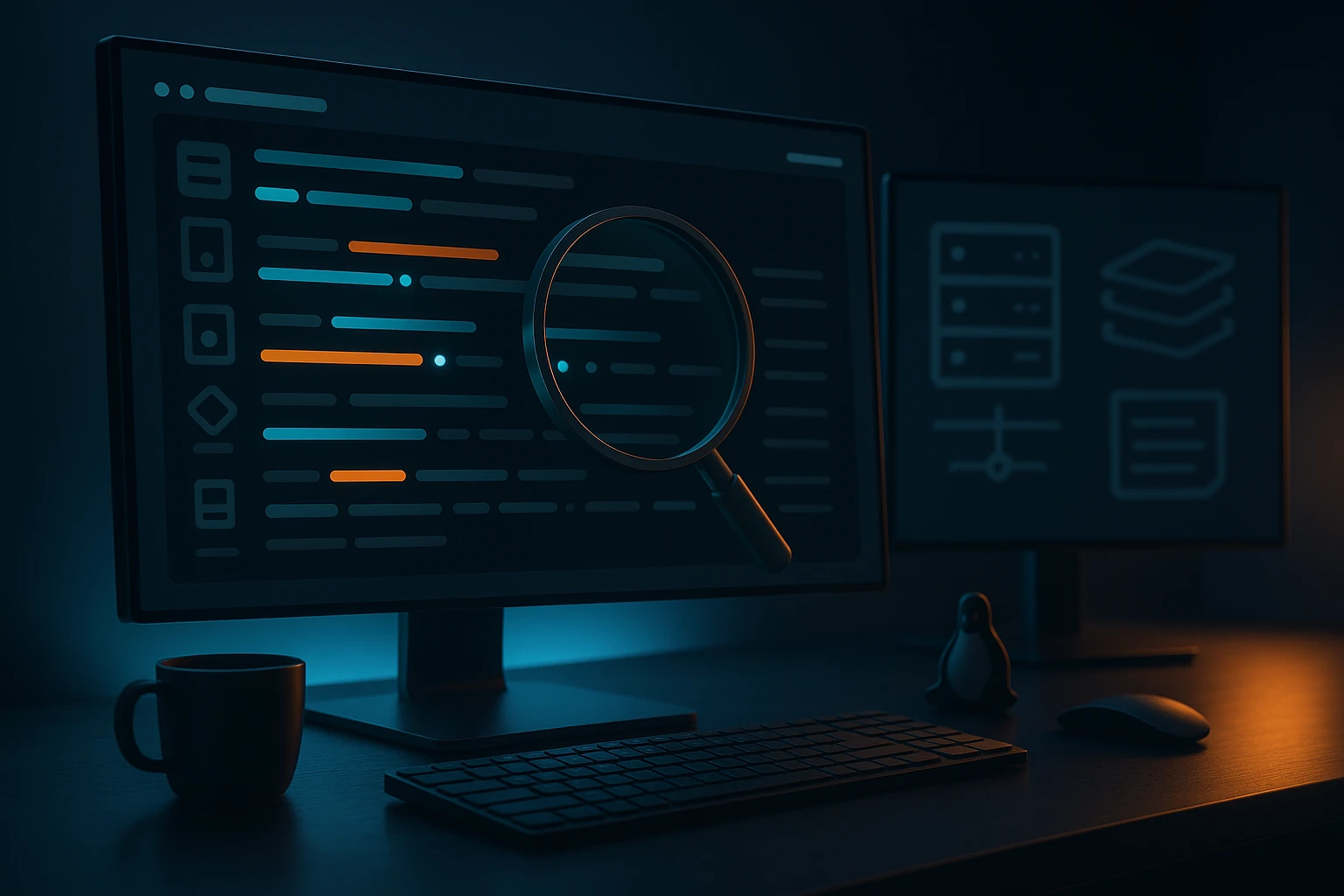
How to View System Logs in Linux
System logs represent the heartbeat of your Linux infrastructure, silently recording every event, error, and transaction that occurs within your operating system. Whether you're troubleshooting a mysterious crash, investigating a security incident, or simply monitoring system health, understanding how to access and interpret these logs is fundamental to effective system administration. The ability to navigate Linux logging systems transforms reactive problem-solving into proactive system management, allowing administrators to identify issues before they escalate into critical failures.
At its core, viewing system logs in Linux involves accessing structured text files that document system activities, application behaviors, and security events. Linux distributions employ sophisticated logging mechanisms—primarily through systemd's journald and the traditional syslog protocol—that capture everything from kernel messages to user authentication attempts. This guide explores multiple approaches to log viewing, from command-line tools to graphical interfaces, ensuring you understand both the traditional methods that have served Unix-like systems for decades and modern techniques that leverage systemd's advanced capabilities.
Throughout this comprehensive exploration, you'll discover practical commands for accessing different log types, learn how to filter and search through massive log files efficiently, understand log rotation mechanisms, and gain insights into interpreting common log entries. Whether you're a system administrator managing production servers, a developer debugging application issues, or a Linux enthusiast expanding your technical knowledge, mastering these log-viewing techniques will significantly enhance your ability to maintain stable, secure, and performant Linux systems.
Understanding the Linux Logging Architecture
Linux systems employ a layered logging architecture that has evolved significantly over the years. The traditional syslog daemon, which has been the backbone of Unix logging since the 1980s, works alongside modern systemd journal capabilities in contemporary distributions. This dual approach ensures backward compatibility while providing enhanced functionality for system administrators who need granular control over log management.
The /var/log directory serves as the central repository for most system logs, housing dozens of files that track different aspects of system operation. Within this directory, you'll find specialized logs for authentication attempts, system messages, kernel activities, application-specific events, and much more. Each log file follows specific formatting conventions, with timestamps, severity levels, and structured message formats that facilitate both human readability and automated parsing.
"The difference between a good system administrator and a great one often comes down to how quickly they can extract meaningful information from thousands of log entries."
Modern Linux distributions using systemd have introduced the binary journal format, stored in /var/log/journal, which offers significant advantages over plain text logs. This format enables faster querying, automatic indexing, structured metadata, and integrated log rotation. However, systemd typically maintains compatibility with traditional syslog by forwarding messages to rsyslog or syslog-ng, ensuring that legacy tools and scripts continue functioning without modification.
Primary Log File Locations
| Log File Path | Purpose | Typical Content | Rotation Frequency |
|---|---|---|---|
/var/log/syslog or /var/log/messages |
General system messages | Kernel messages, system services, hardware events | Daily or weekly |
/var/log/auth.log or /var/log/secure |
Authentication and authorization | Login attempts, sudo usage, SSH connections | Daily or weekly |
/var/log/kern.log |
Kernel messages | Hardware drivers, kernel modules, system calls | Daily or weekly |
/var/log/dmesg |
Boot and hardware detection | Device initialization, driver loading | Each boot |
/var/log/apache2/ or /var/log/httpd/ |
Web server logs | HTTP requests, errors, access patterns | Daily or size-based |
/var/log/mysql/ or /var/log/postgresql/ |
Database server logs | Queries, errors, slow query logs | Daily or size-based |
The logging architecture also includes severity levels that help administrators prioritize their attention. These levels range from emergency (system unusable) through alert, critical, error, warning, notice, info, to debug (detailed diagnostic information). Understanding these severity classifications enables you to filter logs effectively and focus on the most critical issues first.
Essential Commands for Viewing System Logs
Linux provides numerous command-line tools for accessing and analyzing system logs, each with specific strengths and use cases. Mastering these commands transforms log analysis from a tedious task into an efficient investigative process. The most fundamental tools include cat, less, tail, head, and grep, which form the foundation of log viewing workflows.
Basic Log Viewing Techniques
The simplest approach to viewing log files involves using the cat command, which displays the entire contents of a file to standard output. While straightforward, this method becomes impractical for large log files that may contain thousands or millions of entries. For example, executing cat /var/log/syslog will flood your terminal with text, making it difficult to identify relevant information.
A more practical alternative is the less command, which provides paginated viewing with navigation controls. Running less /var/log/syslog allows you to scroll through logs using arrow keys, search for specific terms with the forward slash key, and jump to the beginning or end of the file. This interactive approach proves invaluable when examining logs manually, especially when you're not certain what you're looking for.
"Real-time log monitoring isn't just about watching text scroll by—it's about developing the pattern recognition skills to spot anomalies before they become incidents."
For monitoring logs in real-time, the tail command with the -f flag (follow mode) becomes indispensable. The command tail -f /var/log/syslog continuously displays new log entries as they're written, making it perfect for observing system behavior during troubleshooting sessions. You can also specify the number of lines to display initially with tail -n 50 -f /var/log/syslog, which shows the last 50 lines before entering follow mode.
Advanced Filtering with grep
The grep command elevates log analysis by enabling pattern-based filtering. This tool searches for specific text patterns within log files, displaying only matching lines. Basic usage involves grep "error" /var/log/syslog to find all lines containing the word "error". However, grep's true power emerges when combined with regular expressions and command-line options.
Case-insensitive searches using grep -i "error" /var/log/syslog catch variations like "Error", "ERROR", and "error". Inverting matches with grep -v "info" /var/log/syslog displays all lines except those containing "info", useful for filtering out noise. Combining grep with tail creates powerful monitoring commands: tail -f /var/log/syslog | grep --line-buffered "ssh" shows only SSH-related messages in real-time.
Working with journalctl
Systems running systemd benefit from journalctl, a sophisticated tool for querying the systemd journal. Unlike traditional text-based logs, journalctl accesses binary journal files with built-in indexing and metadata, enabling complex queries without external tools. The basic command journalctl displays all available journal entries, but its true value lies in its filtering capabilities.
Time-based filtering proves particularly useful: journalctl --since "2024-01-15 10:00:00" --until "2024-01-15 11:00:00" shows logs from a specific timeframe. Relative time specifications work too: journalctl --since "1 hour ago" or journalctl --since today. For real-time monitoring, journalctl -f mimics tail's follow functionality, while journalctl -n 50 -f shows the last 50 entries before following.
Service-specific logs are accessible via journalctl -u servicename, such as journalctl -u nginx.service for web server logs. Combining filters creates precise queries: journalctl -u ssh.service --since "1 day ago" -p err displays SSH service errors from the last 24 hours. The -p flag filters by priority level (emerg, alert, crit, err, warning, notice, info, debug).
Key journalctl Options
- 🔍
-bor--boot- Show logs from current boot (or specific boot with-b -1for previous boot) - 🔍
-kor--dmesg- Display kernel messages only - 🔍
-ror--reverse- Show newest entries first - 🔍
-oor--output- Change output format (json, json-pretty, verbose, cat) - 🔍
--no-pager- Print output directly without pagination
"The most effective troubleshooting sessions begin with precise log queries that eliminate irrelevant information and highlight the signal within the noise."
Analyzing Authentication and Security Logs
Security-conscious system administrators regularly examine authentication logs to detect unauthorized access attempts, monitor user activity, and identify potential security breaches. These logs, typically stored in /var/log/auth.log (Debian/Ubuntu) or /var/log/secure (Red Hat/CentOS), record every authentication event including successful logins, failed attempts, sudo usage, and SSH connections.
Failed login attempts often indicate brute-force attacks or misconfigured services. The command grep "Failed password" /var/log/auth.log reveals unsuccessful authentication attempts, while grep "Failed password" /var/log/auth.log | awk '{print $11}' | sort | uniq -c | sort -nr counts failures by IP address, helping identify attack sources. Repeated failures from the same IP address warrant investigation and potentially firewall rules or fail2ban configuration.
Successful authentications require equal scrutiny. Running grep "Accepted" /var/log/auth.log displays successful logins, showing who accessed the system and when. For SSH-specific analysis, grep "sshd" /var/log/auth.log | grep "Accepted" filters to SSH logins only. Unusual login times, unfamiliar IP addresses, or unexpected user accounts should trigger immediate investigation.
Sudo Command Auditing
Monitoring sudo usage provides insight into privileged command execution. The command grep "sudo" /var/log/auth.log shows all sudo activity, including who ran commands and what commands were executed. Entries contain usernames, source terminals, working directories, and the actual commands run. This audit trail proves invaluable for security investigations and compliance requirements.
For systems using journalctl, journalctl _COMM=sudo retrieves sudo-related entries, while journalctl _COMM=sudo --since today shows today's sudo activity. Adding -o verbose provides detailed metadata about each event, including process IDs, user IDs, and session information.
"Security logs are not just historical records—they're early warning systems that can alert you to threats before they compromise your infrastructure."
SSH Connection Monitoring
SSH represents the primary remote access method for Linux systems, making SSH logs critical for security monitoring. The command grep "sshd" /var/log/auth.log displays all SSH daemon activity. Analyzing these logs reveals connection patterns, authentication methods used, and potential security issues like port scanning or brute-force attacks.
Identifying active SSH sessions involves grep "session opened" /var/log/auth.log, which shows when users established connections. Conversely, grep "session closed" /var/log/auth.log reveals disconnections. Comparing these entries helps determine session durations and identify sessions that remain open longer than expected, potentially indicating compromised accounts or forgotten sessions.
Public key authentication events appear differently than password authentication. Searching for grep "publickey" /var/log/auth.log shows key-based logins, generally more secure than password authentication. If your security policy requires key-based authentication exclusively, finding password authentication attempts may indicate configuration issues or unauthorized access attempts.
Kernel and System Hardware Logs
Kernel logs provide low-level information about hardware initialization, driver loading, and system-level events. These logs prove essential when troubleshooting hardware problems, investigating system crashes, or understanding boot failures. The kernel ring buffer, accessible via the dmesg command, stores kernel messages from the current boot session, while /var/log/kern.log provides persistent kernel logging across reboots.
Running dmesg without arguments displays all kernel messages since boot, typically thousands of lines covering device detection, driver initialization, and hardware events. The output follows chronological order, with timestamps indicating when each event occurred. For human-readable timestamps, use dmesg -T, which converts kernel timestamps to standard date-time format.
Hardware-related issues often manifest in kernel logs before becoming apparent to users. Disk errors appear as messages from storage drivers, network problems generate messages from network interface drivers, and memory issues trigger warnings from the memory management subsystem. Searching for common error indicators helps identify problems: dmesg | grep -i error highlights error messages, while dmesg | grep -i fail catches failure notifications.
USB Device Monitoring
USB device connections and disconnections generate kernel messages that help diagnose device recognition problems. The command dmesg | grep -i usb filters to USB-related messages, showing device attachments, driver assignments, and any errors during device initialization. When a USB device isn't recognized, these logs often reveal whether the problem lies with the device itself, the USB port, or driver compatibility.
Real-time USB monitoring becomes possible with dmesg -w, which watches for new kernel messages continuously. Connect a USB device while this command runs, and you'll immediately see the kernel's response, including device identification, driver loading, and any errors encountered. This live feedback proves invaluable when testing USB devices or troubleshooting connection issues.
Network Interface Messages
Network interface events appear in kernel logs, documenting link state changes, speed negotiations, and driver issues. Running dmesg | grep eth0 (or your interface name) shows messages specific to that interface. Common entries include "link up" and "link down" messages indicating cable connections, speed and duplex negotiation results, and driver initialization messages.
Network performance problems often have kernel-level causes visible in logs. Buffer overflow messages, dropped packet notifications, and driver error messages all indicate potential issues. The command dmesg | grep -E "(eth|eno|enp|wlan)" catches messages for various interface naming schemes used by different Linux distributions.
"Kernel logs often contain the first indication of hardware failures, appearing hours or days before the problem becomes severe enough to cause system crashes."
Boot Process Analysis
Understanding what happens during system boot requires examining boot-time kernel messages. The command journalctl -b shows all logs from the current boot, including kernel messages, service initialization, and startup errors. For previous boots, journalctl -b -1 accesses the last boot's logs, journalctl -b -2 shows two boots ago, and so forth.
Boot performance analysis benefits from journalctl's timing capabilities. Running systemd-analyze blame identifies services that slow boot times, while systemd-analyze critical-chain visualizes the boot sequence's critical path. These tools, combined with boot logs, help optimize startup performance and identify problematic services.
Application-Specific Log Management
Beyond system-level logs, individual applications maintain their own log files, typically stored in subdirectories of /var/log. Web servers, databases, mail servers, and other applications generate logs with application-specific formats and content. Understanding these application logs requires familiarity with both the application's behavior and its logging configuration.
Web Server Log Analysis
Apache and Nginx web servers maintain separate access and error logs. Apache typically stores logs in /var/log/apache2/ or /var/log/httpd/, while Nginx uses /var/log/nginx/. The access log records every HTTP request, including client IP addresses, requested URLs, response codes, and user agents. Error logs capture server-side problems, PHP errors, and configuration issues.
Analyzing web traffic patterns involves commands like tail -f /var/log/apache2/access.log for real-time monitoring. Identifying the most accessed pages uses awk '{print $7}' /var/log/apache2/access.log | sort | uniq -c | sort -nr | head -20, which extracts URLs, counts occurrences, and displays the top 20. Finding 404 errors requires grep " 404 " /var/log/apache2/access.log, helping identify broken links or scanning attempts.
Error logs require different analysis approaches. The command tail -f /var/log/apache2/error.log monitors errors in real-time, while grep "PHP" /var/log/apache2/error.log filters to PHP-related errors. Severity levels in error logs help prioritize issues: critical errors demand immediate attention, while notices may indicate minor configuration improvements.
Database Server Logs
MySQL and PostgreSQL maintain error logs, slow query logs, and general query logs. MySQL typically stores logs in /var/log/mysql/, with error.log containing server errors and warnings. The slow query log, when enabled, captures queries exceeding specified execution times, helping identify performance bottlenecks.
PostgreSQL logs often reside in /var/log/postgresql/, with filenames including version numbers and dates. These logs contain connection attempts, query errors, checkpoint information, and autovacuum activity. Analyzing PostgreSQL logs involves tail -f /var/log/postgresql/postgresql-13-main.log for real-time monitoring and grep "ERROR" /var/log/postgresql/postgresql-13-main.log for error identification.
| Application | Default Log Location | Key Log Types | Common Analysis Tasks |
|---|---|---|---|
| Apache | /var/log/apache2/ or /var/log/httpd/ | access.log, error.log | Traffic analysis, error tracking, security monitoring |
| Nginx | /var/log/nginx/ | access.log, error.log | Request patterns, upstream errors, configuration issues |
| MySQL | /var/log/mysql/ | error.log, slow-query.log | Performance optimization, error diagnosis, replication monitoring |
| PostgreSQL | /var/log/postgresql/ | postgresql-X-main.log | Query errors, connection issues, maintenance operations |
| Postfix | /var/log/mail.log or /var/log/maillog | mail.log, mail.err | Delivery tracking, spam detection, relay monitoring |
"Application logs often provide more detailed diagnostic information than system logs, but only if administrators know where to look and what patterns indicate problems."
Mail Server Log Examination
Mail servers like Postfix and Sendmail generate extensive logs documenting message flow, delivery attempts, and spam filtering. These logs typically appear in /var/log/mail.log or /var/log/maillog, with each message receiving a unique queue ID that tracks it through the entire delivery process.
Tracking specific email messages involves searching for sender or recipient addresses: grep "user@example.com" /var/log/mail.log shows all entries related to that address. Following a message's complete journey requires extracting its queue ID and searching for all entries with that ID. The command grep "queue_id" /var/log/mail.log reveals every stage of processing, from receipt through delivery or bounce.
Identifying mail delivery problems requires analyzing bounce messages, deferred deliveries, and rejected connections. Searching for grep "status=bounced" /var/log/mail.log finds bounced messages, while grep "status=deferred" /var/log/mail.log shows temporary delivery failures. Understanding these patterns helps diagnose configuration issues, spam filter problems, and network connectivity issues.
Log Rotation and Retention Management
Log files grow continuously as systems generate new entries, potentially consuming significant disk space if left unmanaged. Linux employs log rotation mechanisms that archive old logs, compress them, and eventually delete them according to retention policies. The logrotate utility handles most log rotation tasks, operating on schedules defined in /etc/logrotate.conf and directory-specific configurations in /etc/logrotate.d/.
Understanding log rotation helps administrators locate historical logs and configure retention policies. Rotated logs typically receive numerical suffixes: syslog.1 is yesterday's log, syslog.2 is two days old, and so forth. Compressed logs add .gz extensions, such as syslog.3.gz. Viewing compressed logs requires zcat, zgrep, or zless commands that decompress on-the-fly without creating temporary files.
Examining rotated logs involves commands like zcat /var/log/syslog.2.gz | grep "error" to search compressed historical logs. The zgrep command simplifies this: zgrep "error" /var/log/syslog.*.gz searches all compressed syslog files simultaneously. For uncompressed rotated logs, standard grep works: grep "error" /var/log/syslog.1.
Configuring Rotation Policies
Logrotate configuration files define rotation frequency, retention counts, compression settings, and post-rotation scripts. A typical configuration might rotate logs daily, keep seven days of history, compress old logs, and restart services after rotation. Understanding these settings helps administrators balance disk space consumption against historical log availability for troubleshooting and compliance.
Application-specific rotation configurations reside in /etc/logrotate.d/, with separate files for Apache, Nginx, MySQL, and other applications. These configurations often include service-specific requirements, such as reloading web servers after log rotation to ensure continued logging. Modifying rotation policies requires editing these configuration files and testing changes with logrotate -d /etc/logrotate.conf (dry-run mode) before implementation.
Journal Size Management
Systemd journal files also require size management, though they employ different mechanisms than traditional text logs. The journal's maximum size, configured in /etc/systemd/journald.conf, limits total space consumption. Settings like SystemMaxUse define maximum disk space, while MaxRetentionSec specifies maximum log age.
Manually cleaning journal space involves journalctl --vacuum-size=500M, which reduces journal files to 500MB, or journalctl --vacuum-time=7d, which removes entries older than seven days. These commands help reclaim disk space during emergencies or after resolving issues that generated excessive logging.
"Effective log retention policies balance the need for historical data during investigations against the practical limitations of storage capacity and performance impact."
Advanced Log Analysis Techniques
Beyond basic viewing and filtering, advanced log analysis techniques extract deeper insights from system logs. These methods combine multiple tools, employ regular expressions, and leverage scripting to automate repetitive analysis tasks. Mastering these techniques transforms log analysis from manual investigation into systematic intelligence gathering.
Pattern Recognition with awk and sed
The awk programming language excels at processing structured text like log files. Unlike grep, which simply matches patterns, awk can extract specific fields, perform calculations, and generate formatted reports. For example, awk '{print $1, $5}' /var/log/syslog extracts the first and fifth fields from each line, typically timestamps and message sources.
More complex awk programs calculate statistics from logs. The command awk '/error/ {count++} END {print count}' /var/log/syslog counts error occurrences, while awk '{print $1}' /var/log/apache2/access.log | sort | uniq -c | sort -nr | head -10 identifies the top 10 IP addresses accessing a web server. These one-liners provide quick insights without writing full scripts.
The sed stream editor modifies log content on-the-fly, useful for reformatting or filtering. Removing timestamps with sed 's/^[^ ]* [^ ]* //' /var/log/syslog simplifies log comparison, while sed -n '/start_pattern/,/end_pattern/p' /var/log/syslog extracts log sections between specific markers. These transformations help focus analysis on relevant content.
Correlation Across Multiple Logs
Complex issues often require correlating events across multiple log files. A web application error might appear in Apache error logs, PHP error logs, MySQL slow query logs, and system logs simultaneously. Identifying these connections requires examining multiple files with synchronized timestamps.
Time-based correlation involves extracting entries from multiple logs within specific timeframes. Using journalctl's time filtering combined with grep on traditional logs creates a complete picture: journalctl --since "10:00:00" --until "10:05:00" -u mysql shows database activity, while awk '/10:0[0-5]/' /var/log/apache2/error.log displays concurrent web server errors. Comparing these entries reveals cause-and-effect relationships.
Automated Log Monitoring Scripts
Shell scripts automate repetitive log analysis tasks, monitoring for specific conditions and alerting administrators when thresholds are exceeded. A simple monitoring script might count failed login attempts and send email notifications when attempts exceed normal levels. More sophisticated scripts parse multiple logs, correlate events, and generate comprehensive reports.
Example monitoring tasks include tracking disk space in log directories, identifying sudden increases in error rates, detecting security events like repeated authentication failures, and monitoring application-specific metrics. These scripts typically run via cron jobs, executing at regular intervals to maintain continuous monitoring without manual intervention.
Log Analysis Tools
- 💡 multitail - Monitor multiple log files simultaneously in split-screen view
- 💡 lnav - Advanced log file navigator with automatic format detection and SQL-like querying
- 💡 goaccess - Real-time web log analyzer generating HTML, JSON, or CSV reports
- 💡 logwatch - Automated log analysis system generating daily summary reports
- 💡 fail2ban - Monitors logs for malicious activity and automatically implements firewall rules
These specialized tools provide capabilities beyond basic command-line utilities. The lnav tool, for instance, automatically detects log formats, provides syntax highlighting, and enables SQL queries against log data. Installing lnav and running lnav /var/log/syslog presents an interactive interface with powerful search and filtering capabilities.
Remote Log Collection and Centralization
Managing logs from multiple servers requires centralized logging infrastructure. Remote log collection aggregates logs from distributed systems into central repositories, simplifying analysis, improving security, and ensuring log availability even when individual systems fail. Modern logging architectures employ protocols like syslog over TLS, tools like rsyslog or syslog-ng, and platforms like ELK (Elasticsearch, Logstash, Kibana) or Graylog.
Configuring remote logging involves setting up log forwarding on client systems and log reception on central servers. The rsyslog daemon, included in most Linux distributions, supports remote logging through simple configuration changes. On client systems, adding *.* @@logserver.example.com:514 to /etc/rsyslog.conf forwards all logs to a central server. The double @ symbol specifies TCP transport, more reliable than UDP's single @ symbol.
Central log servers require configuration to receive remote logs. Uncommenting or adding lines like $ModLoad imtcp and $InputTCPServerRun 514 in rsyslog.conf enables TCP log reception. Security considerations demand implementing TLS encryption for log transmission, preventing eavesdropping on potentially sensitive log data. Rsyslog supports TLS through additional configuration specifying certificates and encryption parameters.
Benefits of Centralized Logging
Centralized logging provides numerous advantages beyond simple convenience. When systems crash or suffer security breaches, local logs may be lost or compromised. Remote logging ensures log preservation even during catastrophic failures. Additionally, analyzing logs from multiple systems simultaneously reveals patterns invisible when examining systems individually, such as distributed attacks or cascading failures.
Compliance requirements often mandate log retention periods exceeding practical storage on individual systems. Central log servers with substantial storage capacity meet these requirements while keeping production systems lean. Backup and archival processes become simpler when all logs reside in one location, and access control mechanisms protect sensitive log data from unauthorized viewing.
"Centralized logging transforms scattered data points into coherent narratives, revealing the story of what happened across your entire infrastructure."
Searching Centralized Logs
Centralized logging platforms provide sophisticated search capabilities surpassing command-line tools. Elasticsearch, for example, enables full-text searching across millions of log entries with subsecond response times. Queries can filter by timestamp, source system, severity level, and message content simultaneously, with results aggregated and visualized through Kibana dashboards.
Even without dedicated logging platforms, centralized text-based logs benefit from powerful search tools. The command grep -r "error" /var/log/remote/ searches all remote logs in a directory tree, while find /var/log/remote/ -name "*.log" -exec grep "error" {} + provides more control over which files are searched. These techniques scale to thousands of log files when properly indexed file systems are used.
Performance Considerations and Best Practices
Log viewing and analysis can impact system performance, particularly when processing large files or performing complex searches. Understanding performance implications helps administrators balance thorough log analysis against system resource constraints. Several strategies minimize performance impact while maintaining effective log monitoring.
Efficient Log Searching Strategies
Searching large log files consumes CPU and I/O resources. Using appropriate tools for specific tasks improves efficiency significantly. The grep command performs well for simple pattern matching, but tools like ag (The Silver Searcher) or ripgrep offer superior performance for complex searches across multiple files. These modern alternatives employ optimizations like parallel processing and intelligent file skipping.
Limiting search scope reduces resource consumption. Instead of searching entire files with grep "pattern" /var/log/syslog, specify time ranges or use tail to examine recent entries: tail -n 10000 /var/log/syslog | grep "pattern" searches only the last 10,000 lines. For systemd journals, journalctl's built-in time filtering performs better than piping entire journals through grep.
Storage and I/O Optimization
Log storage placement affects both performance and reliability. Storing logs on separate filesystems or physical disks prevents log growth from consuming space needed by applications or system files. This separation also improves I/O performance, as logging operations don't compete with application disk access.
Compression reduces storage requirements significantly, with typical compression ratios of 10:1 or better for text logs. However, compressed logs require decompression before reading, adding CPU overhead. Balancing compression against access frequency guides optimal policies: frequently accessed logs might remain uncompressed, while historical logs benefit from compression.
Log Level Configuration
Adjusting log verbosity balances diagnostic information against storage and performance costs. Debug-level logging generates enormous log volumes, appropriate during troubleshooting but excessive for normal operations. Production systems typically use info or notice levels, capturing significant events without overwhelming storage or analysis tools.
Application-specific log levels require individual configuration. Web servers might log all requests during security investigations but only errors during normal operations. Database slow query logs should capture genuinely slow queries without logging every statement. Tuning these thresholds requires understanding application behavior and performance characteristics.
Best Practices Summary
- ✅ Implement log rotation policies appropriate for your storage capacity and retention requirements
- ✅ Use centralized logging for multi-system environments to simplify analysis and improve reliability
- ✅ Configure appropriate log levels balancing diagnostic value against volume
- ✅ Regularly review logs for security events, errors, and unusual patterns
- ✅ Automate routine log analysis tasks with scripts and monitoring tools
Establishing regular log review schedules ensures problems are detected promptly. Daily reviews of authentication logs identify security issues, weekly reviews of system logs catch developing hardware problems, and monthly reviews of application logs reveal performance trends. Automation handles routine analysis, alerting administrators to anomalies requiring human investigation.
Documentation proves essential for effective log management. Maintaining records of log locations, rotation policies, and common analysis procedures helps team members work efficiently and ensures consistent practices. When unusual events occur, documented baseline behaviors provide context for determining whether observations represent problems or normal system operation.
Frequently Asked Questions
What command shows real-time system logs in Linux?
The tail -f /var/log/syslog command displays real-time system logs for traditional logging systems, continuously showing new entries as they appear. For systemd-based systems, journalctl -f provides similar functionality with additional filtering capabilities. Both commands remain active until interrupted with Ctrl+C, making them ideal for monitoring system behavior during troubleshooting sessions or observing the effects of configuration changes.
How do I view logs from a previous boot?
On systemd systems, use journalctl -b -1 to view logs from the previous boot, with -b -2 for two boots ago, and so forth. The command journalctl --list-boots shows all available boot sessions with their identifiers. Traditional syslog systems don't automatically separate logs by boot session, but you can identify boot times by searching for kernel initialization messages or system startup entries in /var/log/syslog or /var/log/messages.
Where are authentication logs stored in Linux?
Authentication logs reside in /var/log/auth.log on Debian-based distributions like Ubuntu, or /var/log/secure on Red Hat-based systems like CentOS and Fedora. These logs record login attempts, sudo usage, SSH connections, and other authentication events. For systemd systems, authentication events also appear in the journal, accessible via journalctl -u ssh.service for SSH-specific logs or journalctl _COMM=sudo for sudo activity.
How can I search for specific errors in system logs?
Use grep -i "error" /var/log/syslog for case-insensitive error searching in traditional logs, or journalctl -p err to filter systemd journal entries by error priority level. For more complex searches, combine grep with other tools: grep -i "error" /var/log/syslog | grep "apache" finds Apache-related errors. Time-based searches use journalctl's filtering: journalctl -p err --since "1 hour ago" shows recent errors only.
What is the difference between syslog and journald?
Syslog represents the traditional Unix logging system, storing logs as plain text files in /var/log, easily readable with standard text tools. Journald, part of systemd, uses a binary format with structured metadata, enabling faster searches and more sophisticated filtering. Modern Linux distributions often run both simultaneously, with journald forwarding messages to syslog for compatibility. Journald offers advantages like automatic indexing and integrated log rotation, while syslog provides simplicity and universal tool compatibility.
How do I reduce log file sizes?
Configure log rotation through /etc/logrotate.conf and files in /etc/logrotate.d/, adjusting rotation frequency, retention counts, and compression settings. For immediate space reclamation, manually compress old logs with gzip /var/log/syslog.1 or delete unnecessary rotated logs. Systemd journal size management uses journalctl --vacuum-size=500M to limit total journal size or journalctl --vacuum-time=7d to remove entries older than specified periods. Reducing log verbosity by adjusting application log levels prevents excessive log generation at the source.
Sponsor message — This article is made possible by Dargslan.com, a publisher of practical, no-fluff IT & developer workbooks.
Why Dargslan.com?
If you prefer doing over endless theory, Dargslan’s titles are built for you. Every workbook focuses on skills you can apply the same day—server hardening, Linux one-liners, PowerShell for admins, Python automation, cloud basics, and more.




