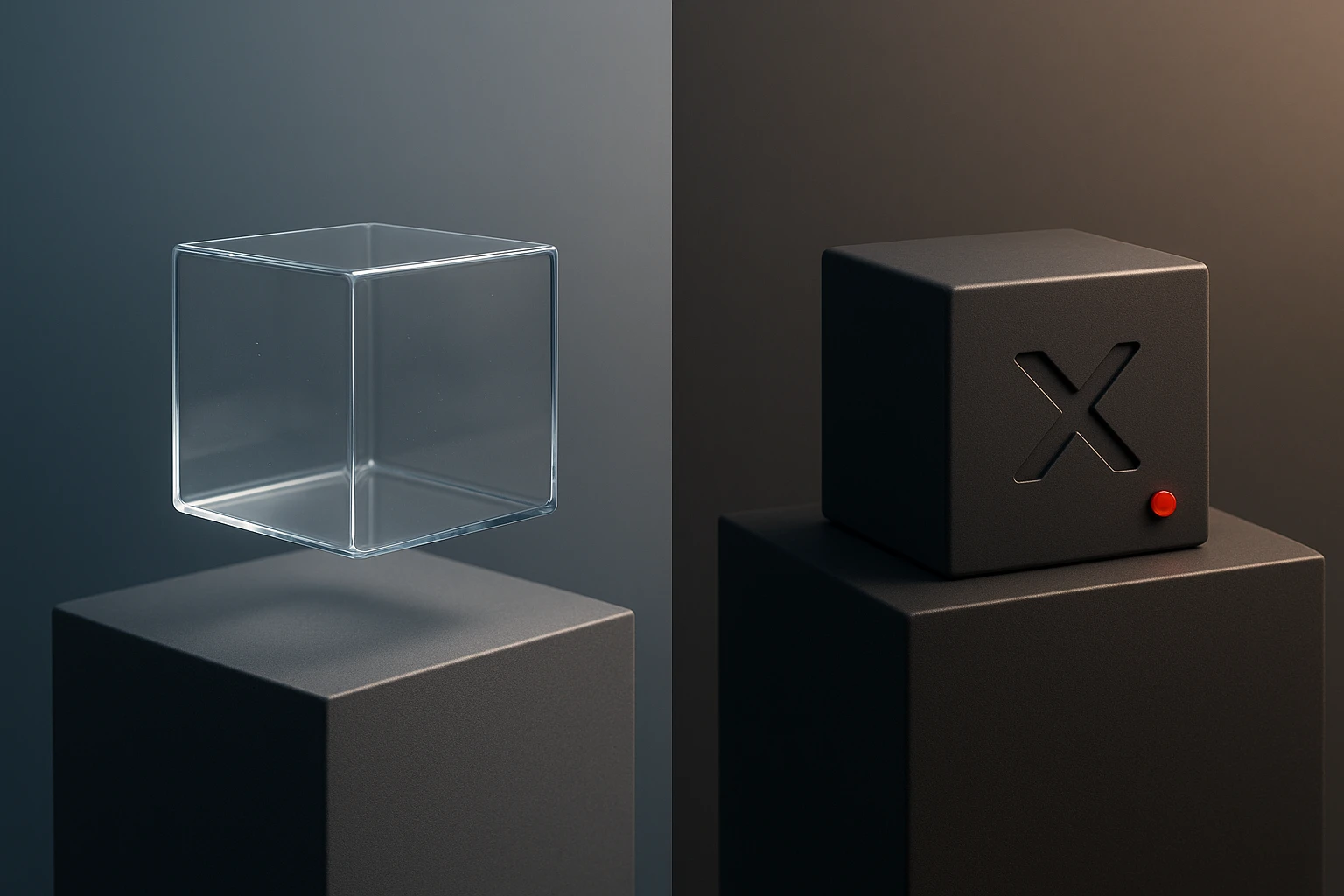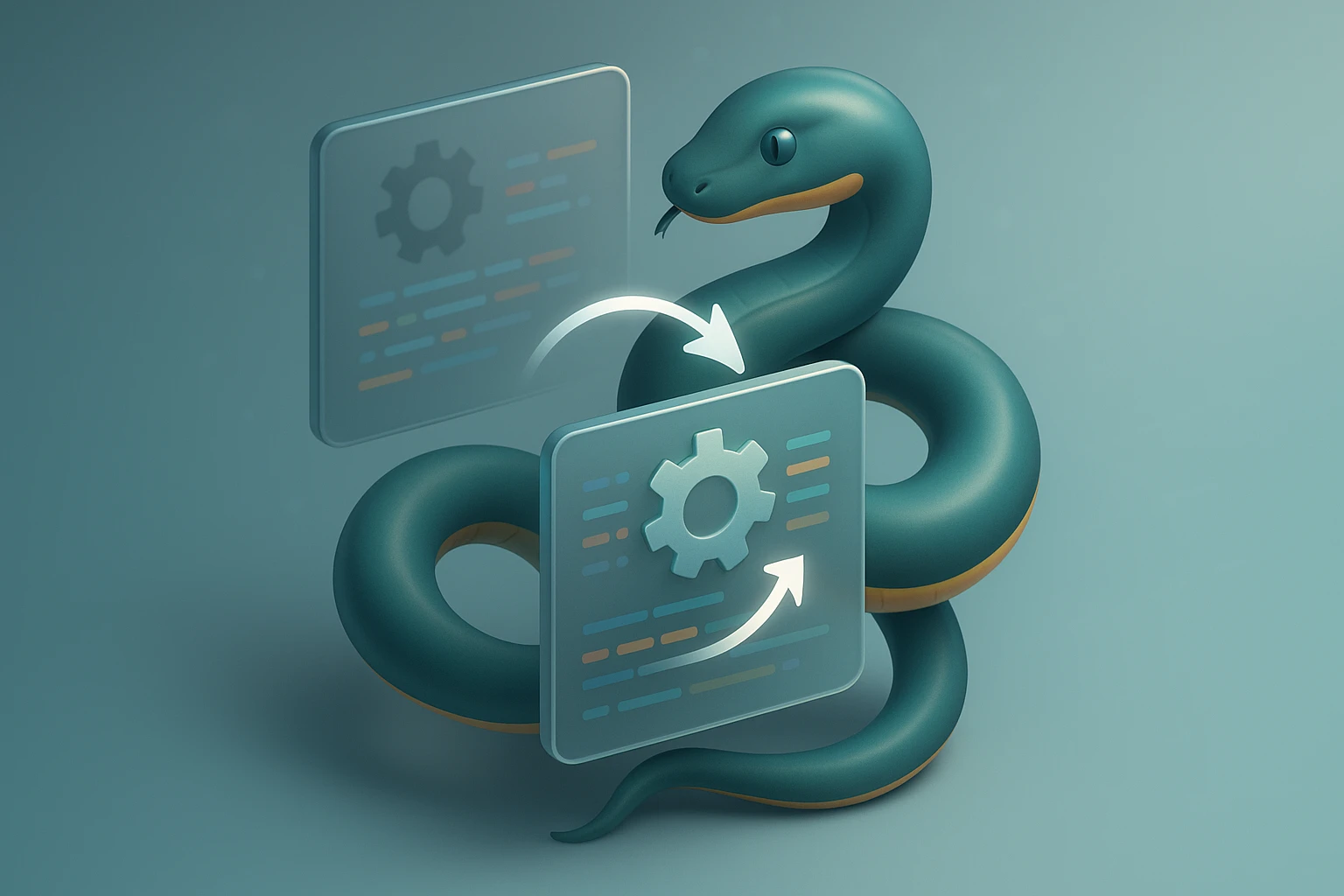How to Write Data to a File in Python
Illustration shows Python code writing data to a file: opening a file with open(), writing strings/bytes, using write() or writelines(), and closing or using with context manager..

How to Write Data to a File in Python
Every developer encounters moments when their application needs to persist information beyond the runtime of a program. Whether you're building a logging system, saving user preferences, generating reports, or creating data backups, understanding file operations becomes fundamental to your programming journey. Python's approach to file handling stands out for its elegance and simplicity, making what could be a complex operation remarkably accessible to developers at all skill levels.
Writing data to files in Python involves opening a file object, performing write operations, and properly closing the file to ensure data integrity. This process encompasses multiple methods and best practices, from basic text file operations to handling binary data, managing different file modes, and implementing error handling strategies. The language provides several built-in functions and context managers that streamline these operations while maintaining security and efficiency.
Throughout this comprehensive guide, you'll discover practical techniques for writing various types of data to files, understand the nuances of different file modes, learn about buffering and performance optimization, explore error handling patterns, and master advanced concepts like working with file paths and encoding. By the end, you'll possess the knowledge to implement robust file writing operations that handle real-world scenarios with confidence and professionalism.
Understanding File Modes and Their Applications
Before diving into actual code, grasping the concept of file modes proves essential. Python offers several modes that determine how a file can be accessed and manipulated. The mode parameter in the open() function controls whether you're reading, writing, or appending data, and whether you're working with text or binary content.
The most commonly used modes for writing include 'w' for write mode, which creates a new file or overwrites an existing one, 'a' for append mode, which adds content to the end of an existing file, and 'x' for exclusive creation, which fails if the file already exists. Each mode serves distinct purposes and understanding when to use each one prevents data loss and unexpected behavior.
| Mode | Description | File Position | Creates File | Overwrites |
|---|---|---|---|---|
'w' |
Write mode (text) | Beginning | Yes | Yes |
'a' |
Append mode (text) | End | Yes | No |
'x' |
Exclusive creation | Beginning | Yes | Raises error if exists |
'w+' |
Write and read | Beginning | Yes | Yes |
'a+' |
Append and read | End | Yes | No |
'wb' |
Write mode (binary) | Beginning | Yes | Yes |
"The difference between write and append mode has saved me countless hours of debugging. Always verify which mode matches your intention before opening a file."
Text Mode versus Binary Mode
Python distinguishes between text and binary file operations. Text mode, the default behavior, handles string data and automatically manages platform-specific line endings. Binary mode, indicated by appending 'b' to the mode string, works with bytes objects and maintains exact byte-for-byte control over file content. This distinction becomes crucial when working with non-text files like images, audio, or serialized data structures.
Basic File Writing Operations
The fundamental approach to writing files in Python involves three steps: opening the file, writing data, and closing the file. While this can be done manually, Python's context manager provides a more reliable and cleaner approach that automatically handles resource cleanup.
# Traditional approach
file = open('output.txt', 'w')
file.write('First line of text\n')
file.write('Second line of text\n')
file.close()
# Recommended approach using context manager
with open('output.txt', 'w') as file:
file.write('First line of text\n')
file.write('Second line of text\n')The with statement creates a context manager that guarantees the file will be properly closed, even if an exception occurs during the write operation. This pattern eliminates common bugs related to unclosed file handles and resource leaks, making it the preferred method for file operations in professional Python code.
Writing Multiple Lines Efficiently
When dealing with multiple lines of text, Python offers the writelines() method that accepts an iterable of strings. This method proves more efficient than calling write() repeatedly in a loop, especially when working with large datasets.
lines = [
'Configuration settings\n',
'Database: localhost\n',
'Port: 5432\n',
'Username: admin\n'
]
with open('config.txt', 'w') as file:
file.writelines(lines)Notice that writelines() doesn't automatically add line breaks, so you must include \n characters in your strings if you want each item on a separate line. This gives you precise control over formatting while maintaining performance benefits.
Working with Different Data Types
Files in text mode only accept string objects, which means other data types require conversion before writing. Understanding how to properly convert and format various data types ensures your file output remains readable and parseable.
Converting Numbers and Booleans
Numeric types and booleans must be converted to strings using the str() function or formatted using f-strings for more control over the output format.
temperature = 23.5
humidity = 65
is_raining = False
with open('weather.txt', 'w') as file:
file.write(f'Temperature: {temperature}°C\n')
file.write(f'Humidity: {humidity}%\n')
file.write(f'Raining: {is_raining}\n')
# Alternative with explicit conversion
file.write('Feels like: ' + str(temperature + 2) + '°C\n')Writing Lists and Dictionaries
Complex data structures like lists and dictionaries require serialization before writing to files. For human-readable output, you can convert them to strings or use JSON formatting. For Python-specific serialization, the pickle module offers an alternative.
import json
user_data = {
'name': 'Alice Johnson',
'age': 28,
'skills': ['Python', 'JavaScript', 'SQL'],
'active': True
}
# Writing as JSON (human-readable)
with open('user.json', 'w') as file:
json.dump(user_data, file, indent=4)
# Writing as string representation
with open('user.txt', 'w') as file:
file.write(str(user_data))"JSON has become my go-to format for configuration files and data exchange. It's readable, widely supported, and Python's json module makes it effortless to work with."
Advanced Writing Techniques
Beyond basic operations, Python provides sophisticated techniques for handling complex file writing scenarios. These methods address performance concerns, data integrity, and specialized use cases that emerge in production environments.
Buffering and Performance Optimization
Python buffers file operations by default, collecting writes in memory before committing them to disk. While this improves performance, it can lead to data loss if a program crashes before the buffer flushes. Understanding buffering behavior helps you balance performance with data safety.
# Disable buffering for immediate writes
with open('critical_log.txt', 'w', buffering=1) as file:
file.write('Critical event occurred\n')
# Data written immediately due to line buffering
# Explicit flush for important data
with open('transaction.log', 'w') as file:
file.write('Transaction started\n')
file.flush() # Force write to disk
# Perform critical operation
file.write('Transaction completed\n')
file.flush()The buffering parameter accepts different values: 0 for no buffering (binary mode only), 1 for line buffering (text mode), and larger values for specific buffer sizes in bytes. Setting appropriate buffering strategies based on your application's needs can significantly impact both performance and reliability.
Appending Data Without Overwriting
Append mode becomes invaluable for logging systems, incremental data collection, and scenarios where preserving existing content is critical. The append mode positions the file pointer at the end, ensuring all writes add to existing content rather than replacing it.
import datetime
def log_event(message):
timestamp = datetime.datetime.now().strftime('%Y-%m-%d %H:%M:%S')
with open('application.log', 'a') as file:
file.write(f'[{timestamp}] {message}\n')
log_event('Application started')
log_event('User logged in')
log_event('Data processing completed')Error Handling and Best Practices
Robust file operations require comprehensive error handling. Numerous issues can occur during file writing: insufficient permissions, disk space exhaustion, invalid file paths, or encoding problems. Anticipating and handling these scenarios separates amateur code from production-ready implementations.
import os
def safe_write_file(filename, content):
try:
# Check if directory exists
directory = os.path.dirname(filename)
if directory and not os.path.exists(directory):
os.makedirs(directory)
# Attempt to write file
with open(filename, 'w', encoding='utf-8') as file:
file.write(content)
return True
except PermissionError:
print(f'Permission denied: Cannot write to {filename}')
return False
except OSError as e:
print(f'OS error occurred: {e}')
return False
except Exception as e:
print(f'Unexpected error: {e}')
return False"I learned the hard way that assuming file operations will succeed leads to mysterious crashes in production. Always wrap file operations in try-except blocks."
Handling Encoding Issues
Text files require encoding specification to correctly interpret characters. While Python defaults to UTF-8 on most systems, explicitly specifying encoding prevents subtle bugs when code runs on different platforms or handles international text.
# Explicit encoding prevents issues
with open('international.txt', 'w', encoding='utf-8') as file:
file.write('Hello: 你好, مرحبا, Здравствуйте\n')
# Handling encoding errors gracefully
with open('data.txt', 'w', encoding='utf-8', errors='replace') as file:
file.write('Content with potentially problematic characters')The errors parameter controls how encoding errors are handled. Options include 'strict' (raises exceptions), 'ignore' (skips problematic characters), 'replace' (substitutes with a replacement marker), and 'backslashreplace' (uses Python escape sequences).
Working with File Paths Professionally
Modern Python development leverages the pathlib module for path manipulation, offering an object-oriented approach that handles platform differences automatically. This module simplifies path construction, validation, and file operations while improving code readability.
from pathlib import Path
# Create path objects
output_dir = Path('data') / 'output'
output_file = output_dir / 'results.txt'
# Create directory if it doesn't exist
output_dir.mkdir(parents=True, exist_ok=True)
# Write using Path object
output_file.write_text('Processing complete\n')
# Append to file
with output_file.open('a') as file:
file.write('Additional information\n')
# Check if file exists before writing
if not output_file.exists():
output_file.write_text('Initial content\n')The Path object provides methods like write_text() and write_bytes() for quick file operations, while still supporting traditional context manager usage through the open() method. This flexibility accommodates both simple and complex file handling scenarios.
Binary File Operations
Binary mode operations handle non-text data like images, audio files, or serialized objects. These operations work with bytes objects rather than strings, providing exact control over file content without text encoding considerations.
# Writing binary data
binary_data = bytes([0x48, 0x65, 0x6C, 0x6C, 0x6F]) # "Hello" in ASCII
with open('data.bin', 'wb') as file:
file.write(binary_data)
# Writing serialized Python objects
import pickle
data_structure = {
'numbers': [1, 2, 3, 4, 5],
'nested': {'key': 'value'},
'tuple': (10, 20, 30)
}
with open('data.pkl', 'wb') as file:
pickle.dump(data_structure, file)"Understanding the distinction between text and binary modes saved me when working with image processing pipelines. Binary mode gives you precise control without encoding interference."
Working with CSV Files
CSV (Comma-Separated Values) files represent a common data exchange format. Python's csv module provides specialized tools for writing structured data with proper escaping and formatting.
import csv
# Writing rows to CSV
data = [
['Name', 'Age', 'City'],
['Alice', 28, 'New York'],
['Bob', 35, 'San Francisco'],
['Charlie', 42, 'Chicago']
]
with open('people.csv', 'w', newline='', encoding='utf-8') as file:
writer = csv.writer(file)
writer.writerows(data)
# Writing dictionaries to CSV
dict_data = [
{'name': 'Alice', 'age': 28, 'city': 'New York'},
{'name': 'Bob', 'age': 35, 'city': 'San Francisco'},
{'name': 'Charlie', 'age': 42, 'city': 'Chicago'}
]
with open('people_dict.csv', 'w', newline='', encoding='utf-8') as file:
fieldnames = ['name', 'age', 'city']
writer = csv.DictWriter(file, fieldnames=fieldnames)
writer.writeheader()
writer.writerows(dict_data)The newline='' parameter prevents extra blank lines on Windows systems, demonstrating the type of platform-specific detail that the csv module handles internally.
Atomic File Writing for Data Integrity
In scenarios where data integrity is paramount, atomic file writing ensures that files are either completely written or not modified at all. This technique prevents corruption from partial writes caused by crashes or interruptions.
import os
import tempfile
def atomic_write(filename, content):
# Create temporary file in same directory
directory = os.path.dirname(filename)
temp_file = tempfile.NamedTemporaryFile(
mode='w',
dir=directory,
delete=False,
encoding='utf-8'
)
try:
# Write to temporary file
temp_file.write(content)
temp_file.flush()
os.fsync(temp_file.fileno())
temp_file.close()
# Atomically replace original file
os.replace(temp_file.name, filename)
except Exception as e:
# Clean up temporary file on error
temp_file.close()
os.unlink(temp_file.name)
raise e
# Usage
atomic_write('critical_config.txt', 'important configuration data')This pattern writes to a temporary file first, then atomically replaces the target file only after successful completion. The os.replace() function performs an atomic operation on most systems, ensuring the target file is never in a partially written state.
Performance Considerations and Benchmarking
Different writing approaches carry varying performance characteristics. Understanding these differences helps optimize applications that handle substantial file operations.
| Method | Best For | Performance | Memory Usage | Considerations |
|---|---|---|---|---|
write() |
Small strings | Fast | Low | Multiple calls have overhead |
writelines() |
Multiple lines | Faster | Medium | Requires list in memory |
write_text() |
Complete content | Fast | High | Loads entire content to memory |
| Generator with write | Large datasets | Medium | Very Low | Best for streaming data |
| Buffered writing | Frequent small writes | Very Fast | Medium | Risk of data loss on crash |
# Memory-efficient approach for large datasets
def write_large_dataset(filename, data_generator):
with open(filename, 'w', buffering=8192) as file:
for item in data_generator:
file.write(str(item) + '\n')
# Example generator
def generate_data(count):
for i in range(count):
yield f'Record {i}: {i * 2}'
write_large_dataset('large_file.txt', generate_data(1000000))"When processing millions of records, switching from loading everything into memory to using generators reduced my application's memory footprint by 95% while maintaining acceptable write speeds."
Context Managers and Resource Management
Creating custom context managers enables sophisticated resource management patterns tailored to specific requirements. This advanced technique ensures proper cleanup even in complex scenarios involving multiple files or external resources.
from contextlib import contextmanager
@contextmanager
def managed_file_writer(filename):
file = None
try:
file = open(filename, 'w', encoding='utf-8')
yield file
except Exception as e:
print(f'Error writing to {filename}: {e}')
raise
finally:
if file:
file.close()
print(f'File {filename} closed successfully')
# Usage
with managed_file_writer('managed.txt') as file:
file.write('Content managed by custom context manager\n')Managing Multiple Files Simultaneously
Applications often need to write to multiple files concurrently. Python's context manager syntax supports this elegantly, ensuring all files are properly managed regardless of exceptions.
with open('input_log.txt', 'a') as input_log, \
open('output_log.txt', 'a') as output_log, \
open('error_log.txt', 'a') as error_log:
input_log.write('Processing started\n')
try:
# Processing logic
result = perform_operation()
output_log.write(f'Result: {result}\n')
except Exception as e:
error_log.write(f'Error occurred: {e}\n')
raiseTemporary Files and Cleanup
The tempfile module provides facilities for creating temporary files that are automatically cleaned up, perfect for intermediate processing steps or testing scenarios where permanent storage isn't required.
import tempfile
# Temporary file automatically deleted
with tempfile.TemporaryFile(mode='w+') as temp:
temp.write('Temporary data\n')
temp.seek(0)
content = temp.read()
# File deleted when context exits
# Named temporary file with control over deletion
with tempfile.NamedTemporaryFile(mode='w', delete=False) as temp:
temp.write('Persistent temporary file\n')
temp_name = temp.name
# File still exists, manual cleanup required
# os.unlink(temp_name) when done
# Temporary directory for multiple files
with tempfile.TemporaryDirectory() as temp_dir:
file_path = Path(temp_dir) / 'data.txt'
file_path.write_text('Content in temporary directory\n')
# Entire directory deleted when context exitsFile Locking and Concurrent Access
When multiple processes or threads access the same file, coordination becomes necessary to prevent data corruption. While Python doesn't include built-in file locking, the fcntl module (Unix) or msvcrt (Windows) provide platform-specific solutions.
import fcntl
import time
def write_with_lock(filename, content):
with open(filename, 'a') as file:
try:
# Acquire exclusive lock
fcntl.flock(file.fileno(), fcntl.LOCK_EX)
# Perform write operation
file.write(content)
file.flush()
finally:
# Release lock
fcntl.flock(file.fileno(), fcntl.LOCK_UN)
# Multiple processes can safely write
write_with_lock('shared.log', f'Process {os.getpid()} writing\n')For cross-platform applications, third-party libraries like filelock provide unified interfaces that work consistently across operating systems, abstracting away platform-specific implementation details.
Compression and Archived Files
Python's standard library includes modules for writing compressed files directly, useful for reducing storage requirements or preparing data for transmission.
import gzip
import zipfile
# Writing compressed text file
with gzip.open('data.txt.gz', 'wt', encoding='utf-8') as file:
file.write('This content will be compressed\n')
file.write('Useful for log files and large text data\n')
# Creating ZIP archive with multiple files
with zipfile.ZipFile('archive.zip', 'w', zipfile.ZIP_DEFLATED) as zipf:
# Add files to archive
zipf.writestr('file1.txt', 'Content of first file\n')
zipf.writestr('file2.txt', 'Content of second file\n')
# Add existing file
zipf.write('existing.txt', arcname='renamed.txt')Logging Best Practices
For application logging, Python's logging module provides a robust framework that handles file writing, rotation, formatting, and multiple output destinations automatically.
import logging
from logging.handlers import RotatingFileHandler
# Configure logging with file rotation
handler = RotatingFileHandler(
'application.log',
maxBytes=10*1024*1024, # 10 MB
backupCount=5
)
formatter = logging.Formatter(
'%(asctime)s - %(name)s - %(levelname)s - %(message)s'
)
handler.setFormatter(formatter)
logger = logging.getLogger('MyApplication')
logger.addHandler(handler)
logger.setLevel(logging.INFO)
# Use logger instead of direct file writing
logger.info('Application started')
logger.warning('Low memory condition detected')
logger.error('Failed to connect to database')This approach provides thread-safe logging, automatic file rotation when size limits are reached, configurable formatting, and multiple severity levels, all without manual file handling code.
Security Considerations
File operations introduce security concerns that conscientious developers must address. Path traversal attacks, permission issues, and sensitive data exposure require careful attention.
import os
from pathlib import Path
def safe_write(base_directory, filename, content):
# Resolve paths to prevent directory traversal
base_path = Path(base_directory).resolve()
file_path = (base_path / filename).resolve()
# Verify file is within allowed directory
if not str(file_path).startswith(str(base_path)):
raise ValueError('Invalid file path: directory traversal detected')
# Set restrictive permissions (Unix)
old_umask = os.umask(0o077)
try:
with open(file_path, 'w', encoding='utf-8') as file:
file.write(content)
finally:
os.umask(old_umask)
# Safe usage
safe_write('/var/app/data', 'user_input.txt', 'User provided content')"After discovering a path traversal vulnerability in production code, I now always validate and sanitize file paths before any file operation. Security cannot be an afterthought."
Handling Sensitive Data
Files containing sensitive information require additional precautions, including encryption, secure deletion, and restricted access permissions.
import os
import stat
def write_sensitive_data(filename, content):
# Write file
with open(filename, 'w', encoding='utf-8') as file:
file.write(content)
# Set restrictive permissions (owner read/write only)
os.chmod(filename, stat.S_IRUSR | stat.S_IWUSR)
def secure_delete(filename):
# Overwrite file with random data before deletion
if os.path.exists(filename):
size = os.path.getsize(filename)
with open(filename, 'wb') as file:
file.write(os.urandom(size))
os.unlink(filename)Testing File Operations
Comprehensive testing of file operations ensures reliability across different scenarios and environments. Python's unittest framework combined with temporary directories provides an effective testing strategy.
import unittest
import tempfile
import os
from pathlib import Path
class TestFileOperations(unittest.TestCase):
def setUp(self):
# Create temporary directory for each test
self.test_dir = tempfile.mkdtemp()
def tearDown(self):
# Clean up after each test
import shutil
shutil.rmtree(self.test_dir)
def test_write_creates_file(self):
file_path = Path(self.test_dir) / 'test.txt'
file_path.write_text('Test content')
self.assertTrue(file_path.exists())
def test_write_content_correct(self):
file_path = Path(self.test_dir) / 'test.txt'
expected_content = 'Expected content\n'
file_path.write_text(expected_content)
actual_content = file_path.read_text()
self.assertEqual(expected_content, actual_content)
def test_append_preserves_content(self):
file_path = Path(self.test_dir) / 'test.txt'
file_path.write_text('First line\n')
with file_path.open('a') as file:
file.write('Second line\n')
content = file_path.read_text()
self.assertIn('First line', content)
self.assertIn('Second line', content)
if __name__ == '__main__':
unittest.main()Real-World Application Examples
Practical examples demonstrate how these concepts combine to solve actual programming challenges encountered in professional development.
📊 Configuration File Manager
import json
from pathlib import Path
from typing import Dict, Any
class ConfigManager:
def __init__(self, config_path: str):
self.config_path = Path(config_path)
self.config_path.parent.mkdir(parents=True, exist_ok=True)
def save_config(self, config: Dict[str, Any]) -> bool:
try:
temp_path = self.config_path.with_suffix('.tmp')
with temp_path.open('w', encoding='utf-8') as file:
json.dump(config, file, indent=4)
temp_path.replace(self.config_path)
return True
except Exception as e:
print(f'Failed to save configuration: {e}')
return False
def load_config(self) -> Dict[str, Any]:
if self.config_path.exists():
with self.config_path.open('r', encoding='utf-8') as file:
return json.load(file)
return {}
# Usage
config_manager = ConfigManager('config/app_settings.json')
settings = {
'database': {'host': 'localhost', 'port': 5432},
'logging': {'level': 'INFO', 'file': 'app.log'}
}
config_manager.save_config(settings)📝 Report Generator
from datetime import datetime
from pathlib import Path
class ReportGenerator:
def __init__(self, output_dir: str):
self.output_dir = Path(output_dir)
self.output_dir.mkdir(parents=True, exist_ok=True)
def generate_report(self, title: str, data: list) -> str:
timestamp = datetime.now().strftime('%Y%m%d_%H%M%S')
filename = f'report_{timestamp}.txt'
filepath = self.output_dir / filename
with filepath.open('w', encoding='utf-8') as file:
file.write(f'{title}\n')
file.write('=' * len(title) + '\n\n')
file.write(f'Generated: {datetime.now()}\n\n')
for item in data:
file.write(f'• {item}\n')
file.write(f'\nTotal items: {len(data)}\n')
return str(filepath)
# Usage
generator = ReportGenerator('reports')
report_path = generator.generate_report(
'Daily Sales Summary',
['Product A: $1,234', 'Product B: $2,456', 'Product C: $3,789']
)💾 Data Export Utility
import csv
from typing import List, Dict
class DataExporter:
@staticmethod
def export_to_csv(data: List[Dict], filename: str,
fieldnames: List[str] = None) -> None:
if not data:
raise ValueError('No data to export')
if fieldnames is None:
fieldnames = list(data[0].keys())
with open(filename, 'w', newline='', encoding='utf-8') as file:
writer = csv.DictWriter(file, fieldnames=fieldnames)
writer.writeheader()
writer.writerows(data)
@staticmethod
def export_to_json(data: List[Dict], filename: str) -> None:
import json
with open(filename, 'w', encoding='utf-8') as file:
json.dump(data, file, indent=2, ensure_ascii=False)
# Usage
records = [
{'id': 1, 'name': 'Alice', 'score': 95},
{'id': 2, 'name': 'Bob', 'score': 87},
{'id': 3, 'name': 'Charlie', 'score': 92}
]
exporter = DataExporter()
exporter.export_to_csv(records, 'data.csv')
exporter.export_to_json(records, 'data.json')📋 Batch File Processor
from pathlib import Path
from typing import Callable
class BatchProcessor:
def __init__(self, input_dir: str, output_dir: str):
self.input_dir = Path(input_dir)
self.output_dir = Path(output_dir)
self.output_dir.mkdir(parents=True, exist_ok=True)
def process_files(self, pattern: str,
processor: Callable[[str], str]) -> int:
processed_count = 0
for input_file in self.input_dir.glob(pattern):
try:
content = input_file.read_text(encoding='utf-8')
processed_content = processor(content)
output_file = self.output_dir / input_file.name
output_file.write_text(processed_content, encoding='utf-8')
processed_count += 1
except Exception as e:
print(f'Error processing {input_file}: {e}')
return processed_count
# Usage
def uppercase_processor(content: str) -> str:
return content.upper()
processor = BatchProcessor('input', 'output')
count = processor.process_files('*.txt', uppercase_processor)
print(f'Processed {count} files')🔄 Backup System
import shutil
from datetime import datetime
from pathlib import Path
class BackupManager:
def __init__(self, backup_dir: str, max_backups: int = 5):
self.backup_dir = Path(backup_dir)
self.backup_dir.mkdir(parents=True, exist_ok=True)
self.max_backups = max_backups
def create_backup(self, source_file: str) -> str:
source_path = Path(source_file)
if not source_path.exists():
raise FileNotFoundError(f'Source file not found: {source_file}')
timestamp = datetime.now().strftime('%Y%m%d_%H%M%S')
backup_name = f'{source_path.stem}_{timestamp}{source_path.suffix}'
backup_path = self.backup_dir / backup_name
shutil.copy2(source_path, backup_path)
self._cleanup_old_backups(source_path.stem)
return str(backup_path)
def _cleanup_old_backups(self, prefix: str) -> None:
backups = sorted(
self.backup_dir.glob(f'{prefix}_*'),
key=lambda p: p.stat().st_mtime,
reverse=True
)
for old_backup in backups[self.max_backups:]:
old_backup.unlink()
# Usage
backup_manager = BackupManager('backups', max_backups=3)
backup_path = backup_manager.create_backup('important_data.json')Performance Monitoring and Profiling
Understanding the performance characteristics of file operations helps identify bottlenecks and optimize critical paths in your applications.
import time
from contextlib import contextmanager
@contextmanager
def timing_context(operation_name: str):
start_time = time.perf_counter()
try:
yield
finally:
elapsed = time.perf_counter() - start_time
print(f'{operation_name} took {elapsed:.4f} seconds')
# Benchmark different approaches
data = ['Line ' + str(i) + '\n' for i in range(100000)]
with timing_context('Individual writes'):
with open('test1.txt', 'w') as file:
for line in data:
file.write(line)
with timing_context('Writelines'):
with open('test2.txt', 'w') as file:
file.writelines(data)
with timing_context('Join and single write'):
with open('test3.txt', 'w') as file:
file.write(''.join(data))Cross-Platform Considerations
Writing portable code requires awareness of platform differences in file systems, path separators, and line endings. Python's standard library provides tools to handle these variations transparently.
import os
from pathlib import Path
# Platform-independent path construction
config_dir = Path.home() / '.myapp' / 'config'
config_file = config_dir / 'settings.ini'
# Platform-specific line endings handled automatically in text mode
with open('multiplatform.txt', 'w') as file:
file.write('First line\n') # \n converted to \r\n on Windows
file.write('Second line\n')
# Explicit line ending control
with open('unix_endings.txt', 'w', newline='\n') as file:
file.write('Unix line ending\n')
with open('windows_endings.txt', 'w', newline='\r\n') as file:
file.write('Windows line ending\r\n')Debugging File Operations
When file operations behave unexpectedly, systematic debugging approaches help identify the root cause quickly.
import logging
import sys
# Configure detailed logging
logging.basicConfig(
level=logging.DEBUG,
format='%(asctime)s - %(levelname)s - %(message)s',
handlers=[
logging.FileHandler('file_operations.log'),
logging.StreamHandler(sys.stdout)
]
)
def debug_write(filename: str, content: str) -> None:
logger = logging.getLogger(__name__)
logger.debug(f'Attempting to write to {filename}')
logger.debug(f'Content length: {len(content)} characters')
try:
with open(filename, 'w', encoding='utf-8') as file:
bytes_written = file.write(content)
logger.debug(f'Successfully wrote {bytes_written} characters')
except Exception as e:
logger.error(f'Failed to write file: {e}', exc_info=True)
raise
# Usage with detailed logging
debug_write('debug_test.txt', 'Testing debug output\n')What is the difference between 'w' and 'a' mode when writing files in Python?
Write mode ('w') creates a new file or completely overwrites an existing file, starting from the beginning. Append mode ('a') preserves existing content and adds new data to the end of the file. Use 'w' when you want to replace file contents entirely, and 'a' when you want to add to existing data without losing it.
How do I ensure my file is properly closed even if an error occurs?
Use the 'with' statement (context manager) which automatically closes the file when the block exits, even if an exception occurs. This is the recommended approach: with open('file.txt', 'w') as file: file.write('content'). The file will be properly closed regardless of whether the operation succeeds or fails.
Why do I need to specify encoding when writing text files?
Different systems use different default encodings, which can cause problems when reading files on different platforms or when handling international characters. Explicitly specifying encoding='utf-8' ensures consistent behavior across all systems and prevents encoding-related bugs, especially when your data contains non-ASCII characters.
How can I write large amounts of data without running out of memory?
Use generators or process data in chunks rather than loading everything into memory at once. Write data iteratively as you generate or process it, rather than accumulating it all before writing. This approach allows you to handle files larger than available RAM by streaming data directly to disk.
What is the best way to handle file writing errors in production code?
Wrap file operations in try-except blocks to catch specific exceptions like PermissionError, OSError, and IOError. Log errors appropriately, provide meaningful error messages to users, and implement fallback strategies when possible. Always validate file paths and check for sufficient disk space before attempting large write operations.
Should I use flush() after every write operation?
Generally no, as Python's buffering improves performance. Only call flush() when you need to ensure data is written to disk immediately, such as before critical operations or when writing logs that need to be available for real-time monitoring. Excessive flushing can significantly reduce write performance.
How do I write binary data like images or serialized objects?
Open files in binary mode by adding 'b' to the mode string (e.g., 'wb'). Binary mode works with bytes objects instead of strings and doesn't perform any encoding conversion. For images, use libraries like PIL/Pillow. For Python objects, use the pickle module with binary mode.
What is atomic file writing and when should I use it?
Atomic file writing ensures files are either completely written or not modified at all, preventing corruption from partial writes. Write to a temporary file first, then use os.replace() to atomically swap it with the target file. Use this technique for critical configuration files, databases, or any scenario where file corruption would cause serious problems.
Sponsor message — This article is made possible by Dargslan.com, a publisher of practical, no-fluff IT & developer workbooks.
Why Dargslan.com?
If you prefer doing over endless theory, Dargslan’s titles are built for you. Every workbook focuses on skills you can apply the same day—server hardening, Linux one-liners, PowerShell for admins, Python automation, cloud basics, and more.