Linux Command Line Explained: From Basics to Advanced
The command line interface represents one of the most powerful tools available to anyone working with computers today. Whether you're a developer, system administrator, or someone wanting to understand how computers work beneath the surface, mastering the terminal opens doors.
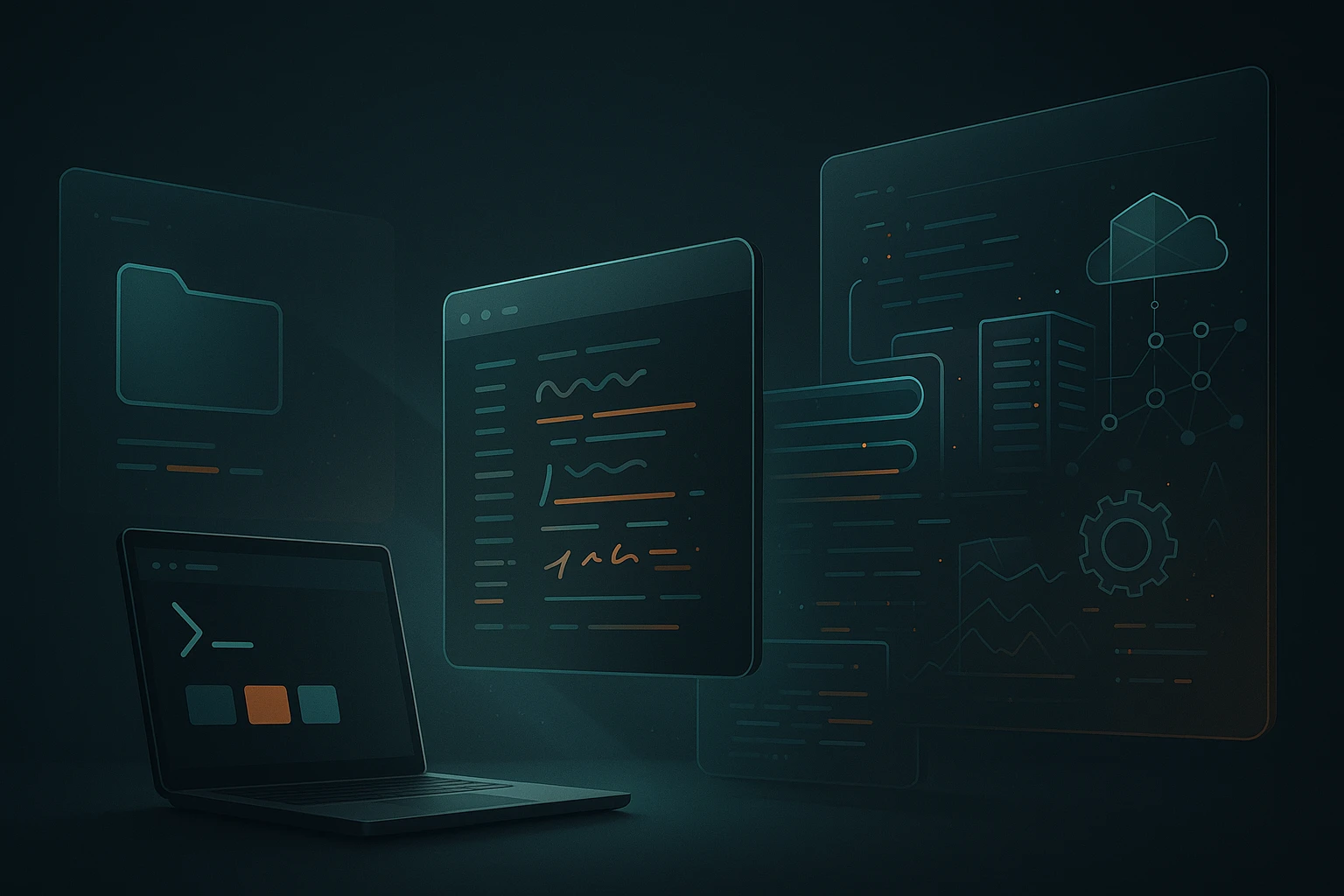
Linux Command Line Explained: From Basics to Advanced
The command line interface represents one of the most powerful tools available to anyone working with computers today. Whether you're a developer building applications, a system administrator managing servers, or simply someone who wants to understand how computers work beneath the surface, mastering the terminal opens doors to efficiency and control that graphical interfaces simply cannot match. The ability to navigate, manipulate, and automate tasks through text-based commands transforms how you interact with your operating system, turning hours of repetitive clicking into seconds of elegant execution.
At its core, the command line is a direct conversation with your operating system, where you type instructions and receive immediate feedback. Unlike graphical user interfaces that limit you to predetermined options and buttons, the terminal provides access to thousands of utilities and tools that can be combined in virtually infinite ways. This guide explores the full spectrum of command line knowledge, from understanding what happens when you first open a terminal window to crafting sophisticated scripts that automate complex workflows.
Throughout this exploration, you'll discover practical techniques for file management, system monitoring, text processing, and network operations. You'll learn not just what commands to type, but why they work the way they do, how to troubleshoot when things go wrong, and how to build upon basic knowledge to achieve advanced outcomes. Whether you're taking your first steps in the terminal or looking to deepen your existing skills, this comprehensive resource provides the insights and examples you need to become truly proficient.
Understanding the Terminal Environment
When you launch a terminal application, you're actually starting a complex chain of processes that creates your working environment. The terminal emulator provides the window and graphical interface, while the shell—typically bash, zsh, or fish—interprets your commands and manages the interaction between you and the operating system kernel. This distinction matters because different shells offer different features, syntax variations, and customization options that affect your daily workflow.
Your shell maintains an environment consisting of variables, settings, and configurations that determine how commands execute. The PATH variable, for instance, tells the shell where to look for executable programs, which is why you can type ls instead of /bin/ls. Understanding environment variables allows you to customize behavior, troubleshoot issues where commands aren't found, and properly configure software that depends on specific settings being present.
The prompt you see waiting for input contains valuable information encoded in its appearance. Most default prompts display your username, hostname, and current directory, though this can be extensively customized. The prompt character itself—typically a dollar sign for regular users and a hash symbol for root—indicates your privilege level, serving as a constant reminder of the potential impact your commands might have on the system.
The command line doesn't just execute instructions; it provides a direct pathway to understanding how your computer actually operates beneath all the visual abstractions.
Shell Types and Their Characteristics
Different shells evolved to address various needs and preferences within the computing community. The Bourne Again Shell (bash) became the default for most distributions due to its widespread compatibility and extensive documentation. Zsh offers enhanced features like better tab completion, spelling correction, and theme support, making it increasingly popular among developers who value productivity enhancements. Fish takes a different approach by prioritizing user-friendliness with syntax highlighting and autosuggestions based on command history.
Choosing a shell isn't just about personal preference—it affects script compatibility, available features, and even performance in certain scenarios. Scripts written for bash may not run correctly in fish due to syntax differences, while zsh-specific features won't work in bash environments. Many professionals maintain familiarity with bash regardless of their daily shell choice, since it remains the most common scripting environment in production systems and shared environments.
Configuration Files and Startup Sequences
Every time you open a terminal, your shell reads several configuration files that set up your environment. For bash, these typically include /etc/profile for system-wide settings, ~/.bash_profile or ~/.profile for login shells, and ~/.bashrc for interactive non-login shells. Understanding this hierarchy helps you troubleshoot configuration issues and place customizations in the appropriate location for your needs.
The distinction between login and non-login shells affects which files get sourced and when. Login shells run when you first authenticate to the system, while non-login shells start when you open additional terminal windows. This separation allows you to configure certain settings only once per session while others apply to every new terminal window, optimizing both efficiency and flexibility.
| Configuration File | Shell Type | Purpose | Common Contents |
|---|---|---|---|
~/.bashrc |
Bash (non-login) | Interactive shell configuration | Aliases, functions, prompt customization |
~/.bash_profile |
Bash (login) | Login shell initialization | Environment variables, PATH modifications |
~/.zshrc |
Zsh | Zsh configuration | Plugins, themes, key bindings |
~/.config/fish/config.fish |
Fish | Fish shell configuration | Functions, abbreviations, variables |
/etc/profile |
All (system-wide) | Global login shell settings | System PATH, umask, default editors |
Essential File System Navigation
The file system hierarchy in Linux follows a standardized structure where everything descends from the root directory represented by a forward slash. Unlike Windows with its drive letters, Linux mounts all storage devices and partitions somewhere within this single tree structure. Understanding this organization helps you locate system files, user data, and installed applications quickly and reliably.
Navigation begins with knowing where you are and where you need to go. The pwd command prints your current working directory, providing orientation whenever you feel lost. The cd command changes directories, accepting both absolute paths that start from root and relative paths that start from your current location. Special shortcuts like tilde for your home directory, dot for the current directory, and double-dot for the parent directory dramatically speed up navigation once they become second nature.
Listing directory contents with ls reveals what's available in your current location, but the real power emerges when you add options to modify its behavior. The -l flag provides detailed information including permissions, ownership, size, and modification time. The -a flag reveals hidden files that start with a dot. Combining flags like ls -lah gives you a comprehensive view with human-readable file sizes, making it easier to understand what's consuming space and who has access to what.
Working with Paths and Locations
Absolute paths provide complete directions from the root directory, making them unambiguous but sometimes verbose. A path like /home/username/documents/projects/website/index.html works from anywhere in the system but requires significant typing. Relative paths offer convenience by describing locations relative to where you currently are, so ../images/logo.png might reference a file in a sibling directory without spelling out the entire hierarchy.
The concept of the working directory affects how commands interpret file arguments. When you specify just a filename without any path information, the shell looks in your current directory. This behavior explains why you must use ./scriptname.sh to execute a script in the current directory—the dot-slash explicitly tells the shell to look here rather than searching the directories listed in your PATH variable.
File and Directory Manipulation
Creating directories with mkdir organizes your file system, while the -p flag creates parent directories as needed, preventing errors when building nested structures. The touch command creates empty files or updates timestamps on existing ones, useful for testing or triggering processes that monitor file modification times. Understanding these basic operations provides the foundation for more complex file management tasks.
Copying files with cp and moving or renaming them with mv forms the core of file manipulation. The distinction between these commands matters: copying creates a duplicate while moving changes location or name without duplication. The -r or -R flag enables recursive operations on directories, copying or moving entire directory trees rather than just individual files. The -i flag adds interactive confirmation before overwriting, protecting against accidental data loss.
Every file operation you perform through a graphical interface ultimately translates to command line operations happening behind the scenes—learning the commands gives you direct access to that power.
Removing files with rm requires caution because the command line typically doesn't use a recycle bin—deletion is immediate and permanent. The -r flag removes directories recursively, while -f forces deletion without confirmation. The combination rm -rf represents one of the most dangerous command sequences in Linux, capable of erasing entire systems if misused. Many experienced users create aliases that add safety checks or use trash utilities that provide recovery options.
File Permissions and Ownership
Linux implements a robust permission system that controls who can read, write, or execute files and directories. Every file has an owner and a group associated with it, plus permission settings for the owner, the group, and everyone else. This three-tier system provides granular control over access while remaining simple enough to understand and manage effectively through command line tools.
When you run ls -l, the first column shows permission strings like -rw-r--r-- or drwxr-xr-x. The first character indicates the file type: dash for regular files, 'd' for directories, 'l' for symbolic links. The remaining nine characters represent three sets of three permissions each: owner, group, and others. Each set can contain 'r' for read, 'w' for write, and 'x' for execute, or dashes indicating those permissions are denied.
The chmod command modifies permissions using either symbolic notation like chmod u+x filename to add execute permission for the user, or numeric notation like chmod 755 filename. Numeric permissions represent each permission set as an octal digit where read equals 4, write equals 2, and execute equals 1. Adding these values creates the desired permission combination: 7 (4+2+1) grants all permissions, 6 (4+2) grants read and write, and 5 (4+1) grants read and execute.
Understanding Permission Implications
File permissions determine whether you can view contents (read), modify them (write), or run them as programs (execute). Directory permissions work slightly differently: read allows listing contents, write permits creating or deleting files within the directory, and execute controls whether you can access the directory at all. This means you might be able to see a directory exists but not list its contents, or you might know a file's name but not be able to read it if you lack execute permission on the parent directory.
The execute permission on directories often confuses newcomers, but it represents the ability to traverse into that directory. Without execute permission, you cannot cd into a directory or access any files within it, even if those files themselves have permissive settings. This hierarchical permission model allows fine-grained control over access to nested file structures.
Ownership and Group Management
The chown command changes file ownership, typically requiring root privileges since allowing arbitrary ownership changes would enable users to circumvent quota systems and security policies. The syntax chown user:group filename changes both owner and group simultaneously, while chown user filename changes only the owner. The -R flag applies changes recursively through directory trees.
Groups provide a way to grant permissions to multiple users without making files world-readable. Users can belong to multiple groups, and files can be assigned to any group the owner belongs to using chgrp. This system enables collaboration where team members share access to project files while keeping them private from other system users. Understanding group membership through groups or id commands helps troubleshoot access issues.
| Permission | Numeric Value | File Effect | Directory Effect |
|---|---|---|---|
| Read (r) | 4 | View file contents | List directory contents |
| Write (w) | 2 | Modify file contents | Create/delete files in directory |
| Execute (x) | 1 | Run file as program | Access directory and its contents |
| Read + Write | 6 | View and modify contents | List and create/delete files |
| Read + Execute | 5 | View and run as program | List and access directory |
| All Permissions | 7 | Full control over file | Full control over directory |
Permission errors represent the most common obstacle for beginners, but understanding the permission model transforms these frustrations into opportunities to implement proper security practices.
Text Processing and Manipulation
Text processing forms a cornerstone of command line proficiency because configuration files, logs, data exports, and code itself all consist of text. Linux provides an extensive toolkit for viewing, searching, modifying, and analyzing text files without requiring specialized software. These utilities can be combined through pipes and redirection to perform complex transformations that would require custom programs in other environments.
The simplest text viewing commands include cat for displaying entire files, less for paginated viewing with navigation, and head or tail for seeing the beginning or end of files. The tail -f command continuously displays new lines as they're added to a file, making it invaluable for monitoring log files in real-time. Understanding when to use each tool depends on file size, your goal, and whether you need to search or simply review content.
Searching through text with grep represents one of the most powerful techniques available. The basic syntax grep pattern filename displays lines containing the pattern, while flags modify behavior: -i for case-insensitive matching, -r for recursive directory searches, -v for inverted matching showing lines that don't match, and -n to include line numbers. Regular expressions expand grep's capabilities exponentially, enabling complex pattern matching that can find almost anything within text data.
Stream Editing with sed
The stream editor sed processes text line by line, applying transformations specified through commands. Its most common use involves substitution: sed 's/old/new/' filename replaces the first occurrence of "old" with "new" on each line, while adding 'g' at the end like s/old/new/g replaces all occurrences. The -i flag edits files in place rather than printing to standard output, though using -i.bak creates a backup before modifying the original.
Beyond simple substitution, sed supports deletion with d, insertion with i, and appending with a. Address ranges like 1,10d delete lines 1 through 10, while patterns like /pattern/d delete lines matching the pattern. These capabilities make sed ideal for automated text transformations in scripts, where you need to modify configuration files or process data without manual intervention.
Pattern Processing with awk
While sed excels at line-based transformations, awk treats text as structured data divided into fields, making it perfect for processing columnar data like CSV files or space-separated output from other commands. The basic pattern awk '{print $1}' prints the first field of each line, with fields automatically split on whitespace. You can specify different delimiters with -F, such as awk -F: '{print $1}' to split on colons when processing /etc/passwd.
Awk includes programming constructs like conditionals, loops, and variables, transforming it from a simple filter into a complete text processing language. Patterns can precede actions, so awk '$3 > 100 {print $1}' prints the first field only when the third field exceeds 100. Built-in variables like NR for line number and NF for field count enable sophisticated logic. Many system administrators use awk for quick data analysis and report generation directly from the command line.
Sorting and Uniqueness
The sort command arranges lines alphabetically by default, but flags modify this behavior extensively. The -n flag sorts numerically rather than lexicographically, crucial when dealing with numbers since "10" comes before "2" alphabetically but after it numerically. The -r flag reverses order, while -k specifies which field to sort by in columnar data. Combining these flags like sort -nrk3 sorts numerically in reverse order based on the third field.
The uniq command removes duplicate adjacent lines, which is why it's typically used after sorting to eliminate all duplicates from a file. The -c flag counts occurrences, transforming uniq into a frequency analyzer. The -d flag shows only duplicated lines, while -u shows only unique lines. This combination of sorting and deduplication enables quick analysis of log files, user lists, or any dataset where you need to understand patterns and frequencies.
Input/Output Redirection and Pipes
The Unix philosophy of creating small, focused tools that do one thing well relies on the ability to connect these tools together. Redirection and pipes provide the plumbing that makes this possible, allowing you to chain commands where the output of one becomes the input to another, creating powerful processing pipelines from simple components.
Standard streams form the foundation of this system: standard input (stdin) typically receives data from your keyboard, standard output (stdout) displays results on your screen, and standard error (stderr) shows error messages separately from regular output. The redirection operators > and < change where these streams connect, so command > file.txt writes output to a file instead of the screen, while command < input.txt reads input from a file instead of the keyboard.
The distinction between > and >> matters significantly: single angle bracket overwrites the target file, while double angle bracket appends to it. This difference determines whether running a command repeatedly accumulates results or replaces them each time. Understanding this prevents data loss and enables techniques like logging where you want to preserve historical information while adding new entries.
Pipes transform the command line from a collection of individual tools into an integrated environment where complex tasks emerge from simple combinations.
Pipe Fundamentals
The pipe operator | connects the standard output of one command directly to the standard input of another without creating temporary files. A pipeline like cat file.txt | grep error | sort | uniq -c displays the file, filters for lines containing "error", sorts them, and counts unique occurrences—all in a single flowing operation. Each command processes data as it arrives, enabling efficient handling of large datasets that might not fit in memory if processed as complete files.
Pipes enable decomposition of complex problems into manageable steps. Instead of finding or writing a single tool that performs an entire analysis, you combine existing utilities that each handle one aspect. This approach not only simplifies development but also improves maintainability since each component can be understood and modified independently. The ability to test each stage of a pipeline separately accelerates troubleshooting when results don't match expectations.
Advanced Redirection Techniques
Redirecting standard error separately from standard output uses file descriptor numbers: 2> redirects stderr while leaving stdout unchanged. The combination command > output.txt 2> error.txt sends regular output and errors to different files, useful for separating results from diagnostic messages. The notation 2>&1 redirects stderr to wherever stdout currently points, so command > combined.txt 2>&1 captures both streams in a single file.
The special file /dev/null acts as a data sink that discards anything written to it, useful for suppressing output you don't need. The command command > /dev/null 2>&1 silences all output, while command 2> /dev/null shows stdout but hides errors. This technique helps when running commands in scripts where you care only about the exit status, not the output, or when you want to suppress expected error messages that would otherwise clutter logs.
Here Documents and Here Strings
Here documents provide a way to supply multi-line input to commands without creating temporary files. The syntax uses << followed by a delimiter, then your content, then the delimiter again on its own line. This technique commonly appears in scripts that need to send multiple commands to interactive programs or generate configuration files with embedded variables that get expanded.
Here strings offer a simpler syntax for single-line input using <<< followed by the string. The command grep pattern <<< "text to search" searches the provided string without requiring echo or a pipe. This notation reduces complexity in scripts and one-liners where you need to provide input to commands that expect to read from stdin.
Process Management and Monitoring
Every program running on your system exists as one or more processes, each with a unique process ID (PID), resource usage, and relationship to other processes. Understanding process management enables you to monitor system health, troubleshoot performance issues, and control program execution beyond simply starting and stopping applications.
The ps command displays process information, though its output and options vary depending on whether you use BSD or System V style flags. The common invocation ps aux shows all processes with detailed information including user, CPU usage, memory consumption, and command line. The output reveals what's running, who started it, and how much system resources it consumes, providing essential visibility into system activity.
Real-time monitoring with top or its enhanced cousin htop displays continuously updated process information sorted by resource usage. These tools help identify processes consuming excessive CPU or memory, track system load averages, and understand resource contention. Interactive controls allow sorting by different columns, filtering processes, and sending signals to misbehaving programs directly from the monitoring interface.
Background Jobs and Job Control
Appending an ampersand to a command like command & runs it in the background, returning control to your shell immediately rather than waiting for completion. This technique enables running long-duration tasks while continuing other work in the same terminal. The jobs command lists background jobs, while fg and bg move jobs between foreground and background.
The key combination Ctrl+Z suspends the currently running foreground process, stopping it without termination. You can then use bg to resume it in the background or fg to bring it back to the foreground. This workflow supports multitasking within a single terminal session, though modern terminal emulators with tabs and splits often provide more intuitive approaches for most users.
Signals and Process Control
The kill command sends signals to processes, despite its name suggesting only termination. Different signals trigger different responses: SIGTERM (15) requests graceful shutdown, SIGKILL (9) forces immediate termination, SIGHUP (1) often causes daemons to reload configuration, and SIGSTOP (19) suspends execution. The syntax kill -SIGNAL PID or kill -NUMBER PID specifies which signal to send.
Understanding signal behavior helps troubleshoot why processes won't stop or aren't responding to termination requests. SIGTERM allows programs to clean up resources, close files properly, and save state before exiting, which is why it's the default signal. SIGKILL bypasses all cleanup, immediately removing the process but potentially leaving files in inconsistent states or resources locked. Using SIGKILL should be a last resort after SIGTERM fails to achieve the desired result.
Process management skills separate casual users from system administrators—knowing how to investigate and control running programs provides essential troubleshooting capabilities.
System Resource Monitoring
Beyond individual process monitoring, system-wide resource tools provide insight into overall health and performance. The free command displays memory usage including RAM and swap space, helping identify memory pressure that might cause performance degradation. The df command shows disk space usage by filesystem, while du analyzes space consumption within directory trees, essential for tracking down what's filling up your storage.
The uptime command shows how long the system has been running and displays load averages for 1, 5, and 15 minute intervals. Load average represents the number of processes waiting for CPU time, providing a quick indicator of system stress. Values near or below your CPU core count indicate healthy performance, while significantly higher values suggest resource contention that might warrant investigation.
Networking Commands and Diagnostics
Network connectivity forms a critical component of modern computing, and the command line provides comprehensive tools for configuration, testing, and troubleshooting. These utilities help diagnose connection problems, monitor traffic, and understand how your system communicates with the broader internet and local networks.
The ping command tests basic connectivity by sending ICMP echo requests to a target host and measuring response times. Successful pings confirm that network routing works and the target is reachable, while failures help isolate where problems occur. The continuous output shows latency variations that might indicate network congestion or instability, with Ctrl+C stopping the test and displaying summary statistics.
DNS resolution, which translates human-readable domain names into IP addresses, can be tested with nslookup, dig, or host. These tools query DNS servers and display the results, helping identify whether connectivity problems stem from DNS failures versus actual network issues. Understanding DNS behavior becomes crucial when websites fail to load despite having working internet connectivity.
Network Interface Configuration
The ip command has largely replaced older tools like ifconfig for network interface management. The command ip addr show displays all network interfaces with their IP addresses, while ip link show reveals interface status and hardware addresses. These tools help verify that network interfaces are properly configured and activated, essential first steps when troubleshooting connectivity issues.
Viewing routing tables with ip route show reveals how your system directs network traffic to different destinations. The default route determines where traffic goes when no more specific route matches, typically pointing to your gateway router. Understanding routing helps diagnose why certain networks remain unreachable even when basic connectivity appears functional.
Analyzing Network Connections
The netstat command, or its modern replacement ss, displays active network connections, listening ports, and routing information. The invocation ss -tuln shows TCP and UDP listening ports with numeric addresses, revealing what services your system offers to the network. This visibility helps identify unexpected services that might pose security risks or conflicts where multiple programs attempt to use the same port.
The traceroute or tracepath commands map the network path packets take to reach a destination, showing each router hop along the way. This information helps identify where connectivity fails in complex networks, whether the problem lies within your local network, your ISP, or somewhere in the broader internet. Latency at each hop provides insight into where delays occur.
Transferring Files Over Networks
The scp command securely copies files between systems using SSH encryption. The syntax scp localfile user@remote:/path/ uploads a file, while scp user@remote:/path/remotefile . downloads one. The -r flag enables recursive directory transfers, making scp suitable for backing up entire directory trees to remote systems or synchronizing files between machines.
For more sophisticated synchronization, rsync offers bandwidth-efficient transfers that only send differences between source and destination. The command preserves permissions, timestamps, and ownership when requested, making it ideal for backups and mirroring. Options like --delete remove files from the destination that no longer exist in the source, while --dry-run previews changes without actually performing them, providing safety before potentially destructive operations.
Shell Scripting Fundamentals
Shell scripts transform sequences of commands you might type interactively into reusable programs that automate repetitive tasks. Scripts can include variables, conditionals, loops, and functions, providing a complete programming environment without requiring compilation or specialized development tools. This accessibility makes shell scripting the natural next step after mastering individual commands.
Every shell script begins with a shebang line like #!/bin/bash that specifies which interpreter should execute the script. This line must be the first line in the file and tells the system what program to use for execution. Following the shebang, you write commands exactly as you would type them interactively, with each command on its own line or separated by semicolons on the same line.
Variables store data for later use, assigned with name=value syntax (note the absence of spaces around the equals sign) and referenced with $name or ${name}. The braces become necessary when the variable name might be ambiguous, such as ${name}_suffix. Command substitution using $(command) or backticks captures command output into variables, enabling scripts to process the results of one command with subsequent commands.
Conditional Logic and Testing
The if statement executes commands conditionally based on test results. The syntax uses if [ condition ]; then commands; fi with optional elif and else clauses. Test conditions compare strings with = or !=, numbers with -eq, -ne, -lt, -gt, -le, -ge, and check file properties with flags like -f for regular files, -d for directories, and -x for executability.
The double bracket syntax [[ condition ]] provides enhanced testing in bash with pattern matching and logical operators. This version handles spaces in variables more gracefully and supports additional operators, making it preferable for bash-specific scripts. Understanding both syntaxes helps when maintaining scripts written by others or ensuring compatibility across different shell environments.
Loops and Iteration
The for loop iterates over lists of items, executing commands for each one. The syntax for item in list; do commands; done processes each element in turn. Lists can be explicit values, file globs like *.txt, or command substitutions that generate lists dynamically. This construct enables batch processing where you apply the same operations to multiple files or data items.
While loops continue executing as long as a condition remains true, using syntax like while [ condition ]; do commands; done. This structure suits scenarios where you don't know in advance how many iterations will be needed, such as processing input line by line or waiting for a condition to occur. The related until loop inverts the logic, continuing while the condition is false.
Functions and Code Organization
Functions group related commands under a single name, defined with function_name() { commands; } syntax. Functions accept arguments accessed as $1, $2, etc., with $@ representing all arguments and $# counting them. Return values come from the return statement for exit status or from capturing output with command substitution for data results.
Organizing scripts with functions improves readability and maintainability by breaking complex logic into named, reusable pieces. Functions can be defined in separate files and sourced with the source or . command, enabling library creation where common functionality is shared across multiple scripts. This modular approach mirrors best practices from traditional programming applied to shell scripting.
Advanced Text Processing with Regular Expressions
Regular expressions provide a powerful pattern language for matching and manipulating text. While basic string matching looks for literal characters, regular expressions describe patterns that can match varying text, enabling flexible searches and transformations. Mastering regular expressions multiplies the effectiveness of tools like grep, sed, and awk, transforming them from simple filters into sophisticated text processors.
Basic regex metacharacters include dot for any single character, asterisk for zero or more repetitions, plus for one or more repetitions, and question mark for zero or one occurrence. Character classes like [abc] match any single character in the brackets, while [^abc] matches any character except those listed. Anchors like ^ for line start and $ for line end constrain where matches can occur.
Extended regular expressions add more metacharacters and quantifiers, enabled in grep with -E or by using egrep. The pipe symbol provides alternation, parentheses group patterns, and curly braces specify exact repetition counts like {3} for exactly three or {2,5} for two to five. These additions enable more precise pattern specification without resorting to convoluted basic regex syntax.
Regular expressions represent a language within a language—initially cryptic but ultimately indispensable for anyone working seriously with text data.
Practical Regex Patterns
Email validation demonstrates regex complexity: a pattern like [a-zA-Z0-9._%+-]+@[a-zA-Z0-9.-]+\.[a-zA-Z]{2,} matches most email addresses by requiring alphanumeric characters with certain symbols before the @, a domain name, and a top-level domain. While not perfect—email validation is notoriously complex—this pattern catches most common formats and illustrates how character classes, quantifiers, and literals combine.
IP address matching requires precision since \d{1,3}\.\d{1,3}\.\d{1,3}\.\d{1,3} matches the format but accepts invalid addresses like 999.999.999.999. More sophisticated patterns validate that each octet falls within 0-255, though at the cost of significant complexity. This trade-off between simplicity and correctness appears frequently in regex work, where perfect validation might require more effort than the task justifies.
Capturing Groups and Backreferences
Parentheses in regular expressions not only group patterns but also capture matched text for later reference. In sed, backreferences like \1, \2 refer to captured groups, enabling transformations that reuse parts of the match. The command sed 's/\([0-9]\{3\}\)-\([0-9]\{4\}\)/(\1) \2/' reformats phone numbers by capturing the area code and local number separately, then rearranging them in the replacement.
Named capture groups in some regex flavors provide more readable alternatives to numbered references, though shell tools typically use the numbered approach. Understanding capture mechanics enables sophisticated text transformations where you extract specific portions of matches and recombine them in new arrangements, automating formatting changes that would be tedious to perform manually.
System Administration Essentials
System administration encompasses the tasks required to keep computers running smoothly, securely, and efficiently. While comprehensive sysadmin knowledge extends far beyond command line basics, certain fundamental operations appear repeatedly in daily administration work. Understanding these operations provides the foundation for managing both personal systems and enterprise infrastructure.
Package management handles software installation, updates, and removal through distribution-specific tools. Debian-based systems use apt with commands like apt update to refresh package lists and apt install package to install software. Red Hat-based systems use dnf or yum with similar syntax. These tools resolve dependencies automatically, ensuring that installing one package brings in everything it needs to function properly.
Service management controls long-running background processes called daemons or services. Modern distributions use systemctl to start, stop, restart, enable, and disable services. The command systemctl status servicename shows whether a service is running and displays recent log entries, while systemctl enable servicename configures it to start automatically at boot. Understanding service management is essential for running web servers, databases, and other infrastructure components.
Log File Analysis
System logs record events, errors, and diagnostic information that help troubleshoot problems and monitor system health. Most logs reside in /var/log/ with names like syslog, auth.log, or apache2/error.log. The journalctl command provides access to systemd's journal, offering filtering by service, time range, or priority level. Effective log analysis combines grep, tail, and understanding of what normal operation looks like to identify anomalies.
Log rotation prevents logs from consuming all available disk space by archiving old entries and starting fresh files periodically. The logrotate utility handles this automatically based on configuration files that specify rotation frequency, how many old logs to keep, and whether to compress archives. Understanding log rotation helps locate historical information and ensures that logging doesn't inadvertently cause disk space issues.
User and Group Administration
Creating users with useradd or adduser establishes new accounts with home directories, default shells, and initial group memberships. The usermod command modifies existing accounts, changing properties like the home directory, shell, or group memberships. Deleting users with userdel removes accounts, optionally deleting their home directories and mail spool with the -r flag.
Group management with groupadd, groupmod, and groupdel follows similar patterns. Adding users to groups with usermod -aG groupname username grants additional permissions without removing existing group memberships. The /etc/passwd and /etc/group files store user and group information in human-readable format, though direct editing is discouraged in favor of using the proper management commands that maintain consistency.
Disk and Filesystem Management
The fdisk or parted commands partition disks, dividing physical storage into logical sections that can hold different filesystems. Partitioning requires caution since mistakes can make data inaccessible, and most operations require root privileges. Understanding partition tables, whether MBR or GPT, helps navigate the partitioning process and troubleshoot boot issues related to partition configuration.
Creating filesystems with mkfs variants like mkfs.ext4 or mkfs.xfs formats partitions for use. Mounting filesystems with mount makes them accessible at specific points in the directory tree, while umount safely disconnects them. The /etc/fstab file configures automatic mounting at boot, specifying which devices mount where with what options, centralizing filesystem configuration.
Security and Access Control
Security begins with understanding who has access to what and ensuring that privileges remain appropriately limited. The principle of least privilege suggests granting only the minimum permissions required for users and processes to accomplish their tasks, reducing the potential damage from accidents or compromises. Command line tools provide the mechanisms to implement and verify security policies.
The sudo command allows authorized users to execute commands with elevated privileges without sharing the root password. Configuration through /etc/sudoers, edited with visudo to prevent syntax errors, specifies which users can run which commands as which other users. This granular control enables delegating specific administrative tasks without granting full root access.
SSH keys provide more secure authentication than passwords for remote access. Generating key pairs with ssh-keygen creates a private key you keep secret and a public key you distribute to systems you want to access. The ssh-copy-id command simplifies deploying public keys to remote systems. Once configured, SSH key authentication prevents brute force password attacks while enabling passwordless login for automation.
Firewall Configuration
Firewalls control network traffic, allowing or blocking connections based on rules you define. Modern distributions often use firewalld or ufw (Uncomplicated Firewall) as front-ends to the underlying iptables or nftables systems. Commands like ufw allow 22/tcp open specific ports, while ufw enable activates the firewall. Understanding firewall configuration prevents accidentally locking yourself out while securing systems against unauthorized access.
The principle of default deny suggests blocking all traffic except what you explicitly allow, providing stronger security than allowing everything except known threats. This approach requires identifying legitimate services and opening only those ports, but it significantly reduces attack surface. Reviewing firewall rules periodically ensures that configurations remain appropriate as system purposes evolve.
File Integrity and Encryption
Checksums verify file integrity by computing mathematical digests that change if content changes. The sha256sum command calculates checksums for files, enabling detection of corruption or tampering. Comparing checksums before and after transfer or storage confirms that files remained intact. Many software distributions provide checksums for downloads, allowing verification that files weren't corrupted or maliciously modified during download.
Encryption protects sensitive data from unauthorized access. The gpg command provides encryption, decryption, and digital signatures using public key cryptography. Encrypting files with gpg -c filename uses symmetric encryption with a passphrase, while gpg -e -r recipient filename uses public key encryption for specific recipients. Understanding encryption basics enables protecting sensitive information whether stored locally or transmitted over networks.
Performance Optimization and Troubleshooting
Performance problems manifest as slow response times, high resource usage, or system instability. Diagnosing these issues requires understanding what normal operation looks like and having tools to investigate deviations. The command line provides comprehensive monitoring and analysis capabilities that help identify bottlenecks and guide optimization efforts.
CPU bottlenecks appear when processes consistently wait for processor time, indicated by high load averages relative to core count. The top or htop commands identify which processes consume CPU, while nice and renice adjust process priorities to ensure important tasks get preferential scheduling. Understanding whether high CPU usage represents legitimate work or runaway processes guides appropriate responses.
Memory pressure occurs when the system runs low on RAM and begins swapping to disk, dramatically slowing performance. The free command shows memory usage, while vmstat provides detailed virtual memory statistics including swap activity. Identifying memory-hungry processes with ps aux --sort=-rss helps determine whether to terminate processes, add RAM, or optimize application memory usage.
I/O Performance Analysis
Disk I/O bottlenecks cause systems to feel sluggish even with available CPU and memory. The iostat command displays I/O statistics per device, revealing which disks experience heavy load. High utilization percentages or long service times indicate I/O saturation. The iotop tool shows which processes generate I/O, helping identify whether database operations, log writing, or other activities cause the bottleneck.
The sync command forces buffered data to write to disk, useful before unmounting filesystems or shutting down to ensure data integrity. Understanding the difference between buffered and cached memory helps interpret memory statistics—buffers and caches improve performance by keeping frequently accessed data in RAM, and the system can reclaim this memory if applications need it.
Network Performance
Network bottlenecks limit throughput or increase latency, affecting applications that depend on network communication. The iftop command displays bandwidth usage per connection, identifying which hosts and services consume bandwidth. The tc (traffic control) command shapes traffic, prioritizing certain types or limiting bandwidth for others, useful for ensuring critical services remain responsive during heavy network load.
Testing bandwidth with tools like iperf measures actual throughput between systems, distinguishing between network capacity limits and application-level bottlenecks. Understanding whether poor performance stems from insufficient bandwidth, high latency, packet loss, or application inefficiency guides appropriate solutions.
Debugging and Tracing
The strace command traces system calls made by processes, revealing what programs actually do at the operating system level. This visibility helps diagnose why programs fail, hang, or behave unexpectedly by showing which files they access, which system calls fail, and where they spend time. While the output can be verbose and technical, strace provides unparalleled insight into program behavior.
The lsof (list open files) command shows which processes have which files open, useful for troubleshooting "file in use" errors or identifying what's keeping filesystems busy. Since everything in Unix is a file—including network connections and devices—lsof provides comprehensive visibility into system activity and resource usage.
Automation and Scheduling
Automation eliminates repetitive manual work, reduces errors, and ensures tasks execute consistently and reliably. The command line excels at automation through scripts, scheduled tasks, and event-driven triggers. Understanding automation techniques transforms one-time solutions into reusable infrastructure that scales beyond manual capacity.
The cron daemon executes commands on schedules you define through crontab files. Each line in a crontab specifies a schedule using five time fields (minute, hour, day of month, month, day of week) followed by the command to execute. The syntax 0 2 * * * /path/to/backup.sh runs a backup script at 2 AM daily. Understanding cron enables automated backups, maintenance tasks, and periodic processing without manual intervention.
User-specific crontabs edited with crontab -e run commands as that user, while system crontabs in /etc/crontab and /etc/cron.d/ specify which user should run each command. The /etc/cron.daily/, cron.weekly/, and cron.monthly/ directories provide convenient locations for scripts that should run at those intervals without worrying about exact cron syntax.
One-Time Scheduling with at
The at command schedules one-time task execution at a specific time, useful for delayed actions that don't require recurring schedules. The syntax at 3pm tomorrow opens a prompt where you enter commands to execute, accepting natural language time specifications. The atq command lists pending jobs, while atrm removes them if plans change.
Understanding the difference between cron for recurring tasks and at for one-time execution helps choose the appropriate tool. Both write output to the user via email by default, which works well for errors and notifications but can generate noise if commands produce routine output. Redirecting output to log files provides better control over what gets saved and what gets discarded.
Systemd Timers
Systemd timers provide an alternative to cron with better integration into the systemd service management system. Timers are defined in unit files that specify when to activate associated service units. This approach offers advantages like dependency management, logging through journald, and the ability to run tasks when scheduled times were missed due to system downtime.
Creating timers requires defining both a service unit describing what to run and a timer unit specifying when to run it. While more complex than crontab entries, timers provide more sophisticated scheduling options and better integration with modern system management practices. The systemctl list-timers command shows active timers and their next activation times.
Event-Driven Automation with inotify
The inotifywait command monitors filesystem events like file creation, modification, or deletion, enabling automation triggered by changes rather than schedules. A script that watches a directory and processes new files as they arrive implements event-driven automation, responding immediately rather than waiting for the next scheduled check.
This approach suits scenarios like processing uploaded files, reloading configurations when they change, or triggering builds when source code updates. Event-driven automation reduces latency compared to polling and avoids wasted processing when nothing has changed. Understanding both scheduled and event-driven automation enables choosing the most appropriate approach for each task.
FAQ
How do I recover from accidentally running a destructive command?
Prevention works better than recovery. Always double-check commands before executing them, especially those involving rm -rf or similar destructive operations. Use rm -i for interactive confirmation, or create aliases that add safety checks. If deletion occurs, stop using the filesystem immediately to prevent overwriting deleted data, then use recovery tools like testdisk or extundelete. Regular backups remain the most reliable protection against data loss.
What's the difference between absolute and relative paths, and when should I use each?
Absolute paths start from the root directory with a leading slash and work from anywhere in the filesystem, like /home/user/documents/file.txt. Relative paths describe locations relative to your current directory, like ../images/photo.jpg. Use absolute paths in scripts and cron jobs where the working directory might be unpredictable, and relative paths for interactive work where they're shorter and more convenient. Understanding both enables choosing the most appropriate approach for each situation.
How can I find files when I don't remember their exact location?
The find command searches directory trees based on various criteria. The syntax find /starting/directory -name "filename" searches for files by name, while -iname makes the search case-insensitive. Additional criteria include -type f for regular files or -type d for directories, -mtime for modification time, and -size for file size. The locate command provides faster searches using a pre-built database, though it only finds files that existed when the database was last updated.
Why do some commands require sudo while others don't?
Commands require elevated privileges when they modify system configuration, access protected resources, or affect other users. Operations like installing software, modifying system files in /etc/, or changing network configuration need root access to prevent unauthorized system changes. Regular file operations in your home directory, reading most system information, and running user applications don't require sudo. This privilege separation protects system integrity and prevents accidental damage from routine operations.
How do I make a script executable and run it?
First, ensure your script has a shebang line like #!/bin/bash as the first line. Then add execute permission with chmod +x scriptname.sh. You can now run it with ./scriptname.sh from the directory containing the script, or place it in a directory listed in your PATH variable to run it by name from anywhere. The leading ./ is necessary because the current directory typically isn't in PATH for security reasons, preventing accidental execution of malicious scripts.
What should I do when a command isn't found even though I know it's installed?
Check your PATH variable with echo $PATH to see which directories the shell searches for executables. If the command's location isn't listed, either use the full path to the command or add its directory to PATH. Some commands require specific packages to be installed—use your package manager's search function to find which package provides the command. Administrative commands in /sbin/ or /usr/sbin/ might not be in regular users' PATH, requiring either full paths or root privileges to access.
How can I see what a command will do before actually running it?
Many commands offer a --dry-run or -n flag that shows what would happen without making changes. For commands without this option, use echo to display the command with variables expanded, helping verify that substitutions produce expected results. The set -x option in scripts enables execution tracing, showing each command before it runs. Reading man pages with man commandname explains what commands do and what their options mean, helping predict behavior before execution.
Why does my script work when I run commands manually but fail when executed as a script?
Scripts run in a different environment than your interactive shell, often with different PATH settings, environment variables, and working directories. Interactive shells source configuration files like ~/.bashrc that scripts don't automatically load. Use absolute paths in scripts rather than relying on PATH, explicitly set required environment variables, and avoid assuming a particular working directory. The set -x option helps debug by showing exactly what the script executes and where failures occur.




