Linux Log Files: Where to Find and How to Read Them
andLinux log files: locate syslog and app logs in /var/log and ~/.andlinux; open with tail, less or cat; filter with grep; check timestamps and permissions for troubleshooting. v1.
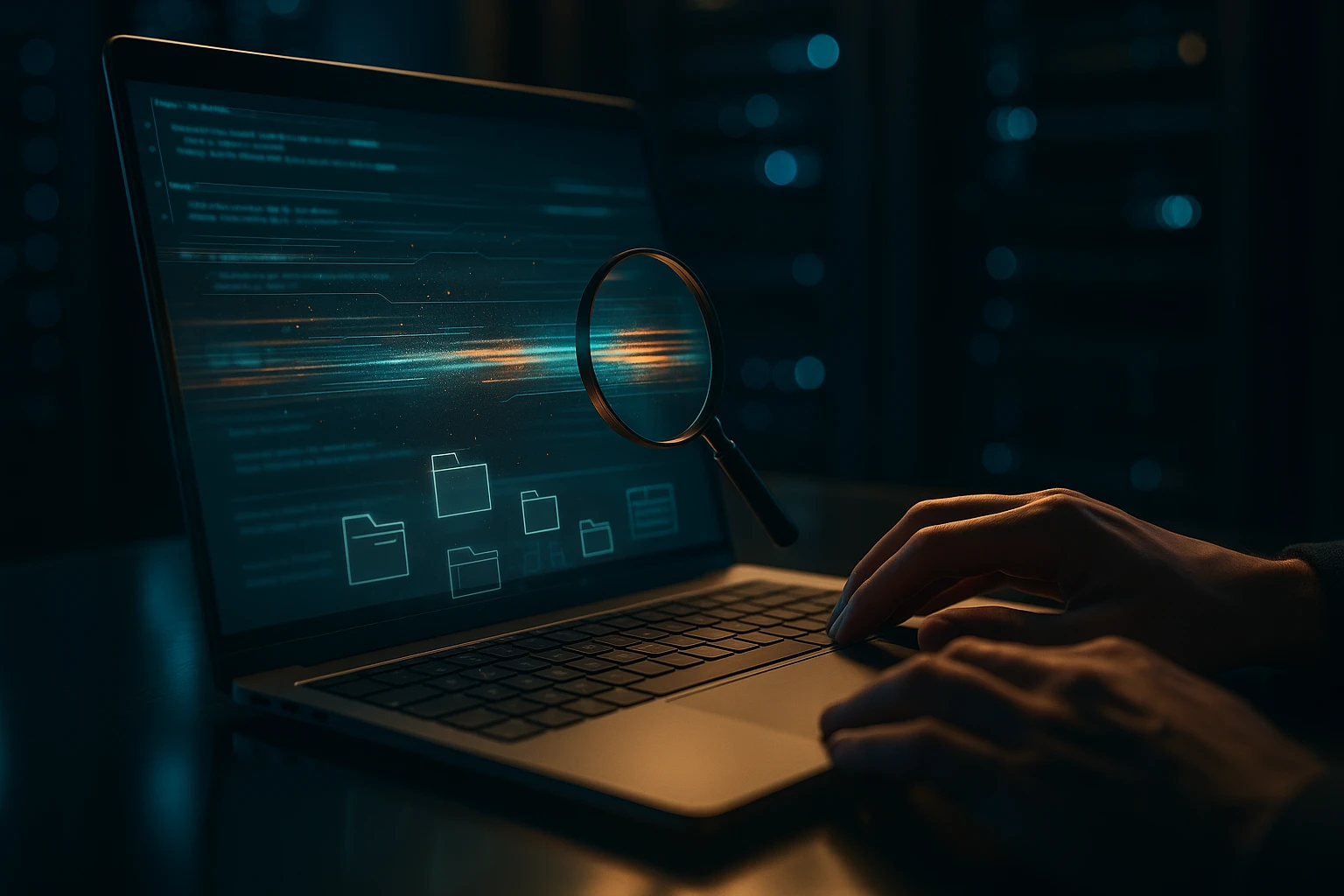
Sponsor message — This article is made possible by Dargslan.com, a publisher of practical, no-fluff IT & developer workbooks.
Why Dargslan.com?
If you prefer doing over endless theory, Dargslan’s titles are built for you. Every workbook focuses on skills you can apply the same day—server hardening, Linux one-liners, PowerShell for admins, Python automation, cloud basics, and more.
Linux Log Files: Where to Find and How to Read Them
System administrators and developers working with Linux environments face a constant challenge: understanding what's happening inside their systems. When applications crash, performance degrades, or security incidents occur, the answers lie buried within system logs. These digital breadcrumbs provide invaluable insights into every operation, error, and event that occurs on your machine, yet many professionals struggle to locate and interpret them effectively.
Log files serve as the comprehensive record-keeping system of your Linux operating system, documenting everything from routine system operations to critical security alerts. They represent the nervous system of your infrastructure, constantly monitoring and recording activities across all services, applications, and kernel operations. Understanding these logs means gaining visibility into system health, troubleshooting capabilities, and forensic analysis tools that can save countless hours of debugging.
Throughout this exploration, you'll discover the standard locations where Linux stores various log files, learn practical techniques for reading and filtering log data, understand different logging mechanisms including systemd journal and traditional syslog, and develop strategies for effective log management. Whether you're diagnosing authentication failures, tracking application errors, or conducting security audits, mastering log file analysis transforms you from reactive troubleshooting to proactive system management.
Understanding the Linux Logging Architecture
The logging infrastructure in modern Linux distributions operates through multiple interconnected systems. Traditional Unix-style logging relies on the syslog protocol, which has evolved through implementations like rsyslog and syslog-ng. These daemons collect messages from various sources and route them to appropriate destinations based on facility and severity levels. Simultaneously, systemd-based distributions introduced the journal, a binary logging system that captures structured data with enhanced metadata and indexing capabilities.
This dual-system approach means understanding both traditional text-based logs stored in /var/log and the systemd journal accessed through the journalctl command. Each system offers distinct advantages: traditional logs provide human-readable text files easily parsed by standard Unix tools, while the journal delivers faster queries, automatic log rotation, and richer contextual information including process IDs, user IDs, and precise timestamps with microsecond accuracy.
"The difference between a good system administrator and a great one often comes down to their ability to quickly locate the relevant log entries among millions of lines of data."
Primary Log Directories and Their Purpose
The /var/log directory serves as the central repository for most system and application logs. This location was standardized by the Filesystem Hierarchy Standard to provide a consistent structure across distributions. Within this directory, you'll find subdirectories for specific services and individual log files for system components. The hierarchical organization reflects the separation of concerns principle, allowing administrators to quickly navigate to relevant information.
Permissions on log directories typically restrict access to root and specific service accounts, ensuring sensitive information remains protected. Many applications create their own subdirectories within /var/log, such as /var/log/apache2 for web server logs or /var/log/mysql for database logs. Understanding this organizational structure accelerates troubleshooting by directing your attention to the appropriate location based on the service experiencing issues.
Essential System Log Files Every Administrator Should Know
Several core log files deserve particular attention due to their broad applicability across troubleshooting scenarios. The /var/log/syslog file (or /var/log/messages on Red Hat-based systems) captures general system activity, including kernel messages, daemon notifications, and various service events. This comprehensive log serves as your first stop when investigating system-wide issues or when the specific source of a problem remains unclear.
Authentication and authorization events concentrate in /var/log/auth.log or /var/log/secure, depending on your distribution. These files record every login attempt, sudo command execution, SSH connection, and authentication failure. Security audits invariably begin here, as patterns of failed login attempts or unauthorized privilege escalation attempts become immediately visible. Monitoring these logs proactively can alert you to brute-force attacks or compromised credentials before significant damage occurs.
| Log File Location | Primary Purpose | Common Use Cases | Typical Rotation |
|---|---|---|---|
/var/log/syslog |
General system messages | Overall system health, daemon status, kernel messages | Daily/Weekly |
/var/log/auth.log |
Authentication events | Login attempts, sudo usage, SSH access | Weekly/Monthly |
/var/log/kern.log |
Kernel messages | Hardware issues, driver problems, kernel errors | Weekly |
/var/log/dmesg |
Boot messages | Hardware detection, boot sequence analysis | Each boot |
/var/log/daemon.log |
Background service messages | Service startup/shutdown, daemon errors | Weekly |
/var/log/mail.log |
Mail server activity | Email delivery, SMTP connections, mail errors | Daily/Weekly |
/var/log/apache2/ |
Web server logs | HTTP requests, web application errors, access patterns | Daily/Weekly |
Kernel-related messages appear in /var/log/kern.log, providing insights into hardware interactions, driver loading, and low-level system operations. When troubleshooting hardware failures, driver conflicts, or system crashes, kernel logs reveal the technical details that higher-level logs might miss. The dmesg command offers real-time access to the kernel ring buffer, particularly useful immediately after boot or when investigating recent hardware events.
"Understanding log severity levels transforms raw data into actionable intelligence—knowing the difference between informational messages and critical alerts determines response priorities."
Application-Specific Log Locations
Web servers typically maintain separate access and error logs. Apache stores these in /var/log/apache2/access.log and /var/log/apache2/error.log, while Nginx uses /var/log/nginx/access.log and /var/log/nginx/error.log. Access logs record every HTTP request with details including client IP, requested resource, response code, and user agent. Error logs capture server-side issues like configuration problems, PHP errors, or resource exhaustion.
Database systems maintain their own logging infrastructure. MySQL logs reside in /var/log/mysql/error.log for errors and optionally in query logs and slow query logs for performance analysis. PostgreSQL typically logs to /var/log/postgresql/ with separate files for each database cluster. These application logs provide granular detail about queries, connections, and database-specific errors that general system logs cannot capture.
Custom applications may log to various locations depending on their configuration. Many modern applications respect the XDG Base Directory specification or follow systemd conventions, logging through the journal rather than creating separate files. Checking application documentation or configuration files reveals the specific logging destination and format used by each service.
Reading Logs with Traditional Command-Line Tools
The fundamental skill in log analysis involves efficiently reading and filtering text files. The cat command displays entire log files, suitable for small logs but overwhelming for files containing thousands of entries. The less command provides paginated viewing with search capabilities, allowing forward and backward navigation through large files. Pressing the forward slash key within less activates search mode, enabling pattern matching to jump directly to relevant entries.
Real-time log monitoring requires the tail command, particularly with the -f flag for "follow" mode. Running tail -f /var/log/syslog displays the most recent entries and continuously updates as new lines append to the file. This technique proves invaluable when testing configuration changes, reproducing errors, or monitoring service behavior. The -n flag controls how many previous lines display before following begins, with tail -n 100 -f /var/log/syslog showing the last 100 entries before live updates.
Filtering and Searching Log Content
The grep command forms the cornerstone of log filtering, searching for specific patterns within files. Basic usage like grep "error" /var/log/syslog returns all lines containing the word "error". Case-insensitive searching with grep -i catches variations in capitalization. The -v flag inverts the match, excluding lines that contain the specified pattern—useful for filtering out noise from verbose logs.
Combining commands through pipes creates powerful filtering chains. The command grep "Failed password" /var/log/auth.log | awk '{print $1, $2, $3, $11}' extracts failed login attempts and displays only the timestamp and source IP address. Adding sort and uniq -c to the pipeline counts occurrences, revealing patterns like repeated attacks from specific addresses.
- grep -E enables extended regular expressions for complex pattern matching including alternation and quantifiers
- grep -A 5 -B 5 displays five lines of context after and before each match, revealing surrounding circumstances
- grep --color=auto highlights matched patterns in terminal output, improving visual scanning
- zgrep searches compressed log archives without manual decompression, maintaining efficiency
- grep -r recursively searches all files within a directory structure, useful for application log directories
"The most effective log analysis combines automated filtering with human pattern recognition—machines process volume while administrators identify significance."
Advanced Text Processing with awk and sed
The awk programming language excels at field-based processing, treating each log line as a record with whitespace-separated fields. Extracting specific columns becomes trivial: awk '{print $5}' /var/log/syslog displays the fifth field from each line. Conditional processing allows selective output, such as awk '$6 == "error" {print $0}' which prints only lines where the sixth field equals "error".
Aggregation capabilities in awk support statistical analysis directly from log files. Counting occurrences of specific values, calculating averages, or summing numerical fields requires minimal code. For example, analyzing web server response times or counting HTTP status codes becomes straightforward with appropriate awk scripts. The language's pattern-action paradigm matches the structure of log analysis tasks naturally.
The sed stream editor performs text transformations, useful for cleaning log data or extracting specific patterns. Substitution commands like sed 's/pattern/replacement/' modify log content on the fly. Deleting lines matching certain criteria, extracting ranges of lines, or reformatting timestamps all fall within sed's capabilities. Combining sed preprocessing with grep filtering and awk analysis creates comprehensive log processing pipelines.
Working with systemd Journal and journalctl
Systemd-based distributions replaced traditional text logs with the binary journal for many system services. The journal stores structured log data with rich metadata, enabling powerful queries impossible with plain text files. Accessing journal entries requires the journalctl command, which provides filtering, formatting, and export capabilities. By default, journalctl displays all journal entries with pagination similar to less, but its true power emerges through filtering options.
Time-based filtering narrows results to specific periods. The --since and --until flags accept various time formats including "yesterday", "1 hour ago", or precise timestamps like "2024-01-15 14:30:00". Viewing logs from the current boot with journalctl -b isolates recent activity, while journalctl -b -1 shows logs from the previous boot—invaluable when diagnosing boot failures or crashes.
Filtering Journal Entries by Service and Priority
Service-specific logs appear through the -u flag: journalctl -u nginx.service displays only entries from the Nginx web server. Combining multiple unit filters shows logs from several related services simultaneously. Following logs in real-time mirrors tail -f functionality with journalctl -f, and combining this with unit filtering creates focused live monitoring: journalctl -u mysql.service -f.
Priority filtering leverages syslog severity levels embedded in journal entries. The -p flag accepts priority names or numbers, with journalctl -p err showing only error-level and higher severity messages. Priority levels range from 0 (emergency) through 7 (debug), allowing precise control over message verbosity. During troubleshooting, focusing on warning-level and above reduces noise while ensuring critical issues remain visible.
| journalctl Option | Function | Example Usage | Common Scenarios |
|---|---|---|---|
-u, --unit |
Filter by systemd unit | journalctl -u sshd.service |
Service-specific troubleshooting |
-b, --boot |
Show logs from specific boot | journalctl -b -1 |
Post-crash analysis |
-p, --priority |
Filter by severity level | journalctl -p err |
Focus on critical issues |
--since, --until |
Time range filtering | journalctl --since "1 hour ago" |
Incident timeframe analysis |
-f, --follow |
Real-time log streaming | journalctl -f |
Live monitoring |
-o, --output |
Change output format | journalctl -o json-pretty |
Structured data export |
-n, --lines |
Limit number of entries | journalctl -n 50 |
Quick recent log check |
The journal's structured nature enables field-based filtering beyond what traditional logs offer. Filtering by process ID with _PID, user ID with _UID, or executable path with _EXE provides precise control. These fields combine with boolean logic: journalctl _UID=1000 _COMM=python shows entries from user ID 1000 running Python processes. This granularity accelerates troubleshooting by eliminating irrelevant entries.
"Binary logs sacrifice human readability for query performance and metadata richness—the trade-off favors efficiency in large-scale environments."
Exporting and Analyzing Journal Data
The journal supports multiple output formats through the -o flag. JSON format with journalctl -o json enables integration with log analysis tools and scripting languages. The json-pretty variant adds formatting for human inspection. Export format creates portable archives with journalctl -o export, useful for transferring logs between systems or archiving for compliance.
Persistent storage configuration determines whether journal data survives reboots. By default, some distributions use volatile storage in /run/log/journal, losing logs on restart. Creating /var/log/journal enables persistent storage, preserving historical data. The journalctl --disk-usage command reveals space consumption, while journalctl --vacuum-size and --vacuum-time manage retention policies to prevent unbounded growth.
Log Rotation and Management Strategies
Unchecked log growth eventually exhausts disk space, causing system failures more severe than the issues being logged. Log rotation addresses this by archiving old logs and creating fresh files at regular intervals. The logrotate utility handles rotation for traditional text logs, operating through configuration files in /etc/logrotate.conf and /etc/logrotate.d/. Each service typically provides its own logrotate configuration defining rotation frequency, retention count, and compression settings.
Rotation strategies balance storage costs against retention requirements. Daily rotation suits high-volume services like web servers, while weekly or monthly rotation suffices for less active logs. Retention policies specify how many rotated logs to keep—common configurations maintain four weekly rotations or twelve monthly archives. Compression with gzip reduces storage requirements significantly, though at the cost of requiring decompression for analysis.
Configuring Custom Rotation Policies
Creating custom rotation configurations involves placing files in /etc/logrotate.d/ following the logrotate syntax. A typical configuration specifies the log file path, rotation frequency (daily, weekly, monthly), retention count, compression options, and post-rotation scripts. The missingok directive prevents errors if the log file doesn't exist, while notifempty skips rotation for empty files, avoiding unnecessary archive creation.
Post-rotation scripts enable service-specific actions like reloading configurations or reopening log files. Web servers often require signaling after rotation to begin writing to the new file. The postrotate section in logrotate configurations executes commands after rotation completes, typically containing service reload commands. Testing rotation configurations with logrotate -d /etc/logrotate.conf performs a dry run, revealing potential issues before actual rotation occurs.
- 📅 Rotation frequency should match log volume—high-traffic services need daily rotation while system logs may rotate weekly
- 💾 Compression settings balance CPU usage during rotation against long-term storage efficiency
- 🔄 Retention policies must consider compliance requirements, forensic needs, and available storage capacity
- ⚡ Post-rotation actions ensure services continue logging correctly after file rotation occurs
- 🔍 Date-based naming with dateext option simplifies identifying logs from specific time periods
"Proactive log management prevents the embarrassing scenario of debugging a production issue only to discover the relevant logs were deleted by aggressive rotation policies."
Centralized Logging and Remote Storage
Enterprise environments benefit from centralized logging, aggregating logs from multiple systems into a single location. This approach simplifies analysis, enables correlation across systems, and provides resilience against local disk failures or system compromises that might destroy evidence. Rsyslog and syslog-ng both support remote logging through network protocols, forwarding logs to central servers in real-time.
Configuring remote logging involves modifying rsyslog configuration to specify a remote destination. The syntax *.* @@logserver.example.com:514 forwards all logs to the specified server using TCP (the double @ symbol), while a single @ uses UDP. The receiving server requires configuration to accept remote connections, typically involving uncommenting input module directives and adjusting firewall rules to permit syslog traffic.
Security considerations for remote logging include encryption through TLS, authentication to prevent log injection, and network segmentation to protect logging infrastructure. Rsyslog supports TLS encryption through the gtls module, ensuring logs remain confidential during transmission. Modern architectures often employ dedicated logging solutions like Elasticsearch, Splunk, or Graylog, which provide advanced search, visualization, and alerting capabilities beyond traditional syslog.
Analyzing Logs for Security and Performance Issues
Security analysis begins with authentication logs, searching for patterns indicating brute-force attacks, credential stuffing, or unauthorized access attempts. Failed login attempts from the same IP address occurring in rapid succession suggest automated attacks. The command grep "Failed password" /var/log/auth.log | awk '{print $11}' | sort | uniq -c | sort -nr counts failed attempts by IP address, revealing attack sources.
Successful logins at unusual times or from unexpected locations warrant investigation. Comparing login patterns against baseline behavior identifies anomalies. Sudo command logs reveal privilege escalation attempts or unauthorized administrative actions. Tracking which users execute which commands provides audit trails essential for compliance and forensic analysis. Regular review of these patterns establishes normal behavior baselines, making deviations more apparent.
Performance Troubleshooting Through Log Analysis
Performance issues often manifest in logs before becoming apparent to users. Web server logs showing increased response times, database logs recording slow queries, or system logs indicating resource exhaustion provide early warning signs. Analyzing access log timestamps reveals traffic patterns, identifying peak usage periods and potential capacity planning needs. Error logs showing repeated failures suggest configuration problems or resource limitations requiring attention.
Application-specific performance metrics appear in various logs depending on the service. Database slow query logs identify optimization opportunities, recording queries exceeding configured time thresholds. Web server logs reveal which endpoints receive the most traffic and which generate errors, guiding optimization efforts. System logs showing out-of-memory conditions or CPU throttling indicate hardware limitations or resource leaks requiring investigation.
Correlating events across multiple log sources reveals causal relationships between system components. A web application slowdown might correlate with database connection pool exhaustion visible in database logs. Network connectivity issues might explain application timeouts. Timestamps provide the common thread connecting events, though clock synchronization through NTP becomes critical when analyzing distributed systems. Tools like grep with time-based filtering or log aggregation platforms simplify cross-log correlation.
"The signal-to-noise ratio in logs determines troubleshooting efficiency—effective filtering separates actionable insights from informational clutter."
Automated Log Monitoring and Alerting
Manual log review doesn't scale to modern system complexity or log volumes. Automated monitoring detects issues proactively, alerting administrators before users experience problems. Simple monitoring begins with cron jobs executing grep commands and emailing results. More sophisticated solutions employ log analysis tools that parse entries, apply rules, and trigger notifications based on patterns or thresholds.
Tools like Logwatch provide daily summary emails highlighting important events from various logs. Configuration files define which patterns to search and how to categorize findings. Custom scripts extend capabilities, implementing organization-specific detection logic. The fail2ban utility monitors authentication logs automatically, blocking IP addresses after repeated failed login attempts, providing automated intrusion prevention.
Modern observability platforms integrate logs with metrics and traces, providing comprehensive system visibility. These solutions ingest logs from multiple sources, parse structured data, index content for rapid searching, and enable complex queries across distributed systems. Alerting rules trigger notifications through various channels including email, SMS, or incident management platforms. Visualization dashboards present log data graphically, revealing trends and patterns invisible in raw text.
Best Practices for Effective Log Management
Consistent logging standards across applications and systems simplify analysis and automation. Adopting structured logging formats like JSON ensures machines can parse logs reliably. Including contextual information such as request IDs, user identifiers, and transaction traces enables correlation across distributed systems. Standardized timestamp formats, preferably ISO 8601 with timezone information, eliminate ambiguity when analyzing logs from multiple sources.
Appropriate log levels prevent both information overload and insufficient detail. Debug-level logging suits development environments but overwhelms production systems with excessive verbosity. Production environments typically log at info level or higher, recording significant events without excessive detail. Critical errors always warrant logging, while informational messages require judgment about their value versus volume impact. Configurable log levels allow runtime adjustment without code changes.
Security Considerations for Log Data
Logs often contain sensitive information requiring protection. Authentication logs include usernames, application logs might contain user data, and debug logs can expose internal system details. Access controls limiting log file permissions to authorized users prevent information disclosure. Encryption protects logs at rest and in transit, particularly when forwarding to remote systems. Compliance frameworks like PCI DSS or GDPR impose specific requirements for log retention, access control, and data protection.
Log integrity ensures forensic value during security investigations. Attackers often attempt to modify or delete logs covering their activities. Write-once storage, cryptographic signatures, or immediate forwarding to append-only remote systems preserve log integrity. Regular backups protect against accidental deletion or system failures. Segregating logging infrastructure from production systems prevents compromise of one environment from affecting the other.
- 🔒 Sanitize sensitive data before logging to prevent credential exposure or privacy violations
- 🎯 Balance detail and volume by adjusting log levels appropriately for each environment
- 📊 Implement log aggregation in distributed environments to enable comprehensive analysis
- ⏰ Synchronize system clocks using NTP to ensure accurate cross-system correlation
- 🔄 Test log rotation regularly to prevent production issues from misconfigured policies
"Logs represent both a security asset and a potential liability—they enable forensic analysis while potentially exposing sensitive information if improperly secured."
Documentation and Knowledge Sharing
Documenting log locations, formats, and common patterns accelerates troubleshooting, especially for team members unfamiliar with specific systems. Creating runbooks that reference specific log files and grep commands for common scenarios reduces mean time to resolution. Sharing knowledge about recurring patterns, known issues, and their log signatures builds collective expertise.
Maintaining an inventory of logging configurations across your infrastructure prevents surprises during incidents. Documenting retention policies, rotation schedules, and remote logging destinations ensures continuity when team members change. Version controlling logging configurations alongside application code ensures changes are tracked and reversible. Regular reviews of logging strategies identify gaps, redundancies, or opportunities for improvement.
Frequently Asked Questions
Where are Apache web server logs located on Ubuntu?
Apache logs on Ubuntu reside in /var/log/apache2/, with access logs at /var/log/apache2/access.log and error logs at /var/log/apache2/error.log. Virtual hosts may have separate log files in the same directory, named according to the virtual host configuration. Rotated logs appear with date suffixes like access.log.1 or compressed as access.log.2.gz.
How can I view logs from the previous system boot?
Use journalctl -b -1 to display logs from the previous boot. The -b flag specifies boot number, with 0 being current, -1 previous, -2 two boots ago, and so forth. Running journalctl --list-boots shows available boot sessions with their identifiers and timestamps. This functionality requires persistent journal storage configured by creating /var/log/journal directory.
What's the difference between /var/log/syslog and /var/log/messages?
These files serve similar purposes but appear on different distributions. Debian-based systems like Ubuntu use /var/log/syslog for general system messages, while Red Hat-based systems like CentOS and Fedora use /var/log/messages. Both contain kernel messages, daemon logs, and general system events. The naming difference reflects historical distribution conventions rather than functional distinctions. Content and format remain essentially identical.
How do I search for errors across all log files?
Use grep -r "error" /var/log/ to recursively search all files in the log directory. Add -i for case-insensitive searching: grep -ri "error" /var/log/. For systemd journal, use journalctl -p err to show all error-level messages. Combining tools provides comprehensive coverage: search traditional logs with grep and journal entries with journalctl, then correlate results by timestamp.
Can I safely delete old log files to free disk space?
Manually deleting active log files risks causing application errors or preventing proper rotation. Instead, use journalctl --vacuum-size=500M to trim journal size or logrotate -f /etc/logrotate.conf to force rotation of text logs. For emergency space recovery, compress old logs with gzip /var/log/syslog.1 rather than deleting. Configure retention policies in /etc/logrotate.d/ and /etc/systemd/journald.conf to prevent future space issues.
How do I monitor logs in real-time for specific patterns?
Combine tail -f with grep for traditional logs: tail -f /var/log/syslog | grep "error". For systemd journal, use journalctl -f -u servicename.service to follow specific services. The watch command creates periodic updates: watch -n 1 'grep "pattern" /var/log/file | tail -n 20'. Tools like multitail allow monitoring multiple log files simultaneously in split-screen terminal views.
What permissions should log files have?
Most system logs should be readable only by root, typically with permissions 640 (rw-r-----) and ownership root:adm or root:syslog. This prevents unprivileged users from accessing potentially sensitive information while allowing log processing tools to read files. Application logs may have different ownership matching the service user. Use ls -la /var/log/ to verify permissions and chmod or chown to correct misconfigurations that might expose sensitive data.
How long should I retain log files?
Retention requirements vary by compliance needs, storage capacity, and operational requirements. Security logs often require 90 days or longer for forensic analysis and compliance. Application logs might need only 7-30 days depending on troubleshooting needs. Configure retention in /etc/logrotate.d/ using the rotate directive and in /etc/systemd/journald.conf using SystemMaxUse and MaxRetentionSec settings. Balance retention against storage costs and regulatory obligations.




