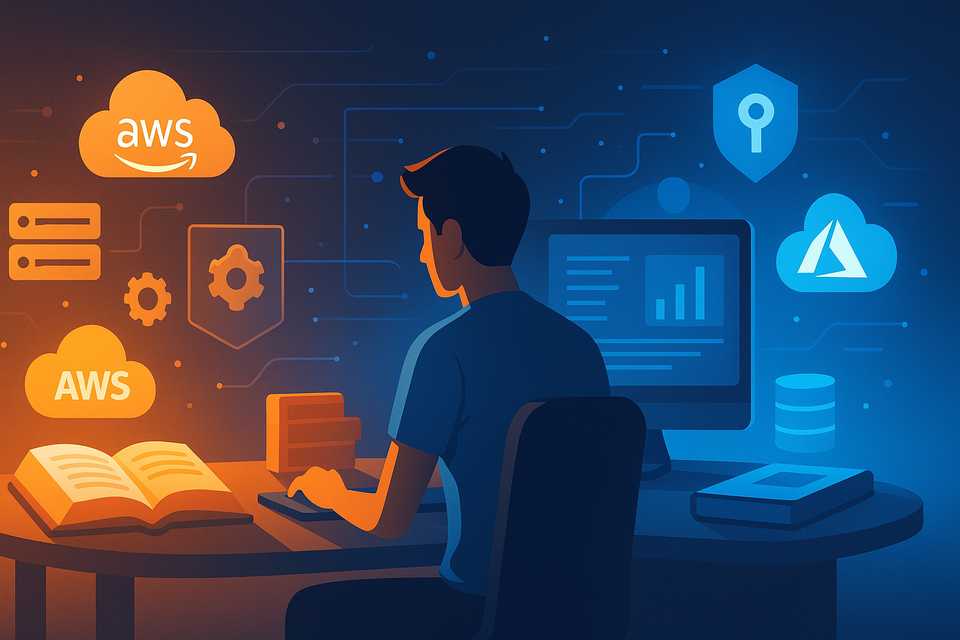PowerShell 2.0 Removal from Windows: What It Means, Why It Matters, and How to Stay Secure
Microsoft has officially deprecated PowerShell 2.0, removing it from modern versions of Windows for security and compatibility reasons. This article explores why PowerShell 2.0 is being removed, what systems are affected.
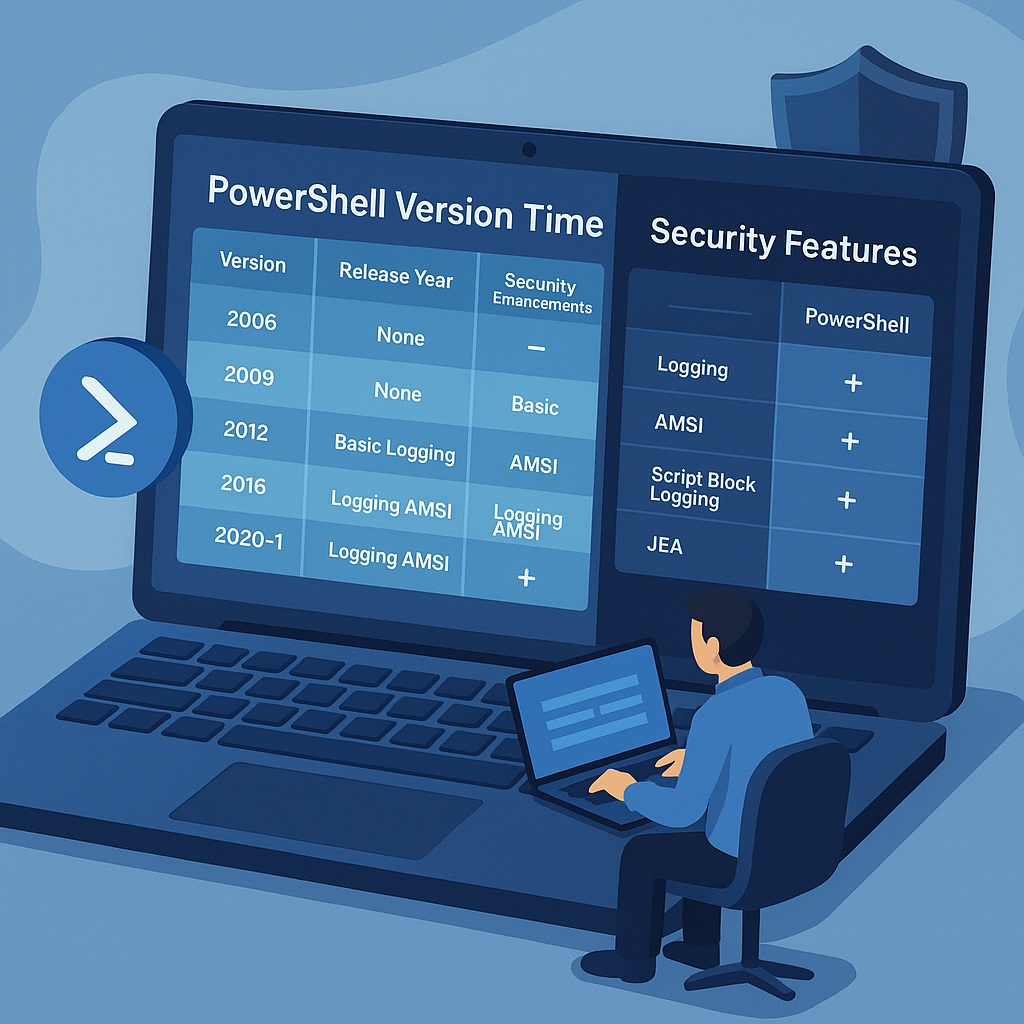
Understanding the End of PowerShell 2.0 Support, Its Security Implications, and How IT Admins Can Migrate Safely
Microsoft has officially deprecated PowerShell 2.0, removing it from modern versions of Windows for security and compatibility reasons. This article explores why PowerShell 2.0 is being removed, what systems are affected, and how to transition to modern versions like PowerShell 7 for improved performance and protection.
🧭 Introduction: The End of an Era for PowerShell 2.0
For many IT professionals, PowerShell 2.0 was the backbone of Windows automation in the early 2010s. It powered scripts, management tools, and custom system tasks across enterprise networks.
However, as Windows and cybersecurity standards evolved, PowerShell 2.0 became a major security liability.
Starting with Windows 10 version 1809 and continuing through Windows 11, Microsoft began phasing out and fully removing PowerShell 2.0, marking the end of its lifecycle.
This change affects administrators, automation engineers, and anyone maintaining legacy scripts built on the PowerShell 2.0 runtime.
⚠️ Why PowerShell 2.0 Was Removed
PowerShell 2.0 was introduced in 2009, long before modern security models like AMSI (Antimalware Scan Interface), Script Block Logging, and Just Enough Administration (JEA) were implemented.
Microsoft’s decision to remove it stems from three key issues:
| Reason | Description | Impact |
|---|---|---|
| 🔒 Security Vulnerabilities | PowerShell 2.0 lacks built-in logging and anti-malware integration. Attackers exploited it for undetectable script execution. | High risk of exploitation in enterprise environments. |
| 🚫 Compatibility Gaps | Legacy modules and syntax are incompatible with new cmdlets and features in PowerShell 5 and 7. | Script errors and unsupported automation workflows. |
| ⚙️ Maintenance Overhead | Supporting outdated frameworks slowed Windows feature development. | Microsoft shifts focus to PowerShell 7+. |
Microsoft now strongly recommends disabling or uninstalling PowerShell 2.0 to avoid security exposure.
🧩 Affected Windows Versions
| Windows Version | PowerShell 2.0 Availability | Status |
|---|---|---|
| Windows 7 / Server 2008 R2 | Preinstalled | Deprecated |
| Windows 8 / 8.1 | Optional Component | Deprecated |
| Windows 10 (before 1809) | Optional Component | Removed by default in newer builds |
| Windows 10 (1809 and later) | Not installed | Fully removed |
| Windows 11 | Not available | Fully removed |
If you’re running older systems or legacy environments, PowerShell 2.0 may still exist as an optional feature — but it’s no longer safe to keep enabled.
🧠 Understanding PowerShell Versions: A Quick Timeline
| Version | Release Year | Key Features | Security Enhancements |
|---|---|---|---|
| PowerShell 1.0 | 2006 | Basic command automation | None |
| PowerShell 2.0 | 2009 | Remoting, modules, background jobs | None |
| PowerShell 3.0 | 2012 | Improved workflows, robust cmdlets | Basic logging |
| PowerShell 4.0 | 2013 | Desired State Configuration (DSC) | Execution policy control |
| PowerShell 5.1 | 2016 | Package management, enhanced security | AMSI integration, JEA |
| PowerShell 7.x | 2020+ | Cross-platform support (.NET Core) | Full telemetry, modern security |
🔍 How to Check If PowerShell 2.0 Is Installed
You can quickly verify whether PowerShell 2.0 is enabled on your Windows system using the following commands:
1️⃣ Check via PowerShell:
Get-WindowsOptionalFeature -Online | Where-Object {$_.FeatureName -like "*PowerShell*" }
2️⃣ Check Specific Feature State:
Get-WindowsOptionalFeature -Online -FeatureName MicrosoftWindowsPowerShellV2
If the state is “Enabled”, PowerShell 2.0 is still installed on your system — and it’s time to remove it.
🧹 How to Remove PowerShell 2.0
Microsoft recommends disabling the feature via PowerShell or the Control Panel.
Option 1: Disable with PowerShell
Disable-WindowsOptionalFeature -Online -FeatureName MicrosoftWindowsPowerShellV2 -norestart
Option 2: Uninstall via Control Panel
- Go to Control Panel → Programs → Turn Windows features on or off
- Scroll down to Windows PowerShell 2.0
- Uncheck both:
- Windows PowerShell 2.0 Engine
- Windows PowerShell 2.0
- Click OK and restart.
🟠 Warning: Do not uninstall if you rely on legacy management tools that explicitly require PowerShell 2.0. Test compatibility first.
🧑💻 Upgrading to PowerShell 7
PowerShell 7 (also known as PowerShell Core) is the official replacement for legacy versions.
It is cross-platform (Windows, macOS, Linux) and offers:
- Faster performance
- Modern scripting standards
- Secure remote management
- Open-source community support
Install PowerShell 7:
You can install PowerShell 7 using winget or download it from the official repository.
winget install --id Microsoft.Powershell --source winget
After installation, verify the version:
$PSVersionTable.PSVersion
🔐 Security Implications of Keeping PowerShell 2.0
PowerShell 2.0 lacks critical defense mechanisms found in later releases.
Here’s a comparison of what you lose by keeping it active:
| Feature | PowerShell 2.0 | PowerShell 7 |
|---|---|---|
| AMSI Integration | ❌ None | ✅ Full malware scanning |
| Script Block Logging | ❌ No | ✅ Yes |
| Just Enough Administration (JEA) | ❌ No | ✅ Yes |
| Remoting over HTTPS | ❌ Limited | ✅ Supported |
| Cross-Platform | ❌ Windows only | ✅ Windows, macOS, Linux |
| Open-Source | ❌ No | ✅ Yes |
🧨 Key takeaway: Leaving PowerShell 2.0 installed is equivalent to running Windows without antivirus — it exposes your environment to silent attacks.
💡 Migration Tips for IT Admins
If your infrastructure includes scripts or tools still using PowerShell 2.0 syntax, follow this transition plan:
| Step | Action | Purpose |
|---|---|---|
| 1️⃣ | Audit all scripts and modules | Identify dependencies on 2.0 |
| 2️⃣ | Use -Version parameter testing | Check compatibility |
| 3️⃣ | Update scripts to PowerShell 5+ syntax | Modernize automation logic |
| 4️⃣ | Re-test automation pipelines | Ensure workflow continuity |
| 5️⃣ | Remove 2.0 from production systems | Eliminate vulnerabilities |
For larger organizations, consider using CI/CD pipelines or configuration management tools (like Ansible, Chef, or DSC) to automate migration.
🧭 Common Errors After PowerShell 2.0 Removal
If your system or script depends on 2.0, you may encounter the following errors:
| Error Message | Meaning | Solution |
|---|---|---|
The term is not recognized | Missing module or cmdlet | Update to a newer module version |
CommandNotFoundException | PowerShell 2.0 syntax | Modify script to modern syntax |
Remoting failed to connect | Legacy remoting protocol | Configure PowerShell 5+ remoting |
💬 Pro tip: Use the PowerShell ISE or Visual Studio Code with the PowerShell extension to test scripts in a modern environment safely.
🧰 Recommended Replacement Commands
Some cmdlets and parameters in 2.0 are obsolete. Below are modern equivalents:
| Old PowerShell 2.0 Command | Modern Equivalent | Notes |
|---|---|---|
Invoke-Command (basic) | Invoke-Command -UseSSL | Secure remoting |
Start-Job | Start-Job (enhanced in 5+) | Better job control |
Export-Clixml | ConvertTo-Json / ConvertFrom-Json | JSON preferred for modern automation |
New-PSSession | New-PSSession -UseSSL | Encrypted by default |
🧩 FAQ: PowerShell 2.0 Removal Explained
Q1: Is PowerShell 2.0 removal automatic?
Yes. Starting with Windows 10 version 1809 and Windows Server 2019, it’s no longer included by default. Future updates may fully remove it from legacy systems.
Q2: Can I still install it manually?
You can temporarily enable it as an optional feature, but Microsoft discourages this for security reasons.
Q3: What if my legacy software needs PowerShell 2.0?
Use a sandboxed or isolated environment (e.g., Hyper-V VM) to run older scripts safely, separate from production.
Q4: Does PowerShell 7 include all old features?
PowerShell 7 is backward-compatible with most scripts and offers better logging, performance, and security.
Q5: Is PowerShell 2.0 removal reversible?
Technically yes — you can re-enable the feature using:
Enable-WindowsOptionalFeature -Online -FeatureName MicrosoftWindowsPowerShellV2
…but this is not recommended.
🎁 Bonus: PowerShell 2.0 Removal Checklist for IT Administrators
Before you finalize your migration away from PowerShell 2.0, make sure you’ve completed every critical step.
This quick 10-point checklist ensures your environment stays secure and compliant.
| ✅ Step | Action | Why It Matters |
|---|---|---|
| 1️⃣ | Verify PowerShell 2.0 presence using Get-WindowsOptionalFeature | Confirms whether it’s still installed |
| 2️⃣ | Back up all old scripts and modules | Prevents accidental data loss |
| 3️⃣ | Identify deprecated cmdlets or syntax | Avoid runtime errors after upgrade |
| 4️⃣ | Install PowerShell 7 on all admin systems | Enables cross-platform management |
| 5️⃣ | Test legacy scripts with PowerShell 5.1+ | Ensures backward compatibility |
| 6️⃣ | Document your automation workflows | Simplifies auditing and future upgrades |
| 7️⃣ | Disable PowerShell 2.0 feature using Disable-WindowsOptionalFeature | Removes potential attack surface |
| 8️⃣ | Reconfigure remote sessions for PowerShell 7 | Restores remoting functionality securely |
| 9️⃣ | Educate your IT staff about new PowerShell syntax and tools | Reduces future migration issues |
| 🔟 | Monitor system logs with Defender & AMSI enabled | Confirms no old scripts are reactivated |
🧠 Pro Tip: Store all updated PowerShell scripts in a version-controlled repository (like GitHub or Azure DevOps) to simplify rollback, auditing, and collaborative development.
🪄 Recommended Resources
- Official PowerShell GitHub Repository
- PowerShell Documentation (Microsoft Learn)
- Windows Security Baselines
- Dargslan.com PowerShell Hub
✨ Closing Note
If your organization still depends on old PowerShell 2.0 scripts, now is the time to modernize.
Security updates, cross-platform capabilities, and automation reliability all start with one action — removing PowerShell 2.0 once and for all.
Stay secure. Stay automated.
Visit dargslan.com for more hands-on IT admin tutorials, automation guides, and best practices.
🧩 Final Thoughts: Staying Ahead of Windows Changes
The removal of PowerShell 2.0 isn’t just about cleaning up old code — it’s about building a secure, modern foundation for Windows automation.
By upgrading to PowerShell 7, IT admins gain access to cross-platform scripting, advanced logging, and stronger protection against malicious scripts.
As Windows continues to evolve, staying current isn’t optional — it’s essential for maintaining security and efficiency.
👉 Read more Windows and PowerShell guides on dargslan.com — your source for modern IT insights and automation strategies.