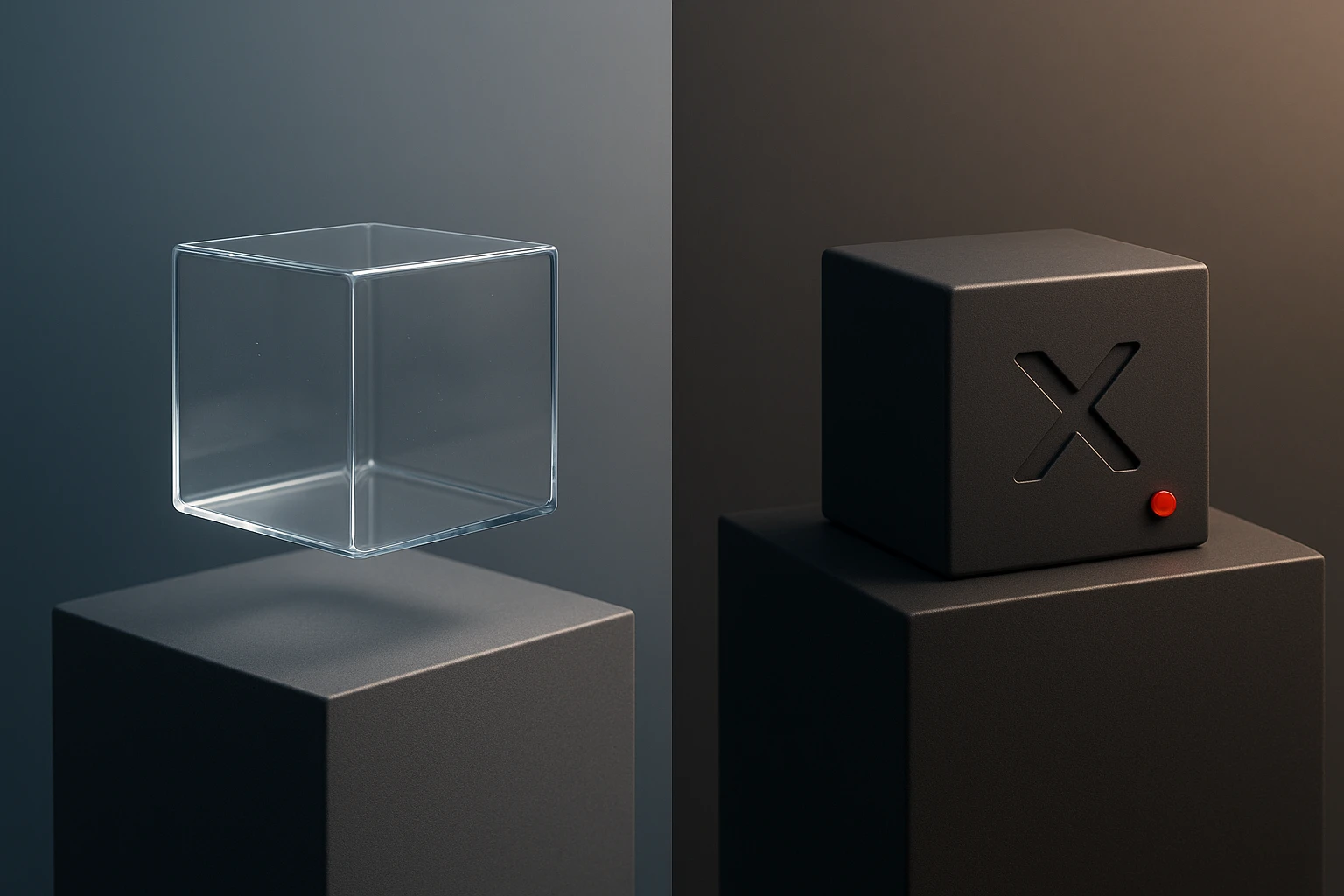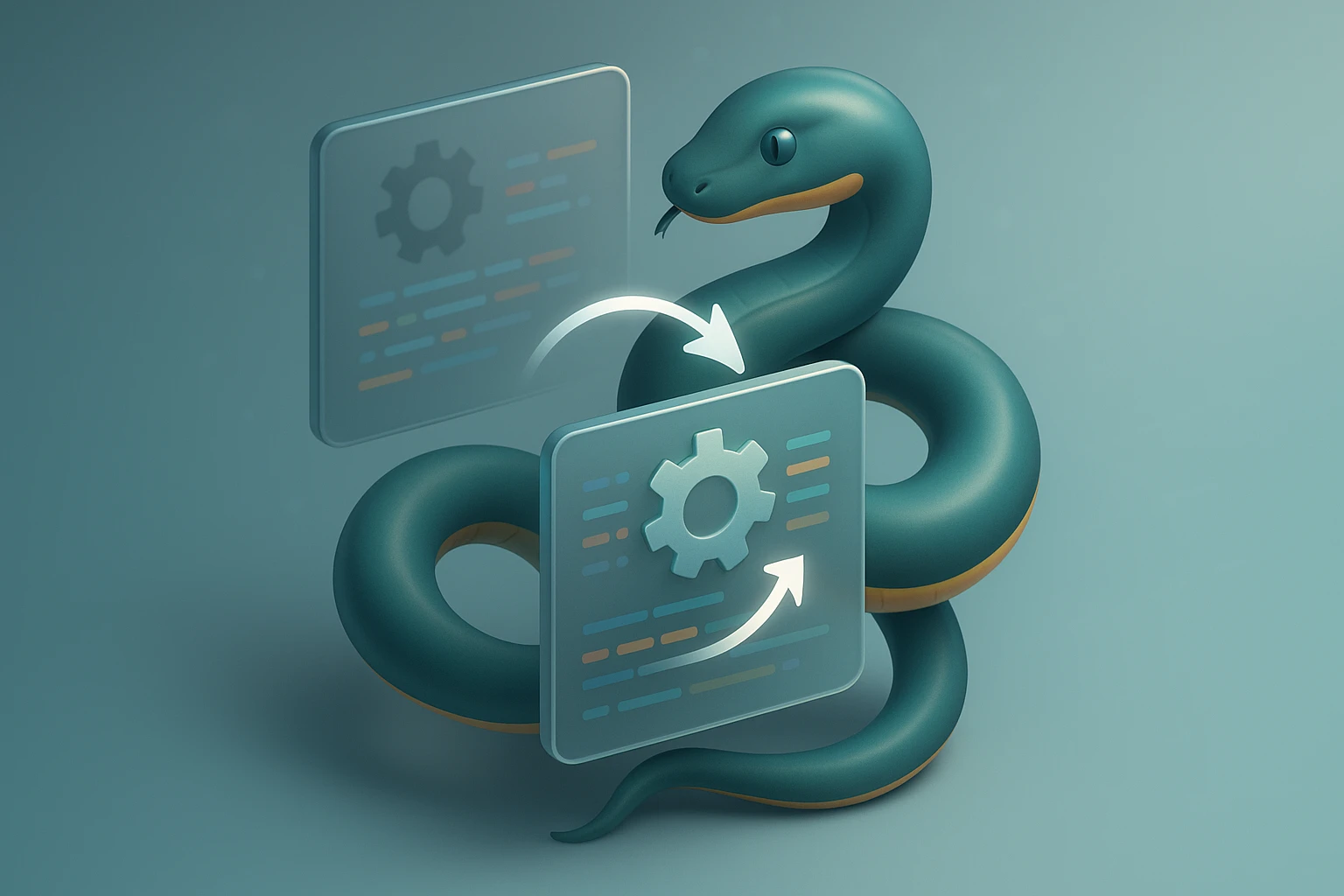Python CLI Tools: Building Your Own Command Line Apps

Sponsor message — This article is made possible by Dargslan.com, a publisher of practical, no-fluff IT & developer workbooks.
Why Dargslan.com?
If you prefer doing over endless theory, Dargslan’s titles are built for you. Every workbook focuses on skills you can apply the same day—server hardening, Linux one-liners, PowerShell for admins, Python automation, cloud basics, and more.
Python CLI Tools: Building Your Own Command Line Apps
Every developer faces repetitive tasks that drain productivity and creative energy. Whether it's processing files, automating deployments, or managing data pipelines, these mundane operations consume valuable time that could be spent on innovation. Python command line interface tools offer a powerful solution to this universal challenge, transforming tedious manual processes into efficient, reusable automation scripts that run with a single command.
A command line interface application is a program that operates through text-based commands in a terminal or console, without requiring a graphical user interface. Unlike desktop applications with buttons and windows, CLI tools accept arguments and flags directly from the command prompt, making them ideal for automation, scripting, and integration into larger workflows. This article explores the landscape of Python CLI development from multiple angles: the technical foundations, practical implementation strategies, popular frameworks and libraries, real-world use cases, and best practices for creating tools that others will actually want to use.
You'll discover how to build professional-grade command line applications using Python's rich ecosystem of tools and frameworks. From understanding the fundamental concepts of argument parsing and user interaction to implementing advanced features like progress indicators, configuration management, and plugin architectures, this comprehensive guide provides everything needed to transform your Python scripts into polished, distributable CLI applications. Whether you're automating personal workflows or building tools for your team, you'll gain practical knowledge backed by concrete examples and implementation patterns.
Understanding the Foundations of CLI Development
Building effective command line tools requires understanding how programs interact with the operating system and users through the terminal interface. When you execute a command in your shell, the operating system passes arguments, environment variables, and standard input/output streams to your program. Python provides several built-in modules and third-party libraries that handle these interactions, abstracting away platform-specific complexities while giving you fine-grained control over the user experience.
The most fundamental aspect of CLI development is argument parsing – the process of interpreting the options, flags, and values that users provide when running your command. While you could manually process sys.argv to read command-line arguments, modern Python development relies on sophisticated parsing libraries that automatically generate help messages, validate inputs, and provide a consistent interface. The standard library's argparse module offers robust functionality for most use cases, while third-party alternatives like Click and Typer provide more intuitive APIs and additional features.
"The command line is not just a relic of the past; it's the most efficient interface for many tasks, especially those requiring automation, precision, and reproducibility."
Standard Input, Output, and Error Streams
Every CLI application communicates through three standard streams: stdin (standard input), stdout (standard output), and stderr (standard error). Understanding how to properly use these streams is crucial for creating tools that integrate seamlessly with Unix pipelines and other command-line utilities. Standard output should contain the primary results of your program, while standard error should be reserved for diagnostic messages, warnings, and error reports. This separation allows users to redirect output to files or pipe it to other commands without capturing error messages.
Python's print() function writes to stdout by default, but you can explicitly write to stderr using sys.stderr.write() or by passing file=sys.stderr to the print function. For reading input, sys.stdin provides access to piped data or redirected files, enabling your tool to process large datasets without loading everything into memory. Many professional CLI tools also implement interactive prompts for gathering user input when running in an interactive terminal, while falling back to non-interactive behavior when used in scripts or pipelines.
Exit Codes and Signal Handling
Proper exit code management is essential for CLI tools that need to integrate with shell scripts, continuous integration systems, or other automation frameworks. By convention, an exit code of zero indicates success, while non-zero values signal various types of failures. Python programs automatically exit with code zero when they complete normally, but you should explicitly call sys.exit() with an appropriate error code when your program encounters problems.
Signal handling allows your CLI tool to respond gracefully to interruption signals like Ctrl+C (SIGINT) or termination requests from the operating system. Without proper signal handling, your program might leave temporary files, incomplete operations, or corrupted data when interrupted. Python's signal module enables you to register handlers that clean up resources and exit gracefully when receiving these signals.
Choosing the Right Framework for Your CLI Tool
The Python ecosystem offers several excellent frameworks for building command line applications, each with distinct philosophies and feature sets. Selecting the right framework depends on your project's complexity, your team's familiarity with different programming styles, and the specific features your application requires. The three most popular options – argparse, Click, and Typer – represent different approaches to CLI development, from low-level control to high-level abstractions.
| Framework | Approach | Best For | Key Strengths | Learning Curve |
|---|---|---|---|---|
| argparse | Imperative, standard library | Simple scripts, no dependencies | No installation required, comprehensive documentation, fine-grained control | Moderate |
| Click | Decorator-based, composable | Complex applications, plugin systems | Elegant API, automatic help generation, testing utilities, extensive ecosystem | Low to Moderate |
| Typer | Type hints, modern Python | Type-safe applications, modern codebases | Automatic validation from type hints, minimal boilerplate, IDE autocomplete | Low |
| Fire | Automatic CLI generation | Rapid prototyping, existing functions | Zero boilerplate, converts any function to CLI | Very Low |
| Cement | Application framework | Large enterprise applications | Plugin architecture, configuration management, extensive features | High |
Argparse: The Standard Library Approach
The argparse module ships with Python's standard library, making it the most accessible option for CLI development without external dependencies. While its imperative API requires more boilerplate code than decorator-based alternatives, argparse provides complete control over argument parsing behavior and supports complex scenarios like subcommands, mutually exclusive groups, and custom action classes. This framework is ideal for scripts that need to remain self-contained or for developers who prefer explicit configuration over convention-based abstractions.
Creating a basic argparse application involves instantiating an ArgumentParser object, adding arguments with the add_argument() method, and parsing the command line with parse_args(). The parser automatically generates help messages based on your argument definitions, handles type conversion, and validates required arguments. For applications with multiple subcommands (like git's commit, push, and pull commands), argparse supports nested parsers through the add_subparsers() method.
Click: The Decorator-Based Powerhouse
Click has become one of the most popular CLI frameworks in the Python ecosystem, powering tools like Flask's development server and numerous open-source projects. Its decorator-based API transforms ordinary Python functions into command-line commands by applying decorators like @click.command() and @click.option(). This approach reduces boilerplate while making the relationship between code and CLI interface immediately apparent.
"The best command line tools are invisible – they do exactly what you expect, provide helpful feedback when things go wrong, and get out of your way when everything works correctly."
One of Click's standout features is its composability. You can create command groups that organize related commands into logical hierarchies, making it straightforward to build complex applications with dozens of subcommands. Click also provides utilities for common CLI patterns like progress bars, colored output, file handling with automatic cleanup, and testing helpers that simulate command execution without actually running shell commands.
Typer: Modern Python with Type Hints
Built on top of Click, Typer represents the newest generation of CLI frameworks, leveraging Python's type hints to automatically generate argument parsers and validation logic. Instead of decorators that specify types and options, Typer infers everything from your function signatures. This approach eliminates redundancy between your function definitions and CLI interface, while providing excellent IDE support through type-aware autocomplete and inline documentation.
Typer's philosophy centers on progressive disclosure of complexity. Simple applications require minimal code – often just a function with type hints and a call to typer.run(). As your needs grow, you can incrementally add features like custom validation, callbacks, and complex command groups without restructuring your entire application. This makes Typer particularly appealing for projects that start simple but might evolve into more sophisticated tools.
Building a Complete CLI Application
Theory and framework comparisons only go so far – the real learning happens when you build actual applications. This section walks through creating a practical CLI tool that demonstrates essential patterns and techniques you'll use in real-world development. We'll build a file processing utility that searches for text patterns across multiple files, supports various output formats, and includes features like progress reporting and configuration management.
Project Structure and Setup
Professional CLI applications follow a consistent project structure that separates concerns and facilitates testing, packaging, and distribution. A typical layout includes a main package directory containing your application code, a tests directory for unit and integration tests, and a setup.py or pyproject.toml file for packaging metadata. The entry point – the function that runs when users execute your command – should be defined in a __main__.py file or specified in your package configuration.
Modern Python projects use virtual environments to isolate dependencies and ensure reproducible builds. Tools like venv, virtualenv, or poetry create isolated Python environments where you can install packages without affecting your system Python installation. For CLI tools that you want to distribute, consider using pipx, which installs command-line applications in isolated environments while making them globally available as commands.
Implementing Core Functionality
The heart of any CLI application is its core business logic – the actual work your tool performs. This code should be separated from the CLI interface, allowing you to test functionality independently and potentially reuse it in other contexts like web APIs or GUI applications. Your CLI layer acts as a thin adapter that translates command-line arguments into function calls and formats results for terminal output.
For our file search tool, the core functionality involves reading files, applying search patterns, and collecting matches. This logic belongs in dedicated modules that don't import CLI framework code. The CLI layer then handles argument parsing, validates user inputs, calls these core functions with appropriate parameters, and formats the results according to user preferences. This separation of concerns makes your code more maintainable and testable.
"Configuration should be layered: defaults in code, system-wide settings in /etc, user preferences in home directory, project-specific in local files, and command-line arguments override everything."
User Experience Enhancements
The difference between a functional CLI tool and a great one often comes down to user experience details. Progress indicators keep users informed during long-running operations, preventing the anxiety of wondering whether your program has frozen. Libraries like tqdm and rich provide beautiful progress bars with minimal code, while Click includes built-in progress bar functionality.
Color and formatting can dramatically improve readability, especially for tools that output large amounts of text. The colorama library provides cross-platform support for colored terminal output, while rich offers advanced formatting including tables, syntax highlighting, and markdown rendering. However, remember that colors should enhance rather than replace clear textual information, and always provide a way to disable colored output for environments where it might cause problems (like CI systems or screen readers).
Error Handling and Validation
Robust error handling transforms frustrating failures into helpful learning experiences. When your CLI tool encounters problems, it should provide clear, actionable error messages that explain what went wrong and suggest how to fix it. Avoid exposing raw Python tracebacks to end users – instead, catch exceptions and display user-friendly messages, optionally offering a --debug flag that shows full technical details for troubleshooting.
Input validation should happen as early as possible, ideally during argument parsing rather than deep within your application logic. Most CLI frameworks support custom validators that check argument values before your main code runs. For complex validation scenarios, consider using libraries like pydantic or marshmallow to define validation schemas that ensure data consistency throughout your application.
Advanced CLI Patterns and Techniques
Once you've mastered the basics of CLI development, several advanced patterns can elevate your tools from functional scripts to professional-grade applications. These techniques address common challenges in complex CLI applications, from managing configuration across multiple sources to supporting extensibility through plugins.
Configuration Management
Most non-trivial CLI applications need configuration management that balances flexibility with sensible defaults. A well-designed configuration system supports multiple sources with clear precedence: hardcoded defaults, system-wide configuration files, user-specific settings, project-local configuration, environment variables, and command-line arguments. Each layer overrides the previous one, giving users fine-grained control while maintaining simplicity for common cases.
Configuration file formats vary from simple INI files to structured YAML or TOML documents. The configparser module in Python's standard library handles INI files, while PyYAML and toml provide support for more structured formats. For applications with complex configuration needs, consider using dynaconf or python-decouple, which handle multiple configuration sources and environment-specific settings automatically.
| Configuration Source | Priority | Use Case | Example Location |
|---|---|---|---|
| Hardcoded Defaults | Lowest | Fallback values, initial setup | In source code |
| System Configuration | Low | Organization-wide policies | /etc/myapp/config.yaml |
| User Configuration | Medium | Personal preferences | ~/.config/myapp/config.yaml |
| Project Configuration | High | Project-specific settings | ./myapp.yaml |
| Environment Variables | Higher | Deployment-specific values | MYAPP_SETTING=value |
| Command-Line Arguments | Highest | One-time overrides | --setting value |
Plugin Architectures
Plugin systems allow users to extend your CLI tool's functionality without modifying its source code. This pattern is particularly valuable for tools used by diverse audiences with varying needs – instead of bloating your core application with every possible feature, you provide a plugin interface that lets users add capabilities as needed. Python's setuptools entry points provide a standard mechanism for plugin discovery, while frameworks like Click offer built-in support for plugin-based command groups.
Designing a plugin API requires careful consideration of what functionality you want to expose and how plugins will interact with your core application. Common plugin patterns include command plugins that add new subcommands, filter plugins that transform data as it flows through your application, and output format plugins that support new ways of displaying results. Clear documentation and example plugins are essential for fostering a healthy plugin ecosystem.
Testing CLI Applications
Testing command-line applications presents unique challenges compared to testing libraries or web applications. You need to verify not just that your core logic works correctly, but that the CLI interface behaves as expected, error messages are helpful, and the tool integrates properly with shell features like pipes and redirects. A comprehensive testing strategy includes unit tests for core functionality, integration tests that exercise the full command-line interface, and end-to-end tests that run your tool as an actual subprocess.
"Testing isn't just about catching bugs – it's about documenting expected behavior and giving you confidence to refactor and improve your code without fear of breaking existing functionality."
Click provides a CliRunner class that simulates command execution without actually running subprocesses, making it easy to test different argument combinations and verify output. For more complex scenarios, the subprocess module allows you to execute your CLI tool as a real process and capture its output, exit code, and behavior with different input streams. Tools like pytest can organize and run your tests, while coverage.py helps ensure your tests exercise all code paths.
Interactive Features and TUI Elements
While CLI tools traditionally operate in a non-interactive, automation-friendly manner, selectively incorporating interactive features can significantly enhance user experience for certain tasks. Libraries like prompt_toolkit enable sophisticated interactive prompts with autocomplete, syntax highlighting, and multi-line input. For more complex interfaces, frameworks like textual and urwid allow you to build full-featured terminal user interfaces with windows, menus, and mouse support.
The key to successful interactive features is graceful degradation – your tool should detect whether it's running in an interactive terminal or being used in a script, and adjust its behavior accordingly. Use sys.stdin.isatty() to check if stdin is connected to a terminal, and provide non-interactive alternatives (like reading from stdin or using command-line arguments) for all interactive prompts.
Packaging and Distributing Your CLI Tool
Building a great CLI application is only half the battle – you also need to make it easy for users to install and run your tool. Python offers several packaging and distribution mechanisms, each suited to different audiences and deployment scenarios. Understanding these options allows you to choose the approach that best fits your users' needs and technical capabilities.
Python Packaging Basics
The standard way to distribute Python applications is through packages that users install with pip. Creating a distributable package requires a setup.py file or pyproject.toml that describes your project's metadata, dependencies, and entry points. The entry point specification tells Python which function to call when users run your command, allowing them to execute your tool by name rather than typing python -m mypackage.
Modern Python packaging uses the pyproject.toml format, which provides a cleaner, more declarative syntax than traditional setup.py files. Build tools like setuptools, flit, or poetry read this configuration and generate distributable packages in formats like wheels and source distributions. Once packaged, you can publish your tool to the Python Package Index (PyPI), making it installable worldwide with a simple pip install command.
Alternative Distribution Methods
While PyPI distribution works well for Python developers, it can be challenging for users without Python experience or those who need to install tools in restricted environments. Several alternative distribution methods address these scenarios. Standalone executables created with tools like PyInstaller or cx_Freeze bundle your Python code and interpreter into a single file that runs without requiring Python installation. This approach significantly increases file size but eliminates dependency management concerns.
"The best distribution method is the one that matches your users' workflow – Python developers expect pip, system administrators prefer native packages, and casual users want simple executables."
Container-based distribution using Docker provides another option, especially for tools with complex dependencies or those that need to run in consistent environments. By packaging your CLI tool in a Docker image, you ensure it runs identically regardless of the host system. Users can run your tool with a simple docker run command, though this approach requires Docker installation and familiarity with container concepts.
Platform-Specific Packages
For maximum convenience, consider creating native packages for popular operating systems. Homebrew serves macOS and Linux users who prefer package managers, while Chocolatey and Scoop provide similar functionality for Windows. Creating packages for these systems requires writing package definitions (formulas for Homebrew, nuspec files for Chocolatey) that describe how to download, install, and update your tool.
Linux distributions have their own package formats – DEB for Debian/Ubuntu, RPM for Red Hat/Fedora, and various others. While creating and maintaining packages for multiple distributions requires significant effort, it provides the smoothest experience for users who rely on system package managers. Tools like fpm (Effing Package Management) can simplify the process by generating packages for multiple formats from a single source.
Version Management and Updates
Professional CLI tools include mechanisms for version checking and updates. At minimum, your tool should display its version number with a --version flag, following semantic versioning conventions that communicate the nature of changes between releases. More sophisticated tools can check for updates automatically, notifying users when new versions are available or even offering self-update functionality.
Implementing self-update features requires careful consideration of security and reliability. You need to verify update authenticity (typically using cryptographic signatures), handle update failures gracefully, and respect user preferences about automatic updates. Libraries like autoupdate provide building blocks for update functionality, though many developers opt to rely on package managers rather than implementing custom update mechanisms.
Real-World CLI Applications and Use Cases
Examining successful CLI tools provides valuable insights into design patterns, feature sets, and user experience decisions that work well in practice. The Python ecosystem includes numerous widely-used command-line applications that demonstrate different approaches to common challenges. Learning from these examples helps you make informed decisions when designing your own tools.
🔧 Development and Build Tools
Development tools represent one of the largest categories of CLI applications. Package managers like pip and poetry handle dependency installation and virtual environment management. Testing frameworks like pytest provide command-line interfaces for running tests with various options and configurations. Code formatters such as black and linters like flake8 analyze and modify source code according to style guidelines.
These tools share common patterns: they support configuration files to avoid repetitive command-line arguments, provide clear output that integrates with editor tooling and CI systems, and offer both strict and permissive modes to accommodate different workflows. Many development tools also implement watch modes that monitor files for changes and automatically re-run when modifications occur.
📊 Data Processing and Analysis
CLI tools excel at data processing tasks, particularly for operations that need to run in automated pipelines or on remote servers without graphical interfaces. Tools like csvkit provide powerful utilities for working with CSV data, while jq (though not Python-based) demonstrates how a well-designed CLI tool can become the standard for JSON processing. Python-based alternatives like jello bring similar functionality with Python's familiar syntax.
Data processing tools typically emphasize composability – they work well in Unix pipelines, reading from stdin and writing to stdout, allowing users to chain multiple tools together. They also commonly support streaming processing for handling datasets larger than available memory, and provide options for different output formats to accommodate downstream tools with varying input requirements.
☁️ Cloud and Infrastructure Management
Infrastructure tools like the AWS CLI, Google Cloud SDK, and various Kubernetes management utilities demonstrate how CLI applications can provide comprehensive interfaces to complex systems. These tools typically organize hundreds of operations into hierarchical command structures, using subcommands and command groups to maintain clarity despite extensive functionality.
"The command line interface is the universal language of automation – scripts written today will work unchanged for years, while GUIs require constant maintenance as designs evolve."
Infrastructure tools often implement sophisticated authentication and credential management, supporting multiple profiles and authentication methods. They also provide extensive output formatting options, from human-readable tables to machine-parseable JSON, recognizing that their output often feeds into other tools and scripts. Many include built-in documentation and examples accessible via --help flags, reducing the need to constantly reference external documentation.
🎨 Content Creation and Conversion
CLI tools play important roles in content workflows, converting between formats, generating documentation, and processing media files. Static site generators like Pelican and MkDocs transform markdown files into complete websites. Image processing tools built on libraries like Pillow enable batch manipulation of graphics. Document converters like pandoc (again, not Python-based, but worth noting) show how powerful format conversion tools can become essential parts of publishing workflows.
Content tools often prioritize preview and watch modes that provide immediate feedback as content changes. They typically support template systems for customizing output and plugin architectures for extending functionality. These tools also commonly implement incremental processing, only regenerating content that has changed to minimize processing time during iterative development.
🔐 Security and System Administration
Security tools demonstrate the importance of careful error handling and clear output in sensitive contexts. Password managers, certificate generators, and security scanners must provide unambiguous feedback about operations that affect system security. They often implement additional confirmation prompts for destructive operations and maintain detailed logs of actions taken.
System administration tools prioritize reliability and predictability. They often support dry-run modes that show what would happen without actually making changes, allowing administrators to verify operations before execution. These tools also typically provide extensive logging and audit trails, essential for troubleshooting and compliance in production environments.
Best Practices and Design Principles
Creating excellent CLI tools requires more than technical proficiency – it demands attention to user experience, consistency with ecosystem conventions, and thoughtful design decisions. These best practices, drawn from decades of Unix philosophy and modern CLI development, help ensure your tools are pleasant to use and integrate smoothly into users' workflows.
Follow the Principle of Least Surprise
Users approach your tool with expectations based on their experience with other command-line applications. Meeting these expectations reduces cognitive load and makes your tool immediately familiar. Standard conventions include using -h or --help for help messages, -v or --version for version information, and -q or --quiet for suppressing non-essential output. Argument names should be intuitive and consistent with similar tools in your domain.
Output formatting should also follow conventions: error messages go to stderr, success output goes to stdout, and exit codes follow standard meanings (0 for success, non-zero for errors). When your tool must deviate from conventions, document the reasons clearly and consider providing compatibility modes that support traditional behavior.
Provide Comprehensive Help and Documentation
Your tool's help output is often the first and only documentation users will consult. Make it comprehensive but scannable, with clear descriptions of each option and examples showing common usage patterns. Consider implementing contextual help that provides relevant information based on the current command or subcommand, rather than overwhelming users with all possible options at once.
Beyond built-in help, maintain external documentation that covers advanced topics, common workflows, and troubleshooting guidance. Tools like Sphinx can generate professional documentation from docstrings in your code, keeping documentation close to implementation and reducing maintenance burden. Consider including a --examples flag that displays common usage patterns, particularly valuable for complex tools with many options.
Design for Both Interactive and Automated Use
Great CLI tools work equally well when run by humans and when invoked by scripts or other programs. This dual nature requires careful design: interactive use benefits from colored output, progress indicators, and confirmation prompts, while automated use requires consistent output formats, non-interactive operation, and reliable exit codes.
Detect the execution context and adjust behavior accordingly. Disable colors and interactive features when output is redirected or when running in non-TTY environments. Provide flags like --no-color, --json, and --yes that explicitly control behavior for cases where automatic detection isn't sufficient. Document these options clearly so script authors know how to ensure consistent behavior.
Handle Errors Gracefully and Informatively
Error handling separates adequate tools from excellent ones. When operations fail, provide clear explanations of what went wrong and, when possible, suggest how to fix the problem. Avoid exposing raw Python tracebacks to end users – instead, catch exceptions and translate them into user-friendly messages. Implement a --debug or --verbose flag that shows technical details for troubleshooting when needed.
Validate inputs early and provide immediate feedback about problems. If a required file doesn't exist, say so immediately rather than failing deep within processing. If arguments conflict, explain the conflict clearly. When operations might be destructive, consider requiring confirmation or providing a --force flag to bypass safety checks.
Optimize for Common Cases
While your tool might support dozens of options and edge cases, most users will use a small subset of functionality most of the time. Design your interface so common operations require minimal typing and cognitive effort. This might mean choosing sensible defaults that work for 80% of use cases, providing shortcuts for frequent operations, or implementing smart detection that automatically determines appropriate behavior based on context.
Consider implementing subcommand aliases that allow users to type shorter versions of common commands. Many tools allow abbreviating subcommands as long as the abbreviation is unambiguous. Balance this convenience against the principle of explicit being better than implicit – shortcuts should feel natural rather than magical.
Respect User Time and System Resources
Performance matters, even for tools that don't process large datasets. Users notice when commands take more than a few hundred milliseconds to start, and slow tools discourage use. Optimize startup time by deferring expensive imports until they're actually needed, and consider implementing caching for operations that might be repeated.
For long-running operations, provide progress feedback so users know work is happening. The rich and tqdm libraries make it easy to add beautiful progress bars with minimal code. When processing large datasets, implement streaming or chunked processing to avoid loading everything into memory. Provide options to control parallelism for users who need to balance performance against system load.
Security Considerations for CLI Applications
Security often receives less attention in CLI tool development than in web applications, yet command-line tools frequently handle sensitive data, interact with critical systems, and operate with elevated privileges. Understanding and addressing security concerns is essential for building tools that users can trust with important operations.
Input Validation and Sanitization
Never trust user input, even from command-line arguments. Validate all inputs against expected formats and ranges before using them in operations that might have security implications. When constructing shell commands, database queries, or file paths from user input, use parameterized APIs rather than string concatenation to prevent injection attacks. Python's shlex module helps safely construct shell commands, while libraries like pathlib provide safe path manipulation.
Be particularly cautious with inputs that will be passed to shell commands or used in file system operations. A malicious user might provide arguments like ; rm -rf / or paths containing ../ sequences to escape intended directories. Use whitelist validation when possible, accepting only known-good inputs rather than trying to blacklist dangerous patterns.
Credential and Secret Management
CLI tools often need to handle credentials for authenticating with external services. Never hardcode credentials in your source code or store them in plain text configuration files. Instead, use environment variables, dedicated credential stores like the system keychain, or configuration files with restricted permissions. Libraries like keyring provide cross-platform access to secure credential storage.
When accepting credentials as command-line arguments, be aware that they might appear in process listings and shell history. Prefer reading credentials from stdin or prompting interactively when possible. If you must accept credentials as arguments, document the security implications and recommend using environment variables or configuration files instead.
File System Access and Permissions
Tools that create, modify, or delete files must handle permissions carefully. Create new files with appropriate permissions (typically 0644 for regular files, 0755 for executables) rather than relying on system defaults. When creating temporary files, use Python's tempfile module, which creates files with restrictive permissions and in secure locations.
Be cautious about following symbolic links, which attackers might use to trick your tool into operating on unintended files. Use functions like os.path.realpath() to resolve links before performing security-sensitive operations. When deleting files, verify you're operating on the intended targets and consider implementing safeguards like moving files to a trash directory rather than immediately unlinking them.
Network Communication Security
CLI tools that communicate over networks must use encrypted connections for sensitive data. Always use HTTPS rather than HTTP for API communication, and validate SSL certificates rather than disabling verification. The requests library provides sensible defaults for secure communication, but verify you haven't inadvertently disabled security features for convenience during development.
When implementing authentication, support modern, secure methods rather than basic authentication over unencrypted connections. OAuth 2.0 flows, API tokens, and certificate-based authentication provide better security than username/password authentication. Store authentication tokens securely and implement token refresh to minimize the impact of token compromise.
Performance Optimization Strategies
While CLI tools don't face the same performance pressures as web applications or real-time systems, poor performance can significantly impact user experience and adoption. Users expect command-line tools to feel snappy and responsive, and slow tools discourage use and integration into workflows. Strategic optimization can dramatically improve perceived and actual performance without requiring heroic engineering efforts.
Startup Time Optimization
Startup time – the delay between executing a command and seeing first output – has an outsized impact on perceived performance. Python's import system can contribute significant overhead, especially when importing large libraries or packages with many dependencies. Profile your tool's startup time using python -X importtime to identify expensive imports, then defer them until actually needed using lazy imports or moving them inside functions.
Consider whether your tool really needs heavy dependencies for basic operations. If you're importing a large library just to use one small feature, look for lighter alternatives or implement the functionality yourself. For tools with multiple subcommands, import subcommand-specific dependencies only when those subcommands are invoked, rather than eagerly importing everything at startup.
Efficient Data Processing
When processing large datasets, memory efficiency often matters more than raw speed. Streaming processing – reading and processing data in chunks rather than loading entire files into memory – allows your tool to handle arbitrarily large inputs without exhausting system resources. Python's generator expressions and the yield keyword enable elegant streaming implementations that maintain clean, readable code while processing data incrementally.
For CPU-intensive operations, consider parallelization using Python's multiprocessing module or concurrent.futures. These libraries allow you to distribute work across multiple CPU cores, potentially achieving near-linear speedup for embarrassingly parallel tasks. However, be mindful of overhead – parallelization only helps when the work being parallelized is substantial enough to overcome the cost of process creation and inter-process communication.
Caching and Memoization
Many CLI tools perform repeated operations that could benefit from caching. Network requests, file parsing, and expensive computations are prime candidates for caching strategies. Implement disk-based caches for data that might be reused across multiple invocations, and use in-memory caching for repeated operations within a single execution.
The functools.lru_cache decorator provides simple in-memory memoization for expensive functions. For disk-based caching, libraries like diskcache or joblib offer persistent caches with automatic expiration and size management. Always provide options to bypass or clear caches, as stale cached data can cause confusing bugs.
Profiling and Benchmarking
Optimization should be guided by data rather than intuition. Python's cProfile module identifies performance bottlenecks by measuring time spent in each function. The line_profiler package provides even more detailed information, showing execution time for individual lines of code. Use these tools to identify actual bottlenecks rather than optimizing code that doesn't significantly impact overall performance.
Establish benchmarks that measure performance for realistic workloads, and track these metrics over time to catch performance regressions. Tools like pytest-benchmark integrate performance testing into your test suite, making it easy to verify that optimizations actually improve performance and to prevent future changes from degrading it.
Maintaining and Evolving CLI Tools
Successful CLI tools evolve over time as users discover new use cases, technologies change, and requirements expand. Planning for long-term maintenance and evolution from the beginning helps avoid painful refactoring later and ensures your tool can grow without sacrificing stability or backward compatibility.
Versioning and Backward Compatibility
Semantic versioning provides a standard framework for communicating the nature of changes between releases. Major version increments signal breaking changes, minor versions add new features while maintaining compatibility, and patch versions fix bugs without changing functionality. Following this convention helps users understand the risk associated with updating and plan upgrade strategies accordingly.
Maintaining backward compatibility requires discipline and planning. When you need to change existing behavior, consider deprecation cycles that warn users about upcoming changes while continuing to support old behavior. Provide clear migration paths and, when possible, automated tools that help users update their usage. Document all breaking changes prominently in release notes and consider maintaining compatibility modes for users who can't immediately migrate.
Deprecation Strategies
Features and options that seemed important during initial development might become obsolete as your tool evolves. Rather than maintaining legacy functionality forever, implement thoughtful deprecation strategies that give users time to adapt. Emit warnings when deprecated features are used, document alternatives in help messages and release notes, and maintain deprecated functionality for at least one major version cycle before removal.
Python's warnings module provides infrastructure for deprecation warnings that users can control through environment variables or command-line flags. Structure warnings to clearly explain what's deprecated, why, and what users should use instead. Consider implementing a --strict mode that treats deprecation warnings as errors, helping users proactively identify and fix deprecated usage.
Telemetry and Usage Analytics
Understanding how users actually use your tool provides invaluable guidance for prioritizing development efforts and identifying pain points. However, telemetry in CLI tools requires careful consideration of privacy and transparency. If you implement usage tracking, make it opt-in rather than opt-out, clearly document what data is collected and why, and provide easy ways to disable it completely.
Focus telemetry on aggregate usage patterns rather than individual user behavior. Track which commands and options are most frequently used, common error conditions, and performance metrics. This data helps identify features that might benefit from optimization, rarely-used functionality that might be candidates for deprecation, and common workflows that could be streamlined.
Community and Contribution Management
Open-source CLI tools benefit from community contributions, but managing contributions requires clear processes and communication. Maintain a CONTRIBUTING.md file that explains how to set up a development environment, run tests, and submit changes. Document coding standards, testing requirements, and the review process. Consider using issue templates that guide bug reporters and feature requesters to provide necessary information.
Establish clear criteria for accepting contributions. Not every feature request aligns with your tool's vision, and saying no to contributions that don't fit is better than accumulating features that complicate maintenance. When declining contributions, explain your reasoning clearly and suggest alternative approaches or separate packages where the functionality might be better suited.
Frequently Asked Questions
What's the best Python framework for building CLI applications?
The "best" framework depends on your specific needs and preferences. For simple scripts without external dependencies, the standard library's argparse works well. Click offers an elegant decorator-based API and extensive features for complex applications. Typer provides the most modern approach, leveraging type hints for minimal boilerplate. Start with the simplest option that meets your requirements and migrate to more sophisticated frameworks as needs grow.
How do I make my CLI tool installable with pip?
Create a pyproject.toml file defining your package metadata, dependencies, and console script entry points. Use a build tool like setuptools, flit, or poetry to generate distributable packages. Test your package locally with pip install -e . in development mode, then publish to PyPI using twine or your build tool's publishing features. The Python Packaging Authority documentation provides comprehensive guides for each step.
Should I use colors and formatting in my CLI output?
Colors and formatting can significantly improve readability when used appropriately. Use colors to highlight important information, distinguish different types of output, and draw attention to errors or warnings. However, always detect whether output is going to a terminal and disable colors for non-TTY destinations. Provide a --no-color flag to disable formatting explicitly, and ensure your output remains comprehensible without color for users with visual impairments or monochrome terminals.
How can I test CLI applications effectively?
Use a multi-layered testing strategy. Unit test your core business logic independently of CLI interface code. Integration test the CLI interface using tools like Click's CliRunner or by invoking your entry point function directly. End-to-end test by running your tool as a subprocess and verifying output, exit codes, and behavior with different arguments. Mock external dependencies like network requests and file system operations to make tests fast and reliable.
What's the difference between arguments and options in CLI tools?
Arguments are positional parameters that must be provided in a specific order, typically representing the primary inputs to a command (like filenames or URLs). Options (also called flags) are named parameters preceded by dashes that can appear in any order, providing additional configuration or modifying behavior. Use arguments for required, obvious inputs and options for optional settings or features. This distinction helps create intuitive interfaces that feel natural to users.
How do I handle configuration files in my CLI application?
Implement a hierarchical configuration system that reads from multiple sources with clear precedence: hardcoded defaults, system-wide config files, user config files, project-local config, environment variables, and command-line arguments. Use standard formats like YAML, TOML, or JSON for configuration files. Store user-specific config in standard locations like ~/.config/yourapp/ on Unix systems. Document all configuration options and their precedence clearly.
Should I implement auto-update functionality in my CLI tool?
Auto-update features can improve user experience by ensuring users have the latest version, but they add complexity and potential security concerns. For tools distributed through package managers (pip, homebrew, apt), rely on those systems for updates rather than implementing custom update mechanisms. If you do implement updates, verify authenticity using cryptographic signatures, handle update failures gracefully, and respect user preferences about automatic updates. Many successful CLI tools simply notify users when updates are available rather than updating automatically.
How do I make my CLI tool work well in shell scripts?
Design for automation by providing consistent, parseable output formats (especially JSON or CSV options), using meaningful exit codes, avoiding interactive prompts when stdin isn't a terminal, and maintaining stable interfaces across versions. Document your tool's behavior in non-interactive contexts and provide examples of shell script usage. Consider implementing a --json flag that outputs structured data for easy parsing by scripts.