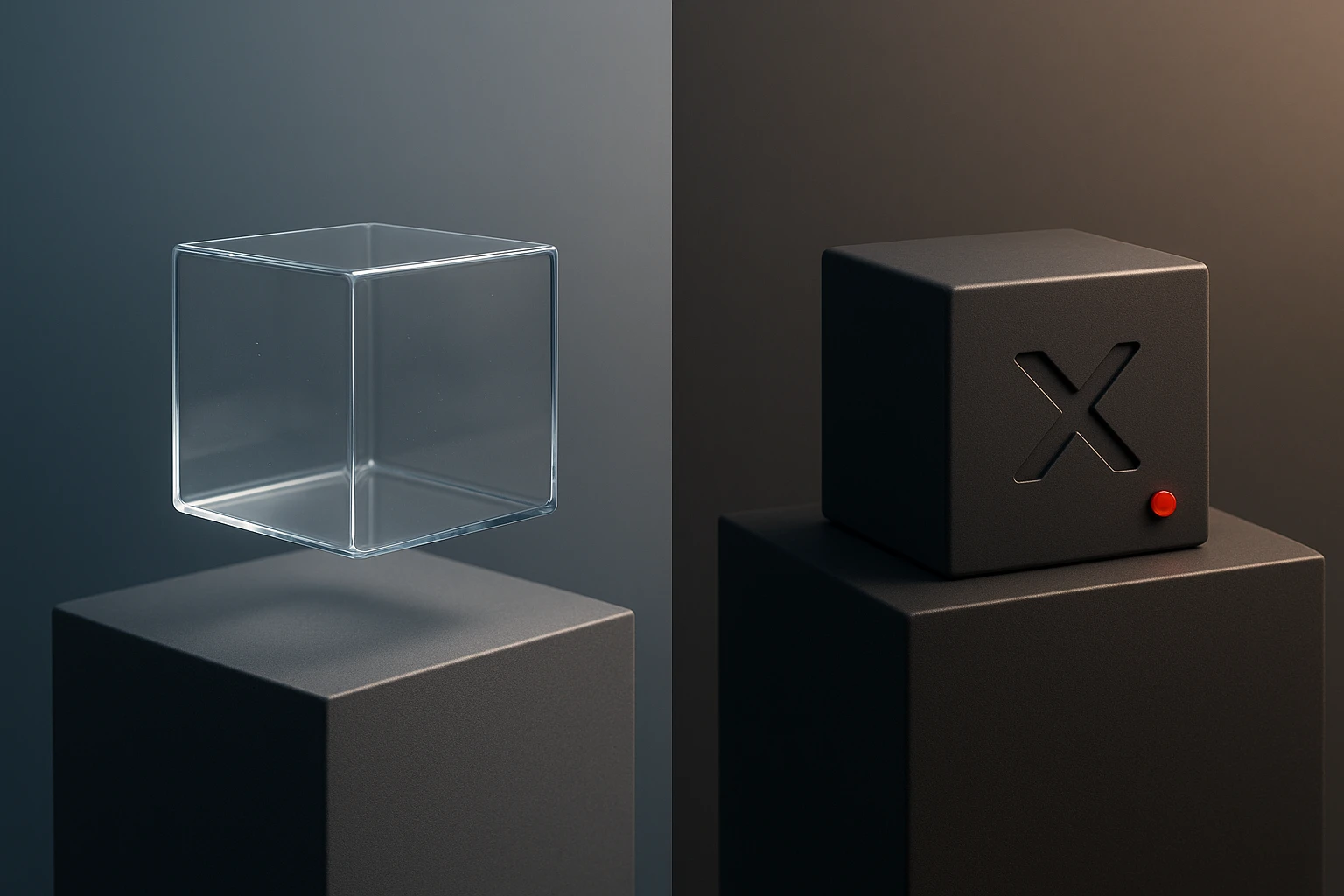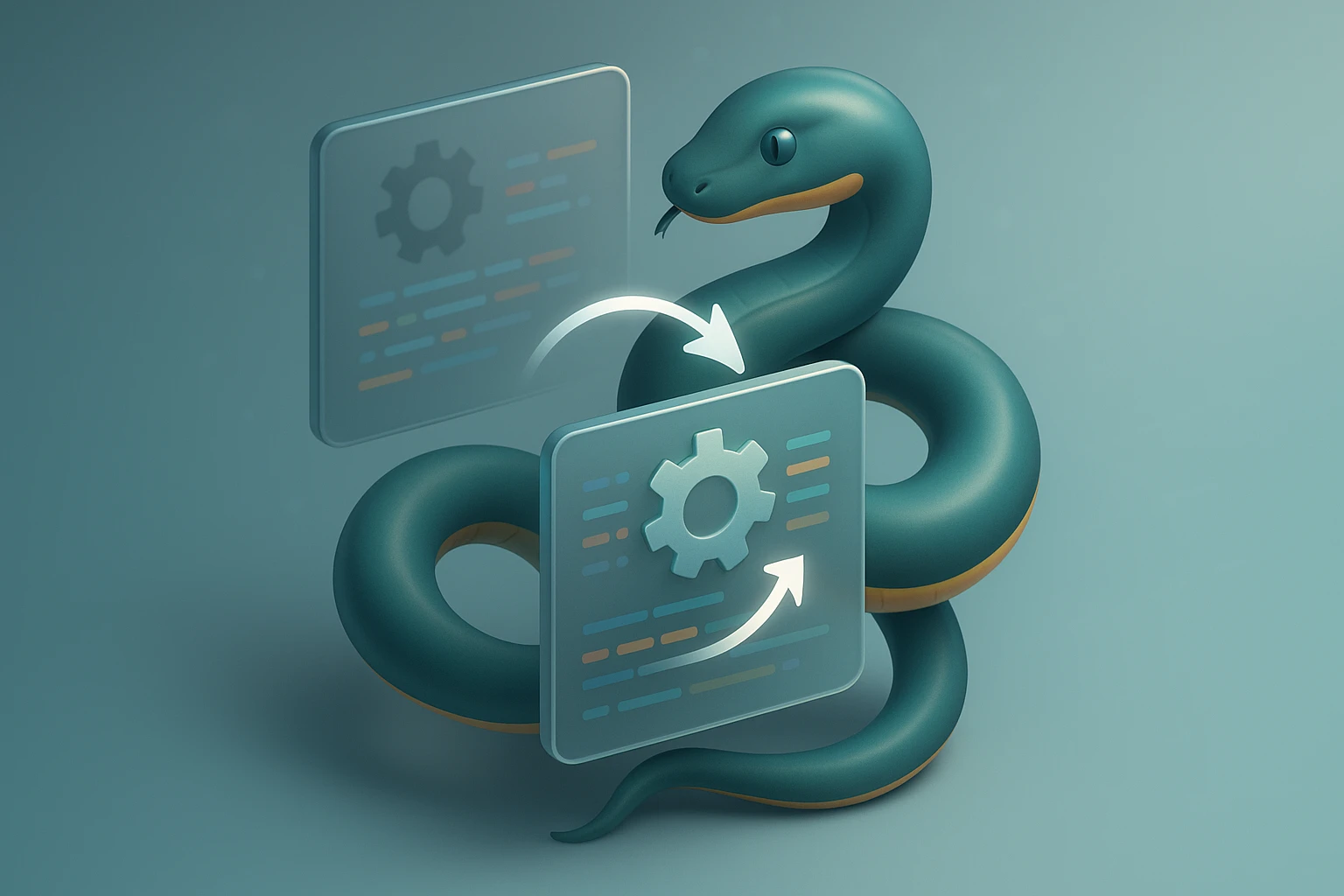Python File Handling Explained (Read, Write, Manage)
Illustration of Python file handling: code editor, file icons, arrows showing open/read/write/close operations, data flow between files and programs, tips for safe file access. v1.
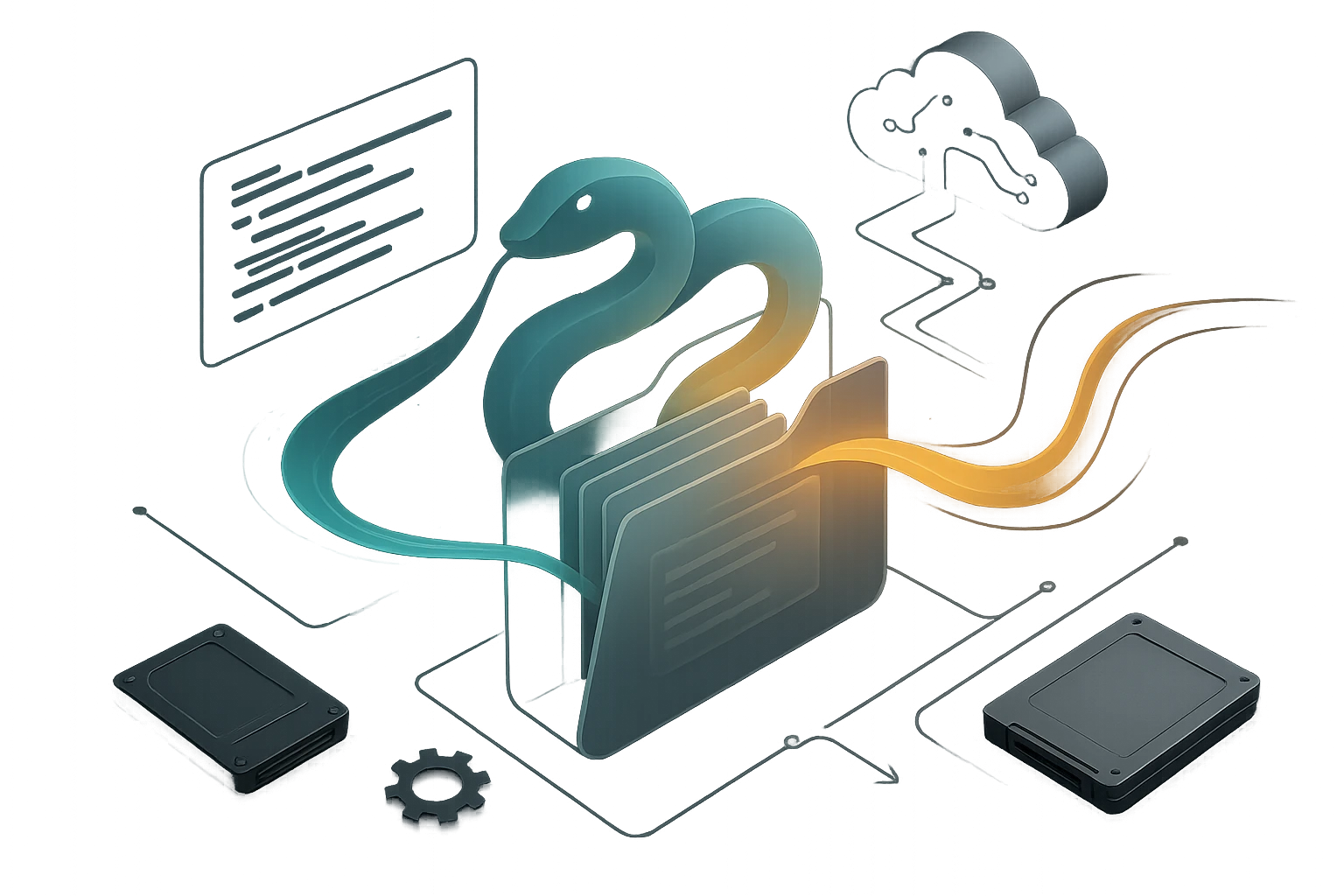
Sponsor message — This article is made possible by Dargslan.com, a publisher of practical, no-fluff IT & developer workbooks.
Why Dargslan.com?
If you prefer doing over endless theory, Dargslan’s titles are built for you. Every workbook focuses on skills you can apply the same day—server hardening, Linux one-liners, PowerShell for admins, Python automation, cloud basics, and more.
File handling stands as one of the fundamental pillars of programming that transforms simple scripts into powerful applications capable of storing, retrieving, and manipulating data. Whether you're building a data analysis tool, creating configuration systems, or developing content management solutions, understanding how to work with files effectively determines the reliability and efficiency of your applications. Python's approach to file handling combines simplicity with robust functionality, making it accessible to beginners while offering advanced capabilities for experienced developers.
At its core, file handling refers to the set of operations that allow programs to interact with files stored on disk—reading existing content, writing new information, modifying data, and managing file structures. Python provides built-in functions and methods that abstract away the complexity of low-level file operations, offering a clean and intuitive interface. This capability extends beyond simple text files to include binary data, CSV formats, JSON structures, and various other file types that modern applications regularly encounter.
Throughout this comprehensive exploration, you'll discover practical techniques for opening and closing files safely, reading content efficiently using multiple approaches, writing data with precision, handling different file modes, managing file pointers, working with context managers, processing various file formats, implementing error handling strategies, and applying best practices that ensure your file operations remain secure and performant. Each concept builds upon the previous one, creating a complete understanding of Python's file handling ecosystem.
Understanding File Operations and the Built-in Open Function
Python's open() function serves as the gateway to all file operations, providing a standardized way to access files regardless of the underlying operating system. This function returns a file object that acts as an interface between your program and the actual file stored on disk. The flexibility of the open function lies in its parameters, particularly the mode parameter that determines how the file can be accessed and manipulated.
The basic syntax follows a straightforward pattern where you specify the filename and the mode in which you want to open it. The filename can be an absolute path pointing to a specific location on your system or a relative path based on your program's current working directory. Understanding path handling becomes crucial when building applications that need to run across different environments and operating systems.
"The most common mistake developers make with file handling is forgetting to close files properly, which can lead to resource leaks and data corruption in production systems."
File modes determine the operations you can perform on a file object. The mode string combines letters that specify access type and file format. Text mode, which is the default, handles files as strings and performs encoding/decoding automatically. Binary mode treats files as sequences of bytes, essential when working with images, audio files, or any non-text data. Understanding these modes prevents common issues like encoding errors or corrupted binary data.
| Mode | Description | File Pointer Position | Creates File |
|---|---|---|---|
'r' |
Read only (default mode) | Beginning of file | No (raises error if missing) |
'w' |
Write only (truncates existing content) | Beginning of file | Yes |
'a' |
Append (writes at end) | End of file | Yes |
'x' |
Exclusive creation | Beginning of file | Yes (fails if exists) |
'r+' |
Read and write | Beginning of file | No |
'w+' |
Read and write (truncates) | Beginning of file | Yes |
'a+' |
Read and append | End of file | Yes |
When opening files, you can also specify encoding parameters that determine how text is converted between bytes and strings. UTF-8 has become the de facto standard for text encoding, supporting international characters and ensuring compatibility across different systems. Explicitly specifying encoding prevents platform-dependent behavior where different default encodings might cause your code to work on one system but fail on another.
file = open('example.txt', 'r', encoding='utf-8')
content = file.read()
file.close()The file object maintains an internal pointer that tracks the current position within the file. This pointer moves forward as you read data, and understanding its behavior helps you navigate through files efficiently. Methods like seek() and tell() provide control over this pointer, allowing you to jump to specific positions or determine your current location within the file.
Reading Files with Multiple Techniques
Reading file content in Python offers several methods, each optimized for different scenarios and file sizes. The choice between these methods impacts both the readability of your code and its performance characteristics. Small files can be loaded entirely into memory, while large files require iterative processing to avoid overwhelming system resources.
The read() method loads the entire file content into a single string, making it convenient for small files where you need to process the complete content at once. This approach works well for configuration files, small data sets, or situations where you need to analyze the entire document. However, loading large files this way can consume excessive memory and slow down your application.
with open('data.txt', 'r', encoding='utf-8') as file:
entire_content = file.read()
print(f"File contains {len(entire_content)} characters")For line-based processing, readline() reads a single line at a time, including the newline character at the end. This method gives you precise control over file traversal, allowing you to implement custom logic for each line. You can call it repeatedly to move through the file sequentially, making it useful when you need to process lines based on specific conditions or patterns.
"Memory efficiency in file handling isn't just about optimization—it's about building applications that scale gracefully from kilobytes to gigabytes without architectural changes."
The readlines() method returns a list containing all lines from the file, with each line as a separate string element. This approach combines the convenience of having all content available with the structure of line-based organization. It works well for files with a moderate number of lines where you need random access to different parts of the content or want to process lines multiple times.
- Iterating directly over the file object provides the most memory-efficient approach for processing large files line by line
- Using read() with a size parameter allows you to process files in chunks of specified byte sizes
- Implementing readline() in a loop gives you control over when to stop reading based on content analysis
- Combining readlines() with list comprehensions enables powerful one-line transformations of file content
- Leveraging enumerate() with file iteration helps track line numbers while processing content
The most Pythonic and memory-efficient way to read files involves iterating directly over the file object. This approach treats the file as an iterator that yields one line at a time, combining simplicity with excellent performance characteristics. The Python interpreter handles buffering automatically, optimizing disk access patterns while keeping memory usage minimal regardless of file size.
with open('large_dataset.txt', 'r', encoding='utf-8') as file:
for line_number, line in enumerate(file, start=1):
processed_line = line.strip()
if processed_line:
print(f"Line {line_number}: {processed_line}")When dealing with binary files like images or audio, you switch to binary mode by adding 'b' to the mode string. Binary reading returns bytes objects instead of strings, preserving the exact byte sequence without any encoding or decoding. This precision matters when working with file formats that have specific binary structures or when you need to copy files without any transformation.
Advanced Reading Techniques and Performance Considerations
Sophisticated file reading scenarios often require combining multiple techniques or implementing custom buffering strategies. When processing structured data formats, you might read the file in passes—first to analyze structure, then to extract specific sections. Understanding how different reading methods interact with the file pointer helps you implement these multi-pass algorithms efficiently.
The seek() method repositions the file pointer to a specific byte offset, enabling random access within files. This capability proves invaluable when working with indexed file formats or when you need to revisit earlier sections of a file. Combined with tell(), which returns the current pointer position, you can implement bookmarking systems or create custom navigation through file contents.
with open('indexed_data.bin', 'rb') as file:
file.seek(1024)
chunk = file.read(256)
current_position = file.tell()
file.seek(0)
header = file.read(64)Performance optimization for file reading often involves understanding your access patterns and choosing methods accordingly. Sequential access through iteration performs best when you process each line once. Random access using seek() works efficiently for indexed lookups. Memory mapping through the mmap module provides another option for large files that need frequent random access, treating file contents as if they were in memory.
Writing Data to Files with Precision and Control
Writing to files requires careful consideration of how your data should be persisted and what should happen to existing content. Python provides multiple writing modes that determine whether you overwrite existing files, append to them, or create new files exclusively. Understanding these modes prevents accidental data loss and helps you implement the correct behavior for your application's needs.
The write() method accepts a string argument and writes it to the file at the current pointer position. Unlike print statements, write() doesn't add newline characters automatically—you must include them explicitly when needed. This explicit control allows precise formatting of output but requires attention to detail when constructing multi-line content.
"Data persistence isn't just about writing bytes to disk—it's about ensuring that what you write today can be read reliably tomorrow, next month, and next year."
with open('output.txt', 'w', encoding='utf-8') as file:
file.write("First line of content\n")
file.write("Second line of content\n")
file.write(f"Dynamic content: {variable_value}\n")For writing multiple lines efficiently, writelines() accepts an iterable of strings and writes them sequentially. This method doesn't add separators between elements, so you need to include newline characters in your strings if you want line breaks. The method optimizes the writing process by reducing the number of system calls compared to multiple individual write() operations.
Append mode ('a') positions the file pointer at the end of existing content, ensuring that new writes don't overwrite previous data. This mode proves essential for logging systems, incremental data collection, and any scenario where you need to add information to existing files without destroying their current content. Append mode creates the file if it doesn't exist, providing a safe way to initialize and update data files.
- 🔒 Exclusive creation mode ('x') prevents accidentally overwriting existing files by raising an error if the file already exists
- 📝 Write mode ('w') truncates files to zero length before writing, effectively replacing all previous content
- ➕ Append mode ('a') preserves existing content and adds new data at the end of the file
- 🔄 Update modes ('r+', 'w+', 'a+') allow both reading and writing in a single file object
- 💾 Binary write modes require bytes objects instead of strings and preserve exact byte sequences
When writing binary data, you must work with bytes objects rather than strings. This requirement ensures that data is written exactly as specified without any encoding transformations. Binary writing becomes necessary for creating image files, serializing objects with pickle, or working with any format that has a specific byte-level structure.
data = bytes([0x48, 0x65, 0x6C, 0x6C, 0x6F])
with open('binary_output.bin', 'wb') as file:
file.write(data)
file.write(b'\x00\xFF\x00\xFF')Buffering and Flush Operations
Python buffers write operations by default, collecting data in memory before actually writing to disk. This buffering improves performance by reducing the number of system calls and disk operations. However, it also means that data you've written might not immediately appear in the file. Understanding buffering behavior helps you balance performance with data safety requirements.
The flush() method forces buffered data to be written to disk immediately. This operation becomes important in scenarios where you need to ensure data persistence before continuing, such as before performing critical operations or when coordinating between multiple processes accessing the same file. Flushing trades some performance for the guarantee that your data has been physically written.
"The difference between a file being closed properly and being left open can mean the difference between data integrity and hours of debugging mysterious corruption issues."
with open('critical_data.txt', 'w', encoding='utf-8') as file:
file.write("Important transaction data\n")
file.flush()
perform_critical_operation()
file.write("Transaction completed\n")You can control buffering behavior through the buffering parameter of the open() function. Setting it to 0 disables buffering for binary files, 1 enables line buffering for text files, and larger values specify the buffer size in bytes. These settings allow you to tune performance based on your specific access patterns and data safety requirements.
Context Managers and the With Statement
The with statement represents Python's elegant solution to resource management, automatically handling file closing even when errors occur. This construct implements the context manager protocol, ensuring that cleanup code runs regardless of whether the code block completes normally or raises an exception. Using with statements for file operations has become a best practice that prevents resource leaks and simplifies error handling.
When you open a file using a with statement, Python guarantees that the file will be closed when the block exits. This guarantee holds true even if exceptions occur within the block, eliminating the need for explicit try-finally constructs. The automatic cleanup makes your code more reliable and easier to maintain, reducing the cognitive load of tracking resource management.
with open('input.txt', 'r', encoding='utf-8') as input_file:
with open('output.txt', 'w', encoding='utf-8') as output_file:
for line in input_file:
processed = line.upper()
output_file.write(processed)Context managers support nesting, allowing you to work with multiple files simultaneously while maintaining clean resource management. This capability proves useful when transforming data from one file to another, comparing files, or merging multiple sources. The indentation clearly shows the scope of each file's availability, making the code's intent obvious.
Behind the scenes, the with statement calls special methods on the file object: __enter__() when entering the block and __exit__() when leaving it. The exit method receives information about any exception that occurred, allowing it to perform appropriate cleanup. This protocol can be implemented in custom classes, enabling you to create your own resource management contexts.
Error Handling in File Operations
File operations can fail for numerous reasons: files might not exist, permissions might be insufficient, disk space might be exhausted, or encoding issues might arise. Robust applications anticipate these failures and handle them gracefully rather than crashing unexpectedly. Python's exception system provides the tools to detect and respond to file-related errors appropriately.
| Exception Type | Common Causes | Typical Response |
|---|---|---|
FileNotFoundError |
File doesn't exist, wrong path | Create file, prompt user, use default |
PermissionError |
Insufficient access rights | Request elevation, notify user, use alternative |
IsADirectoryError |
Trying to open directory as file | List directory contents, correct path |
UnicodeDecodeError |
Wrong encoding specified | Try different encoding, use binary mode |
OSError |
Disk full, hardware issues | Free space, retry, log error |
Wrapping file operations in try-except blocks allows you to catch specific exceptions and respond appropriately. Rather than letting errors propagate and crash your application, you can provide meaningful error messages, attempt recovery strategies, or gracefully degrade functionality. The specificity of Python's exception hierarchy lets you handle different error types with tailored responses.
try:
with open('config.json', 'r', encoding='utf-8') as file:
config = json.load(file)
except FileNotFoundError:
print("Configuration file not found, using defaults")
config = get_default_config()
except json.JSONDecodeError as e:
print(f"Invalid JSON in config file: {e}")
config = get_default_config()
except PermissionError:
print("Insufficient permissions to read config file")
sys.exit(1)"Exception handling in file operations shouldn't just catch errors—it should provide users with actionable information and your application with recovery paths."
The else clause in try-except blocks executes only when no exception occurs, providing a clean place for code that should run after successful file operations. The finally clause executes regardless of exceptions, suitable for cleanup operations, though context managers often eliminate the need for finally when working with files.
Working with File Paths and the Pathlib Module
Managing file paths correctly ensures your applications work across different operating systems and directory structures. Python's pathlib module provides an object-oriented approach to path manipulation, replacing older string-based methods with a more intuitive and powerful interface. Path objects encapsulate file system paths and provide methods for common operations like joining paths, checking existence, and extracting components.
Creating Path objects from strings gives you access to numerous useful properties and methods. The forward slash operator (/) works for joining path components regardless of the operating system, automatically using the correct separator. This cross-platform compatibility eliminates the need for os.path.join() and makes path construction more readable.
from pathlib import Path
data_dir = Path('data')
file_path = data_dir / 'processed' / 'results.txt'
if file_path.exists():
content = file_path.read_text(encoding='utf-8')
else:
file_path.parent.mkdir(parents=True, exist_ok=True)
file_path.write_text("Initial content\n", encoding='utf-8')Path objects provide convenient methods for reading and writing files directly without explicitly opening them. The read_text() and write_text() methods handle opening, reading or writing, and closing automatically. These methods work well for simple operations on complete files, though you'll still use open() and context managers for more complex scenarios requiring line-by-line processing or binary operations.
- Path.exists() checks whether a path points to an existing file or directory
- Path.is_file() and Path.is_dir() distinguish between files and directories
- Path.parent provides access to the containing directory
- Path.name, Path.stem, and Path.suffix extract filename components
- Path.glob() finds files matching patterns, supporting wildcards and recursive searches
Iterating over directories becomes straightforward with pathlib. The iterdir() method yields Path objects for each item in a directory, while glob() and rglob() enable pattern-based searching. These methods return iterators, making them memory-efficient even when working with directories containing thousands of files.
from pathlib import Path
project_root = Path('.')
for python_file in project_root.rglob('*.py'):
print(f"Found Python file: {python_file}")
lines = len(python_file.read_text(encoding='utf-8').splitlines())
print(f" Contains {lines} lines")Creating and Managing Directory Structures
Applications often need to create directory hierarchies for organizing data, logs, or temporary files. The mkdir() method creates directories, with the parents parameter enabling creation of intermediate directories and exist_ok preventing errors when directories already exist. This combination makes directory creation idempotent, safe to call multiple times without checking existence first.
Removing files and directories requires caution since these operations are typically irreversible. The unlink() method removes files, while rmdir() removes empty directories. For removing directory trees, the shutil module provides rmtree(), though you should use it carefully and preferably with confirmation prompts in interactive applications.
from pathlib import Path
import shutil
output_dir = Path('output') / 'reports' / '2024'
output_dir.mkdir(parents=True, exist_ok=True)
temp_file = output_dir / 'temp.txt'
temp_file.write_text("Temporary data\n", encoding='utf-8')
temp_file.unlink()
if output_dir.exists() and not any(output_dir.iterdir()):
output_dir.rmdir()Processing Different File Formats
Modern applications work with various file formats, each requiring specific handling approaches. Plain text files represent the simplest case, but structured formats like CSV, JSON, and XML demand parsing logic that understands their syntax. Python's standard library includes modules for common formats, while third-party packages extend support to countless specialized formats.
CSV (Comma-Separated Values) files store tabular data in a text format where fields are separated by delimiters. The csv module handles the complexity of parsing CSV files, including quoted fields, different delimiters, and various dialect variations. Reading CSV files produces rows as lists or dictionaries, while writing accepts similar structures and handles proper quoting automatically.
import csv
with open('data.csv', 'r', encoding='utf-8') as file:
reader = csv.DictReader(file)
for row in reader:
print(f"Name: {row['name']}, Age: {row['age']}")
with open('output.csv', 'w', encoding='utf-8', newline='') as file:
writer = csv.DictWriter(file, fieldnames=['name', 'age', 'city'])
writer.writeheader()
writer.writerow({'name': 'Alice', 'age': 30, 'city': 'New York'})JSON (JavaScript Object Notation) provides a lightweight format for structured data that maps naturally to Python's data structures. The json module converts between JSON text and Python objects, handling lists, dictionaries, strings, numbers, booleans, and None. JSON's human readability makes it popular for configuration files, API responses, and data interchange between systems.
import json
data = {
'users': [
{'name': 'Alice', 'role': 'admin'},
{'name': 'Bob', 'role': 'user'}
],
'settings': {'theme': 'dark', 'notifications': True}
}
with open('config.json', 'w', encoding='utf-8') as file:
json.dump(data, file, indent=2)
with open('config.json', 'r', encoding='utf-8') as file:
loaded_data = json.load(file)
print(loaded_data['settings']['theme'])Binary Files and Serialization
Binary files require different handling since they contain raw bytes rather than text. Images, audio, video, and executable files all fall into this category. When working with binary data, you must use binary mode ('rb', 'wb') and work with bytes objects instead of strings. Binary operations preserve exact byte sequences without any encoding transformations.
Python's pickle module serializes Python objects into binary format, allowing you to save complex data structures and restore them later. Pickling handles nested objects, custom classes, and circular references automatically. However, pickle files are Python-specific and can pose security risks when loading untrusted data, so use them only for trusted sources or consider alternatives like JSON for data interchange.
import pickle
data_structure = {
'list': [1, 2, 3],
'nested': {'key': 'value'},
'tuple': (4, 5, 6)
}
with open('data.pickle', 'wb') as file:
pickle.dump(data_structure, file)
with open('data.pickle', 'rb') as file:
restored_data = pickle.load(file)
print(restored_data)Advanced Techniques and Performance Optimization
Optimizing file operations becomes crucial when dealing with large datasets or performance-critical applications. Understanding the characteristics of your storage system—whether it's a traditional hard drive, SSD, or network storage—helps you choose appropriate strategies. Sequential access patterns work well with all storage types, while random access performs significantly better on SSDs than on spinning disks.
Memory mapping through the mmap module treats file contents as if they were in memory, enabling efficient random access to large files. The operating system handles the complexity of loading relevant portions into RAM and writing changes back to disk. Memory mapping works particularly well for databases, large binary files, and scenarios where you need to access different parts of a file frequently.
import mmap
with open('large_file.dat', 'r+b') as file:
with mmap.mmap(file.fileno(), 0) as mapped:
data = mapped[1000:2000]
mapped[5000:5010] = b'0123456789'
position = mapped.find(b'pattern')
if position != -1:
print(f"Pattern found at position {position}")Chunked processing helps manage memory usage when working with files too large to fit in RAM. Reading and processing data in fixed-size chunks ensures consistent memory usage regardless of file size. This approach proves essential for streaming applications, data processing pipelines, and any scenario where you need predictable resource consumption.
- ⚡ Buffering strategies balance memory usage against I/O operations by collecting data before writing
- 🔄 Generator-based processing enables pipeline architectures that process data incrementally
- 📊 Profiling file operations identifies bottlenecks and guides optimization efforts
- 💾 Compression techniques reduce storage requirements and sometimes improve performance
- 🔍 Index structures enable fast lookups in large files without scanning entire contents
Concurrent File Access and Locking
When multiple processes or threads access the same file, coordination becomes necessary to prevent corruption and ensure consistency. File locking mechanisms allow processes to claim exclusive or shared access to files. The fcntl module on Unix-like systems and msvcrt on Windows provide low-level locking primitives, though cross-platform solutions often require third-party libraries.
Advisory locking relies on cooperating processes checking locks before accessing files, while mandatory locking enforces access restrictions at the operating system level. Most Python applications use advisory locking combined with careful design to ensure data integrity. Implementing proper locking prevents race conditions where simultaneous writes could corrupt data or where reads might see partially written content.
import fcntl
import time
with open('shared_resource.txt', 'a', encoding='utf-8') as file:
try:
fcntl.flock(file.fileno(), fcntl.LOCK_EX | fcntl.LOCK_NB)
file.write(f"Process {os.getpid()} writing at {time.time()}\n")
file.flush()
time.sleep(2)
except IOError:
print("Could not acquire lock, file in use")
finally:
fcntl.flock(file.fileno(), fcntl.LOCK_UN)Security Considerations and Best Practices
File handling operations present several security considerations that responsible developers must address. Path traversal vulnerabilities occur when user-supplied paths can escape intended directories, potentially accessing sensitive system files. Validating and sanitizing file paths prevents attackers from reading or writing files outside your application's designated areas.
"Security in file operations means validating every path, checking every permission, and assuming that anything that can go wrong will go wrong at the worst possible moment."
Temporary files require special handling to avoid security issues. The tempfile module creates files with secure permissions in system-designated temporary directories. These files get unique names that prevent collision attacks and support automatic cleanup. Using tempfile instead of creating your own temporary files in predictable locations prevents various security vulnerabilities.
import tempfile
with tempfile.NamedTemporaryFile(mode='w', encoding='utf-8', delete=False) as temp:
temp.write("Sensitive temporary data\n")
temp_path = temp.name
try:
with open(temp_path, 'r', encoding='utf-8') as file:
data = file.read()
process_data(data)
finally:
Path(temp_path).unlink()Permission management ensures that files have appropriate access restrictions. Setting file permissions explicitly prevents unauthorized access, particularly important for files containing sensitive data like credentials or personal information. The os.chmod() function modifies permissions using Unix-style permission bits, though Windows has different permission models that require alternative approaches.
- Validate all user-supplied paths against allowed directories before opening files
- Use absolute paths internally to prevent confusion about file locations
- Set restrictive permissions on sensitive files to limit access
- Avoid storing sensitive data in temporary directories where other users might access it
- Sanitize filenames to prevent injection attacks and filesystem issues
Logging and Monitoring File Operations
Implementing comprehensive logging for file operations aids debugging and security auditing. Recording when files are opened, what operations are performed, and any errors that occur creates an audit trail useful for troubleshooting and compliance. Python's logging module integrates well with file operations, allowing you to track activity without cluttering your main code logic.
import logging
logging.basicConfig(
level=logging.INFO,
format='%(asctime)s - %(levelname)s - %(message)s',
handlers=[
logging.FileHandler('file_operations.log'),
logging.StreamHandler()
]
)
def read_config(path):
logging.info(f"Attempting to read config from {path}")
try:
with open(path, 'r', encoding='utf-8') as file:
config = json.load(file)
logging.info(f"Successfully loaded config with {len(config)} keys")
return config
except FileNotFoundError:
logging.error(f"Config file not found: {path}")
raise
except json.JSONDecodeError as e:
logging.error(f"Invalid JSON in config: {e}")
raiseTesting File Operations
Testing code that performs file operations requires strategies that avoid depending on actual filesystem state. Mock objects and temporary directories enable isolated tests that run quickly and reliably. Python's unittest.mock module allows you to simulate file operations without creating real files, while tempfile provides actual temporary directories for integration tests.
Creating fixtures with known content allows you to test reading operations predictably. Temporary directories ensure that write operations don't affect your actual filesystem or interfere with other tests. The pytest framework's tmpdir and tmp_path fixtures automatically create and clean up temporary directories for each test, simplifying test setup and teardown.
import pytest
from pathlib import Path
def test_file_processing(tmp_path):
input_file = tmp_path / "input.txt"
input_file.write_text("line 1\nline 2\nline 3\n", encoding='utf-8')
output_file = tmp_path / "output.txt"
process_file(input_file, output_file)
result = output_file.read_text(encoding='utf-8')
assert "LINE 1" in result
assert "LINE 2" in resultMocking file operations becomes useful when testing error handling or when actual file access would be slow or unreliable. You can mock the open() function to simulate various failure scenarios like permission errors or disk full conditions. This approach lets you verify that your error handling code works correctly without needing to create those conditions in reality.
Real-World Patterns and Common Use Cases
Configuration management represents one of the most common file handling use cases. Applications read settings from configuration files at startup, often supporting multiple formats like JSON, YAML, or INI. Implementing a robust configuration system involves reading files, validating values, providing defaults for missing settings, and sometimes supporting configuration reloading without restarting the application.
from pathlib import Path
import json
class ConfigManager:
def __init__(self, config_path):
self.config_path = Path(config_path)
self.config = self._load_config()
def _load_config(self):
if not self.config_path.exists():
return self._get_defaults()
try:
with self.config_path.open('r', encoding='utf-8') as file:
config = json.load(file)
return {**self._get_defaults(), **config}
except json.JSONDecodeError:
logging.error("Invalid config file, using defaults")
return self._get_defaults()
def _get_defaults(self):
return {
'debug': False,
'max_connections': 100,
'timeout': 30
}
def get(self, key, default=None):
return self.config.get(key, default)
def save(self):
self.config_path.parent.mkdir(parents=True, exist_ok=True)
with self.config_path.open('w', encoding='utf-8') as file:
json.dump(self.config, file, indent=2)Log file management involves writing structured messages to files, rotating logs when they reach certain sizes or ages, and maintaining a history of log files. The logging.handlers module provides RotatingFileHandler and TimedRotatingFileHandler classes that automate log rotation. These handlers ensure that log files don't grow indefinitely while preserving historical data for analysis.
Data processing pipelines often read data from input files, transform it through multiple stages, and write results to output files. Implementing these pipelines with generators creates memory-efficient processing chains that handle arbitrarily large datasets. Each stage yields transformed data to the next stage, with file I/O occurring only at the pipeline's endpoints.
def read_records(input_path):
with open(input_path, 'r', encoding='utf-8') as file:
for line in file:
yield json.loads(line)
def filter_records(records, condition):
for record in records:
if condition(record):
yield record
def transform_records(records, transform_fn):
for record in records:
yield transform_fn(record)
def write_records(records, output_path):
with open(output_path, 'w', encoding='utf-8') as file:
for record in records:
file.write(json.dumps(record) + '\n')
records = read_records('input.jsonl')
filtered = filter_records(records, lambda r: r['age'] > 18)
transformed = transform_records(filtered, lambda r: {**r, 'processed': True})
write_records(transformed, 'output.jsonl')Backup and Recovery Strategies
Implementing file backup strategies protects against data loss from errors, corruption, or accidental deletion. Simple approaches create timestamped copies of files before modifying them, while more sophisticated systems track changes and enable point-in-time recovery. The shutil module's copy functions handle file copying with metadata preservation, essential for maintaining file attributes in backups.
from pathlib import Path
from datetime import datetime
import shutil
def backup_file(file_path):
file_path = Path(file_path)
if not file_path.exists():
return None
timestamp = datetime.now().strftime('%Y%m%d_%H%M%S')
backup_dir = file_path.parent / 'backups'
backup_dir.mkdir(exist_ok=True)
backup_path = backup_dir / f"{file_path.stem}_{timestamp}{file_path.suffix}"
shutil.copy2(file_path, backup_path)
return backup_path
def safe_write(file_path, content):
file_path = Path(file_path)
backup_path = backup_file(file_path)
try:
with file_path.open('w', encoding='utf-8') as file:
file.write(content)
except Exception as e:
if backup_path and backup_path.exists():
shutil.copy2(backup_path, file_path)
raiseHow do I prevent data loss when writing to files?
Use context managers (with statements) to ensure files are properly closed, implement backup strategies before modifying important files, call flush() after critical writes to force data to disk, and use atomic write patterns where you write to a temporary file and rename it to the target name only after successful completion. Additionally, implement proper exception handling to catch and respond to write errors before they cause data loss.
What's the most memory-efficient way to process large files?
Iterate directly over the file object rather than loading the entire content into memory. This approach processes one line at a time, keeping memory usage constant regardless of file size. For binary files or when you need fixed-size chunks, use read() with a size parameter to process the file in manageable pieces. Generator-based pipelines further enhance efficiency by allowing multiple processing stages without materializing intermediate results.
How can I make my file paths work across different operating systems?
Use the pathlib module's Path class, which automatically handles platform-specific path separators and conventions. The forward slash operator (/) works for joining paths on all platforms, and Path methods like resolve() convert relative paths to absolute ones correctly regardless of the operating system. Avoid hardcoding path separators or using string concatenation for path construction, as these approaches create platform-dependent code.
When should I use binary mode versus text mode?
Use text mode (default) when working with human-readable text files where you want Python to handle encoding and decoding automatically. Use binary mode (add 'b' to the mode string) when working with non-text files like images, audio, video, or any format with specific byte-level structure. Binary mode is also necessary when you need to preserve exact byte sequences without any encoding transformations, such as when copying files or implementing protocols that specify binary formats.
How do I handle files that might not exist without causing errors?
Use try-except blocks to catch FileNotFoundError and handle it appropriately, such as creating the file with default content or prompting the user. Alternatively, check existence using Path.exists() before attempting to open the file. For write operations, use modes like 'a' or 'w' that create files if they don't exist. The pathlib module's read_text() and write_text() methods can be wrapped in exception handlers for convenient existence handling in simple cases.
What's the best way to read CSV files with different delimiters or formats?
Use the csv module's Sniffer class to automatically detect CSV dialect (delimiter, quote character, etc.) from a sample of the file, or explicitly specify the dialect using csv.reader() or csv.DictReader() parameters. For complex CSV files with inconsistent formatting, consider using the pandas library which provides more robust parsing and data manipulation capabilities. Always specify encoding explicitly to handle international characters correctly.