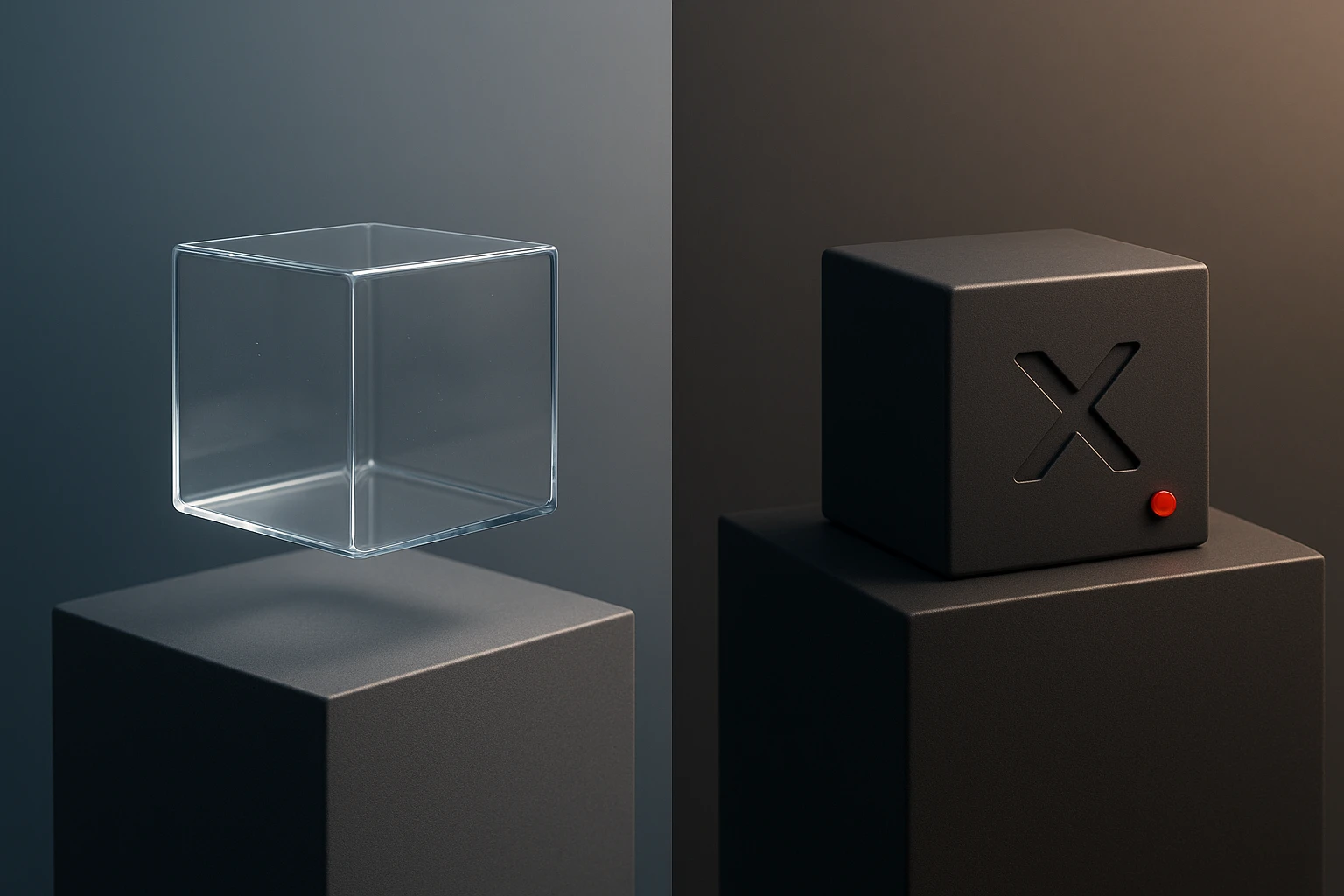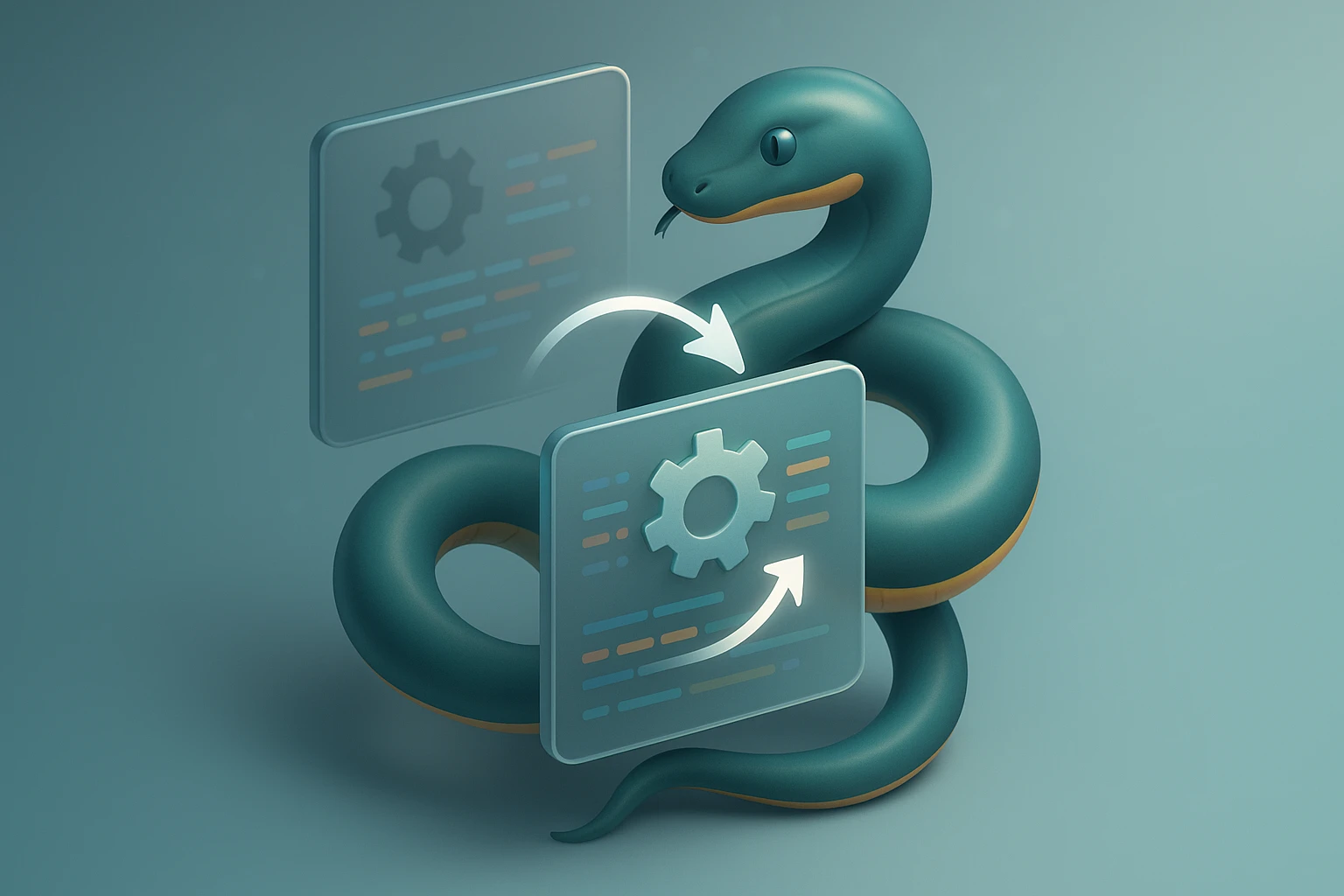Python Virtual Environments: Setup and Best Practices
Graphic showing Python venv workflow: create isolated virtual environment, install packages, manage dependencies, activate environment and apply best practices for reproducible app

Sponsor message — This article is made possible by Dargslan.com, a publisher of practical, no-fluff IT & developer workbooks.
Why Dargslan.com?
If you prefer doing over endless theory, Dargslan’s titles are built for you. Every workbook focuses on skills you can apply the same day—server hardening, Linux one-liners, PowerShell for admins, Python automation, cloud basics, and more.
Managing dependencies in Python projects can quickly become a nightmare without proper isolation. Whether you're working on a small script or a large-scale application, the moment you start mixing project dependencies in your system's global Python installation, you're setting yourself up for version conflicts, broken packages, and hours of debugging frustration. Virtual environments solve this fundamental problem by creating isolated spaces where each project maintains its own dependencies, completely separate from your system Python and other projects.
A Python virtual environment is essentially a self-contained directory structure that contains a Python installation along with additional packages specific to that environment. This isolation mechanism allows developers to work on multiple projects simultaneously without worrying about conflicting package versions, ensures reproducibility across different machines, and provides a clean way to manage project dependencies. Throughout this comprehensive guide, we'll explore multiple approaches to virtual environment management, from the built-in venv module to advanced tools like Poetry and Pipenv.
By the end of this exploration, you'll understand not just how to create and activate virtual environments, but also when to use different tools, how to structure your projects for maximum efficiency, and what best practices professional developers follow to maintain clean, reproducible Python environments. You'll discover practical workflows, troubleshooting techniques, and organizational strategies that will transform how you approach Python development.
Understanding the Foundation: Why Virtual Environments Matter
Before diving into the technical implementation, it's crucial to understand the underlying problem that virtual environments solve. Python packages are installed in specific locations on your system, and when you import a module, Python searches through these locations in a predetermined order. Without virtual environments, all packages get installed into your system's global Python installation, which creates several critical problems.
The first major issue is dependency conflicts. Imagine you're working on Project A that requires Django 3.2, while Project B needs Django 4.1. Without isolation, you can only have one version installed globally, forcing you to constantly reinstall different versions depending on which project you're working on. This becomes exponentially worse as your project count grows and dependencies become more complex.
"The single biggest improvement to my Python workflow was understanding that virtual environments aren't optional—they're fundamental to professional development."
Beyond version conflicts, global installations create reproducibility problems. When you share your project with colleagues or deploy to production, there's no guarantee that their environment matches yours. They might have different package versions, additional packages that interfere with yours, or missing dependencies altogether. Virtual environments, combined with requirements files, solve this by creating a documented, reproducible environment specification.
Security and stability represent another dimension of importance. Installing packages globally with administrative privileges can potentially affect your entire system. A poorly written package or a compromised dependency could have system-wide implications. Virtual environments provide a sandbox where experiments and installations carry minimal risk to your broader system configuration.
The Built-in Solution: Working with venv
Python 3.3 introduced the venv module as part of the standard library, making virtual environment creation a native capability without requiring external tools. This built-in solution provides a lightweight, straightforward approach to environment isolation that works consistently across platforms. Understanding venv is essential because it forms the foundation upon which many other tools are built.
Creating Your First Virtual Environment
Creating a virtual environment with venv requires a single command, but understanding what happens behind the scenes helps you troubleshoot issues and make informed decisions. The basic syntax follows this pattern:
python -m venv /path/to/new/environmentIn practice, most developers create the virtual environment directly in their project directory, typically naming it venv, .venv, or env. The dot prefix (.venv) has become increasingly popular because it hides the directory in Unix-like systems and clearly signals that this is a configuration directory rather than project code:
cd my_project
python -m venv .venvThis command creates a complete directory structure containing a copy of the Python interpreter, the standard library, and supporting files. The structure typically looks like this on Unix-based systems:
- 📁 bin/ - Contains the Python interpreter and activation scripts
- 📁 include/ - Holds C headers for compiling Python packages
- 📁 lib/ - Stores installed packages and the Python standard library
- 📄 pyvenv.cfg - Configuration file specifying the base Python installation
On Windows, the structure differs slightly, with Scripts/ replacing bin/ and different paths for libraries. This cross-platform consideration becomes important when writing scripts or documentation that others will use across different operating systems.
Activation and Deactivation Mechanics
Creating the environment is only the first step; you must activate it to actually use it. Activation modifies your shell's environment variables, primarily the PATH, so that the virtual environment's Python interpreter takes precedence over the system Python. The activation command varies by operating system and shell:
| Platform | Shell | Activation Command |
|---|---|---|
| Unix/macOS | bash/zsh | source .venv/bin/activate |
| Unix/macOS | fish | source .venv/bin/activate.fish |
| Windows | Command Prompt | .venv\Scripts\activate.bat |
| Windows | PowerShell | .venv\Scripts\Activate.ps1 |
Once activated, your command prompt typically changes to show the environment name in parentheses: (.venv) user@computer:~/project$. This visual indicator helps prevent the common mistake of installing packages in the wrong environment. You can verify activation by checking which Python interpreter is being used:
which python # Unix/macOS
where python # WindowsThe output should point to the Python executable inside your virtual environment directory, not the system Python. Similarly, pip list should show only the packages installed in this specific environment, typically just pip and setuptools in a fresh environment.
"Understanding the difference between an activated and deactivated environment saved me countless hours of debugging mysterious import errors."
Deactivation is simpler and consistent across platforms—simply run deactivate from anywhere within an activated environment. This returns your shell to its original state, restoring the system Python to the PATH. However, you don't always need to explicitly deactivate; closing your terminal or activating a different virtual environment automatically handles the transition.
Advanced venv Options and Configuration
While the basic python -m venv .venv command works for most situations, venv offers several options that provide additional control over environment creation. Understanding these options helps you optimize for specific use cases, from minimal environments to shared library configurations.
System Site Packages and Inheritance
By default, virtual environments are completely isolated from system site-packages, meaning they don't have access to packages installed globally. The --system-site-packages flag changes this behavior, allowing the virtual environment to access globally installed packages while still maintaining the ability to install and override packages locally:
python -m venv --system-site-packages .venvThis approach can be useful when you have large, stable packages installed globally (like NumPy or TensorFlow) and want to avoid duplicating gigabytes of data across multiple environments. However, it comes with significant drawbacks that make it unsuitable for most professional workflows. The primary issue is reproducibility—your environment now depends on the state of the global Python installation, which might differ across machines or change over time.
Additionally, having access to system packages can mask dependency specification problems. Your project might work perfectly in development because a required package happens to be installed globally, but fail in production or on a colleague's machine where that package isn't available. For these reasons, most best practice guides recommend against using system site-packages except in very specific scenarios like system administration scripts or educational environments.
Upgrading and Rebuilding Environments
Over time, you might need to upgrade the Python version used by your virtual environment or refresh its core packages. The --upgrade flag provides a mechanism for this, though its behavior is more limited than the name might suggest:
python -m venv --upgrade .venvThis command upgrades the core packages in the environment (pip and setuptools) but doesn't change the Python version. To change Python versions, you typically need to create a new virtual environment with the desired Python interpreter. This is actually a feature, not a limitation—it ensures that your environment remains consistent with the Python version it was created for, preventing subtle compatibility issues.
The --clear flag offers another approach, deleting the contents of the environment directory before recreating it. This provides a clean slate while preserving the directory structure:
python -m venv --clear .venvIn practice, many developers find it simpler and safer to delete the entire virtual environment directory and create a fresh one rather than using these upgrade mechanisms. Virtual environments are designed to be disposable—the real source of truth should be your requirements file, not the environment itself.
Managing Dependencies: Requirements Files and Beyond
Creating isolated environments is only half the battle; the other half is managing what goes into those environments. The traditional approach uses requirements.txt files to specify dependencies, but modern Python development has evolved more sophisticated solutions. Understanding the full spectrum of dependency management approaches helps you choose the right tool for your project's complexity level.
The Classic Requirements.txt Approach
The requirements.txt file has been the standard way to specify Python dependencies for years. It's a simple text file listing package names and optional version specifiers, one per line. The basic format is straightforward:
requests==2.31.0
flask>=2.3.0,<3.0.0
numpy~=1.24.0
pytest # Latest versionEach line represents a package, and you can use various version specifiers to control which versions are acceptable. The == operator pins to an exact version, >= and <= create ranges, ~= allows patch-level updates, and omitting a version specifier installs the latest available version. Comments can be added with the # symbol.
Installing dependencies from a requirements file is simple and fast:
pip install -r requirements.txtGenerating a requirements file from your current environment is equally straightforward:
pip freeze > requirements.txt"The moment I started version-controlling my requirements files alongside my code, deployment issues dropped by ninety percent."
However, pip freeze has a significant limitation—it outputs every package in your environment, including transitive dependencies (dependencies of your dependencies). This creates bloated requirements files that are difficult to maintain. For example, if you install Flask, pip freeze will list Flask plus Werkzeug, Jinja2, Click, and several other packages that Flask depends on. If you later remove Flask, you're left manually cleaning up all its dependencies.
Separating Direct and Transitive Dependencies
Professional projects typically maintain multiple requirements files to separate concerns and improve maintainability. The most common pattern uses three files:
- 🎯 requirements.in - Lists only direct dependencies your project explicitly uses
- 🔒 requirements.txt - Complete locked dependencies including transitive ones
- 🧪 requirements-dev.txt - Additional dependencies needed only for development
The requirements.in file contains only the packages you directly import and use in your code. This might be just a handful of entries like flask, sqlalchemy, and requests. You then use a tool like pip-tools to compile this into a complete, locked requirements.txt that includes all transitive dependencies with pinned versions.
Development dependencies—testing frameworks, linters, documentation generators—belong in a separate file because they're not needed in production. This separation reduces deployment size and attack surface while keeping your development environment fully equipped:
# requirements-dev.txt
-r requirements.txt # Include production dependencies
pytest==7.4.0
black==23.7.0
mypy==1.4.1
sphinx==7.1.0The -r requirements.txt line includes all production dependencies, ensuring your development environment mirrors production while adding development-specific tools. This pattern prevents the common problem of tests passing locally but failing in CI/CD because of environment differences.
Modern Dependency Management: Pipenv and Poetry
While venv and requirements.txt remain viable, modern Python development has largely moved toward integrated tools that combine virtual environment management with dependency resolution. These tools address longstanding pain points in the traditional workflow, particularly around dependency locking and reproducibility.
Pipenv: Bridging Traditional and Modern Workflows
Pipenv combines pip and venv into a single tool while introducing the concept of a Pipfile and Pipfile.lock. The Pipfile replaces requirements.txt with a more readable TOML format that separates production and development dependencies:
[[source]]
url = "https://pypi.org/simple"
verify_ssl = true
name = "pypi"
[packages]
requests = "*"
flask = "~=2.3"
[dev-packages]
pytest = "*"
black = "*"
[requires]
python_version = "3.11"The Pipfile.lock contains exact versions and hashes of all dependencies, including transitive ones, ensuring that every installation produces identical results. This deterministic behavior is crucial for production deployments and debugging—if something works on your machine, you can be confident it will work identically elsewhere.
Pipenv automatically manages virtual environments, creating them in a centralized location and activating them when you run commands. Basic workflow looks like this:
pipenv install requests # Install package and create/update Pipfile
pipenv install --dev pytest # Install development dependency
pipenv shell # Activate the virtual environment
pipenv run python script.py # Run command in the environment without activatingThe pipenv run command is particularly useful in scripts and CI/CD pipelines because it doesn't require explicit activation. However, Pipenv has faced criticism for slow dependency resolution and occasional reliability issues, leading some developers to explore alternatives.
Poetry: Modern Python Packaging
Poetry has emerged as a comprehensive solution for Python project management, handling not just dependencies and virtual environments but also packaging and publishing. It uses a pyproject.toml file that serves as the single source of truth for your project configuration:
[tool.poetry]
name = "my-project"
version = "0.1.0"
description = "A sample project"
authors = ["Your Name "]
[tool.poetry.dependencies]
python = "^3.11"
requests = "^2.31.0"
flask = "^2.3.0"
[tool.poetry.dev-dependencies]
pytest = "^7.4.0"
black = "^23.7.0"Poetry's dependency resolver is generally faster and more reliable than Pipenv's, and it provides excellent commands for common tasks:
poetry init # Initialize a new project
poetry add requests # Add a dependency
poetry add --group dev pytest # Add a development dependency
poetry install # Install all dependencies
poetry shell # Activate virtual environment
poetry run python script.py # Run command in environment"Switching to Poetry eliminated an entire class of dependency conflicts I used to spend hours debugging."
Poetry also excels at project packaging and publishing. If you're building a library for distribution on PyPI, Poetry handles version management, building wheels and source distributions, and uploading to package repositories with simple commands. This integrated approach makes it particularly attractive for open-source projects and internal package development.
Choosing the Right Tool for Your Project
With multiple tools available, choosing the right one depends on your project's specific needs, team preferences, and existing infrastructure. There's no universally correct answer, but understanding the trade-offs helps you make an informed decision that you won't regret as your project grows.
| Tool | Best For | Learning Curve | Key Advantages | Potential Drawbacks |
|---|---|---|---|---|
| venv + pip | Simple scripts, learning, legacy projects | Low | No external dependencies, universally understood, lightweight | Manual dependency management, no built-in locking |
| venv + pip-tools | Professional projects with traditional workflows | Low-Medium | Familiar tools, dependency locking, minimal changes to existing workflows | Requires separate environment management |
| Pipenv | Application development, teams transitioning from traditional workflows | Medium | Integrated environment management, clear dependency separation | Slower dependency resolution, occasional reliability issues |
| Poetry | Modern projects, library development, new projects | Medium | Fast dependency resolution, excellent packaging support, active development | Different workflow from traditional pip, larger learning investment |
| conda | Data science, projects with non-Python dependencies | Medium-High | Handles non-Python dependencies, extensive scientific packages | Separate ecosystem, larger environment sizes, slower operations |
For beginners and simple scripts, starting with plain venv and pip makes sense. The concepts are fundamental and transferable, and you can always migrate to more sophisticated tools later. Focus on understanding activation, deactivation, and basic requirements files before adding complexity.
For professional application development, Poetry has become the modern standard for new projects. Its integrated approach, reliable dependency resolution, and excellent documentation make it worth the initial learning investment. However, if you're working with an existing project that uses traditional tools, the migration effort might not be justified unless you're experiencing specific pain points.
For data science and scientific computing, conda deserves serious consideration despite being outside the standard Python packaging ecosystem. Many scientific libraries have complex non-Python dependencies (C libraries, CUDA, etc.) that are difficult to manage with pip but trivial with conda. The trade-off is a different set of commands and concepts to learn.
Best Practices for Virtual Environment Management
Beyond choosing tools, following established best practices ensures your virtual environments remain manageable and your projects reproducible. These practices have emerged from years of community experience and help avoid common pitfalls that can derail development or deployment.
Directory Structure and Naming Conventions
Consistency in how you structure projects and name virtual environments prevents confusion and makes automation easier. The most widely adopted convention places the virtual environment directory at the project root with a name that clearly indicates it's not source code:
my_project/
├── .venv/ # Virtual environment (gitignored)
├── src/ # Source code
│ └── my_project/
│ └── __init__.py
├── tests/ # Test files
├── docs/ # Documentation
├── .gitignore
├── requirements.txt # Or pyproject.toml, Pipfile, etc.
└── README.mdUsing .venv as the directory name has several advantages: it's short, the dot prefix hides it in Unix file listings, and it's the default in many tools' documentation. Some teams prefer venv without the dot, which is equally valid. The key is consistency across all projects in your organization.
Your .gitignore file should always exclude the virtual environment directory. Virtual environments should never be committed to version control because they're platform-specific, large, and completely reproducible from your dependency files. A typical Python .gitignore includes:
# Virtual environments
.venv/
venv/
env/
ENV/
# Python artifacts
__pycache__/
*.pyc
*.pyo
*.egg-info/
dist/
build/"Committing a virtual environment to git once taught me more about gitignore than any tutorial ever could."
Dependency Pinning Strategies
How strictly you pin dependency versions involves balancing security, stability, and maintenance burden. Three common strategies exist, each appropriate for different scenarios:
Exact pinning specifies precise versions for every package: requests==2.31.0. This provides maximum reproducibility and stability—your code will always run against the exact same dependencies. However, it also means you won't receive security updates or bug fixes unless you manually update. This approach works well for applications in production where stability is paramount and you have a process for regular dependency updates.
Compatible release pinning uses the ~= operator to allow patch-level updates: requests~=2.31.0 permits versions like 2.31.1 and 2.31.2 but not 2.32.0. This balances stability with automatic security patches, making it suitable for most application development. You get bug fixes automatically while major and minor version changes require explicit updates.
Minimum version pinning specifies only a lower bound: requests>=2.31.0. This provides maximum flexibility and ensures you always get the latest features and fixes. However, it risks breaking changes if a dependency introduces incompatibilities in a new version. This approach works for libraries you're developing, where you want to support a wide range of dependency versions for your users.
Many projects use a hybrid approach: exact pinning in production deployment files, compatible release pinning in development requirements, and minimum version pinning in library metadata. This provides stability where needed while maintaining flexibility for development and library compatibility.
Regular Maintenance and Updates
Virtual environments and dependencies require ongoing maintenance to remain secure and functional. Establishing a regular update cadence prevents the accumulation of outdated packages with known vulnerabilities. A monthly or quarterly review is typically sufficient for most projects.
During updates, follow a systematic process to minimize risk:
- Create a new branch for the update work
- Update dependencies in your requirements file or tool configuration
- Recreate your virtual environment from scratch
- Run your full test suite to catch compatibility issues
- Test critical functionality manually if not covered by automated tests
- Review changelogs for major updates to understand breaking changes
- Commit the updated dependencies and any necessary code changes together
Tools like pip-audit, safety, or GitHub's Dependabot can automate security vulnerability scanning, alerting you when dependencies have known issues. Integrating these tools into your CI/CD pipeline ensures you're notified of security issues promptly rather than discovering them during a scheduled review.
Troubleshooting Common Virtual Environment Issues
Even with best practices, virtual environments occasionally cause problems. Understanding common issues and their solutions helps you resolve problems quickly rather than spending hours on trial-and-error debugging.
Activation Problems and PATH Issues
The most frequent issue newcomers encounter is activation not working as expected. On Windows with PowerShell, you might see an error about execution policies preventing script execution. This security feature blocks the activation script by default. The solution is to adjust your execution policy:
Set-ExecutionPolicy -ExecutionPolicy RemoteSigned -Scope CurrentUserThis allows locally created scripts to run while still blocking downloaded scripts unless they're signed. It's a reasonable security compromise for development machines. If you can't change the execution policy due to organizational restrictions, you can use the python -m venv approach with the --system-site-packages flag or switch to a different shell like Command Prompt.
Another common activation issue occurs when your shell configuration (like .bashrc or .zshrc) modifies the PATH after activation. If you find that activating a virtual environment doesn't actually change which Python is used, check your shell configuration files for lines that reset or modify the PATH. These modifications should typically happen before virtual environment activation, not after.
Import Errors After Installation
Installing a package but then getting ImportError or ModuleNotFoundError usually indicates you're not running Python from the virtual environment you think you are. This happens when you have multiple Python installations or multiple virtual environments and lose track of which is active.
The diagnostic process is straightforward:
# Check which Python you're using
which python # or 'where python' on Windows
# Check which pip you're using
which pip # or 'where pip' on Windows
# Verify the environment's packages
pip listIf which python points to your system Python rather than your virtual environment, you either forgot to activate the environment or something deactivated it. If which pip points to the correct environment but the package isn't in pip list, the installation might have failed silently or been installed in a different environment.
"Learning to check 'which python' before debugging import errors saved me more time than any other troubleshooting technique."
Corrupted Environments and Recovery
Virtual environments can become corrupted through interrupted installations, disk errors, or manual file modifications. Symptoms include strange import errors, missing packages that should be installed, or activation scripts that don't work. The solution is almost always to delete and recreate the environment.
Because virtual environments are disposable and fully reproducible from your requirements file, deletion and recreation is safe and often faster than trying to repair corruption:
# Deactivate if currently active
deactivate
# Delete the corrupted environment
rm -rf .venv # Unix/macOS
rmdir /s .venv # Windows
# Recreate from scratch
python -m venv .venv
source .venv/bin/activate # or appropriate activation for your platform
pip install -r requirements.txtThis process typically takes just a few minutes and guarantees a clean, known-good state. Attempting to repair a corrupted environment often takes longer and might leave subtle issues that cause problems later.
Advanced Patterns and Workflows
Once you're comfortable with basic virtual environment management, several advanced patterns can further improve your workflow, particularly for complex projects or team environments.
Environment Variables and Configuration
Many applications require environment-specific configuration—database URLs, API keys, feature flags—that shouldn't be hardcoded or committed to version control. The standard pattern uses environment variables combined with a .env file for local development.
The python-dotenv package provides a simple way to load environment variables from a .env file:
# .env (gitignored)
DATABASE_URL=postgresql://localhost/mydb
SECRET_KEY=dev-secret-key-not-for-production
DEBUG=True
# In your application
from dotenv import load_dotenv
import os
load_dotenv()
database_url = os.getenv('DATABASE_URL')
secret_key = os.getenv('SECRET_KEY')The .env file should be listed in .gitignore, with a .env.example file committed to show what variables are needed without exposing actual values. This pattern works seamlessly with virtual environments because each project can have its own .env file with appropriate values for that project's environment.
Docker and Virtual Environments
When using Docker, you might wonder whether virtual environments are still necessary. The answer is nuanced: Docker provides isolation at a higher level, but virtual environments still offer benefits even within containers.
In a Docker container, creating a virtual environment ensures your application dependencies are completely separate from system packages that might be needed for container operations. It also makes your Dockerfile more similar to local development, reducing the "works on my machine" problem. A typical pattern looks like:
FROM python:3.11-slim
WORKDIR /app
# Create and activate virtual environment
RUN python -m venv /opt/venv
ENV PATH="/opt/venv/bin:$PATH"
# Install dependencies
COPY requirements.txt .
RUN pip install --no-cache-dir -r requirements.txt
# Copy application
COPY . .
CMD ["python", "app.py"]The ENV PATH line activates the virtual environment for all subsequent commands, including the final CMD. This approach provides clean separation and makes the container behavior more predictable.
Multiple Python Versions with pyenv
Projects often need specific Python versions, and managing multiple Python installations manually becomes tedious. The pyenv tool (Unix/macOS) and pyenv-win (Windows) solve this by allowing easy installation and switching between Python versions.
Combined with virtual environments, pyenv provides complete control over your Python environment:
# Install a specific Python version
pyenv install 3.11.4
# Set it as the version for this project
pyenv local 3.11.4
# Create a virtual environment with this Python
python -m venv .venvThe pyenv local command creates a .python-version file in your project directory, which pyenv reads to automatically switch Python versions when you enter that directory. This automation ensures everyone on your team uses the correct Python version without manual intervention.
Team Collaboration and CI/CD Integration
Virtual environments become even more important in team settings, where consistency across developers' machines and CI/CD pipelines is crucial. Establishing team conventions and automating environment setup reduces friction and prevents environment-related bugs.
Onboarding New Developers
A well-documented setup process in your README dramatically improves the new developer experience. The goal is to get from repository clone to running application in as few commands as possible:
# Example setup instructions
git clone https://github.com/yourorg/project.git
cd project
python -m venv .venv
source .venv/bin/activate # or .venv\Scripts\activate on Windows
pip install -r requirements-dev.txt
cp .env.example .env # Edit with appropriate values
pytest # Verify setupMany teams create a setup script (setup.sh or setup.py) that automates these steps, further reducing barriers to contribution. The script should be idempotent—safe to run multiple times—and provide clear error messages when prerequisites are missing.
Continuous Integration Configuration
CI/CD pipelines need to recreate your virtual environment to run tests and build artifacts. Modern CI services like GitHub Actions, GitLab CI, or CircleCI make this straightforward with caching to speed up repeated builds:
# GitHub Actions example
name: Tests
on: [push, pull_request]
jobs:
test:
runs-on: ubuntu-latest
steps:
- uses: actions/checkout@v3
- name: Set up Python
uses: actions/setup-python@v4
with:
python-version: '3.11'
cache: 'pip'
- name: Install dependencies
run: |
python -m venv .venv
source .venv/bin/activate
pip install -r requirements-dev.txt
- name: Run tests
run: |
source .venv/bin/activate
pytestThe cache: 'pip' directive tells GitHub Actions to cache the pip download cache between runs, significantly speeding up dependency installation. Similar caching mechanisms exist in other CI systems and can reduce build times from minutes to seconds for projects with many dependencies.
"Setting up proper CI caching for our virtual environments cut our build times in half and made developers much more willing to run the full test suite."
Performance Optimization and Environment Size
As projects grow, virtual environment size and creation time can become concerns, particularly in CI/CD pipelines that create fresh environments for every build. Several strategies can optimize performance without sacrificing isolation or reproducibility.
Minimizing Installed Packages
The most effective way to keep environments small and fast is to avoid installing unnecessary packages. Regularly audit your dependencies to identify packages that are no longer used or that pulled in heavy transitive dependencies you don't actually need.
Tools like pipdeptree visualize your dependency tree, making it easy to spot unexpected or unnecessary dependencies:
pip install pipdeptree
pipdeptreeThis shows a tree structure of all packages and what depends on them, helping you understand why certain packages are installed and whether they're truly necessary. You might discover that a convenience library you barely use pulls in dozens of dependencies, making it a good candidate for removal.
Shared Package Caches
By default, pip downloads packages every time you install them, even if you've installed the same package in a different virtual environment. The pip cache helps, but you're still copying files into each environment. Tools like Poetry use a shared package cache that stores packages once and links to them from virtual environments, dramatically reducing disk usage and installation time for projects that share many dependencies.
With standard pip, you can achieve similar benefits by using pip wheel to pre-build wheels of your dependencies and then installing from those wheels. This is particularly valuable in CI/CD where you might build the same environment many times:
# Build wheels once
pip wheel -r requirements.txt -w wheels/
# Install from wheels in subsequent builds
pip install --no-index --find-links=wheels/ -r requirements.txtThe --no-index flag prevents pip from accessing PyPI, ensuring all packages come from your wheel directory. This makes installations faster and more reliable, as you're not dependent on PyPI availability.
Security Considerations
Virtual environments play a crucial role in security by providing isolation, but they're not a complete security solution. Understanding the security implications of different practices helps you make informed decisions about risk management.
Dependency Vulnerability Scanning
Dependencies are a major attack vector, with vulnerabilities regularly discovered in popular packages. Automated scanning should be part of your regular workflow. Several tools provide this capability:
# Using pip-audit (officially supported)
pip install pip-audit
pip-audit
# Using safety (popular alternative)
pip install safety
safety checkThese tools check your installed packages against databases of known vulnerabilities and report any issues with severity ratings and remediation advice. Integrating them into your CI/CD pipeline ensures you're notified of new vulnerabilities as they're discovered, not just during manual reviews.
GitHub's Dependabot provides similar functionality automatically for repositories hosted on GitHub, creating pull requests to update vulnerable dependencies. This automation is valuable but should be combined with proper testing—not all updates are safe to apply automatically.
Supply Chain Security
Installing packages from PyPI involves trusting that the package maintainers haven't been compromised and that the package you're downloading hasn't been tampered with during transit. While PyPI has security measures in place, additional verification provides defense in depth.
Modern pip versions verify package hashes by default when installing from a requirements file that includes hashes. You can generate a requirements file with hashes using pip-compile from pip-tools:
pip-compile --generate-hashes requirements.inThis creates a requirements file where each package includes a hash that pip verifies during installation. If the package has been modified, the hash won't match and installation fails. This protection is particularly important for production deployments where security is paramount.
Special Considerations for Data Science
Data science workflows have unique requirements that affect virtual environment choices. Large scientific computing libraries, GPU dependencies, and interactive notebook environments create challenges that general-purpose tools don't always handle well.
Conda vs. Pip for Scientific Computing
While this guide has focused primarily on pip-based workflows, data scientists often use conda instead. Conda is a package and environment manager that handles both Python and non-Python dependencies, which is crucial for scientific libraries that depend on C libraries, CUDA, or other system-level components.
Conda environments work similarly to virtual environments but with different commands and capabilities:
conda create -n myproject python=3.11
conda activate myproject
conda install numpy scipy pandas scikit-learn
conda install -c conda-forge jupyterlabThe key advantage is that conda handles complex dependencies like BLAS libraries, CUDA, and Intel MKL that are difficult or impossible to manage with pip. The disadvantage is a separate ecosystem with different conventions and sometimes older package versions than PyPI.
Many data scientists use a hybrid approach: conda for the base environment and system-level dependencies, pip for pure-Python packages not available or outdated in conda. This works but requires care to avoid conflicts between the two package managers.
Jupyter Notebooks and Virtual Environments
Using virtual environments with Jupyter notebooks requires additional setup because Jupyter needs to know about your environment to use it as a kernel. The ipykernel package provides this integration:
# Inside your activated virtual environment
pip install ipykernel
python -m ipykernel install --user --name=myprojectThis registers your virtual environment as a Jupyter kernel, making it available in the kernel selection menu when you start a notebook. You can have multiple kernels registered, each corresponding to a different project's virtual environment, allowing you to switch between projects within Jupyter.
Frequently Asked Questions
Should I commit my virtual environment to version control?
No, never commit virtual environments to version control. They're platform-specific, large, and completely reproducible from your requirements file. Always add your virtual environment directory to .gitignore. The only files you should commit are dependency specifications like requirements.txt, Pipfile, or pyproject.toml.
Can I use the same virtual environment for multiple projects?
While technically possible, this defeats the purpose of virtual environments. Each project should have its own isolated environment to prevent dependency conflicts and ensure reproducibility. The disk space saved by sharing environments is minimal compared to the problems it creates. If disk space is a concern, consider using Poetry or another tool with shared package caching.
What's the difference between venv and virtualenv?
venv is the built-in module included with Python 3.3+, while virtualenv is a third-party package that predates venv and works with Python 2. For modern Python 3 development, venv is sufficient and preferred because it requires no external dependencies. Use virtualenv only if you need Python 2 support or specific features not available in venv.
How do I use a virtual environment in an IDE like PyCharm or VS Code?
Most modern IDEs automatically detect virtual environments in your project directory. In VS Code, press Ctrl+Shift+P (Cmd+Shift+P on Mac), type "Python: Select Interpreter," and choose your virtual environment. PyCharm typically detects it automatically but you can configure it in Settings → Project → Python Interpreter. Once configured, the IDE will use that environment for running code, debugging, and code completion.
Why are my packages installing but imports still failing?
This usually means you're installing packages in one Python environment but running code with a different one. Use which python (or where python on Windows) to verify which Python you're using. Make sure your virtual environment is activated before installing packages and running code. In IDEs, verify that the correct interpreter is selected. If you're using Jupyter, ensure you've registered your virtual environment as a kernel.
How do I upgrade Python version in an existing virtual environment?
You can't upgrade the Python version in an existing virtual environment. Instead, create a new virtual environment with the desired Python version and reinstall your dependencies. This is actually beneficial—it ensures your dependencies are compatible with the new Python version and gives you a clean state. Keep your old environment until you've verified everything works with the new one.