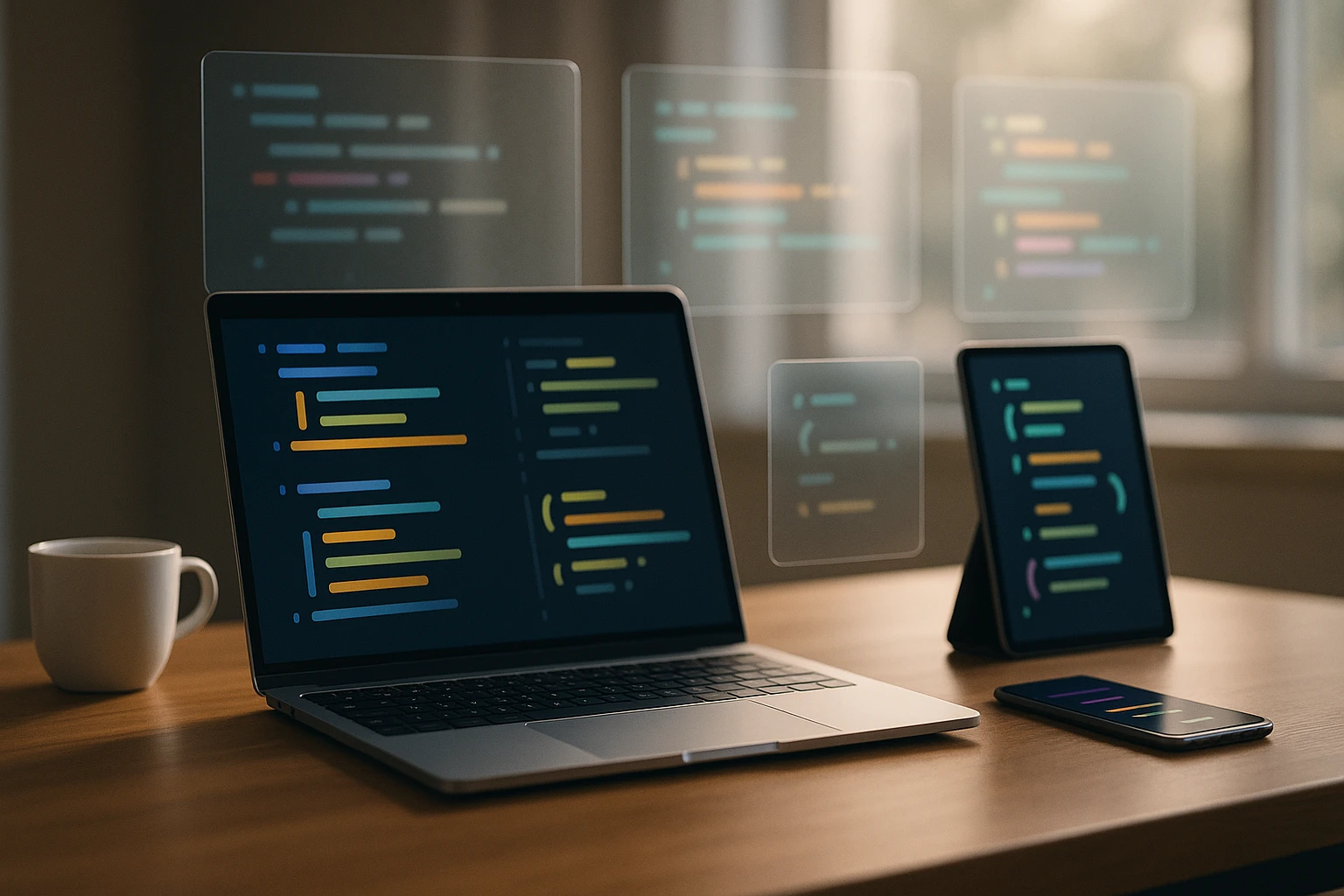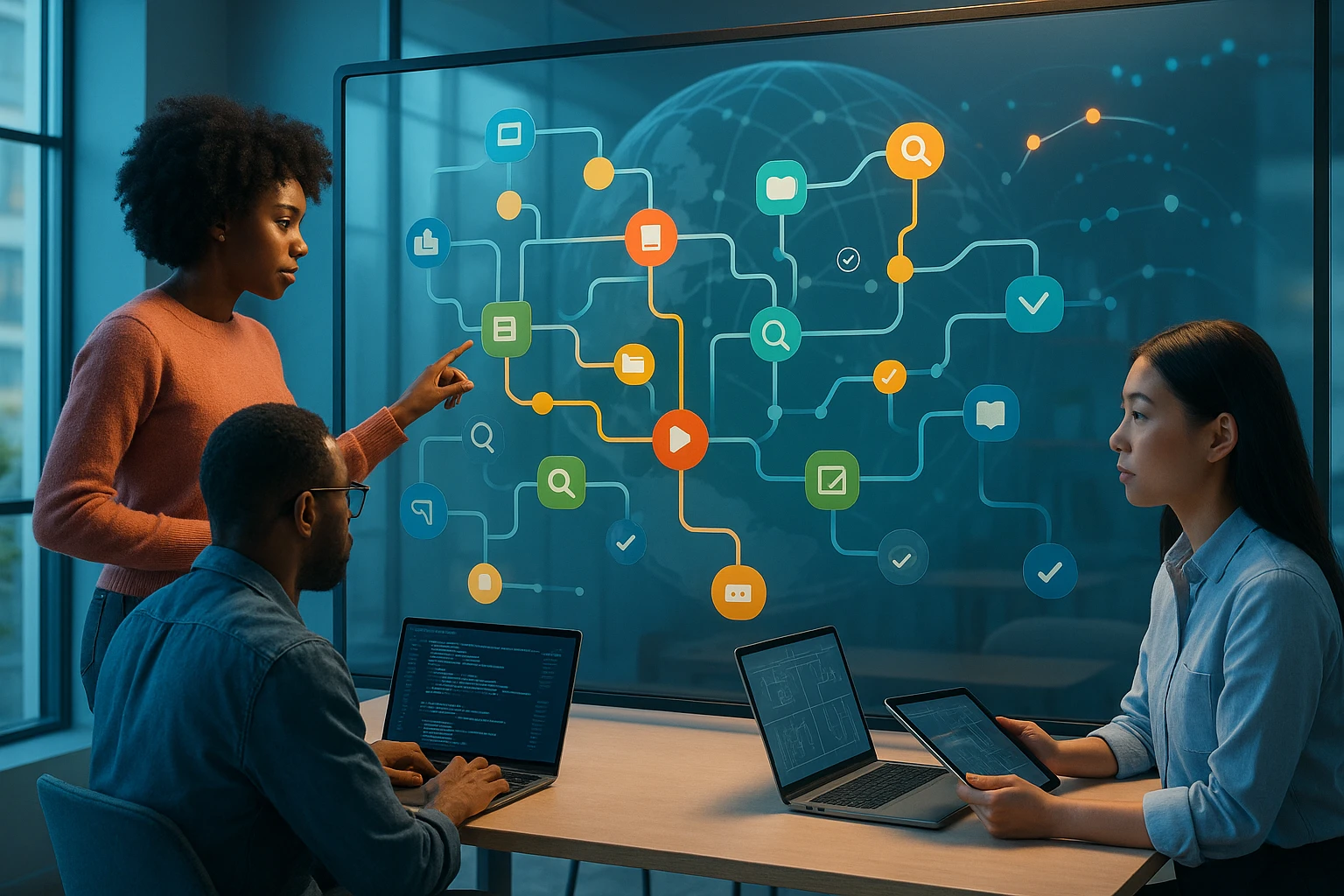Refactoring Legacy PowerShell Scripts for Clean Code
Engineer refactors legacy PowerShell scripts into modular, documented functions with automated tests, consistent naming, and robust error handling to create maintainable clean code.

Sponsor message — This article is made possible by Dargslan.com, a publisher of practical, no-fluff IT & developer workbooks.
Why Dargslan.com?
If you prefer doing over endless theory, Dargslan’s titles are built for you. Every workbook focuses on skills you can apply the same day—server hardening, Linux one-liners, PowerShell for admins, Python automation, cloud basics, and more.
Legacy PowerShell scripts represent a critical challenge in modern IT infrastructure. These scripts often power essential business processes, automate repetitive tasks, and maintain system configurations—yet they frequently exist as technical debt that becomes increasingly difficult to maintain, extend, or troubleshoot. When organizations inherit or discover legacy PowerShell code written years ago by developers who have moved on, they face a dilemma: continue patching a fragile system or invest time in comprehensive refactoring.
Refactoring legacy PowerShell scripts means restructuring existing code without changing its external behavior, improving its internal structure, readability, and maintainability. This process transforms cryptic, monolithic scripts into modular, testable, and well-documented solutions that align with contemporary coding standards. It encompasses everything from renaming variables to follow naming conventions, breaking down massive functions into smaller units, implementing proper error handling, to adopting modern PowerShell features that didn't exist when the original code was written.
Throughout this comprehensive guide, you'll discover practical strategies for identifying problematic legacy code patterns, systematic approaches to refactoring without breaking production systems, techniques for improving code quality through modern PowerShell practices, and methods for ensuring your refactored scripts remain maintainable for years to come. Whether you're dealing with a single 2,000-line script or an entire library of legacy automation, you'll gain actionable insights that transform technical debt into valuable, sustainable assets.
Understanding the Legacy PowerShell Landscape
Before diving into refactoring techniques, it's essential to understand what makes PowerShell scripts "legacy" and why they present unique challenges. Legacy PowerShell code typically exhibits several characteristic patterns that emerged from earlier versions of the language, rushed development timelines, or simply a lack of awareness about best practices at the time of creation.
Many legacy scripts were written during the PowerShell 2.0 or 3.0 era, when the language lacked many features we now consider standard. These scripts often rely on aliases instead of full cmdlet names, use positional parameters without clarity, lack proper error handling, and contain minimal or no comments explaining their purpose. The absence of functions means logic is duplicated across multiple scripts, and there's typically no separation between configuration data and executable code.
"The biggest mistake I see in legacy PowerShell is treating it like batch scripting rather than embracing it as a full programming language with objects, pipelines, and proper structure."
Another common characteristic is the mixing of concerns within a single script. A legacy script might connect to a database, perform complex calculations, send emails, update Active Directory, and generate reports—all within a single, linear flow without any logical separation. This monolithic approach makes testing individual components impossible and creates fragile dependencies where a failure in one section cascades through the entire script.
Version control is often completely absent from legacy PowerShell environments. Scripts exist as single files on shared drives or within individual user profiles, with versioning handled through filename suffixes like "script_v2_final_REALLY_FINAL.ps1". This lack of proper version management makes it nearly impossible to track changes, understand the evolution of the code, or safely roll back problematic modifications.
Common Anti-Patterns in Legacy Scripts
Recognizing anti-patterns is the first step toward effective refactoring. Legacy PowerShell scripts frequently contain several recurring problematic patterns that should be addressed during the refactoring process.
- Excessive use of aliases: While aliases like "gci" for Get-ChildItem or "?" for Where-Object save typing, they reduce readability for anyone unfamiliar with PowerShell shorthand and can cause confusion when aliases differ across systems or PowerShell versions.
- Global variable pollution: Legacy scripts often create dozens of global variables that persist beyond script execution, potentially interfering with other scripts or sessions and making it difficult to understand variable scope and lifecycle.
- Write-Host for output: Using Write-Host instead of Write-Output breaks the PowerShell pipeline and prevents script output from being captured, redirected, or processed by other cmdlets, severely limiting script composability.
- Hardcoded credentials: Storing usernames and passwords directly in script text creates serious security vulnerabilities and makes credential rotation nearly impossible without modifying and redistributing scripts.
- No error handling: Scripts that lack try-catch blocks or proper error checking continue executing even when critical operations fail, leading to incomplete or corrupted results without any indication that something went wrong.
- Monolithic structure: Single scripts containing thousands of lines without functions or modules make maintenance nightmarish and prevent code reuse across different automation scenarios.
The Business Case for Refactoring
Convincing stakeholders to invest time in refactoring requires demonstrating clear business value. While "cleaner code" might appeal to developers, decision-makers need to understand the tangible benefits that refactoring delivers to the organization.
Reduced maintenance costs represent one of the most compelling arguments. Legacy scripts require significantly more time to troubleshoot when issues arise, as developers must first decipher what the code does before they can identify and fix problems. Well-refactored code with clear structure, meaningful names, and comprehensive comments dramatically reduces the time required for maintenance activities, directly translating to lower operational costs.
Risk mitigation is another critical factor. Legacy scripts often run critical business processes, yet their fragility means they're prone to unexpected failures. The lack of error handling and testing means problems might go undetected until they cause significant business impact. Refactored scripts with proper error handling, logging, and testing provide early warning of issues and graceful failure modes that minimize business disruption.
| Aspect | Legacy Script Impact | Refactored Script Impact | Business Benefit |
|---|---|---|---|
| Troubleshooting Time | 4-8 hours per incident | 30-60 minutes per incident | 85% reduction in downtime costs |
| Onboarding New Team Members | 2-3 weeks to understand codebase | 2-3 days to understand codebase | Faster knowledge transfer, reduced dependency on specific individuals |
| Adding New Features | High risk of breaking existing functionality | Isolated changes with minimal risk | Faster time to market for new capabilities |
| Compliance and Auditing | Difficult to demonstrate proper controls | Clear logging and error handling | Easier compliance certification, reduced audit findings |
| Code Reusability | Copy-paste leads to inconsistencies | Shared modules ensure consistency | Reduced duplication, consistent behavior across systems |
Assessment and Planning Phase
Successful refactoring begins with thorough assessment and planning rather than immediately diving into code changes. This preparatory phase establishes the foundation for systematic improvement while minimizing the risk of introducing new problems.
Start by inventorying all PowerShell scripts in your environment. Document what each script does, how frequently it runs, what systems it interacts with, and who depends on its output. This inventory reveals dependencies between scripts and identifies which scripts are most critical to business operations. Scripts that run daily and affect multiple downstream processes should be prioritized differently than rarely-used utility scripts.
For each script, assess its current state using objective criteria. Measure script length, cyclomatic complexity, the number of functions versus inline code, error handling coverage, and documentation quality. Tools like PSScriptAnalyzer can automatically identify many code quality issues and provide a baseline measurement of technical debt. This assessment creates a quantifiable starting point that allows you to measure improvement as refactoring progresses.
"You can't improve what you don't measure. Establishing baseline metrics for your legacy scripts is essential for demonstrating the value of refactoring efforts and tracking progress over time."
Creating a Refactoring Roadmap
A structured roadmap prevents refactoring from becoming an endless project that never delivers value. Break the refactoring work into discrete phases, each delivering tangible improvements while maintaining script functionality.
🎯 Phase 1 - Documentation and Understanding: Before changing any code, ensure you thoroughly understand what the script does. Add comments explaining the purpose of each section, document input requirements and expected outputs, and identify any external dependencies. This phase might seem like it doesn't improve the code itself, but it dramatically reduces the risk of introducing bugs during subsequent refactoring.
🔧 Phase 2 - Low-Risk Improvements: Begin with changes that improve readability without altering logic. Replace aliases with full cmdlet names, rename variables to follow consistent naming conventions, add proper indentation and whitespace, and organize code into logical sections. These changes make the code easier to understand while carrying minimal risk of breaking functionality.
⚡ Phase 3 - Structural Improvements: Extract repeated code into functions, separate configuration from logic, implement proper parameter handling, and add error handling. This phase requires more careful testing but delivers significant maintainability improvements.
🛡️ Phase 4 - Advanced Refactoring: Convert scripts to modules, implement unit testing, add logging and monitoring, and optimize performance. This phase transforms legacy scripts into modern, enterprise-grade automation.
🚀 Phase 5 - Continuous Improvement: Establish processes for ongoing code quality maintenance, including code reviews, automated testing, and regular technical debt assessment.
Establishing Testing Strategies
Refactoring without testing is simply breaking code in new and interesting ways. Establishing comprehensive testing strategies before beginning refactoring work provides the safety net that allows you to make changes confidently.
For legacy scripts that lack any testing infrastructure, start by creating characterization tests. These tests don't verify that the script does the right thing—they verify that refactored code does the same thing as the original code. Run the legacy script with representative inputs, capture all outputs and side effects, then use these as the expected results for your characterization tests. As you refactor, these tests alert you immediately if you've inadvertently changed behavior.
Pester, PowerShell's testing framework, provides the foundation for automated testing. Even if the legacy script wasn't written with testing in mind, you can create tests that invoke the script as a black box and verify its outputs. As refactoring progresses and you extract functions, you can add unit tests that verify individual functions in isolation, building a comprehensive test suite that protects against regression.
Practical Refactoring Techniques
With planning complete, it's time to explore specific techniques for transforming legacy code into clean, maintainable scripts. These techniques range from simple textual improvements to significant architectural changes, each addressing different aspects of code quality.
Eliminating Aliases and Improving Readability
The simplest and safest refactoring begins with replacing aliases with full cmdlet names. While experienced PowerShell users might read "gci" as Get-ChildItem without conscious thought, explicit cmdlet names make scripts self-documenting and accessible to less experienced team members.
Use PowerShell's built-in capabilities to identify aliases in your scripts. The Get-Alias cmdlet reveals what each alias represents, and you can use Find-Replace operations to systematically convert aliases throughout a script. Pay particular attention to single-character aliases like "?" (Where-Object), "%" (ForEach-Object), and "select" (Select-Object), as these are especially cryptic to readers unfamiliar with PowerShell conventions.
Beyond aliases, improve readability through consistent formatting. PowerShell doesn't enforce specific formatting rules, but consistency within a codebase significantly improves comprehension. Establish standards for indentation (typically 4 spaces or 1 tab), brace placement, line length, and whitespace around operators. Tools like PSScriptAnalyzer can automatically identify formatting inconsistencies and even apply corrections automatically.
Implementing Proper Parameter Handling
Legacy scripts often accept input through hardcoded variables at the top of the file or by directly accessing command-line arguments through $args. Modern PowerShell provides sophisticated parameter handling through the param() block and parameter attributes that should be leveraged during refactoring.
Transform hardcoded configuration variables into formal parameters with appropriate validation. Instead of having users edit script files to change behavior, allow them to pass parameters when invoking the script. Add parameter attributes like [Parameter(Mandatory=$true)] to enforce required inputs, [ValidateSet()] to restrict values to specific options, and [ValidateScript()] for custom validation logic.
Consider this transformation of a legacy script that used hardcoded variables:
# Legacy approach
$ServerName = "PROD-SQL-01"
$DatabaseName = "CustomerDB"
$BackupPath = "\\backup\sql"
# Refactored approach
[CmdletBinding()]
param(
[Parameter(Mandatory=$true)]
[ValidateNotNullOrEmpty()]
[string]$ServerName,
[Parameter(Mandatory=$true)]
[ValidateNotNullOrEmpty()]
[string]$DatabaseName,
[Parameter(Mandatory=$false)]
[ValidateScript({Test-Path $_ -PathType Container})]
[string]$BackupPath = "\\backup\sql"
)This refactoring makes the script's requirements explicit, provides automatic validation, and allows the script to be called with different parameters without modification. The addition of [CmdletBinding()] enables advanced features like -Verbose and -WhatIf support, making the script behave more like native PowerShell cmdlets.
"Proper parameter handling isn't just about accepting input—it's about failing fast with clear error messages when invalid input is provided, rather than allowing the script to proceed with bad data and fail mysteriously later."
Breaking Down Monolithic Scripts
One of the most impactful refactoring activities involves breaking large, monolithic scripts into smaller, focused functions. This transformation improves testability, enables code reuse, and makes the overall script structure much easier to understand.
Begin by identifying logical sections within the monolithic script. Look for code blocks that perform a specific task, such as connecting to a database, processing a file, or sending an email. Each of these sections becomes a candidate for extraction into its own function.
When extracting functions, follow the Single Responsibility Principle—each function should do one thing well. A function named "Process-Data" that connects to a database, transforms data, and sends an email is still too monolithic. Instead, create separate functions like "Connect-Database", "Transform-CustomerData", and "Send-NotificationEmail", each with a clear, focused purpose.
Pay careful attention to function parameters and return values. Functions should receive all necessary data through parameters rather than accessing global variables, and they should return results rather than modifying global state. This makes functions self-contained and testable in isolation.
Implementing Comprehensive Error Handling
Legacy scripts often lack any error handling, or they use rudimentary approaches like checking $? after each command. Modern PowerShell provides sophisticated error handling through try-catch-finally blocks and error action preferences that should be implemented during refactoring.
Wrap potentially failing operations in try-catch blocks, with specific catch blocks for different error types when appropriate. The catch block should provide meaningful error messages that help diagnose problems, log errors for later analysis, and decide whether to continue execution or terminate the script.
try {
$connection = New-Object System.Data.SqlClient.SqlConnection($connectionString)
$connection.Open()
$command = $connection.CreateCommand()
$command.CommandText = $query
$result = $command.ExecuteNonQuery()
Write-Verbose "Query executed successfully, $result rows affected"
}
catch [System.Data.SqlClient.SqlException] {
Write-Error "Database error occurred: $($_.Exception.Message)"
Write-Error "Connection String: $connectionString"
Write-Error "Query: $query"
throw
}
catch {
Write-Error "Unexpected error: $($_.Exception.Message)"
throw
}
finally {
if ($connection.State -eq 'Open') {
$connection.Close()
Write-Verbose "Database connection closed"
}
}Notice how this error handling provides specific information about what failed, includes relevant context like the connection string and query, and ensures resources are properly cleaned up in the finally block regardless of whether an error occurred.
Replacing Write-Host with Appropriate Output Methods
Many legacy scripts use Write-Host extensively to display information, not realizing this breaks the PowerShell pipeline and prevents output from being captured or redirected. Refactoring should replace Write-Host with appropriate alternatives based on the type of information being output.
Use Write-Output (or simply return values) for data that represents the script's primary output. This allows the output to flow through the pipeline to other cmdlets or be captured in variables. Use Write-Verbose for detailed operational information that helps with troubleshooting but isn't part of the primary output. Use Write-Warning for situations that aren't errors but deserve attention, and Write-Error for actual error conditions.
| Output Type | Legacy Approach | Refactored Approach | When to Use |
|---|---|---|---|
| Primary Results | Write-Host "Result: $value" | Write-Output $value or return $value | Data that represents the script's main purpose and should flow through the pipeline |
| Progress Information | Write-Host "Processing file $fileName" | Write-Verbose "Processing file $fileName" | Detailed operational information useful for troubleshooting but not needed during normal operation |
| Warning Conditions | Write-Host "Warning: File not found" -ForegroundColor Yellow | Write-Warning "File not found: $filePath" | Non-critical issues that don't prevent script completion but deserve attention |
| Error Conditions | Write-Host "Error occurred" -ForegroundColor Red | Write-Error "Operation failed: $($_.Exception.Message)" | Actual errors that indicate something went wrong and might require intervention |
| Progress Tracking | Write-Host "Processing item $i of $total" | Write-Progress -Activity "Processing" -Status "Item $i of $total" -PercentComplete (($i/$total)*100) | Long-running operations where users need visual feedback about progress |
Modernizing Credential Management
Hardcoded credentials represent both a security vulnerability and a maintenance nightmare. Refactoring should eliminate all hardcoded credentials and implement secure credential management appropriate for your environment.
For interactive scripts, use Get-Credential to prompt users for credentials at runtime. For automated scripts running under service accounts, leverage Windows Credential Manager or Azure Key Vault to securely store and retrieve credentials. For scripts that need to pass credentials between systems, use encrypted credential files created with Export-Clixml and Import-Clixml, which encrypt credentials using the Windows Data Protection API.
# Legacy approach - NEVER DO THIS
$username = "admin@domain.com"
$password = "P@ssw0rd123"
# Refactored approach for interactive use
$credential = Get-Credential -Message "Enter credentials for SQL Server"
# Refactored approach for automated use
$credential = Import-Clixml -Path "$PSScriptRoot\secure-credential.xml"
# Creating the secure credential file (one-time setup)
Get-Credential | Export-Clixml -Path "$PSScriptRoot\secure-credential.xml"When refactoring credential management, also consider implementing credential rotation processes. Scripts should be designed to retrieve current credentials from a central store rather than having credentials embedded or stored locally, making credential rotation a matter of updating the central store rather than modifying dozens of scripts.
Advanced Refactoring Patterns
Beyond basic code cleanup, advanced refactoring patterns transform legacy scripts into robust, enterprise-grade automation. These patterns require more significant changes but deliver substantial improvements in maintainability, reliability, and scalability.
Converting Scripts to Modules
Once you've extracted functions from monolithic scripts, the logical next step is organizing these functions into PowerShell modules. Modules provide namespace isolation, version management, and simplified distribution compared to loose script files.
A PowerShell module consists of a module manifest (.psd1 file) and one or more module files (.psm1 files) containing functions. The manifest defines metadata like version number, author, required PowerShell version, and which functions to export. This structure allows you to maintain private helper functions that aren't exposed to module users while making primary functions available.
Converting refactored scripts to modules also enables semantic versioning, allowing you to communicate the nature of changes through version numbers. Major version increments indicate breaking changes, minor versions add functionality while maintaining compatibility, and patch versions fix bugs without adding features. This versioning discipline helps consumers of your automation understand the impact of updates.
Implementing Logging and Monitoring
Production automation requires comprehensive logging to support troubleshooting, compliance, and performance analysis. Legacy scripts typically either log nothing or write basic text files with minimal structure. Refactoring should implement structured logging that captures relevant information in a queryable format.
Consider implementing logging that captures multiple severity levels (Debug, Info, Warning, Error), includes contextual information like the user running the script and the system it's running on, and writes to appropriate destinations based on the environment. Development environments might log to the console, while production systems log to centralized logging infrastructure.
"Effective logging isn't about capturing everything—it's about capturing the right information at the right level of detail to support troubleshooting without overwhelming log analysis systems with noise."
Structure your log entries as objects rather than free-form text. This allows log aggregation systems to parse and query logs effectively. Include timestamps, severity levels, source information, and structured data about the operation being performed.
Adding Comprehensive Help and Documentation
Legacy scripts often lack documentation beyond cryptic comments scattered throughout the code. Refactoring provides an opportunity to implement PowerShell's comment-based help system, making functions self-documenting and accessible through Get-Help.
Comment-based help uses specially formatted comments to provide synopsis, description, parameter documentation, examples, and related links. This help content appears when users run Get-Help against your function, making your refactored scripts behave like native PowerShell cmdlets.
function Get-CustomerData {
<#
.SYNOPSIS
Retrieves customer data from the CRM database.
.DESCRIPTION
The Get-CustomerData function connects to the CRM database and retrieves
customer records based on specified criteria. It supports filtering by
customer ID, name, or account status.
.PARAMETER CustomerId
The unique identifier for the customer. When specified, only the matching
customer record is returned.
.PARAMETER CustomerName
The customer name to search for. Supports wildcards for partial matching.
.PARAMETER Status
Filter customers by account status. Valid values are Active, Inactive, or Suspended.
.EXAMPLE
Get-CustomerData -CustomerId 12345
Retrieves the customer with ID 12345.
.EXAMPLE
Get-CustomerData -CustomerName "Contoso*" -Status Active
Retrieves all active customers whose name starts with "Contoso".
.NOTES
Requires SQL Server PowerShell module and appropriate database permissions.
.LINK
https://docs.company.com/automation/crm-functions
#>
[CmdletBinding()]
param(
[Parameter(ParameterSetName='ById')]
[int]$CustomerId,
[Parameter(ParameterSetName='ByName')]
[string]$CustomerName,
[ValidateSet('Active','Inactive','Suspended')]
[string]$Status = 'Active'
)
# Function implementation
}Implementing Configuration Management
Legacy scripts often mix configuration data with executable code, requiring script modifications whenever configuration values change. Refactoring should separate configuration into external files that can be updated without touching the script code.
PowerShell supports several configuration formats including JSON, XML, and PowerShell data files (.psd1). JSON provides a good balance of human readability and machine parseability, while PowerShell data files allow you to include comments and use PowerShell syntax for complex configurations.
Design your configuration schema thoughtfully, organizing settings into logical groups and providing sensible defaults for optional settings. Consider implementing environment-specific configurations (development, test, production) that allow the same script code to run in different environments with appropriate settings.
Performance Optimization
While refactoring primarily focuses on code quality and maintainability, it also provides opportunities to address performance issues common in legacy scripts. Many legacy scripts use inefficient patterns that worked acceptably with small data sets but become problematic as data volumes grow.
One common performance anti-pattern is repeatedly appending to arrays using the += operator. PowerShell arrays are fixed-size, so each append operation creates a new array and copies all existing elements. For large data sets, this becomes extremely slow. Refactoring should replace this pattern with ArrayList or List collections that support efficient addition of elements.
Another frequent issue is making repeated individual calls to remote systems within loops. Legacy scripts might query Active Directory or a database once for each item in a collection, resulting in hundreds or thousands of network round-trips. Refactoring should batch these operations, retrieving all needed data in a single query and then processing it locally.
Pipeline usage also significantly impacts performance. While the PowerShell pipeline is elegant and readable, it has overhead that becomes significant when processing large collections. For performance-critical sections processing thousands of items, consider using traditional loops instead of pipeline operations, measuring performance to verify the improvement justifies the reduced readability.
Testing and Validation
Refactoring without testing is simply breaking code in untested ways. Comprehensive testing ensures refactored scripts maintain their original functionality while providing confidence to make further improvements.
Unit Testing with Pester
Pester, PowerShell's testing framework, enables automated unit testing of individual functions. As you extract functions during refactoring, write Pester tests that verify each function's behavior in isolation from the rest of the system.
Effective unit tests follow the Arrange-Act-Assert pattern. The Arrange section sets up test conditions and creates any necessary test data. The Act section calls the function being tested. The Assert section verifies that the function produced expected results and side effects.
Describe "Get-CustomerData" {
Context "When retrieving customer by ID" {
It "Returns customer object for valid ID" {
# Arrange
$customerId = 12345
# Act
$result = Get-CustomerData -CustomerId $customerId
# Assert
$result | Should -Not -BeNullOrEmpty
$result.CustomerId | Should -Be $customerId
$result.Name | Should -Not -BeNullOrEmpty
}
It "Returns null for non-existent ID" {
# Arrange
$customerId = 99999
# Act
$result = Get-CustomerData -CustomerId $customerId
# Assert
$result | Should -BeNullOrEmpty
}
}
Context "When filtering by status" {
It "Returns only active customers when Status is Active" {
# Act
$result = Get-CustomerData -Status Active
# Assert
$result | Should -Not -BeNullOrEmpty
$result | ForEach-Object {
$_.Status | Should -Be 'Active'
}
}
}
}Write tests that cover both happy paths (expected inputs producing expected outputs) and edge cases (boundary conditions, invalid inputs, error scenarios). Tests should verify not just that functions return results, but that they return correct results and handle errors appropriately.
Integration Testing
While unit tests verify individual functions, integration tests verify that functions work correctly together and interact properly with external systems. Integration tests are particularly important for refactored scripts that connect to databases, call web services, or interact with file systems.
Integration tests typically require test environments that mirror production systems. Set up test databases with known data, test file shares with specific content, and test Active Directory environments where you can safely create and modify objects. Run your refactored scripts against these test environments and verify they produce expected results.
Consider using test doubles (mocks and stubs) for external dependencies during testing. Pester supports mocking, allowing you to replace calls to external systems with controlled responses during tests. This makes tests faster, more reliable, and able to run without access to actual external systems.
"The goal of testing isn't to prove your code works—it's to find ways your code doesn't work so you can fix them before they impact production systems."
Regression Testing
Regression testing ensures refactoring hasn't introduced new bugs or changed existing behavior. For legacy scripts, create regression test suites that capture the script's behavior before refactoring, then verify refactored versions produce identical results.
Capture representative inputs and outputs from the legacy script before beginning refactoring. Run the legacy script with various input scenarios and save all outputs, including files created, database records modified, and console output. These captured results become the expected results for regression tests against refactored versions.
Automate regression testing to run regularly as refactoring progresses. Each time you complete a refactoring iteration, run the full regression test suite to verify behavior remains unchanged. This provides immediate feedback if a refactoring accidentally altered functionality, allowing you to fix issues before they accumulate.
Deployment and Transition Strategies
Successfully refactoring legacy scripts requires not just improving the code, but safely transitioning from legacy to refactored versions in production environments. Careful deployment strategies minimize risk and provide fallback options if issues arise.
Parallel Running
One of the safest transition strategies involves running legacy and refactored versions in parallel for a period. Both versions execute with the same inputs, and their outputs are compared to verify consistency. This approach provides high confidence that refactored scripts behave identically to legacy versions before fully transitioning.
Implement parallel running by creating a wrapper script that invokes both legacy and refactored versions, captures their outputs, and compares results. Log any discrepancies for investigation. Initially, use legacy output as the authoritative result while investigating any differences. Once you've achieved consistent results over a representative period, switch to using refactored output as authoritative while still running legacy versions for comparison.
Phased Rollout
Rather than switching all users to refactored scripts simultaneously, implement phased rollouts that gradually increase usage of refactored versions. Start with non-critical systems or test environments, then expand to development systems, then to a subset of production systems, and finally to full production deployment.
This phased approach limits the blast radius of any undiscovered issues in refactored scripts. If problems arise during early phases, you can address them before they impact critical production systems. It also provides opportunities to gather feedback from early adopters and make adjustments based on real-world usage.
Feature Flags and Configuration
Implement feature flags that allow you to control which code paths execute without deploying new script versions. A feature flag might control whether to use a new refactored function or fall back to legacy implementation, allowing you to toggle between versions based on configuration rather than code deployment.
This approach provides instant rollback capability if issues arise. Rather than redeploying legacy scripts, you simply change configuration to disable the problematic feature flag. Once issues are resolved, re-enable the flag without requiring another deployment.
Documentation and Training
Successful transition requires that teams understand what changed and how to work with refactored scripts. Comprehensive documentation and training ensure smooth adoption and prevent confusion about new patterns and practices.
Document what changed during refactoring, focusing on user-visible differences. If refactored scripts require different parameters, have different output formats, or change how credentials are provided, clearly document these changes. Provide migration guides that help users update their own scripts or processes that depend on the refactored scripts.
Conduct training sessions for teams who maintain or extend the refactored scripts. Explain the new structure, demonstrate how to add features or fix bugs, and walk through the testing processes. This knowledge transfer ensures refactored scripts remain maintainable rather than becoming the next generation's legacy code.
Maintaining Code Quality Long-Term
Refactoring isn't a one-time activity but rather the beginning of ongoing code quality maintenance. Establishing processes and practices that prevent regression into legacy code patterns ensures your investment in refactoring delivers lasting value.
Code Review Processes
Implement mandatory code reviews for all script changes. Code reviews catch quality issues before they enter the codebase, spread knowledge across the team, and reinforce coding standards. Reviews should verify that changes follow established patterns, include appropriate tests, and maintain or improve code quality.
Establish clear code review guidelines that reviewers can reference. Define what reviewers should check, such as proper error handling, meaningful variable names, appropriate commenting, and test coverage. Provide examples of good and bad patterns to help reviewers identify issues consistently.
Automated Quality Checks
Integrate automated quality checks into your development workflow. PSScriptAnalyzer can automatically identify many code quality issues and enforce coding standards. Configure it to run automatically when scripts are committed to version control, blocking commits that violate quality standards.
Set up continuous integration pipelines that automatically run tests whenever code changes. These pipelines should execute unit tests, integration tests, and static analysis, providing immediate feedback about code quality. Failed tests should block deployment, preventing problematic code from reaching production.
Regular Technical Debt Assessment
Schedule regular assessments of technical debt across your PowerShell codebase. Use metrics like cyclomatic complexity, test coverage, documentation completeness, and PSScriptAnalyzer scores to identify scripts that need attention. Prioritize refactoring work based on these assessments combined with business criticality.
Treat technical debt reduction as ongoing work rather than a special project. Allocate a percentage of development capacity to refactoring and quality improvements, ensuring code quality improves continuously rather than degrading over time.
"Technical debt is like financial debt—a small amount can be useful for moving quickly, but too much becomes crippling. Regular payments through continuous refactoring keep the debt manageable."
Knowledge Sharing and Documentation
Maintain comprehensive documentation about your PowerShell codebase, including architectural decisions, coding standards, common patterns, and troubleshooting guides. This documentation helps new team members become productive quickly and ensures knowledge doesn't exist only in individuals' heads.
Foster a culture of knowledge sharing through regular technical discussions, brown bag sessions, and internal blog posts. When someone solves an interesting problem or discovers a useful pattern, encourage them to share it with the team. This collective learning improves everyone's skills and raises the overall quality bar.
Real-World Refactoring Scenarios
Understanding refactoring principles is valuable, but seeing how they apply to real-world scenarios provides practical insight into the refactoring process. These scenarios illustrate common legacy script patterns and demonstrate systematic refactoring approaches.
Scenario: Database Backup Script
A legacy database backup script runs nightly to back up multiple SQL Server databases. The original script is a single 800-line file with hardcoded server names, no error handling, and extensive use of Write-Host for output. When backups fail, administrators only discover the problem when they need to restore, as the script provides no alerting.
The refactoring approach begins by extracting the hardcoded configuration into a JSON file containing server names, database lists, backup paths, and retention policies. This allows operations teams to update configurations without modifying the script code.
Next, the monolithic script is broken into focused functions: Connect-SqlServer, Get-DatabaseList, Backup-Database, Verify-Backup, Cleanup-OldBackups, and Send-BackupReport. Each function has a single responsibility and includes comprehensive error handling with try-catch blocks.
Write-Host calls are replaced with appropriate alternatives. Backup progress information uses Write-Verbose, allowing it to be displayed when the -Verbose parameter is specified but hidden during normal operation. Backup results are returned as objects that can be analyzed or sent to monitoring systems. Errors use Write-Error and are also logged to a centralized logging system.
The refactored script includes Pester tests that verify backup files are created with expected sizes, old backups are cleaned up according to retention policies, and errors are handled gracefully. Integration tests run against a test SQL Server instance to verify end-to-end functionality.
Scenario: User Provisioning Script
A legacy user provisioning script creates Active Directory accounts, mailboxes, and home directories for new employees. The script was written by someone who left the organization years ago, contains no comments, and uses cryptic variable names like $a, $b, and $temp. It occasionally creates accounts with incorrect attributes, but debugging is difficult due to lack of logging.
Refactoring begins with renaming variables to describe their contents: $newUserName, $departmentOU, $mailboxDatabase. This simple change dramatically improves comprehension without altering functionality.
The script is restructured to use a configuration file defining standard attributes for different employee types. Instead of complex conditional logic scattered throughout the script, employee type determines which configuration template to apply. This makes it easy to update standard configurations and ensures consistency across user accounts.
Comprehensive logging is added at each step of the provisioning process. The script logs what it's attempting to do before each operation, logs the result afterward, and logs detailed error information if operations fail. These logs are written to both local files and a centralized logging system, making troubleshooting much easier.
The refactored script includes a -WhatIf parameter that shows what would be created without actually making changes. This allows administrators to preview provisioning results and catch configuration errors before they affect production systems.
Scenario: Report Generation Script
A legacy report generation script queries multiple systems, combines data, performs calculations, and generates an HTML report emailed to stakeholders. The script takes 45 minutes to run and frequently times out when querying remote systems. It also breaks whenever the HTML template needs updating, as HTML is embedded throughout the script code.
Performance refactoring identifies that the script queries a database once for each of 500 items in a loop. This is refactored to use a single query with a WHERE IN clause, reducing database round-trips from 500 to 1 and cutting execution time by 80%.
The HTML template is extracted into a separate file, and the script uses a simple templating system to populate data into placeholders. This separates presentation from data processing, allowing designers to update the template without touching PowerShell code.
Remote system queries are wrapped in retry logic with exponential backoff, making the script resilient to transient network issues. Timeout values are moved to configuration rather than being hardcoded, allowing them to be adjusted based on network conditions.
The refactored script includes unit tests for calculation logic, integration tests for data retrieval, and end-to-end tests that verify report generation with test data. This test coverage provides confidence when making future changes and catches regressions immediately.
Tools and Resources for Refactoring
Effective refactoring leverages tools that automate repetitive tasks, identify issues, and enforce quality standards. These tools accelerate refactoring work and help maintain quality over time.
PSScriptAnalyzer
PSScriptAnalyzer is an essential tool for refactoring legacy PowerShell scripts. It performs static analysis to identify code quality issues, security problems, and deviations from best practices. The tool includes dozens of rules covering naming conventions, parameter usage, error handling, and performance patterns.
Integrate PSScriptAnalyzer into your development workflow by running it automatically before committing code. Configure it to enforce your organization's coding standards by enabling or disabling specific rules and adjusting severity levels. Many rules can automatically fix issues they identify, allowing you to quickly clean up formatting and naming problems.
Pester
Pester provides the foundation for automated testing of PowerShell scripts. It supports unit testing, integration testing, and infrastructure testing, making it versatile enough to handle all testing needs during refactoring. Pester integrates with continuous integration systems, allowing automated test execution on every code change.
Use Pester's code coverage analysis to identify untested code paths. This helps ensure your test suite comprehensively covers the refactored code and highlights areas that need additional tests. Aim for high code coverage, but remember that coverage percentage alone doesn't guarantee test quality—tests must verify correct behavior, not just execute code.
Visual Studio Code
Visual Studio Code with the PowerShell extension provides a powerful environment for refactoring work. The extension includes IntelliSense for cmdlet discovery, integrated debugging, and built-in PSScriptAnalyzer integration that highlights issues as you type.
VS Code's refactoring capabilities include rename operations that update all references to a variable or function, extract function operations that move selected code into a new function, and format document operations that apply consistent formatting. These features accelerate refactoring work and reduce the risk of introducing errors during mechanical changes.
Git and Version Control
Version control is essential for safe refactoring. Git allows you to create branches for refactoring work, commit changes incrementally, and easily revert problematic changes. It also provides a complete history of how code evolved, making it possible to understand why changes were made.
Use meaningful commit messages that explain what changed and why. When refactoring breaks down into multiple steps, commit after each step rather than making one massive commit at the end. This creates a clear trail of incremental improvements and makes it easier to identify which change introduced a problem if issues arise.
Documentation Generators
Tools like platyPS generate external help files from comment-based help in your scripts and modules. This allows you to create professional documentation that can be viewed with Get-Help and also published to internal wikis or documentation sites. Automated documentation generation ensures documentation stays synchronized with code as refactoring progresses.
What is the most important first step when refactoring legacy PowerShell scripts?
The most critical first step is understanding what the script does before changing any code. Document the script's purpose, identify all inputs and outputs, map dependencies on external systems, and create characterization tests that capture current behavior. This foundation prevents inadvertently breaking functionality during refactoring and provides a baseline for measuring improvement.
How do I convince management to allocate time for refactoring instead of building new features?
Frame refactoring in business terms rather than technical terms. Quantify the cost of maintaining legacy scripts through metrics like average time to resolve incidents, frequency of production issues, and time required for new team members to become productive. Demonstrate how refactoring reduces these costs and enables faster delivery of new features by creating a more maintainable codebase. Start with a pilot refactoring project on a high-pain script to demonstrate concrete benefits.
Should I refactor everything at once or incrementally improve scripts over time?
Incremental refactoring is almost always the better approach. Attempting to refactor everything simultaneously creates risk, delays delivery of value, and often leads to incomplete projects. Instead, prioritize scripts based on business criticality and maintenance pain, refactor them in phases that deliver incremental improvements, and establish processes that prevent new technical debt. This approach delivers value continuously while managing risk.
How much test coverage is enough when refactoring legacy scripts?
Aim for high test coverage of critical paths and business logic, but don't obsess over achieving 100% coverage. Focus on testing code that implements business rules, handles errors, processes data, and interacts with external systems. Simple getter/setter functions or straightforward parameter validation might not need dedicated tests. Use code coverage metrics as a guide, but prioritize test quality over coverage percentage. Tests should verify correct behavior, not just execute code.
What should I do when I discover the legacy script is fundamentally flawed in its approach?
If you discover fundamental architectural problems during refactoring assessment, you face a decision between refactoring and rewriting. Refactoring improves code quality while preserving the existing approach, while rewriting starts fresh with a better architecture. Consider rewriting when the fundamental approach is wrong, the technology stack is obsolete, or refactoring would require changing so much code that you're essentially rewriting anyway. However, rewriting carries higher risk and should include the same rigorous testing and phased rollout as refactoring. Sometimes the best approach is incremental refactoring toward a better architecture rather than a big-bang rewrite.
How do I maintain refactored code quality over time and prevent regression to legacy patterns?
Establish and enforce processes that maintain quality continuously. Implement mandatory code reviews for all changes, integrate automated quality checks into your CI/CD pipeline, schedule regular technical debt assessments, and allocate ongoing capacity for refactoring work. Create and maintain coding standards documentation, provide training on best practices, and foster a culture where code quality is valued. Make it easy to do the right thing by providing templates, examples, and tools that guide developers toward quality patterns.