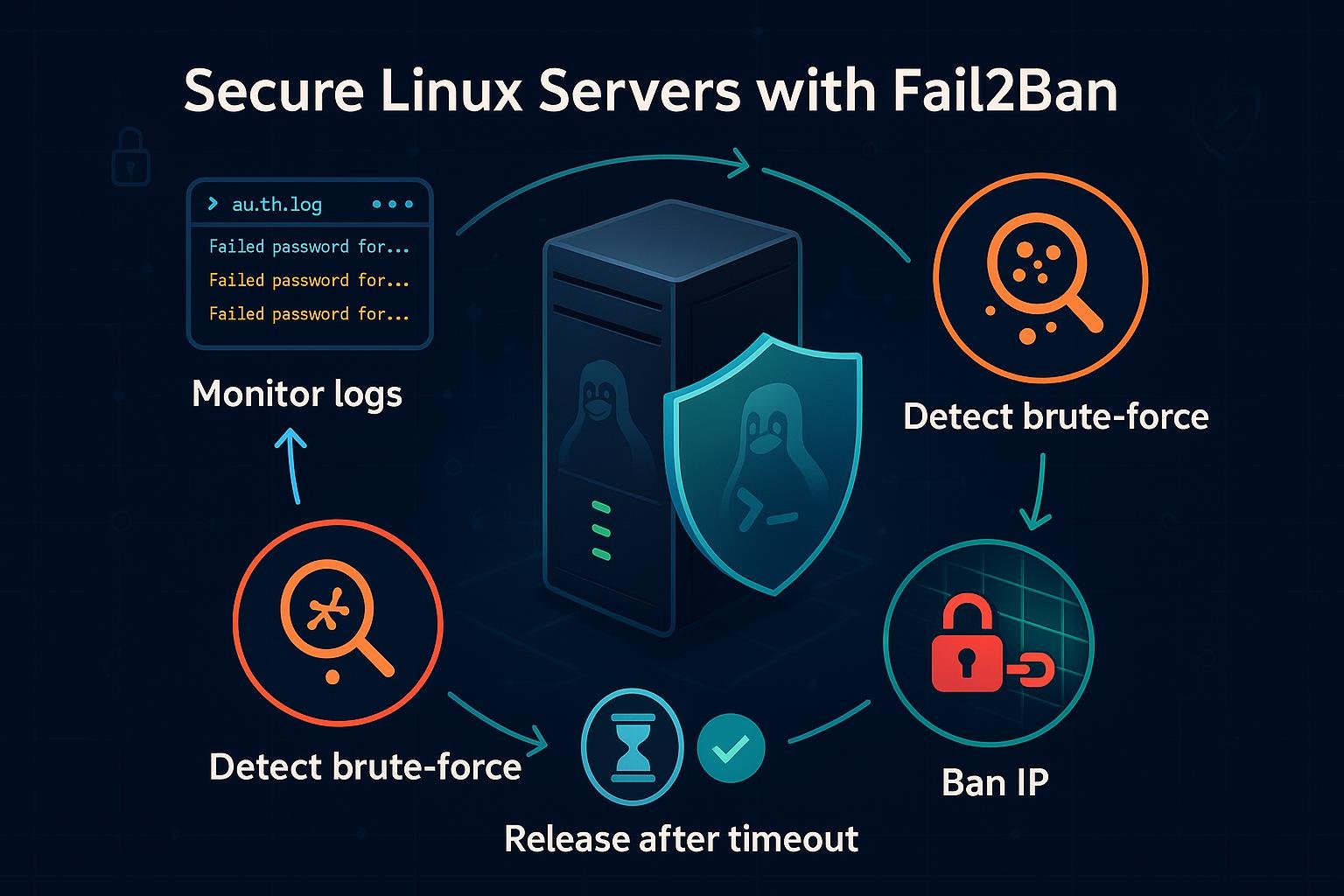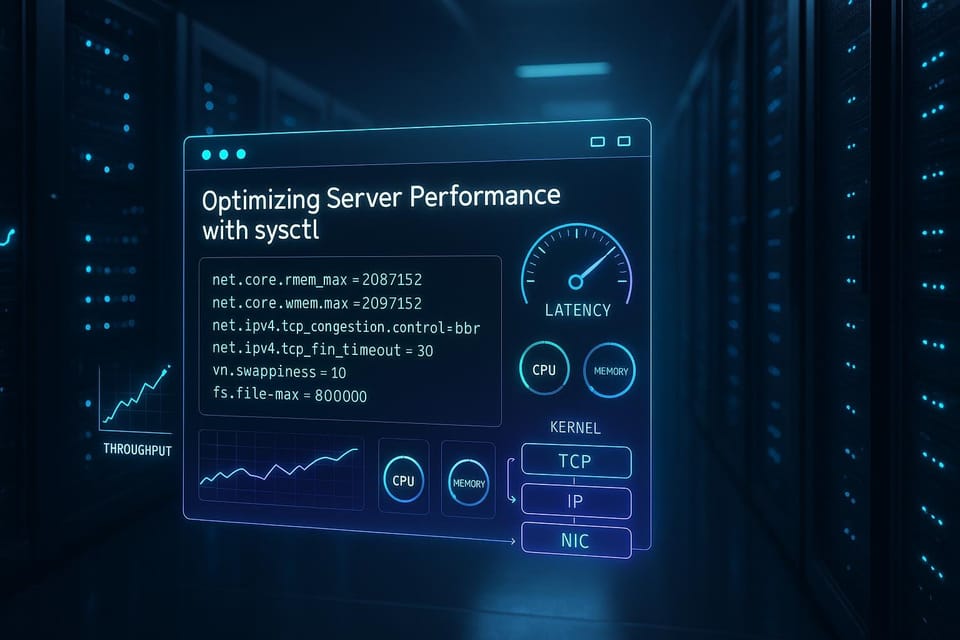Understanding Systemd and Managing Services in Linux
Systemd is the backbone of modern Linux systems, responsible for booting, managing services, and handling system processes. In this detailed guide, you’ll learn how it works, how to control services, and how to troubleshoot with systemctl.
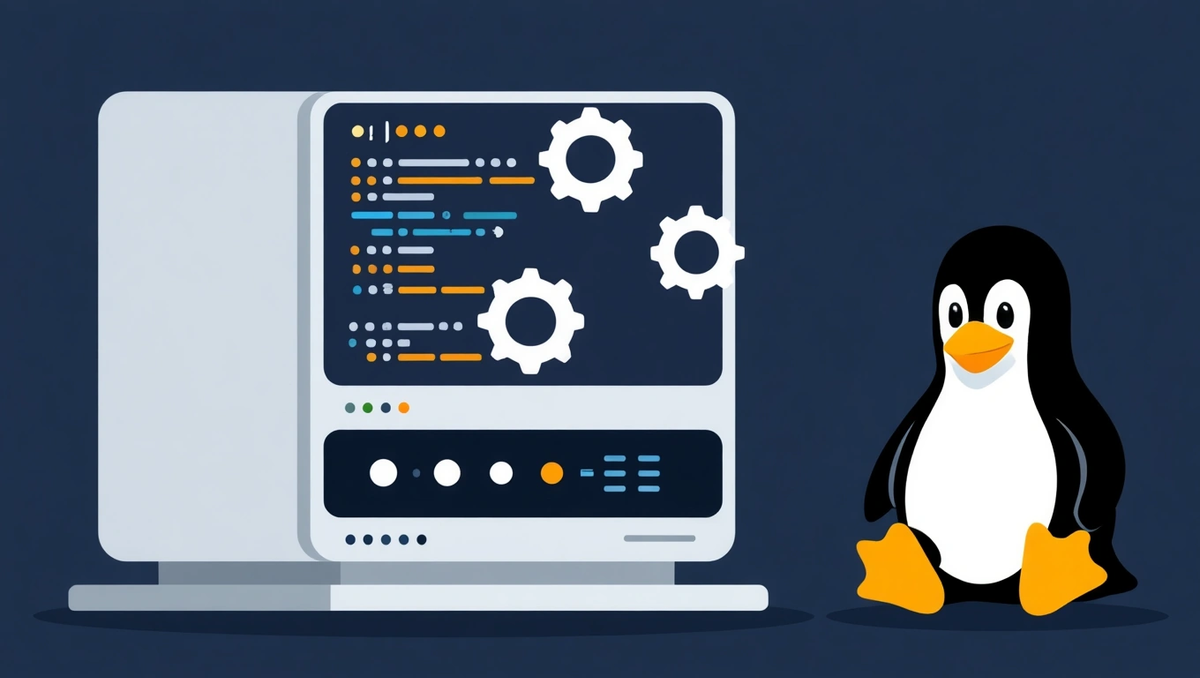
Learn how systemd works in Linux and how to manage services efficiently using systemctl. A complete guide for administrators who want full control over the system startup and background processes.
Introduction: What Is Systemd and Why It Matters
If you’ve used any modern Linux distribution — like Ubuntu, Debian, Fedora, or CentOS — you’ve already been using systemd, even if you didn’t realize it.
Systemd is the init system and service manager responsible for:
- Booting the system
- Managing background services (daemons)
- Handling logs and dependencies
- Ensuring processes start and stop correctly
In short, systemd controls your Linux system from the moment it powers on — until it shuts down.
Before systemd, Linux used older init systems like SysVinit or Upstart.
Systemd replaced them with a faster, parallelized, dependency-aware architecture that made Linux startup times shorter and management much easier.
⚙️ 1. Understanding How Systemd Works
When you press the power button:
- The kernel initializes hardware.
- The kernel launches PID 1, which is
systemd. systemdstarts all services defined as necessary for your target (runlevel).- Once all dependencies are met, the system reaches the multi-user or graphical target (similar to “runlevel 5” in older systems).
Everything that systemd controls is defined in unit files — special configuration files describing what to start, how, and when.
📦 2. Systemd Units: The Building Blocks
A unit in systemd represents a resource or service.
There are several types of units:
| Unit Type | File Extension | Purpose |
|---|---|---|
| Service | .service | Defines a background process or daemon (e.g., nginx.service) |
| Socket | .socket | Controls communication sockets used by services |
| Target | .target | Groups units together, like multi-user.target |
| Mount | .mount | Defines mounted file systems |
| Timer | .timer | Schedules periodic service execution (replaces cron) |
| Device | .device | Represents hardware devices |
| Path | .path | Triggers services when files or directories change |
Example service unit file:
/etc/systemd/system/myapp.service
🧩 Example: Simple Custom Service File
Here’s a minimal myapp.service example:
[Unit]=My Custom Python App
DescriptionAfter=network.target[Service]=/usr/bin/python3 /home/wang/app.py
ExecStartRestart=alwaysUser=wang[Install]=multi-user.target
WantedBy
To enable and start it:
sudo systemctl enable myapp.service
sudo systemctl start myapp.service
Boom — your Python script now runs as a managed background service.
🧰 3. Common systemctl Commands
systemctl is your main interface for interacting with systemd.
| Command | Description |
|---|---|
systemctl status service | Show status and logs of a service |
systemctl start service | Start a service immediately |
systemctl stop service | Stop a running service |
systemctl restart service | Restart a service |
systemctl reload service | Reload configuration without restart |
systemctl enable service | Enable service to start at boot |
systemctl disable service | Disable service auto-start |
systemctl is-enabled service | Check if a service starts at boot |
systemctl list-units --type=service | List all active services |
systemctl daemon-reload | Reload systemd after changing unit files |
🔍 Example: Checking and Managing Services
Check Status:
sudo systemctl status nginx
Start or Stop a Service:
sudo systemctl start nginx
sudo systemctl stop nginx
Enable a Service on Boot:
sudo systemctl enable nginx
Disable a Service:
sudo systemctl disable nginx
View All Active Services:
systemctl list-units --type=service
🕒 4. Understanding Targets (Runlevels in Systemd)
Targets in systemd replace old-school runlevels.
They represent system states (sets of services and dependencies).
| Target | Equivalent Runlevel | Description |
|---|---|---|
rescue.target | Runlevel 1 | Single-user mode (maintenance) |
multi-user.target | Runlevel 3 | Command-line multi-user mode |
graphical.target | Runlevel 5 | Graphical desktop mode |
reboot.target | — | System reboot |
poweroff.target | — | System shutdown |
Check the current target:
systemctl get-default
Change the default boot target:
sudo systemctl set-default multi-user.target
🔄 5. Managing the Boot Process and Logs
Systemd comes with integrated logging via journald, which stores logs for all services.
View Logs for a Specific Service
journalctl -u nginx.service
Follow Logs in Real-Time
journalctl -u nginx.service -f
View Boot Logs
journalctl -b
View All Errors Across Services
journalctl -p 3 -xb
Pro tip: You can combine journalctl with grep to search for patterns inside logs.Example:
journalctl -xe | grep "error"
🧩 6. Creating and Managing Timers (Cron Alternative)
Systemd timers are a modern replacement for cron jobs.
They use .timer units that trigger .service files.
Example — backup.timer and backup.service:
backup.service
[Unit]=Daily Backup Script
Description[Service]=/usr/local/bin/backup.sh
ExecStart
backup.timer
[Unit]=Runs backup daily
Description[Timer]=daily
OnCalendarPersistent=true=timers.target
[Install]
WantedBy
Enable and start the timer:
sudo systemctl enable --now backup.timer
Check timers:
systemctl list-timers
🧠 7. Troubleshooting systemd Services
When something fails, systemd provides detailed diagnostics.
Check Service Logs
sudo journalctl -u myapp.service
Analyze Boot Performance
systemd-analyze
Find Which Services Delayed Boot
systemd-analyze blame
Reload Configuration After Changes
sudo systemctl daemon-reload
Reset Failed Units
sudo systemctl reset-failed
🧩 8. Real-World Example: Restarting Services on Failure
In your .service file, you can define automatic restarts:
[Service]=/usr/bin/python3 /home/wang/server.py
ExecStartRestart=on-failureRestartSec=5
Now, if your script crashes, systemd will automatically restart it after 5 seconds.
This is extremely useful for production environments.
⚡ 9. Why Systemd Simplifies Server Management
- Unified command (
systemctl) replaces multiple old tools (service,chkconfig,init.dscripts) - Parallel startup speeds up boot time
- Built-in logging simplifies debugging
- Timers and dependencies improve automation
- Portable unit files make deployment consistent across distributions
Once you understand systemd, you gain complete control over how Linux starts, runs, and recovers — whether you manage a personal server or a data center.
🧭 Summary
Systemd is the heartbeat of modern Linux.
It manages your services, handles boot, tracks logs, and gives you full visibility into system behavior.
If you can confidently use:
systemctlfor controljournalctlfor logs- and
*.servicefiles for customization,
then you’re no longer just a Linux user — you’re a Linux administrator. 💪
🔗 Next Steps
Continue expanding your Linux mastery:
- Monitoring System Performance with top, htop, and iostat
- Troubleshooting Disk Space Issues in Linux
- How to Secure SSH Access on Your Linux Server
Or get the full “Mastering Linux Services and Automation” eBook on dargslan.com.