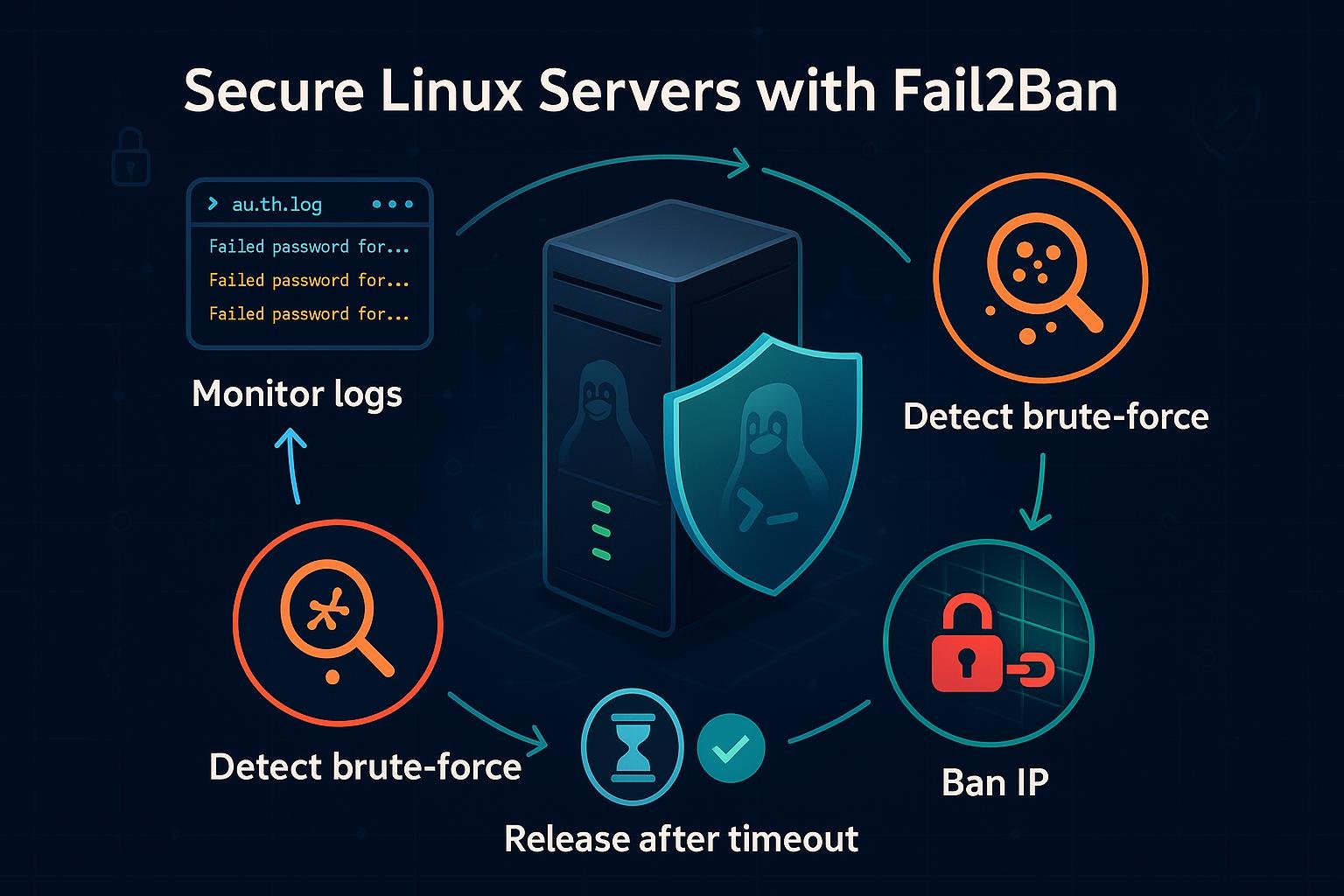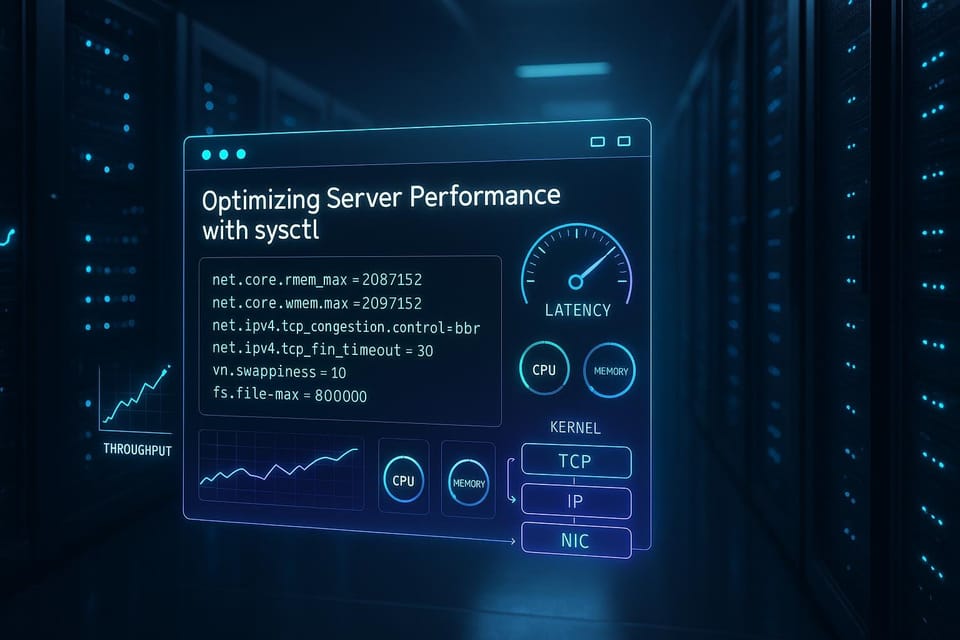Understanding the Linux File System: A Beginner’s Guide
The Linux file system might seem confusing at first — but once you understand its logic, everything clicks. In this guide, we’ll explore how directories are structured, what each folder does, and how to navigate your system efficiently.
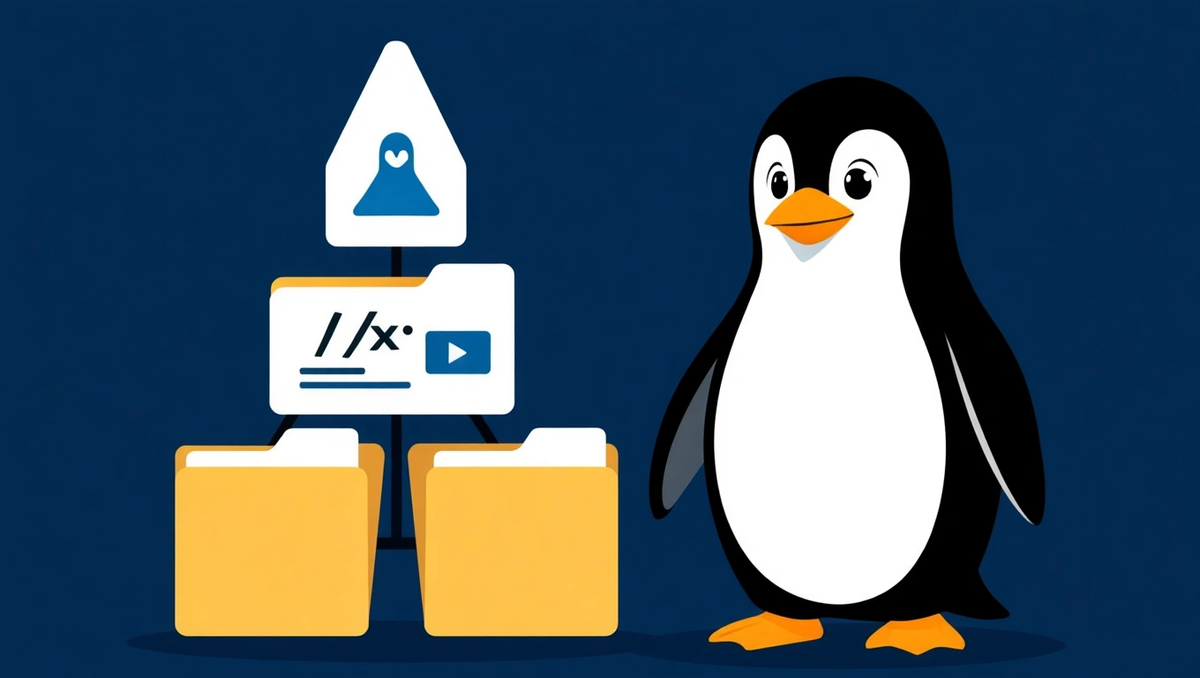
🧩 Introduction: Why the Linux File System Matters
If you’re coming from Windows or macOS, the Linux file system can look strange at first. There’s no “C:” drive, no “Program Files,” and everything starts from a single root directory (/).
But that simplicity is also its power. The Linux file system is built for clarity, consistency, and scalability — and understanding it is one of the first steps to becoming a confident Linux user.
📂 The Root Directory: /
At the top of every Linux system is the root directory, written as a single forward slash /.
Everything — literally everything — lives inside it: files, folders, devices, and even virtual files.
Think of it as the trunk of a tree, from which all branches (subdirectories) grow.
/
├── bin
├── boot
├── dev
├── etc
├── home
├── lib
├── media
├── mnt
├── opt
├── root
├── sbin
├── tmp
├── usr
└── var
🧱 Key Directories Explained
Let’s go over the most important directories you’ll encounter in Linux:
| Directory | Purpose |
|---|---|
/bin | Essential system binaries (e.g., ls, cp, mv, cat). |
/boot | Bootloader files and Linux kernel images. |
/dev | Device files — every hardware component is represented here (e.g., /dev/sda). |
/etc | System-wide configuration files. |
/home | Personal directories for each user (/home/wang). |
/lib | Shared libraries required by system binaries. |
/media | Automatically mounted removable devices (USB drives, etc.). |
/mnt | Temporary mount point for external devices. |
/opt | Optional software packages installed manually. |
/root | Home directory for the root (admin) user. |
/sbin | System administration binaries (e.g., shutdown, fdisk). |
/tmp | Temporary files that are cleared on reboot. |
/usr | User programs, documentation, and utilities. |
/var | Variable data like logs and caches. |
💡 Tip: /usr Is Not “User”
Many beginners assume /usr means “user.”
In fact, it historically means Unix System Resources — and it holds software and libraries not required for basic system boot.
You’ll find subdirectories like:
/usr/bin– User-level programs/usr/lib– Shared libraries/usr/local– Locally installed software
🧭 Navigating the File System
Use these commands to move through the Linux hierarchy:
pwd # Print current directory
ls # List contents
cd /etc # Move to /etc directory
cd .. # Go up one level
cd ~ # Go to your home directory
To understand where you are in the system, pwd (print working directory) is your best friend.
🔍 Viewing File Types and Details
The ls -l command lists details about files, including permissions, ownership, and size:
ls -l /etc
You’ll see something like this:
-rw-r--r-- 1 root root 1234 Sep 2 10:20 passwd
drwxr-xr-x 2 root root 4096 Sep 2 10:22 ssh
Here:
dat the start means “directory.”- The next characters (
rwxr-xr-x) are permissions. - The file owner and group are both
root.
🔐 System vs User Space
One major distinction in Linux:
- System files (like
/etc,/bin,/usr) need root privileges to modify. - User files (inside
/home/username) belong to individual users.
This separation keeps your system secure and stable.
🧰 Practical Example
Try this mini exercise:
- Open the terminal.
- Type
cd /andlsto list all root directories. - Navigate to
/home,/etc, and/var/log. - Use
ls -lhto see file sizes and modification dates. - Notice how different each directory’s content is — that’s the structure in action!
🔄 Summary
The Linux file system is elegant once you understand its hierarchy.
Everything starts at /, and every directory has a clear role.
If you can confidently move between /home, /etc, and /usr, you’ve already mastered one of the core foundations of Linux administration.
🧭 Next Steps
Continue learning with these articles:
- How to Manage File Permissions in Linux
- Understanding Processes and Jobs in Linux
- Monitoring System Performance with top and htop
Or read our complete Linux beginner’s guide available on dargslan.com