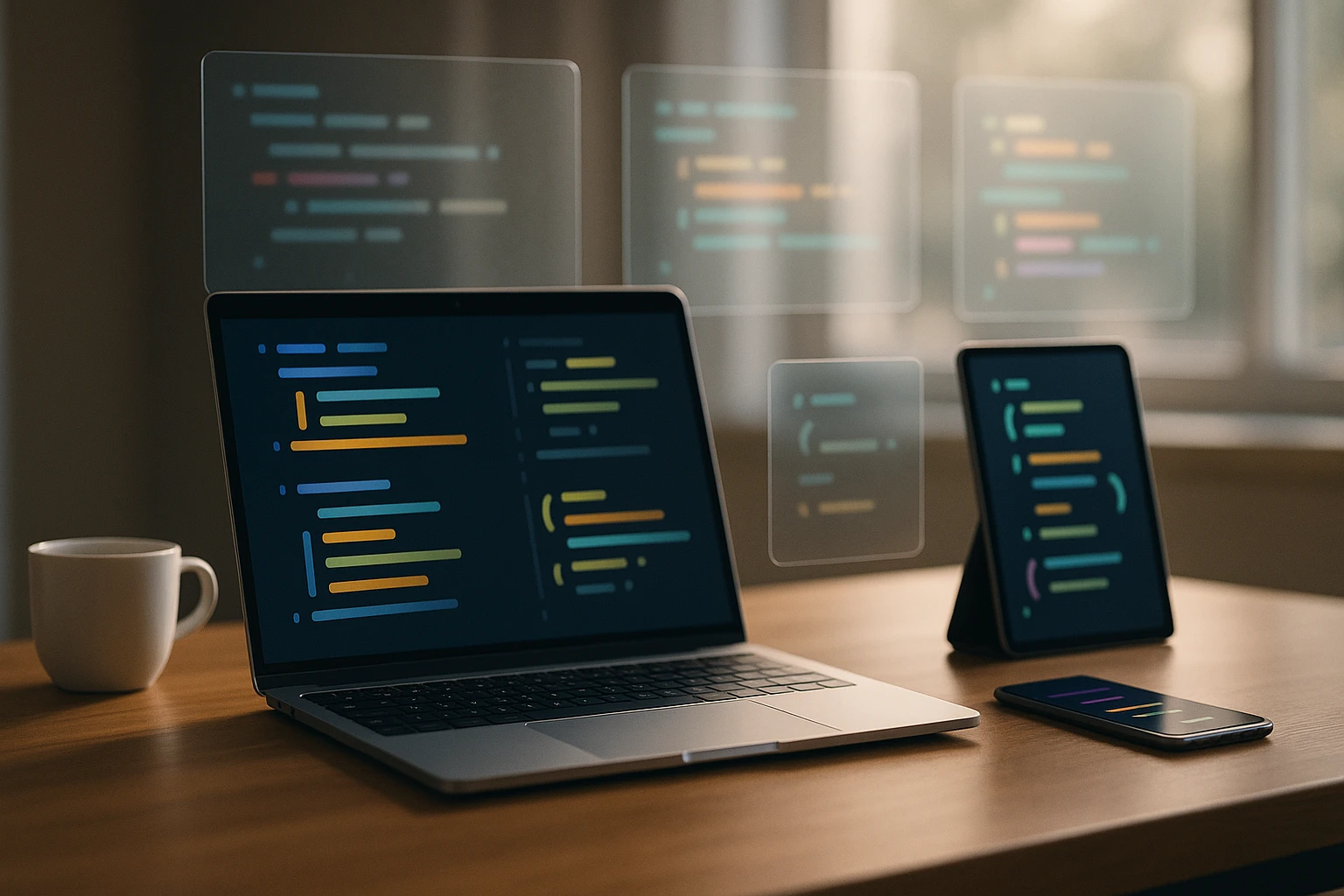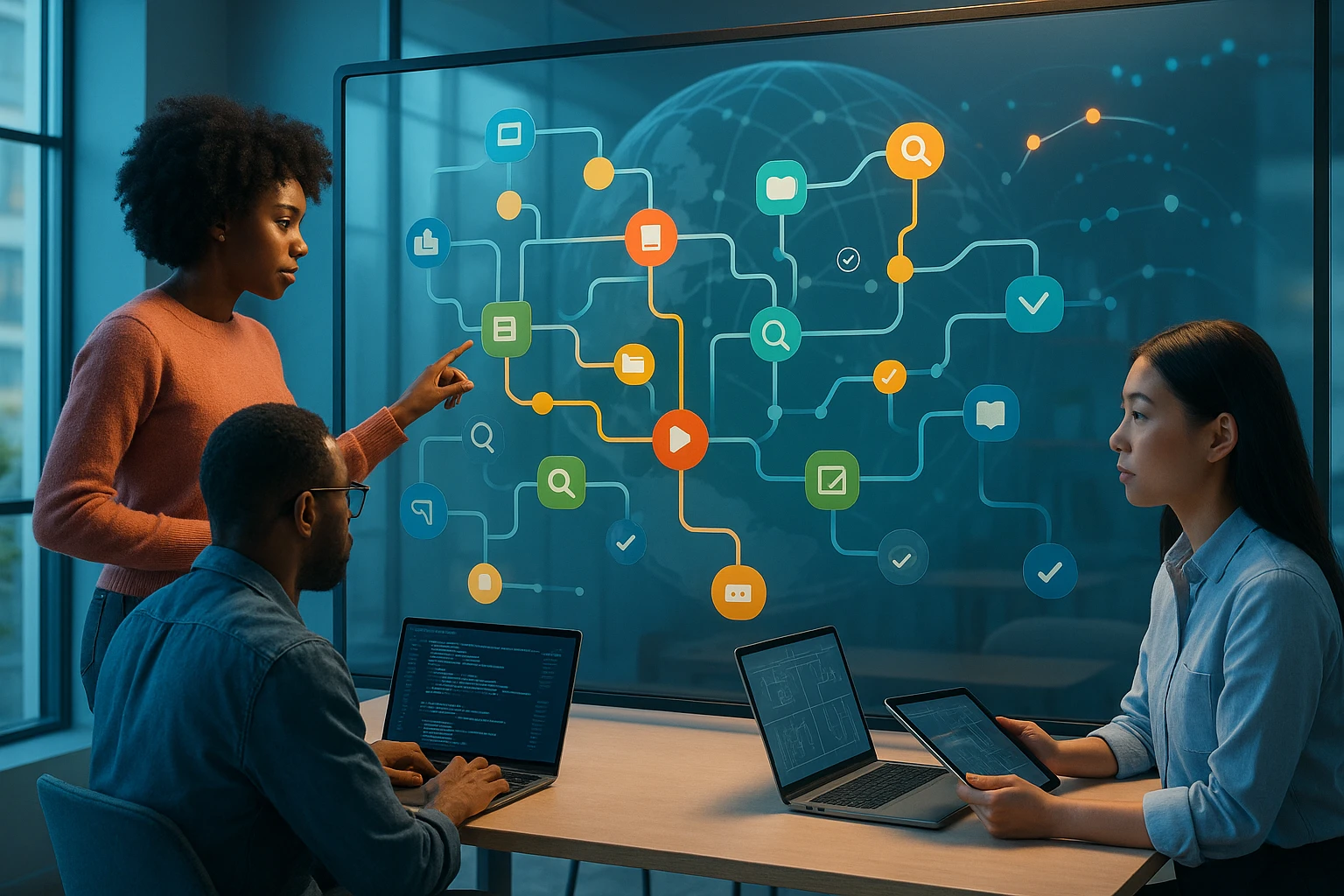Version Control Essentials with Git and GitHub
Git branching diagram over a GitHub Octocat silhouette, laptop terminal showing commit history, collaborators reviewing code, merge arrows and version-control workflow icons logos.

Sponsor message — This article is made possible by Dargslan.com, a publisher of practical, no-fluff IT & developer workbooks.
Why Dargslan.com?
If you prefer doing over endless theory, Dargslan’s titles are built for you. Every workbook focuses on skills you can apply the same day—server hardening, Linux one-liners, PowerShell for admins, Python automation, cloud basics, and more.
In today's fast-paced software development landscape, managing code changes efficiently can mean the difference between a thriving project and a chaotic disaster. Every developer, regardless of experience level, faces the challenge of tracking modifications, collaborating with team members, and maintaining a stable codebase while experimenting with new features. Without proper version control, you risk losing valuable work, creating conflicts between team members, and struggling to identify when and where bugs were introduced.
Version control systems, particularly Git combined with GitHub, provide a comprehensive solution for tracking every change made to your codebase. These tools create a complete history of your project, allowing you to revert mistakes, experiment fearlessly, and collaborate seamlessly with developers across the globe. Understanding these systems isn't just a technical skill—it's a fundamental requirement for modern software development.
Throughout this guide, you'll discover practical techniques for implementing version control in your projects, from basic repository management to advanced collaboration workflows. We'll explore branching strategies, conflict resolution, best practices for commit messages, and how to leverage GitHub's collaborative features. Whether you're working solo or as part of a large team, you'll gain actionable insights to streamline your development process and protect your code.
Understanding the Foundation of Version Control
Version control represents a systematic approach to recording changes made to files over time. This methodology enables developers to recall specific versions later, compare changes across time periods, identify who modified particular sections, and recover from mistakes without losing progress. The concept extends beyond simple backup systems—it creates a complete narrative of your project's evolution.
Traditional file management approaches, such as copying folders with date stamps or maintaining multiple versions manually, quickly become unwieldy and error-prone. These methods consume excessive storage space, create confusion about which version contains specific features, and offer no mechanism for merging changes from multiple contributors. Version control systems eliminate these problems through sophisticated tracking mechanisms.
"The ability to track every change, understand why it was made, and revert when necessary transforms how teams approach software development."
Git operates as a distributed version control system, meaning every developer maintains a complete copy of the project history on their local machine. This architecture provides remarkable resilience—if any single repository becomes corrupted, any developer's copy can restore the entire project history. Additionally, this distribution enables offline work, allowing developers to commit changes, create branches, and review history without network connectivity.
Core Concepts That Power Git
Repositories serve as the fundamental storage unit in Git, containing all project files along with the complete history of changes. When you initialize a repository, Git creates a hidden directory that stores metadata, object databases, and configuration files. This structure remains invisible during normal work but provides the foundation for all version control operations.
Commits represent snapshots of your project at specific moments in time. Unlike systems that store differences between files, Git captures the complete state of all tracked files with each commit. This approach enables faster operations and more reliable history reconstruction. Each commit contains a unique identifier, timestamp, author information, and a message describing the changes.
Branches provide isolated environments for developing features, fixing bugs, or experimenting with ideas without affecting the main codebase. Creating a branch takes mere milliseconds in Git because it simply creates a pointer to an existing commit rather than copying files. This lightweight approach encourages frequent branching for even small changes.
| Concept | Purpose | Common Use Cases | Key Benefits |
|---|---|---|---|
| Repository | Central storage for project and history | Project initialization, cloning existing projects | Complete version history, metadata storage |
| Commit | Snapshot of project state | Saving progress, documenting changes | Traceable history, revertible changes |
| Branch | Isolated development line | Feature development, bug fixes, experiments | Parallel development, safe experimentation |
| Merge | Combining branch changes | Integrating features, resolving development streams | Unified codebase, preserved history |
| Remote | External repository reference | Collaboration, backup, deployment | Team coordination, distributed development |
Setting Up Your Version Control Environment
Beginning your journey with Git requires proper installation and configuration. Most modern operating systems provide straightforward installation methods. Linux users typically find Git available through their package manager, macOS users can install through Xcode Command Line Tools or Homebrew, and Windows users have Git for Windows which includes a bash emulation layer.
After installation, configuring your identity becomes the first essential step. Git attaches your name and email address to every commit you create, establishing accountability and communication channels within teams. These settings apply globally across all repositories on your machine unless specifically overridden for individual projects.
Essential Configuration Commands
Setting your user name tells Git how to identify you in commit history. This name appears in logs, blame annotations, and collaborative tools. Choose a name that clearly identifies you to your team members:
- Configure your identity with name and email that will appear in all commits
- Set your default editor for commit messages and interactive operations
- Configure line ending preferences to avoid cross-platform compatibility issues
- Establish default branch names to align with modern naming conventions
- Set up credential helpers to securely store authentication information
Your email address should match the one associated with your GitHub account if you plan to contribute to repositories hosted there. GitHub uses email addresses to link commits to user profiles, enabling proper attribution and contribution tracking across the platform.
"Proper configuration at the beginning prevents countless headaches later when trying to attribute work or maintain consistent commit history across team members."
Choosing a default text editor affects your daily workflow significantly. Git opens your configured editor for commit messages, interactive rebases, and conflict resolution. Popular choices include Visual Studio Code, Vim, Emacs, or Nano, depending on your comfort level and preferences. Modern editors often provide Git integration that enhances the version control experience.
Creating and Managing Repositories
Starting a new project involves initializing a repository in your project directory. This process creates the hidden Git directory structure and prepares the folder for version tracking. You can initialize repositories in existing projects containing files or in empty directories for new projects.
Cloning represents the alternative approach to repository creation, used when joining existing projects. Cloning downloads the complete repository history along with all branches and tags, creating a fully functional local copy. This operation establishes a connection to the original repository, enabling future synchronization of changes.
Working Directory States and Staging
Files in your working directory exist in one of several states relative to Git's tracking. Untracked files have never been added to version control and Git ignores them completely. Tracked files exist in Git's database and can be unmodified, modified, or staged for the next commit.
The staging area, also called the index, serves as a preparation zone for commits. This intermediate step allows you to craft precise commits by selecting exactly which changes to include. You might modify multiple files but stage only related changes for a single, focused commit, leaving other modifications for a separate commit later.
🔍 Checking repository status reveals which files have been modified, which changes are staged, and which files remain untracked. This command becomes your constant companion during development, helping you understand your working directory's current state before committing changes.
📦 Adding files to staging marks them for inclusion in the next commit. You can add individual files, multiple files using patterns, or all changes at once. Strategic staging enables creating logical, atomic commits that encapsulate single features or fixes.
✍️ Creating commits saves staged changes to the repository history. Each commit requires a message describing the changes. Well-crafted commit messages serve as documentation, explaining not just what changed but why those changes were necessary.
👁️ Viewing commit history displays the chronological record of all commits. Various formatting options help you find specific changes, understand project evolution, or track down when particular features were introduced or bugs appeared.
↩️ Reverting changes allows you to undo modifications at various stages. You can discard unstaged changes, unstage files while keeping modifications, or revert entire commits while preserving history.
Branching Strategies for Effective Development
Branches enable parallel development streams, allowing multiple features or fixes to progress simultaneously without interference. The main branch (traditionally called master, increasingly renamed to main) typically represents production-ready code, while feature branches contain work in progress.
Creating a branch establishes a new pointer to the current commit. As you make commits on this branch, the pointer advances while other branches remain unchanged. This isolation protects stable code from experimental changes and allows team members to work independently on different features.
"Effective branching strategies transform chaotic development into organized, manageable workflows where teams can work independently yet integrate seamlessly."
Popular Branching Models
Git Flow represents a comprehensive branching strategy suitable for projects with scheduled releases. This model defines specific branch types: main branches (main and develop), supporting branches (feature, release, hotfix), and strict rules for merging between them. While robust, Git Flow's complexity may overwhelm smaller projects or teams practicing continuous deployment.
GitHub Flow offers a simpler alternative focusing on continuous deployment. Developers create feature branches from main, make changes, open pull requests for review, and merge directly to main after approval. This streamlined approach suits projects deploying frequently and teams valuing simplicity over rigid structure.
Trunk-based development pushes simplicity further by encouraging developers to work directly on main or on very short-lived branches. This approach requires strong automated testing and continuous integration practices but minimizes merge complexity and keeps teams synchronized.
| Strategy | Complexity | Best For | Key Characteristics |
|---|---|---|---|
| Git Flow | High | Scheduled releases, large teams | Multiple long-lived branches, strict merging rules |
| GitHub Flow | Medium | Continuous deployment, web applications | Feature branches, pull requests, simple workflow |
| Trunk-Based | Low | Mature CI/CD, experienced teams | Short-lived branches, frequent integration |
| Release Branching | Medium | Support multiple versions | Branches per release, backporting fixes |
Merging and Conflict Resolution
Merging combines changes from different branches into a single branch. Fast-forward merges occur when the target branch hasn't diverged from the source branch—Git simply moves the pointer forward. Three-way merges happen when branches have diverged, requiring Git to create a new commit that combines changes from both branches.
Conflicts arise when the same lines in the same files have been modified differently in both branches. Git cannot automatically determine which changes to keep, requiring manual intervention. Conflict markers appear in affected files, delineating the conflicting sections and showing changes from both branches.
Resolving conflicts involves examining the conflicting changes, deciding which to keep, and editing the file to the desired final state. After resolving all conflicts, you stage the resolved files and complete the merge with a commit. Many developers use specialized merge tools that provide visual interfaces for conflict resolution.
"Conflicts are not failures—they're opportunities to ensure that integrated code reflects the best decisions from multiple development streams."
Leveraging GitHub for Collaboration
GitHub extends Git's capabilities with a web-based platform for hosting repositories, facilitating collaboration, and managing projects. While Git handles version control locally, GitHub provides centralized storage, social coding features, and project management tools that transform how teams work together.
Remote repositories on GitHub serve as authoritative sources of truth for projects. Team members push their local commits to the remote repository and pull changes made by others. This synchronization keeps everyone working with the latest code and provides backup for all work.
Pull Requests as Collaboration Tools
Pull requests represent proposed changes from one branch to another, typically from a feature branch to the main branch. Rather than directly merging code, developers open pull requests that team members can review, discuss, and suggest improvements before integration. This process ensures code quality and knowledge sharing across the team.
Creating effective pull requests requires clear descriptions explaining what changes were made and why. Include context about the problem being solved, approach taken, and any potential impacts. Screenshots, animated GIFs, or videos help reviewers understand UI changes. Linking related issues provides additional context and maintains traceability.
Code review through pull requests catches bugs, improves code quality, and spreads knowledge throughout the team. Reviewers examine changes for correctness, adherence to coding standards, potential edge cases, and opportunities for improvement. Constructive feedback helps everyone grow as developers while maintaining high code quality.
Issues and Project Management
GitHub Issues provide lightweight project management capabilities directly integrated with your code. Issues track bugs, feature requests, questions, and tasks. Each issue can be assigned to team members, labeled for categorization, and linked to pull requests that address it. This integration creates clear connections between discussions and implementation.
Labels organize issues by type (bug, enhancement, documentation), priority (critical, high, low), or any custom categories relevant to your project. Milestones group related issues representing project phases or release versions. These organizational tools help teams prioritize work and track progress toward goals.
Project boards offer kanban-style task management with customizable columns representing workflow stages. Cards representing issues and pull requests move through columns as work progresses. This visual representation helps teams understand current work distribution and identify bottlenecks.
Advanced Techniques for Power Users
Rebasing provides an alternative to merging for integrating changes between branches. Instead of creating merge commits, rebasing replays commits from one branch onto another, creating a linear history. This approach produces cleaner history but requires careful handling to avoid complications when working with shared branches.
Interactive rebasing enables editing commit history before sharing with others. You can reorder commits, combine multiple commits into one (squashing), split commits into smaller pieces, or edit commit messages. These capabilities help create clean, logical commit histories that tell clear stories about project development.
"Advanced Git techniques aren't about showing off—they're about crafting histories that future developers can understand and work with effectively."
Stashing Work in Progress
Stashing temporarily shelves modified files, allowing you to switch branches without committing incomplete work. This feature proves invaluable when you need to quickly switch contexts to fix a bug or review someone else's code. Stashed changes can be reapplied later to any branch, providing flexibility in managing work in progress.
Multiple stashes can exist simultaneously, each with optional descriptions for identification. You can inspect stashed changes before applying them, apply stashes while keeping them in the stash list, or pop stashes which applies and removes them in one operation. Stashing even works with untracked files when using appropriate flags.
Cherry-Picking Specific Commits
Cherry-picking applies individual commits from one branch to another without merging entire branches. This technique helps when you need specific fixes or features from one branch but aren't ready to merge everything. Cherry-picking creates new commits with the same changes but different identifiers, maintaining the original commits in their source branch.
Common scenarios for cherry-picking include backporting bug fixes to release branches, selectively moving features between development streams, or recovering specific commits from abandoned branches. While powerful, cherry-picking should be used judiciously as it duplicates commits across branches, potentially complicating history.
Best Practices for Commit Messages
Commit messages serve as documentation explaining why changes were made. Future developers (including yourself) rely on these messages to understand project evolution and decision-making. Well-written messages distinguish professional developers from amateurs and dramatically improve project maintainability.
The conventional format includes a concise subject line (50 characters or fewer) followed by a blank line and detailed explanation. The subject line uses imperative mood ("Add feature" not "Added feature") and omits ending punctuation. This format works seamlessly with various Git tools and interfaces that display subject lines separately from bodies.
"Your commit message should answer why this change was necessary, not just what changed—the diff already shows what changed."
Structuring Detailed Commit Bodies
The commit body provides context that the subject line cannot convey. Explain the problem being solved, why this approach was chosen over alternatives, and any side effects or considerations. Include ticket numbers or issue references for traceability. Use bullet points for multiple related changes within a single commit.
Effective commit messages help during debugging when using tools like git bisect to find when bugs were introduced. Clear explanations allow quickly determining whether a commit relates to the bug being investigated. They also assist during code review, helping reviewers understand intent and evaluate whether implementation matches goals.
Security and Access Management
GitHub offers multiple authentication methods for securing access to repositories. Personal access tokens replace passwords for HTTPS authentication, providing fine-grained permissions and easy revocation. SSH keys offer secure, password-free authentication after initial setup. Each method has appropriate use cases depending on your workflow and security requirements.
Repository visibility settings control who can view and interact with your code. Public repositories are visible to everyone on the internet, suitable for open-source projects. Private repositories restrict access to explicitly granted users, protecting proprietary code. Organization repositories can have team-based permissions, enabling granular access control for large groups.
Protecting Important Branches
Branch protection rules prevent accidental or malicious changes to critical branches. Common protections include requiring pull request reviews before merging, enforcing status checks from continuous integration systems, and preventing force pushes that rewrite history. These safeguards maintain code quality and prevent disruptions to production code.
Required reviews ensure that at least one (or more) team members examine changes before integration. Designated code owners can be automatically requested as reviewers for specific files or directories. Status checks verify that automated tests pass before allowing merges, preventing broken code from entering protected branches.
Continuous Integration and Deployment
GitHub Actions provides built-in automation for testing, building, and deploying code. Workflows defined in YAML files specify triggers (push, pull request, schedule) and jobs to execute. These automated processes ensure code quality, catch bugs early, and streamline deployment processes.
Continuous integration workflows automatically run tests whenever code is pushed or pull requests are opened. This immediate feedback helps developers catch issues before merging changes. Build processes can generate artifacts, run security scans, or perform code quality checks, all without manual intervention.
Deployment workflows automate releasing code to production environments. Triggered by merges to main branches or manual approval, these workflows can deploy to cloud platforms, update documentation sites, or publish packages to registries. Automation reduces human error and ensures consistent, repeatable deployments.
Working with Large Files and Repositories
Git Large File Storage (LFS) addresses performance issues with large binary files. Rather than storing complete file contents in the repository, Git LFS stores pointers while actual files reside on a separate server. This approach keeps repositories lightweight while supporting assets like images, videos, or compiled binaries.
Configuring Git LFS involves installing the extension, initializing it in your repository, and specifying which file types to track. Once configured, Git LFS operates transparently—you use normal Git commands while LFS handles the complexity of managing large files separately.
Optimizing Repository Performance
Repository maintenance keeps Git performing efficiently as projects grow. Garbage collection removes orphaned objects and compresses data. Shallow clones download only recent history rather than complete project history, speeding up initial clones for large projects. Sparse checkouts allow working with subsets of large repositories.
Monorepos containing multiple related projects require special consideration. Tools and techniques like Git submodules, subtrees, or specialized monorepo tools help manage complexity while maintaining the benefits of unified version control. These approaches balance the convenience of single repositories with the performance needs of large codebases.
Troubleshooting Common Problems
Detached HEAD state occurs when checking out specific commits rather than branches. While in this state, new commits aren't associated with any branch and may be lost. Creating a new branch from the detached HEAD preserves your work. Understanding this state prevents accidental loss of commits.
Accidentally committing sensitive information requires immediate action. Simply removing files in subsequent commits doesn't eliminate them from history. Tools like git filter-branch or BFG Repo-Cleaner rewrite history to completely remove sensitive data. After cleaning, force pushing updates the remote repository, but anyone who previously cloned retains the sensitive information.
Recovering Lost Commits
The reflog maintains a local history of where HEAD and branch references have pointed. Even after resetting or rebasing, commits remain accessible through the reflog for approximately 90 days. This safety net allows recovering from mistakes like accidentally reset branches or deleted commits.
Finding lost commits involves examining the reflog to identify the commit you want to recover, then creating a branch pointing to that commit or cherry-picking it to your current branch. This process demonstrates Git's resilience—commits are rarely truly lost, just temporarily inaccessible.
Collaborating Across Organizations
Forking creates personal copies of repositories owned by others, enabling contributions to projects you don't have write access to. After forking, you clone your fork, create feature branches, and push changes to your fork. Pull requests from your fork to the original repository propose your changes for inclusion.
Keeping forks synchronized with upstream repositories requires adding the original repository as a remote, fetching updates, and merging them into your fork. This process ensures your contributions build on the latest code and reduces merge conflicts when submitting pull requests.
Open Source Contribution Workflow
Contributing to open source projects follows established conventions. Begin by reading contribution guidelines, understanding the project's code style and testing requirements. Create focused pull requests addressing single issues or features. Respond promptly to feedback and be willing to make requested changes.
Building reputation in open source communities requires consistent, quality contributions and respectful collaboration. Start with documentation improvements or bug fixes to understand project workflows before tackling major features. Engage constructively in discussions and help other contributors when possible.
Documentation and Repository Management
README files serve as the entry point for repository visitors, explaining what the project does, how to install and use it, and how to contribute. Well-crafted README files include project descriptions, installation instructions, usage examples, and links to additional documentation. They make repositories accessible to new users and contributors.
Wikis provide space for extensive documentation beyond what fits in README files. Architecture decisions, detailed tutorials, troubleshooting guides, and development workflows find homes in wiki pages. GitHub wikis support Markdown formatting and can be cloned and edited like regular Git repositories.
"Documentation is not an afterthought—it's integral to successful projects, enabling others to understand, use, and contribute to your work."
Licensing and Legal Considerations
Choosing appropriate licenses defines how others can use, modify, and distribute your code. Permissive licenses like MIT or Apache allow broad usage with minimal restrictions. Copyleft licenses like GPL require derivative works to use the same license. Selecting no license actually restricts usage more than restrictive licenses, as default copyright applies.
LICENSE files in repository roots clearly communicate terms to users and contributors. GitHub recognizes common licenses and displays them prominently. Including license information protects both project creators and users by establishing clear expectations and legal frameworks.
Migrating and Archiving Repositories
Migrating repositories between hosting platforms or version control systems requires careful planning to preserve history, issues, and other metadata. GitHub provides importers for common platforms, automating much of the process. Manual migrations using Git commands maintain complete commit history while requiring separate handling of issues and pull requests.
Archiving repositories signals that projects are no longer actively maintained while keeping code accessible. Archived repositories become read-only—users can clone and fork but cannot push changes or open issues. This status prevents confusion about maintenance while preserving historical code for reference.
Maintaining Historical Projects
Legacy repositories require different maintenance approaches than active projects. Security updates remain important even for archived code that users may still deploy. Clear documentation about archival status, known issues, and recommended alternatives helps users make informed decisions about using legacy code.
Forking archived projects creates opportunities for community maintenance when original developers move on. Documenting handoff processes and establishing new maintainer teams ensures valuable projects continue serving users even after original creators lose interest or capacity to maintain them.
How often should I commit my changes?
Commit whenever you complete a logical unit of work—a bug fix, feature implementation, or refactoring task. Frequent commits with focused changes make history more useful than infrequent commits mixing multiple unrelated changes. Aim for commits that could be reverted independently without breaking functionality.
What's the difference between merge and rebase?
Merging creates a new commit that combines two branches, preserving the complete history of both. Rebasing replays commits from one branch onto another, creating a linear history. Use merging for shared branches where history preservation matters. Use rebasing for personal branches to maintain clean history before sharing.
How do I undo a commit that's already been pushed?
For commits not yet pulled by others, you can reset locally and force push, though this rewrites history. For widely shared commits, use git revert to create a new commit that undoes the changes while preserving history. Reverting maintains history integrity and doesn't disrupt other developers.
Should I commit generated files like build artifacts?
Generally, avoid committing generated files that can be recreated from source code. These files bloat repository size and create unnecessary merge conflicts. Use .gitignore to exclude build directories, compiled binaries, and dependency folders. Exceptions exist for files needed by users who won't build from source.
How do I handle credentials and sensitive configuration?
Never commit credentials, API keys, or sensitive configuration directly. Use environment variables, configuration files excluded via .gitignore, or secret management services. If credentials are accidentally committed, immediately rotate them and use history rewriting tools to remove them from all commits.
What's the best branching strategy for small teams?
GitHub Flow works well for small teams with continuous deployment. Create feature branches for all changes, use pull requests for review, and merge to main when ready. This simple workflow provides sufficient structure without the complexity of Git Flow while encouraging good practices like code review.