What Does the chmod Command Do?
Illustration showing chmod changing Unix file permissions: owner, group, others with read/write/execute bits, numeric modes (e.g. 755) and symbolic modes (u+rwx,g+rx,o+rx). via CLI
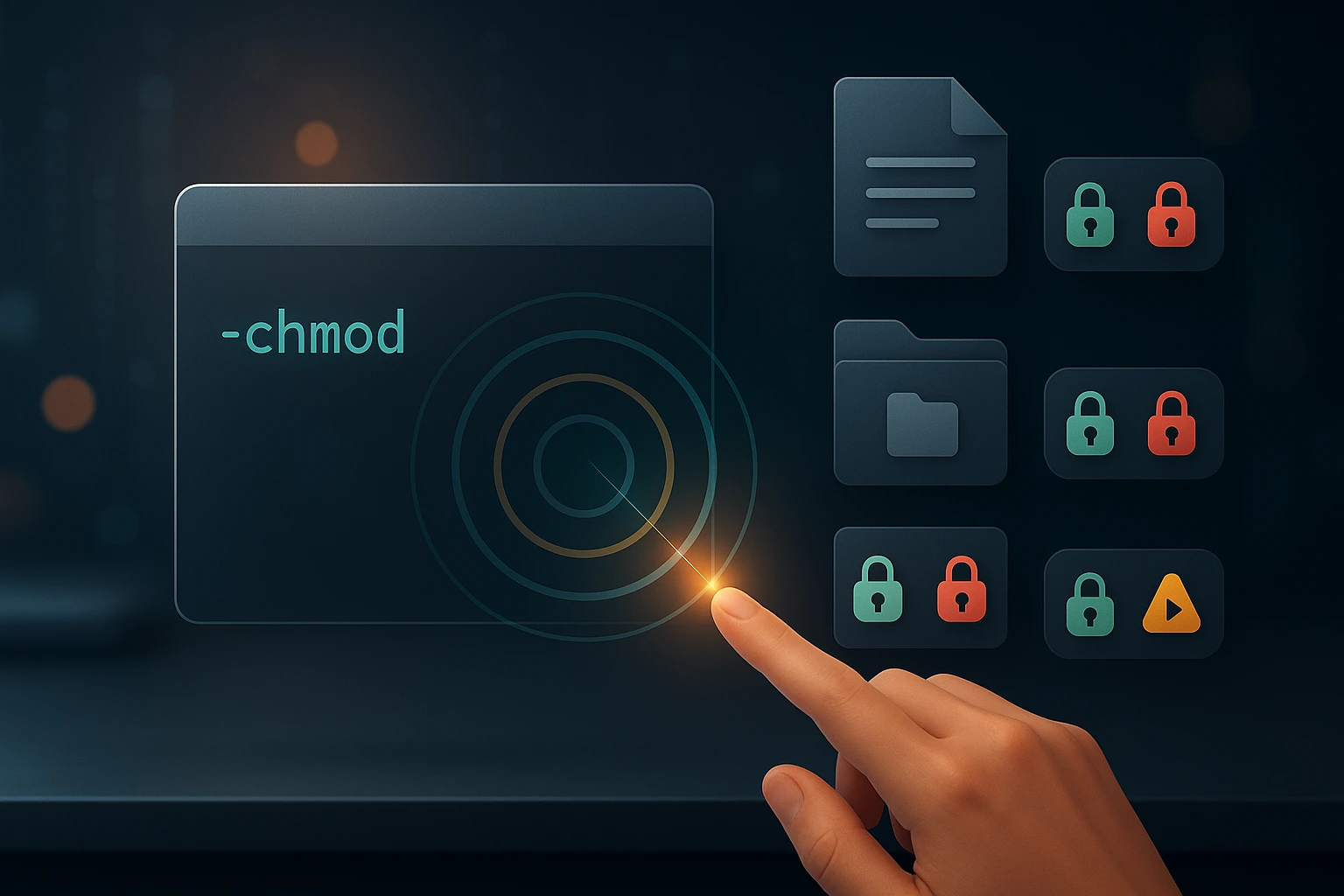
Sponsor message — This article is made possible by Dargslan.com, a publisher of practical, no-fluff IT & developer workbooks.
Why Dargslan.com?
If you prefer doing over endless theory, Dargslan’s titles are built for you. Every workbook focuses on skills you can apply the same day—server hardening, Linux one-liners, PowerShell for admins, Python automation, cloud basics, and more.
Understanding chmod Command
Every system administrator, developer, and Linux user eventually faces a moment when a file won't execute, a script fails to run, or a directory becomes inaccessible. These frustrating situations often stem from a single underlying issue: incorrect file permissions. Understanding how to manage these permissions isn't just a technical skill—it's a fundamental requirement for maintaining security, enabling collaboration, and ensuring your systems function as intended.
The chmod command stands as one of the most essential tools in Unix-like operating systems, providing the mechanism to change file modes or access permissions. This utility allows users to control who can read, write, or execute files and directories, creating a structured approach to system security and file management. From simple permission adjustments to complex recursive operations across directory structures, chmod offers multiple methods and syntaxes to accommodate various use cases and user preferences.
Throughout this comprehensive guide, you'll discover the fundamental concepts behind file permissions, explore both symbolic and numeric notation methods, learn practical applications through real-world examples, and understand the security implications of permission changes. Whether you're troubleshooting access issues, hardening system security, or configuring web server directories, this resource will equip you with the knowledge to confidently manage file permissions across any Unix-based system.
Understanding File Permission Fundamentals
File permissions in Unix-like systems operate on a straightforward yet powerful principle: every file and directory has associated access rights that determine what actions different users can perform. These permissions form the foundation of system security, preventing unauthorized access while enabling legitimate users to perform their necessary tasks. The permission system divides users into three distinct categories, each with specific access levels that can be independently configured.
The three user categories include the owner (the user who created the file or was assigned ownership), the group (users who belong to the file's assigned group), and others (everyone else on the system). For each category, three types of permissions can be granted or denied: read (r), write (w), and execute (x). This creates a matrix of nine permission bits that define exactly who can do what with any given file or directory.
"Permission management isn't about restriction—it's about creating appropriate boundaries that protect sensitive data while enabling collaboration and functionality."
When you view file permissions using commands like ls -l, you'll see a ten-character string at the beginning of each line. The first character indicates the file type (- for regular files, d for directories, l for symbolic links), while the remaining nine characters represent the permission sets for owner, group, and others respectively. Understanding this representation is crucial for interpreting current permissions and planning necessary changes.
Permission Types and Their Meanings
Each permission type behaves differently depending on whether it's applied to a file or directory. For files, read permission allows viewing the contents, write permission enables modification or deletion, and execute permission permits running the file as a program or script. These straightforward interpretations make file permissions relatively intuitive for most users.
For directories, however, permissions take on slightly different meanings. Read permission allows listing the directory's contents, write permission enables creating, deleting, or renaming files within the directory, and execute permission grants the ability to access the directory and its files. Notably, execute permission on a directory is essential for navigating into it or accessing files within it, even if you have read permissions on those files.
| Permission | Symbol | Effect on Files | Effect on Directories |
|---|---|---|---|
| Read | r | View file contents | List directory contents |
| Write | w | Modify or delete file | Create, delete, or rename files within |
| Execute | x | Run file as program/script | Access directory and its contents |
Symbolic Notation Method
The symbolic notation method provides an intuitive, human-readable approach to modifying permissions. Rather than requiring users to calculate numeric values, symbolic notation uses letters and operators that clearly express the intended changes. This method proves particularly useful when you want to modify specific permissions without affecting others, or when the change needs to be easily understood by team members reviewing your commands.
Symbolic notation follows a consistent pattern: chmod [who][operator][permissions] filename. The "who" component specifies which user category you're modifying (u for owner/user, g for group, o for others, a for all), the operator indicates what action to take (+ to add, - to remove, = to set exactly), and the permissions specify which rights to change (r, w, x).
Common Symbolic Notation Examples
- Adding execute permission for owner:
chmod u+x script.shmakes a script executable for the file owner without changing any other permissions - Removing write access for group and others:
chmod go-w document.txtprevents group members and other users from modifying the file - Setting exact permissions:
chmod u=rwx,g=rx,o=r file.txtestablishes precise permissions for all categories simultaneously - Adding read permission for everyone:
chmod a+r public_file.txtensures all users can read the file - Multiple simultaneous changes:
chmod u+x,g-w,o-rwx sensitive.shapplies several permission modifications in one command
The flexibility of symbolic notation becomes particularly valuable when working with existing permissions. If a file currently has permissions set to rw-r--r-- and you need to add execute permission only for the owner, using chmod u+x accomplishes this without requiring knowledge of the current permission values or calculating new numeric codes. This targeted approach reduces errors and makes permission management more accessible.
"The symbolic method transforms permission management from a mathematical exercise into a logical conversation about access rights."
Numeric (Octal) Notation Method
While symbolic notation offers readability, numeric notation provides precision and efficiency, especially when setting complete permission sets. This method uses octal (base-8) numbers to represent permission combinations, with each digit corresponding to one user category. Understanding numeric notation becomes essential for automation scripts, documentation, and situations requiring exact permission replication across multiple files.
The numeric system assigns values to each permission type: read equals 4, write equals 2, and execute equals 1. By adding these values together, you create a single digit representing all permissions for one user category. For example, read and write (4+2) equals 6, while read, write, and execute (4+2+1) equals 7. A complete permission set requires three digits, one for each user category in order: owner, group, others.
Understanding Octal Permission Values
| Octal Value | Binary | Permissions | Symbolic | Common Usage |
|---|---|---|---|---|
| 0 | 000 | None | --- | Complete restriction |
| 1 | 001 | Execute only | --x | Rarely used alone |
| 2 | 010 | Write only | -w- | Rarely used alone |
| 3 | 011 | Write and execute | -wx | Special cases |
| 4 | 100 | Read only | r-- | View-only files |
| 5 | 101 | Read and execute | r-x | Executable programs, directories |
| 6 | 110 | Read and write | rw- | Editable documents |
| 7 | 111 | Read, write, and execute | rwx | Full access, owner permissions |
Commonly encountered numeric permission sets include 755 (rwxr-xr-x), which grants full permissions to the owner while allowing group and others to read and execute—ideal for executable programs and scripts. The 644 permission set (rw-r--r--) provides read-write access to the owner and read-only access to everyone else, making it suitable for most documents and configuration files. The highly restrictive 600 (rw-------) limits all access to the owner alone, appropriate for sensitive files like private keys or personal documents.
Using numeric notation, the command structure becomes: chmod 755 script.sh or chmod 644 document.txt. This method proves particularly efficient when you need to set exact permissions and know precisely what access levels are required. Many system administrators prefer numeric notation for its brevity and precision, especially when documenting permission requirements or creating automated deployment scripts.
Recursive Permission Changes
Managing permissions for individual files works well for small-scale operations, but real-world scenarios often involve entire directory structures containing hundreds or thousands of files. The recursive option enables permission changes across all files and subdirectories within a specified path, dramatically simplifying bulk permission management. However, this power requires careful consideration to avoid unintended security implications.
The -R flag (or --recursive) instructs chmod to apply permission changes to the specified directory and everything within it. For example, chmod -R 755 /var/www/html would modify permissions for the html directory and all its contents. While convenient, this approach treats files and directories identically, which isn't always appropriate since directories typically require execute permission for navigation while files often shouldn't be executable.
"Recursive permission changes offer tremendous efficiency, but that efficiency comes with responsibility—one mistyped command can compromise an entire directory structure's security."
Safe Recursive Permission Strategies
🔒 Separate file and directory operations: Use the find command in combination with chmod to apply different permissions to files versus directories. For instance, find /path -type d -exec chmod 755 {} \; sets directory permissions, while find /path -type f -exec chmod 644 {} \; handles files appropriately.
🔍 Test before executing: Before running recursive permission changes on production systems, test the command on a copy of the directory structure or add the -v (verbose) flag to see exactly what changes will occur. The command chmod -Rv 755 test_directory displays each file being modified, allowing you to verify the operation's scope.
📋 Document current permissions: Before making widespread changes, capture current permissions using ls -lR > permissions_backup.txt or similar commands. This documentation enables restoration if the changes produce unexpected results.
⚠️ Avoid overly permissive settings: Never use chmod -R 777 on production systems unless you have a specific, temporary reason and understand the security implications. This setting grants full access to everyone, creating significant security vulnerabilities.
🎯 Use specific targeting: Rather than modifying an entire directory tree, target specific subdirectories or file patterns. Commands like chmod -R 755 /var/www/html/scripts/*.sh limit changes to relevant files, reducing the risk of unintended modifications.
Special Permission Bits and Advanced Features
Beyond the standard read, write, and execute permissions, Unix-like systems support special permission bits that provide additional functionality for specific use cases. These advanced features—setuid, setgid, and the sticky bit—address scenarios where standard permissions prove insufficient, such as allowing users to execute programs with elevated privileges or protecting shared directories from unauthorized file deletion.
Setuid (Set User ID)
The setuid bit, when set on an executable file, causes that program to run with the permissions of the file's owner rather than the user executing it. This mechanism enables regular users to perform actions that would normally require elevated privileges. The classic example is the passwd command, which needs to modify system files (like /etc/shadow) that regular users cannot normally access. By setting the setuid bit and making root the owner, passwd temporarily grants necessary privileges to change passwords.
To set the setuid bit using symbolic notation: chmod u+s executable_file. With numeric notation, add 4000 to the standard permission value: chmod 4755 executable_file. When viewing permissions, the setuid bit appears as an 's' in the owner's execute position (rws instead of rwx). If the file lacks execute permission, it displays as 'S' instead, indicating the setuid bit is set but non-functional.
Setgid (Set Group ID)
The setgid bit functions similarly to setuid but operates on group permissions. When applied to an executable, the program runs with the permissions of the file's group. More commonly, setgid is applied to directories, where it serves a different purpose: any files created within a setgid directory automatically inherit the directory's group ownership rather than the creating user's primary group. This feature proves invaluable for collaborative projects where multiple users need consistent group access to shared files.
Setting the setgid bit: chmod g+s directory_name symbolically, or chmod 2755 directory_name numerically (adding 2000 to standard permissions). The setgid bit appears as 's' in the group execute position when viewing permissions.
Sticky Bit
The sticky bit, primarily used on directories, provides protection in shared spaces by restricting file deletion. When set on a directory, only the file's owner, the directory's owner, or root can delete or rename files within that directory—even if other users have write permission on the directory itself. The /tmp directory typically has the sticky bit set, allowing all users to create temporary files while preventing them from deleting others' files.
To set the sticky bit: chmod +t directory_name or chmod 1777 directory_name (adding 1000 to standard permissions). The sticky bit displays as 't' in the others' execute position, appearing as 'T' if the directory lacks execute permission for others.
"Special permission bits transform chmod from a simple access control tool into a sophisticated security mechanism capable of addressing complex authorization scenarios."
Practical Application Scenarios
Understanding chmod syntax and permission theory matters little without knowing when and how to apply these concepts in real-world situations. Different scenarios demand different permission strategies, balancing security requirements against functional necessity. The following examples illustrate common use cases across various domains, from web development to system administration.
Web Server Directory Configuration
Web applications require carefully balanced permissions to function properly while maintaining security. Web server processes (like Apache or Nginx) typically run under specific user accounts (www-data, apache, nginx) that need read access to serve content but shouldn't possess unnecessary write permissions. A typical web directory structure might use chmod 755 for directories, allowing the web server to navigate and list contents, while files receive chmod 644, permitting reading but preventing modification.
For upload directories or areas where the application writes files (like cache or session directories), you might use chmod 775 for directories and chmod 664 for files, ensuring the web server group can write while maintaining some restriction. Sensitive configuration files containing database credentials should use chmod 600 or chmod 640, limiting access to the application owner or owner plus web server group.
Script and Program Execution
Scripts and programs require execute permission to run, but the specific permission set depends on who needs to execute them. Personal scripts in a user's home directory might use chmod 700, granting full access to the owner while completely restricting everyone else. System-wide utilities accessible to all users typically receive chmod 755, allowing universal execution while restricting modification to the owner (usually root).
When creating a new script, it typically starts without execute permission. The command chmod +x script.sh adds execute permission for all user categories, making it immediately runnable. For more controlled access, chmod u+x script.sh limits execution to the owner only, useful during development before wider deployment.
Shared Project Directories
Collaborative environments benefit from setgid directories combined with appropriate group permissions. Consider a project directory where multiple developers need to create, modify, and delete files. First, create a dedicated group (groupadd projectteam), add relevant users to it, then configure the directory with chmod 2775 /path/to/project. The 2000 value sets the setgid bit, ensuring all created files inherit the project group, while 775 grants full access to owner and group with read-execute for others.
Within this structure, you might set default file permissions to chmod 664, allowing owner and group to edit while others can only read. This configuration enables seamless collaboration while maintaining some access control for users outside the project team.
Securing Sensitive Data
Private keys, password files, and confidential documents demand restrictive permissions. SSH private keys, for example, must use chmod 600 ~/.ssh/id_rsa—SSH actually refuses to use keys with more permissive settings, recognizing the security risk. Personal documents containing sensitive information should similarly use chmod 600 or at most chmod 640 if a specific group needs read access.
Database backup files often contain complete system data and should be protected with chmod 600, ensuring only the database user (or root) can access them. Configuration files with embedded credentials similarly require restrictive permissions, typically chmod 600 or chmod 640 depending on whether a service group needs read access.
Security Implications and Best Practices
Permission management directly impacts system security, making it essential to understand both the protective measures proper permissions provide and the vulnerabilities incorrect settings create. Security breaches frequently result from overly permissive file access, whether through misconfiguration, convenience-driven shortcuts, or simple misunderstanding of permission implications.
Common Security Mistakes
The most dangerous permission setting, 777 (rwxrwxrwx), grants universal access to everyone, effectively removing all protection. While this setting might temporarily resolve permission errors, it creates severe security vulnerabilities, allowing any user to read, modify, or execute the file. Attackers specifically search for world-writable files and directories, which provide easy targets for code injection, data theft, or system compromise.
Similarly problematic are setuid/setgid executables with overly broad permissions. A setuid program owned by root that contains vulnerabilities can provide attackers with root-level access. Consequently, setuid/setgid should be applied sparingly, only to well-audited programs that genuinely require elevated privileges, and these programs should have restrictive base permissions (like 4755, not 4777).
"Security isn't about making systems impenetrable—it's about creating appropriate barriers that slow attackers while enabling legitimate users to work efficiently."
Principle of Least Privilege
The principle of least privilege dictates that every file, program, and user should have only the minimum permissions necessary to perform their intended function. This approach limits the potential damage from compromised accounts, buggy software, or user errors. Rather than granting broad permissions "just in case," start with restrictive settings and expand only when specific needs arise.
For files, this typically means 644 for regular documents (owner can edit, others can read), 600 for sensitive data (owner-only access), and 755 for executables (owner can modify, all can execute). Directories commonly use 755 (owner can modify contents, others can access), or 700 for private directories (owner-only access). These defaults provide functional access while maintaining reasonable security boundaries.
Regular Permission Audits
Permission configurations drift over time as files are created, applications are installed, and quick fixes accumulate. Regular audits help identify permission anomalies before they become security incidents. Commands like find / -perm -002 -type f locate world-writable files, while find / -perm -4000 -type f identifies setuid executables. These searches reveal potential vulnerabilities requiring investigation.
Automated tools and scripts can perform routine permission checks, alerting administrators to unexpected changes. For critical systems, consider implementing file integrity monitoring that tracks permission modifications alongside content changes, providing comprehensive security oversight.
Documentation and Change Management
Every non-standard permission setting should be documented with its justification. When you set unusual permissions—particularly anything more permissive than typical defaults—record why that configuration is necessary, who approved it, and when it should be reviewed. This documentation proves invaluable during security audits, troubleshooting sessions, and staff transitions.
Implement change management processes for permission modifications on production systems. Test permission changes in development environments first, verify they achieve the intended result without unintended side effects, and maintain rollback procedures in case problems arise. This disciplined approach prevents the "chmod 777 to fix it quickly" mentality that creates long-term security problems.
Troubleshooting Permission Issues
Permission problems manifest in various ways: scripts that won't execute, applications that can't write logs, users unable to access shared files, or web servers returning forbidden errors. Effective troubleshooting requires systematic investigation, understanding both the permission system and the specific requirements of the failing operation.
Diagnostic Commands and Techniques
Begin troubleshooting by examining current permissions with ls -l filename for individual files or ls -la directory to include hidden files. The output reveals the permission string, owner, and group, providing essential information for identifying misconfigurations. For directories, ensure you check permissions on the entire path—a restrictive parent directory can block access regardless of the target file's permissions.
The stat command provides detailed file information including permissions in both symbolic and octal notation: stat filename. This dual representation helps when you're more comfortable with one notation style than the other. Additionally, namei -l /full/path/to/file displays permissions for every directory in the path, helping identify where access restrictions occur.
Common Permission Problems and Solutions
Script won't execute: Check if the execute bit is set (ls -l script.sh). If you see -rw-r--r--, the script lacks execute permission. Add it with chmod +x script.sh or chmod u+x script.sh if only the owner needs to run it. Additionally, verify the script's shebang line (#!/bin/bash) points to a valid interpreter.
Permission denied when accessing directory: Directories require execute permission for access, even if you have read permission on files within. If ls -ld directory shows drw-r--r--, the directory lacks execute permission for group and others. Use chmod +x directory or more specifically chmod 755 directory to enable access.
Application can't write logs or temporary files: Verify the application's user account has write permission on the target directory. If the application runs as user "webapp" and the directory shows drwxr-xr-x root root, the webapp user can't write there. Either change ownership (chown webapp:webapp directory) or modify permissions to grant write access to the appropriate group.
Web server returns 403 Forbidden: Ensure the web server process can read files and access directories throughout the path. Check that all directories in the path have execute permission and files have read permission for the web server user/group. Use namei -l /var/www/html/page.html to verify permissions along the entire path.
"Most permission problems stem not from chmod's complexity but from misunderstanding what permissions the situation actually requires."
Understanding Effective Permissions
Remember that effective permissions result from the intersection of multiple factors: file permissions, directory permissions, ownership, and the user's group memberships. A user might have read permission on a file but still can't access it if a parent directory lacks execute permission. Similarly, being a member of a group grants you that group's permissions on files, but only if your current process is running with that group context.
The id command shows your current user ID, primary group, and all group memberships: id username. Compare this information against file ownership and permissions to understand why access succeeds or fails. For complex scenarios, the sudo -u username -g groupname command syntax lets you test access as a specific user/group combination without fully switching accounts.
Chmod Alternatives and Related Commands
While chmod handles permission modification, a complete understanding of file access control requires familiarity with related commands that manage ownership, default permissions, and access control lists. These tools work together to create comprehensive file security systems.
Chown: Changing File Ownership
The chown command modifies file ownership, changing either the owner, group, or both. Syntax follows the pattern chown owner:group filename, with either component optional. For example, chown alice file.txt changes the owner to alice, chown :developers file.txt changes the group to developers, and chown alice:developers file.txt changes both simultaneously.
Like chmod, chown supports recursive operations with the -R flag: chown -R alice:developers /project/directory. Ownership changes often precede or accompany permission modifications, as permissions operate within the context of ownership—you might change a file's owner to a service account, then use chmod to grant that account appropriate access.
Chgrp: Changing Group Ownership
The chgrp command specifically changes group ownership without affecting the owner: chgrp developers file.txt. While chown can accomplish the same task, chgrp provides a focused tool when you only need to modify group assignment. This command also supports recursive operations (chgrp -R developers /shared/directory), making it useful for adjusting group ownership across directory structures.
Umask: Setting Default Permissions
The umask command defines default permissions for newly created files and directories by specifying which permissions to remove from the system defaults. The system starts with 666 for files (rw-rw-rw-) and 777 for directories (rwxrwxrwx), then subtracts the umask value. A umask of 022 removes write permission for group and others, resulting in 644 for files and 755 for directories—common secure defaults.
View the current umask with umask (displays octal notation) or umask -S (displays symbolic notation). Set a new umask with umask 027, which would create files with 640 permissions and directories with 750 permissions, providing more restrictive defaults. Umask settings typically appear in shell configuration files (~/.bashrc, /etc/profile) to establish consistent defaults across sessions.
Access Control Lists (ACLs)
Traditional Unix permissions provide owner, group, and others categories, but sometimes you need more granular control—granting specific users or groups particular permissions without changing the file's primary ownership. Access Control Lists (ACLs) extend the permission system to support multiple users and groups with different access levels on the same file.
The setfacl command manages ACLs: setfacl -m u:alice:rw file.txt grants user alice read-write access, while setfacl -m g:developers:rx directory gives the developers group read-execute permission on a directory. View ACLs with getfacl filename. Files with ACLs display a '+' after the permission string in ls output (e.g., -rw-r--r--+), indicating additional permissions beyond the standard set.
Platform-Specific Considerations
While chmod functionality remains largely consistent across Unix-like systems, subtle differences exist between platforms that can affect behavior, particularly regarding special permission bits, default settings, and filesystem support. Understanding these variations helps avoid confusion when working across multiple systems.
Linux Variations
Linux distributions generally implement chmod consistently, following POSIX standards with some extensions. Most modern Linux filesystems (ext4, XFS, Btrfs) fully support all permission features including ACLs and extended attributes. However, some filesystems mounted from other sources (like FAT32 USB drives or Windows shares) may not preserve Unix permissions, potentially causing unexpected behavior when copying files between systems.
Linux systems often include SELinux or AppArmor security frameworks that layer additional access controls atop traditional Unix permissions. A file might have correct chmod permissions but still be inaccessible due to SELinux policies. Commands like ls -Z display SELinux contexts, while getenforce shows whether SELinux is enforcing policies. When troubleshooting permission issues on Linux, consider these additional security layers.
macOS and BSD Differences
macOS, built on BSD foundations, implements chmod similarly to Linux but includes some unique features. The macOS filesystem (APFS) supports both traditional Unix permissions and Access Control Lists, with ACLs taking precedence when present. The ls -le command displays both standard permissions and ACLs on macOS, providing complete visibility into access controls.
BSD systems (FreeBSD, OpenBSD, NetBSD) implement chmod according to BSD standards, which occasionally differ from Linux in edge cases, particularly regarding how certain flags interact with special permission bits. Additionally, some BSD systems use different default umask values or handle setuid/setgid on directories differently than Linux. When writing portable scripts, test permission operations across target platforms to ensure consistent behavior.
Network Filesystems and Remote Permissions
Network filesystems like NFS, SMB/CIFS, and cloud storage mounts introduce complexity to permission management. NFS traditionally maps user IDs numerically, meaning user "alice" with UID 1000 on one system accesses files as UID 1000 on the NFS server—which might be a completely different user. NFSv4 improved this with name-based mapping, but configuration remains critical for correct permission behavior.
SMB/CIFS mounts connecting to Windows servers require special handling since Windows uses a different permission model. The mount options often include uid, gid, and file_mode parameters that establish how Unix permissions map to Windows ACLs: mount -t cifs //server/share /mnt -o uid=1000,gid=1000,file_mode=0644,dir_mode=0755. Without proper mapping, all files might appear with identical permissions regardless of chmod operations.
Automation and Scripting with Chmod
System administration and deployment processes frequently require automated permission management across numerous files. Scripting chmod operations enables consistent, repeatable configurations while reducing manual effort and human error. However, automated permission changes demand careful design to avoid unintended consequences.
Shell Script Integration
Shell scripts commonly incorporate chmod to establish correct permissions during installation or configuration. A typical deployment script might include:
#!/bin/bash
# Set directory permissions
find /var/www/myapp -type d -exec chmod 755 {} \;
# Set file permissions
find /var/www/myapp -type f -exec chmod 644 {} \;
# Make scripts executable
chmod 755 /var/www/myapp/bin/*.sh
# Secure configuration files
chmod 600 /var/www/myapp/config/database.yml
This approach separates concerns, applying appropriate permissions to different file types and purposes. The script remains readable and maintainable, clearly documenting intended permission structures. Adding error checking (|| exit 1) after critical chmod operations ensures failures don't go unnoticed during automated deployments.
Conditional Permission Logic
Advanced scripts might implement conditional permission logic based on file characteristics or system state. For example, setting permissions only if they differ from desired values prevents unnecessary filesystem modifications:
#!/bin/bash
desired_perms="644"
for file in /path/to/files/*; do
current_perms=$(stat -c "%a" "$file")
if [ "$current_perms" != "$desired_perms" ]; then
chmod $desired_perms "$file"
echo "Updated permissions on $file"
fi
done
This technique reduces unnecessary writes, particularly important on systems with filesystem monitoring or when processing large numbers of files. It also provides clearer logging by reporting only actual changes rather than every processed file.
Configuration Management Tools
Configuration management platforms like Ansible, Puppet, Chef, and Salt include built-in modules for permission management that abstract chmod operations into declarative configurations. Ansible's file module, for example, ensures specified permissions exist:
- name: Ensure web directory has correct permissions
file:
path: /var/www/html
state: directory
mode: '0755'
owner: www-data
group: www-data
recurse: yes
These tools provide idempotency—running the configuration multiple times produces the same result without unnecessary changes—and comprehensive error handling. They also integrate permission management with broader system configuration, ensuring permissions align with ownership, service configurations, and security policies.
Performance and Filesystem Considerations
While chmod operations seem instantaneous for individual files, large-scale permission changes can impact system performance, particularly on filesystems with millions of files or during recursive operations on deep directory structures. Understanding these performance characteristics helps optimize permission management strategies.
Filesystem Metadata Updates
Each chmod operation modifies the file's inode, updating metadata including the permission bits and change time (ctime). On traditional filesystems, this requires writing updated inode information to disk, potentially triggering journal operations on journaling filesystems. For single files, this overhead remains negligible, but recursive operations across thousands of files can generate substantial I/O load.
Modern filesystems like ext4, XFS, and Btrfs optimize metadata operations through various techniques including delayed allocation, metadata journaling, and caching strategies. However, recursive chmod operations still require touching every affected inode, making them inherently I/O intensive. On systems with slow storage or high existing I/O load, large recursive permission changes might impact performance for other operations.
Optimizing Large-Scale Permission Changes
When modifying permissions across extensive directory structures, consider these optimization strategies. First, batch operations during maintenance windows when system load is low, minimizing impact on production workloads. Second, use find with -exec instead of xargs for better control over execution: find /path -type f -exec chmod 644 {} + (note the + instead of \;) batches multiple files per chmod invocation, reducing overhead.
Third, avoid unnecessary recursive operations by targeting specific subdirectories or file patterns rather than entire filesystem trees. Instead of chmod -R 755 / (which would be disastrous anyway), identify specific paths requiring modification: chmod -R 755 /var/www /opt/applications. Finally, consider parallel processing for extremely large operations using tools like GNU parallel: find /path -type f | parallel -j 4 chmod 644 distributes work across multiple processes, potentially improving throughput on systems with multiple cores and sufficient I/O capacity.
"Efficient permission management balances security requirements against operational realities—the best permission scheme means nothing if it takes hours to implement or crushes system performance."
How do I check current file permissions?
Use the command ls -l filename to display detailed file information including permissions, ownership, size, and modification date. The first column shows the permission string (like -rw-r--r--), where the first character indicates file type and the remaining nine characters represent owner, group, and others permissions. For directories, use ls -ld directoryname to see the directory's own permissions rather than its contents. The stat filename command provides even more detailed information including permissions in both symbolic and octal notation.
What's the difference between chmod 755 and chmod 777?
The permission 755 (rwxr-xr-x) grants full read, write, and execute access to the owner, while group and others receive only read and execute permissions—they cannot modify or delete the file. This setting is appropriate for most executable programs and scripts. In contrast, 777 (rwxrwxrwx) grants full permissions to everyone, allowing any user to read, modify, execute, or delete the file. The 777 setting creates significant security vulnerabilities and should be avoided in nearly all circumstances, as it removes all access restrictions and provides attackers with easy targets for exploitation.
Why does my script show permission denied even after chmod +x?
Several factors beyond the execute bit can cause permission denied errors. First, verify you have execute permission on all parent directories in the path—you need 'x' permission on every directory to access files within. Second, check the script's shebang line (#!/bin/bash or similar) points to a valid interpreter that exists on your system. Third, ensure the filesystem isn't mounted with the noexec option, which prevents execution regardless of permission bits. Fourth, SELinux or AppArmor policies might block execution even with correct Unix permissions. Finally, verify the file actually has execute permission by running ls -l script.sh and confirming you see 'x' in the appropriate position.
How do I recursively change permissions without affecting certain files?
Use the find command with specific criteria to target only desired files. For example, to change permissions on all .txt files: find /path -name "*.txt" -exec chmod 644 {} \;. To exclude certain directories, add the -prune option: find /path -path /path/excluded -prune -o -type f -exec chmod 644 {} \;. You can combine multiple criteria using -and, -or, and -not operators. For complex exclusions, consider using find with a while loop and conditional logic: find /path -type f | while read file; do [[ "$file" != *excluded* ]] && chmod 644 "$file"; done. This approach provides maximum flexibility for selective permission changes across directory structures.
Can I undo chmod changes if I made a mistake?
There's no built-in undo function for chmod operations, making prevention the best strategy. Before making significant permission changes, document current permissions using ls -lR > permissions_backup.txt or find /path -printf "%m %p\n" > permissions.log to capture permission values. If you've made incorrect changes and have this backup, you can restore permissions using a script that reads the backup and reapplies original values. For critical systems, consider using version control (like git) for configuration directories, or filesystem snapshots (like LVM snapshots or ZFS snapshots) that capture complete system state including permissions. Some backup solutions also preserve and can restore permission information alongside file contents.
What permissions should I use for web server directories?
Web server directories require balanced permissions that allow the server to function while maintaining security. For static content directories, use 755 for directories (allowing the web server to navigate and list contents) and 644 for files (allowing reading but preventing modification). The owner should be your user account, with the group set to the web server's group (www-data, apache, nginx). For upload directories or areas where the application writes files (cache, sessions, logs), use 775 for directories and 664 for files, ensuring the web server group has write access. Configuration files containing sensitive information like database credentials should use 640 permissions, readable by the owner and web server group but hidden from others. Never use 777 permissions on web-accessible directories, as this creates severe security vulnerabilities allowing anyone to modify your website.




