What Is a Bash Alias?
Illustration of a Bash alias concept: a terminal window showing a short command mapped to a longer command string, emphasizing shortcuts, customization, and faster shell workflows.
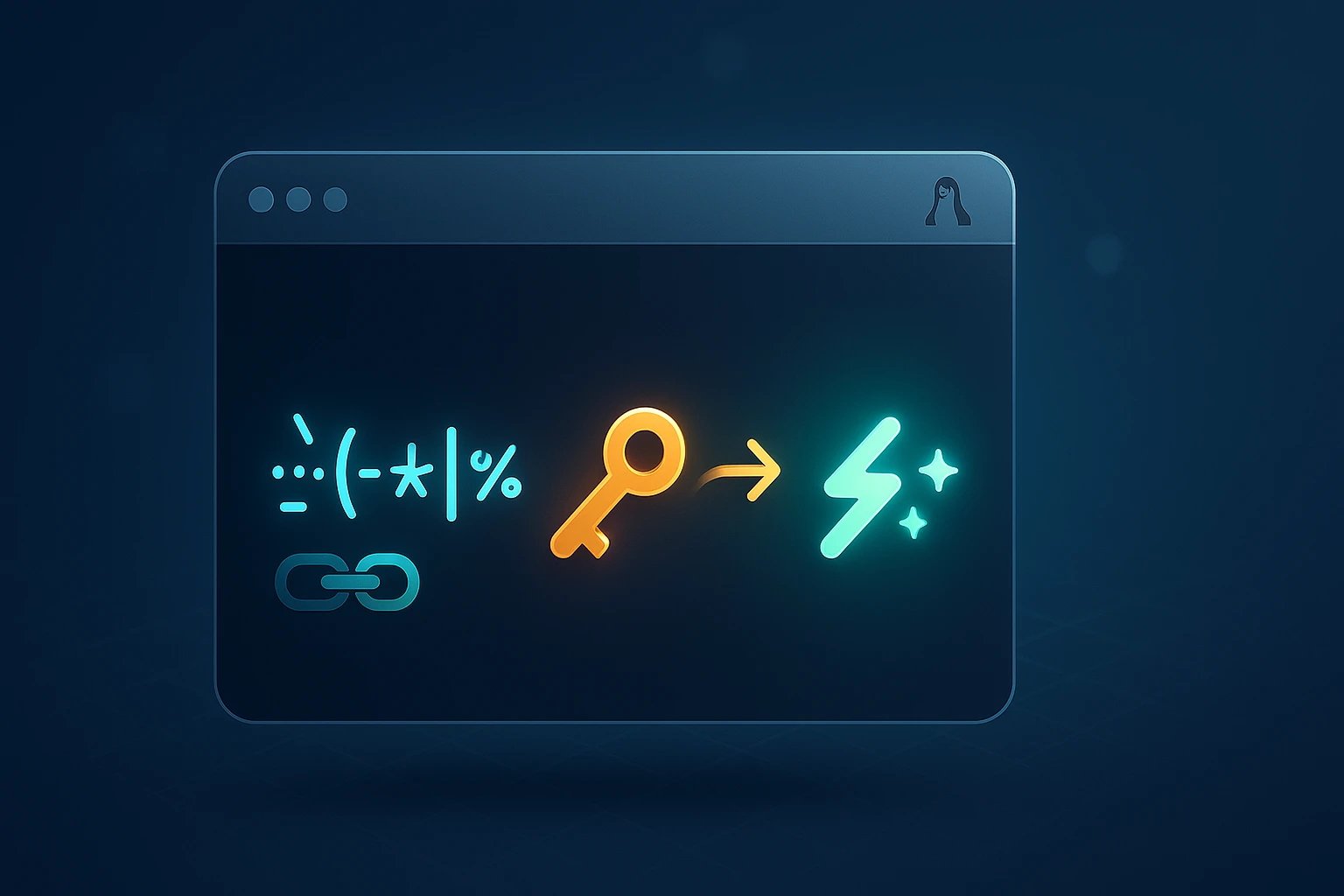
What Is a Bash Alias?
Every day, countless developers and system administrators type the same commands over and over again, wasting precious minutes that accumulate into hours of lost productivity. The repetitive nature of command-line work can become tedious, especially when you find yourself executing lengthy commands with multiple flags and options dozens of times throughout your workday. This isn't just about convenience—it's about optimizing your workflow and reducing the cognitive load that comes with remembering complex command syntax.
A bash alias is essentially a shortcut or custom command that you create to replace longer, more complex commands in the Linux or Unix shell environment. Think of it as creating your own personalized command vocabulary that speaks your language rather than forcing you to conform to verbose system commands. This powerful feature allows you to transform complicated command sequences into simple, memorable keywords that execute exactly what you need with minimal typing.
Throughout this comprehensive guide, you'll discover how to create, manage, and optimize bash aliases to revolutionize your command-line experience. We'll explore practical examples that you can implement immediately, dive into advanced techniques for power users, and uncover best practices that will help you avoid common pitfalls. Whether you're a beginner looking to streamline basic tasks or an experienced user seeking to build a sophisticated command toolkit, you'll find actionable insights that will transform how you interact with your terminal.
Understanding the Fundamentals of Bash Aliases
At its core, a bash alias functions as a text substitution mechanism within your shell environment. When you type an alias name and press enter, the shell immediately replaces that name with the full command or command sequence you've defined. This happens before the command is executed, making it completely transparent to the underlying system. The beauty of this approach lies in its simplicity—you're not creating new programs or scripts, merely establishing convenient shortcuts that leverage existing commands.
The bash shell reads alias definitions from specific configuration files when it starts, typically your .bashrc or .bash_profile file located in your home directory. These files act as initialization scripts that set up your shell environment exactly how you want it. By placing alias definitions in these files, you ensure that your custom shortcuts are available every time you open a new terminal session, creating a consistent and personalized working environment across all your shell interactions.
"The difference between a novice and an expert isn't just knowledge—it's the efficiency with which they apply that knowledge. Aliases are the bridge between knowing what to do and doing it effortlessly."
The Syntax Structure
Creating a bash alias follows a straightforward syntax pattern that remains consistent regardless of complexity. The basic format uses the alias command followed by your chosen shortcut name, an equals sign with no spaces, and the command you want to execute enclosed in quotes. This structure might seem rigid at first, but it provides the clarity and precision necessary for the shell to interpret your intentions correctly.
For simple single-word commands, you might not strictly need quotes, but developing the habit of always using them prevents errors when working with more complex commands that include spaces, special characters, or multiple command sequences. The equals sign must be directly adjacent to both the alias name and the opening quote—any spaces will cause syntax errors that prevent the alias from being created properly.
alias shortcut='full command here'When naming your aliases, choose descriptive yet concise names that make intuitive sense within your workflow. Avoid using names that conflict with existing system commands unless you specifically intend to override them. Many users adopt personal naming conventions, such as prefixing custom aliases with a specific character or using abbreviated versions of common phrases that resonate with their mental model of the task.
Creating Your First Aliases
The journey into alias creation begins with identifying repetitive commands in your daily workflow. Start by observing which commands you type most frequently throughout a typical workday. These high-frequency commands represent the best candidates for aliasing because they'll provide immediate and noticeable time savings. Common examples include navigation commands, file listing with specific options, and git operations that require multiple flags.
To create a temporary alias that exists only in your current shell session, simply type the alias command directly into your terminal. This approach is perfect for testing new aliases before committing them to your configuration files. Once you've verified that an alias works as expected and provides genuine value, you can make it permanent by adding it to your bash configuration file.
🔧 Essential Aliases for Daily Use
- Navigation shortcuts that eliminate tedious directory traversal and bring you instantly to frequently accessed locations in your filesystem hierarchy
- Enhanced listing commands that automatically include your preferred flags for viewing file details, hidden files, or human-readable sizes without typing them repeatedly
- Safety aliases that add interactive prompts to potentially destructive commands, giving you a chance to reconsider before permanently deleting or overwriting files
- System information queries that condense complex command combinations into simple shortcuts for checking disk usage, memory consumption, or network connectivity
- Development workflow accelerators that bundle common sequences like git status checks, branch switching, or project compilation into single memorable commands
Consider this practical example of navigation aliases that many developers find invaluable. Rather than typing cd /var/www/html/projects/current-project repeatedly, you could create an alias called proj that takes you there instantly. Similarly, an alias for returning to your home directory, while cd alone works, might be enhanced with additional actions like clearing the screen or listing contents upon arrival.
alias proj='cd /var/www/html/projects/current-project'
alias home='cd ~ && clear'
alias ..='cd ..'
alias ...='cd ../..'
alias ....='cd ../../..'"The commands you type most often should require the least effort. Every keystroke saved is a small victory in the battle against repetitive strain and mental fatigue."
Advanced Alias Techniques and Patterns
Once you've mastered basic alias creation, a world of advanced possibilities opens up that can dramatically enhance your command-line productivity. Complex aliases can chain multiple commands together using operators, incorporate conditional logic, and even accept parameters in clever ways that blur the line between aliases and functions. Understanding these advanced patterns transforms aliases from simple shortcuts into powerful automation tools.
Chaining Commands Together
The true power of aliases emerges when you combine multiple commands into cohesive workflows. The shell provides several operators for connecting commands, each with distinct behavior that affects how commands execute in sequence. The semicolon operator runs commands sequentially regardless of whether previous commands succeed or fail. The double ampersand operator creates a conditional chain where each command only executes if the previous one completed successfully. The double pipe operator implements fallback logic, executing the next command only if the previous one failed.
These operators enable you to create sophisticated aliases that handle complex scenarios. For instance, you might create an alias that updates your system package manager, cleans up unnecessary files, and then notifies you of completion—but only if each step succeeds. This prevents situations where cleanup operations run even though the update failed, potentially causing system inconsistencies.
alias update='sudo apt update && sudo apt upgrade -y && sudo apt autoremove -y'
alias gitsave='git add . && git commit -m "Quick save" && git push'
alias cleanup='sudo apt autoclean && sudo apt autoremove && rm -rf ~/.cache/thumbnails/*'🎯 Parameter Handling Strategies
- Fixed parameter positions where you structure commands to accept input at predictable locations, allowing you to pass arguments naturally after the alias name
- Environment variable substitution that pulls values from your shell environment, enabling aliases to adapt behavior based on current context or user-specific settings
- Function conversion for scenarios requiring true parameter flexibility, where aliases reach their limitations and bash functions become the appropriate tool
- Interactive prompts that request user input during execution, transforming static aliases into dynamic command generators that adapt to specific situations
- Default value patterns that provide sensible fallbacks when parameters aren't supplied, making aliases both flexible and convenient for common use cases
"The line between a complex alias and a simple function is where convenience meets capability. Knowing when to cross that line is the mark of shell mastery."
| Operator | Symbol | Behavior | Use Case |
|---|---|---|---|
| Sequential | ; | Executes all commands regardless of success or failure | Independent operations where each command's success doesn't affect others |
| Conditional AND | && | Executes next command only if previous succeeded | Dependent operations where failure should halt the sequence |
| Conditional OR | || | Executes next command only if previous failed | Fallback scenarios and error handling patterns |
| Pipe | | | Passes output of one command as input to the next | Data transformation pipelines and filtering operations |
| Background | & | Runs command in background, returning prompt immediately | Long-running processes that shouldn't block terminal usage |
Organizing and Managing Your Alias Collection
As your alias collection grows from a handful of shortcuts to dozens or even hundreds of custom commands, organization becomes crucial for maintaining a manageable and efficient system. Without proper structure, your configuration files can become unwieldy messes that are difficult to navigate, modify, or troubleshoot. Implementing organizational strategies from the beginning prevents technical debt and ensures your alias system scales gracefully with your evolving needs.
The most effective approach involves categorizing aliases by function or domain, using comments to create clear sections within your configuration files. Group related aliases together—all git-related shortcuts in one section, system administration commands in another, navigation aliases in a third. This logical structure makes it easy to locate specific aliases when you need to modify them and helps prevent duplicate definitions that could cause conflicts or confusion.
Configuration File Best Practices
Your .bashrc file serves as the central repository for alias definitions, but as this file grows, consider splitting aliases into a separate dedicated file. Many users create a .bash_aliases file specifically for alias definitions and source it from their main .bashrc file. This separation of concerns keeps your configuration modular and maintainable, making it easier to share alias collections across different systems or backup your customizations independently.
Within your alias file, establish a consistent commenting convention that explains not just what each alias does, but why it exists and any important caveats about its usage. Future you—or colleagues who might need to work with your system—will appreciate the documentation. Include the date when you created particularly complex aliases and note any dependencies on specific tools or system configurations that might not be present on all machines.
# ========================================
# NAVIGATION ALIASES
# ========================================
# Quick access to frequently used directories
alias proj='cd ~/projects/current'
alias docs='cd ~/Documents'
alias dl='cd ~/Downloads'
# ========================================
# FILE OPERATIONS
# ========================================
# Enhanced listing with sensible defaults
alias ll='ls -alF'
alias la='ls -A'
alias l='ls -CF'
# ========================================
# GIT SHORTCUTS
# ========================================
# Common git operations streamlined
alias gs='git status'
alias ga='git add'
alias gc='git commit'
alias gp='git push'⚡ Maintenance and Updates
- Regular audits of your alias collection to identify unused shortcuts that clutter your configuration without providing value
- Version control for your configuration files using git, enabling you to track changes, revert problematic modifications, and synchronize settings across multiple machines
- Documentation updates whenever you modify existing aliases or add new ones, ensuring comments remain accurate and helpful
- Performance monitoring for aliases that execute complex command chains, watching for operations that have become slow or resource-intensive over time
- Compatibility checks when updating your operating system or shell version, verifying that all aliases continue functioning as expected
"A well-organized alias collection is like a well-organized toolbox—you spend less time searching for the right tool and more time building something valuable."
Real-World Alias Examples for Common Scenarios
Theory and syntax only take you so far—the real value of aliases becomes apparent when you see practical examples that solve actual problems developers and administrators face daily. The following collection represents battle-tested aliases that have proven their worth in production environments, saving countless hours and preventing numerous errors through thoughtful automation and safety measures.
Development Workflow Enhancements
Developers working with version control systems like git perform certain operations dozens of times per day. Creating aliases for these frequent actions reduces typing fatigue and minimizes the chance of typos in critical commands. Beyond simple command shortcuts, smart git aliases can combine multiple operations into logical workflows that match how you actually work, rather than forcing you to think in terms of individual git commands.
alias gst='git status -sb'
alias glog='git log --oneline --decorate --graph --all'
alias gdiff='git diff --color-words'
alias gbranch='git branch -a'
alias gclean='git clean -fd && git reset --hard'
alias gpull='git pull --rebase'
alias gnew='git checkout -b'For web developers, aliases can streamline server management, deployment processes, and testing workflows. Creating shortcuts for starting development servers, running test suites, or deploying to staging environments transforms multi-step processes into single commands. This not only saves time but also ensures consistency—you perform the same operations the same way every time, reducing the likelihood of skipping important steps or executing them in the wrong order.
System Administration Shortcuts
System administrators benefit enormously from aliases that simplify complex monitoring commands, package management operations, and routine maintenance tasks. Many system information commands produce verbose output that requires piping through additional tools for useful formatting. Aliases can encapsulate these complete pipelines, presenting information in exactly the format you need without remembering intricate command combinations.
alias ports='netstat -tulanp'
alias meminfo='free -m -l -t'
alias diskspace='df -h'
alias folders='du -h --max-depth=1'
alias processes='ps aux | grep'
alias listening='lsof -i -P -n | grep LISTEN'
alias myip='curl ifconfig.me'| Category | Example Alias | Purpose | Benefit |
|---|---|---|---|
| Safety | alias rm='rm -i' | Prompts before deletion | Prevents accidental file loss from hasty commands |
| Navigation | alias ..='cd ..' | Quick parent directory access | Reduces typing for frequent upward navigation |
| Information | alias ll='ls -lah' | Detailed file listing | Shows hidden files and human-readable sizes automatically |
| Search | alias grep='grep --color=auto' | Colorized search results | Makes matches visually distinct and easier to spot |
| Network | alias ping='ping -c 5' | Limited ping attempts | Prevents infinite pinging and provides quick connectivity test |
🛡️ Safety-Focused Aliases
- Interactive deletion aliases that require confirmation before removing files, protecting against devastating typos in critical directories
- Backup creation shortcuts that automatically create timestamped copies before overwriting important files during editing or configuration changes
- Dry-run defaults for potentially destructive operations, showing what would happen without actually making changes until you explicitly confirm
- Permission verification aliases that check whether you have necessary access rights before attempting operations that might fail or cause errors
- Logging wrappers that record command execution to audit trails, creating accountability and enabling post-mortem analysis when things go wrong
"The best aliases don't just save time—they save you from yourself. A well-placed interactive prompt can prevent hours of recovery work from a moment's inattention."
Troubleshooting Common Alias Issues
Even with careful implementation, aliases sometimes behave unexpectedly or fail to work as intended. Understanding common problems and their solutions empowers you to diagnose issues quickly and maintain a reliable alias system. Most alias problems fall into a few predictable categories related to syntax errors, scope issues, or conflicts with existing commands.
Alias Not Found or Not Working
When you type an alias and receive a "command not found" error, the problem typically stems from the alias not being loaded into your current shell session. This often occurs after editing your .bashrc file—changes don't automatically apply to existing terminal sessions. You must either reload the configuration file using the source command or open a new terminal window that will read the updated configuration during initialization.
Another common cause involves placing aliases in the wrong configuration file. Bash uses different files for login shells versus non-login shells, and the distinction can be confusing. Login shells read .bash_profile or .profile, while interactive non-login shells read .bashrc. Terminal emulators typically create non-login shells, so aliases should generally go in .bashrc. However, on some systems, you need to ensure .bash_profile sources .bashrc to make aliases available in all contexts.
# Reload configuration without restarting terminal
source ~/.bashrc
# Verify alias is defined
alias aliasname
# List all currently defined aliases
alias
# Check which file bash is reading
echo $BASH_SOURCEQuote and Escape Character Problems
Aliases containing special characters, variables, or multiple commands often fail due to quoting issues. Single quotes preserve literal strings, preventing variable expansion and treating everything inside as plain text. Double quotes allow variable expansion but can cause unexpected behavior if the alias contains characters with special meaning to the shell. Understanding when to use each quote type—or when to escape specific characters with backslashes—is essential for creating robust aliases.
When an alias needs to include actual quote characters in the command it executes, you must escape them properly to prevent syntax errors. Mixing quote types strategically—using single quotes for the outer alias definition and double quotes within the command, or vice versa—often provides the cleanest solution. For particularly complex cases involving multiple layers of quoting, consider whether a bash function might be more appropriate than an alias.
🔍 Debugging Strategies
- Verbose execution using bash's debug mode to see exactly how the shell interprets and expands your alias definition before execution
- Incremental testing by building complex aliases gradually, verifying each component works independently before combining them into the final version
- Type checking with the
typecommand to determine whether a name refers to an alias, function, built-in command, or external program - Syntax validation by testing alias definitions in a temporary shell session before adding them to configuration files permanently
- Conflict identification checking whether your chosen alias name shadows an existing command that you might inadvertently be overriding
Security Implications and Best Practices
While aliases provide tremendous convenience, they also introduce potential security considerations that warrant careful attention. An improperly designed alias can inadvertently expose sensitive information, execute unintended commands, or create vulnerabilities that malicious actors might exploit. Understanding these risks doesn't mean avoiding aliases—it means implementing them thoughtfully with security awareness.
One significant concern involves aliases that include credentials, API keys, or other sensitive data directly in their definitions. Configuration files like .bashrc are typically readable by anyone with access to your user account, and they might be inadvertently included in backups, dotfile repositories, or system snapshots. Never hardcode passwords or tokens directly into aliases. Instead, reference environment variables or credential management systems that provide appropriate access controls and encryption.
Command Injection Risks
Aliases that incorporate user input or external data sources can be vulnerable to command injection if not designed carefully. When an alias passes arguments to potentially dangerous commands, malicious input could break out of the intended context and execute arbitrary code. While aliases have limited parameter handling compared to functions or scripts, they can still be exploited if they blindly pass input to commands like eval, sh -c, or other execution contexts.
The principle of least privilege applies to aliases just as it does to other aspects of system security. Avoid creating aliases that run with elevated privileges unless absolutely necessary, and never create aliases that combine sudo with commands that accept arbitrary input. If you must create privileged aliases, make them as specific as possible, limiting what they can do and requiring explicit confirmation for destructive operations.
🔐 Security Hardening Measures
- Environment variable isolation for sensitive data, ensuring credentials are stored separately from alias definitions and loaded through secure mechanisms
- Input validation in any aliases that accept parameters, using bash functions with proper argument checking rather than simple text substitution
- Explicit path specifications to prevent PATH hijacking attacks where malicious programs masquerade as legitimate commands
- Permission auditing of configuration files to ensure only your user account can read and modify alias definitions
- Separate privilege contexts avoiding aliases that mix privileged and unprivileged operations in ways that might escalate access inappropriately
"Convenience and security exist in tension, but they need not be mutually exclusive. Thoughtful alias design achieves both by making secure practices the path of least resistance."
Performance Considerations and Optimization
While individual aliases execute nearly instantaneously, the cumulative impact of your alias configuration can affect shell startup time and overall system responsiveness. As your collection grows, paying attention to performance ensures that the convenience of aliases doesn't come at the cost of sluggish terminal initialization or delayed command execution. Understanding what impacts performance helps you make informed decisions about alias design.
Shell startup performance primarily depends on how much work your configuration files perform during initialization. Each alias definition itself adds negligible overhead—the real performance cost comes from aliases that execute commands during shell startup rather than when invoked. Avoid placing command execution directly in your .bashrc file outside of alias definitions. Configuration files should define aliases, functions, and environment variables, but defer actual command execution until you explicitly invoke those aliases.
Lazy Loading Strategies
For aliases that depend on external tools or perform expensive operations, consider implementing lazy loading patterns that defer initialization until first use. Rather than checking for tool availability or setting up complex environments during every shell startup, create wrapper functions that perform initialization only when actually needed. This approach dramatically improves startup time while maintaining full functionality when you actually use the features.
Complex aliases that chain multiple commands together might benefit from optimization by reducing unnecessary command invocations or consolidating operations. For example, multiple separate grep operations might be combined into a single more sophisticated regular expression. Multiple file system operations might be batched together to reduce I/O overhead. These micro-optimizations rarely matter for interactive use, but they become significant if you invoke aliases in loops or automated scripts.
⚙️ Performance Best Practices
- Minimal startup execution ensuring configuration files define aliases without executing commands during shell initialization
- Conditional loading for platform-specific or context-dependent aliases, checking conditions before defining aliases that might not be relevant
- Command consolidation reducing the number of separate process invocations by combining operations where possible
- Caching strategies for aliases that query rarely-changing information, storing results temporarily rather than regenerating them repeatedly
- Profile analysis using bash profiling tools to identify configuration bottlenecks and optimize the slowest components
Cross-Platform Compatibility and Portability
One of the challenges with bash aliases emerges when you work across multiple systems—different operating systems, various Linux distributions, or machines with different tool installations. An alias that works perfectly on your primary workstation might fail on a server or colleague's machine due to missing dependencies, different command versions, or platform-specific behavior. Building portable aliases requires awareness of these differences and strategies to handle them gracefully.
The most common portability issues stem from aliases that assume specific tools are installed or that commands behave identically across platforms. GNU utilities on Linux often have different options than their BSD counterparts on macOS. Commands that exist on one system might be completely absent on another. Creating truly portable aliases means either limiting yourself to universally available commands with standardized behavior, or implementing conditional logic that adapts to the current environment.
Conditional Alias Definitions
Bash provides mechanisms for detecting the current platform and conditionally defining aliases based on what's available. You can check for command existence before creating aliases that depend on specific tools, falling back to alternative implementations or skipping the alias entirely if requirements aren't met. This approach allows you to maintain a single configuration file that works across multiple systems without generating errors or creating non-functional aliases.
# Platform detection
if [[ "$OSTYPE" == "linux-gnu"* ]]; then
alias ls='ls --color=auto'
elif [[ "$OSTYPE" == "darwin"* ]]; then
alias ls='ls -G'
fi
# Command availability checking
if command -v bat &> /dev/null; then
alias cat='bat'
fi
# Conditional alias with fallback
if command -v nvim &> /dev/null; then
alias vim='nvim'
elif command -v vim &> /dev/null; then
alias vi='vim'
fi🌐 Portability Strategies
- Feature detection checking for command availability rather than assuming specific tools are present on every system
- Graceful degradation providing simpler fallback implementations when preferred tools aren't available
- Standard command focus prioritizing aliases that use POSIX-compliant commands available across all Unix-like systems
- Documentation of dependencies clearly noting which aliases require specific tools or platform features
- Modular configuration separating platform-specific aliases into dedicated files that load conditionally
When to Migrate from Aliases to Functions
Aliases serve as excellent tools for simple command shortcuts, but they have inherent limitations that become apparent as your needs grow more sophisticated. Recognizing when an alias has outgrown its usefulness and should be reimplemented as a bash function is an important skill. Functions provide capabilities that aliases simply cannot match—proper parameter handling, local variables, conditional logic, loops, and error handling.
The clearest signal that you need a function instead of an alias comes when you find yourself wanting to use parameters in flexible ways. Aliases can only append arguments to the end of the command they represent—there's no way to insert parameters in the middle of a command sequence or use the same parameter multiple times. Functions accept parameters as positional arguments that can be referenced anywhere within the function body, enabling far more sophisticated command construction.
Functional Advantages
Functions support local variables that exist only within the function scope, preventing namespace pollution and enabling complex calculations or data manipulation without affecting the global shell environment. They can implement proper error handling with return codes, allowing calling code to detect and respond to failures. Functions can contain loops and conditional statements, implementing algorithms that would be impossible or extremely awkward with aliases.
# Alias limitation - parameters only append
alias greet='echo Hello'
# Usage: greet World
# Result: Hello World
# Function flexibility - parameters used anywhere
greet() {
echo "Hello, $1! Today is $(date +%A)."
}
# Usage: greet World
# Result: Hello, World! Today is Monday.📋 Migration Indicators
- Parameter positioning needs when you need arguments in specific positions within the command, not just appended at the end
- Conditional logic requirements implementing different behavior based on argument values, system state, or environmental conditions
- Error handling necessity needing to detect failures and respond appropriately rather than blindly executing command sequences
- Complex data processing requiring loops, arrays, or calculations that exceed alias capabilities
- Return value importance when calling code needs to know whether the operation succeeded and respond accordingly
The transition from alias to function doesn't mean abandoning simplicity—many functions remain quite short and straightforward. The key difference lies in capability and flexibility. Start with aliases for simple shortcuts, but don't hesitate to convert them to functions when you bump against alias limitations. Your future self will appreciate the improved functionality and maintainability that functions provide for complex operations.
Sharing and Discovering Aliases in the Community
The bash community has developed countless clever aliases over decades of collective experience, and tapping into this shared knowledge accelerates your own productivity journey. Rather than reinventing solutions to common problems, you can learn from others' innovations and adapt their ideas to your specific workflow. Numerous online repositories, forums, and social platforms serve as gathering places where users share their favorite aliases and discuss optimization strategies.
Popular dotfile repositories on platforms like GitHub showcase how experienced developers organize their shell configurations. Browsing these repositories provides inspiration for alias organization, naming conventions, and clever solutions to common challenges. However, resist the temptation to blindly copy entire alias collections—each person's workflow is unique, and aliases that make sense for someone else might not align with how you work. Instead, selectively adopt ideas that resonate with your specific needs and adapt them to fit your context.
Contributing Back
As you develop aliases that solve problems or streamline workflows, consider sharing them with the community. Your unique perspective and the specific challenges you face might lead to innovations that benefit others. When sharing aliases publicly, include clear documentation explaining what the alias does, any dependencies it requires, and potential security or compatibility considerations. Well-documented contributions help others evaluate whether an alias suits their needs and how to adapt it for their environment.
Participating in community discussions about aliases also exposes you to different approaches and perspectives. Someone might suggest a more elegant solution to a problem you solved clumsily, or point out edge cases your alias doesn't handle properly. This collaborative refinement process improves your bash skills and leads to more robust, reliable aliases. Engaging with the community transforms alias creation from a solitary activity into a shared learning experience.
Future-Proofing Your Alias Strategy
Technology evolves rapidly, and the tools and workflows you rely on today might change significantly over time. Building an alias strategy that adapts gracefully to change ensures your investment in customization remains valuable as your environment evolves. This means creating aliases that are maintainable, well-documented, and designed with flexibility in mind rather than being tightly coupled to specific tool versions or configurations.
Version control for your configuration files represents the single most important future-proofing strategy. Using git to track changes to your .bashrc and alias files creates a history of modifications, enabling you to understand why you made specific decisions and revert problematic changes. Version control also facilitates synchronization across multiple machines and provides backup protection against accidental deletion or corruption. Many users maintain public dotfile repositories that serve both as personal backups and as contributions to the community.
Adaptation and Evolution
Plan for your alias collection to evolve over time rather than treating it as a static artifact. Regularly review your aliases to identify ones you no longer use, update outdated approaches, and incorporate new tools or techniques you've learned. This ongoing maintenance prevents your configuration from becoming cluttered with obsolete definitions and ensures it continues reflecting your current workflow rather than past habits.
As new shell environments and command-line tools emerge, evaluate whether they offer compelling advantages over bash. While bash remains ubiquitous and reliable, alternatives like zsh, fish, or nushell provide different features and philosophies. Understanding how your aliases would translate to these environments—or whether they need to translate at all—helps you make informed decisions about potential migrations. Many users maintain cross-compatible configurations that work across multiple shells, providing flexibility without sacrificing customization.
Frequently Asked Questions
How do I make an alias permanent so it's available every time I open a terminal?
Add the alias definition to your ~/.bashrc file (or ~/.bash_profile on some systems). Open the file with a text editor, add your alias command on a new line, save the file, and either restart your terminal or run source ~/.bashrc to reload the configuration. The alias will then be available in all future terminal sessions.
Can I create an alias that uses parameters or arguments in the middle of the command?
Aliases have limited parameter handling—they can only append arguments to the end of the command. If you need parameters in specific positions or want to use the same parameter multiple times, you should create a bash function instead. Functions provide full flexibility for parameter handling and support complex logic that aliases cannot implement.
What's the difference between putting aliases in .bashrc versus .bash_profile?
The .bash_profile file is read by login shells (when you log into a system), while .bashrc is read by interactive non-login shells (most terminal windows). For consistency across all terminal sessions, put aliases in .bashrc and ensure your .bash_profile sources .bashrc by including the line: [ -f ~/.bashrc ] && source ~/.bashrc
How can I temporarily disable an alias without deleting it from my configuration?
Use the unalias command followed by the alias name to remove it from your current session without modifying configuration files. To bypass an alias for a single command execution without unaliasing it, prefix the command with a backslash: \command. You can also comment out the alias definition in your configuration file with a hash symbol if you want to disable it long-term without deletion.
Is there a way to see all my currently defined aliases?
Running the alias command without any arguments lists all aliases currently defined in your shell session. To see the definition of a specific alias, run alias name where "name" is the alias you want to inspect. For a more detailed view including whether a name is an alias, function, or command, use the type command: type name
Can aliases call other aliases, and is this a good practice?
Yes, aliases can reference other aliases, and the shell will expand them recursively. However, this can make debugging difficult and create maintenance challenges if you later modify one of the dependent aliases. For complex command chains with dependencies, bash functions often provide better clarity and maintainability than chains of interdependent aliases.
What happens if I create an alias with the same name as an existing command?
The alias takes precedence over the original command in your shell. This is intentional and often useful—for example, aliasing rm to rm -i adds safety prompts. To execute the original command when an alias shadows it, prefix the command with a backslash: \rm file.txt executes the actual rm command bypassing your alias.
Are there any security risks associated with using aliases?
Aliases themselves are relatively safe, but poorly designed aliases can create vulnerabilities. Never hardcode passwords or sensitive data in alias definitions. Be cautious with aliases that use sudo or execute commands with elevated privileges. Avoid aliases that blindly pass user input to dangerous commands. Always validate that configuration files containing aliases have appropriate permissions preventing unauthorized modification.
How do I share my aliases across multiple computers?
The most effective approach involves storing your configuration files in a git repository and cloning it to each machine. Many users maintain dotfile repositories specifically for this purpose. You can then create symbolic links from the repository files to the expected locations in your home directory, or use specialized dotfile management tools like GNU Stow, chezmoi, or yadm that automate synchronization.
Can I use aliases in shell scripts?
By default, aliases are not expanded in non-interactive shells like scripts. If you need alias functionality in a script, you should define functions instead, as they work consistently in all contexts. If you absolutely must use aliases in a script, you can enable alias expansion with shopt -s expand_aliases, but this is generally considered poor practice and reduces script portability.
Sponsor message — This article is made possible by Dargslan.com, a publisher of practical, no-fluff IT & developer workbooks.
Why Dargslan.com?
If you prefer doing over endless theory, Dargslan’s titles are built for you. Every workbook focuses on skills you can apply the same day—server hardening, Linux one-liners, PowerShell for admins, Python automation, cloud basics, and more.




