What Is the Difference Between Write-Host and Write-Output?
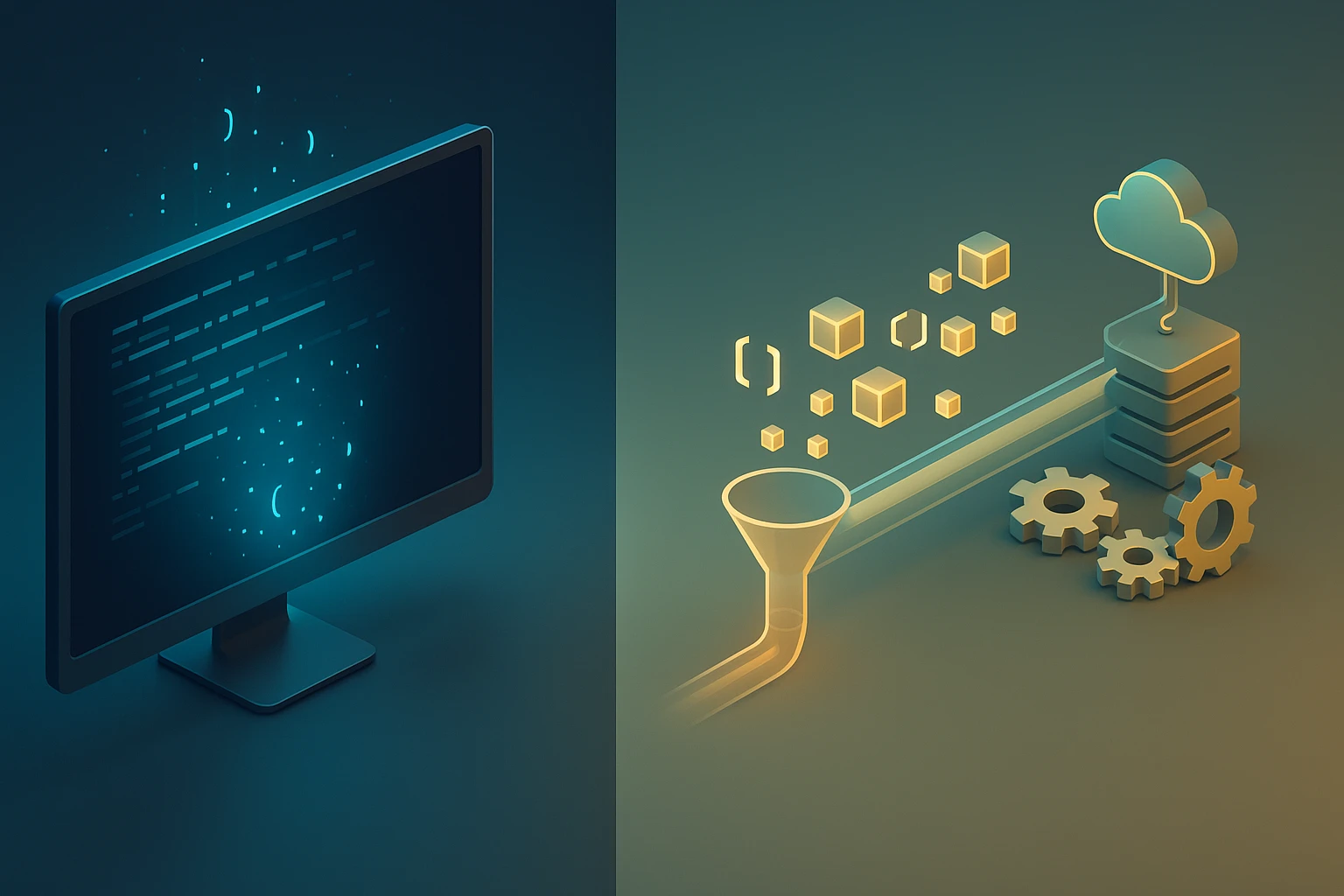
Understanding how PowerShell communicates information is fundamental to writing effective scripts and managing systems efficiently. When you're automating tasks or building complex workflows, the way you display and pass data can make the difference between a script that works seamlessly in production and one that breaks unexpectedly. Two commands that often confuse even experienced administrators are Write-Host and Write-Output, and choosing the wrong one can lead to frustrating debugging sessions.
Both Write-Host and Write-Output serve the purpose of displaying information, but they operate on fundamentally different principles within PowerShell's architecture. Write-Host sends text directly to the console for human viewing, while Write-Output sends objects through the pipeline for further processing by other commands. This distinction might seem subtle at first, but it has profound implications for how your scripts behave, especially when they're part of larger automation workflows or when their output needs to be captured and processed.
Throughout this exploration, you'll discover the technical differences between these two commands, learn when to use each one appropriately, understand their performance implications, and see practical examples that demonstrate their behavior in real-world scenarios. You'll also gain insights into best practices that will help you write more maintainable PowerShell code and avoid common pitfalls that can compromise your automation efforts.
The Fundamental Architecture Difference
PowerShell operates on a pipeline-based architecture where objects flow from one command to another, enabling powerful data manipulation and transformation. This design philosophy sets PowerShell apart from traditional command-line shells that work primarily with text streams. Understanding this architecture is essential to grasping why Write-Host and Write-Output behave so differently.
Write-Output places objects directly into the success output stream, which is the primary pipeline in PowerShell. When you use Write-Output, the data becomes available for the next command in the pipeline to consume, process, or transform. This command respects the pipeline's flow and allows for chaining multiple operations together seamlessly. The objects you send through Write-Output maintain their type information and properties, enabling rich data manipulation downstream.
In contrast, Write-Host bypasses the pipeline entirely and sends formatted text directly to the host program's display. This means the information never enters the pipeline and cannot be captured by variables, redirected to files using standard redirection operators, or processed by subsequent commands. Write-Host essentially creates a one-way communication channel from your script to the user's screen, with no opportunity for programmatic interaction with that output.
"The pipeline is PowerShell's most powerful feature, and understanding which commands respect it versus which bypass it is crucial for building robust automation."
Stream Behavior and Redirection
PowerShell implements six different output streams, each serving a specific purpose in the communication hierarchy. The success stream (stream 1) carries standard output, the error stream (stream 2) carries error messages, the warning stream (stream 3) carries warnings, the verbose stream (stream 4) carries detailed operational information, the debug stream (stream 5) carries debugging messages, and the information stream (stream 6) carries informational messages.
Write-Output sends data exclusively to the success stream, making it fully compatible with all PowerShell redirection operators. You can redirect Write-Output's content to files, suppress it entirely, or capture it in variables without any special handling. This predictable behavior makes Write-Output the preferred choice for functions and scripts that need to return data to calling code.
Write-Host, however, doesn't use any of these standard streams. Prior to PowerShell 5.0, Write-Host output was completely uncapturable and unredirectable. Starting with PowerShell 5.0, Write-Host became a wrapper around Write-Information, which writes to the information stream, but this change still doesn't make Write-Host suitable for returning data from functions or scripts. The output remains primarily intended for human consumption rather than programmatic processing.
| Characteristic | Write-Host | Write-Output |
|---|---|---|
| Pipeline Integration | Bypasses the pipeline (sends to host) | Enters the success output stream |
| Redirection Support | Limited (information stream in PS 5.0+) | Full support for all redirection operators |
| Variable Capture | Cannot be captured directly | Easily captured in variables |
| Formatting Options | Supports colors and formatting | No built-in formatting (objects only) |
| Primary Use Case | User-facing messages and progress | Returning data and function output |
| Performance Impact | Higher overhead for display rendering | Minimal overhead, native pipeline |
Practical Implications for Script Design
When designing PowerShell scripts and functions, choosing between Write-Host and Write-Output affects not just immediate behavior but also long-term maintainability and reusability. Scripts that rely heavily on Write-Host for output become difficult to integrate into larger automation frameworks because their output cannot be captured or processed programmatically.
Consider a function that retrieves user information from Active Directory. If this function uses Write-Host to display the results, any script that calls this function cannot capture those results for further processing. The calling script would need to duplicate the Active Directory query logic rather than reusing the existing function. This violation of the DRY (Don't Repeat Yourself) principle leads to code duplication and maintenance challenges.
Using Write-Output instead allows the function to return objects that calling code can capture, filter, sort, or transform as needed. The same function becomes a reusable component that fits naturally into pipelines and complex workflows. This approach aligns with PowerShell's design philosophy and enables the composability that makes PowerShell such a powerful automation tool.
When Write-Host Is Appropriate
Despite its limitations, Write-Host serves legitimate purposes in specific scenarios. Interactive scripts that guide users through multi-step processes benefit from Write-Host's ability to display colored, formatted messages that stand out from regular output. When you need to show progress information, warnings, or status updates that shouldn't become part of the data stream, Write-Host provides a clean separation between informational messages and actual results.
- Progress indicators: Displaying completion percentages or status updates during long-running operations without contaminating the output stream
- Color-coded messages: Using different colors to distinguish between success messages, warnings, and informational content in interactive scripts
- User prompts and instructions: Guiding users through interactive processes where the text shouldn't be captured or redirected
- Debugging output: Temporarily displaying variable values or execution flow information during development (though Write-Verbose or Write-Debug are often better choices)
- Cosmetic formatting: Creating visually appealing displays in scripts that are exclusively run interactively and never need their output captured
"Using Write-Host for anything other than display formatting is like shouting into the void—the information goes out but nothing can catch it or respond to it."
Object Types and Pipeline Behavior
PowerShell's object-oriented nature means that everything flowing through the pipeline carries type information and properties. When you use Write-Output, you're sending complete objects with all their metadata intact. A string object remains a string, a custom object maintains its properties, and complex types preserve their structure and methods.
This preservation of object identity enables powerful pipeline operations. You can pipe Write-Output's results to Where-Object for filtering, Select-Object for property selection, Sort-Object for ordering, or any other cmdlet that accepts pipeline input. The receiving cmdlet sees the actual objects with their full type information, enabling type-specific operations and IntelliSense support in modern editors.
Write-Host, conversely, converts everything to strings for display purposes. Even if you pass a complex object to Write-Host, it calls the object's ToString() method to generate a text representation. This conversion is lossy and irreversible—once the object becomes text on the screen, all the rich metadata and properties are gone. Any code attempting to work with Write-Host output would need to parse text strings rather than working with structured objects.
Performance Considerations
Performance differences between Write-Host and Write-Output become significant in scripts that generate large amounts of output. Write-Host incurs overhead from rendering text to the console, applying colors, and managing the host program's display buffer. In loops that execute thousands or millions of times, this overhead accumulates and can noticeably slow script execution.
Write-Output operates at native pipeline speed with minimal overhead. The objects flow through the pipeline efficiently, and if the output isn't being displayed (for example, when redirected to a file or captured in a variable), there's no rendering overhead at all. This efficiency makes Write-Output the clear choice for performance-sensitive scripts or functions that might be called repeatedly in tight loops.
Testing reveals that Write-Host can be orders of magnitude slower than Write-Output when producing large volumes of output. In a simple test writing 10,000 lines, Write-Host might take several seconds while Write-Output completes in milliseconds. This difference stems from the console rendering overhead that Write-Host requires but Write-Output avoids when output is redirected or captured.
Common Mistakes and Anti-Patterns
One frequent mistake involves using Write-Host in functions that should return data. Developers coming from other programming languages sometimes treat Write-Host as equivalent to print statements in Python or console.log in JavaScript. However, PowerShell's pipeline-centric design makes this approach problematic. Functions using Write-Host for output cannot be composed into pipelines or have their results captured without significant workarounds.
Another anti-pattern involves mixing Write-Host and Write-Output in the same function without clear separation of concerns. When a function uses Write-Host for some output and Write-Output for other output, it becomes unclear which information is meant to be data and which is meant to be informational messages. This confusion makes the function harder to use correctly and more prone to integration problems.
"The moment you use Write-Host to return data from a function, you've broken the pipeline contract and made your code less reusable and harder to test."
Testing and Mocking Challenges
Unit testing PowerShell code becomes significantly more difficult when functions rely on Write-Host. Testing frameworks like Pester can easily capture and assert against Write-Output results because they flow through the standard output stream. Capturing Write-Host output requires special handling and doesn't work at all in PowerShell versions before 5.0.
Mocking presents similar challenges. When writing tests, you often need to mock function calls and verify their output. Functions that use Write-Output return objects that can be easily captured and verified. Functions using Write-Host produce output that's difficult or impossible to intercept and validate programmatically, leading to less comprehensive test coverage.
Professional PowerShell development increasingly emphasizes testability and maintainability. Following the principle that functions should return data via Write-Output (or implicit output) and use Write-Verbose, Write-Warning, or Write-Information for messages makes code much easier to test and maintain over time.
Best Practices and Recommendations
The PowerShell community has converged on clear guidelines for when to use each command. For functions and scripts that return data, always use Write-Output or rely on implicit output (simply placing objects on the pipeline without any write command). Reserve Write-Host exclusively for user-facing messages in interactive scripts where the information is purely cosmetic and should never be captured or processed.
For informational messages that aren't part of the data stream, prefer Write-Verbose, Write-Warning, Write-Information, or Write-Debug over Write-Host. These cmdlets write to their respective streams, giving calling code control over whether to display, capture, or suppress the messages. Users can enable verbose output with the -Verbose parameter or redirect specific streams as needed.
| Scenario | Recommended Command | Reason |
|---|---|---|
| Returning function results | Write-Output (or implicit) | Enables pipeline integration and data capture |
| Detailed operational information | Write-Verbose | Can be enabled/disabled with -Verbose parameter |
| Non-terminating issues | Write-Warning | Writes to warning stream, can be redirected |
| Debugging information | Write-Debug | Only displays when debugging is enabled |
| Interactive progress updates | Write-Progress | Designed specifically for progress bars |
| Colored console messages (interactive only) | Write-Host | When output should never be captured |
Migration Strategies for Legacy Code
Many organizations have legacy PowerShell scripts that extensively use Write-Host for output. Migrating these scripts to use appropriate output methods requires careful analysis to distinguish between data output and informational messages. Start by identifying which Write-Host calls are returning actual data that might need to be captured or processed, and convert those to Write-Output or implicit output.
For Write-Host calls that display progress information, status updates, or other messages, evaluate whether they should become Write-Verbose, Write-Information, or Write-Progress calls. In some cases, particularly for purely interactive scripts that will never be automated, leaving Write-Host in place might be acceptable, but documenting this decision helps future maintainers understand the intent.
"Refactoring Write-Host to appropriate alternatives is not just about following best practices—it's about making your code resilient, testable, and ready for integration into larger automation ecosystems."
Advanced Scenarios and Edge Cases
In certain advanced scenarios, the distinction between Write-Host and Write-Output becomes even more critical. When building PowerShell modules intended for distribution, using Write-Host inappropriately can break consumers' automation workflows. Module functions should consistently use Write-Output for data and the appropriate message cmdlets for informational output, ensuring that module consumers can integrate the functionality seamlessly into their pipelines.
Remote PowerShell sessions introduce additional complexity. Write-Host output in remote sessions displays on the remote computer's console, not in the local session where the command was initiated. This behavior can cause confusion when debugging remote scripts. Write-Output, however, flows back through the remoting channel to the local session, maintaining the expected behavior regardless of where the code executes.
Background jobs present similar challenges. Write-Host output from background jobs goes nowhere because there's no console attached to the background thread. If you need to see messages from background jobs, you must use Write-Output, Write-Verbose, or other stream-based cmdlets that the job system can capture and return when you receive the job results.
Implicit Output and the Return Statement
PowerShell's implicit output behavior means you often don't need Write-Output at all. Any object placed on the pipeline without being captured or redirected automatically becomes output. Many experienced PowerShell developers prefer implicit output over explicit Write-Output calls because it results in cleaner, more concise code.
The return statement in PowerShell doesn't just exit a function—it also places any accompanying value on the pipeline. However, return is primarily a flow control mechanism, and using implicit output by simply placing objects on the pipeline is often clearer. Understanding that Write-Output is frequently unnecessary helps avoid over-verbose code while maintaining correct pipeline behavior.
"In PowerShell, anything not captured is output—embrace this implicit behavior rather than fighting it with unnecessary Write-Output calls."
Real-World Code Examples
Examining concrete examples illustrates the practical differences between Write-Host and Write-Output. Consider a function that retrieves disk space information. Using Write-Host would make the function unsuitable for automation, while Write-Output enables flexible usage in various contexts.
# Poor approach using Write-Host
function Get-DiskSpaceInfo {
param([string]$ComputerName)
$disks = Get-WmiObject Win32_LogicalDisk -ComputerName $ComputerName
foreach ($disk in $disks) {
Write-Host "Drive: $($disk.DeviceID)"
Write-Host "Free Space: $([math]::Round($disk.FreeSpace/1GB, 2)) GB"
}
}
# This function's output cannot be captured or processed
# $results = Get-DiskSpaceInfo -ComputerName "Server01" # $results will be empty!# Better approach using Write-Output
function Get-DiskSpaceInfo {
param([string]$ComputerName)
$disks = Get-WmiObject Win32_LogicalDisk -ComputerName $ComputerName
foreach ($disk in $disks) {
[PSCustomObject]@{
Drive = $disk.DeviceID
FreeSpaceGB = [math]::Round($disk.FreeSpace/1GB, 2)
TotalSpaceGB = [math]::Round($disk.Size/1GB, 2)
}
}
}
# Now the output can be captured, filtered, and processed
$results = Get-DiskSpaceInfo -ComputerName "Server01"
$lowSpace = $results | Where-Object { $_.FreeSpaceGB -lt 10 }Notice how the improved version uses implicit output rather than explicit Write-Output calls. The custom objects flow naturally into the pipeline, enabling consumers to filter, sort, or format the results as needed. This approach demonstrates PowerShell best practices and creates truly reusable functions.
Combining Data Output with User Messages
When you need both data output and user-facing messages, separate concerns by using Write-Output for data and Write-Verbose or Write-Information for messages. This separation maintains pipeline integrity while still providing useful feedback to interactive users.
function Get-UserAccountStatus {
[CmdletBinding()]
param([string[]]$UserNames)
Write-Verbose "Starting user account status check..."
foreach ($user in $UserNames) {
Write-Verbose "Checking account: $user"
try {
$account = Get-ADUser -Identity $user -Properties Enabled, LastLogonDate
[PSCustomObject]@{
UserName = $user
Enabled = $account.Enabled
LastLogon = $account.LastLogonDate
}
Write-Verbose "Successfully retrieved info for $user"
}
catch {
Write-Warning "Failed to retrieve info for ${user}: $_"
}
}
Write-Verbose "Account status check completed"
}This function returns structured data through the pipeline while providing operational details via Write-Verbose. Users running the function interactively can add the -Verbose parameter to see detailed progress, while automated scripts can capture the results without being polluted by informational messages.
Impact on PowerShell Workflows and Automation
Enterprise automation often involves chaining multiple scripts and functions together into complex workflows. When every component properly uses Write-Output for data and appropriate message cmdlets for informational output, these workflows compose naturally. Data flows smoothly through the pipeline, error handling works predictably, and logging captures meaningful information from all the appropriate streams.
Workflows that include functions using Write-Host for data output become brittle and difficult to maintain. Developers must add special handling to work around the missing data, often resorting to parsing log files or duplicating functionality. This technical debt accumulates over time, making the automation infrastructure increasingly fragile and resistant to change.
Modern DevOps practices emphasize automation reliability and maintainability. Following PowerShell best practices for output handling directly supports these goals by ensuring that scripts and functions integrate cleanly into CI/CD pipelines, monitoring systems, and orchestration frameworks. The small effort required to use the correct output method pays dividends in long-term maintainability and operational reliability.
Integration with External Systems
When PowerShell scripts integrate with external systems—whether calling REST APIs, updating databases, or interfacing with monitoring tools—proper output handling becomes critical. External systems expect to receive structured data, not formatted console output. Scripts that use Write-Output to return objects can easily serialize those objects to JSON, XML, or other formats that external systems consume.
Write-Host output, being purely cosmetic, cannot be serialized or transmitted to external systems in any meaningful way. This limitation makes Write-Host unsuitable for any script that might need to communicate with other systems or be incorporated into larger automation frameworks. Planning for future integration requirements argues strongly for consistent use of Write-Output for data.
"Every function you write might one day need to be automated or integrated with other systems—writing it correctly from the start saves significant refactoring effort later."
Educational Resources and Further Learning
Mastering PowerShell's output handling requires understanding not just Write-Host and Write-Output, but the entire streaming model and pipeline architecture. The official PowerShell documentation provides detailed information about all six output streams and how they interact. Community resources, including blogs, forums, and video tutorials, offer practical examples and real-world scenarios that illustrate these concepts in action.
PowerShell's evolution continues with each new version, and output handling has seen refinements over the years. PowerShell 5.0 introduced the information stream and made Write-Host a wrapper around Write-Information, improving its behavior without fundamentally changing the recommendation to avoid it for data output. PowerShell 7 and later versions continue refining the streaming model and improving cross-platform compatibility.
Practicing with small examples and gradually building complexity helps solidify understanding. Create simple functions that use different output methods, then compose them into pipelines to observe how data flows. Experiment with redirection, variable capture, and stream manipulation to develop intuition about how PowerShell's output system works. This hands-on experience builds the foundation for writing robust, maintainable PowerShell code.
Can Write-Host output ever be captured in a variable?
In PowerShell 5.0 and later, Write-Host writes to the information stream, so you can capture it by redirecting stream 6, but this is not recommended for returning data. The proper approach is to use Write-Output or implicit output for any data you need to capture. Write-Host remains primarily intended for display purposes only.
Does using Write-Output slow down my scripts compared to not using any write command?
No, Write-Output has virtually no performance overhead compared to implicit output. In fact, implicit output (just placing objects on the pipeline) and explicit Write-Output are functionally identical in terms of performance. Both are dramatically faster than Write-Host when producing large amounts of output.
Should I use Write-Host for error messages?
No, use Write-Error for error messages, Write-Warning for warnings, and Write-Verbose for detailed operational information. These cmdlets write to their respective streams, which can be redirected, suppressed, or captured as needed. Write-Host should only be used for cosmetic messages in interactive scripts.
How do I add colors to my output without using Write-Host?
For data output, colors should generally be applied at the formatting stage, not during data generation. If you need colored output for informational messages, Write-Information supports colors in PowerShell 7+. For interactive scripts where colored display is essential, Write-Host remains appropriate, but only for messages, never for data.
What happens to Write-Output when I run a script in a background job?
Write-Output in a background job flows into the job's output stream, which you can retrieve using Receive-Job after the job completes. This is the correct behavior and one of the reasons Write-Output is preferred over Write-Host, which produces no retrievable output from background jobs.
Is there ever a performance benefit to using Write-Host?
No, Write-Host is consistently slower than Write-Output due to console rendering overhead. The only scenario where Write-Host might appear faster is when you're comparing it to Write-Output with the output being displayed to the console, but even then, the difference is negligible for small amounts of output and favors Write-Output for large volumes.
Sponsor message — This article is made possible by Dargslan.com, a publisher of practical, no-fluff IT & developer workbooks.
Why Dargslan.com?
If you prefer doing over endless theory, Dargslan’s titles are built for you. Every workbook focuses on skills you can apply the same day—server hardening, Linux one-liners, PowerShell for admins, Python automation, cloud basics, and more.




