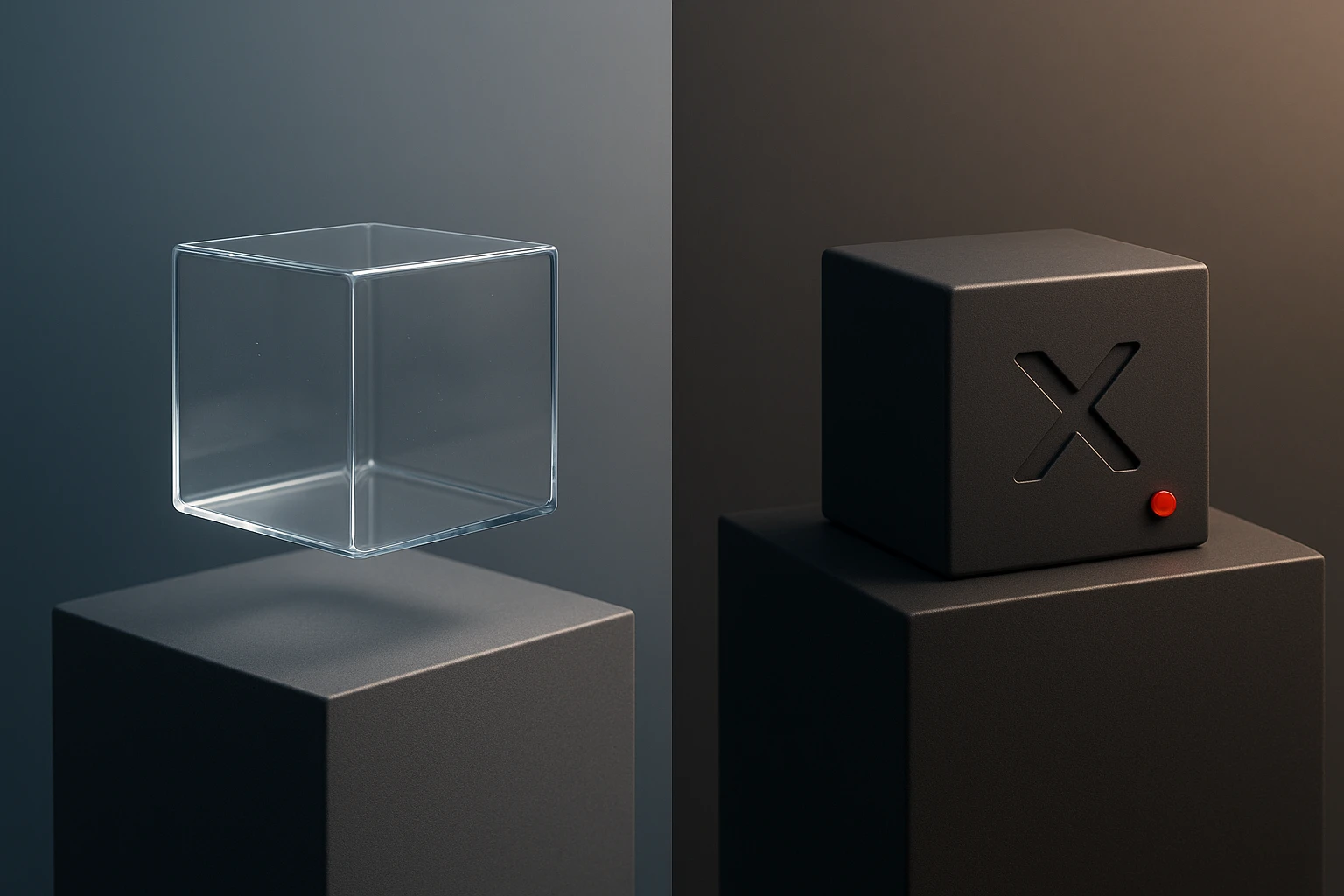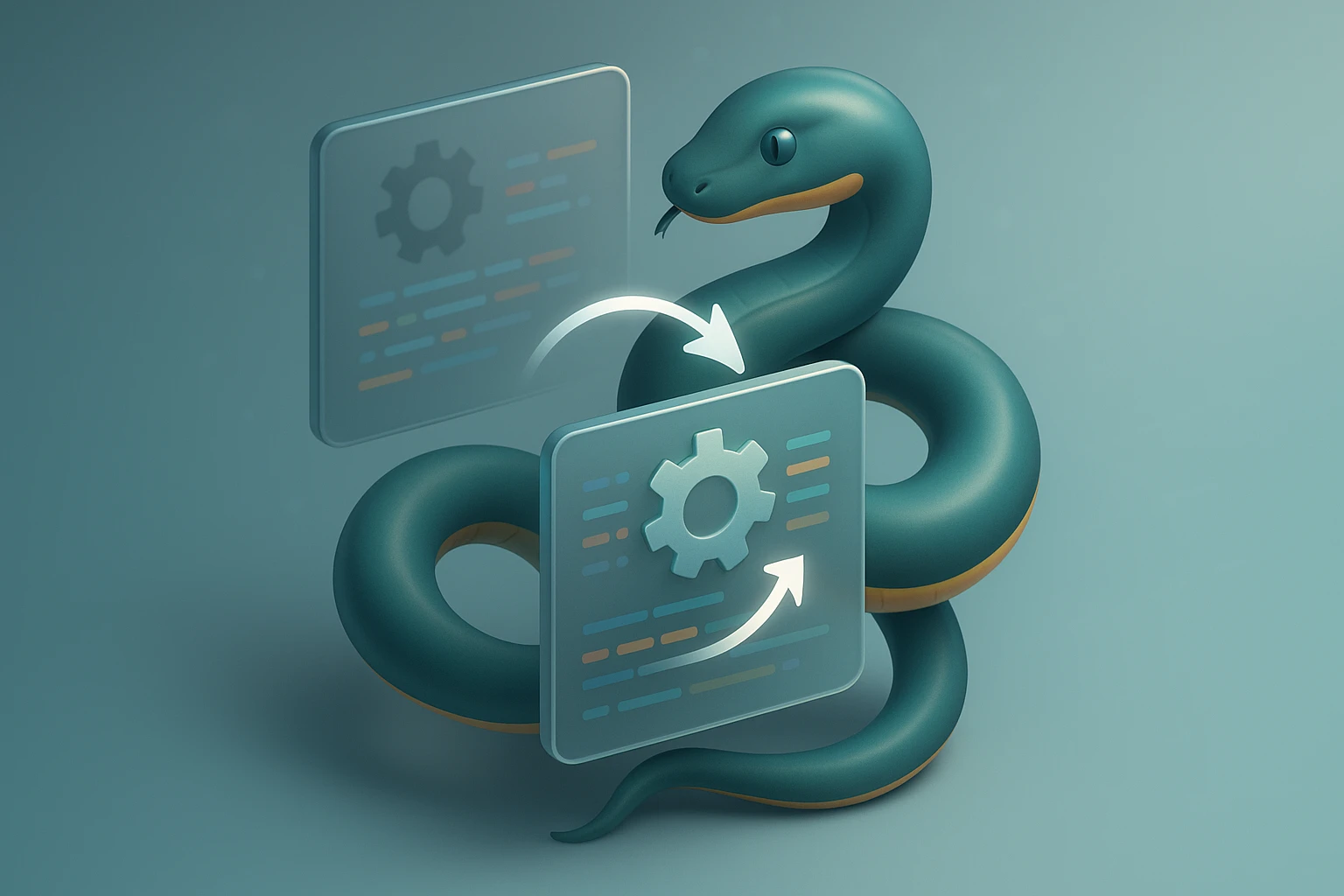Working with CSV Files Using pandas
Developer using pandas to read and manipulate CSV files: Python code and DataFrame views, CSV icon, charts and filters showing data cleaning, transformation, analysis and plotting.

Sponsor message — This article is made possible by Dargslan.com, a publisher of practical, no-fluff IT & developer workbooks.
Why Dargslan.com?
If you prefer doing over endless theory, Dargslan’s titles are built for you. Every workbook focuses on skills you can apply the same day—server hardening, Linux one-liners, PowerShell for admins, Python automation, cloud basics, and more.
Understanding the Power of CSV Files in Data Analysis
In today's data-driven world, the ability to efficiently handle and manipulate data stored in CSV (Comma-Separated Values) files has become an essential skill for anyone working with information. Whether you're analyzing business metrics, conducting scientific research, or simply organizing personal data, CSV files serve as one of the most universal and accessible formats for data storage and exchange. The simplicity of CSV files combined with the robust capabilities of pandas creates a powerful toolkit that transforms raw data into actionable insights.
CSV files represent tabular data in plain text format, where each line corresponds to a row and values within each row are separated by commas or other delimiters. This straightforward structure makes them compatible across virtually all platforms and programming languages. When paired with pandas—Python's premier data manipulation library—working with CSV files becomes not just manageable but remarkably efficient, enabling operations that would otherwise require complex coding or expensive specialized software.
Throughout this exploration, you'll discover comprehensive techniques for reading, writing, manipulating, and optimizing CSV file operations using pandas. From basic file loading to advanced data transformation strategies, you'll gain practical knowledge supported by real-world examples, performance considerations, and best practices that professionals rely on daily. Whether you're handling small datasets or massive files containing millions of records, the methods covered here will equip you with the confidence and competence to tackle any CSV-related challenge.
Getting Started with Reading CSV Files
The foundation of working with CSV files in pandas begins with the read_csv() function, a remarkably versatile tool that handles the majority of CSV reading scenarios with minimal configuration. At its most basic level, loading a CSV file requires just a single line of code that opens the file, parses its contents, and creates a DataFrame—pandas' primary data structure for tabular data.
import pandas as pd
df = pd.read_csv('data.csv')
print(df.head())This simple approach works beautifully for well-formatted CSV files with standard delimiters and proper headers. However, real-world data rarely conforms to ideal standards, which is where pandas' extensive parameter options become invaluable. The read_csv() function offers dozens of parameters that address virtually every formatting quirk and structural variation you might encounter in CSV files.
"The true power of pandas lies not in handling perfect data, but in its ability to elegantly manage the messy, inconsistent reality of data as it actually exists."
When dealing with files that use alternative delimiters such as semicolons, tabs, or pipes, the sep parameter allows you to specify the exact character used to separate values. For files without headers, the header parameter can be set to None, and you can provide custom column names using the names parameter. These fundamental options ensure that pandas can correctly interpret the structure of virtually any text-based tabular data.
df = pd.read_csv('data.csv',
sep=';',
header=None,
names=['Column1', 'Column2', 'Column3'])Handling Different File Encodings
One of the most common challenges when working with CSV files from diverse sources involves character encoding issues. Files created on different operating systems or containing international characters may use encodings like UTF-8, Latin-1, or Windows-1252. Attempting to read a file with the wrong encoding typically results in errors or garbled text, particularly for special characters and accented letters.
The encoding parameter solves this problem by allowing you to explicitly specify the character encoding used in your file. When you encounter encoding errors, trying common encodings like 'utf-8', 'latin-1', or 'iso-8859-1' usually resolves the issue. For situations where the encoding is unknown, the encoding_errors parameter can be set to 'ignore' or 'replace' to handle problematic characters gracefully rather than failing entirely.
df = pd.read_csv('international_data.csv',
encoding='utf-8',
encoding_errors='replace')Managing Data Types During Import
By default, pandas attempts to infer the appropriate data type for each column based on its contents, which works well in many cases but can sometimes produce unexpected results. Explicitly controlling data types during import improves both performance and data integrity, ensuring that numeric codes aren't mistakenly interpreted as numbers or that leading zeros in identifiers aren't stripped away.
The dtype parameter accepts a dictionary mapping column names to their desired data types, giving you precise control over how pandas interprets each field. This becomes particularly important when working with large files, as specifying data types upfront eliminates the computational overhead of type inference and can significantly reduce memory usage.
| Parameter | Purpose | Common Values |
|---|---|---|
| dtype | Specify data types for columns | {'col1': 'int64', 'col2': 'str'} |
| parse_dates | Convert columns to datetime | ['date_column'] or True |
| converters | Apply custom functions to columns | {'col': lambda x: x.strip()} |
| na_values | Additional strings to recognize as NA | ['NA', 'N/A', 'null'] |
Advanced Reading Techniques for Large Files
When confronted with CSV files containing millions of rows or hundreds of columns, loading the entire file into memory becomes impractical or impossible. Pandas provides several strategies for working with large files that exceed available system memory, allowing you to process data that would otherwise be inaccessible through standard methods.
The chunksize parameter enables reading files in manageable pieces, returning an iterator that yields DataFrames of the specified size. This approach allows you to process enormous files incrementally, performing calculations or transformations on each chunk before moving to the next. This technique proves invaluable for aggregation operations, filtering, or any analysis that doesn't require simultaneous access to all rows.
chunk_size = 10000
for chunk in pd.read_csv('large_file.csv', chunksize=chunk_size):
# Process each chunk
processed = chunk[chunk['value'] > 100]
processed.to_csv('filtered_output.csv', mode='a', header=False)"Memory constraints shouldn't limit your analysis capabilities; chunking transforms seemingly impossible tasks into manageable, sequential operations."
Selective Column Loading
Another powerful strategy for managing large files involves loading only the columns you actually need for your analysis. The usecols parameter accepts either a list of column names or indices, instructing pandas to ignore all other columns during the reading process. This dramatically reduces memory consumption and speeds up file loading, especially when working with wide datasets containing dozens or hundreds of columns but requiring only a handful for specific analyses.
df = pd.read_csv('wide_dataset.csv',
usecols=['customer_id', 'purchase_date', 'amount'])For situations requiring even more sophisticated column selection, usecols accepts a callable function that evaluates each column name and returns True for columns to include. This enables pattern-based selection, such as loading only columns that match certain naming conventions or contain specific keywords.
Row Filtering During Import
The skiprows and nrows parameters provide control over which rows are loaded from the file. The skiprows parameter can accept an integer to skip a fixed number of rows from the beginning, a list of specific row indices to skip, or a callable function for conditional row skipping. The nrows parameter limits the total number of rows read, which proves useful for sampling large files or testing code on a subset before processing the complete dataset.
df_sample = pd.read_csv('huge_file.csv',
nrows=1000,
skiprows=lambda x: x > 0 and x % 10 != 0)Writing DataFrames to CSV Files
After manipulating, analyzing, or transforming data within pandas DataFrames, exporting results back to CSV format represents a critical step in most workflows. The to_csv() method provides comprehensive options for controlling exactly how your data gets written to disk, ensuring compatibility with downstream systems and maintaining data integrity throughout the export process.
The most straightforward export requires only specifying the output filename, with pandas handling all formatting details automatically. However, production environments typically demand more control over the output format, requiring careful consideration of delimiters, encoding, header inclusion, and handling of missing values.
df.to_csv('output.csv', index=False)The index parameter deserves special attention, as it controls whether the DataFrame's index gets written as a column in the output file. In most cases, setting index=False produces cleaner output files, particularly when the index contains default integer values rather than meaningful identifiers. However, when the index contains important information such as timestamps or unique identifiers, preserving it in the output becomes essential.
Customizing Output Format
Just as reading CSV files requires flexibility to handle various formats, writing CSV files demands similar adaptability to meet different requirements. The sep parameter allows using alternative delimiters, while encoding ensures proper character representation for international text. The na_rep parameter controls how missing values appear in the output, allowing you to specify custom representations like 'NULL', 'NA', or empty strings depending on the requirements of systems that will consume the file.
df.to_csv('output.csv',
sep=';',
encoding='utf-8',
na_rep='NULL',
index=False,
float_format='%.2f')"The format of your output data should be dictated not by convenience, but by the needs of those who will use it downstream."
The float_format parameter provides precise control over numeric formatting, particularly useful when dealing with financial data or measurements requiring specific decimal precision. This prevents scientific notation in large numbers and ensures consistent decimal places across all numeric columns, improving readability and preventing interpretation issues in other systems.
Appending to Existing Files
When processing data in chunks or accumulating results over time, appending to existing CSV files rather than overwriting them becomes necessary. The mode parameter set to 'a' enables append mode, adding new rows to the end of an existing file. When appending, typically you'll want to set header=False for subsequent writes to avoid repeating column names throughout the file.
for chunk in data_chunks:
chunk.to_csv('accumulated_results.csv',
mode='a',
header=not os.path.exists('accumulated_results.csv'),
index=False)Handling Missing and Malformed Data
Real-world CSV files frequently contain missing values, inconsistent formatting, and various data quality issues that require careful handling during import. Pandas provides robust mechanisms for identifying, managing, and cleaning problematic data, transforming messy input files into reliable DataFrames ready for analysis.
By default, pandas recognizes several standard representations of missing data including empty fields, 'NA', 'NaN', and 'null'. The na_values parameter extends this list to include custom strings that should be interpreted as missing values in your specific context. This proves particularly valuable when working with data exported from systems that use non-standard missing value indicators like 'N/A', '?', or specific numeric codes.
df = pd.read_csv('messy_data.csv',
na_values=['N/A', '?', '-', 'missing', '999'])Managing Parsing Errors
Occasionally CSV files contain rows with incorrect numbers of fields, malformed quotes, or other structural issues that prevent clean parsing. The on_bad_lines parameter (formerly error_bad_lines and warn_bad_lines in older pandas versions) controls how pandas responds to problematic rows. Setting it to 'skip' allows processing to continue while ignoring malformed rows, while 'warn' provides feedback about issues without stopping execution.
df = pd.read_csv('problematic_file.csv',
on_bad_lines='skip')"Data quality issues aren't obstacles to overcome; they're opportunities to understand your data's true nature and origin."
For maximum control over how pandas interprets your CSV file's structure, the quoting, quotechar, and escapechar parameters allow specification of exactly how quoted fields and special characters should be handled. These parameters become essential when working with files containing text fields that include delimiter characters or when dealing with non-standard quoting conventions.
Performance Optimization Strategies
When working with large CSV files or processing numerous files repeatedly, performance optimization becomes crucial for maintaining reasonable execution times and efficient resource utilization. Understanding the factors that impact reading and writing performance enables you to make informed decisions about which optimization techniques will provide the greatest benefit for your specific use case.
Memory usage represents one of the primary performance considerations when working with CSV files in pandas. DataFrames store data in memory, and the data types pandas chooses for each column significantly impact memory consumption. Integer columns stored as 64-bit integers consume eight bytes per value, but many datasets contain values that fit comfortably within 8-bit or 16-bit integers, consuming only one or two bytes per value respectively.
| Data Type | Memory per Value | Appropriate Range |
|---|---|---|
| int8 | 1 byte | -128 to 127 |
| int16 | 2 bytes | -32,768 to 32,767 |
| int32 | 4 bytes | -2.1B to 2.1B |
| int64 | 8 bytes | -9.2E18 to 9.2E18 |
| float32 | 4 bytes | ~7 decimal digits precision |
| float64 | 8 bytes | ~15 decimal digits precision |
Leveraging Categorical Data Types
For columns containing repeated string values—such as categories, status codes, or classification labels—converting to categorical data type can reduce memory usage by 50-90% while simultaneously improving performance for grouping and filtering operations. Categorical columns store each unique value once and use integer codes to represent each occurrence, dramatically reducing memory requirements for columns with low cardinality.
df = pd.read_csv('data.csv',
dtype={'category_column': 'category',
'status': 'category'})"Optimizing data types isn't premature optimization; it's fundamental data engineering that pays dividends throughout your analysis pipeline."
Parallel Processing with Multiple Files
When working with multiple CSV files that need to be processed independently, parallel processing can dramatically reduce total execution time on multi-core systems. The concurrent.futures module or libraries like joblib enable processing multiple files simultaneously, with each file handled by a separate CPU core. This approach scales particularly well when each file requires similar processing steps and files are of comparable size.
from concurrent.futures import ProcessPoolExecutor
import glob
def process_file(filename):
df = pd.read_csv(filename)
# Perform processing
return df.shape[0]
files = glob.glob('data/*.csv')
with ProcessPoolExecutor() as executor:
results = list(executor.map(process_file, files))Working with Compressed CSV Files
CSV files compress exceptionally well due to their text-based nature and often repetitive content, making compression a practical strategy for reducing storage requirements and transfer times. Pandas natively supports reading and writing compressed CSV files in several formats including gzip, bzip2, zip, and xz, handling decompression and compression transparently without requiring explicit decompression steps.
Reading compressed files requires no special syntax beyond providing the compressed filename; pandas automatically detects the compression format based on the file extension and handles decompression internally. This seamless integration means compressed files can be treated identically to uncompressed files in your code, with the only difference being reduced disk space and potentially longer processing times due to decompression overhead.
df = pd.read_csv('data.csv.gz') # Automatically decompresses
df.to_csv('output.csv.gz', compression='gzip') # Automatically compressesThe compression parameter in to_csv() accepts either a compression type string or a dictionary with additional options for fine-tuning compression behavior. For gzip compression, you can specify the compression level from 1 (fastest, least compression) to 9 (slowest, maximum compression), balancing processing time against file size based on your specific requirements.
df.to_csv('output.csv.gz',
compression={'method': 'gzip', 'compresslevel': 5})Choosing the Right Compression Format
Different compression formats offer varying tradeoffs between compression ratio, compression speed, and decompression speed. Gzip provides good compression with reasonable speed and enjoys widespread support across platforms. Bzip2 achieves better compression ratios but requires more processing time. Zip format offers compatibility with standard archive tools but typically provides less compression than gzip. XZ delivers excellent compression ratios but demands significant computational resources.
"Compression isn't just about saving disk space; it's about optimizing the entire data pipeline from storage through transfer to processing."
Advanced Data Type Handling and Conversion
Proper data type management extends beyond initial import, often requiring conversion and refinement after loading data into a DataFrame. Understanding pandas' data type system and conversion capabilities enables you to optimize memory usage, ensure correct operations, and prevent subtle bugs that arise from inappropriate type handling.
The astype() method provides explicit type conversion for DataFrame columns, allowing you to change data types after import when initial type inference produces suboptimal results. This method accepts either a single data type to apply to the entire DataFrame or a dictionary mapping specific columns to their target types, providing flexibility for selective conversion.
df['integer_column'] = df['integer_column'].astype('int32')
df['category_column'] = df['category_column'].astype('category')
df = df.astype({'col1': 'float32', 'col2': 'int16'})Date and Time Parsing
Temporal data requires special handling to unlock pandas' powerful time-series capabilities. The parse_dates parameter in read_csv() automatically converts specified columns to datetime objects, enabling time-based indexing, resampling, and temporal arithmetic. For non-standard date formats, the date_parser parameter accepts a custom parsing function that handles unusual date representations.
df = pd.read_csv('data.csv',
parse_dates=['date_column'],
date_parser=lambda x: pd.to_datetime(x, format='%d/%m/%Y'))When date information spans multiple columns—such as separate year, month, and day columns—parse_dates accepts a dictionary that specifies how to combine columns into datetime objects. This flexibility accommodates virtually any date representation scheme encountered in real-world data.
df = pd.read_csv('data.csv',
parse_dates={'datetime': ['year', 'month', 'day']})Handling Special Characters and Encoding Issues
International data, legacy systems, and diverse data sources frequently introduce encoding challenges that manifest as garbled text, replacement characters, or outright read failures. Developing strategies for diagnosing and resolving encoding issues prevents data loss and ensures accurate representation of textual content across your data pipeline.
When encountering encoding errors, a systematic approach begins with identifying the source encoding. Common encodings include UTF-8 (universal standard), Latin-1/ISO-8859-1 (Western European), Windows-1252 (Windows Western European), and various language-specific encodings. The Python chardet library can automatically detect file encoding, providing a starting point when the encoding is unknown.
import chardet
with open('unknown_encoding.csv', 'rb') as f:
result = chardet.detect(f.read(100000))
encoding = result['encoding']
df = pd.read_csv('unknown_encoding.csv', encoding=encoding)Handling Mixed Encodings
Occasionally files contain mixed encodings where different rows or fields use different character encodings, typically resulting from data merged from multiple sources. While pandas cannot automatically handle mixed encodings, setting encoding_errors='replace' or encoding_errors='ignore' allows reading to proceed by substituting problematic characters with replacement markers or removing them entirely.
"Encoding issues aren't technical nuisances; they're cultural artifacts that remind us data originates from diverse human contexts."
Working with URLs and Remote Files
Modern data workflows frequently involve accessing CSV files stored remotely rather than on local disk, whether hosted on web servers, cloud storage, or API endpoints. Pandas seamlessly handles remote file access, accepting URLs directly in place of local file paths for both reading and writing operations, subject to appropriate permissions and protocols.
url = 'https://example.com/data.csv'
df = pd.read_csv(url)
# For cloud storage with authentication
df = pd.read_csv('s3://bucket-name/data.csv')When working with remote files, network latency and bandwidth limitations become additional performance considerations. For large remote files, downloading to local storage before processing often provides better performance than repeated remote access, particularly when the same file requires multiple processing passes or exploratory analysis.
Authentication and Headers
Accessing protected resources requires authentication, typically handled through HTTP headers or URL parameters. While read_csv() doesn't directly support authentication parameters, you can use the requests library to handle authentication and pass the resulting content to pandas for parsing.
import requests
import io
headers = {'Authorization': 'Bearer your_token_here'}
response = requests.get('https://api.example.com/data.csv', headers=headers)
df = pd.read_csv(io.StringIO(response.text))Memory-Efficient Techniques for Massive Datasets
When confronting truly massive CSV files—those measuring in gigabytes or containing hundreds of millions of rows—standard DataFrame operations may prove impractical or impossible within available memory constraints. Advanced techniques enable working with such datasets by processing data in streams, leveraging disk-based storage, or utilizing specialized libraries designed for out-of-core computation.
The Dask library extends pandas' API to support parallel and out-of-core computation, allowing operations on datasets larger than available RAM by intelligently managing data movement between disk and memory. Dask DataFrames look and feel like pandas DataFrames but partition data across multiple chunks, processing operations in parallel and only loading required portions into memory.
import dask.dataframe as dd
ddf = dd.read_csv('massive_file.csv')
result = ddf.groupby('category').mean().compute()Database Integration for Large Datasets
For datasets requiring repeated analysis or serving multiple users, loading CSV data into a database system often provides superior performance and functionality compared to repeated file parsing. Pandas facilitates database integration through to_sql() and read_sql() methods, enabling seamless movement of data between CSV files and database tables.
import sqlite3
conn = sqlite3.connect('data.db')
df = pd.read_csv('large_file.csv', chunksize=10000)
for chunk in df:
chunk.to_sql('data_table', conn, if_exists='append', index=False)Data Validation and Quality Checks
Reading CSV files successfully represents only the first step in a robust data pipeline; validating that loaded data meets expected quality standards prevents downstream errors and ensures analytical reliability. Implementing systematic validation checks immediately after loading data catches issues early when they're easiest to address and understand.
Basic validation begins with examining DataFrame shape, column names, and data types to verify they match expectations. Checking for missing values, duplicate rows, and value ranges provides insight into data quality and highlights potential issues requiring investigation or cleaning.
print(f"Shape: {df.shape}")
print(f"Columns: {df.columns.tolist()}")
print(f"Data types:\n{df.dtypes}")
print(f"Missing values:\n{df.isnull().sum()}")
print(f"Duplicates: {df.duplicated().sum()}")
print(f"Value ranges:\n{df.describe()}")Custom Validation Rules
Domain-specific validation rules ensure data conforms to business logic and expected patterns. These might include verifying that numeric values fall within acceptable ranges, ensuring categorical columns contain only valid categories, or checking that date ranges make logical sense. Implementing these checks as functions that return boolean masks enables both validation and filtering in a single operation.
def validate_data(df):
issues = []
if (df['age'] < 0).any() or (df['age'] > 120).any():
issues.append("Invalid age values detected")
if df['date'].max() > pd.Timestamp.now():
issues.append("Future dates detected")
valid_categories = ['A', 'B', 'C']
if not df['category'].isin(valid_categories).all():
issues.append("Invalid category values detected")
return issues
validation_results = validate_data(df)
if validation_results:
print("Validation issues:", validation_results)"Data validation isn't defensive programming; it's respectful acknowledgment that data quality directly impacts decision quality."
Exporting for Different Target Systems
Different systems and applications expect CSV files formatted according to specific conventions, requiring careful attention to output formatting when preparing data for export. Understanding target system requirements and configuring pandas exports accordingly ensures smooth data integration and prevents formatting-related errors in downstream processes.
Excel, for instance, has specific expectations about date formats, handles certain special characters differently than other systems, and imposes row and column limits. Database import utilities often require specific NULL representations, may need headers formatted in particular ways, and expect consistent delimiter usage throughout files. Web applications might require UTF-8 encoding and escaped special characters to prevent security issues or display problems.
df.to_csv('for_excel.csv',
encoding='utf-8-sig', # Adds BOM for Excel
index=False,
date_format='%Y-%m-%d')
df.to_csv('for_database.csv',
sep='|',
na_rep='\\N', # MySQL NULL representation
index=False,
header=False,
quoting=csv.QUOTE_NONE,
escapechar='\\')Creating Self-Documenting Exports
Adding metadata to exported CSV files improves their long-term usability and helps future users understand data provenance and structure. While CSV format doesn't support metadata directly, you can include comment lines at the file beginning using the mode parameter to manually write header comments before appending the DataFrame content.
with open('documented_export.csv', 'w') as f:
f.write(f"# Data exported: {pd.Timestamp.now()}\n")
f.write(f"# Source: original_data.csv\n")
f.write(f"# Rows: {len(df)}\n")
df.to_csv('documented_export.csv', mode='a', index=False)Troubleshooting Common Issues
Despite pandas' robust CSV handling capabilities, certain issues arise frequently enough to warrant dedicated troubleshooting strategies. Recognizing common error patterns and understanding their typical causes accelerates problem resolution and prevents repeated debugging of similar issues.
UnicodeDecodeError typically indicates encoding mismatch between the file's actual encoding and the encoding specified (or defaulted) in read_csv(). Trying alternative encodings like 'latin-1', 'iso-8859-1', or 'cp1252' often resolves the issue, or using encoding_errors='replace' allows reading to proceed with character substitution.
ParserError suggests structural inconsistencies in the CSV file, such as rows with varying numbers of fields. Setting on_bad_lines='skip' allows processing to continue while logging problematic rows, or examining the file manually around the reported line number reveals the specific formatting issue.
Memory errors when reading large files indicate the DataFrame exceeds available RAM. Solutions include reading in chunks, selecting only necessary columns with usecols, optimizing data types with dtype, or using Dask for out-of-core processing.
What is the fastest way to read large CSV files in pandas?
Use the usecols parameter to load only necessary columns, specify data types explicitly with dtype to avoid type inference, and consider using engine='c' (the default) rather than the Python engine. For massive files, reading in chunks or using Dask provides better performance than attempting to load everything into memory at once.
How do I handle CSV files with inconsistent numbers of columns?
Set the on_bad_lines='skip' parameter to ignore malformed rows, or use on_bad_lines='warn' to see warnings about problematic rows while still skipping them. For more control, you can read the file line-by-line using Python's built-in CSV module and handle inconsistencies manually before creating a DataFrame.
Why are my numeric columns being read as strings?
This typically occurs when numeric columns contain non-numeric values like 'N/A' or special characters. Use the na_values parameter to specify which strings should be treated as missing values, allowing pandas to correctly identify remaining values as numeric. Alternatively, specify the column's data type explicitly using the dtype parameter.
How can I preserve leading zeros in identifier columns?
Specify the column as string type using dtype={'id_column': 'str'} when reading the file. This prevents pandas from interpreting the column as numeric and stripping leading zeros. For writing, ensure the column remains string type before export.
What's the best way to handle missing values when writing CSV files?
Use the na_rep parameter in to_csv() to specify how missing values should be represented in the output file. Choose a representation that matches the requirements of systems that will consume the file—common options include empty strings, 'NULL', 'NA', or specific numeric codes like -999.
How do I read CSV files from ZIP archives without extracting them first?
Pandas can read directly from ZIP archives by specifying the path to the ZIP file. If the archive contains multiple files, use the format 'archive.zip/filename.csv' to specify which file to read. For programmatic access to multiple files in an archive, use Python's zipfile module to list contents and extract specific files to memory.