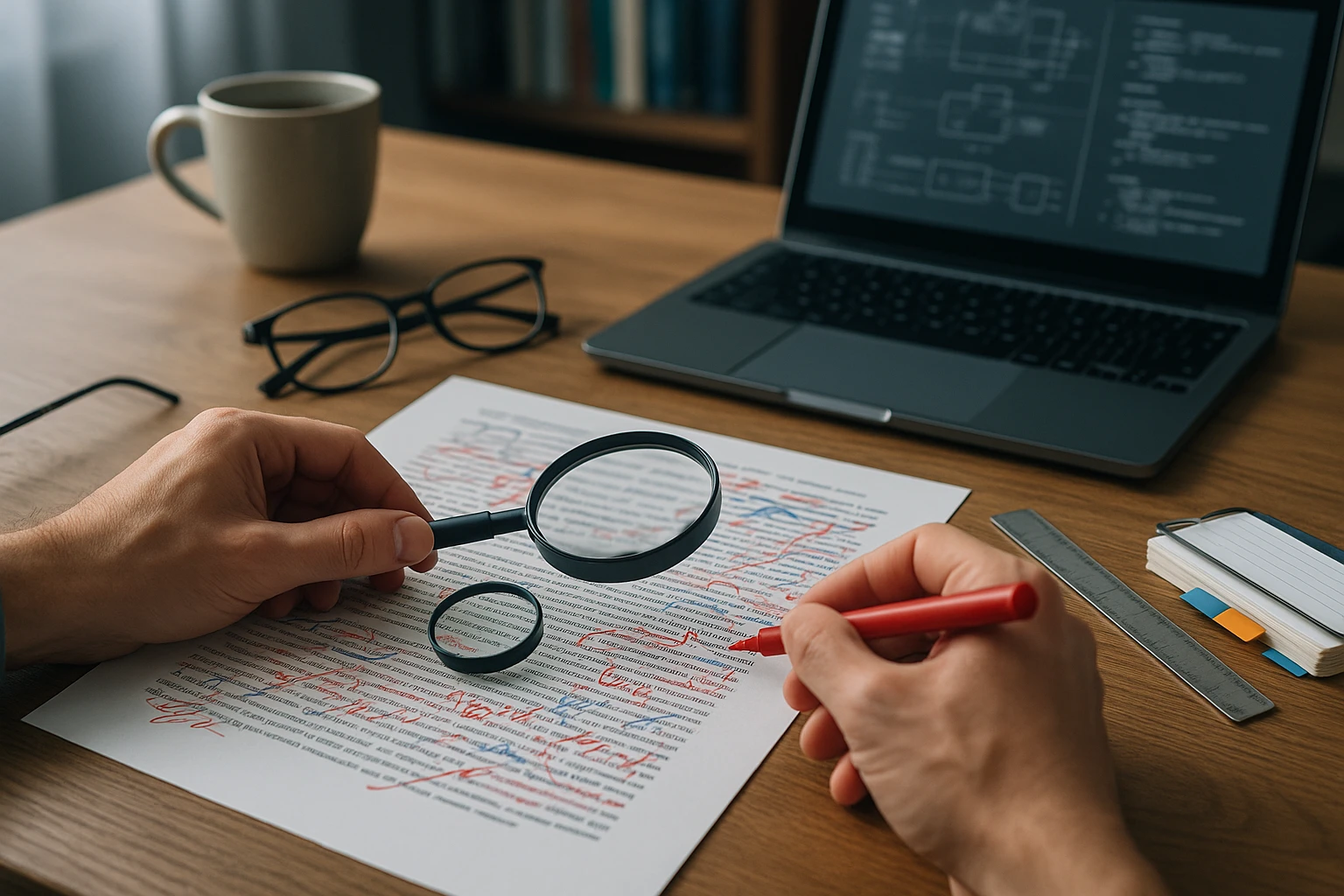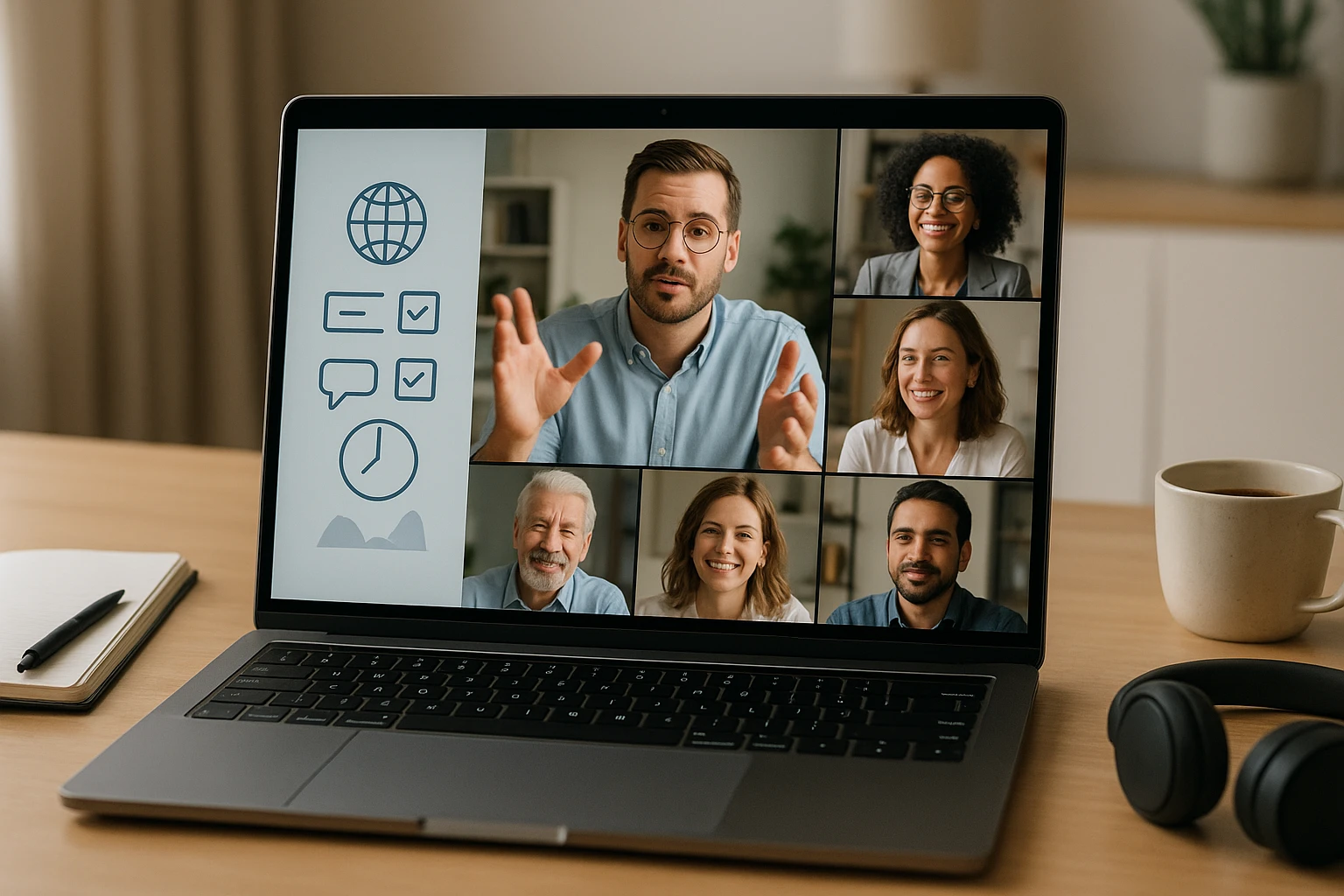Writing User Guides and Manuals in Simple English
Person at a desk writing a simple user guide with clear headings, numbered step-by-step instructions, helpful icons and diagrams, concise language, bold tips and accessible layout.

Sponsor message — This article is made possible by Dargslan.com, a publisher of practical, no-fluff IT & developer workbooks.
Why Dargslan.com?
If you prefer doing over endless theory, Dargslan’s titles are built for you. Every workbook focuses on skills you can apply the same day—server hardening, Linux one-liners, PowerShell for admins, Python automation, cloud basics, and more.
Writing User Guides and Manuals in Simple English
Every day, millions of people struggle to understand the products they purchase, the software they install, or the equipment they operate. This frustration doesn't stem from lack of intelligence—it comes from poorly written documentation that assumes too much knowledge, uses unnecessarily complex language, or fails to consider the reader's actual needs. When user guides and manuals are written in simple English, they transform from intimidating obstacles into helpful companions that empower users to accomplish their goals quickly and confidently.
Simple English in technical documentation means communicating complex information using clear, direct language that anyone can understand, regardless of their technical background or native language proficiency. It's not about "dumbing down" content—it's about respecting your reader's time and cognitive resources by presenting information in the most accessible way possible. This approach benefits everyone: native speakers read faster, non-native speakers comprehend better, and organizations reduce support costs while improving customer satisfaction.
Throughout this guide, you'll discover practical techniques for writing documentation that people actually read and understand. We'll explore how to structure information logically, choose words that communicate rather than confuse, format content for easy scanning, and test your documentation with real users. Whether you're documenting software, hardware, procedures, or policies, these principles will help you create guides that serve their fundamental purpose: helping people do what they need to do.
Understanding Your Audience Before Writing a Single Word
The foundation of effective documentation lies in knowing exactly who will read it. Before you begin writing, invest time in understanding your audience's technical level, their goals, their context of use, and their potential frustrations. A software developer troubleshooting an API behaves differently than a small business owner setting up accounting software for the first time. These users have different vocabularies, different tolerance for technical detail, and different expectations about how information should be presented.
Create detailed user personas that represent your typical readers. Include information about their job role, technical expertise, primary language, how they'll access the documentation (desktop, mobile, printed), and what situations will drive them to consult your manual. A maintenance technician might access procedures on a tablet in a noisy factory environment, needing quick reference information in numbered steps. A system administrator might prefer comprehensive reference documentation with detailed explanations they can study at their desk. Understanding these contexts shapes every decision you make about content, structure, and language.
"The biggest mistake in technical writing is assuming your readers know what you know. They don't. And they shouldn't have to."
Consider conducting user research through surveys, interviews, or observation sessions. Watch people actually use your product and note where they get stuck. Review support tickets to identify common confusion points. Analyze search queries in your existing documentation to understand what information people seek. This research reveals gaps between what you think users need to know and what they actually need to know—often a significant difference.
Pay special attention to international audiences. If your documentation will be translated or read by non-native English speakers, simple English becomes even more critical. Idiomatic expressions, cultural references, humor, and complex sentence structures create translation difficulties and comprehension barriers. Writing in simple English from the start produces documentation that translates more accurately and costs less to localize.
Structuring Information for Maximum Clarity
How you organize information matters as much as the words you choose. Readers don't read user guides linearly from start to finish—they scan, search, and jump to relevant sections when they need specific information. Your structure should support this behavior by making information easy to find and understand at a glance.
Creating Logical Information Hierarchies
Start with a clear hierarchy that groups related information together and progresses from general to specific. Most user guides benefit from a structure that begins with overview information, moves through setup or installation, covers common tasks, addresses troubleshooting, and ends with reference material. Within each section, use consistent patterns that readers can recognize and predict.
Use descriptive headings that tell readers exactly what they'll find in that section. Instead of vague headings like "Getting Started" or "Advanced Features," use specific headings like "Installing the Software on Windows 10" or "Creating Automated Email Campaigns." These specific headings help readers quickly determine whether a section contains the information they need.
| Weak Heading | Strong Heading | Why It's Better |
|---|---|---|
| Introduction | What This Software Does and Who Should Use It | Specific about content and audience |
| Setup | Installing the Application on Mac, Windows, and Linux | Lists specific platforms covered |
| Using the System | Creating Your First Project in 5 Steps | Indicates task and expected effort |
| Troubleshooting | Fixing Common Connection and Login Problems | Specifies problem categories |
| Reference | Complete List of Keyboard Shortcuts | Describes exact reference content |
Breaking Down Complex Procedures into Manageable Steps
When documenting procedures, break them into numbered steps that each represent a single action. Readers should be able to complete one step, look back at the documentation, complete the next step, and so on without losing their place or getting confused. Each step should begin with an action verb that clearly indicates what the user should do.
✅ Keep steps short and focused—ideally one sentence per step
✅ Number steps sequentially to show progression
✅ Use consistent verb forms (imperative mood works best)
✅ Include the expected result after steps when it's not obvious
✅ Separate prerequisites, steps, and follow-up information clearly
For example, instead of writing "You can create a new document by clicking on the File menu and then selecting New Document from the dropdown list, which will open a blank document in the editor," write it as clear steps:
- Click File in the menu bar.
- Click New Document.
- A blank document opens in the editor.
Notice how the procedure separates each action, uses bold formatting to highlight interface elements the user needs to find, and includes the result so users know they've completed the task correctly. This format reduces cognitive load and helps users succeed on their first attempt.
Choosing Words That Communicate Clearly
The vocabulary you choose directly impacts comprehension speed and accuracy. Simple English doesn't mean childish or overly basic—it means selecting the most common, widely understood words that accurately convey your meaning. When you must use technical terms, define them clearly the first time they appear and consider including a glossary for reference.
Replacing Complex Words with Simple Alternatives
Many writers use unnecessarily complex words out of habit or a misguided belief that formal language sounds more professional. In technical documentation, clarity always trumps formality. Your goal is communication, not impressing readers with your vocabulary.
"If you can't explain it simply, you don't understand it well enough. Simple language is the ultimate sign of mastery."
| Complex Word/Phrase | Simple Alternative | Why It Matters |
|---|---|---|
| Utilize | Use | Shorter, more common, easier to read |
| Commence | Start or Begin | Everyday word everyone knows |
| Terminate | End or Stop | Less technical, more direct |
| In the event that | If | Reduces word count by 75% |
| Prior to | Before | Simpler and shorter |
| Subsequent to | After | One word instead of two |
| In order to | To | Eliminates unnecessary words |
| At this point in time | Now | Reduces five words to one |
Writing in Active Voice for Direct Communication
Active voice makes your writing more direct, engaging, and easier to understand. In active voice, the subject performs the action: "The system saves your changes automatically." In passive voice, the subject receives the action: "Your changes are saved automatically by the system." Active voice clearly identifies who or what performs an action, making instructions easier to follow.
Passive voice has its place—use it when the actor is unknown, unimportant, or when you want to emphasize the object rather than the subject. But in most procedural documentation, active voice serves readers better. Compare these examples:
Passive: "The password must be entered before access can be granted to the system."
Active: "Enter your password to access the system."
The active version is shorter, clearer, and tells the reader exactly what to do. It eliminates ambiguity about who performs the action and reduces the cognitive effort required to understand the instruction.
Eliminating Jargon and Explaining Technical Terms
Technical jargon creates barriers between your documentation and your readers. While some technical terms are unavoidable—particularly when documenting technical products—you should minimize jargon and clearly define any specialized terms you must use.
"Jargon is the lazy writer's shortcut. Taking time to explain concepts in plain language shows respect for your reader's time and intelligence."
When you encounter a technical term in your draft, ask yourself: "Would my grandmother understand this word?" If not, either replace it with a simpler alternative or provide a clear definition. For example, instead of writing "Configure the DNS settings," you might write "Set up the Domain Name System (DNS) settings, which tell your computer how to find websites on the internet."
Create a glossary for terms you can't avoid using. Place it where readers can easily reference it—either at the beginning of the document or in an appendix. In digital documentation, link technical terms to their glossary definitions so readers can quickly look up unfamiliar concepts without losing their place.
Crafting Sentences and Paragraphs for Easy Reading
Sentence structure significantly impacts readability. Long, complex sentences with multiple clauses force readers to hold too much information in working memory, leading to confusion and rereading. Short, focused sentences communicate more effectively, especially in instructional content where clarity is paramount.
Keeping Sentences Short and Focused
Aim for an average sentence length of 15-20 words. This doesn't mean every sentence should be exactly this length—vary sentence length to maintain rhythm and interest—but use this as a guideline. When you find sentences exceeding 25-30 words, look for opportunities to break them into multiple sentences or simplify the structure.
Each sentence should convey one main idea. When you try to pack multiple concepts into a single sentence, you create comprehension barriers. Consider this overly complex sentence:
"When you're ready to save your work, which you should do frequently to avoid losing changes if the system crashes or you accidentally close the application without saving, click the Save button in the toolbar at the top of the window, or you can use the keyboard shortcut Ctrl+S on Windows or Command+S on Mac."
This 58-word sentence overwhelms readers with multiple ideas: when to save, why to save, how to save, and platform-specific shortcuts. Break it into focused sentences:
"Save your work frequently to avoid losing changes. Click the Save button in the toolbar. You can also use a keyboard shortcut: Ctrl+S on Windows or Command+S on Mac."
The revised version uses three sentences totaling 32 words—easier to read, understand, and remember.
Organizing Paragraphs Around Single Topics
Each paragraph should focus on one topic or idea. Start with a topic sentence that introduces the main point, follow with supporting details, and keep paragraphs relatively short—typically 3-5 sentences in technical documentation. Long paragraphs intimidate readers and make information harder to scan and digest.
In digital documentation particularly, shorter paragraphs improve readability on screens. Large blocks of text appear daunting on mobile devices and encourage readers to skip sections rather than engage with the content. White space between shorter paragraphs gives readers' eyes a rest and makes the page feel less overwhelming.
"White space is not wasted space. It's a design element that guides the eye and gives the brain room to process information."
Using Lists to Present Multiple Items
Whenever you present multiple related items, options, or steps, use a list instead of running them together in paragraph form. Lists make information scannable, help readers identify individual items, and reduce the cognitive load of processing information.
Use numbered lists for sequential steps or when order matters. Use bulleted lists for items where order doesn't matter. Consider using emoji or icons occasionally to add visual interest and help different list types stand out from each other, but use them sparingly to maintain professional appearance.
🔧 Technical requirements and specifications
⚠️ Warnings and important safety information
💡 Tips and best practices
📝 Examples and use cases
✅ Completed tasks or confirmed actions
Formatting Documentation for Visual Clarity
Visual presentation affects how readers interact with your documentation. Well-formatted content guides the eye, helps readers find information quickly, and makes the reading experience less tiring. Poor formatting—dense text, inconsistent styling, inadequate white space—creates barriers to comprehension even when the underlying content is well-written.
Using Headings to Create Scannable Structure
Headings serve as signposts that help readers navigate your documentation and find relevant information without reading everything. Use a clear heading hierarchy with consistent formatting that visually distinguishes different heading levels. Readers should be able to scan just the headings and understand the document's structure and content.
Make headings descriptive and specific rather than generic. "Connecting to Wi-Fi Networks" tells readers more than "Network Setup." "Fixing Error 404: Page Not Found" is more helpful than "Troubleshooting." Specific headings also improve searchability in digital documentation, as they're more likely to match the terms readers search for.
Emphasizing Important Information Appropriately
Use bold text to highlight important information, interface elements users need to find (like button names), and key concepts. Use italics sparingly for emphasis or to indicate variable information that users should replace with their own values. Avoid using ALL CAPS for emphasis—it's harder to read and feels like shouting.
Create visual hierarchy through formatting choices. The most important information should stand out most prominently. Use formatting consistently throughout your documentation so readers learn to recognize patterns—for example, always formatting button names in bold, file names in a monospace font, and keyboard shortcuts in a specific style.
Incorporating Visual Elements Strategically
Screenshots, diagrams, and illustrations can clarify complex concepts that are difficult to explain with words alone. However, visuals should supplement text, not replace it. Always include text descriptions alongside images for accessibility and for situations where images don't display properly.
When including screenshots, annotate them with arrows, numbers, or highlights to draw attention to relevant areas. Crop screenshots to show only the relevant portion of the screen—don't include unnecessary toolbars, desktop backgrounds, or unrelated interface elements that distract from the point you're illustrating.
"A picture is worth a thousand words, but only if it's the right picture showing the right thing at the right time."
Keep in mind that screenshots require maintenance. Every time your product's interface changes, screenshots become outdated and potentially confusing. For frequently changing interfaces, consider using more generic illustrations or focusing on text descriptions that remain accurate longer.
Writing for Different Documentation Types
Different types of documentation serve different purposes and require different approaches. A quick start guide has different goals than a comprehensive reference manual. Understanding these differences helps you tailor your content and structure appropriately.
Quick Start Guides: Getting Users to Success Fast
Quick start guides help users accomplish their most important initial tasks as quickly as possible. These guides should be extremely focused—typically 1-2 pages covering only essential setup and the most common first task. Assume zero prior knowledge and guide users step-by-step through exactly what they need to do.
Eliminate all non-essential information from quick start guides. Users consulting these guides want to get started immediately, not learn everything about the product. Save comprehensive information for full user manuals. Focus on the minimum viable knowledge needed to achieve initial success.
How-To Guides: Teaching Specific Tasks
How-to guides focus on accomplishing specific tasks or goals. Each guide should address one task and include everything needed to complete it successfully. Structure how-to guides with a clear objective, prerequisites, step-by-step instructions, and expected results.
Start with a brief introduction that explains what the guide will help users accomplish and why they might want to do it. List any prerequisites—things users need to have or know before starting. Then provide clear, numbered steps. End with the expected result and possibly next steps or related tasks.
Reference Documentation: Providing Comprehensive Information
Reference documentation provides comprehensive, detailed information that users can look up when needed. This includes complete feature descriptions, all available options and settings, API documentation, command references, and technical specifications. Reference documentation is typically organized alphabetically or by category rather than by task.
While reference documentation can be more detailed and technical than procedural guides, it should still use clear, simple language wherever possible. Users consult reference documentation when they need specific information quickly—complex language slows them down unnecessarily.
Troubleshooting Guides: Solving Problems Efficiently
Troubleshooting guides help users diagnose and solve problems. Organize these guides around symptoms or error messages rather than causes, since users typically know what's going wrong but not why. Use a problem-solution format that's easy to scan.
Start each troubleshooting entry with a clear description of the problem or symptom. Follow with possible causes and solutions, ordered from most common to least common. Provide specific, actionable steps rather than vague suggestions. When possible, explain why a solution works so users understand the underlying issue and can prevent it in the future.
Addressing Common Documentation Challenges
Even experienced technical writers face recurring challenges when creating documentation. Understanding these challenges and having strategies to address them helps you produce better documentation more efficiently.
Dealing with Incomplete or Changing Information
You'll often need to write documentation for features that aren't fully implemented or that change during development. Establish a clear process for tracking changes and updating documentation. Use placeholder text clearly marked as "TBD" or "Coming soon" rather than guessing at information that might change.
Build relationships with developers, product managers, and subject matter experts who can provide accurate information and alert you to changes. Regular communication prevents documentation from becoming outdated and helps you understand features well enough to explain them clearly.
Balancing Completeness with Brevity
Finding the right level of detail challenges every technical writer. Too much detail overwhelms readers and obscures important information. Too little detail leaves readers confused and unable to complete tasks. The appropriate level of detail depends on your audience's expertise and the complexity of the topic.
When in doubt, provide core information in the main text and offer additional details in expandable sections, tooltips, or linked articles. This layered approach lets readers choose their depth of engagement based on their needs and expertise.
Maintaining Consistency Across Large Documentation Sets
Consistency in terminology, style, formatting, and structure helps readers navigate documentation more easily and builds their confidence in the information. Create and maintain a style guide that documents your decisions about terminology, formatting, voice, and structure.
Use templates for common documentation types to ensure structural consistency. Maintain a terminology database or glossary that writers can reference to ensure everyone uses the same terms for the same concepts. Regular reviews and editing passes help catch inconsistencies before they reach readers.
Testing and Improving Your Documentation
Writing documentation is only half the work—testing it with real users reveals whether it actually helps people accomplish their goals. Even experienced writers can't predict all the ways users might misunderstand or struggle with documentation. Testing uncovers these issues before they frustrate your entire user base.
Conducting Usability Testing with Documentation
Watch real users attempt to complete tasks using only your documentation. Don't intervene or provide hints—observe where they struggle, what they misunderstand, and what information they can't find. These observations reveal gaps, confusing language, and structural problems you wouldn't notice otherwise.
Even informal testing with a few users provides valuable insights. Ask colleagues unfamiliar with the product to follow your documentation while you observe. Their fresh perspective often reveals assumptions you've made or steps you've skipped because they seemed obvious to you.
Gathering and Acting on User Feedback
Create mechanisms for users to provide feedback on documentation. This might include feedback buttons on documentation pages, comments sections, or regular surveys. Monitor support tickets and forums to identify recurring questions that indicate documentation gaps or confusion.
"The best documentation is never finished. It evolves based on how real people use it and where they struggle."
When you receive feedback, acknowledge it and act on it promptly. Users who take time to report problems or suggest improvements deserve responses. More importantly, their feedback helps you create documentation that serves all users better.
Measuring Documentation Effectiveness
Track metrics that indicate whether your documentation helps users succeed. These might include search queries, page views, time on page, support ticket volume, and task completion rates. Declining support tickets and increasing self-service success indicate effective documentation.
Use analytics to identify popular topics, pages where users spend unusual amounts of time (possibly indicating confusion), and high exit rates (suggesting users didn't find what they needed). This data guides your improvement efforts by highlighting both successful content and problem areas.
Tools and Resources for Documentation Writers
The right tools streamline the documentation creation process and help you maintain quality and consistency. While you don't need expensive tools to write good documentation, certain tools can significantly improve efficiency and collaboration.
Writing and Editing Tools
Use readability checkers to analyze your writing and identify overly complex sentences, passive voice, and difficult words. Tools like Hemingway Editor, Grammarly, or built-in readability statistics in word processors provide objective feedback on your writing's clarity and reading level.
Grammar and spell checkers catch errors you might miss, but don't rely on them exclusively. They miss context-specific errors and sometimes suggest incorrect changes. Always review suggestions critically rather than accepting them automatically.
Documentation Platforms and Content Management Systems
Modern documentation platforms offer features specifically designed for technical writing: version control, collaborative editing, single-source publishing, and analytics. Platforms like Read the Docs, GitBook, MadCap Flare, or documentation-specific content management systems help teams create, maintain, and publish documentation efficiently.
For smaller projects or teams, simpler tools like Markdown editors combined with static site generators provide powerful documentation capabilities without complex infrastructure. Choose tools that match your team's size, technical expertise, and documentation needs.
Collaboration and Review Tools
Documentation benefits from collaboration and review by multiple people with different perspectives. Use tools that facilitate easy reviewing and commenting, whether that's Google Docs, Microsoft Word's track changes, or pull requests in Git-based workflows.
Establish a clear review process that includes technical reviews by subject matter experts and editorial reviews focused on clarity, consistency, and usability. Different reviewers catch different types of issues—technical reviewers ensure accuracy while editorial reviewers improve readability.
Maintaining Documentation Over Time
Documentation requires ongoing maintenance to remain useful. Products change, features are added or modified, and user needs evolve. Outdated documentation frustrates users and damages trust in your organization.
Creating a Sustainable Update Process
Integrate documentation updates into your product development process. When features change, updating documentation should be part of the definition of "done" rather than an afterthought. Assign clear responsibility for documentation updates and build time for them into project schedules.
Maintain a documentation backlog or task list that tracks needed updates, improvements, and new content. Prioritize updates based on impact—fix errors and update changed features before adding nice-to-have content. Regular small updates are more sustainable than occasional massive overhauls.
Archiving and Versioning Documentation
When products have multiple versions in use, users need access to documentation for their specific version. Maintain version-specific documentation and make it easy for users to select the version they're using. Clearly label documentation with version numbers and dates.
Archive outdated documentation rather than deleting it—users with older versions still need it. However, make it clear which versions are current and which are archived to prevent users from following outdated instructions by mistake.
Continuous Improvement Through Iteration
Treat documentation as a living product that improves over time rather than a one-time deliverable. Regularly review analytics, feedback, and support data to identify improvement opportunities. Schedule periodic reviews of existing documentation to update outdated content, improve clarity, and add missing information.
Learn from each documentation project. After completing major documentation efforts, conduct retrospectives to identify what worked well and what could improve. Share these learnings with your team to continuously improve your documentation process and quality.
Special Considerations for Digital Documentation
Digital documentation offers capabilities that print documentation cannot match—searchability, hyperlinking, multimedia integration, and dynamic updates. However, it also presents unique challenges around discoverability, screen reading, and varying device capabilities.
Optimizing for Search and Discoverability
Users find digital documentation through search—both internal site search and external search engines. Use descriptive headings, include relevant keywords naturally in your text, and ensure your documentation is properly indexed. Write titles and headings that match the terms users actually search for, not internal jargon or product names.
Create a clear navigation structure with a logical hierarchy and comprehensive table of contents. Include breadcrumbs so users know where they are in the documentation structure. Provide multiple paths to information—through navigation, search, and cross-linking between related topics.
Ensuring Accessibility for All Users
Accessible documentation serves everyone better, not just users with disabilities. Follow web accessibility guidelines: use semantic HTML, provide alternative text for images, ensure sufficient color contrast, make content keyboard-navigable, and structure content with proper headings.
Test your documentation with screen readers to ensure it works for visually impaired users. Avoid relying solely on color to convey information—use text labels or patterns as well. Provide transcripts for video content and captions for audio content.
Designing for Multiple Devices and Screen Sizes
Users access documentation on desktop computers, tablets, and smartphones. Ensure your documentation is responsive and readable on all screen sizes. Test on actual devices, not just by resizing browser windows, as touch interfaces and mobile browsers behave differently than desktop browsers.
Consider how users interact with documentation on different devices. Mobile users might be following instructions while performing tasks, making it difficult to switch between apps. Provide printer-friendly versions or downloadable PDFs for procedures users might want to reference offline.
Building Documentation Culture in Organizations
Excellent documentation requires organizational commitment beyond individual writers' efforts. Building a culture that values documentation and supports the people who create it leads to better documentation and better products.
Advocating for Documentation Resources
Documentation often receives inadequate resources and attention despite its critical role in product success. Advocate for documentation by demonstrating its impact on customer satisfaction, support costs, and product adoption. Share metrics that show how good documentation reduces support tickets, improves user satisfaction scores, and accelerates user onboarding.
Help stakeholders understand that documentation isn't a one-time cost but an ongoing investment that requires dedicated resources. Technical writers need time not just to write but to research, test, review, and maintain documentation.
Collaborating Across Teams
Great documentation requires collaboration between writers, developers, designers, product managers, and support teams. Each group brings valuable perspectives—developers understand technical details, designers know the user interface, product managers understand user goals, and support teams know where users struggle.
Build relationships with these teams and establish regular communication channels. Attend planning meetings, review sessions, and standups. The earlier you're involved in product development, the better you can plan documentation and avoid last-minute rushes.
Developing Documentation Standards and Guidelines
Create comprehensive style guides and standards that help all contributors produce consistent, high-quality documentation. Document decisions about terminology, voice and tone, formatting, structure, and processes. Make these guidelines easily accessible and keep them updated.
Provide training and resources for people who contribute to documentation occasionally—product managers writing release notes, developers documenting APIs, or support staff creating knowledge base articles. Clear guidelines and templates help non-writers create better documentation.
What is the ideal reading level for user documentation?
Aim for a reading level between 6th and 8th grade for general user documentation. This doesn't mean your content is simplistic—it means you're using clear, direct language that's accessible to the widest possible audience, including non-native English speakers and users with varying literacy levels.
How long should user guides be?
User guides should be as long as necessary to cover essential information and no longer. Focus on quality and relevance rather than length. A 10-page guide that helps users succeed is infinitely better than a 100-page guide they never read. Consider breaking comprehensive documentation into multiple focused guides rather than creating one overwhelming document.
Should I include screenshots in every procedure?
Include screenshots when they genuinely help users understand or locate interface elements, but not for every single step. Screenshots are most valuable for complex interfaces, when describing visual elements that are hard to describe in words, or when showing expected results. Remember that screenshots require maintenance and can become outdated quickly.
How do I handle documentation for multiple product versions?
Maintain separate documentation sets for each major version that users actively use. Use version selectors that let users choose their version, and clearly label each documentation set with version numbers. Archive documentation for deprecated versions but keep it accessible for users who haven't upgraded yet. Consider using conditional text or variables to manage minor version differences within a single documentation set.
What's the best way to get feedback on documentation?
Implement multiple feedback mechanisms: feedback buttons on documentation pages, user surveys, usability testing sessions, and monitoring of support channels and forums. Different methods capture different types of feedback—some users will provide detailed written feedback, others will only click a "helpful/not helpful" button, and some issues only surface through watching users attempt tasks. Use a combination of methods to get a complete picture of documentation effectiveness.
How often should documentation be reviewed and updated?
Review and update documentation whenever the product changes, at minimum. Establish a regular review cycle—quarterly or semi-annually—to check for outdated information, broken links, and improvement opportunities even when the product hasn't changed. High-traffic pages and frequently referenced content should be reviewed more often than rarely accessed reference material.
Can I use humor or personality in technical documentation?
Use humor and personality sparingly and carefully in technical documentation. While a conversational tone can make documentation more engaging, jokes and cultural references can confuse non-native speakers, fail to translate well, and sometimes trivialize serious topics. When users are frustrated and need help, they want clear answers more than entertainment. Focus first on clarity and helpfulness, then consider adding personality in ways that don't interfere with comprehension.
What should I do when subject matter experts provide overly technical explanations?
Work collaboratively with subject matter experts to translate technical information into user-friendly language. Ask them to explain concepts as if teaching someone completely new to the topic. Request examples and analogies that make abstract concepts concrete. Your role as a technical writer includes being an advocate for users who don't have expert-level knowledge—push back respectfully when explanations are too technical and work together to find clearer ways to communicate.