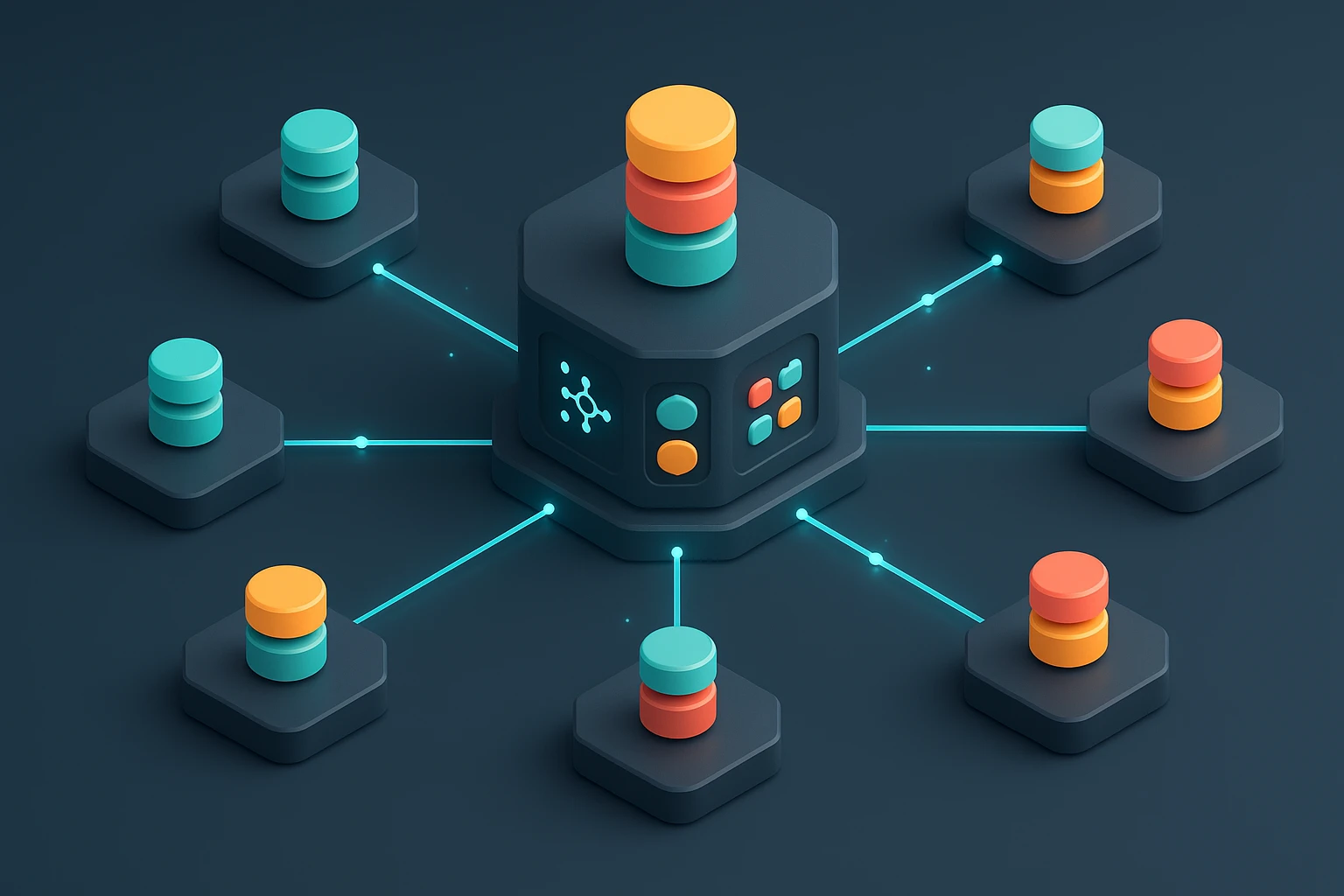Creating Cloud Dashboards with Grafana

Sponsor message — This article is made possible by Dargslan.com, a publisher of practical, no-fluff IT & developer workbooks.
Why Dargslan.com?
If you prefer doing over endless theory, Dargslan’s titles are built for you. Every workbook focuses on skills you can apply the same day—server hardening, Linux one-liners, PowerShell for admins, Python automation, cloud basics, and more.
Creating Cloud Dashboards with Grafana
In today's rapidly evolving technological landscape, the ability to visualize and interpret data in real-time has become not just an advantage but a necessity. Organizations across industries are generating unprecedented volumes of information from their cloud infrastructure, applications, and services. Without proper visualization tools, this data remains locked away, unable to deliver the insights that drive informed decision-making, rapid incident response, and strategic planning. The difference between thriving and merely surviving in this data-rich environment often comes down to how effectively teams can monitor, analyze, and act upon the information flowing through their systems.
Grafana has emerged as one of the most powerful and flexible open-source platforms for creating comprehensive monitoring dashboards. At its core, it's a visualization and analytics software that allows you to query, visualize, alert on, and understand your metrics regardless of where they're stored. But Grafana is much more than just a graphing tool—it's a complete observability platform that connects to dozens of data sources, from traditional databases to modern time-series databases, cloud providers, and application performance monitoring systems. This guide explores multiple perspectives on dashboard creation, from technical implementation details to strategic design principles, ensuring you understand not just the "how" but also the "why" behind effective dashboard design.
Throughout this comprehensive resource, you'll discover practical techniques for setting up Grafana in cloud environments, connecting to various data sources, designing dashboards that communicate effectively, and implementing best practices that ensure your monitoring infrastructure scales with your needs. Whether you're a DevOps engineer looking to improve observability, a platform architect designing monitoring strategies, or a team lead seeking to empower your organization with better data visibility, you'll find actionable insights and detailed guidance that you can apply immediately to your own projects.
Understanding the Grafana Ecosystem
Grafana operates within a rich ecosystem of complementary technologies and concepts that work together to provide comprehensive observability. The platform itself serves as the visualization layer, but its true power emerges when connected to appropriate data sources and configured with thoughtful dashboard designs. Understanding this ecosystem is fundamental to creating effective cloud dashboards that deliver real value to your organization.
The architecture of a typical Grafana deployment involves several key components. The Grafana server itself runs as a web application, typically deployed in containerized environments using Docker or Kubernetes, though traditional virtual machine deployments remain common. This server connects to one or more data sources—systems that store the metrics, logs, and traces you want to visualize. Popular data sources include Prometheus for metrics collection, Loki for log aggregation, Elasticsearch for full-text search capabilities, and various cloud provider monitoring services like CloudWatch, Azure Monitor, and Google Cloud Monitoring.
"The most effective dashboards aren't those with the most panels or the fanciest visualizations—they're the ones that answer specific questions quickly and enable immediate action when problems arise."
When planning your Grafana implementation, consider the following architectural decisions that will impact both performance and functionality:
- Deployment model: Will you use Grafana Cloud, a managed service that eliminates infrastructure concerns, or self-hosted Grafana where you maintain full control?
- Data source strategy: Which systems will feed data into your dashboards, and how will you ensure data consistency across sources?
- Authentication and authorization: How will users access Grafana, and what permissions model will govern dashboard access?
- High availability requirements: Does your monitoring infrastructure need redundancy and failover capabilities?
- Data retention policies: How long will you store metrics data, and what aggregation strategies will you employ for long-term storage?
The relationship between Grafana and its data sources deserves special attention. Grafana doesn't store metrics data itself—it queries external systems in real-time when rendering dashboards. This architecture provides flexibility but also means that dashboard performance depends heavily on the responsiveness of your data sources. Poorly optimized queries or overloaded data sources will result in slow dashboard load times, making it crucial to design both your data collection infrastructure and your Grafana queries with performance in mind.
| Data Source Type | Primary Use Case | Query Language | Best For |
|---|---|---|---|
| Prometheus | Time-series metrics | PromQL | Infrastructure monitoring, application metrics |
| Loki | Log aggregation | LogQL | Application logs, system logs, troubleshooting |
| Elasticsearch | Full-text search | Lucene/DSL | Log analysis, complex queries, historical data |
| InfluxDB | Time-series database | InfluxQL/Flux | IoT data, high-cardinality metrics |
| CloudWatch | AWS metrics | CloudWatch Insights | AWS infrastructure, native service integration |
| PostgreSQL | Relational data | SQL | Business metrics, application databases |
Setting Up Grafana in Cloud Environments
Deploying Grafana in cloud environments offers numerous advantages, including scalability, managed infrastructure, and integration with cloud-native services. The setup process varies depending on your chosen cloud provider and deployment method, but certain principles apply universally. A well-planned deployment considers not only the initial setup but also ongoing maintenance, security, and scalability requirements.
Container-Based Deployment with Docker
Docker provides the most straightforward path to getting Grafana running in any cloud environment. The official Grafana Docker image comes preconfigured with sensible defaults, making it possible to launch a functional instance with a single command. However, production deployments require additional configuration for persistence, security, and integration with other services.
A basic Docker deployment begins with pulling the official image and running it with appropriate volume mounts for data persistence. The Grafana container exposes port 3000 by default, which you'll typically place behind a reverse proxy or load balancer for production use. Environment variables control many aspects of Grafana's behavior, from database connections to authentication settings, allowing you to configure the instance without modifying configuration files directly.
For production deployments, consider using Docker Compose to define your entire monitoring stack, including Grafana, Prometheus, and any other complementary services. This approach provides a reproducible deployment definition that can be version-controlled and easily replicated across environments. Your compose file should define networks for service communication, volumes for data persistence, and health checks to ensure service reliability.
Kubernetes Deployment Strategies
Kubernetes has become the de facto standard for orchestrating containerized applications in cloud environments, and Grafana fits naturally into this ecosystem. Several deployment approaches exist, from simple Deployment manifests to sophisticated Helm charts that handle complex configuration scenarios. The choice depends on your operational requirements and existing Kubernetes expertise.
"Monitoring infrastructure should be treated with the same rigor as production applications—proper resource allocation, security hardening, and disaster recovery planning aren't optional extras but fundamental requirements."
A Kubernetes deployment typically involves several resources working together. A Deployment manages the Grafana pods, ensuring the desired number of replicas are running and handling rolling updates. A Service provides stable network access to the pods, while an Ingress resource exposes Grafana to external users through your cluster's ingress controller. ConfigMaps store configuration files, and Secrets hold sensitive information like database credentials and API keys.
The Grafana Helm chart, maintained by the Grafana community, simplifies Kubernetes deployments by packaging all necessary resources and providing sensible defaults. It supports extensive customization through values files, allowing you to configure everything from resource limits to data source provisioning. Using Helm also simplifies upgrades, as you can update to new Grafana versions while maintaining your custom configuration.
Cloud Provider Managed Services
Major cloud providers offer varying levels of Grafana integration, from marketplace images to fully managed services. AWS provides Grafana through Amazon Managed Grafana, a fully managed service that handles infrastructure, scaling, and updates. Azure offers similar capabilities through Azure Managed Grafana, while Google Cloud users can deploy Grafana through the marketplace or use Cloud Monitoring's built-in dashboards.
Managed services eliminate much of the operational burden associated with running Grafana, but they come with trade-offs. You gain automatic updates, built-in high availability, and native integration with cloud provider services, but you may sacrifice some flexibility in configuration and plugin installation. The decision between managed and self-hosted deployments should consider your team's operational capabilities, budget constraints, and specific feature requirements.
Connecting and Configuring Data Sources
The foundation of any Grafana dashboard is its connection to data sources. These connections determine what data you can visualize and how quickly dashboards respond to queries. Proper data source configuration involves not just establishing connectivity but also optimizing query performance, implementing appropriate access controls, and ensuring data accuracy.
Prometheus Integration
Prometheus has become the standard metrics collection system in cloud-native environments, making its integration with Grafana particularly important. The connection process is straightforward—you provide the Prometheus server URL and configure authentication if required—but effective use requires understanding PromQL, the Prometheus query language that powers your visualizations.
When configuring Prometheus as a data source, pay attention to query timeout settings and the scrape interval configured in Prometheus. Your Grafana queries should align with Prometheus's data collection intervals to avoid gaps in visualizations. The $__interval variable in Grafana automatically adjusts query resolution based on the dashboard's time range, helping balance detail level with query performance.
Advanced Prometheus configurations might include multiple Prometheus servers for different environments or regions, each configured as a separate data source in Grafana. This approach allows you to create dashboards that span multiple clusters or data centers while maintaining clear separation between environments. Template variables can switch between data sources dynamically, enabling a single dashboard to serve multiple purposes.
Cloud Provider Monitoring Services
Integrating cloud provider monitoring services brings native cloud metrics into Grafana, creating a unified view of your infrastructure. AWS CloudWatch, Azure Monitor, and Google Cloud Monitoring each have dedicated Grafana data source plugins that handle authentication and query translation. These integrations allow you to visualize cloud service metrics alongside application metrics from Prometheus or other sources.
"The goal of dashboard design isn't to display all available data—it's to present the right information at the right time to enable effective decision-making and rapid problem resolution."
Authentication for cloud provider data sources typically uses the provider's identity and access management system. In AWS, this might involve IAM roles for service accounts when running in EKS, or access keys for external deployments. Azure uses managed identities or service principals, while Google Cloud relies on service accounts. Proper authentication configuration ensures secure access while minimizing credential management overhead.
Database Connections for Business Metrics
While time-series databases excel at infrastructure metrics, traditional relational databases often hold business-critical data that deserves visualization. Grafana supports connections to PostgreSQL, MySQL, Microsoft SQL Server, and other database systems, allowing you to create dashboards that blend operational and business metrics.
Database queries in Grafana use standard SQL, but with special considerations for time-series visualization. Your queries should include timestamp columns that Grafana can use for the x-axis, and you'll often need to aggregate data to match the dashboard's time range. The query editor provides macros like $__timeFilter() that automatically inject appropriate WHERE clauses based on the selected time range.
| Configuration Aspect | Key Considerations | Common Pitfalls | Best Practice |
|---|---|---|---|
| Connection pooling | Number of concurrent connections, timeout values | Exhausting database connection limits | Set max connections based on dashboard query count |
| Query timeout | Balance between allowing complex queries and dashboard responsiveness | Timeouts too short cause query failures; too long degrades UX | Start with 30 seconds, adjust based on actual query performance |
| Authentication method | Security requirements, credential rotation, least privilege access | Using overly permissive credentials or hardcoded passwords | Use service accounts with read-only access, rotate credentials regularly |
| TLS/SSL configuration | Certificate validation, encryption in transit | Disabling certificate validation for convenience | Always use encrypted connections with proper certificate validation |
| Caching strategy | Cache duration, invalidation triggers | Stale data from overly aggressive caching | Cache only stable historical data, use short TTLs for recent data |
Dashboard Design Principles and Best Practices
Creating effective dashboards requires more than technical knowledge—it demands an understanding of visual communication, information hierarchy, and the specific needs of your audience. A well-designed dashboard tells a story, guiding viewers from high-level overviews to detailed diagnostics without overwhelming them with information. The principles that follow apply regardless of what you're monitoring, whether infrastructure, applications, or business processes.
Information Architecture and Layout
Every dashboard should follow a logical information hierarchy that matches how users naturally consume information. Most effective dashboards use a top-down approach, placing the most critical information at the top where it's immediately visible, then progressively adding detail as users scroll down. This structure mirrors the troubleshooting process—start with "is there a problem?" before diving into "what specifically is wrong?"
The top row of your dashboard typically contains high-level status indicators: overall system health, critical alerts, and key performance indicators that answer whether things are normal or require attention. These might be single stat panels showing error rates, uptime percentages, or request counts. Use color strategically here—green for healthy, yellow for warning, red for critical—but avoid overusing red, which loses impact if everything appears critical.
Middle sections provide context and trends. Time-series graphs showing metrics over the selected time range help users understand whether current values are anomalous or part of normal patterns. Group related metrics together—all CPU metrics in one row, memory metrics in another—to make scanning easier. Each panel should have a clear, descriptive title that explains what's being measured without requiring users to decode cryptic metric names.
"Dashboard clutter is the enemy of insight—every panel should serve a specific purpose and answer a particular question, or it shouldn't be on the dashboard at all."
Bottom sections contain detailed diagnostics and drill-down information. These panels might show per-service metrics, individual host details, or log entries that provide context for issues identified in the overview sections. Users should rarely need to scroll to the bottom unless they're investigating a specific problem, making this the appropriate place for verbose or highly detailed visualizations.
Visualization Selection and Configuration
Grafana offers numerous visualization types, each suited to different kinds of data and questions. Choosing the right visualization is crucial—a poorly chosen graph type can obscure patterns or mislead viewers. Time-series data naturally fits line graphs, which excel at showing trends and patterns over time. Use multiple series on a single graph to compare related metrics, but avoid overcrowding—more than five or six lines becomes difficult to distinguish.
Single stat panels work well for current values and high-level indicators. Configure them with appropriate thresholds so they change color based on the metric's value, providing instant visual feedback about system health. The sparkline option adds a miniature trend line, giving context about whether the current value is typical or unusual.
Bar charts and histograms suit data that needs comparison across categories rather than time. Use these for comparing performance across services, regions, or other dimensions. Heatmaps excel at showing distributions and patterns in high-cardinality data, making them valuable for latency distributions or error patterns across many services.
Tables serve well for detailed information that doesn't fit other visualization types, such as lists of active alerts, top error messages, or resource utilization across many hosts. Configure table columns thoughtfully, showing only necessary information and using column sorting and filtering to help users find relevant data quickly.
Color Theory and Visual Consistency
Color serves as a powerful communication tool in dashboards, but it must be used consistently and purposefully. Establish a color scheme and apply it uniformly across all dashboards in your organization. Standard conventions include green for healthy/normal, yellow or orange for warning states, and red for critical issues. Blue often represents informational data that doesn't have a health state.
Avoid using too many colors in a single visualization, which creates visual noise and makes patterns harder to discern. When showing multiple metrics on a single graph, choose colors that are easily distinguishable and consider color blindness—approximately 8% of men and 0.5% of women have some form of color vision deficiency. Tools like ColorBrewer can help select accessible color palettes.
Background colors and gradients should be used sparingly. While a red background on a critical stat panel draws attention effectively, overusing this technique desensitizes users and creates visual fatigue. Reserve strong visual indicators for truly important information, allowing normal states to blend into the background.
Advanced Dashboard Features and Techniques
Beyond basic visualizations, Grafana provides sophisticated features that transform simple dashboards into powerful analytical tools. These advanced capabilities enable dynamic dashboards that adapt to user needs, provide drill-down capabilities, and integrate with external systems for comprehensive observability.
Template Variables and Dynamic Dashboards
Template variables make dashboards reusable across different contexts—different environments, regions, services, or time periods. Instead of creating separate dashboards for each service or environment, variables allow users to select what they want to view from dropdown menus. This approach dramatically reduces dashboard proliferation and maintenance burden.
Variables can be sourced from data source queries, allowing dynamic population based on actual data. For example, a variable might query Prometheus for all available services, automatically updating as new services are deployed. Variables can chain together, with one variable's value filtering options for subsequent variables—selecting a region might filter the available clusters, which then filters available services.
"The best dashboards are living documents that evolve with your infrastructure and organizational needs—regular review and refinement ensure they continue delivering value as systems change."
Use variables in panel queries by referencing them with the $variable_name syntax. Grafana substitutes the selected value when executing queries, making panels automatically adjust to show data for the selected context. Multi-value variables allow selecting multiple options simultaneously, useful for comparing metrics across several services or regions.
Alert Configuration and Notification Channels
Grafana's alerting capabilities transform dashboards from passive visualization tools into active monitoring systems. Alerts evaluate queries on regular intervals and trigger notifications when conditions are met, enabling proactive problem detection. Effective alerting requires careful threshold configuration and thoughtful notification routing to avoid alert fatigue while ensuring critical issues receive immediate attention.
Alert rules are defined on individual panels, with conditions that specify when alerts should fire. These conditions can be simple thresholds—CPU usage above 80%—or complex expressions combining multiple metrics. The evaluation frequency determines how often Grafana checks the condition, balancing responsiveness against system load. Set evaluation intervals based on how quickly you need to detect issues and how much query load your data sources can handle.
Notification channels route alerts to appropriate destinations—Slack channels, email addresses, PagerDuty, or webhook endpoints for custom integrations. Configure multiple channels for different alert severities, ensuring critical alerts reach on-call engineers immediately while informational alerts go to team channels for awareness. Alert message templates should include context that helps responders understand and address issues quickly, including links back to relevant dashboards.
Dashboard Links and Navigation
As monitoring infrastructure grows, users need efficient ways to navigate between related dashboards. Dashboard links create a web of interconnected views, allowing users to move from high-level overviews to detailed service-specific dashboards seamlessly. These links can be absolute—pointing to specific dashboards—or relative, using variables to maintain context as users navigate.
Panel links provide even more granular navigation, allowing users to click on specific metrics to drill down into related information. A panel showing aggregate error rates might link to a logs dashboard filtered to show actual error messages, or a service health panel might link to detailed performance metrics for that service. These contextual links significantly improve troubleshooting efficiency by reducing the time spent searching for relevant information.
Breadcrumb-style navigation helps users understand their current location within a hierarchy of dashboards. Implement this through dashboard tags and well-organized folders, combined with consistent naming conventions that make the dashboard's purpose and scope immediately clear. Tags also enable powerful search capabilities, allowing users to find relevant dashboards quickly even in large Grafana installations.
Query Optimization and Performance Tuning
Dashboard performance directly impacts user experience and the utility of your monitoring infrastructure. Slow-loading dashboards frustrate users and may cause them to abandon monitoring tools altogether, while poorly optimized queries can overload data sources and impact other systems. Optimizing dashboard performance requires attention to query design, caching strategies, and infrastructure scaling.
Writing Efficient Queries
Query efficiency starts with understanding your data source's query language and optimization characteristics. In Prometheus, for example, avoid queries that generate high cardinality—operations that create many unique time series. Queries like sum by (pod_name) in a large Kubernetes cluster might generate thousands of series, each requiring computation and network transfer. Instead, aggregate more aggressively—perhaps by service or namespace—and use drill-down dashboards for detailed per-pod information.
Limit the time ranges your queries cover when possible. Queries spanning days or weeks of data require significantly more computation than those covering hours. For historical analysis, consider using recording rules in Prometheus that pre-compute common aggregations, or use data source caching in Grafana to avoid repeatedly executing expensive queries.
Use Grafana's query inspector to understand query performance. This tool shows the actual queries sent to data sources, response times, and the amount of data returned. If a panel loads slowly, the inspector reveals whether the problem lies in query complexity, data source performance, or network latency. This information guides optimization efforts, ensuring you address actual bottlenecks rather than guessing.
Caching Strategies
Grafana provides several caching mechanisms that can dramatically improve dashboard performance. Data source query caching stores query results for a configurable duration, serving cached data for subsequent requests instead of re-executing queries. This works well for historical data that doesn't change, but requires careful TTL configuration to avoid showing stale data for recent time ranges.
Browser caching allows users' browsers to store dashboard configurations and static assets, reducing load times on subsequent visits. Configure appropriate cache headers to balance freshness with performance—dashboard JSON can typically be cached for several minutes, while static assets like images and CSS can have much longer cache durations.
For frequently accessed dashboards with expensive queries, consider implementing a dedicated caching layer using tools like Redis or Memcached. Custom data source plugins can integrate with these caching systems, providing fine-grained control over cache behavior. This approach requires more infrastructure but can be necessary for dashboards that serve many concurrent users or query particularly slow data sources.
Security Considerations and Access Control
Monitoring dashboards often contain sensitive information about infrastructure, application behavior, and potentially business metrics. Proper security configuration ensures this information remains accessible to authorized users while preventing unauthorized access or data leakage. Security considerations span authentication, authorization, network security, and audit logging.
Authentication Methods
Grafana supports multiple authentication methods, from basic username/password to integration with enterprise identity providers. For production deployments, integrate with your organization's single sign-on system using OAuth, SAML, or LDAP. This approach centralizes user management, enables consistent access policies across tools, and simplifies user onboarding and offboarding.
Service account authentication enables automated systems to access Grafana APIs without user credentials. Use service accounts for integrations like automated dashboard provisioning, alert testing, or custom applications that embed Grafana panels. Each service account should have minimal necessary permissions, following the principle of least privilege.
Multi-factor authentication adds an essential security layer for privileged accounts. While viewing dashboards might not require MFA, administrative actions like modifying data sources or changing alert configurations should demand additional verification. Configure MFA through Grafana's authentication proxy or your identity provider's MFA capabilities.
Role-Based Access Control
Grafana's permission system operates at multiple levels—organizations, folders, and individual dashboards. Organizations provide complete isolation between different tenants or business units, each with separate users, data sources, and dashboards. Within an organization, folders group related dashboards and provide a permission boundary—users can be granted viewer, editor, or admin access to specific folders.
"Security in monitoring infrastructure isn't about restricting access unnecessarily—it's about ensuring the right people have the right access to the right information while preventing unauthorized disclosure or modification."
Design your permission structure to match organizational boundaries and data sensitivity. Operations teams might need broad access to infrastructure dashboards, while application teams only need access to their specific services. Business stakeholders might have view-only access to high-level dashboards but no access to detailed technical metrics. Document your permission model and review it regularly as organizational structure evolves.
Dashboard permissions can be set explicitly or inherited from folders. Explicit permissions provide granular control but increase management overhead, while folder-based permissions simplify administration at the cost of flexibility. Most organizations benefit from a hybrid approach—using folder permissions for standard access patterns and explicit permissions for exceptions.
Network Security and Encryption
Always deploy Grafana behind TLS encryption, protecting dashboard data and authentication credentials in transit. Use certificates from trusted certificate authorities rather than self-signed certificates, which create security warnings and may be bypassed by users. Configure appropriate cipher suites, disabling outdated protocols like TLS 1.0 and 1.1.
Network segmentation limits exposure of monitoring infrastructure. Place Grafana in a network zone that's accessible to users but isolated from sensitive infrastructure. Data sources should only be accessible from the Grafana server, not directly from user networks. Use network policies in Kubernetes or security groups in cloud environments to enforce these restrictions at the network level.
For highly sensitive environments, consider deploying Grafana behind a VPN or using network-level authentication that verifies user location or device posture before allowing access. These measures add friction to the user experience but may be necessary for compliance requirements or high-security environments.
Provisioning and Infrastructure as Code
Manual dashboard creation doesn't scale beyond small teams or simple environments. Infrastructure as Code approaches to Grafana configuration enable version control, automated deployment, and consistent configuration across environments. Provisioning transforms dashboard management from a manual, error-prone process into a repeatable, auditable workflow.
Dashboard Provisioning with JSON
Grafana dashboards are stored as JSON documents that fully describe their configuration—panels, queries, variables, and layout. These JSON files can be exported from the Grafana UI, modified programmatically, and provisioned automatically when Grafana starts. Store dashboard JSON in version control systems alongside your infrastructure code, enabling change tracking, code review, and automated deployment pipelines.
Dashboard provisioning configuration tells Grafana where to find dashboard JSON files and how to handle them. Configure provisioning to either allow UI editing—changes in Grafana UI are saved to the JSON files—or treat files as the source of truth, overwriting any UI changes on restart. The latter approach enforces consistency but requires developers to export, modify, and commit changes rather than editing directly in the UI.
Organize dashboard JSON files logically, mirroring your folder structure in version control. This organization makes finding and modifying specific dashboards straightforward. Use meaningful commit messages when changing dashboards, explaining what changed and why, just as you would for application code. This documentation proves invaluable when troubleshooting why a dashboard changed or when rolling back problematic modifications.
Data Source Configuration as Code
Data sources can also be provisioned through configuration files, ensuring consistent connections across Grafana instances. Provisioning configurations specify connection details, authentication credentials (often referencing secrets management systems), and data source settings. This approach eliminates manual data source configuration and ensures development, staging, and production environments use appropriate data sources without manual intervention.
Sensitive information like passwords and API keys should never be committed to version control. Instead, reference environment variables or secrets management systems in your provisioning configurations. Kubernetes secrets, AWS Secrets Manager, HashiCorp Vault, or similar tools provide secure storage and injection of credentials at runtime. Your provisioning configuration references these secrets by name, with the actual values provided by the secrets management system.
Automation with Terraform and Ansible
Infrastructure as Code tools like Terraform and Ansible can manage Grafana configuration through APIs, providing higher-level abstractions than raw JSON files. The Grafana Terraform provider allows defining dashboards, data sources, alert notification channels, and other resources in Terraform's declarative language. This approach integrates Grafana configuration with broader infrastructure management, ensuring monitoring evolves alongside the systems it monitors.
Terraform's state management tracks configuration drift, alerting you when manual changes diverge from your defined configuration. Plan and apply workflows provide preview and approval steps before making changes, reducing the risk of accidental misconfigurations. Terraform modules enable reusable dashboard patterns—create a module for standard application monitoring, then instantiate it for each service with appropriate customizations.
Ansible playbooks offer an imperative alternative for Grafana management, useful when you need complex logic or integration with existing Ansible-based workflows. The Grafana Ansible collection provides modules for common operations—creating dashboards, configuring data sources, managing users and organizations. Combine these with Ansible's templating capabilities to generate customized dashboards from templates, reducing duplication while maintaining flexibility.
Monitoring and Observability Patterns
Effective monitoring follows established patterns that have emerged from years of operational experience across different organizations and use cases. Understanding and applying these patterns helps you avoid common pitfalls and build monitoring infrastructure that scales with your organization.
The Four Golden Signals
Google's Site Reliability Engineering book popularized the concept of four golden signals—latency, traffic, errors, and saturation. These metrics provide a comprehensive view of service health and should appear prominently in service dashboards. Latency measures how long requests take to complete, traffic indicates demand on your system, errors track the rate of failed requests, and saturation measures how "full" your system is—how close to capacity.
Implement golden signals dashboards for each service in your infrastructure. A typical layout shows all four signals in the top row, providing immediate visibility into service health. Below these high-level indicators, include more detailed breakdowns—latency percentiles, error types, traffic by endpoint, saturation of specific resources. This structure enables rapid assessment during incidents—a glance tells you whether latency, errors, or resource exhaustion is the primary problem.
RED Method for Request-Driven Services
The RED method—Rate, Errors, Duration—offers a simplified framework particularly suited to request-driven services like web applications and APIs. Rate measures requests per second, Errors tracks the failure rate, and Duration captures latency. These three metrics, when monitored together, provide comprehensive visibility into service health from a user perspective.
Implement RED dashboards with time-series graphs showing trends over the selected time range. Include single stat panels showing current values with appropriate thresholds—error rates above 1% might warrant yellow, above 5% red. Add comparison capabilities using variables to show RED metrics across different services, endpoints, or regions, enabling quick identification of localized issues.
USE Method for Resource-Oriented Monitoring
The USE method—Utilization, Saturation, Errors—applies to resources like CPUs, disks, and network interfaces. Utilization measures the percentage of time the resource is busy, saturation indicates queued work that the resource cannot handle immediately, and errors track failures. This framework helps identify resource bottlenecks and capacity planning needs.
Create USE dashboards for infrastructure components, showing metrics for all relevant resources on a single screen. For a host, this might include CPU utilization and load average (saturation), memory utilization and swap usage, disk utilization and I/O queue depth, and network utilization and dropped packets. Organize these by resource type, making it easy to scan for problematic resources during troubleshooting.
Integration with Incident Management and DevOps Workflows
Dashboards exist within broader operational workflows, not in isolation. Effective integration with incident management, deployment pipelines, and collaboration tools transforms monitoring from a passive observation activity into an active component of your operational processes.
Incident Response Integration
During incidents, responders need immediate access to relevant dashboards. Integrate dashboard links into your incident management tools—PagerDuty, Opsgenie, or similar platforms. Alert notifications should include direct links to dashboards filtered to the affected service and time range, eliminating the need for responders to manually navigate to appropriate views.
Create incident-specific dashboards that combine metrics, logs, and traces in a single view optimized for troubleshooting. These dashboards might include more detailed information than standard operational dashboards, accepting slower load times in exchange for comprehensive context. Template variables allow responders to quickly filter to specific services, hosts, or time ranges as they investigate.
Post-incident reviews benefit from dashboard snapshots that preserve the system state during incidents. Grafana's snapshot feature creates a point-in-time copy of a dashboard, including all data, that remains accessible even as the underlying metrics age out of your data sources. Include these snapshots in incident reports to provide visual context for what occurred and how the system behaved.
Deployment and Change Correlation
Understanding the relationship between system changes and metric behavior is crucial for effective troubleshooting. Integrate deployment information into your dashboards through annotations—vertical lines or regions on graphs that mark when deployments, configuration changes, or other events occurred. When metrics change suddenly, annotations immediately reveal whether a deployment or change coincided with the shift.
Automate annotation creation from your CI/CD pipelines. When deployments complete, have your pipeline call Grafana's API to create an annotation marking the deployment time, service affected, and deployment details. This automation ensures annotations appear consistently without requiring manual effort, making them a reliable troubleshooting tool.
Before-and-after dashboards help assess deployment impact. Create dashboards that show the same metrics in two time ranges—before and after a deployment—side by side. This visualization immediately reveals whether a deployment improved, degraded, or didn't significantly affect key metrics. Use these dashboards as part of deployment validation processes, providing objective data about deployment success.
Collaboration and Knowledge Sharing
Dashboards serve as shared artifacts that facilitate team communication and knowledge transfer. When discussing system behavior, share dashboard links that show exactly what you're seeing, ensuring everyone examines the same data. This shared context eliminates ambiguity and accelerates problem resolution.
Embed dashboards in documentation, runbooks, and wikis to provide live, up-to-date information alongside static documentation. Many documentation platforms support iframe embedding of Grafana panels, allowing readers to see current system state without leaving the documentation. This integration keeps documentation relevant—it never becomes outdated because it shows real-time data.
Public dashboards enable sharing monitoring information with external stakeholders—customers, partners, or the public. Grafana's public dashboard feature creates read-only, unauthenticated access to specific dashboards, useful for status pages or transparency initiatives. Configure these carefully, ensuring you only expose information appropriate for public consumption and that the dashboards remain performant under potentially high traffic.
Cost Optimization and Resource Management
Monitoring infrastructure consumes resources—compute, storage, and network bandwidth. As monitoring scales, costs can become significant. Thoughtful resource management ensures monitoring remains cost-effective while delivering necessary visibility.
Query Cost Optimization
Every dashboard query consumes resources in your data sources. Expensive queries—those that scan large amounts of data or perform complex calculations—can impact data source performance and increase costs, particularly with cloud-based data sources that charge based on data scanned or queries executed. Optimize queries by limiting time ranges, using appropriate aggregation intervals, and leveraging data source features like recording rules or continuous queries that pre-compute expensive operations.
Dashboard refresh intervals significantly impact query costs. A dashboard that refreshes every 5 seconds generates 12 times more queries than one refreshing every minute. Set refresh intervals based on actual needs—real-time operational dashboards might need frequent updates, but dashboards used for periodic review can refresh much less often. Disable auto-refresh on dashboards that users view occasionally, relying on manual refresh when they access the dashboard.
Data Retention and Storage Optimization
Long-term metric storage consumes significant resources. Implement retention policies that balance historical analysis needs with storage costs. Keep high-resolution data for recent time periods—perhaps the last week or month—and progressively downsample older data. A metric collected every 10 seconds might be downsampled to 1-minute averages after a week, 5-minute averages after a month, and 1-hour averages after six months.
Evaluate which metrics truly need long-term retention. Infrastructure metrics like CPU and memory utilization might not require years of history, while business metrics or SLA-related data might need indefinite retention. Configure different retention policies for different metric categories, optimizing storage costs while preserving valuable historical data.
Infrastructure Sizing and Scaling
Right-size your Grafana deployment based on actual usage patterns. Monitor Grafana's own metrics—CPU, memory, request rates, query durations—to understand resource utilization. Overprovisioned infrastructure wastes money, while underprovisioned infrastructure leads to poor performance and user frustration. Cloud environments make scaling relatively straightforward—start conservatively and scale up based on observed metrics.
For high-traffic Grafana deployments, consider horizontal scaling with multiple Grafana instances behind a load balancer. This approach distributes query load and provides redundancy, ensuring monitoring remains available even if individual instances fail. Session affinity in your load balancer ensures users maintain consistent sessions, preventing issues with dashboard editing or alert configuration.
How do I choose between Grafana Cloud and self-hosted Grafana?
The decision depends on your operational capabilities, budget, and specific requirements. Grafana Cloud eliminates infrastructure management, provides automatic scaling, and includes integrated data sources like Prometheus and Loki. It's ideal for teams that want to focus on dashboards rather than infrastructure. Self-hosted Grafana offers more control over configuration, plugins, and data residency, making it preferable for organizations with specific compliance requirements or existing infrastructure expertise. Consider starting with Grafana Cloud for rapid deployment, then migrating to self-hosted if your needs outgrow the managed service.
What's the best way to organize dashboards as our Grafana installation grows?
Implement a hierarchical folder structure that mirrors your organizational structure or system architecture. Create top-level folders for major categories—infrastructure, applications, business metrics—then subfolders for specific teams, services, or environments. Use consistent naming conventions that include the dashboard's purpose and scope. Implement tagging to enable cross-cutting views—tags like "production," "critical," or "team-platform" allow users to find relevant dashboards regardless of folder organization. Establish governance processes for dashboard creation, including review requirements and deprecation policies to prevent sprawl.
How can I ensure dashboard performance remains good as we add more panels and data sources?
Focus on query optimization—ensure queries are efficient, use appropriate aggregation, and avoid high-cardinality operations. Implement caching for historical data that doesn't change. Use dashboard variables to limit the scope of queries, showing data for specific services or time ranges rather than querying everything. Consider splitting large dashboards into multiple focused dashboards linked together, reducing the number of queries executed simultaneously. Monitor Grafana's own performance metrics to identify slow queries and optimize them. For data sources, ensure they're properly sized and optimized for the query patterns Grafana generates.
What's the recommended approach for managing dashboard versions and changes?
Treat dashboards as code—store them in version control systems like Git, use branches for development, and require code review before merging changes. Implement dashboard provisioning to automatically deploy dashboards from your repository, ensuring consistency across environments. Use meaningful commit messages that explain what changed and why. For critical dashboards, consider implementing a testing process that validates dashboards render correctly and queries return expected results before deploying to production. Grafana's built-in version history provides rollback capabilities, but version control offers better long-term tracking and collaboration features.
How should I approach alerting to avoid alert fatigue while ensuring critical issues are noticed?
Implement alert severity levels and route them appropriately—critical alerts that require immediate response should page on-call engineers, while warning-level alerts might go to team Slack channels for awareness. Use alert grouping and deduplication to prevent alert storms when multiple related issues occur simultaneously. Set alert thresholds based on actual impact—alert on symptoms users experience rather than every internal metric fluctuation. Implement alert suppression during maintenance windows. Regularly review alert effectiveness, tuning or removing alerts that frequently fire without requiring action. Include clear runbook links in alert notifications so responders know how to address issues. Consider alert escalation policies that page additional people if alerts aren't acknowledged within a timeframe.
Can Grafana handle multiple environments, and how should I structure this?
Grafana handles multiple environments effectively through several approaches. Use template variables to switch between environments within a single dashboard, querying different data sources or filtering metrics by environment labels. This approach works well for comparing environments or viewing the same service across staging and production. Alternatively, create separate Grafana instances for each environment, providing complete isolation and allowing different access controls. This approach suits organizations with strict separation requirements but increases management overhead. A hybrid approach uses one Grafana instance with separate data sources for each environment, combining centralized dashboard management with data isolation. Choose based on your security requirements, operational preferences, and team structure.