How to Create a New User Account
Graphic showing how to create a new user account: fields for name, email, password, verification code, role dropdown, terms checkbox, submit button and success confirmation. on web
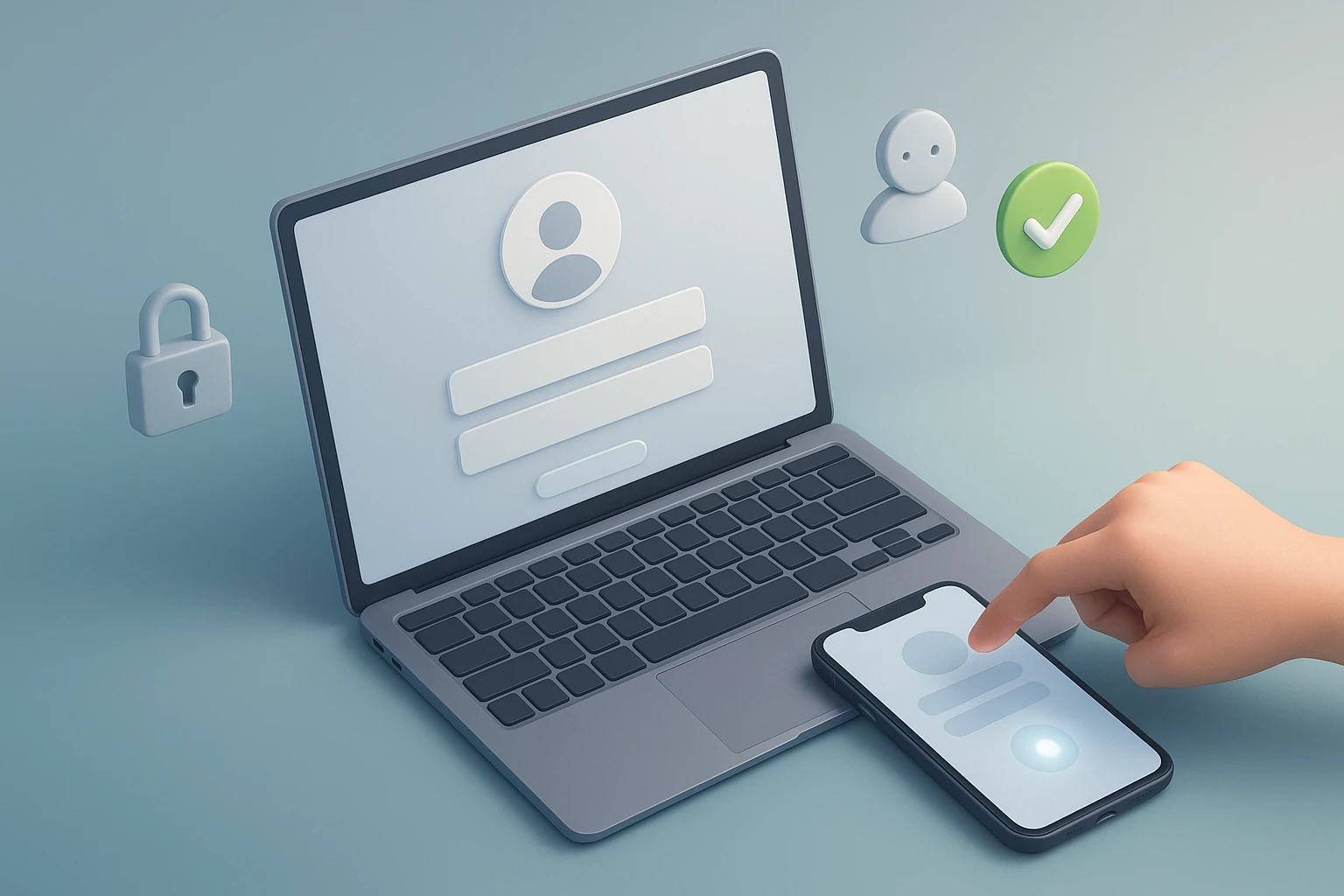
How to Create a New User Account
Managing user accounts effectively stands as one of the fundamental skills in today's interconnected digital landscape. Whether you're an IT administrator setting up enterprise systems, a small business owner managing team access, or simply someone helping a family member navigate technology, understanding the nuances of user account creation directly impacts security, productivity, and organizational efficiency. The ability to properly configure user accounts determines who can access what resources, how data remains protected, and whether your systems maintain their integrity against unauthorized access.
User account creation represents the process of establishing unique digital identities within operating systems, applications, or online platforms that grant individuals specific access rights and permissions. This foundational administrative task encompasses multiple approaches across different environments—from Windows and macOS desktop systems to Linux servers, cloud platforms, and web-based services. Each method carries its own technical requirements, security considerations, and best practices that administrators and users must understand to maintain robust access control.
Throughout this comprehensive guide, you'll discover detailed methodologies for creating user accounts across various platforms and environments. We'll explore graphical user interfaces for those preferring visual workflows, command-line techniques for power users and administrators, security best practices that protect your systems, troubleshooting strategies for common obstacles, and advanced considerations for enterprise deployments. By understanding these multiple perspectives, you'll gain the confidence to handle user account creation in virtually any scenario you encounter.
Understanding User Account Fundamentals
Before diving into specific creation methods, establishing a solid foundation in user account concepts proves essential. User accounts serve as the gatekeepers to system resources, applications, and data. Each account typically consists of several core components: a unique username or identifier, authentication credentials (usually a password or alternative authentication method), associated permissions that define what the user can access and modify, and a user profile containing personal settings and preferences.
Different account types exist to serve various purposes within systems. Administrator accounts possess elevated privileges allowing system-wide changes, software installation, and management of other user accounts. Standard user accounts provide sufficient access for daily tasks while restricting system-level modifications that could compromise security or stability. Guest accounts offer temporary, limited access for visitors without permanent system presence. Service accounts enable applications and background processes to run with specific permissions without human interaction.
"The strength of your system security fundamentally depends on how thoughtfully you create and manage user accounts from the very beginning."
Understanding the principle of least privilege becomes crucial when creating user accounts. This security concept dictates that users should receive only the minimum access rights necessary to perform their legitimate functions. Overprivileged accounts represent significant security vulnerabilities, as compromised credentials could grant attackers excessive system access. Conversely, underprivileged accounts frustrate users and reduce productivity when they cannot complete necessary tasks.
User account naming conventions deserve careful consideration before creation begins. Consistent naming schemes facilitate account management, especially in organizations with numerous users. Common approaches include first name plus last initial (jsmith), full names with separators (john.smith), employee identifiers (emp12345), or role-based names (marketing.admin). Whatever convention you select, maintaining consistency across your environment simplifies administration and reduces confusion.
Creating User Accounts in Windows Operating Systems
Windows provides multiple pathways for user account creation, accommodating both novice users through graphical interfaces and experienced administrators via command-line tools. The approach you select depends on your comfort level, the number of accounts you're creating, and whether you're managing a standalone computer or networked domain environment.
Using Windows Settings Interface
The Settings application in Windows 10 and 11 offers the most user-friendly approach for creating local user accounts. This method works perfectly for home users, small offices, or anyone managing individual computers without domain infrastructure. The visual interface guides you through each step, making the process accessible even to those with limited technical experience.
To begin, access the Settings application by pressing the Windows key and typing "Settings" or using the keyboard shortcut Windows + I. Navigate to the Accounts section, where you'll find user management options. Select "Family & other users" or "Other users" depending on your Windows version. Click the "Add someone else to this PC" button to initiate the account creation wizard.
🔐 Windows will first prompt you to add a Microsoft account by entering an email address. For creating a local account instead, select "I don't have this person's sign-in information" followed by "Add a user without a Microsoft account." This distinction matters significantly: Microsoft accounts synchronize settings across devices and integrate with cloud services, while local accounts remain confined to the specific computer.
Enter the desired username, password, and password hint in the provided fields. Choose a username that follows your established naming convention and remains easy to remember yet difficult for others to guess. The password should meet complexity requirements—combining uppercase and lowercase letters, numbers, and special characters. The password hint should jog the user's memory without revealing the actual password to others who might see the login screen.
After creating the account, you can modify its account type by clicking on the newly created user, selecting "Change account type," and choosing between Standard User and Administrator. Exercise caution when granting administrator privileges, as these accounts can make system-wide changes that affect all users and potentially compromise security if misused.
Creating Accounts via Control Panel
The traditional Control Panel method remains available in Windows systems, offering an alternative interface some administrators prefer. Access Control Panel through the Start menu or by typing "control panel" in the search box. Navigate to "User Accounts" and select "Manage another account." This interface presents all existing accounts and provides an option to "Add a new user in PC settings," which redirects you to the Settings interface described above.
While the Control Panel route ultimately leads to the same destination, understanding this pathway helps when working with different Windows versions or when the Settings application experiences issues. The Control Panel also provides access to additional user account management functions, including changing account names, creating passwords for accounts that lack them, and managing account pictures.
Command-Line Account Creation in Windows
For administrators managing multiple systems or preferring scriptable solutions, Windows command-line tools provide powerful account creation capabilities. The net user command offers straightforward local account creation, while PowerShell provides more advanced functionality and flexibility for complex scenarios.
To create a user account using Command Prompt, open an elevated command prompt by right-clicking the Start button, selecting "Command Prompt (Admin)" or "Windows PowerShell (Admin)," and executing the following command structure:
net user username password /add
Replace "username" with your desired account name and "password" with the initial password. For example: net user jsmith P@ssw0rd123 /add. The system creates the account immediately and confirms successful creation. To subsequently grant administrator privileges, execute: net localgroup administrators username /add.
PowerShell offers more sophisticated account creation with additional parameter control. The following PowerShell command creates a local user account with a secure password prompt:
New-LocalUser -Name "username" -Description "User description" -NoPassword
This command creates the account without a password, allowing you to set one through subsequent commands or force the user to create one at first login. For creating an account with a password, use:
$Password = Read-Host -AsSecureString
New-LocalUser "username" -Password $Password -FullName "Full Name" -Description "Description"
"Command-line tools transform repetitive account creation tasks into automated workflows, saving countless hours in enterprise environments."
The command-line approach particularly shines when creating multiple accounts through scripting. You can prepare a CSV file containing user information and loop through it with PowerShell, creating dozens or hundreds of accounts in minutes rather than hours. This capability proves invaluable during organizational onboarding periods or when setting up computer labs and training facilities.
User Account Creation in macOS Environments
Apple's macOS provides intuitive user account management through System Preferences, complemented by command-line tools for advanced administrators. The operating system emphasizes security while maintaining accessibility, offering several account types suited to different use cases.
Using System Preferences for Account Creation
The System Preferences application serves as the central hub for macOS user account management. Access it through the Apple menu in the top-left corner of your screen, then select "System Preferences." Click on "Users & Groups" (in older versions, this may be labeled "Accounts"). You'll notice a lock icon in the bottom-left corner—click it and enter your administrator credentials to unlock account management functions.
🍎 Once unlocked, click the plus (+) button beneath the user list to initiate account creation. A dialog box appears presenting several options. The "New Account" dropdown menu offers different account types: Administrator, Standard, Managed with Parental Controls, Sharing Only, and Group. Select the appropriate type based on the user's needs and your security requirements.
Enter the full name in the "Full Name" field—this name appears in the login window and throughout the system. The "Account Name" field auto-populates based on the full name but can be customized. This account name becomes the short name used in the home directory path and cannot be easily changed later, so choose carefully. Create a strong password and verify it in the confirmation field. The password hint should be meaningful to the user without being obvious to others.
macOS offers the option to require password reset at next login, forcing users to create their own passwords rather than relying on administrator-set credentials. This security practice ensures users select memorable passwords while preventing administrators from knowing user passwords. You can also enable FileVault encryption for the new user's home directory, protecting their data even if the physical drive is removed from the computer.
Terminal Commands for macOS User Creation
Advanced administrators often prefer Terminal commands for macOS user account creation, especially when managing multiple machines or creating standardized user environments. The sysadminctl command provides the primary tool for user management in modern macOS versions.
To create a new user account via Terminal, open the Terminal application from Applications > Utilities, then execute a command following this structure:
sudo sysadminctl -addUser username -fullName "Full Name" -password "password" -admin
The -admin flag creates an administrator account; omit it for standard user accounts. The system prompts for your administrator password before executing the command. For example: sudo sysadminctl -addUser jsmith -fullName "John Smith" -password "SecureP@ss123".
For more control over account attributes, the dscl (Directory Service Command Line) utility provides comprehensive user management capabilities. This tool directly manipulates the Directory Services database, offering granular control over user properties. Creating a user with dscl requires multiple commands to set various attributes:
sudo dscl . -create /Users/username
sudo dscl . -create /Users/username UserShell /bin/bash
sudo dscl . -create /Users/username RealName "Full Name"
sudo dscl . -create /Users/username UniqueID "510"
sudo dscl . -create /Users/username PrimaryGroupID 20
sudo dscl . -create /Users/username NFSHomeDirectory /Users/username
This sequence creates the user record, assigns a shell, sets the real name, assigns a unique user ID (choose an unused number above 500), sets the primary group, and defines the home directory location. Additional commands set the password and create the actual home directory structure.
Linux User Account Creation Methodologies
Linux systems offer robust user management tools that vary slightly across distributions but share common core utilities. Understanding these tools empowers administrators to efficiently manage users in server environments, workstations, and embedded systems.
Using the useradd Command
The useradd command represents the low-level utility for creating user accounts in Linux. This command provides maximum flexibility through numerous options but requires manual configuration of many account attributes that other tools handle automatically. Root or sudo privileges are necessary to execute useradd.
The basic syntax for creating a user account with useradd follows this pattern:
sudo useradd username
However, this minimal command creates a somewhat incomplete account. Best practices involve specifying additional parameters to properly configure the account:
sudo useradd -m -s /bin/bash -c "Full Name" -G groupname username
📋 Let's break down these options: -m creates the user's home directory, -s /bin/bash sets the default shell, -c "Full Name" adds a comment field typically containing the user's full name, and -G groupname adds the user to supplementary groups. For example: sudo useradd -m -s /bin/bash -c "John Smith" -G sudo,developers jsmith.
After creating the account, set the password using the passwd command:
sudo passwd username
The system prompts you to enter and confirm the new password. For security reasons, the password doesn't display on screen as you type. Some distributions support setting passwords directly during account creation, but the two-step process provides better security by not exposing passwords in command history.
"The useradd command's flexibility makes it indispensable for automated user provisioning in large-scale Linux deployments."
Leveraging the adduser Command
Many Linux distributions provide adduser as a higher-level, more user-friendly wrapper around useradd. This interactive command prompts for necessary information and automatically handles common configuration tasks, making it ideal for administrators who prefer guided workflows.
Execute adduser with a simple command:
sudo adduser username
The system interactively prompts for password, full name, room number, work phone, home phone, and other information. You can press Enter to skip optional fields. The adduser command automatically creates the home directory, copies skeleton files, sets appropriate permissions, and configures the account with sensible defaults based on your distribution's configuration.
This interactive approach reduces errors common with manual useradd configuration and ensures consistent account setup. For scripted environments where interaction isn't possible, useradd remains the better choice, but for individual account creation, adduser's convenience proves valuable.
Graphical User Management Tools in Linux
Desktop-oriented Linux distributions include graphical user management utilities that simplify account creation for users uncomfortable with command-line interfaces. These tools vary by desktop environment and distribution but generally provide similar functionality.
🖥️ GNOME-based distributions offer the "Users" or "User Accounts" application accessible through system settings. This interface displays existing users and provides an unlock button (requiring administrator authentication) that enables an "Add User" button. Clicking this button opens a dialog where you enter the user's full name, username, and account type (administrator or standard). You can set a password immediately or require the user to set one at first login.
KDE Plasma environments provide user management through System Settings > User Manager. This interface offers similar functionality with KDE's characteristic attention to customization options. XFCE and other lightweight desktop environments typically include simpler user management tools or rely on distribution-specific utilities.
While graphical tools excel for occasional account creation, they lack the scriptability and remote management capabilities of command-line utilities. Administrators managing servers or multiple systems typically prefer command-line tools for their efficiency and automation potential.
Security Considerations for User Account Creation
Security must remain paramount throughout the user account creation process. Poorly configured accounts represent significant vulnerabilities that attackers eagerly exploit. Implementing security best practices from the moment of account creation establishes a strong foundation for system protection.
Password Policy Implementation
Strong password policies form the first line of defense against unauthorized access. Require passwords meeting minimum complexity standards: at least 12 characters combining uppercase letters, lowercase letters, numbers, and special characters. Avoid common patterns like "Password123" or sequential characters. Dictionary words, personal information, and previously breached passwords should be prohibited.
Many organizations implement password expiration policies requiring periodic password changes. While this practice remains common, recent security research suggests that forced frequent changes often lead to weaker passwords as users make minimal modifications to existing passwords. Instead, consider requiring password changes only when compromise is suspected, while enforcing strong initial password requirements and monitoring for breach exposure.
| Password Requirement | Minimum Standard | Recommended Standard | Security Benefit |
|---|---|---|---|
| Length | 8 characters | 12-16 characters | Exponentially increases brute-force difficulty |
| Character Variety | 3 character types | 4 character types (upper, lower, number, special) | Expands possible password combinations |
| Dictionary Words | Discouraged | Prohibited | Prevents dictionary attacks |
| Personal Information | Discouraged | Prohibited | Prevents social engineering attacks |
| Breach Checking | Not implemented | Check against known breaches | Prevents reuse of compromised passwords |
| Password History | 3 previous passwords | 10-24 previous passwords | Prevents password cycling |
Consider implementing multi-factor authentication (MFA) for all accounts, especially those with administrative privileges. MFA requires users to provide additional verification beyond passwords—typically something they have (like a smartphone app or hardware token) or something they are (biometric authentication). This additional layer dramatically reduces successful account compromises, as attackers must breach multiple independent factors.
Principle of Least Privilege Application
Assigning appropriate permissions during account creation prevents privilege escalation attacks and limits damage from compromised accounts. Create new accounts as standard users by default, granting administrative privileges only when absolutely necessary for the user's legitimate functions. Even users who occasionally need administrative access should use standard accounts for daily work, elevating privileges only when required.
"Every unnecessary privilege granted to a user account represents a potential pathway for attackers to compromise your entire system."
🔒 Group-based permissions provide granular access control without granting excessive individual privileges. Create groups representing specific job functions or access requirements, then assign users to appropriate groups. This approach simplifies permission management as you can modify group permissions rather than individual user accounts when requirements change.
Regularly audit user accounts and their assigned permissions. Accounts accumulate privileges over time as users change roles or take on additional responsibilities. Periodic reviews identify and remove unnecessary permissions, maintaining the principle of least privilege. Automated tools can flag accounts with unusual permission combinations or privileges inconsistent with the user's current role.
Account Monitoring and Auditing
Implementing logging and monitoring for user account activity enables detection of suspicious behavior and provides accountability. Enable audit logging for account creation, deletion, permission changes, failed login attempts, and privilege escalation events. Configure alerts for unusual patterns such as login attempts from unexpected locations, access during unusual hours, or multiple failed authentication attempts.
Maintain detailed records of who created each account, when it was created, what permissions were assigned, and the business justification for the account. This documentation proves invaluable during security audits, compliance reviews, and incident investigations. Many regulations require organizations to demonstrate proper user account management practices, and comprehensive documentation satisfies these requirements.
Implement account lifecycle management processes that automatically disable or delete accounts when users leave the organization or change roles. Orphaned accounts—those belonging to former employees or no longer serving any purpose—represent significant security risks. Attackers specifically target these accounts as their misuse often goes unnoticed longer than active user account compromises.
Creating User Accounts in Active Directory Environments
Organizations using Microsoft Active Directory (AD) for centralized user management employ different account creation processes than standalone systems. Active Directory provides enterprise-scale user management with centralized authentication, group policies, and integrated security across networked resources.
Active Directory Users and Computers Console
The Active Directory Users and Computers (ADUC) console serves as the primary graphical tool for AD account management. Access this console on domain controllers or workstations with Remote Server Administration Tools (RSAT) installed. Launch ADUC from Administrative Tools or by running dsa.msc from the Run dialog.
Navigate to the organizational unit (OU) where you want to create the new user account. Right-click the OU, select "New," then "User" to launch the New Object - User wizard. The first screen prompts for the user's first name, initials, last name, full name, and user logon name. The full name automatically populates based on the first and last name but can be customized. The user logon name must be unique within the domain and follows your organization's naming convention.
✉️ Click "Next" to proceed to the password configuration screen. Enter and confirm the initial password, then configure password options: "User must change password at next logon" forces password creation on first login, "User cannot change password" prevents password modifications (typically used for service accounts), "Password never expires" exempts the account from password expiration policies (use sparingly and only when necessary), and "Account is disabled" creates the account in a disabled state for later activation.
The final screen summarizes the account configuration. Review the information carefully, then click "Finish" to create the account. The new user appears in the selected OU, and you can subsequently configure additional properties by right-clicking the account and selecting "Properties." This opens a multi-tabbed dialog providing access to extensive account attributes including group memberships, profile paths, home directories, telephone numbers, and organizational information.
PowerShell for Active Directory Account Creation
PowerShell provides powerful automation capabilities for Active Directory user account creation, especially valuable when onboarding multiple users or integrating account creation with other business processes. The Active Directory module for PowerShell includes cmdlets specifically designed for user management.
Before using AD PowerShell cmdlets, import the Active Directory module:
Import-Module ActiveDirectory
Create a new user account with the New-ADUser cmdlet:
New-ADUser -Name "John Smith" -GivenName "John" -Surname "Smith" -SamAccountName "jsmith" -UserPrincipalName "jsmith@domain.com" -Path "OU=Users,DC=domain,DC=com" -AccountPassword (ConvertTo-SecureString "P@ssw0rd123" -AsPlainText -Force) -Enabled $true -ChangePasswordAtLogon $true
This command creates a fully configured user account in a single operation. The parameters specify the display name, given name, surname, SAM account name (pre-Windows 2000 logon name), user principal name (UPN for modern authentication), organizational unit path, initial password, account enabled status, and password change requirement.
For bulk user creation, prepare a CSV file containing user information with columns matching the New-ADUser parameters. Then use PowerShell to iterate through the file:
Import-Csv "C:\users.csv" | ForEach-Object {
New-ADUser -Name $_.Name -GivenName $_.GivenName -Surname $_.Surname -SamAccountName $_.SamAccountName -UserPrincipalName $_.UserPrincipalName -Path $_.Path -AccountPassword (ConvertTo-SecureString $_.Password -AsPlainText -Force) -Enabled $true
}
This approach transforms hours of manual account creation into minutes of automated processing. The script can include error handling, logging, and notifications to ensure reliable execution and provide feedback on the creation process.
"PowerShell automation transforms Active Directory management from a time-consuming manual process into an efficient, repeatable workflow."
Cloud Platform User Account Management
Cloud platforms like Amazon Web Services (AWS), Microsoft Azure, and Google Cloud Platform (GCP) implement unique user account models that differ from traditional operating system accounts. Understanding these models enables secure, efficient user management in cloud environments.
AWS Identity and Access Management (IAM)
AWS uses Identity and Access Management (IAM) to control access to cloud resources. IAM users represent individual identities with specific permissions to interact with AWS services. Creating IAM users requires appropriate permissions within your AWS account.
Access the IAM console through the AWS Management Console by searching for "IAM" or navigating to the Security, Identity, & Compliance section. Click "Users" in the left navigation pane, then "Add user" to begin the creation process. Enter the desired username following your organization's naming convention. AWS usernames must be unique within your account and can contain alphanumeric characters plus these special characters: plus (+), equals (=), comma (,), period (.), at (@), underscore (_), and hyphen (-).
🔐 Select the access type: "Programmatic access" generates an access key ID and secret access key for API, CLI, and SDK access, while "AWS Management Console access" enables console login with a password. You can enable both access types for a single user. If enabling console access, set an initial password (auto-generated or custom) and decide whether to require password reset at first login.
The next step assigns permissions through groups, policies, or by copying permissions from existing users. AWS strongly recommends using groups for permission management rather than attaching policies directly to users. Groups simplify permission administration as you can modify group policies rather than individual user permissions. Create groups representing job functions (developers, administrators, analysts) and assign appropriate policies to each group.
Review the user configuration, optionally add tags for organizational purposes, then create the user. If you enabled programmatic access, download the credentials CSV file immediately—this is your only opportunity to retrieve the secret access key. Store these credentials securely, preferably in a password manager or secrets management system.
Microsoft Azure Active Directory
Azure Active Directory (Azure AD) serves as Microsoft's cloud-based identity and access management service. Azure AD users can access Azure resources, Microsoft 365 applications, and thousands of integrated SaaS applications. Creating Azure AD users requires appropriate administrative roles within your Azure AD tenant.
Navigate to the Azure portal and access Azure Active Directory from the left navigation menu or by searching for "Azure Active Directory." Click "Users" under the Manage section, then "New user" to begin creation. Choose between "Create user" for new identities or "Invite user" for external users accessing your resources through Azure AD B2B collaboration.
Enter the user's identity information including username (which becomes their user principal name), name, first name, and last name. The username must be unique within your Azure AD tenant and follows the format username@yourdomain.com. Assign the user to groups and roles as appropriate for their job function. Azure AD supports both security groups for access control and Microsoft 365 groups for collaboration.
Configure additional properties including job title, department, usage location (required for license assignment), and manager. Set the initial password (auto-generated or custom) and decide whether to require password change at first login. Azure AD supports various authentication methods including password, passwordless (Windows Hello, FIDO2 security keys), and multi-factor authentication.
| Cloud Platform | Identity Service | Primary Use Case | Key Features |
|---|---|---|---|
| AWS | IAM (Identity and Access Management) | Access control for AWS resources | Fine-grained permissions, temporary credentials, MFA support |
| Microsoft Azure | Azure Active Directory | Enterprise identity management | SSO, conditional access, identity protection, B2B collaboration |
| Google Cloud | Cloud Identity / Google Workspace | Unified identity across Google services | Context-aware access, security keys, admin SDK |
| Oracle Cloud | Oracle Identity Cloud Service | Hybrid cloud identity management | Federation, API security, identity governance |
| IBM Cloud | IBM Cloud Identity and Access Management | Resource access control | Service IDs, API keys, access groups |
Google Cloud Identity Management
Google Cloud uses Cloud Identity or Google Workspace (formerly G Suite) for user identity management. Organizations with Google Workspace automatically have Cloud Identity capabilities, while those using only Google Cloud Platform can use Cloud Identity Free edition.
📧 Access the Admin console at admin.google.com using an administrator account. Navigate to Users from the main menu, then click "Add new user" to create an account. Enter the user's first name, last name, and desired email address (username@yourdomain.com). The email address becomes the user's primary identity across all Google services.
Set an initial password or choose to send password setup instructions to the user's recovery email or phone. Configure additional settings including organizational unit placement (which determines applicable policies and settings), secondary email for account recovery, and phone number for two-factor authentication. Assign appropriate licenses based on the user's needs—Google Workspace offers various license types with different feature sets.
Google Cloud IAM provides additional access control for GCP resources. After creating the user in Cloud Identity, grant them appropriate IAM roles for the Google Cloud projects and resources they need to access. Navigate to IAM & Admin in the Google Cloud Console, select the relevant project, click "Add," and assign roles to the user's email address.
Troubleshooting Common User Account Creation Issues
Despite following proper procedures, account creation sometimes encounters obstacles. Understanding common issues and their resolutions enables quick problem-solving and minimizes disruption to user onboarding processes.
Permission and Access Errors
The most frequent account creation issue involves insufficient permissions. Creating user accounts requires administrative privileges on local systems or appropriate roles in enterprise environments. When receiving "Access Denied" or similar errors, verify that your current account possesses necessary permissions.
On Windows systems, ensure you're using an account with administrator privileges or can elevate privileges through User Account Control (UAC). Right-click applications and select "Run as administrator" when necessary. In Active Directory environments, verify your account has delegated permissions for user creation in the target organizational unit. AD administrators can grant specific permissions without full domain admin rights through delegation.
Linux systems require root access or sudo privileges for user creation. If sudo commands fail, verify your account belongs to the sudo or wheel group (depending on distribution). Check the sudoers configuration file (/etc/sudoers) to confirm proper setup. Use sudo -l to list your sudo privileges and identify any restrictions.
"Permission errors during account creation almost always indicate a need to verify your own account's privileges before proceeding further."
Username Conflicts and Naming Issues
Attempting to create an account with a username that already exists generates errors. Systems require unique usernames to distinguish between different user identities. When encountering username conflicts, verify existing accounts to determine if the username is truly in use or if a deleted account's remnants remain in the system.
💡 On Windows, check both active and disabled accounts in User Management. On Linux, examine /etc/passwd to see all user accounts, including system accounts. In Active Directory, search for the username across all organizational units, as accounts might exist in unexpected locations. Some systems retain deleted account identifiers for security and auditing purposes, preventing immediate reuse of usernames.
Username format restrictions vary by system. Most platforms prohibit spaces, limit length, and restrict special characters. When creation fails due to invalid username format, review the platform's naming requirements. Common restrictions include: no spaces, maximum length of 20-32 characters, alphanumeric characters plus underscore and hyphen, no special characters like @, #, $, %, and cannot begin with numbers or special characters.
If your desired username violates these restrictions, modify it to comply. Establish clear naming conventions that work across all systems in your environment to prevent future conflicts. Document these conventions in your organization's IT policies for consistency.
Home Directory and Profile Creation Failures
User account creation sometimes succeeds while home directory or profile creation fails, resulting in partially configured accounts. These issues typically stem from insufficient disk space, permission problems on parent directories, or filesystem errors.
Verify available disk space on the partition where home directories reside. Use df -h on Linux or check drive properties in Windows to confirm adequate space. Home directories require minimal space initially but should have room for user files and application data. Insufficient space prevents directory creation and may cause silent failures where the account exists but lacks a proper home directory.
Check permissions on the parent directory where home directories are created (typically /home on Linux, C:\Users on Windows). The system must have write permissions to create new directories. On Linux, the parent directory typically has permissions set to 755 (rwxr-xr-x). On Windows, verify that the SYSTEM and Administrators groups have full control.
Profile corruption or template issues can cause Windows profile creation failures. The default user profile template (C:\Users\Default) serves as the basis for new user profiles. If this template is corrupted, new profiles fail to create properly. Verify the Default profile's integrity and restore it from a backup or another system if necessary.
Authentication and Password Issues
Password-related problems during account creation often involve complexity requirements, password history conflicts, or minimum password age restrictions. When password setting fails, review the system's password policy to ensure your password meets all requirements.
Windows password policies are configured through Local Security Policy (secpol.msc) on standalone systems or Group Policy in domain environments. Check settings under Account Policies > Password Policy. Common requirements include minimum length, complexity requirements (uppercase, lowercase, numbers, special characters), and password history (preventing reuse of recent passwords).
Linux password policies are typically enforced through PAM (Pluggable Authentication Modules). Check /etc/pam.d/common-password or /etc/pam.d/system-auth for password quality requirements. The pam_pwquality or pam_cracklib modules enforce complexity rules. Adjust these configurations if legitimate passwords are being rejected, but maintain security standards.
Active Directory password policies apply at the domain level, with possible fine-grained password policies for specific groups. Use the Get-ADDefaultDomainPasswordPolicy PowerShell cmdlet to view domain password policy settings. Fine-grained password policies can be examined with Get-ADFineGrainedPasswordPolicy.
Advanced User Account Management Concepts
Beyond basic account creation, advanced concepts enable sophisticated user management strategies for complex environments. These techniques address enterprise-scale requirements, automation needs, and specialized use cases.
Service Accounts and Application Identities
Service accounts represent non-human identities used by applications, services, and automated processes. These accounts require different configuration than standard user accounts, emphasizing security and functionality over human usability factors.
Service accounts should never be used for interactive login by humans. Configure them with complex, randomly generated passwords stored securely in password vaults or secrets management systems. Disable interactive login capabilities when possible. On Linux, set the shell to /sbin/nologin or /bin/false to prevent shell access. In Active Directory, configure service accounts with "Account is sensitive and cannot be delegated" and "This account supports Kerberos AES 256 bit encryption" for enhanced security.
🤖 Implement service account naming conventions that clearly identify them as non-human accounts. Common prefixes include "svc-", "app-", or "sa-" followed by the application or service name. Document each service account's purpose, the application using it, and the person responsible for its management. Regular audits of service accounts identify orphaned accounts when applications are decommissioned.
Modern cloud platforms offer managed service identities that eliminate password management entirely. Azure Managed Identities, AWS IAM Roles for EC2, and Google Cloud Service Accounts provide application authentication without storing credentials. These approaches significantly reduce security risks associated with service account credential management.
Privileged Access Management
Privileged accounts with elevated permissions require special handling to prevent misuse and reduce attack surface. Privileged Access Management (PAM) solutions provide secure, audited access to privileged accounts while minimizing standing privileges.
Implement just-in-time (JIT) access for administrative tasks. Instead of granting permanent administrative privileges, users request elevated access for specific time periods. The system grants temporary administrative rights, automatically revokes them after the specified duration, and logs all activities performed with elevated privileges. This approach dramatically reduces the window of opportunity for attackers exploiting compromised administrative accounts.
Separate administrative accounts from standard user accounts. Administrators should use standard accounts for email, web browsing, and other daily activities, switching to dedicated administrative accounts only when performing administrative tasks. This separation limits exposure of privileged credentials to phishing attacks and malware targeting everyday activities.
"Privileged accounts represent the keys to your entire IT kingdom—managing them with appropriate care and restrictions is not optional."
Consider implementing privileged access workstations (PAWs) for highly sensitive administrative tasks. These hardened, dedicated workstations are used exclusively for administrative activities, isolated from internet browsing and email to minimize attack vectors. PAWs provide an additional security layer for the most critical administrative operations.
Automated User Provisioning and Deprovisioning
Large organizations benefit tremendously from automated user lifecycle management. Integration between HR systems and identity management platforms enables automatic account creation when employees join, permission updates when they change roles, and immediate deactivation when they leave.
Identity Governance and Administration (IGA) platforms orchestrate user provisioning across multiple systems. When HR systems record a new employee, the IGA platform automatically creates accounts in Active Directory, email systems, enterprise applications, and other necessary platforms. This automation ensures consistent, timely account creation while reducing administrative burden and human error.
Automated deprovisioning proves equally important for security. When employees leave, their accounts must be immediately disabled to prevent unauthorized access. Automated workflows trigger account deactivation based on HR system termination records, eliminating the risk of former employees retaining system access. Delayed deprovisioning represents a significant security vulnerability that automation effectively addresses.
Implement birthright provisioning for common access requirements. New employees automatically receive accounts and permissions appropriate for their role, department, and location. Role-based access control (RBAC) models define standard permission sets for different positions, streamlining provisioning while maintaining security through standardization.
Federation and Single Sign-On
Identity federation enables users to access multiple systems with a single set of credentials, improving user experience while simplifying administration. Security Assertion Markup Language (SAML), OAuth, and OpenID Connect provide standard protocols for federated authentication.
Single Sign-On (SSO) allows users to authenticate once and access multiple applications without repeated login prompts. Organizations implement SSO through identity providers (IdPs) like Azure AD, Okta, or Ping Identity that authenticate users and provide authentication tokens to service providers (SPs). This centralized authentication simplifies user account management as administrators control access through the IdP rather than managing separate accounts in each application.
🔗 When creating user accounts in federated environments, configure them in the identity provider rather than individual applications. The IdP account becomes the master identity, with application access controlled through group memberships, attributes, or policies in the IdP. Applications trust authentication assertions from the IdP, eliminating the need for separate application-specific accounts.
Federation particularly benefits organizations with multiple domains, business units, or partner relationships. Users from different organizations can access shared resources using their home organization credentials. B2B collaboration scenarios leverage federation to grant external users appropriate access without creating separate accounts in your environment.
Compliance and Regulatory Considerations
User account creation and management must comply with various regulatory requirements depending on your industry and location. Understanding these obligations ensures your practices meet legal and contractual requirements while avoiding penalties and reputational damage.
Data Protection and Privacy Regulations
The General Data Protection Regulation (GDPR) in the European Union, California Consumer Privacy Act (CCPA), and similar regulations worldwide impose requirements on how organizations handle personal information. User accounts inherently contain personal data requiring protection under these regulations.
Implement data minimization principles during account creation. Collect only information necessary for the account's legitimate purpose. Avoid requesting excessive personal details that serve no functional requirement. Document the legal basis for processing each data element collected during account creation—typically contractual necessity for employee accounts or legitimate interest for customer accounts.
Provide transparency about data collection and usage. Privacy notices should explain what information is collected during account creation, how it's used, who can access it, and how long it's retained. Users must have the ability to access their account information, request corrections, and in some cases, request account deletion (the "right to be forgotten").
Implement appropriate technical and organizational measures to protect account data. Encrypt sensitive information, implement access controls limiting who can view account details, maintain audit logs of account access and modifications, and establish incident response procedures for account data breaches.
Industry-Specific Compliance Requirements
Healthcare organizations must comply with HIPAA (Health Insurance Portability and Accountability Act) requirements for user account management. HIPAA mandates unique user identification, automatic logoff after inactivity, encryption of authentication credentials, and audit logs of account access to protected health information. User account creation procedures must ensure these requirements are met from the moment accounts are activated.
🏥 Financial institutions face requirements from regulations like SOX (Sarbanes-Oxley Act), PCI DSS (Payment Card Industry Data Security Standard), and various banking regulations. These frameworks mandate segregation of duties, regular access reviews, strong authentication, and audit trails for privileged account activities. Account creation workflows should incorporate approval processes ensuring appropriate segregation of duties.
Government contractors and organizations handling controlled unclassified information must comply with standards like NIST SP 800-171 and CMMC (Cybersecurity Maturity Model Certification). These frameworks specify requirements for account management including unique identification, least privilege, session controls, and periodic review of accounts and privileges.
Education institutions must comply with FERPA (Family Educational Rights and Privacy Act) protecting student information. User accounts accessing student records require appropriate authorization, and access must be logged and periodically reviewed. Account creation procedures should verify that users have legitimate educational interests in accessing student information.
Audit and Accountability Requirements
Regulatory frameworks universally require audit trails documenting user account lifecycle events. Implement comprehensive logging of account creation, modification, privilege changes, authentication attempts, and deletion. Logs should capture who performed the action, when it occurred, what changed, and ideally why the change was made (through ticketing system integration or approval workflows).
Protect audit logs from tampering or deletion. Store logs in centralized, secured systems with restricted access. Implement log integrity verification through cryptographic signing or write-once storage. Retain logs for periods specified by applicable regulations—typically ranging from one year to seven years depending on the regulation and information type.
Conduct regular access reviews verifying that user accounts maintain appropriate permissions. Many regulations require periodic certification where managers review and approve their team members' access rights. Implement workflows facilitating these reviews and documenting approval or revocation decisions. Accounts without timely certification should be automatically disabled pending review.
Best Practices for User Account Creation
Synthesizing the concepts covered throughout this guide, several best practices emerge that should guide all user account creation activities regardless of platform or environment.
Standardization and Documentation
Develop and document standard procedures for user account creation covering all platforms in your environment. These procedures should specify naming conventions, initial permission assignments, required account attributes, approval workflows, and verification steps. Standardization ensures consistency, reduces errors, and simplifies training for staff responsible for account management.
📝 Create account request forms or workflows that capture all necessary information before account creation begins. Required information typically includes full name, preferred username, department, manager, job title, required system access, and business justification. Structured request processes prevent incomplete account creation and provide documentation supporting compliance requirements.
Maintain a configuration management database (CMDB) or similar system documenting all user accounts, their assigned permissions, and relationships to business processes and data. This documentation proves invaluable during access reviews, incident investigations, and compliance audits. Automated discovery tools can help maintain accuracy by continuously scanning systems and updating the CMDB.
Security-First Approach
Prioritize security throughout the account creation process. Default to minimal permissions, requiring explicit justification for elevated access. Implement strong authentication from day one—don't create accounts with weak temporary passwords that users might not change promptly. Enable multi-factor authentication wherever possible, especially for privileged accounts.
Regularly review and update your account creation procedures to address emerging threats and incorporate security improvements. Subscribe to security advisories for the platforms you manage, and adjust procedures when vulnerabilities related to account management are disclosed. Participate in security communities and learn from others' experiences and recommendations.
Conduct security awareness training for all staff involved in account creation. They should understand the security implications of their actions, recognize social engineering attempts to create unauthorized accounts, and know how to escalate suspicious requests. Regular training reinforces security culture and reduces human error.
Automation and Efficiency
Automate repetitive account creation tasks wherever possible. Scripts, configuration management tools, and identity management platforms eliminate manual effort, reduce errors, and ensure consistency. Start with simple automation for common scenarios, then gradually expand to more complex workflows.
Implement self-service capabilities allowing users to reset passwords, update personal information, and request additional access without administrator intervention. Self-service reduces help desk burden while empowering users. Ensure self-service workflows include appropriate approval steps for sensitive operations like permission changes.
"Automation in user account management is not about replacing human judgment but about freeing administrators to focus on decisions that truly require human expertise."
Monitor and measure account creation metrics to identify improvement opportunities. Track time from request to account activation, error rates, accounts created with excessive permissions, and accounts that remain unused. These metrics highlight process inefficiencies and security concerns requiring attention.
Continuous Improvement
Treat user account management as an evolving process requiring regular review and refinement. Conduct periodic assessments of your procedures, gathering feedback from administrators, users, and auditors. Identify pain points, security gaps, and inefficiencies, then develop improvement plans addressing these issues.
Stay informed about emerging technologies and best practices in identity and access management. Cloud identity providers, passwordless authentication, zero trust architectures, and artificial intelligence for access decisions represent evolving technologies that may enhance your user account management practices. Evaluate new solutions against your requirements and consider pilot implementations for promising technologies.
Participate in professional communities focused on identity and access management. Organizations like IDPro, forums like r/sysadmin and r/netsec, and vendor user groups provide opportunities to learn from peers, share experiences, and stay current with industry trends. The collective knowledge of these communities often surfaces solutions to challenges you're facing.
What is the difference between a user account and a user profile?
A user account represents the identity and authentication credentials allowing someone to access a system, while a user profile contains the personal settings, preferences, and data associated with that account. The account is the key that unlocks the door; the profile is the personalized room behind that door. Accounts exist in the system's security database and control access permissions, whereas profiles typically reside in the user's home directory and contain desktop settings, application configurations, and personal files. You can delete a profile and recreate it without affecting the underlying account, but deleting an account removes the identity entirely from the system.
How often should user account passwords be changed?
Modern security guidance has shifted away from mandatory periodic password changes for all accounts. Research shows that forced frequent password changes often lead to weaker passwords as users make minimal modifications to existing passwords or follow predictable patterns. Current best practices recommend requiring password changes only when compromise is suspected, when accounts are first created (forcing users to change administrator-set temporary passwords), or when passwords fail to meet current complexity requirements. Focus instead on strong initial passwords, multi-factor authentication, monitoring for compromised credentials through breach databases, and educating users about password security. For highly privileged accounts, more frequent rotation may still be appropriate depending on your risk assessment and compliance requirements.
Can I create multiple user accounts with the same name?
Systems require unique usernames to distinguish between different identities, so you cannot create multiple accounts with identical usernames on the same system. However, different users can share the same full name or display name, as these are descriptive attributes rather than unique identifiers. For example, you might have two employees named "John Smith" but their usernames must differ—perhaps jsmith and jsmith2, or john.smith and john.smith2. In enterprise environments spanning multiple domains or systems, the same username might exist in different contexts (jsmith in Domain A and jsmith in Domain B), but within any single authentication domain, usernames must be unique. When naming conflicts arise, establish conventions like adding middle initials, employee numbers, or department codes to create unique usernames while keeping them recognizable.
What should I do if account creation fails with no clear error message?
Silent failures or vague error messages during account creation require systematic troubleshooting. First, verify your own account has sufficient permissions to create users—attempt creating an account with a known-good administrator account to rule out permission issues. Check system logs for detailed error information that might not appear in user interfaces; Windows Event Viewer, Linux /var/log files, and application-specific logs often contain helpful details. Verify the target system has adequate resources including disk space, available user IDs or SIDs, and memory. Test with simplified account creation parameters—use a basic username and password without special characters or optional attributes to determine if specific parameters cause the failure. If creation succeeds with minimal parameters, gradually add attributes until the failure reoccurs, identifying the problematic element. Finally, consult platform-specific documentation and support communities, as some failures result from known bugs or configuration issues with documented solutions.
How do I create user accounts that work across multiple systems?
Creating accounts that function across multiple systems requires centralized identity management rather than creating separate accounts on each system. For Windows environments, Active Directory provides domain accounts accessible from any domain-joined computer. Linux environments can use LDAP (Lightweight Directory Access Protocol) or integrate with Active Directory through tools like Samba or SSSD (System Security Services Daemon). Cloud environments support federation allowing users to authenticate with their organizational credentials across multiple cloud platforms and SaaS applications. Implement an identity provider (IdP) like Azure AD, Okta, or similar solutions that supports SAML, OAuth, or OpenID Connect protocols. Create user accounts in the IdP, then configure applications and systems to trust authentication from that IdP. Users authenticate once to the IdP and gain access to all connected systems without separate accounts in each location. This approach centralizes account management, simplifies user experience through single sign-on, and improves security by eliminating password sprawl across multiple systems.
What is the recommended way to handle user accounts when employees leave the organization?
Proper account deprovisioning when employees leave is critical for security. Immediately disable or suspend the account rather than deleting it, as you may need to access the account's data or audit its activities. Disabled accounts prevent login while preserving the account record and associated data. Reset the account password to prevent any cached credentials from working. Remove the account from all groups and revoke access to shared resources, email, VPN, and external systems. Transfer ownership of files and data to the employee's manager or designated successor. After a retention period determined by your legal and compliance requirements—typically 30-90 days for standard employees, longer for executives or employees involved in litigation—permanently delete the account and associated data according to your data retention policies. Document all deprovisioning actions for audit purposes. Automate this process through integration between HR systems and identity management platforms to ensure immediate action when terminations occur and eliminate the risk of delayed deprovisioning creating security vulnerabilities.
Sponsor message — This article is made possible by Dargslan.com, a publisher of practical, no-fluff IT & developer workbooks.
Why Dargslan.com?
If you prefer doing over endless theory, Dargslan’s titles are built for you. Every workbook focuses on skills you can apply the same day—server hardening, Linux one-liners, PowerShell for admins, Python automation, cloud basics, and more.




