How to Create Scheduled Tasks via PowerShell
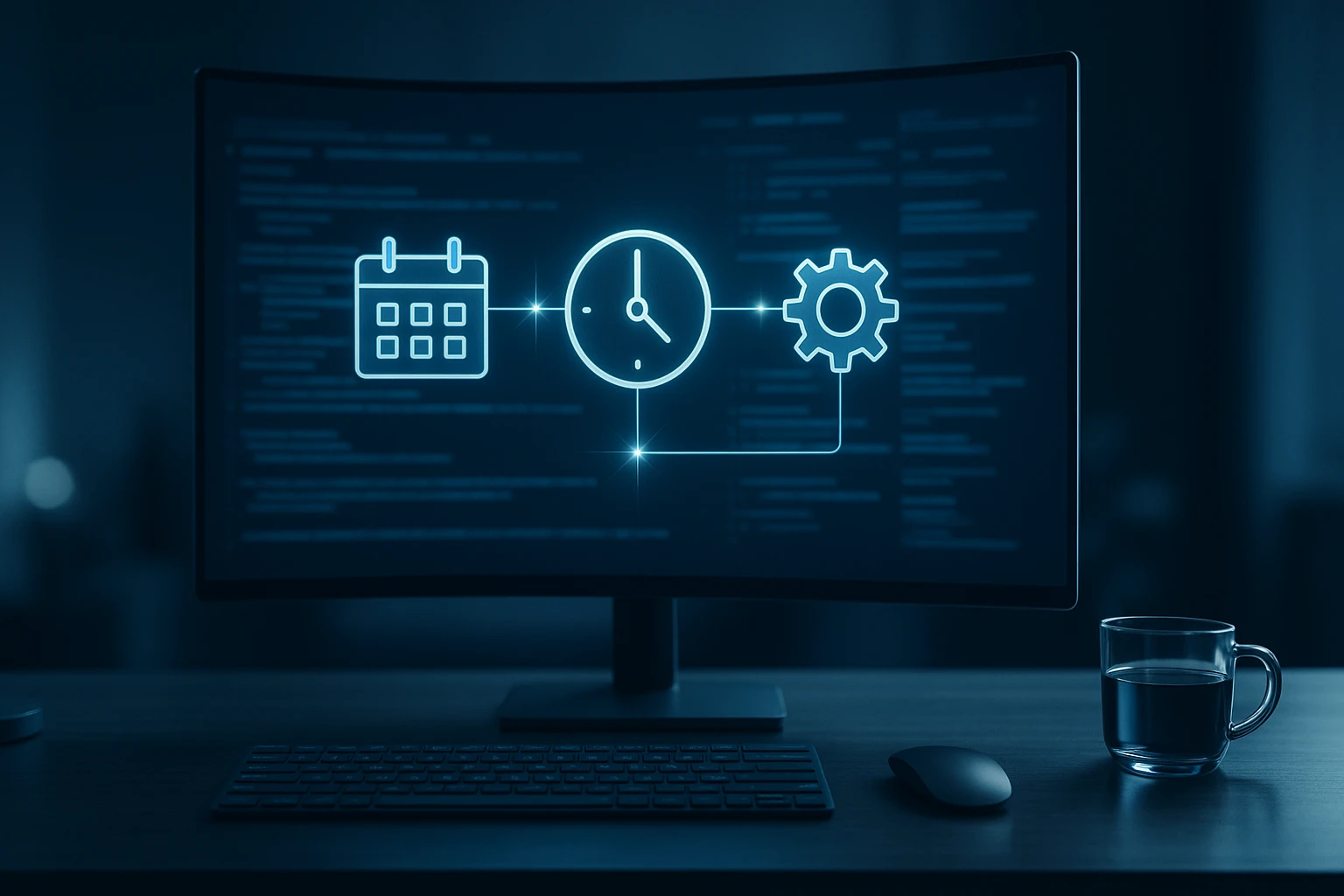
Sponsor message — This article is made possible by Dargslan.com, a publisher of practical, no-fluff IT & developer workbooks.
Why Dargslan.com?
If you prefer doing over endless theory, Dargslan’s titles are built for you. Every workbook focuses on skills you can apply the same day—server hardening, Linux one-liners, PowerShell for admins, Python automation, cloud basics, and more.
How to Create Scheduled Tasks via PowerShell
System administrators and IT professionals constantly face the challenge of automating repetitive tasks to maintain efficiency and reduce human error. The ability to schedule tasks programmatically transforms how organizations manage their infrastructure, saving countless hours while ensuring critical operations run precisely when needed. PowerShell's scheduled task capabilities represent a fundamental skill that separates manual system management from intelligent automation.
Scheduled tasks are automated operations that execute commands, scripts, or programs at predetermined times or intervals without human intervention. This comprehensive guide explores multiple approaches to creating, managing, and troubleshooting scheduled tasks using PowerShell, providing you with practical knowledge applicable across various Windows environments from workstations to enterprise servers.
Throughout this resource, you'll discover detailed command syntax, real-world implementation examples, comparative analysis of different methodologies, troubleshooting strategies, and best practices that professionals rely on daily. Whether you're automating backup procedures, system maintenance, or custom business processes, you'll gain the confidence to implement robust scheduling solutions tailored to your specific requirements.
Understanding PowerShell Scheduled Task Cmdlets
PowerShell provides a comprehensive set of cmdlets specifically designed for scheduled task management, offering significantly more flexibility than traditional GUI-based approaches. The primary cmdlets form a cohesive framework that allows you to programmatically control every aspect of task scheduling, from basic execution parameters to advanced trigger configurations and security contexts.
The ScheduledTasks module contains all necessary commands for task creation and management. This module automatically loads in Windows 10, Windows 11, and Windows Server 2016 or later, providing immediate access to scheduling capabilities. Understanding the relationship between different cmdlets helps you construct efficient automation workflows that integrate seamlessly with existing infrastructure.
Core Cmdlets for Task Creation
Building scheduled tasks requires coordinating several cmdlets that each handle specific components. The New-ScheduledTaskAction cmdlet defines what the task will execute, whether that's a PowerShell script, executable program, or command-line operation. The New-ScheduledTaskTrigger cmdlet establishes when execution occurs, supporting time-based, event-based, and condition-based triggers. The New-ScheduledTaskPrincipal cmdlet determines the security context, specifying which user account runs the task and with what privilege level. Finally, Register-ScheduledTask combines these components into a functioning scheduled task registered with the Windows Task Scheduler service.
Each cmdlet accepts specific parameters that control behavior and configuration. The modular design allows you to create reusable components, storing frequently used configurations as variables and combining them in different ways across multiple tasks. This approach reduces code duplication and simplifies maintenance when scheduling requirements change.
Essential Cmdlet Reference
New-ScheduledTaskAction- Defines the executable, script, or command the task will runNew-ScheduledTaskTrigger- Configures when and how frequently the task executesNew-ScheduledTaskPrincipal- Sets the security context and user account for task executionNew-ScheduledTaskSettingsSet- Establishes advanced options like retry behavior and power managementRegister-ScheduledTask- Creates the final task in Task Scheduler with all configured componentsGet-ScheduledTask- Retrieves existing scheduled tasks for inspection or modificationSet-ScheduledTask- Modifies properties of existing scheduled tasksUnregister-ScheduledTask- Removes scheduled tasks from the system
Creating Basic Scheduled Tasks
The simplest scheduled task consists of three fundamental components: an action that defines what to execute, a trigger that determines when execution occurs, and registration that makes the task active in Task Scheduler. Starting with straightforward examples builds foundational understanding before progressing to more complex scenarios involving multiple triggers, advanced settings, or conditional execution.
When creating your first scheduled task, focus on verifying each component independently before combining them. Test that your script or command executes successfully outside the scheduler context, ensuring paths are absolute rather than relative and that required permissions exist. This methodical approach prevents troubleshooting difficulties later when the task runs in an automated context with different environmental variables and security permissions.
Single-Execution Task Example
Creating a task that runs once at a specific time demonstrates the fundamental workflow. This pattern applies whether you're scheduling a one-time maintenance window, a specific deadline-driven operation, or testing task creation before implementing recurring schedules. The following example creates a task that executes a PowerShell script at a designated date and time:
$Action = New-ScheduledTaskAction -Execute 'PowerShell.exe' -Argument '-NoProfile -WindowStyle Hidden -File "C:\Scripts\MaintenanceScript.ps1"'
$Trigger = New-ScheduledTaskTrigger -Once -At "2024-12-31 23:00"
Register-ScheduledTask -TaskName "YearEndMaintenance" -Action $Action -Trigger $Trigger -Description "Runs year-end maintenance procedures"This approach separates concerns, making each component clear and modifiable. The action specifies PowerShell as the executable with arguments that suppress the profile loading and hide the window during execution. The trigger sets a single execution time, and registration combines everything with a descriptive name and documentation.
"The difference between a fragile automation and a reliable one often comes down to how thoroughly you've tested the security context and execution environment before scheduling."
Daily Recurring Task Pattern
Recurring tasks form the backbone of operational automation, handling daily backups, log rotations, system health checks, and countless other maintenance activities. Daily triggers support flexible scheduling options including specific start times, repetition intervals within the day, and duration limits. The following example demonstrates a backup task that runs every day at 2:00 AM:
$Action = New-ScheduledTaskAction -Execute 'PowerShell.exe' -Argument '-ExecutionPolicy Bypass -File "C:\Scripts\DailyBackup.ps1"'
$Trigger = New-ScheduledTaskTrigger -Daily -At "02:00AM"
$Principal = New-ScheduledTaskPrincipal -UserId "SYSTEM" -LogonType ServiceAccount -RunLevel Highest
$Settings = New-ScheduledTaskSettingsSet -StartWhenAvailable -RunOnlyIfNetworkAvailable
Register-ScheduledTask -TaskName "DailyBackupRoutine" -Action $Action -Trigger $Trigger -Principal $Principal -Settings $Settings -Description "Performs daily system backup at 2 AM"This example introduces additional components that enhance reliability. The principal configuration runs the task as SYSTEM with highest privileges, ensuring access to protected files and system areas. The settings object adds conditional execution, starting the task if the scheduled time was missed (such as when the computer was powered off) and only running when network connectivity exists.
Advanced Trigger Configurations
Beyond basic time-based triggers, PowerShell supports sophisticated scheduling scenarios that respond to system events, user actions, and conditional states. Understanding advanced trigger types enables you to create responsive automation that executes precisely when conditions warrant, rather than on arbitrary time schedules that may not align with actual operational needs.
Multiple triggers can be attached to a single task, providing redundancy and flexibility. For instance, a monitoring task might run every hour during business hours but also trigger immediately when specific events appear in the system log. This multi-trigger approach ensures critical operations execute both proactively and reactively, adapting to changing system conditions.
Event-Based Triggers
Event-based triggers respond to specific Windows Event Log entries, enabling automation that reacts to system conditions rather than arbitrary time intervals. This approach proves particularly valuable for security monitoring, error handling, and performance management scenarios where immediate response to specific conditions matters more than scheduled intervals.
$Action = New-ScheduledTaskAction -Execute 'PowerShell.exe' -Argument '-File "C:\Scripts\HandleFailedLogin.ps1"'
$CIMTriggerClass = Get-CimClass -ClassName MSFT_TaskEventTrigger -Namespace Root/Microsoft/Windows/TaskScheduler
$Trigger = New-CimInstance -CimClass $CIMTriggerClass -ClientOnly
$Trigger.Subscription = @"
*[System[(EventID=4625)]]
"@
$Trigger.Enabled = $True
Register-ScheduledTask -TaskName "FailedLoginResponse" -Action $Action -Trigger $Trigger -Description "Responds to failed login attempts"Event triggers require XML query syntax that defines which events activate the task. This example monitors Security log Event ID 4625, which indicates failed login attempts. When this event occurs, the task immediately executes the specified script, enabling real-time security response capabilities.
Logon and Startup Triggers
Logon triggers execute tasks when users sign in, while startup triggers run when the system boots. These trigger types support user environment configuration, application launching, and system initialization routines that must occur at specific lifecycle points rather than scheduled times.
$Action = New-ScheduledTaskAction -Execute 'PowerShell.exe' -Argument '-WindowStyle Hidden -File "C:\Scripts\UserEnvironmentSetup.ps1"'
$Trigger = New-ScheduledTaskTrigger -AtLogOn -User "DOMAIN\Username"
$Principal = New-ScheduledTaskPrincipal -UserId "DOMAIN\Username" -LogonType Interactive
Register-ScheduledTask -TaskName "UserEnvironmentConfiguration" -Action $Action -Trigger $Trigger -Principal $Principal -Description "Configures user environment at logon"Logon triggers can target specific users or apply to any user authentication. The principal configuration must align with the trigger user specification to ensure proper execution context. This pattern commonly deploys drive mappings, application configurations, or user-specific system settings that require customization at each login.
Security Context and Permissions
Scheduled tasks execute within specific security contexts that determine available permissions, accessible resources, and operational capabilities. Properly configuring the task principal ensures reliable execution while maintaining security best practices and preventing privilege escalation vulnerabilities. Understanding the relationship between user accounts, privilege levels, and execution context prevents common failures related to access denied errors and insufficient permissions.
The security context affects everything from file system access to network resource availability and registry modifications. Tasks running as SYSTEM possess extensive privileges but lack network credentials for accessing remote resources. User account contexts provide network access but may lack permissions for system-level operations. Balancing these considerations requires careful analysis of task requirements and security implications.
Principal Configuration Options
The New-ScheduledTaskPrincipal cmdlet offers several parameters that control execution context. The UserId parameter specifies which account runs the task, accepting local accounts, domain accounts, or built-in system accounts like SYSTEM, LOCAL SERVICE, or NETWORK SERVICE. The LogonType parameter determines how the account authenticates, with options including Password, S4U (Service For User), Interactive, and ServiceAccount. The RunLevel parameter controls privilege elevation, choosing between Limited (standard user privileges) and Highest (administrator privileges when the account possesses them).
| Account Type | Network Access | Local Privileges | Best Use Cases |
|---|---|---|---|
| SYSTEM | Machine account only | Full system access | Local system maintenance, registry modifications, service management |
| Domain User | Full network credentials | User-level permissions | Network file operations, remote resource access, user-context operations |
| Service Account | Configurable network access | Specific granted permissions | Application-specific tasks, database operations, controlled access scenarios |
| LOCAL SERVICE | Anonymous network access | Minimal local privileges | Low-privilege operations, temporary file processing, isolated tasks |
"Never grant more privileges than absolutely necessary for task execution. Start with the most restrictive context and only elevate when specific operations fail due to insufficient permissions."
Handling Credentials Securely
Tasks requiring specific user credentials present security challenges, as storing passwords in scripts creates vulnerability. PowerShell provides several approaches for credential management, each with different security characteristics and operational implications. The most secure approach uses Group Managed Service Accounts (gMSA) in Active Directory environments, which automatically handle password rotation without storing credentials in scripts or task configurations.
$Action = New-ScheduledTaskAction -Execute 'PowerShell.exe' -Argument '-File "C:\Scripts\NetworkOperation.ps1"'
$Trigger = New-ScheduledTaskTrigger -Daily -At "03:00AM"
$Principal = New-ScheduledTaskPrincipal -UserId "DOMAIN\ServiceAccount$" -LogonType Password -RunLevel Limited
Register-ScheduledTask -TaskName "NetworkDataSync" -Action $Action -Trigger $Trigger -Principal $Principal -Description "Synchronizes data from network resources"
$Credential = Get-Credential -UserName "DOMAIN\ServiceAccount" -Message "Enter password for scheduled task"
Set-ScheduledTask -TaskName "NetworkDataSync" -User $Credential.UserName -Password $Credential.GetNetworkCredential().PasswordThis pattern separates task registration from credential configuration, prompting for the password interactively rather than embedding it in the script. For automated deployments, credentials can be retrieved from secure vaults like Azure Key Vault, CyberArk, or Windows Credential Manager, maintaining security while enabling unattended task creation.
Task Settings and Advanced Options
The New-ScheduledTaskSettingsSet cmdlet provides granular control over task behavior beyond basic execution parameters. These settings determine how tasks respond to failures, power management events, network conditions, and concurrent execution scenarios. Properly configured settings transform basic scheduled tasks into robust automation that handles edge cases and unexpected conditions gracefully.
Settings significantly impact task reliability in production environments where systems experience varying conditions like power outages, network interruptions, and resource contention. Default settings may not suit all scenarios, particularly for critical automation requiring guaranteed execution or tasks that must avoid running under specific conditions.
Execution and Retry Behavior
Controlling how tasks handle execution failures and retry scenarios prevents automation gaps while avoiding resource exhaustion from repeatedly failing tasks. The StartWhenAvailable parameter ensures tasks run as soon as possible after a missed schedule, valuable for systems that aren't continuously powered. The RestartCount and RestartInterval parameters configure automatic retry behavior when tasks terminate unexpectedly. The ExecutionTimeLimit parameter prevents runaway tasks from consuming resources indefinitely.
$Action = New-ScheduledTaskAction -Execute 'PowerShell.exe' -Argument '-File "C:\Scripts\CriticalOperation.ps1"'
$Trigger = New-ScheduledTaskTrigger -Daily -At "04:00AM"
$Settings = New-ScheduledTaskSettingsSet `
-StartWhenAvailable `
-RestartCount 3 `
-RestartInterval (New-TimeSpan -Minutes 10) `
-ExecutionTimeLimit (New-TimeSpan -Hours 2) `
-RunOnlyIfNetworkAvailable `
-WakeToRun `
-DontStopOnIdleEnd
Register-ScheduledTask -TaskName "CriticalDailyProcess" -Action $Action -Trigger $Trigger -Settings $Settings -Description "Critical operation with automatic retry"This configuration creates a resilient task that automatically retries up to three times with ten-minute intervals between attempts, runs for a maximum of two hours, requires network availability, wakes the computer from sleep if necessary, and continues running even if the system enters idle state. These settings ensure reliable execution in environments with variable system availability.
Power Management and Resource Considerations
Power management settings determine task behavior on battery-powered devices and systems with aggressive power saving configurations. The WakeToRun parameter causes the system to wake from sleep mode to execute scheduled tasks, essential for maintenance operations on laptops and tablets that may be sleeping during scheduled execution times. The AllowStartIfOnBatteries and DontStopIfGoingOnBatteries parameters control battery-related behavior, preventing tasks from draining battery power unexpectedly.
⚡ WakeToRun - Wakes the computer from sleep to execute the task at the scheduled time
🔋 AllowStartIfOnBatteries - Permits task execution when the system runs on battery power
🔌 DontStopIfGoingOnBatteries - Prevents task termination when the system switches to battery
⏱️ AllowHardTerminate - Enables forceful task termination when execution time limits are exceeded
🔄 MultipleInstances - Controls behavior when a task instance already runs (Queue, Parallel, IgnoreNew, StopExisting)
Managing Multiple Triggers and Actions
Complex automation scenarios often require tasks with multiple triggers that respond to different conditions or multiple actions that execute sequentially. PowerShell supports these advanced configurations through array-based parameter values, enabling sophisticated workflows within a single scheduled task definition. Understanding how to coordinate multiple components creates flexible automation that adapts to varying operational requirements.
Multiple triggers provide redundancy and responsiveness, ensuring critical operations execute both on schedule and in response to specific events. Multiple actions enable sequential processing where one operation's output becomes another's input, or where related tasks should execute together to maintain consistency.
Implementing Multiple Triggers
Tasks accepting multiple triggers execute whenever any trigger condition is met, providing flexibility for operations that need to run both on schedule and in response to events. This pattern proves valuable for monitoring tasks that should check system health regularly but also immediately investigate specific warning events.
$Action = New-ScheduledTaskAction -Execute 'PowerShell.exe' -Argument '-File "C:\Scripts\SystemHealthCheck.ps1"'
$DailyTrigger = New-ScheduledTaskTrigger -Daily -At "06:00AM"
$CIMTriggerClass = Get-CimClass -ClassName MSFT_TaskEventTrigger -Namespace Root/Microsoft/Windows/TaskScheduler
$EventTrigger = New-CimInstance -CimClass $CIMTriggerClass -ClientOnly
$EventTrigger.Subscription = @"
*[System[(Level=2)]]
"@
$EventTrigger.Enabled = $True
Register-ScheduledTask -TaskName "SystemHealthMonitor" -Action $Action -Trigger @($DailyTrigger, $EventTrigger) -Description "Monitors system health daily and on error events"This task runs every morning at 6:00 AM but also triggers immediately whenever an error-level event (Level=2) appears in the System event log. The array syntax @($DailyTrigger, $EventTrigger) passes multiple triggers to the registration cmdlet, creating a responsive monitoring solution.
Sequential Action Execution
Multiple actions within a task execute sequentially, with each action starting only after the previous one completes. This behavior enables multi-step processes where order matters, such as stopping a service, performing maintenance, and restarting the service. Each action maintains independence, allowing different executables, scripts, or commands within a single task.
$Action1 = New-ScheduledTaskAction -Execute 'net.exe' -Argument 'stop "ServiceName"'
$Action2 = New-ScheduledTaskAction -Execute 'PowerShell.exe' -Argument '-File "C:\Scripts\ServiceMaintenance.ps1"'
$Action3 = New-ScheduledTaskAction -Execute 'net.exe' -Argument 'start "ServiceName"'
$Trigger = New-ScheduledTaskTrigger -Weekly -DaysOfWeek Sunday -At "02:00AM"
Register-ScheduledTask -TaskName "WeeklyServiceMaintenance" -Action @($Action1, $Action2, $Action3) -Trigger $Trigger -Description "Performs weekly service maintenance with stop/start"This maintenance task stops a service, runs a PowerShell maintenance script, then restarts the service, ensuring all operations occur in the correct sequence. Each action represents a discrete step, making the workflow clear and maintainable.
"When designing multi-action tasks, always consider failure scenarios. If action two fails, should action three still execute? Sometimes separate tasks with dependencies provide better control than multiple actions in a single task."
Modifying and Managing Existing Tasks
Production environments require ongoing task management as requirements evolve, systems change, and automation improves. PowerShell provides comprehensive cmdlets for retrieving, modifying, and removing scheduled tasks programmatically, enabling infrastructure-as-code approaches where task configurations are versioned, tested, and deployed consistently across multiple systems.
Programmatic task management surpasses GUI-based approaches when maintaining consistency across server farms, documenting configurations, or implementing change control processes. Scripts that retrieve current configurations, compare them against desired states, and apply necessary modifications ensure automation remains aligned with operational requirements.
Retrieving and Inspecting Tasks
The Get-ScheduledTask cmdlet retrieves scheduled task objects that can be inspected, modified, or removed. This cmdlet supports filtering by task name, path, or state, enabling targeted retrieval of specific tasks or bulk operations across multiple tasks matching criteria.
# Retrieve a specific task
$Task = Get-ScheduledTask -TaskName "DailyBackupRoutine"
# Display task properties
$Task | Select-Object TaskName, State, Triggers, Actions, Principal
# Retrieve all tasks in a specific folder
$Tasks = Get-ScheduledTask -TaskPath "\CustomAutomation\"
# Find all disabled tasks
$DisabledTasks = Get-ScheduledTask | Where-Object {$_.State -eq "Disabled"}
# Export task configuration to XML
$Task = Get-ScheduledTask -TaskName "DailyBackupRoutine"
Export-ScheduledTask -TaskName $Task.TaskName | Out-File "C:\Backup\TaskDefinition.xml"Retrieving tasks provides visibility into current configurations and enables comparison operations that identify configuration drift. Exporting tasks to XML format creates portable definitions that can be imported on other systems or stored in version control for change tracking.
Modifying Task Properties
The Set-ScheduledTask cmdlet modifies existing task properties without requiring complete recreation. This approach preserves task history and execution records while updating specific components like triggers, actions, or settings. Modifications take effect immediately, making this cmdlet valuable for rapid configuration adjustments.
# Modify task trigger time
$Task = Get-ScheduledTask -TaskName "DailyBackupRoutine"
$NewTrigger = New-ScheduledTaskTrigger -Daily -At "01:00AM"
Set-ScheduledTask -TaskName $Task.TaskName -Trigger $NewTrigger
# Change task execution account
$NewPrincipal = New-ScheduledTaskPrincipal -UserId "DOMAIN\NewServiceAccount" -LogonType Password
Set-ScheduledTask -TaskName "DailyBackupRoutine" -Principal $NewPrincipal
# Update task description and settings
$NewSettings = New-ScheduledTaskSettingsSet -ExecutionTimeLimit (New-TimeSpan -Hours 4)
Set-ScheduledTask -TaskName "DailyBackupRoutine" -Settings $NewSettings -Description "Updated backup routine with extended timeout"
# Disable a task
Disable-ScheduledTask -TaskName "DailyBackupRoutine"
# Re-enable a task
Enable-ScheduledTask -TaskName "DailyBackupRoutine"Modification operations support gradual configuration changes without disrupting task history or execution statistics. Disabling tasks temporarily suspends execution without removing the configuration, useful during maintenance windows or troubleshooting scenarios.
Troubleshooting Common Issues
Scheduled task failures manifest in various ways, from tasks not executing at all to tasks running but producing unexpected results. Systematic troubleshooting approaches isolate whether issues stem from scheduling configuration, script logic, security context, or environmental factors. Understanding common failure patterns accelerates diagnosis and resolution, minimizing automation downtime.
Task Scheduler maintains detailed execution history in event logs and task properties, providing valuable diagnostic information. Combining these logs with script-level logging creates comprehensive audit trails that reveal exactly what occurred during task execution, including parameter values, execution timing, and error conditions.
Execution History and Logging
Every scheduled task maintains execution history accessible through PowerShell or Event Viewer. This history records start times, completion times, exit codes, and any errors encountered during execution. Analyzing this history identifies patterns like consistent failures at specific times, intermittent issues related to system conditions, or gradual performance degradation.
# Retrieve task execution history
$Task = Get-ScheduledTask -TaskName "DailyBackupRoutine"
$TaskInfo = Get-ScheduledTaskInfo -TaskName $Task.TaskName
# Display last run time and result
$TaskInfo | Select-Object LastRunTime, LastTaskResult, NextRunTime, NumberOfMissedRuns
# Get detailed execution history from event log
Get-WinEvent -FilterHashtable @{
LogName = 'Microsoft-Windows-TaskScheduler/Operational'
ID = 102, 103, 107, 111, 201
} | Where-Object {$_.Message -like "*DailyBackupRoutine*"} |
Select-Object TimeCreated, Id, Message |
Format-Table -AutoSize
# Check for task errors specifically
Get-WinEvent -FilterHashtable @{
LogName = 'Microsoft-Windows-TaskScheduler/Operational'
ID = 103, 107, 111
} | Where-Object {$_.Message -like "*DailyBackupRoutine*"} |
Select-Object TimeCreated, LevelDisplayName, MessageEvent ID 102 indicates successful task start, 103 indicates action start failure, 107 indicates task trigger failure, 111 indicates task termination, and 201 indicates successful task completion. Filtering for these specific event IDs provides targeted diagnostic information about task execution patterns and failures.
"The LastTaskResult property returns a hexadecimal value that corresponds to standard Windows error codes. Converting these codes to their descriptive meanings often immediately reveals the root cause of task failures."
Common Failure Scenarios and Solutions
| Symptom | Likely Cause | Solution Approach |
|---|---|---|
| Task never executes | Trigger misconfiguration or disabled task | Verify trigger settings, check task state, confirm system time accuracy |
| Task runs but produces no output | Incorrect working directory or relative paths | Use absolute paths for all file references, set working directory explicitly |
| Access denied errors | Insufficient permissions in task principal | Verify execution account has necessary permissions, consider RunLevel elevation |
| Network resources unavailable | Task runs as SYSTEM without network credentials | Change principal to domain account with network access, or use mapped credentials |
| Task terminates unexpectedly | Execution time limit reached | Increase ExecutionTimeLimit setting, optimize script performance |
| Script errors not visible | PowerShell window hidden, errors not logged | Implement script-level logging, redirect error streams to file, remove -WindowStyle Hidden during testing |
Testing Tasks Before Scheduling
Thorough testing before implementing scheduled tasks prevents production failures and reduces troubleshooting time. Testing should verify script logic, execution context, path resolution, and permission requirements independently before combining them into a scheduled task. This methodical approach isolates issues to specific components rather than debugging the entire system simultaneously.
# Test script execution manually with same parameters
PowerShell.exe -NoProfile -ExecutionPolicy Bypass -File "C:\Scripts\MaintenanceScript.ps1"
# Test with hidden window style
PowerShell.exe -NoProfile -WindowStyle Hidden -File "C:\Scripts\MaintenanceScript.ps1"
# Verify script runs under target account (requires PsExec or similar)
# Run as SYSTEM for testing
PsExec.exe -s PowerShell.exe -File "C:\Scripts\MaintenanceScript.ps1"
# Create test task that runs immediately
$Action = New-ScheduledTaskAction -Execute 'PowerShell.exe' -Argument '-File "C:\Scripts\MaintenanceScript.ps1"'
$Trigger = New-ScheduledTaskTrigger -Once -At (Get-Date).AddMinutes(2)
Register-ScheduledTask -TaskName "TestTask" -Action $Action -Trigger $Trigger
# Monitor execution
Start-Sleep -Seconds 130
Get-ScheduledTaskInfo -TaskName "TestTask"
# Clean up test task
Unregister-ScheduledTask -TaskName "TestTask" -Confirm:$falseTesting with immediate execution triggers allows rapid iteration and verification without waiting for scheduled times. Creating temporary test tasks that can be easily removed prevents cluttering the task scheduler with development artifacts.
Best Practices for Production Environments
Implementing scheduled tasks in production environments requires additional considerations beyond basic functionality. Tasks must be maintainable, documented, monitored, and resilient to various failure scenarios. Establishing consistent patterns and standards across all automated tasks simplifies management and reduces operational overhead as automation portfolios grow.
Production-grade scheduled tasks incorporate logging, error handling, notification mechanisms, and documentation that enables other team members to understand, modify, and troubleshoot automation without extensive knowledge transfer. These practices transform individual scripts into supportable infrastructure components.
Naming Conventions and Organization
Consistent naming conventions enable quick identification of task purpose, owner, and criticality. Organizing tasks into folders by function, department, or application creates logical groupings that simplify navigation and bulk operations. Task names should be descriptive without being excessively long, balancing clarity with usability.
📁 Use folder hierarchies - Group related tasks into folders like \Backups\, \Monitoring\, \Maintenance\ for logical organization
🏷️ Implement naming standards - Prefix tasks with environment (PROD-BackupDatabase, DEV-CleanupLogs) for clarity
📝 Populate descriptions - Every task should have a meaningful description explaining its purpose and any special considerations
🔍 Include metadata - Add owner information, creation date, and change history in task descriptions or accompanying documentation
⚙️ Standardize execution patterns - Use consistent parameter formats, logging approaches, and error handling across all tasks
Implementing Comprehensive Logging
Scheduled tasks execute without user interaction, making comprehensive logging essential for troubleshooting and auditing. Logs should capture execution start and end times, parameters used, operations performed, errors encountered, and execution results. Structured logging formats enable automated analysis and alerting on specific conditions.
# Example logging implementation within scheduled script
$LogPath = "C:\Logs\ScheduledTasks"
$LogFile = Join-Path $LogPath "DailyBackup_$(Get-Date -Format 'yyyyMMdd').log"
function Write-Log {
param([string]$Message, [string]$Level = "INFO")
$Timestamp = Get-Date -Format "yyyy-MM-dd HH:mm:ss"
$LogEntry = "[$Timestamp] [$Level] $Message"
Add-Content -Path $LogFile -Value $LogEntry
Write-Output $LogEntry
}
Write-Log "Task execution started" "INFO"
Write-Log "Parameters: $($PSBoundParameters | Out-String)" "INFO"
try {
# Task operations here
Write-Log "Backup operation completed successfully" "INFO"
} catch {
Write-Log "Error occurred: $($_.Exception.Message)" "ERROR"
Write-Log "Stack trace: $($_.ScriptStackTrace)" "ERROR"
exit 1
}
Write-Log "Task execution completed" "INFO"Structured logging with severity levels enables filtering and alerting on specific conditions. Daily log files prevent individual logs from growing excessively large while maintaining historical records. Implementing log rotation policies ensures disk space management while retaining sufficient history for troubleshooting.
"Always implement logging before scheduling tasks in production. The time invested in logging infrastructure pays dividends during the first troubleshooting scenario, and every scenario thereafter."
Monitoring and Alerting Integration
Scheduled tasks should integrate with monitoring systems to provide visibility into execution status and alert on failures. This integration transforms passive automation into actively monitored infrastructure where failures trigger immediate investigation rather than remaining unnoticed until their effects cascade into larger problems.
# Example monitoring integration within scheduled script
$MonitoringEndpoint = "https://monitoring.company.com/api/taskstatus"
$TaskName = "DailyBackupRoutine"
function Send-MonitoringUpdate {
param(
[string]$Status,
[string]$Message,
[hashtable]$Metrics
)
$Body = @{
TaskName = $TaskName
Timestamp = (Get-Date).ToString("o")
Status = $Status
Message = $Message
Metrics = $Metrics
} | ConvertTo-Json
try {
Invoke-RestMethod -Uri $MonitoringEndpoint -Method Post -Body $Body -ContentType "application/json"
} catch {
Write-Log "Failed to send monitoring update: $($_.Exception.Message)" "WARNING"
}
}
$StartTime = Get-Date
try {
# Task operations
$BackupSize = (Get-Item "C:\Backups\Latest.bak").Length / 1MB
Send-MonitoringUpdate -Status "Success" -Message "Backup completed successfully" -Metrics @{
DurationSeconds = ((Get-Date) - $StartTime).TotalSeconds
BackupSizeMB = $BackupSize
}
} catch {
Send-MonitoringUpdate -Status "Failed" -Message $_.Exception.Message -Metrics @{
DurationSeconds = ((Get-Date) - $StartTime).TotalSeconds
}
throw
}Integration with monitoring platforms provides centralized visibility across all scheduled automation. Metrics collection enables trend analysis that identifies performance degradation before failures occur, supporting proactive maintenance rather than reactive troubleshooting.
Remote Task Management
Managing scheduled tasks across multiple systems requires remote execution capabilities that PowerShell provides through various remoting technologies. Remote task management enables centralized administration, consistent configuration deployment, and bulk operations that would be impractical to perform manually on each system. Understanding remote execution options and their security implications ensures efficient management without compromising system security.
PowerShell remoting uses WS-Management protocol by default, providing encrypted communication and flexible authentication options. Remote scheduled task management requires appropriate permissions on target systems, typically membership in local Administrators group or specific delegated permissions for task management operations.
Using PowerShell Remoting
The Invoke-Command cmdlet executes PowerShell commands on remote systems, including scheduled task management cmdlets. This approach enables interactive task creation, modification, and inspection across multiple systems simultaneously. Remoting sessions maintain security context and provide structured output that can be processed programmatically.
# Create scheduled task on remote computer
Invoke-Command -ComputerName SERVER01 -ScriptBlock {
$Action = New-ScheduledTaskAction -Execute 'PowerShell.exe' -Argument '-File "C:\Scripts\Maintenance.ps1"'
$Trigger = New-ScheduledTaskTrigger -Daily -At "02:00AM"
$Principal = New-ScheduledTaskPrincipal -UserId "SYSTEM" -LogonType ServiceAccount -RunLevel Highest
Register-ScheduledTask -TaskName "RemotelyCreatedTask" -Action $Action -Trigger $Trigger -Principal $Principal
}
# Create same task on multiple computers
$Servers = "SERVER01", "SERVER02", "SERVER03"
Invoke-Command -ComputerName $Servers -ScriptBlock {
$Action = New-ScheduledTaskAction -Execute 'PowerShell.exe' -Argument '-File "C:\Scripts\Maintenance.ps1"'
$Trigger = New-ScheduledTaskTrigger -Daily -At "02:00AM"
Register-ScheduledTask -TaskName "StandardMaintenanceTask" -Action $Action -Trigger $Trigger
}
# Retrieve task status from multiple systems
$TaskStatus = Invoke-Command -ComputerName $Servers -ScriptBlock {
Get-ScheduledTaskInfo -TaskName "StandardMaintenanceTask" |
Select-Object PSComputerName, LastRunTime, LastTaskResult, NextRunTime
}
$TaskStatus | Format-Table -AutoSizeParallel execution across multiple systems dramatically reduces deployment time compared to sequential operations. The PSComputerName property automatically added to remote command output identifies which system generated each result, essential for processing results from multiple targets.
CIM Sessions for Task Management
CIM (Common Information Model) sessions provide an alternative to PowerShell remoting for scheduled task management, particularly in environments with strict firewall policies or where PowerShell remoting isn't enabled. CIM uses WS-Management or DCOM protocols and works with scheduled task cmdlets that accept CIM session parameters.
# Create CIM session to remote computer
$CimSession = New-CimSession -ComputerName SERVER01
# Create scheduled task using CIM session
$Action = New-ScheduledTaskAction -Execute 'PowerShell.exe' -Argument '-File "C:\Scripts\Maintenance.ps1"'
$Trigger = New-ScheduledTaskTrigger -Daily -At "02:00AM"
Register-ScheduledTask -CimSession $CimSession -TaskName "CIMCreatedTask" -Action $Action -Trigger $Trigger
# Retrieve tasks using CIM session
Get-ScheduledTask -CimSession $CimSession | Where-Object {$_.TaskName -like "*Maintenance*"}
# Clean up CIM session
Remove-CimSession -CimSession $CimSession
# Bulk operations with CIM sessions
$Servers = "SERVER01", "SERVER02", "SERVER03"
$CimSessions = New-CimSession -ComputerName $Servers
foreach ($Session in $CimSessions) {
$Action = New-ScheduledTaskAction -Execute 'PowerShell.exe' -Argument '-File "C:\Scripts\Maintenance.ps1"'
$Trigger = New-ScheduledTaskTrigger -Daily -At "02:00AM"
Register-ScheduledTask -CimSession $Session -TaskName "BulkDeployedTask" -Action $Action -Trigger $Trigger
}
Remove-CimSession -CimSession $CimSessionsCIM sessions offer persistent connections that can be reused for multiple operations, improving performance when executing several commands against the same remote system. Proper session cleanup prevents resource leaks and ensures connections don't remain open unnecessarily.
Exporting and Importing Task Definitions
Scheduled task definitions can be exported to XML format, creating portable configurations that can be version controlled, shared across teams, or deployed to multiple systems. This capability supports infrastructure-as-code practices where task configurations are treated as code artifacts subject to review, testing, and controlled deployment processes.
Exported task definitions capture complete configuration including actions, triggers, principals, and settings. However, credentials aren't exported for security reasons, requiring separate credential configuration after import. This separation maintains security while enabling configuration portability.
Exporting Task Configurations
The Export-ScheduledTask cmdlet generates XML representations of task configurations. These exports can be stored in version control systems, providing change history and enabling rollback to previous configurations if modifications cause issues.
# Export single task to file
Export-ScheduledTask -TaskName "DailyBackupRoutine" | Out-File "C:\TaskDefinitions\DailyBackup.xml"
# Export all tasks in a folder
$Tasks = Get-ScheduledTask -TaskPath "\CustomAutomation\"
foreach ($Task in $Tasks) {
$FileName = "C:\TaskDefinitions\$($Task.TaskName).xml"
Export-ScheduledTask -TaskName $Task.TaskName -TaskPath $Task.TaskPath | Out-File $FileName
}
# Export with metadata
$Task = Get-ScheduledTask -TaskName "DailyBackupRoutine"
$Export = @{
TaskName = $Task.TaskName
ExportDate = Get-Date -Format "yyyy-MM-dd"
ExportedBy = $env:USERNAME
Definition = Export-ScheduledTask -TaskName $Task.TaskName
} | ConvertTo-Json
$Export | Out-File "C:\TaskDefinitions\DailyBackup_$(Get-Date -Format 'yyyyMMdd').json"Including metadata with exports provides context about when and why configurations were captured, supporting documentation and change management processes. Timestamped exports enable maintaining multiple versions of the same task definition.
Importing and Deploying Tasks
The Register-ScheduledTask cmdlet accepts XML input from exported definitions, recreating tasks with identical configurations on target systems. This import capability enables consistent deployment across development, testing, and production environments.
# Import task from XML file
$TaskXML = Get-Content "C:\TaskDefinitions\DailyBackup.xml" -Raw
Register-ScheduledTask -TaskName "DailyBackupRoutine" -Xml $TaskXML
# Import with credential configuration
$TaskXML = Get-Content "C:\TaskDefinitions\NetworkTask.xml" -Raw
Register-ScheduledTask -TaskName "NetworkDataSync" -Xml $TaskXML -User "DOMAIN\ServiceAccount" -Password "SecurePassword"
# Bulk import from directory
$TaskDefinitions = Get-ChildItem "C:\TaskDefinitions\*.xml"
foreach ($Definition in $TaskDefinitions) {
$TaskName = [System.IO.Path]::GetFileNameWithoutExtension($Definition.Name)
$XML = Get-Content $Definition.FullName -Raw
try {
Register-ScheduledTask -TaskName $TaskName -Xml $XML -ErrorAction Stop
Write-Output "Successfully imported: $TaskName"
} catch {
Write-Warning "Failed to import $TaskName : $($_.Exception.Message)"
}
}
# Import to remote computer
$TaskXML = Get-Content "C:\TaskDefinitions\DailyBackup.xml" -Raw
Invoke-Command -ComputerName SERVER01 -ScriptBlock {
param($XML, $Name)
Register-ScheduledTask -TaskName $Name -Xml $XML
} -ArgumentList $TaskXML, "DailyBackupRoutine"Bulk import operations enable rapid deployment of standardized task configurations across multiple systems. Error handling during imports prevents single failures from halting entire deployment processes, logging issues for investigation while continuing with remaining tasks.
"Treating scheduled task configurations as code artifacts subject to version control and testing transforms ad-hoc automation into maintainable infrastructure that survives personnel changes and organizational evolution."
Performance Optimization Strategies
Scheduled tasks consume system resources during execution, potentially impacting other operations if not properly managed. Optimizing task performance ensures automation completes efficiently without degrading overall system responsiveness. Performance considerations include script optimization, resource management, scheduling strategies, and concurrent execution controls.
Poorly optimized scheduled tasks can create cascading performance issues, particularly when multiple tasks execute simultaneously or when tasks run longer than expected intervals between executions. Strategic scheduling and resource awareness prevent these scenarios while maintaining automation effectiveness.
Script and Execution Optimization
The scripts executed by scheduled tasks should be optimized for performance, minimizing unnecessary operations and resource consumption. PowerShell scripts benefit from various optimization techniques including efficient cmdlet usage, proper pipeline handling, and avoiding repeated expensive operations.
# Inefficient approach - repeated Get-ChildItem calls
$LogFiles = Get-ChildItem "C:\Logs\*.log"
foreach ($File in $LogFiles) {
if ((Get-Item $File.FullName).Length -gt 10MB) {
Remove-Item $File.FullName
}
}
# Optimized approach - single retrieval with filtering
Get-ChildItem "C:\Logs\*.log" |
Where-Object {$_.Length -gt 10MB} |
Remove-Item
# Inefficient - loading entire files into memory
$Files = Get-ChildItem "C:\Data\*.txt"
foreach ($File in $Files) {
$Content = Get-Content $File.FullName
# Process content
}
# Optimized - streaming file processing
Get-ChildItem "C:\Data\*.txt" | ForEach-Object {
Get-Content $_.FullName -ReadCount 1000 | ForEach-Object {
# Process in chunks
}
}
# Implement timeout protection for long-running operations
$Timeout = 300 # 5 minutes
$Job = Start-Job -ScriptBlock {
# Long running operation
}
Wait-Job -Job $Job -Timeout $Timeout
if ($Job.State -eq "Running") {
Stop-Job -Job $Job
Write-Log "Operation exceeded timeout and was terminated" "WARNING"
}
Receive-Job -Job $Job
Remove-Job -Job $JobOptimized scripts complete faster, reducing execution windows and minimizing resource contention. Implementing timeouts prevents runaway operations from consuming resources indefinitely when unexpected conditions occur.
Strategic Scheduling to Avoid Contention
Distributing task execution across time windows prevents multiple resource-intensive tasks from competing simultaneously. Analyzing task resource requirements and execution patterns enables intelligent scheduling that maximizes system utilization without creating performance bottlenecks.
# Stagger similar tasks across time windows
$Servers = "SERVER01", "SERVER02", "SERVER03", "SERVER04", "SERVER05"
$BaseTime = Get-Date "02:00AM"
for ($i = 0; $i -lt $Servers.Count; $i++) {
$Server = $Servers[$i]
$ExecutionTime = $BaseTime.AddMinutes($i * 10)
Invoke-Command -ComputerName $Server -ScriptBlock {
param($Time)
$Action = New-ScheduledTaskAction -Execute 'PowerShell.exe' -Argument '-File "C:\Scripts\Backup.ps1"'
$Trigger = New-ScheduledTaskTrigger -Daily -At $Time
Register-ScheduledTask -TaskName "StaggeredBackup" -Action $Action -Trigger $Trigger -Force
} -ArgumentList $ExecutionTime
}
# Implement task dependencies using multiple triggers
# Task 1: Initial operation
$Action1 = New-ScheduledTaskAction -Execute 'PowerShell.exe' -Argument '-File "C:\Scripts\DataCollection.ps1"'
$Trigger1 = New-ScheduledTaskTrigger -Daily -At "01:00AM"
Register-ScheduledTask -TaskName "DataCollection" -Action $Action1 -Trigger $Trigger1
# Task 2: Processing (runs after collection completes)
$Action2 = New-ScheduledTaskAction -Execute 'PowerShell.exe' -Argument '-File "C:\Scripts\DataProcessing.ps1"'
$Trigger2 = New-ScheduledTaskTrigger -Daily -At "02:00AM"
Register-ScheduledTask -TaskName "DataProcessing" -Action $Action2 -Trigger $Trigger2Staggered execution prevents resource spikes while ensuring all required tasks complete within maintenance windows. Task dependencies implemented through sequential scheduling ensure operations execute in the correct order with sufficient time between dependent operations.
What permissions are required to create scheduled tasks via PowerShell?
Creating scheduled tasks requires membership in the local Administrators group on the target computer, or specifically delegated permissions for task management operations. When creating tasks that run under specific user accounts, you need the "Log on as a batch job" right for those accounts. In domain environments, Group Policy may restrict task creation capabilities, requiring coordination with domain administrators to ensure appropriate permissions are granted.
How can I create a scheduled task that runs whether the user is logged on or not?
Configure the task principal with the ServiceAccount logon type and SYSTEM user ID, or use a specific user account with the Password logon type. When registering the task, provide credentials using the -User and -Password parameters. Tasks configured this way execute in the background without requiring an interactive user session, making them suitable for server automation and unattended operations.
Why does my scheduled task fail with "The operator or administrator has refused the request" error?
This error typically occurs when User Account Control (UAC) prevents task execution with elevated privileges. Ensure the task principal is configured with RunLevel set to Highest, and verify the execution account has appropriate permissions. On systems with strict UAC policies, tasks may need to run under the SYSTEM account or use a service account specifically configured for automated operations.
How do I schedule a task to run every few hours or at multiple times per day?
Use the -RepetitionInterval and -RepetitionDuration parameters with New-ScheduledTaskTrigger. For example, to run every 4 hours for 24 hours: New-ScheduledTaskTrigger -Once -At "12:00AM" -RepetitionInterval (New-TimeSpan -Hours 4) -RepetitionDuration (New-TimeSpan -Days 1). Alternatively, create multiple triggers for specific times and register them as an array with the task.
Can scheduled tasks access network resources when running as SYSTEM?
Tasks running as SYSTEM can access network resources using the computer's machine account, but cannot authenticate to network shares requiring user credentials. For accessing network resources with user credentials, configure the task to run under a domain user account or service account that has appropriate network permissions. Alternatively, use credential management within the script itself to authenticate to network resources explicitly.
How do I troubleshoot a scheduled task that runs but produces no output?
Implement comprehensive logging within the script itself, writing to a log file with absolute paths. Verify the task's working directory is set correctly, as relative paths may resolve differently than expected. Check that the execution account has write permissions to output locations. Remove the -WindowStyle Hidden parameter during troubleshooting to observe any error messages. Review the task's execution history in Event Viewer under Microsoft-Windows-TaskScheduler/Operational log for detailed diagnostic information.




