How to Import Data from CSV
Graphic showing step-by-step CSV import: file selection, delimiter options, column mapping, preview, validation, and final data load into the spreadsheet with success confirmation.
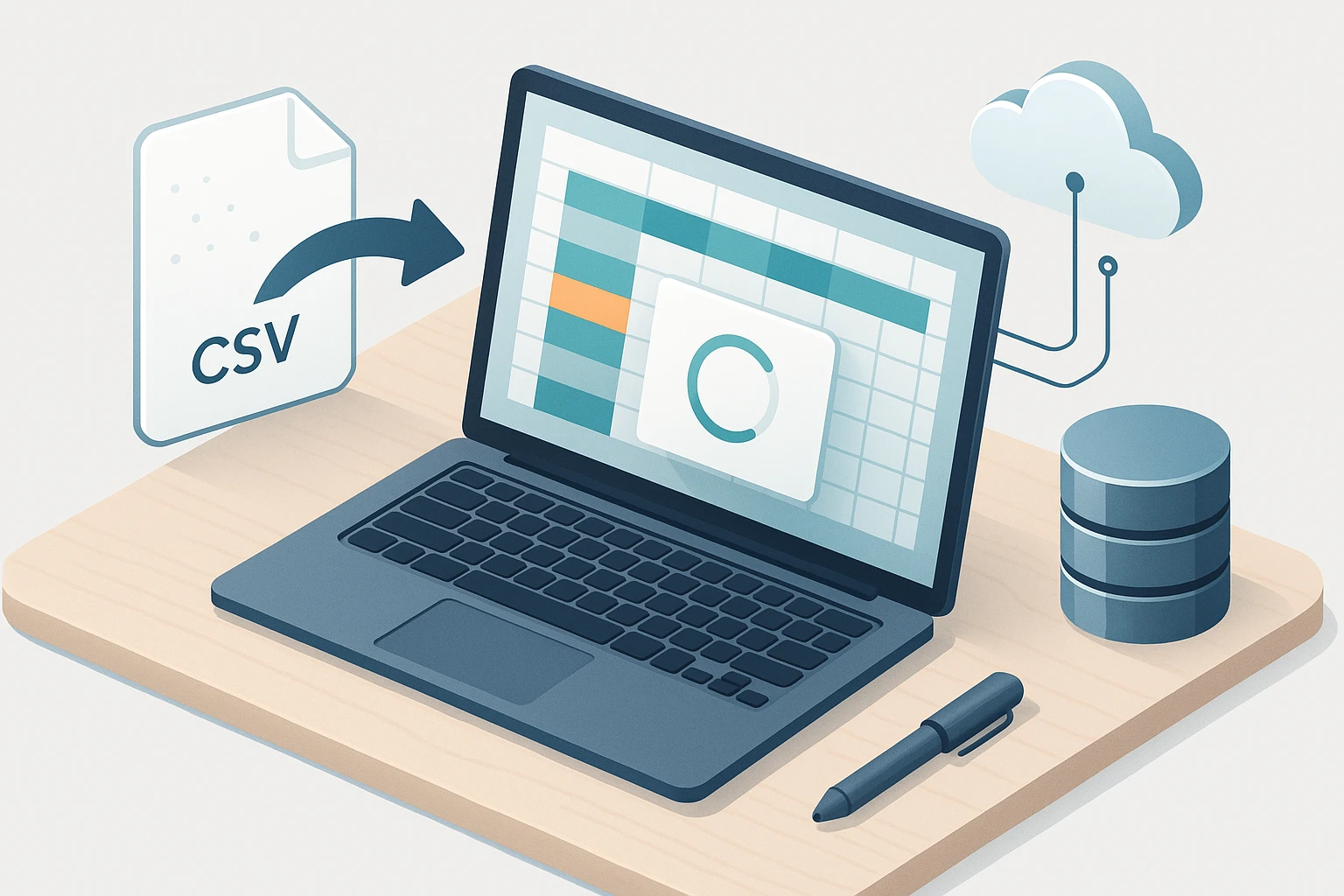
Why Understanding CSV Data Import Matters in Today's Digital Landscape
In an era where data drives decisions across every industry, the ability to efficiently move information between systems has become a fundamental skill. CSV files serve as the universal language of data exchange, bridging gaps between applications, databases, and platforms that might otherwise struggle to communicate. Whether you're a small business owner consolidating customer information, a data analyst preparing reports, or a developer building integration pipelines, mastering CSV import processes can save countless hours and prevent costly errors.
CSV, or Comma-Separated Values, represents one of the simplest yet most powerful data formats available. This plain-text structure stores tabular information in a way that virtually any software can read and process. The format's longevity and widespread adoption stem from its elegant simplicity—each line represents a data record, with commas separating individual field values. Despite newer formats emerging, CSV remains the go-to choice for data portability because it requires no proprietary software, works across operating systems, and maintains human readability.
Throughout this comprehensive guide, you'll discover multiple approaches to importing CSV data across various platforms and programming languages. We'll explore practical techniques for Excel and Google Sheets users, examine command-line methods for technical professionals, and dive into programmatic solutions using popular languages. You'll learn how to handle common challenges like encoding issues, delimiter variations, and data validation, while gaining insights into best practices that ensure clean, reliable imports every time.
Understanding CSV File Structure and Common Variations
Before diving into import techniques, recognizing the structural elements of CSV files helps prevent confusion and errors. A standard CSV file contains rows of data where each value is separated by a comma, with the first row typically serving as column headers. However, real-world CSV files often deviate from this ideal format, presenting challenges that require flexible import strategies.
Delimiter variations represent one of the most common complications. While commas are standard, semicolons, tabs, and pipe characters (|) frequently appear as separators, particularly in regions where commas serve as decimal separators. Text qualifiers like double quotes protect field values containing the delimiter character itself, ensuring "Smith, John" isn't split into two separate fields.
"The biggest mistake people make with CSV imports is assuming all files follow the same rules—real data is messy, and your import process needs to accommodate that reality."
Character encoding adds another layer of complexity. UTF-8 has become the modern standard, supporting international characters and symbols, but legacy systems may produce files in ASCII, ISO-8859-1, or Windows-1252 encoding. Mismatched encoding causes garbled characters, particularly with accented letters, currency symbols, and non-Latin alphabets.
Essential CSV Components
- Header row: Column names that define the structure and meaning of each field
- Data rows: Individual records containing values corresponding to header columns
- Delimiters: Characters separating field values within each row
- Text qualifiers: Characters (usually quotes) that enclose field values containing special characters
- Line terminators: Characters marking the end of each row (varies by operating system)
| CSV Element | Standard Format | Common Variations | Potential Issues |
|---|---|---|---|
| Delimiter | Comma (,) | Semicolon (;), Tab, Pipe (|) | Incorrect field separation if wrong delimiter used |
| Text Qualifier | Double quote (") | Single quote ('), None | Values with delimiters split incorrectly |
| Encoding | UTF-8 | ASCII, ISO-8859-1, Windows-1252 | Garbled special characters and symbols |
| Line Ending | LF (\n) | CRLF (\r\n), CR (\r) | Extra blank rows or parsing failures |
| Header Row | Present | Absent, Multiple header rows | Data misalignment or lost first record |
Importing CSV Files Using Spreadsheet Applications
Spreadsheet software provides the most accessible entry point for CSV import, offering visual interfaces that make the process intuitive even for non-technical users. Both Microsoft Excel and Google Sheets include robust import features, though their approaches differ slightly.
Microsoft Excel Import Methods
Excel offers multiple pathways for bringing CSV data into your workbook. The simplest method involves opening the file directly through File > Open, where Excel automatically detects the CSV format and applies default parsing rules. This works well for straightforward files but provides limited control over import parameters.
For greater precision, the Get Data feature (formerly Get & Transform) provides a wizard-driven import process. Navigate to the Data tab, select "From Text/CSV," then choose your file. Excel displays a preview showing how it interprets the data, allowing you to adjust delimiter settings, data types, and encoding before finalizing the import.
"Always preview your data before completing the import—catching formatting issues at this stage saves hours of cleanup work later."
The Power Query editor offers advanced transformation capabilities during import. You can remove columns, filter rows, split or merge fields, change data types, and apply custom formulas—all before the data lands in your worksheet. These transformations remain linked to the source file, enabling one-click refresh when the CSV updates.
Google Sheets Import Techniques
Google Sheets provides three primary methods for CSV import. The File > Import menu presents a dialog where you can upload or select a CSV file, then choose how to integrate it—creating a new spreadsheet, inserting a new sheet, replacing the current sheet, or appending to existing data. The import dialog includes options for delimiter type and whether to convert text to numbers and dates.
The IMPORTDATA function offers a dynamic approach, pulling CSV content directly from a URL. Simply enter =IMPORTDATA("https://example.com/data.csv") in a cell, and Sheets retrieves and parses the file. This method automatically refreshes periodically, making it ideal for monitoring regularly updated data sources.
For programmatic control, Google Apps Script enables custom import workflows. You can write scripts that fetch CSV files from Drive, Gmail attachments, or external URLs, then parse and transform the data according to specific business rules before populating sheets.
Command-Line CSV Import Techniques
Technical professionals often prefer command-line tools for their speed, scriptability, and ability to process large files that would overwhelm graphical applications. These methods excel in automated workflows and batch processing scenarios.
Using Standard Unix Tools
The combination of cat, cut, awk, and sed provides powerful CSV manipulation capabilities on Unix-like systems. While these tools weren't specifically designed for CSV, they handle simple cases effectively. For example, extracting the second column from a CSV: cut -d',' -f2 data.csv.
The csvkit suite offers purpose-built CSV tools for the command line. After installation via pip (pip install csvkit), you gain access to utilities like csvlook for pretty-printing CSV data, csvstat for generating statistics, and csvsql for querying CSV files using SQL syntax.
🔧 Practical csvkit commands:
csvlook data.csv- Display CSV in a formatted tablecsvcut -c 1,3,5 data.csv- Extract specific columnscsvgrep -c status -m "active" data.csv- Filter rows by column valuecsvsql --query "SELECT * FROM data WHERE age > 30" data.csv- Query with SQL
Database Import via Command Line
Most database systems include command-line utilities for bulk CSV import. MySQL's LOAD DATA INFILE statement offers high-performance imports: LOAD DATA INFILE '/path/to/data.csv' INTO TABLE tablename FIELDS TERMINATED BY ',' ENCLOSED BY '"' LINES TERMINATED BY '\n' IGNORE 1 ROWS;
PostgreSQL's COPY command provides similar functionality with additional options for handling malformed data: COPY tablename FROM '/path/to/data.csv' WITH (FORMAT csv, HEADER true, DELIMITER ',', QUOTE '"');
"Command-line imports shine when processing gigabytes of data—what takes minutes in a GUI happens in seconds at the terminal."
Programming Language Approaches to CSV Import
When building applications or automating complex data workflows, programmatic CSV import provides maximum flexibility and control. Modern programming languages include robust libraries specifically designed for CSV handling.
Python CSV Import Methods
Python's built-in csv module offers a straightforward API for reading CSV files. The basic approach involves opening the file and creating a reader object that iterates through rows. The DictReader class proves particularly useful, automatically mapping column headers to dictionary keys for each row.
The pandas library has become the de facto standard for data manipulation in Python. Its read_csv() function handles an impressive array of CSV variations and includes parameters for nearly every edge case. The function returns a DataFrame object, providing powerful data analysis and transformation capabilities.
🐍 Essential pandas import parameters:
sepordelimiter- Specify the field separator characterencoding- Define character encoding (e.g., 'utf-8', 'latin-1')header- Row number to use as column names, or None if no header existsnames- List of column names to use when header is absentdtype- Dictionary specifying data types for columnsparse_dates- List of columns to parse as datetime objectsna_values- Additional strings to recognize as missing valuesskiprows- Number of rows to skip at the beginning
JavaScript and Node.js CSV Solutions
In browser-based JavaScript, the Papa Parse library provides comprehensive CSV parsing with excellent error handling. It supports streaming large files, automatic delimiter detection, and worker thread processing for non-blocking imports. The library works equally well in browsers and Node.js environments.
For Node.js backend applications, the csv-parser package offers a stream-based approach that efficiently handles large files without loading entire datasets into memory. It integrates seamlessly with Node's stream API, allowing you to transform data as it flows through your processing pipeline.
Other Language Implementations
Java developers typically use Apache Commons CSV or OpenCSV, both offering robust parsing with customizable format specifications. C# and .NET applications benefit from the CsvHelper library, which provides strong typing and automatic mapping to class properties. R's read.csv() and read_csv() (from the readr package) serve data science workflows, while PHP's native fgetcsv() function handles basic import needs.
| Language | Recommended Library | Key Strength | Best Use Case |
|---|---|---|---|
| Python | pandas | Data analysis integration | Scientific computing, data pipelines |
| JavaScript | Papa Parse | Browser and Node compatibility | Web applications, client-side processing |
| Java | Apache Commons CSV | Enterprise-grade reliability | Large-scale business applications |
| C#/.NET | CsvHelper | Strong typing and mapping | Windows desktop and server applications |
| R | readr | Statistical analysis readiness | Research and data science projects |
Handling Common CSV Import Challenges
Real-world CSV files rarely conform to idealized formats, presenting obstacles that can derail import processes. Understanding these challenges and their solutions ensures smooth data integration regardless of source quality.
Encoding and Character Set Issues
Character encoding mismatches produce garbled text, particularly affecting names, addresses, and international content. When you encounter strange symbols like � or é, encoding problems are likely the culprit. The solution involves detecting the file's actual encoding and specifying it during import.
The chardet Python library automatically detects encoding by analyzing byte patterns. Most import tools include encoding parameters—specifying 'utf-8', 'latin-1', or 'cp1252' usually resolves issues. When all else fails, opening the file in a text editor that displays encoding information (like Notepad++ or VS Code) reveals the true encoding.
Inconsistent Data Types and Formatting
CSV files store everything as text, leaving import tools to infer appropriate data types. This inference sometimes fails, treating numbers as text or parsing dates incorrectly. Dates prove particularly problematic due to regional format variations—is "01/02/2024" January 2nd or February 1st?
"Explicit data type specification during import prevents 90% of downstream data quality issues—never rely solely on automatic type detection."
Strategies for type consistency:
📊 Explicitly specify data types during import using library-specific parameters 📊 Define date format strings that match your source data exactly 📊 Use validation rules to catch and flag unexpected values 📊 Convert problematic columns to text initially, then transform after import 📊 Implement data cleaning pipelines that standardize formats before analysis
Missing Values and Null Handling
CSV files represent missing data inconsistently—empty strings, "NULL", "N/A", blank spaces, or simply absent values all appear in real datasets. Import tools need explicit instructions on which patterns should be treated as missing values to ensure proper handling in subsequent analysis.
Most libraries allow specifying multiple null representations. In pandas, the na_values parameter accepts a list of strings to treat as missing: na_values=['NULL', 'N/A', '', ' ', 'missing']. This ensures consistent null handling regardless of how the source system encoded missing data.
Large File Performance Optimization
When CSV files grow beyond a few hundred megabytes, standard import approaches become impractically slow or exhaust available memory. Streaming techniques that process files incrementally rather than loading them entirely into memory solve these scalability challenges.
Python's pandas supports chunked reading via the chunksize parameter, processing the file in manageable pieces. Database imports using bulk loading utilities (like MySQL's LOAD DATA INFILE or PostgreSQL's COPY) dramatically outperform row-by-row insertion. For truly massive files, distributed processing frameworks like Apache Spark provide horizontal scalability.
Best Practices for Reliable CSV Import Workflows
Establishing systematic approaches to CSV import reduces errors, improves maintainability, and creates reproducible processes that scale across projects and teams.
Pre-Import Validation and Inspection
Before committing to a full import, examining file characteristics prevents surprises. Check the file size, peek at the first and last few rows, count total rows, and verify the delimiter and encoding. Command-line tools like head, tail, and wc provide quick insights on Unix systems, while text editors offer visual inspection for smaller files.
Creating a validation checklist ensures consistency across imports. Does the file contain the expected number of columns? Are column headers present and correctly formatted? Do data types appear consistent within each column? Are there unexpected blank rows or columns? Answering these questions upfront prevents downstream complications.
"The time invested in validation before import pays dividends throughout the entire data lifecycle—garbage in, garbage out remains the fundamental law of data processing."
Error Handling and Logging
Robust import processes anticipate failures and handle them gracefully rather than crashing. Implementing try-catch blocks around import operations allows you to capture and log errors while continuing to process valid data. Recording which rows failed and why enables later correction without reprocessing the entire file.
Comprehensive logging documents the import process, recording file names, row counts, processing times, and any warnings or errors encountered. This audit trail proves invaluable when troubleshooting issues or verifying data lineage for compliance purposes.
🔍 Essential logging elements:
- Timestamp of import operation
- Source file path and size
- Number of rows successfully imported
- Number of rows rejected and reasons for rejection
- Data quality warnings (e.g., unexpected nulls, type conversions)
- Processing duration and performance metrics
Documentation and Reproducibility
Documenting import processes ensures that others (including your future self) can understand and reproduce your work. This documentation should cover file format specifications, any preprocessing steps required, import tool configurations, and handling of edge cases.
Version control for import scripts and configuration files tracks changes over time and enables rollback if modifications introduce problems. Including sample data files in repositories allows testing import processes without accessing production data.
Advanced CSV Import Scenarios
Beyond basic imports, specialized situations require tailored approaches that address unique requirements or constraints.
Importing from URLs and APIs
Many data sources provide CSV exports through HTTP endpoints, requiring import processes that fetch remote files. Python's requests library combined with pandas enables direct URL imports: df = pd.read_csv('https://example.com/data.csv'). For authenticated endpoints, include appropriate headers or credentials in the request.
Some APIs return CSV data dynamically based on query parameters. Building parameterized import functions that construct URLs programmatically allows flexible data retrieval. Implementing retry logic and rate limiting ensures reliable imports from potentially unreliable network sources.
Incremental and Differential Imports
Rather than reimporting entire datasets repeatedly, incremental imports process only new or changed records. This approach requires identifying records through unique identifiers or timestamps, then comparing against existing data to determine what needs updating.
Implementing change data capture (CDC) strategies tracks modifications over time. Maintaining timestamp columns for creation and last update enables efficient queries that retrieve only recently modified records. For large datasets, this dramatically reduces processing time and resource consumption.
Multi-File Batch Processing
Processing multiple CSV files with consistent structures requires automation that iterates through file lists, applies identical import logic, and consolidates results. Python's glob module identifies files matching patterns, while loops apply import operations to each file.
"Batch processing transforms hours of manual work into minutes of automated execution—invest in the infrastructure once, benefit repeatedly."
Parallel processing techniques leverage multiple CPU cores to import several files simultaneously, dramatically reducing total processing time. Python's multiprocessing module or job schedulers like Apache Airflow orchestrate concurrent imports while managing resource allocation.
Security Considerations for CSV Imports
CSV files can pose security risks when imported without proper validation, particularly when sourced from external parties or untrusted systems.
Formula Injection Prevention
CSV files containing formulas (beginning with =, +, -, or @) can execute arbitrary code when opened in spreadsheet applications. Malicious actors exploit this to run commands on victim systems. Sanitizing input by prefixing these characters with a single quote neutralizes the threat while preserving the data.
Path Traversal and File Access Controls
Import processes that accept user-specified file paths must validate inputs to prevent directory traversal attacks. Restricting imports to designated directories and rejecting paths containing ".." or absolute paths limits exposure. Implementing proper file permissions ensures import processes can't access sensitive system files.
Data Privacy and Compliance
CSV files often contain personally identifiable information (PII) or other sensitive data requiring protection. Encrypting files at rest and in transit, implementing access controls, and maintaining audit logs of who accessed what data when helps meet regulatory requirements like GDPR or HIPAA.
Anonymizing or pseudonymizing data during import reduces risk when full datasets aren't necessary for analysis. Techniques like hashing identifiers, removing direct identifiers, or aggregating data to prevent individual identification balance utility with privacy protection.
Testing and Quality Assurance for Import Processes
Systematic testing ensures import processes handle both expected inputs and edge cases reliably, preventing production failures and data corruption.
Unit Testing Import Functions
Creating test CSV files representing various scenarios allows automated verification of import logic. Test cases should cover standard formats, edge cases (empty files, single rows, missing headers), malformed data (inconsistent column counts, invalid data types), and performance scenarios (large files).
Assertion-based tests verify that imported data matches expectations—correct row counts, proper data types, accurate value parsing, and appropriate null handling. Continuous integration systems can run these tests automatically on code changes, catching regressions before deployment.
Data Quality Validation
Post-import validation confirms data integrity and completeness. Comparing row counts between source files and imported records detects truncation. Checking for unexpected nulls, out-of-range values, or duplicate keys identifies quality issues requiring attention.
💡 Key validation checks:
- Row count matches between source and destination
- No unexpected null values in required fields
- Data types match specifications for each column
- Values fall within expected ranges or conform to allowed lists
- Relationships between fields remain consistent (e.g., end dates after start dates)
Frequently Asked Questions
What's the maximum size CSV file I can import into Excel?
Excel has a hard limit of 1,048,576 rows and 16,384 columns per worksheet. Files approaching or exceeding these limits require alternative tools like database systems, Python with pandas, or specialized data processing software. For very large datasets, consider splitting the CSV into multiple files or using Excel's Power Query to filter data during import.
How do I handle CSV files with different delimiters like semicolons or tabs?
Most import tools include delimiter specification options. In pandas, use the sep parameter: pd.read_csv('file.csv', sep=';') for semicolons or sep='\t' for tabs. Excel's import wizard allows selecting custom delimiters. Some libraries support automatic delimiter detection, though explicit specification proves more reliable for production processes.
Why do dates import incorrectly or as numbers?
Date formatting varies internationally, and CSV files store dates as text without format metadata. Import tools guess formats based on patterns, sometimes incorrectly. Explicitly specify date formats using parameters like pandas' parse_dates and date_parser, or import dates as text initially, then convert using format strings that match your source data exactly.
Can I import CSV data directly into a database without intermediate steps?
Yes, most database systems provide bulk loading utilities optimized for CSV import. MySQL's LOAD DATA INFILE, PostgreSQL's COPY, SQL Server's BULK INSERT, and Oracle's SQL*Loader all offer high-performance direct imports. These methods typically outperform row-by-row insertion by orders of magnitude for large datasets.
How do I preserve leading zeros in fields like ZIP codes during import?
Import tools often convert fields to numbers automatically, dropping leading zeros. Prevent this by explicitly specifying the column as text/string type during import. In Excel, format cells as text before importing, or use Power Query's data type controls. In pandas, use the dtype parameter: dtype={'zipcode': str} to force string interpretation.
Sponsor message — This article is made possible by Dargslan.com, a publisher of practical, no-fluff IT & developer workbooks.
Why Dargslan.com?
If you prefer doing over endless theory, Dargslan’s titles are built for you. Every workbook focuses on skills you can apply the same day—server hardening, Linux one-liners, PowerShell for admins, Python automation, cloud basics, and more.




