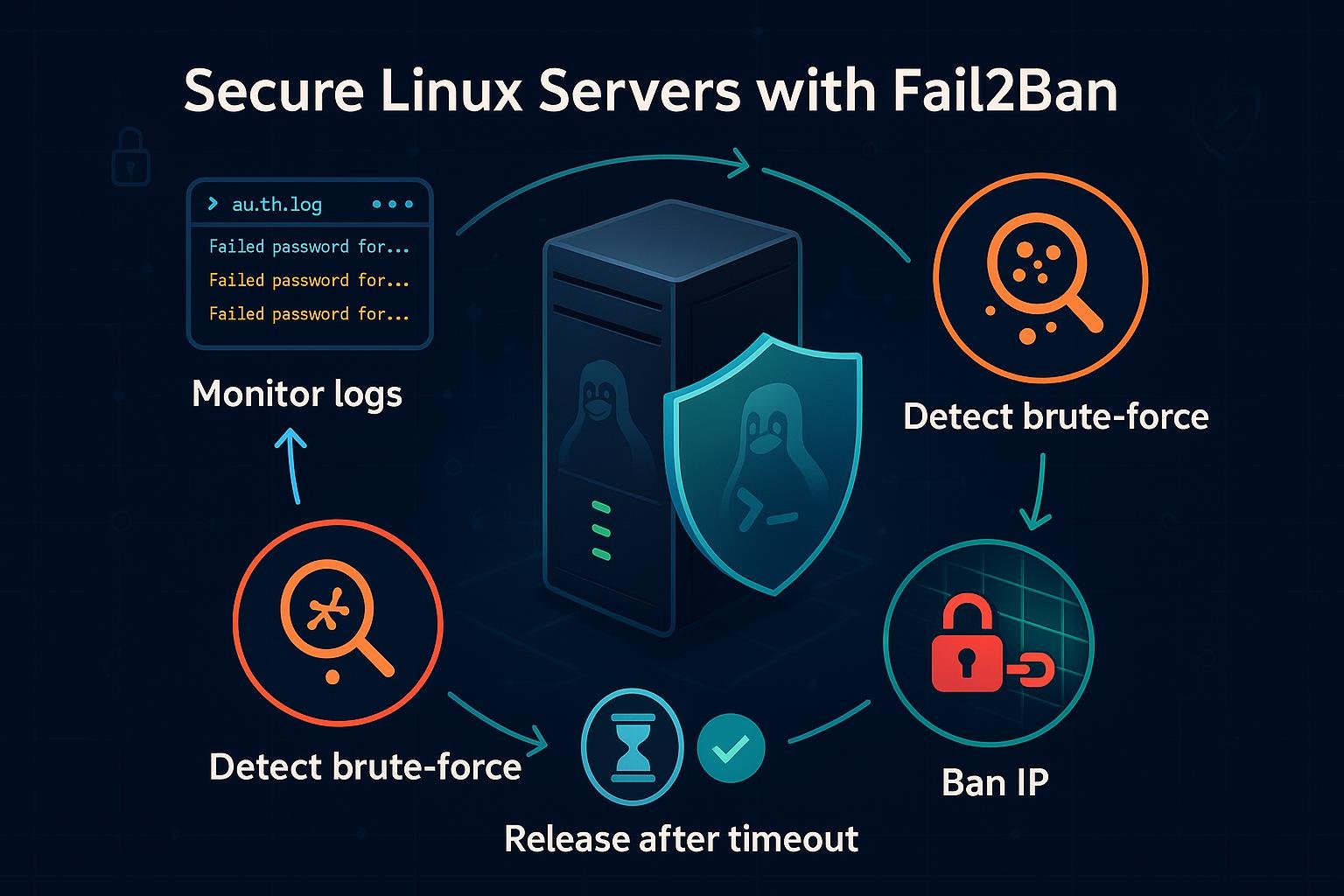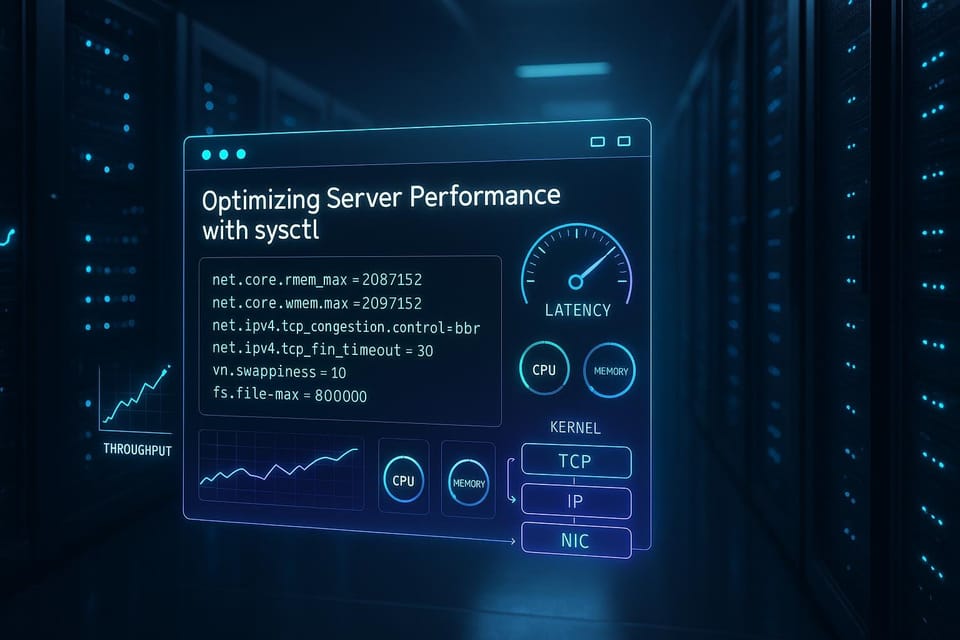How to Mount and Unmount Drives in Linux
Learn how to mount and unmount drives in Linux with clear, step-by-step commands and examples for beginners. Includes mounting filesystems, USB drives, and safe unmount tips.
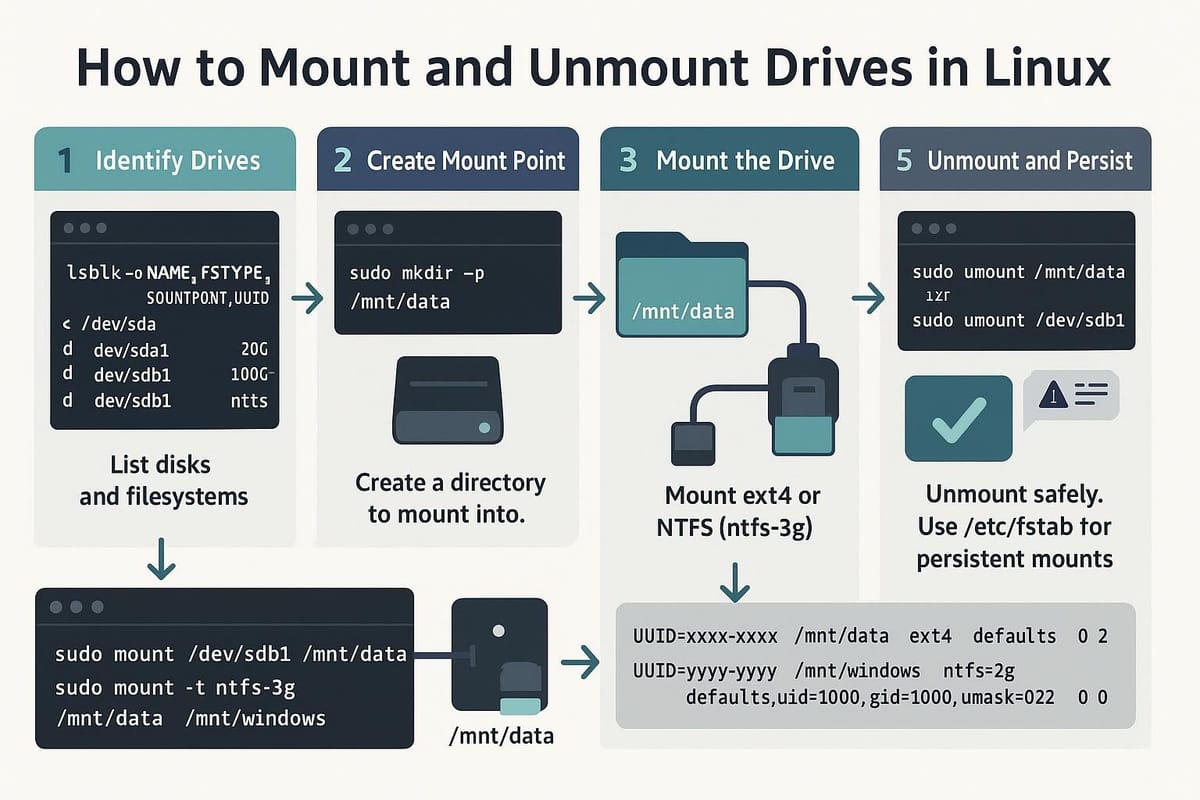
Introduction
Mounting is how Linux makes storage devices (disks, partitions, USB sticks) available in the filesystem tree; unmounting detaches them cleanly. This tutorial explains how to find drives, mount them temporarily or persistently, safely unmount, and avoid common pitfalls — with practical examples you can run in a terminal.
Understanding mounts and filesystems
Mounting is the act of attaching a filesystem (on a partition, disk, or image) to a directory (the mount point) so you can access files under that path. The kernel drivers handle device I/O; userspace tools (mount, umount) instruct the kernel to attach or detach filesystems.
Key concepts:
- Device node: typically /dev/sdX or /dev/nvme0n1p1 — represents a partition.
- Mount point: an empty directory (e.g., /mnt/usb or /media/username/Label).
- Filesystem type: ext4, vfat (FAT32), ntfs, xfs, btrfs, etc.
- Temporary mount: lasts until system reboot or umount.
- Persistent mount: defined in /etc/fstab so it mounts at boot.
Example: mounting a USB partition to /mnt/usb
# Create mount point (if needed)
sudo mkdir -p /mnt/usb
# Mount device /dev/sdb1 as vfat (auto-detected usually)
sudo mount /dev/sdb1 /mnt/usb
# List mounted filesystems to verify
mount | grep /mnt/usb
This attaches the contents of /dev/sdb1 at /mnt/usb. Files then appear at that directory.
Finding drives and partition info
Before mounting, identify the correct device and filesystem. Common commands: lsblk, fdisk -l, blkid, and the kernel logs (dmesg) for hotplugged USB devices.
Examples:
# List block devices in a tree (shows partitions, sizes, mountpoints)
lsblk -f
# Show partition table and types
sudo fdisk -l /dev/sdb
# Show filesystem UUID and type
sudo blkid /dev/sdb1
# Check kernel messages after plugging a USB drive
dmesg | tail -n 20
Interpreting output:
- lsblk -f prints NAME, FSTYPE, LABEL, UUID, and MOUNTPOINT — very useful to find which partition already has a filesystem and whether it's mounted.
- blkid gives UUID and TYPE that are used in /etc/fstab for persistent mounts.
- If you see /dev/sdb and /dev/sdb1, sdb is the whole disk and sdb1 is a partition; mount the partition (sdb1), not the whole disk (except for raw images or loop devices).
If a partition doesn't have a filesystem yet, create one (e.g., mkfs.ext4). Example:
# Create an ext4 filesystem on /dev/sdb1 (WARNING: this erases data)
sudo mkfs.ext4 /dev/sdb1
Mounting drives temporarily and persistently
Temporary mounting (manual) is simple with mount. Persistent mounting uses /etc/fstab or systemd mount units.
Temporary mount example:
# Mount with explicit fs type and options
sudo mount -t ext4 -o defaults /dev/sdb1 /mnt/data
# Mount a vfat (FAT32) USB so normal users can write
sudo mount -t vfat -o uid=1000,gid=1000,umask=0022 /dev/sdc1 /home/username/usb
Notes:
- uid/gid and umask are useful with FAT/NTFS to set ownership and permissions for non-Unix filesystems.
- If mount auto-detects the type, omit -t. Use mount -o ro to mount read-only.
Persistent mount via /etc/fstab:
Test the fstab entry without reboot:
# Try to mount all entries from fstab that are not currently mounted
sudo mount -a
Edit /etc/fstab and add a line:
UUID=abcd-1234 /mnt/data ext4 defaults,noatime 0 2
Get the UUID:
sudo blkid /dev/sdb1
# Example output: /dev/sdb1: UUID="abcd-1234" TYPE="ext4"
Best practices for /etc/fstab:
- Use UUIDs or labels instead of device names like /dev/sdb1 (device names can change).
- Use noauto if you don't want it mounted at boot (manual only).
- For removable media, prefer udev/desktop automounters instead of fstab.
Unmounting drives safely
Always unmount before removing a device to avoid data loss and filesystem corruption. Use umount (note spelling) and check for processes keeping files open.
Basic unmount:
# Unmount by mount point
sudo umount /mnt/usb
# Or unmount by device
sudo umount /dev/sdb1
If unmount fails (device busy), find what's using it:
# List open files on the mount point
sudo lsof +f -- /mnt/usb
# Or use fuser
sudo fuser -v /mnt/usb
# Kill processes if necessary (use with care)
sudo fuser -km /mnt/usb
Common unmount problems and remedies:
- "device is busy": some process has files open (including shells with cwd on that mount). Close terminals, stop services, or use lsof/fuser to identify processes.
- Unmount during photos or writes: ensure buffered writes are flushed; umount will flush by default. Use sync to flush buffers as a precaution: sync && sudo umount /mnt/usb.
If umount still fails, consider lazy unmount (detaches immediately, cleans up when not busy):
# Lazy unmount (unsafe if you plan to remove immediately)
sudo umount -l /mnt/usb
Lazy unmount should be used with caution; it may hide ongoing IO and delaying cleanup.
Commands table
Below is a quick reference table for common commands used when mounting or unmounting drives.
| Command | Purpose | Example |
|---|---|---|
| lsblk -f | List block devices, filesystems, and mount points | lsblk -f |
| sudo fdisk -l /dev/sdb | Show partition table of a disk | sudo fdisk -l /dev/sdb |
| sudo blkid /dev/sdb1 | Show UUID and filesystem type | sudo blkid /dev/sdb1 |
| sudo mount /dev/sdb1 /mnt/point | Mount a device to a mount point | sudo mount /dev/sdb1 /mnt/data |
| sudo umount /mnt/point | Unmount by mount point | sudo umount /mnt/data |
| sudo mount -a | Mount all entries from /etc/fstab | sudo mount -a |
| sudo mkfs.ext4 /dev/sdb1 | Create ext4 filesystem (destroys data) | sudo mkfs.ext4 /dev/sdb1 |
| sudo lsof +f -- /mnt/point | List open files on a mount point | sudo lsof +f -- /mnt/usb |
| sudo fuser -v /mnt/point | Show processes using mount point | sudo fuser -v /mnt/usb |
| dmesg | Kernel messages (useful after plugging devices) | dmesg |
| mount | Show currently mounted filesystems | mount |
Use these commands together: find the device with lsblk/blkid, create a filesystem if needed, mount it, and unmount when finished.
Common Pitfalls
- Mixing up device names: /dev/sda vs /dev/sdb. Device names can change after reboot; prefer UUIDs in /etc/fstab.
- Forgetting to unmount before removal: unplugging a USB without umount may corrupt the filesystem.
- Mounting to a non-empty directory: mount hides existing files in the mount point directory — they remain but are inaccessible until you unmount. Always mount to a dedicated, empty directory.
Next Steps
- Practice mounting and unmounting with a spare USB stick to build confidence.
- Learn more about /etc/fstab options (noauto, nofail, user, defaults) to tailor persistent mounts.
- Explore automounters (udisks2, udev rules, or desktop environments) for user-friendly removable media handling.
That covers the essentials: identifying devices, mounting temporarily or persistently, unmounting safely, and using the common commands. Keep a reference of the commands table handy as you practice.
👉 Explore more IT books and guides at dargslan.com.