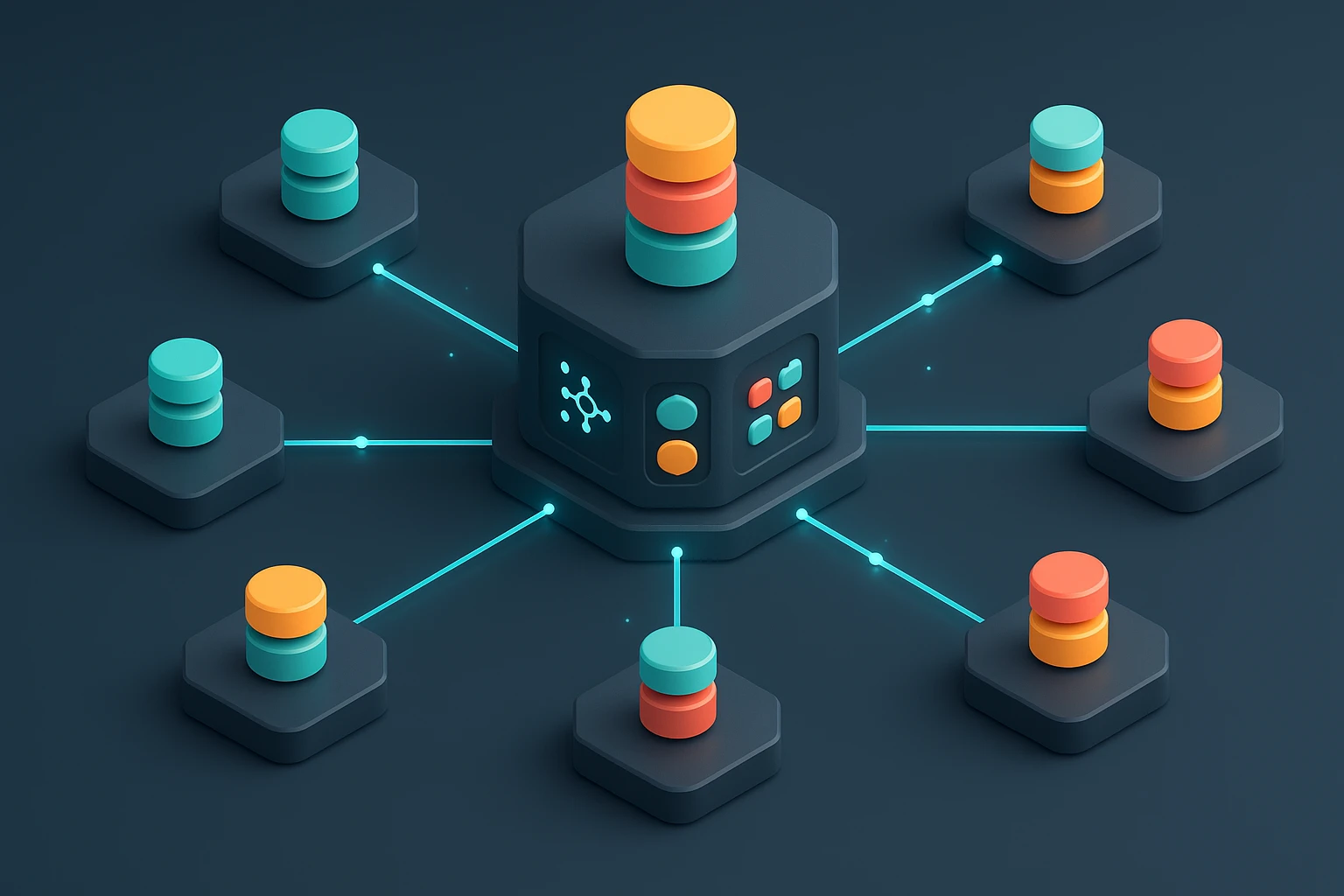How to Use AWS CLI for Cloud Management
Developer using AWS CLI in a terminal to manage cloud resources: commands, configuration files, deployment progress, monitoring metrics and icons for EC2, S3, IAM and Lambda. logs!

Sponsor message — This article is made possible by Dargslan.com, a publisher of practical, no-fluff IT & developer workbooks.
Why Dargslan.com?
If you prefer doing over endless theory, Dargslan’s titles are built for you. Every workbook focuses on skills you can apply the same day—server hardening, Linux one-liners, PowerShell for admins, Python automation, cloud basics, and more.
Understanding Cloud Management Through Command-Line Interfaces
The modern cloud infrastructure demands efficiency, automation, and precise control over resources. For organizations and developers working with Amazon Web Services, mastering command-line tools has become not just an advantage but a necessity. The ability to manage, deploy, and monitor cloud resources through terminal commands transforms how teams interact with their infrastructure, eliminating the overhead of graphical interfaces while enabling powerful automation capabilities that can save countless hours of manual work.
The AWS Command Line Interface represents a unified tool that provides direct access to AWS services through simple text commands. This interface bridges the gap between human operators and cloud infrastructure, offering a consistent syntax across hundreds of services while maintaining the flexibility needed for complex operations. Whether provisioning new servers, configuring security groups, or analyzing logs, the command-line approach delivers speed and repeatability that graphical consoles simply cannot match.
Throughout this comprehensive exploration, you'll discover practical techniques for installing and configuring the AWS CLI, understand essential commands that form the foundation of cloud management, learn security best practices for credential management, and explore automation strategies that will elevate your infrastructure operations. You'll also gain insights into troubleshooting common issues, optimizing performance, and integrating CLI workflows into your existing development processes.
Installation and Initial Configuration
Setting up the AWS CLI correctly establishes the foundation for all subsequent cloud management activities. The installation process varies depending on your operating system, but AWS provides streamlined methods for Windows, macOS, and Linux environments. For Windows users, the MSI installer offers a straightforward graphical setup, while macOS users can leverage Homebrew or the bundled installer. Linux distributions typically benefit from package managers or pip installation methods.
After downloading the appropriate installer for your system, the installation process requires minimal interaction. Windows users execute the MSI package and follow the wizard prompts. macOS users running Homebrew simply execute a brew install command, while those preferring the official installer download a PKG file. Linux users often find pip installation most convenient, using Python's package manager to install the AWS CLI globally or within virtual environments.
"The difference between managing cloud infrastructure through a graphical interface and using command-line tools is like the difference between pointing at things you want and speaking a precise language that describes exactly what you need."
Verification of successful installation involves opening a terminal or command prompt and checking the version. This simple step confirms that the CLI executable is properly added to your system's PATH and accessible from any directory. The version command also reveals which major version you've installed, important because version 2 includes significant improvements over the original release.
Credential Configuration Methods
Configuring credentials represents the most critical security decision in your AWS CLI setup. The CLI needs authentication information to interact with your AWS account, and several methods exist for providing these credentials. The configuration wizard offers an interactive approach, prompting for access keys and default settings. This method creates configuration files in your home directory, storing credentials separately from configuration preferences.
Access keys consist of an access key ID and secret access key, generated through the AWS Identity and Access Management console. These credentials function like a username and password combination, but they're designed specifically for programmatic access rather than human login. When creating access keys, AWS displays the secret key only once, emphasizing the importance of secure storage immediately upon generation.
| Configuration Method | Security Level | Best Use Case | Rotation Complexity |
|---|---|---|---|
| Environment Variables | Medium | Temporary sessions, CI/CD pipelines | Low |
| Configuration Files | Medium | Development workstations, multiple profiles | Medium |
| IAM Roles | High | EC2 instances, Lambda functions | Automatic |
| AWS SSO | High | Enterprise environments, temporary access | Automatic |
Environment variables provide an alternative credential configuration method, particularly useful in automated environments or when switching between multiple AWS accounts frequently. Setting environment variables for access key ID, secret access key, and default region allows the CLI to authenticate without reading configuration files. This approach integrates well with containerized environments and continuous integration systems where configuration files might be less practical.
Named profiles extend the CLI's flexibility by allowing multiple credential sets within a single configuration. Each profile contains its own access keys, default region, and output format preferences. Developers working across multiple AWS accounts or different environments within the same account benefit enormously from profiles, switching contexts with a simple parameter rather than reconfiguring credentials repeatedly.
Regional and Output Format Settings
Default region configuration determines where the CLI creates resources when commands don't specify a region explicitly. Choosing an appropriate default region depends on several factors including data residency requirements, latency considerations, and service availability. Organizations with global operations might configure different regions for different profiles, while smaller deployments typically standardize on a single region closest to their primary user base.
Output format selection affects how the CLI presents command results. JSON format provides structured data ideal for parsing by scripts or other programs. Table format presents information in human-readable columns, excellent for interactive terminal sessions. Text format strips away structure entirely, useful when extracting specific values for shell scripts. YAML format offers a compromise between human readability and machine parseability, particularly popular among infrastructure-as-code practitioners.
Essential Command Structure and Syntax
Every AWS CLI command follows a consistent structure that, once understood, makes learning new commands intuitive. Commands begin with the aws prefix, followed by the service name, then the operation, and finally any parameters or options. This hierarchical organization mirrors the logical structure of AWS services themselves, creating a natural mapping between what you want to accomplish and how you express it through commands.
Service names in commands correspond directly to AWS service names, though sometimes abbreviated or simplified. The EC2 service uses "ec2" in commands, S3 uses "s3", and Lambda uses "lambda". This direct correspondence eliminates guesswork and makes documentation more discoverable. When uncertain about available operations for a service, appending "help" to any partial command displays comprehensive documentation directly in the terminal.
"Automation through command-line interfaces doesn't just save time; it creates reproducibility that transforms infrastructure management from an art into a science."
Parameter Formatting and Data Types
Parameters modify command behavior or provide necessary data for operations. Boolean parameters use flags without values, their presence indicating true and absence indicating false. String parameters require values enclosed in quotes when containing spaces or special characters. Numeric parameters accept integers or floating-point numbers depending on the specific parameter's requirements.
Complex parameters accepting structured data support multiple input formats. JSON format allows inline specification of nested objects and arrays, powerful but sometimes cumbersome for command-line entry. File-based input using the file:// prefix enables reading parameter values from external files, particularly useful for large or frequently reused data structures. Some parameters also support shorthand syntax, a simplified notation that reduces typing while maintaining clarity.
- 🔧 Global parameters apply across all commands regardless of service, controlling aspects like output format, region, and profile selection
- 🎯 Service-specific parameters relate to particular AWS services and their unique operations, varying widely in purpose and format
- 📋 Required parameters must be provided for commands to execute successfully, typically identifying resources or specifying critical configuration
- ⚙️ Optional parameters modify default behavior or provide additional configuration, allowing fine-tuned control over operations
- 🔄 Filter parameters narrow down results when querying resources, essential for managing large-scale deployments efficiently
Query and Filter Expressions
The query parameter leverages JMESPath, a JSON query language, to extract specific data from command output. Instead of receiving complete response objects, queries select only relevant fields, dramatically simplifying output and enabling precise data extraction. Query expressions support filtering, projection, and transformation operations, turning verbose API responses into exactly the information needed.
Filter parameters, distinct from query expressions, apply server-side filtering before data returns from AWS. These filters reduce data transfer and improve performance by instructing AWS to return only resources matching specified criteria. Filter syntax varies by service, though many services follow similar patterns using name-value pairs that match resource properties.
Core Service Management Commands
EC2 instance management through the CLI provides complete control over virtual machine lifecycle operations. Creating instances requires specifying an Amazon Machine Image identifier, instance type, and security configuration. Additional parameters control networking, storage, and metadata. The run-instances command launches new instances, returning instance identifiers used in subsequent management operations.
Instance state management commands control the power state of virtual machines. Starting stopped instances, stopping running instances, terminating instances permanently, and rebooting instances all use simple commands that accept instance identifiers. These operations execute asynchronously, with the CLI returning immediately while AWS processes the request. Checking instance status requires separate describe commands that query current state.
| Operation Category | Primary Commands | Common Use Cases | Automation Potential |
|---|---|---|---|
| Instance Lifecycle | run-instances, terminate-instances, start-instances | Server provisioning, scaling operations | High |
| Storage Management | create-volume, attach-volume, create-snapshot | Data persistence, backup operations | High |
| Network Configuration | create-security-group, authorize-security-group-ingress | Security hardening, connectivity setup | Medium |
| Resource Discovery | describe-instances, describe-volumes | Inventory management, monitoring | High |
Storage and Data Management
S3 bucket operations through the CLI enable comprehensive object storage management. Creating buckets establishes storage containers with globally unique names. Uploading files transfers data from local systems to cloud storage, with the CLI handling multipart uploads automatically for large files. Downloading objects retrieves data from S3 to local systems, supporting both individual files and entire bucket prefixes.
Synchronization commands provide powerful directory-level operations, comparing local and remote file sets and transferring only changed files. This functionality proves invaluable for backup operations, website deployment, and data distribution scenarios. The sync command intelligently determines which files need transfer based on size and modification time, minimizing unnecessary data transfer.
Bucket policy and access control management secures stored data. Commands for setting bucket policies, configuring access control lists, and managing encryption settings ensure data protection aligns with organizational security requirements. Versioning configuration prevents accidental data loss by maintaining historical versions of objects, retrievable through specific commands when needed.
Database and Networking Operations
RDS database management commands provision and configure relational databases without managing underlying infrastructure. Creating database instances specifies engine type, version, instance class, and storage configuration. Snapshot operations enable point-in-time backups and restoration, critical for disaster recovery planning. Parameter group modifications adjust database configuration, while security group associations control network access.
"The command line doesn't just execute tasks; it documents them, creating an executable record of infrastructure decisions that serves as both implementation and documentation."
VPC networking commands establish isolated network environments within AWS. Creating VPCs defines IP address ranges and network boundaries. Subnet creation divides VPCs into smaller network segments, each potentially in different availability zones for high availability. Internet gateway attachment enables outbound internet connectivity, while NAT gateway configuration allows private subnets to access the internet without exposing instances to inbound connections.
Security group management controls network traffic at the instance level. Creating security groups establishes firewall rule containers. Adding ingress rules permits inbound traffic from specific sources on designated ports. Egress rules control outbound traffic, though default configurations typically allow all outbound connections. Rule modifications take effect immediately, providing dynamic firewall management without instance restarts.
Automation and Scripting Strategies
Shell scripts incorporating AWS CLI commands automate repetitive cloud management tasks. Bash scripts on Linux and macOS or PowerShell scripts on Windows combine multiple CLI commands into executable workflows. These scripts accept parameters, implement conditional logic, and handle errors, transforming manual procedures into automated processes. Version control systems track script changes, providing audit trails and enabling collaborative development.
Error handling within scripts ensures reliable automation. Checking command exit codes after each CLI invocation detects failures before they cascade. Conditional execution based on exit codes implements retry logic or alternative workflows when commands fail. Logging command output to files creates records for troubleshooting and compliance purposes.
Advanced Automation Techniques
Looping constructs enable bulk operations across multiple resources. Iterating over lists of instance identifiers, bucket names, or other resource references applies operations systematically. Combined with query expressions that extract resource lists, loops transform single-resource commands into fleet-wide operations. This approach scales manual operations to hundreds or thousands of resources without proportional effort increases.
Parallel execution accelerates bulk operations by running multiple CLI commands simultaneously. Background processes in shell scripts or parallel execution frameworks distribute workload across multiple CPU cores. Rate limiting prevents overwhelming AWS API endpoints, respecting service quotas while maximizing throughput. Proper parallel execution reduces operation time from hours to minutes for large-scale infrastructure changes.
- 📝 Infrastructure as code integration allows CLI commands to supplement declarative tools, handling edge cases or dynamic operations
- 🔄 Continuous integration pipelines incorporate CLI commands for deployment, testing, and environment management automation
- ⏰ Scheduled operations using cron or similar schedulers execute CLI commands at predetermined intervals for maintenance tasks
- 🔔 Event-driven automation triggers CLI commands in response to system events, CloudWatch alarms, or external signals
- 🧪 Testing frameworks validate infrastructure state using CLI queries, ensuring deployments meet specifications
Configuration Management Integration
Ansible playbooks incorporate AWS CLI commands through shell modules, combining declarative configuration management with imperative CLI operations. This hybrid approach leverages Ansible's inventory and variable management while accessing CLI capabilities for operations not covered by native Ansible modules. Playbooks become comprehensive infrastructure automation tools, managing both AWS resources and application configuration.
Terraform provisioners execute CLI commands during resource creation or destruction, handling initialization tasks or cleanup operations. These provisioners fill gaps in Terraform's declarative model, executing imperative commands at specific lifecycle points. Combined with Terraform's state management, CLI commands become part of reproducible infrastructure definitions.
"Every manual operation performed through a graphical interface represents a lost opportunity for automation, documentation, and consistency."
Security Best Practices and Credential Management
Least privilege principles guide IAM policy creation for CLI access. Users and roles receive only permissions necessary for their specific responsibilities, minimizing potential damage from compromised credentials. Granular policies specify allowed services, operations, and resources, creating precise access boundaries. Regular policy reviews ensure permissions remain appropriate as roles evolve.
Credential rotation schedules reduce exposure risk from compromised access keys. Establishing regular rotation intervals, typically 90 days or less, limits the window of opportunity for unauthorized access. Automated rotation processes using scripts or identity management tools eliminate manual burden while ensuring consistent policy enforcement. Deactivating old credentials after rotation prevents continued use of potentially compromised keys.
Multi-Factor Authentication and Temporary Credentials
MFA-protected API access requires authentication codes in addition to access keys, significantly enhancing security for sensitive operations. Configuring MFA for CLI access involves obtaining temporary credentials through STS assume-role operations that require MFA tokens. These temporary credentials expire automatically, reducing long-term credential exposure while maintaining strong authentication.
Session tokens provide time-limited access without exposing long-term credentials. Assuming IAM roles generates temporary credentials valid for specified durations, typically between 15 minutes and 12 hours. Applications and scripts use these temporary credentials instead of permanent access keys, automatically rotating credentials and reducing security risk. Role assumption also enables cross-account access without sharing credentials between AWS accounts.
AWS Systems Manager Parameter Store and Secrets Manager provide secure credential storage alternatives to local configuration files. Storing access keys and other sensitive data in these services encrypts credentials at rest and controls access through IAM policies. CLI commands retrieve credentials at runtime, eliminating plaintext credential storage on local systems. This approach centralizes credential management and simplifies rotation across multiple systems.
Audit Logging and Compliance
CloudTrail logging captures all CLI operations, creating comprehensive audit trails for compliance and security analysis. Every API call made through the CLI generates CloudTrail events containing identity information, timestamp, source IP address, and operation details. These logs enable security investigations, compliance reporting, and usage analysis. Enabling CloudTrail across all regions ensures complete visibility into CLI activity.
Log analysis tools process CloudTrail data to detect suspicious patterns or policy violations. Automated analysis identifies unusual access patterns, unauthorized operations, or potential security incidents. Alerting mechanisms notify security teams of concerning activities in real-time, enabling rapid response. Regular log reviews verify compliance with security policies and identify opportunities for access refinement.
Performance Optimization and Troubleshooting
Command execution speed depends on network latency, API response time, and data transfer volume. Selecting regions closer to your location reduces network latency for interactive commands. Using pagination parameters limits result set sizes, improving response times for queries returning large datasets. Caching frequently accessed data locally eliminates redundant API calls, particularly beneficial for reference data like AMI lists or availability zone information.
"Troubleshooting cloud infrastructure through command-line tools transforms debugging from a frustrating mystery into a systematic investigation with clear evidence trails."
Debug mode reveals detailed information about CLI operations, invaluable for troubleshooting. Enabling debug output displays HTTP requests and responses, authentication details, and retry logic. This visibility clarifies exactly what the CLI sends to AWS and how services respond, pinpointing configuration issues or API problems. Debug output also reveals performance bottlenecks by showing request timing information.
Common Error Resolution
Authentication errors typically indicate credential configuration problems. Verifying access key validity through the IAM console confirms credentials remain active. Checking credential file syntax ensures proper formatting without syntax errors. Testing credentials with simple commands like listing S3 buckets isolates authentication issues from operation-specific problems. Environment variable conflicts sometimes override intended credential sources, requiring careful verification of active configuration.
Permission errors signal insufficient IAM privileges for attempted operations. Reviewing IAM policies attached to the user or role identifies missing permissions. AWS policy simulator tests specific operations against current policies, predicting success or failure before attempting actual operations. Adding required permissions resolves authorization errors, though following least privilege principles by granting only necessary access.
Rate limiting errors occur when CLI operations exceed service quotas or throttling limits. Implementing exponential backoff retry logic handles temporary rate limits automatically. Requesting quota increases through AWS Support addresses persistent rate limiting for legitimate high-volume use cases. Distributing operations across multiple accounts or regions sometimes provides additional capacity when single-account limits prove constraining.
Output Parsing and Data Extraction
JMESPath query expressions extract specific data from JSON output, eliminating manual parsing. Simple queries select individual fields from response objects. Complex queries filter arrays, transform data structures, and combine multiple operations. Mastering query syntax dramatically improves CLI productivity by delivering precisely formatted output for downstream processing.
Command line tools like jq provide alternative JSON processing capabilities. Piping CLI output to jq enables sophisticated transformations beyond JMESPath capabilities. This combination creates powerful data processing pipelines, extracting insights from AWS API responses or reformatting data for external systems. Integration with standard Unix tools like grep, awk, and sed extends processing capabilities further.
Advanced Use Cases and Integration Patterns
Disaster recovery automation leverages CLI commands for rapid environment reconstruction. Scripts capture current infrastructure state through describe commands, documenting resource configurations. Recovery procedures execute create and configure commands based on captured state, rebuilding infrastructure in alternate regions or accounts. Regular testing of recovery scripts validates their effectiveness and maintains operator familiarity.
Cost optimization workflows use CLI commands to identify and eliminate waste. Queries identifying unused resources enable cleanup operations. Automated instance rightsizing adjusts instance types based on utilization metrics. Scheduled start and stop operations reduce costs for non-production environments. These automated optimizations accumulate significant savings without manual intervention.
Multi-account management strategies employ CLI profiles and role assumption for centralized administration. Hub-and-spoke architectures use a central account for operations, assuming roles in spoke accounts for resource management. This pattern maintains security boundaries while enabling consistent management practices. Scripts iterate over account lists, executing operations across entire organizational structures.
Compliance enforcement automation validates infrastructure against organizational standards. Periodic scans using CLI queries identify non-compliant resources. Automated remediation applies corrective actions, restoring compliance without manual intervention. Reporting mechanisms document compliance status and remediation activities for audit purposes.
The AWS CLI represents far more than a simple command-line tool; it embodies a philosophy of infrastructure management emphasizing automation, repeatability, and precision. Organizations that master CLI operations gain competitive advantages through faster deployment cycles, reduced operational overhead, and improved reliability. The investment in learning CLI commands and developing automation scripts pays dividends across every aspect of cloud operations, from initial provisioning through ongoing management and eventual decommissioning. As cloud infrastructure grows increasingly complex, the CLI's power and flexibility become not just beneficial but essential for effective management at scale.
Frequently Asked Questions
What is the difference between AWS CLI version 1 and version 2?
Version 2 includes improved installer packages, enhanced AWS SSO integration, interactive parameter prompts for some commands, and better error messages. Version 2 also uses different Python dependencies, making it easier to install without conflicts. Most organizations should use version 2 for new installations, though version 1 remains supported for existing deployments.
How can I manage multiple AWS accounts efficiently using the CLI?
Named profiles provide the most efficient multi-account management approach. Configure separate profiles for each account in your credentials file, then specify the desired profile using the --profile parameter with each command. Alternatively, assume roles across accounts using STS commands, generating temporary credentials for cross-account access without storing multiple long-term credentials.
What should I do if CLI commands are executing slowly?
Slow command execution typically results from network latency, large result sets, or API throttling. Select regions geographically closer to your location to reduce latency. Use pagination parameters to limit result set sizes. Enable CLI debug mode to identify specific bottlenecks. Consider caching frequently accessed data locally to reduce API calls. If throttling occurs, implement exponential backoff retry logic or request quota increases.
How do I securely store AWS credentials for CLI use?
The most secure approach uses IAM roles with temporary credentials rather than long-term access keys. For workstations, AWS SSO provides secure authentication with temporary credentials. When long-term credentials are necessary, store them in AWS Secrets Manager or Systems Manager Parameter Store rather than local files. Always encrypt credential files if storing locally, and never commit credentials to version control systems.
Can I use the AWS CLI in production automation without writing custom scripts?
While possible for simple use cases, production automation typically requires custom scripting for error handling, logging, and complex workflows. Infrastructure-as-code tools like Terraform or CloudFormation better serve declarative infrastructure needs, while CLI scripts excel at imperative operations and edge cases. Combining declarative tools with CLI scripts creates robust production automation that balances maintainability with flexibility.
How do I troubleshoot permission denied errors when using the CLI?
Permission errors indicate IAM policy restrictions. First, verify you're using the intended credentials by checking the configured profile. Review IAM policies attached to your user or role in the AWS console, looking for explicit deny statements or missing allow statements for the attempted operation. Use the IAM policy simulator to test specific actions against your current policies. Check for service control policies or permission boundaries that might impose additional restrictions.