PowerShell Remoting Explained (Enable-PSRemoting Deep Dive)
Learn PowerShell Remoting fundamentals with Enable-PSRemoting deep dive. Master WinRM configuration, authentication methods, security hardening, troubleshooting, and enterprise deployment across domain and workgroup environments for secure automation.
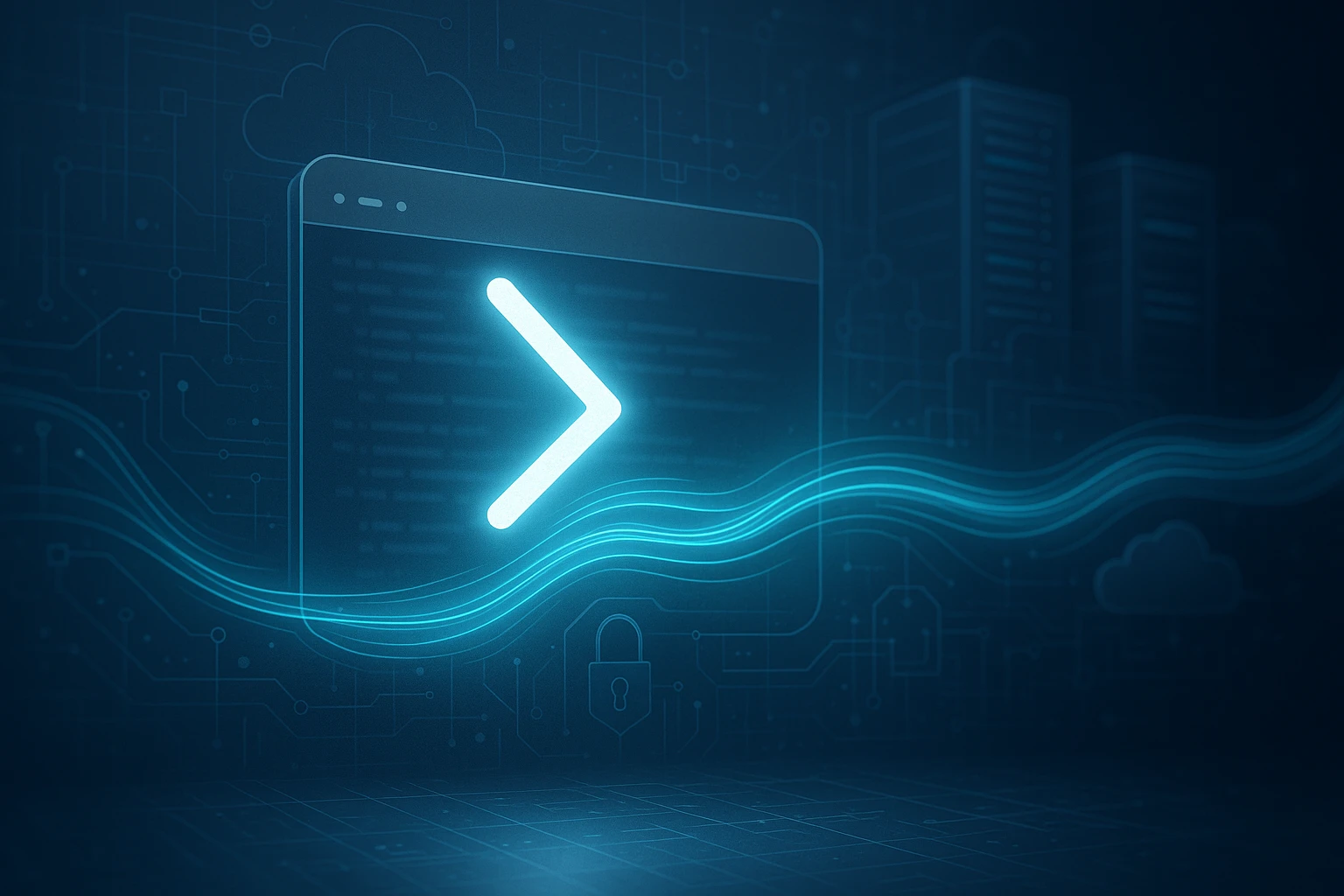
Sponsor message — This article is made possible by Dargslan.com, a publisher of practical, no-fluff IT & developer workbooks.
Why Dargslan.com?
If you prefer doing over endless theory, Dargslan’s titles are built for you. Every workbook focuses on skills you can apply the same day—server hardening, Linux one-liners, PowerShell for admins, Python automation, cloud basics, and more.
In today's interconnected IT environments, the ability to manage remote systems efficiently isn't just a convenience—it's a fundamental requirement for maintaining secure, scalable infrastructure. Whether you're administering hundreds of servers across multiple data centers or managing a handful of workstations in a small office, the challenge remains the same: how do you execute commands, deploy configurations, and troubleshoot issues without physically accessing each machine? This is where remote management capabilities become not just useful, but essential for operational success.
PowerShell Remoting represents Microsoft's answer to this challenge, providing a robust, secure framework for executing commands and scripts on remote computers. Built on industry-standard protocols and designed with security as a foundational principle, it transforms how administrators interact with Windows environments. The technology offers multiple approaches to remote management, from simple one-to-one connections to complex one-to-many scenarios, all while maintaining the flexibility and power that PowerShell users have come to expect.
Throughout this exploration, you'll discover the architectural foundations that make PowerShell Remoting possible, learn the practical steps to enable and configure it across different environments, and understand the security implications that every administrator must consider. We'll examine the Enable-PSRemoting cmdlet in depth, explore troubleshooting strategies for common challenges, and provide real-world scenarios that demonstrate how this technology solves everyday administrative problems.
Understanding the Foundation of PowerShell Remoting
PowerShell Remoting operates on a sophisticated yet elegant architecture that leverages the Web Services for Management (WS-Management) protocol, implemented through the Windows Remote Management (WinRM) service. This isn't simply a proprietary Microsoft solution; it's based on open standards that ensure interoperability and security across diverse environments. The protocol establishes encrypted communication channels between computers, allowing commands to execute in remote sessions while maintaining the security context of the authenticated user.
At its core, the system functions through a client-server model where the local machine acts as the client sending commands, and the remote machine hosts a listener service that receives and processes those commands. The WinRM service on the remote computer listens for incoming requests, authenticates them, and then executes the requested operations within a constrained PowerShell runspace. This architecture provides isolation between sessions, ensuring that one administrator's work doesn't interfere with another's, while also implementing security boundaries that prevent unauthorized access.
"The beauty of PowerShell Remoting lies not in its complexity, but in how it abstracts that complexity away from the administrator while maintaining enterprise-grade security."
The communication between systems occurs over HTTP or HTTPS, with HTTP using port 5985 and HTTPS using port 5986 by default. Despite using HTTP as a transport mechanism, the actual data transmitted is encrypted using the Kerberos or NTLM authentication protocols, ensuring that credentials and command data remain protected even when not using HTTPS. This dual-layer approach provides flexibility for internal network communications while maintaining the option for additional transport-level encryption when required by security policies or when crossing network boundaries.
The Role of WinRM in Remote Management
Windows Remote Management serves as the implementation layer that makes PowerShell Remoting functional. This service must be running and properly configured on both the initiating and receiving computers for remoting to work. WinRM handles the low-level details of connection management, authentication negotiation, and message routing, allowing PowerShell to focus on the higher-level task of command execution and result serialization.
The service operates with a configuration that defines listeners, authentication methods, and security settings. These configurations can be viewed and modified through both PowerShell cmdlets and the WinRM command-line tool, providing administrators with granular control over how remote connections are established and maintained. Understanding this configuration layer becomes crucial when troubleshooting connectivity issues or implementing custom security requirements.
Session Types and Connection Models
PowerShell Remoting supports several distinct connection models, each suited to different scenarios:
- Temporary Sessions: Created on-demand for single commands or script blocks, these sessions are established, used, and immediately torn down, making them ideal for quick administrative tasks
- Persistent Sessions: Maintained connections that remain open across multiple commands, allowing for stateful interactions and reducing the overhead of repeated authentication
- Interactive Sessions: Full remote PowerShell consoles that provide the experience of working directly at the remote machine's command line
- Fan-Out Remoting: Simultaneous connections to multiple computers, enabling parallel execution of commands across entire server farms
Each connection model has specific use cases and performance characteristics. Temporary sessions minimize resource consumption but incur authentication overhead for each invocation. Persistent sessions maintain state and reduce connection costs but consume memory and resources on both client and server. Interactive sessions provide the most intuitive experience for troubleshooting but are limited to one-to-one interactions. Fan-out remoting delivers maximum efficiency for fleet management but requires careful consideration of network bandwidth and target system load.
Enabling PowerShell Remoting: The Enable-PSRemoting Cmdlet
The Enable-PSRemoting cmdlet serves as the primary tool for configuring a computer to receive remote PowerShell commands. This single cmdlet performs multiple configuration tasks automatically, making the setup process straightforward while ensuring that security best practices are followed. When executed with administrative privileges, it orchestrates a series of changes to the system that prepare it for remote management while maintaining appropriate security boundaries.
Running Enable-PSRemoting initiates a comprehensive configuration process that affects multiple system components. The cmdlet first verifies that the WinRM service is installed and functional, then configures it to start automatically with the system. It creates the necessary listener configurations to accept incoming connections, registers the default PowerShell session configurations, and adjusts Windows Firewall rules to permit remote management traffic. All of these changes work together to create a complete remoting environment.
The Configuration Process Explained
When you execute Enable-PSRemoting, the following sequence of operations occurs behind the scenes:
| Configuration Step | Action Performed | Purpose |
|---|---|---|
| WinRM Service Configuration | Sets the service to start automatically and ensures it's running | Provides the foundation service required for all remoting operations |
| Listener Creation | Configures HTTP listener on port 5985 for all IP addresses | Establishes the endpoint that receives incoming remote commands |
| Session Configuration | Registers default session configurations including Microsoft.PowerShell | Defines the execution environment for remote commands |
| Firewall Rules | Creates Windows Firewall exceptions for WinRM traffic | Allows network traffic to reach the WinRM service |
| LocalAccountTokenFilterPolicy | Adjusts settings for local account remote authentication (workgroups) | Enables remote administration using local accounts in non-domain scenarios |
Each of these configuration steps can be performed individually using more specific cmdlets and tools, but Enable-PSRemoting provides a convenient wrapper that handles the common scenario. The cmdlet includes parameters that allow you to customize its behavior, such as -SkipNetworkProfileCheck to enable remoting even when connected to public networks, or -Force to suppress confirmation prompts during automated deployments.
"Understanding what Enable-PSRemoting actually does transforms it from a mysterious black box into a transparent tool that you can confidently deploy across your infrastructure."
Basic Syntax and Common Parameters
The most straightforward invocation of Enable-PSRemoting requires no parameters at all. Simply opening an elevated PowerShell session and running the cmdlet will configure remoting with default settings suitable for most domain-joined environments. However, several parameters provide additional control over the configuration process:
The -Force parameter suppresses all confirmation prompts, making it ideal for scripted deployments where user interaction isn't possible. Without this parameter, the cmdlet will ask for confirmation before making changes, which is appropriate for manual configuration but problematic for automation. When combined with proper error handling, this parameter enables reliable, repeatable configuration across large numbers of systems.
The -SkipNetworkProfileCheck parameter addresses a common scenario where laptops or mobile devices might be connected to networks classified as "Public" by Windows. Normally, Enable-PSRemoting refuses to configure remoting on public networks due to security concerns. This parameter overrides that safety check, though administrators should carefully consider the security implications before using it.
For environments using custom authentication mechanisms or specific protocol configurations, the -Confirm and -WhatIf parameters provide safety nets. The WhatIf parameter shows what changes would be made without actually applying them, allowing administrators to preview the configuration impact. The Confirm parameter requests explicit approval for each change, providing granular control over the configuration process.
Domain vs. Workgroup Considerations
The environment in which you're enabling PowerShell Remoting significantly affects both the configuration process and the security model. Domain-joined computers benefit from centralized authentication through Active Directory, automatic trust relationships between systems, and Group Policy capabilities for configuration management. Workgroup environments lack these advantages, requiring additional configuration steps and presenting unique security challenges that must be addressed explicitly.
Domain-Joined Environments
In Active Directory domains, enabling PowerShell Remoting is remarkably straightforward. The domain membership provides automatic authentication trust between computers, allowing administrators to connect to remote systems using their domain credentials without additional configuration. Kerberos authentication handles the security negotiations, providing mutual authentication and encrypted communication channels without requiring certificates or pre-shared keys.
Group Policy becomes a powerful tool for deploying remoting configurations across the enterprise. Rather than manually running Enable-PSRemoting on each computer, administrators can create Group Policy Objects that configure the WinRM service, create firewall exceptions, and establish session configurations automatically as computers process policy updates. This approach ensures consistent configuration while reducing administrative overhead and potential human error.
Domain environments also benefit from centralized security management through Active Directory groups. Rather than managing local administrator memberships on each computer, administrators can leverage domain groups to control who has remoting access to which systems. This centralization simplifies auditing, improves security posture, and makes it easier to respond to security incidents by quickly adjusting group memberships.
Workgroup and Non-Domain Scenarios
Workgroup environments present additional challenges because there's no centralized authentication authority. Each computer maintains its own local user database, and by default, Windows implements security restrictions that prevent remote administration using local accounts. The User Account Control (UAC) remote restrictions specifically filter the security token of local accounts connecting remotely, removing administrative privileges even if the account is a member of the local Administrators group.
"In workgroup environments, security becomes a manual exercise rather than an automatic benefit of domain membership, requiring administrators to make explicit trust decisions."
To enable remoting in workgroup scenarios, administrators must configure the TrustedHosts setting on the initiating computer. This setting explicitly lists the computers that the local system will trust for remote connections, effectively bypassing some of the security checks that domain membership would otherwise provide. The configuration is done using the Set-Item cmdlet targeting the WSMan provider:
Additionally, the LocalAccountTokenFilterPolicy registry setting must be configured on the target computer to disable the UAC remote restrictions for local accounts. This setting is located at HKLM:\SOFTWARE\Microsoft\Windows\CurrentVersion\Policies\System and must be set to a value of 1. Without this change, even successfully authenticated connections will lack the necessary privileges to perform administrative tasks.
Authentication in workgroup scenarios typically uses NTLM rather than Kerberos, which has security implications including the lack of mutual authentication and susceptibility to certain types of attacks. Administrators should consider implementing HTTPS listeners with proper certificates to add transport-level encryption, compensating for the weaker authentication protocol. This approach requires additional configuration but significantly improves the security posture of workgroup remoting.
Firewall Configuration and Network Requirements
Network connectivity forms the foundation upon which PowerShell Remoting operates, and firewall configuration plays a critical role in enabling that connectivity. While Enable-PSRemoting automatically configures Windows Firewall on the local computer, network firewalls, host-based security software, and network segmentation policies may require additional configuration. Understanding the specific ports and protocols involved allows administrators to work effectively with security teams to enable remoting while maintaining appropriate network security.
Required Ports and Protocols
PowerShell Remoting uses specific TCP ports for communication, and these ports must be accessible between the client and server for connections to succeed:
| Protocol | Default Port | Use Case | Encryption Status |
|---|---|---|---|
| HTTP (WS-Management) | 5985 | Standard remoting connections within trusted networks | Application-level encryption via Kerberos/NTLM |
| HTTPS (WS-Management) | 5986 | Remoting across untrusted networks or security boundaries | Transport-level encryption via TLS plus application-level encryption |
These ports are non-standard, meaning they won't typically be open by default in most firewall configurations. When planning remoting deployments, administrators must coordinate with network security teams to ensure these ports are accessible between the systems that need to communicate. In highly segmented environments, this might mean creating specific firewall rules that permit traffic between management subnets and server subnets while still blocking general access.
Windows Firewall Rules Created by Enable-PSRemoting
The Enable-PSRemoting cmdlet creates specific Windows Firewall rules that permit WinRM traffic. These rules are created differently depending on the network profile (Domain, Private, or Public) of the active network connections. By default, the cmdlet creates rules that allow remoting on Domain and Private networks but blocks it on Public networks, reflecting the security assumption that public networks are untrusted.
The firewall rules created are named "Windows Remote Management (HTTP-In)" and can be viewed and modified through the Windows Firewall with Advanced Security console or through PowerShell using the NetSecurity module. These rules specifically target the WinRM service and restrict access based on network profile, providing a balance between functionality and security.
In scenarios where computers frequently move between networks or where network profile detection is unreliable, administrators might need to modify these firewall rules or create custom rules that better match their specific requirements. This is particularly common with laptops that connect to both corporate networks and home networks, where the network profile might not accurately reflect the trust level of the connection.
Third-Party Firewall and Security Software
Beyond Windows Firewall, many organizations deploy additional security software that may interfere with PowerShell Remoting. Host-based intrusion prevention systems, application whitelisting solutions, and third-party firewall products all have the potential to block remoting traffic even when Windows Firewall is properly configured. Identifying and resolving these conflicts requires understanding how each security product operates and what configuration changes are necessary to permit remoting while maintaining security.
"Network security isn't about blocking everything; it's about understanding what needs to communicate and enabling that communication securely."
When troubleshooting remoting connectivity issues, administrators should systematically verify each layer of network security. This includes checking Windows Firewall rules, verifying that third-party security software isn't blocking the WinRM service or the required ports, and confirming that network firewalls permit traffic between the client and server. Tools like Test-NetConnection can help verify port accessibility, while Test-WSMan validates that the WinRM service is responding correctly.
Authentication Methods and Security Implications
Authentication forms the security foundation of PowerShell Remoting, determining who can connect to remote systems and what credentials are used to establish those connections. The technology supports multiple authentication methods, each with distinct security characteristics, performance implications, and compatibility requirements. Choosing the appropriate authentication method requires understanding these differences and matching them to your organization's security requirements and infrastructure capabilities.
Kerberos Authentication
Kerberos represents the preferred authentication method for PowerShell Remoting in domain environments. This authentication protocol provides mutual authentication, meaning both the client and server verify each other's identity before establishing the connection. This mutual authentication prevents man-in-the-middle attacks and ensures that clients don't inadvertently connect to malicious servers impersonating legitimate systems.
The protocol uses tickets issued by the domain's Key Distribution Center (KDC) to authenticate users without transmitting passwords over the network. These tickets have limited lifetimes and are encrypted using keys derived from the user's password, providing strong security even if network traffic is intercepted. Additionally, Kerberos supports delegation, allowing remote commands to access network resources using the connecting user's credentials rather than the computer account's credentials.
Kerberos authentication requires proper DNS configuration and name resolution. The client must be able to resolve the target computer's hostname to an IP address, and that hostname must match the Service Principal Name (SPN) registered in Active Directory for the target computer. Connectivity issues often arise when administrators use IP addresses instead of hostnames, as Kerberos cannot function without proper name-based identification of the target system.
NTLM Authentication
NTLM serves as a fallback authentication method when Kerberos is unavailable or when connecting to systems outside the domain. This challenge-response protocol authenticates users by verifying that they possess the correct password without transmitting that password over the network. While less secure than Kerberos, NTLM provides compatibility with workgroup environments and scenarios where Kerberos prerequisites aren't met.
The protocol lacks mutual authentication, meaning the client cannot verify the server's identity. This limitation makes NTLM connections more susceptible to man-in-the-middle attacks compared to Kerberos. Additionally, NTLM doesn't support credential delegation, preventing remote commands from accessing network resources using the connecting user's credentials. These limitations make NTLM suitable for direct command execution on the remote system but problematic for scenarios requiring access to additional network resources.
Performance considerations also favor Kerberos over NTLM. Kerberos tickets can be cached and reused for multiple connections, reducing authentication overhead. NTLM requires a full authentication exchange for each connection, increasing latency and network traffic. In environments with frequent remoting connections, this performance difference becomes significant, providing another reason to prefer Kerberos when possible.
Certificate-Based Authentication
Certificate-based authentication provides an alternative to password-based methods, using digital certificates to prove identity. This approach is particularly valuable in scenarios requiring stronger authentication assurance or when integrating with public key infrastructure (PKI) systems. Certificates can be issued to users or computers, and the authentication process verifies that the connecting party possesses the private key corresponding to the certificate's public key.
Implementing certificate-based authentication requires additional infrastructure, including a certificate authority to issue certificates and a mechanism to map certificates to user accounts. In Active Directory environments, this mapping can be configured through user account properties. The added complexity is offset by improved security characteristics, including resistance to password-based attacks and support for multi-factor authentication when certificates are stored on smart cards or hardware security modules.
"Authentication method selection isn't just a technical decision; it's a risk management decision that affects your entire security posture."
Session Configurations and Endpoint Customization
Session configurations define the execution environment for remote PowerShell commands, controlling which cmdlets are available, what language features can be used, and what security constraints apply. These configurations act as templates that determine how remote sessions behave, providing administrators with granular control over remote capabilities. Understanding and customizing session configurations enables organizations to implement least-privilege principles, restricting remote users to only the capabilities they need to perform their specific roles.
Default Session Configurations
Enable-PSRemoting creates several default session configurations, each designed for different purposes. The primary configuration, named "Microsoft.PowerShell," provides a full PowerShell environment with access to all installed modules and cmdlets. This unrestricted configuration is suitable for administrators who need complete control over the remote system but may be too permissive for users who only need to perform specific tasks.
Additional default configurations include specialized endpoints for specific PowerShell versions and workflows. The "Microsoft.PowerShell.Workflow" configuration supports PowerShell Workflow remoting, while version-specific configurations like "Microsoft.PowerShell32" provide access to 32-bit PowerShell environments on 64-bit systems. These specialized configurations address specific technical requirements while maintaining the same security model as the primary configuration.
Creating Constrained Endpoints
Constrained session configurations, also called Just Enough Administration (JEA) endpoints, restrict remote users to a specific set of commands and parameters. This approach implements the principle of least privilege by creating custom configurations that expose only the functionality needed for particular administrative tasks. For example, an organization might create a constrained endpoint that allows help desk staff to reset passwords and unlock accounts without granting full administrative access to domain controllers.
Creating constrained endpoints involves defining role capabilities that specify allowed cmdlets, parameters, and even parameter values. These role capabilities are then associated with session configurations that map Active Directory groups or users to specific capabilities. The resulting endpoint provides a secure, auditable way to delegate administrative tasks without over-privileging users or requiring them to use shared administrative accounts.
The configuration process uses configuration files that define the session environment. These files specify which modules to load, what language mode to use (Full, Constrained, or NoLanguage), and what script blocks should execute when sessions are created or closed. The New-PSSessionConfigurationFile cmdlet generates these configuration files, which can then be registered using Register-PSSessionConfiguration.
Practical Implementation Scenarios
Understanding the theory behind PowerShell Remoting is essential, but practical implementation requires applying that knowledge to real-world scenarios. Different organizational contexts present unique challenges and requirements, demanding tailored approaches to remoting configuration. Examining common implementation patterns provides insights into how administrators successfully deploy remoting across diverse environments while maintaining security and operational efficiency.
Single Server Configuration
The simplest scenario involves enabling remoting on a single server for administrative access. This pattern is common when initially testing remoting capabilities or when managing standalone servers that aren't part of larger infrastructure. The process involves logging into the target server with administrative credentials, opening an elevated PowerShell session, and executing Enable-PSRemoting. In domain environments, this straightforward approach typically succeeds without additional configuration.
After enabling remoting, administrators should verify the configuration by attempting to connect from a management workstation. The Test-WSMan cmdlet provides a quick verification that the WinRM service is responding, while Invoke-Command tests the full remoting stack including authentication and command execution. This verification step confirms that the configuration succeeded and identifies any connectivity issues before they impact production operations.
Bulk Deployment Across Multiple Systems
Enterprise environments require enabling remoting across hundreds or thousands of systems, making manual configuration impractical. Group Policy provides the most efficient deployment mechanism in Active Directory environments, allowing administrators to configure remoting settings centrally and have them applied automatically as computers process policy updates. This approach ensures consistent configuration while eliminating the need for individual system access.
The Group Policy configuration involves creating a new GPO that configures the WinRM service startup type, creates firewall exceptions, and optionally configures TrustedHosts settings for workgroup scenarios. The policy should be linked to organizational units containing the computers that require remoting, and administrators should carefully test the policy on a small subset of systems before deploying it broadly. This staged approach identifies configuration issues early, preventing widespread problems.
For environments without Active Directory or when Group Policy isn't suitable, PowerShell itself can be used to enable remoting remotely. This seemingly paradoxical approach leverages existing remote access methods like PsExec or scheduled tasks to execute Enable-PSRemoting on target systems. While less elegant than Group Policy, this technique works across diverse environments and provides flexibility for non-standard configurations.
Cross-Platform Remoting with PowerShell Core
PowerShell Core extends remoting capabilities beyond Windows, enabling remote management of Linux and macOS systems. The implementation differs from Windows PowerShell Remoting, using SSH as the transport protocol instead of WinRM. This approach leverages the ubiquitous SSH infrastructure present in most Unix-like environments while maintaining the familiar PowerShell remoting command syntax.
Configuring SSH-based remoting requires installing PowerShell Core on both the client and server, configuring the SSH daemon on the server to support PowerShell subsystems, and ensuring that SSH keys or passwords are properly configured for authentication. The resulting configuration provides cross-platform management capabilities, allowing Windows administrators to manage Linux systems using PowerShell or Linux administrators to manage Windows systems from their preferred platform.
Troubleshooting Common Remoting Issues
Despite careful configuration, PowerShell Remoting connections sometimes fail, presenting administrators with error messages that range from cryptic to misleading. Effective troubleshooting requires systematic investigation of the various components involved in establishing remote connections, from network connectivity through authentication to session configuration. Understanding common failure modes and their solutions enables administrators to quickly diagnose and resolve issues, minimizing downtime and frustration.
Connection Refused and Timeout Errors
When remote connections fail immediately or after a timeout period, the issue typically involves network connectivity or firewall configuration. The error message "Connecting to remote server [hostname] failed" indicates that the client cannot establish a TCP connection to the WinRM service on the target computer. This failure occurs before any authentication attempt, pointing to fundamental network or service availability issues.
Systematic troubleshooting begins with verifying basic network connectivity using ping or Test-NetConnection. If the target system is reachable, the next step involves verifying that the WinRM service is running using Get-Service on the target system or through remote service management tools. Even if the service is running, firewall rules might be blocking access to the required ports, necessitating verification of both Windows Firewall and any network firewalls between the systems.
The Test-NetConnection cmdlet with the -Port parameter provides targeted verification of port accessibility. Testing both port 5985 (HTTP) and 5986 (HTTPS) identifies whether the issue affects all remoting or only specific transport protocols. If ports are accessible but connections still fail, the issue might involve listener configuration, which can be verified using Get-WSManInstance to examine the configured listeners on the target system.
Authentication Failures
Authentication errors indicate that the network connection succeeded but the credentials provided were rejected or the authentication protocol negotiation failed. These errors often include messages about access denied, invalid credentials, or authentication mechanism failures. The specific error message provides clues about which authentication stage failed and what corrective action might resolve the issue.
"Most remoting problems aren't actually remoting problems—they're authentication, authorization, or network connectivity problems that happen to manifest during remoting attempts."
When using computer names instead of IP addresses, DNS resolution problems can cause Kerberos authentication to fail, forcing fallback to NTLM. This fallback might succeed or fail depending on TrustedHosts configuration and network security settings. Verifying DNS resolution using Resolve-DnsName and ensuring that forward and reverse DNS records match helps eliminate name resolution as a contributing factor.
Credential delegation issues present another common authentication challenge. When remote commands need to access network resources, the connection must support credential delegation, which requires Kerberos authentication and proper configuration of delegation settings in Active Directory. Attempting to access network resources from a remote session that doesn't support delegation results in access denied errors that can be confusing because the initial connection succeeded.
Permission and Authorization Issues
Successfully authenticating doesn't guarantee authorization to perform administrative tasks. Users must be members of the appropriate groups on the target system, typically the local Administrators group or the Remote Management Users group. Additionally, session configurations might implement role-based access controls that further restrict what authenticated users can do.
The error message "Access is denied" after a successful connection indicates an authorization problem rather than an authentication problem. Verifying group memberships on the target system and examining session configuration permissions helps identify the authorization barrier. The Get-PSSessionConfiguration cmdlet shows which session configurations are available and what permissions apply to each.
Security Best Practices and Hardening
Enabling PowerShell Remoting introduces powerful capabilities but also creates potential security risks if not properly managed. Implementing security best practices transforms remoting from a potential vulnerability into a secure management tool that enhances rather than undermines overall security posture. These practices address authentication, authorization, auditing, and network security, creating defense-in-depth protection for remote management capabilities.
Implementing Least Privilege Access
The principle of least privilege dictates that users should have only the permissions necessary to perform their specific job functions. In the context of PowerShell Remoting, this means avoiding blanket administrative access in favor of constrained endpoints that expose specific capabilities to specific users. Creating role-specific session configurations allows help desk staff to reset passwords without granting them full domain administrator privileges, or allows application teams to manage their services without accessing unrelated systems.
Implementing least privilege requires careful analysis of what tasks different users need to perform remotely and designing session configurations that enable those tasks while blocking everything else. This analysis often reveals opportunities to standardize and automate common tasks, improving operational efficiency while simultaneously improving security. The effort invested in designing appropriate role capabilities pays dividends in reduced security risk and improved auditability.
Auditing and Logging
Comprehensive logging of remoting activities provides visibility into who is accessing systems, what commands they're executing, and what results those commands produce. PowerShell's logging capabilities include module logging, script block logging, and transcription, each capturing different aspects of PowerShell activity. Enabling these logging features on systems that accept remote connections creates an audit trail that supports both security monitoring and compliance requirements.
The Windows Event Log records remoting connection attempts, authentication events, and session creation, providing a centralized record of remoting activity. These logs should be forwarded to a central log management system where they can be correlated with other security events and retained according to organizational policies. Regular review of these logs helps identify suspicious activities, policy violations, and potential security incidents before they escalate.
Network Segmentation and Isolation
Network architecture plays a crucial role in remoting security. Isolating management networks from production networks limits the exposure of administrative credentials and reduces the attack surface available to potential adversaries. Jump servers or privileged access workstations provide dedicated, hardened systems for remote administration, preventing administrators from performing privileged tasks from general-purpose workstations that might be compromised.
Implementing network segmentation requires coordination between security, networking, and systems administration teams. Firewall rules should restrict remoting traffic to flow only from designated management networks to managed systems, blocking lateral movement attempts by potential attackers. This approach doesn't eliminate security risks but significantly increases the difficulty of exploiting remoting capabilities for malicious purposes.
HTTPS Configuration for Enhanced Security
While PowerShell Remoting encrypts data at the application level, implementing HTTPS provides additional transport-level encryption and authentication. This dual-layer approach is particularly valuable when remoting across untrusted networks or when organizational security policies mandate transport encryption. Configuring HTTPS remoting requires obtaining and installing certificates on target systems and creating HTTPS listeners through WinRM configuration.
The certificate used for HTTPS remoting must be trusted by the connecting client, either through a certificate issued by a trusted certificate authority or through explicit configuration of the certificate as trusted. Self-signed certificates can be used for testing but create management overhead and security concerns in production environments. Implementing a proper PKI infrastructure provides the foundation for scalable, secure HTTPS remoting across the enterprise.
Advanced Remoting Techniques
Beyond basic remote command execution, PowerShell Remoting supports advanced scenarios that enable sophisticated management workflows. These techniques leverage the flexibility of the remoting architecture to solve complex problems, from managing disconnected sessions to implementing custom serialization for complex objects. Mastering these advanced capabilities distinguishes expert administrators from novices and enables solutions to problems that might otherwise seem intractable.
Disconnected Sessions
Disconnected sessions allow administrators to start long-running operations remotely and then disconnect from the session while the operation continues executing. This capability is invaluable for tasks that take hours to complete, such as large-scale data migrations or system updates, allowing administrators to start the operation and then disconnect without interrupting the work. The session continues running on the remote system, and the administrator can reconnect later to check progress or retrieve results.
Creating a disconnected session involves using the New-PSSession cmdlet to establish a persistent session, invoking commands in that session using Invoke-Command, and then using Disconnect-PSSession to disconnect while leaving the session active. Later, Get-PSSession with the -ComputerName parameter retrieves information about disconnected sessions, and Connect-PSSession re-establishes the connection. This workflow provides resilience against network interruptions and enables flexible work patterns.
Session Options and Advanced Configuration
The New-PSSessionOption cmdlet creates objects that control detailed aspects of session behavior, from timeout values to authentication preferences. These options can be passed to remoting cmdlets to customize connection behavior beyond the default settings. For example, increasing timeout values accommodates slow networks or heavily loaded systems, while adjusting authentication preferences forces specific authentication protocols when multiple options are available.
Advanced session options include configuration of proxy settings for environments where remoting traffic must traverse HTTP proxies, culture settings to control language and formatting in remote sessions, and application arguments that pass custom data to session configurations. These options provide fine-grained control over session behavior, enabling remoting to function in environments with unique requirements or constraints.
Implicit Remoting and Command Proxying
Implicit remoting creates local proxy functions that execute remotely, making remote cmdlets appear as if they're local. This technique is particularly useful when managing systems with different PowerShell versions or when accessing cmdlets that aren't available locally. The Import-PSSession cmdlet examines a remote session, identifies available commands, and creates local proxy functions that forward calls to the remote session transparently.
The resulting experience is seamless—administrators use tab completion, help, and other features as if the commands were local, but execution happens remotely. This approach simplifies scripts and reduces the cognitive load of managing remote systems. The technique does introduce performance overhead since each command invocation involves a remote call, but for interactive work or infrequent operations, the convenience outweighs the performance cost.
Performance Optimization and Scalability
As remoting deployments scale from managing a handful of servers to orchestrating thousands of systems, performance and scalability become critical concerns. Understanding the performance characteristics of different remoting patterns and implementing appropriate optimizations ensures that remote management remains responsive and efficient even under heavy load. These optimizations span connection management, command execution strategies, and data transfer techniques.
Connection Pooling and Reuse
Establishing remote connections incurs overhead from authentication, session creation, and module loading. For workflows that execute multiple commands against the same remote system, creating a persistent session and reusing it for multiple commands dramatically reduces this overhead. The New-PSSession cmdlet creates persistent sessions that remain open until explicitly closed, allowing multiple Invoke-Command calls to use the same session without repeated authentication.
Connection pooling becomes even more valuable when managing multiple systems. Creating sessions to all target systems upfront, executing commands in parallel, and then closing the sessions provides better performance than creating and destroying sessions for each command. This pattern requires more memory to maintain the open sessions but delivers significant performance improvements for bulk operations.
Parallel Execution with Throttling
The -ThrottleLimit parameter on Invoke-Command controls how many concurrent remote operations execute simultaneously. The default limit of 32 provides reasonable parallelism while preventing resource exhaustion on the client system. Adjusting this limit based on the client's capabilities and the nature of the remote operations optimizes throughput. CPU-intensive operations might benefit from lower throttle limits that match the number of processor cores, while I/O-bound operations might support higher limits.
Excessive parallelism can overwhelm target systems or network infrastructure, causing operations to slow down or fail rather than complete faster. Monitoring system resources during bulk operations helps identify the optimal throttle limit for specific scenarios. The goal is to maximize throughput without causing resource contention that degrades overall performance.
Data Transfer Optimization
PowerShell Remoting serializes objects for transmission between systems, converting complex .NET objects into XML representations. This serialization process preserves object properties but removes methods, creating "deserialized" objects on the receiving end. For large result sets, this serialization can become a performance bottleneck, particularly when objects contain extensive nested properties or large binary data.
"Performance optimization isn't about making everything faster—it's about identifying bottlenecks and applying targeted improvements where they'll have the most impact."
Optimizing data transfer involves selecting only the properties needed rather than returning complete objects, filtering data on the remote system before serialization, and using alternative approaches for large data transfers. The Select-Object cmdlet with the -Property parameter reduces the amount of data serialized, while remote filtering using Where-Object eliminates unnecessary data before transmission. For truly large datasets, writing results to files on the remote system and then using file transfer protocols might be more efficient than remoting serialization.
Integration with Configuration Management
PowerShell Remoting serves as a foundation for many configuration management and automation platforms. Understanding how remoting integrates with these tools provides context for architectural decisions and helps troubleshoot issues that span multiple technologies. The relationship between remoting and configuration management is symbiotic—remoting provides the communication mechanism while configuration management provides the orchestration and state management capabilities.
PowerShell Desired State Configuration
Desired State Configuration (DSC) uses PowerShell Remoting to deploy and enforce configuration settings across managed systems. DSC configurations are compiled into MOF files that describe the desired state, and these files are then pushed to target systems using remoting or pulled by target systems from a central server. The Local Configuration Manager on each target system receives these configurations and applies them, using remoting to report status back to management systems.
The integration between DSC and remoting means that remoting configuration issues can prevent DSC from functioning correctly. Ensuring that remoting is properly configured becomes a prerequisite for DSC deployment, and troubleshooting DSC problems often involves verifying remoting connectivity and permissions. Organizations deploying DSC should establish remoting as part of their base system configuration, ensuring it's available when DSC configurations need to be applied.
Third-Party Automation Platforms
Many third-party automation and configuration management platforms leverage PowerShell Remoting for Windows system management. Tools like Ansible, Puppet, and Chef all include capabilities to execute PowerShell commands remotely, using remoting as their communication mechanism with Windows systems. Understanding how these tools use remoting helps administrators configure systems appropriately and troubleshoot integration issues.
Each platform has specific requirements for remoting configuration, authentication, and authorization. Ansible, for example, can use both WinRM-based remoting and SSH-based remoting with PowerShell Core. Puppet and Chef typically require more extensive configuration to integrate with Windows systems, including certificate management and agent installation. Reviewing the documentation for specific platforms provides detailed configuration guidance, but the underlying remoting concepts remain consistent across tools.
Monitoring and Maintaining Remoting Infrastructure
Deploying PowerShell Remoting is not a one-time activity but an ongoing operational responsibility. Monitoring remoting health, maintaining configurations, and responding to issues ensures that remote management capabilities remain available when needed. Proactive monitoring identifies problems before they impact operations, while regular maintenance prevents configuration drift and ensures compliance with security policies.
Health Monitoring and Alerting
Monitoring remoting health involves tracking multiple metrics: WinRM service status, listener configuration, firewall rules, and authentication success rates. These metrics can be collected using PowerShell scripts that execute periodically and report results to monitoring systems. Failed authentication attempts might indicate credential issues or potential security incidents, while service failures indicate systems that need attention before administrators attempt to manage them remotely.
Integration with enterprise monitoring platforms provides centralized visibility into remoting health across the infrastructure. Many monitoring platforms include pre-built checks for WinRM service status and can be extended with custom PowerShell scripts to verify listener configuration and test connectivity. Alerting on remoting failures enables rapid response to issues, reducing the time systems remain unmanageable.
Configuration Drift Prevention
Over time, system configurations can drift from their intended state due to manual changes, failed updates, or system modifications. Regular verification that remoting configurations match organizational standards helps identify and remediate drift before it causes problems. This verification can be implemented using PowerShell scripts that check service configurations, firewall rules, and session configurations, reporting deviations for remediation.
Configuration management tools like DSC provide automated drift prevention by continuously monitoring and correcting configurations. Implementing DSC configurations for remoting settings ensures that systems automatically return to compliant states even if manual changes are made. This approach reduces administrative burden while improving consistency and reliability across the infrastructure.
What is the difference between Enable-PSRemoting and Enable-PSSessionConfiguration?
Enable-PSRemoting is a comprehensive cmdlet that performs multiple configuration tasks including starting the WinRM service, creating listeners, registering session configurations, and configuring firewall rules. Enable-PSSessionConfiguration, on the other hand, is a more specific cmdlet that only enables previously disabled session configurations without performing the broader system configuration. In most scenarios, Enable-PSRemoting is the appropriate choice for initial setup, while Enable-PSSessionConfiguration is used when managing specific session configurations after remoting has been enabled.
Can PowerShell Remoting work without administrator privileges?
Enabling PowerShell Remoting requires administrator privileges because it involves configuring system services, creating firewall rules, and registering session configurations. However, once remoting is enabled, non-administrator users can connect to remote systems if they've been granted appropriate permissions through session configuration permissions or membership in the Remote Management Users group. The specific capabilities available to non-administrator users depend on the session configuration they're using and any role-based access controls that have been implemented.
How does PowerShell Remoting differ from Remote Desktop Protocol (RDP)?
PowerShell Remoting and RDP serve different purposes and operate at different levels. RDP provides a full graphical desktop experience, transmitting screen updates and user input between systems, while PowerShell Remoting executes commands and returns results in a text-based format. Remoting is far more efficient for administrative tasks because it only transmits command text and results rather than graphical data, making it suitable for managing large numbers of systems simultaneously. RDP is better suited for scenarios requiring graphical applications or when administrators need the full desktop environment.
What are the security risks of enabling PowerShell Remoting?
The primary security risks involve unauthorized access and lateral movement by attackers who have compromised credentials. If an attacker obtains valid credentials for an account with remoting access, they can execute commands on remote systems, potentially compromising additional systems or accessing sensitive data. These risks are mitigated through proper authentication controls, implementation of least privilege principles using constrained endpoints, comprehensive logging and monitoring, and network segmentation that limits which systems can connect to which others. Properly configured and monitored remoting is secure, but poor configuration or lack of monitoring can create vulnerabilities.
Why does remoting fail when using IP addresses instead of hostnames?
Remoting failures when using IP addresses typically relate to Kerberos authentication requirements. Kerberos requires proper hostname-based identification of the target system and validates that the hostname matches the Service Principal Name registered in Active Directory. When connecting by IP address, Kerberos authentication fails because there's no way to validate the SPN, forcing fallback to NTLM authentication. If NTLM is disabled or if the target system isn't in the TrustedHosts configuration, the connection fails. This issue can be resolved by using hostnames, configuring TrustedHosts to include the IP address, or implementing HTTPS with certificate-based authentication that doesn't rely on Kerberos.
How do I troubleshoot "Access is Denied" errors after successfully connecting?
Access denied errors after successful authentication indicate authorization rather than authentication problems. The connecting user has proven their identity but lacks the permissions necessary to perform the requested operation. Troubleshooting involves verifying that the user is a member of the appropriate groups on the target system (typically Administrators or Remote Management Users), checking session configuration permissions using Get-PSSessionConfiguration, and ensuring that any role-based access controls implemented through JEA endpoints grant the necessary capabilities. Additionally, verify that User Account Control settings aren't filtering the user's token, particularly when using local accounts in workgroup environments.




