Security Automation with PowerShell and Bash
Automated security workflows with PowerShell and Bash: scripts run across servers to scan, patch, enforce policies, log events, and remediate threats across clouds and on-premises.
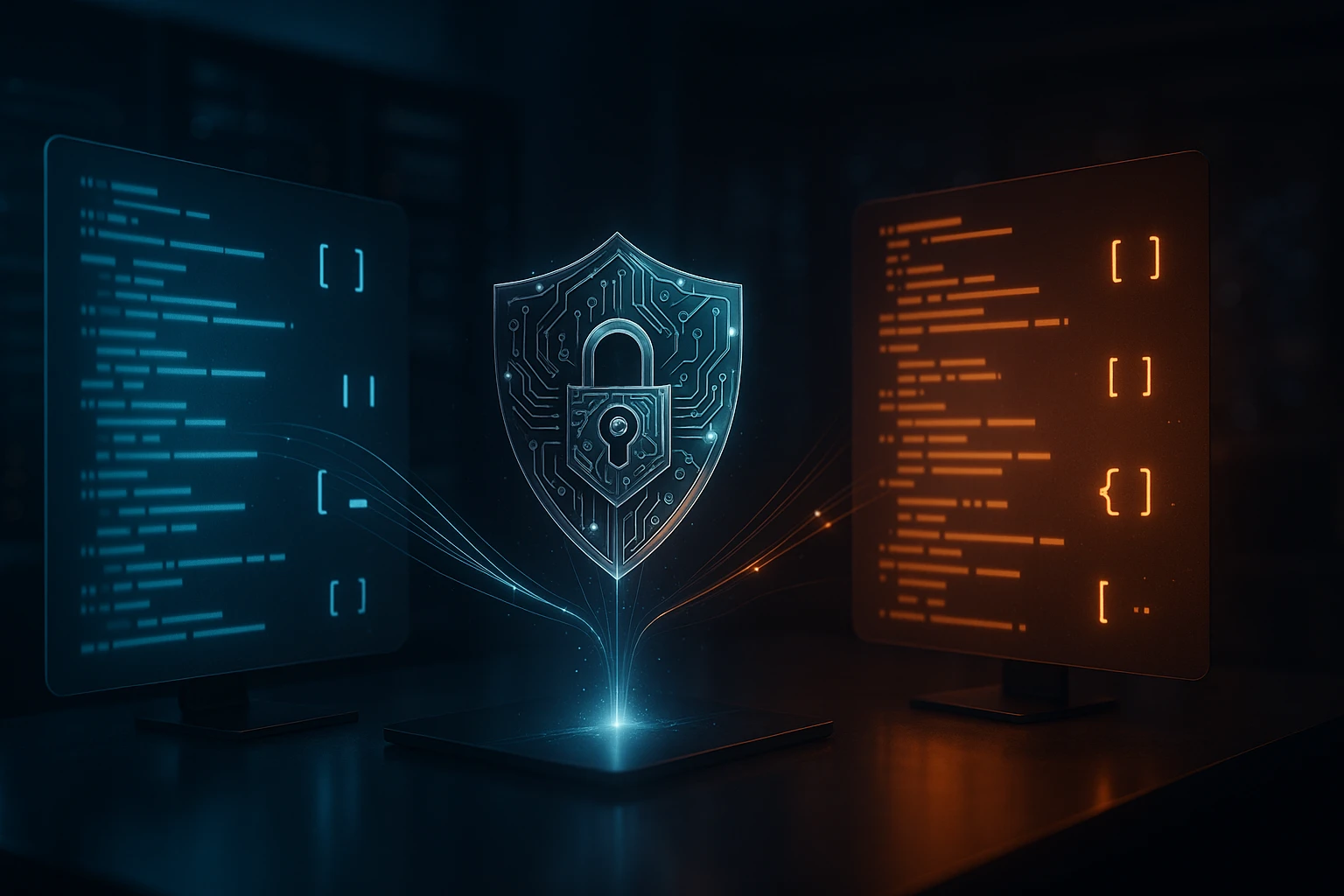
Sponsor message — This article is made possible by Dargslan.com, a publisher of practical, no-fluff IT & developer workbooks.
Why Dargslan.com?
If you prefer doing over endless theory, Dargslan’s titles are built for you. Every workbook focuses on skills you can apply the same day—server hardening, Linux one-liners, PowerShell for admins, Python automation, cloud basics, and more.
Security Automation with PowerShell and Bash
Organizations face an overwhelming number of security threats daily, ranging from sophisticated malware attacks to simple misconfigurations that leave systems vulnerable. Manual security monitoring and response processes simply cannot keep pace with the volume and velocity of modern threats. Security teams are stretched thin, often responding to incidents reactively rather than proactively defending their infrastructure. This reality makes security automation not just a convenience but an absolute necessity for maintaining robust cybersecurity postures in today's threat landscape.
Automation in security contexts refers to using scripting languages and tools to perform repetitive security tasks, monitor systems continuously, respond to threats systematically, and enforce security policies consistently across infrastructure. Both PowerShell and Bash have emerged as powerful scripting environments that security professionals leverage to build automated workflows, reducing human error while increasing response speed. These tools enable security teams to codify their expertise into repeatable processes that execute with precision.
Throughout this comprehensive exploration, you will discover practical approaches to implementing security automation using both PowerShell and Bash. We will examine real-world scenarios where automation transforms security operations, compare the strengths of each scripting environment, and provide actionable techniques you can implement immediately. Whether you manage Windows environments, Linux infrastructure, or hybrid systems, you will gain insights into building automated security workflows that enhance your organization's defensive capabilities while freeing your team to focus on strategic security initiatives.
Understanding the Foundations of Security Automation
Security automation represents a fundamental shift in how organizations approach cybersecurity operations. Rather than relying solely on human operators to detect anomalies, investigate incidents, and implement remediation, automated systems continuously monitor environments, apply consistent security policies, and respond to threats at machine speed. This approach dramatically reduces the time between threat detection and response, often called the "dwell time" that attackers exploit to move laterally through networks and exfiltrate sensitive data.
Both PowerShell and Bash provide robust frameworks for building security automation solutions, though each excels in different environments and scenarios. PowerShell's deep integration with Windows systems, Active Directory, and Microsoft security tools makes it the natural choice for Windows-centric environments. Its object-oriented approach and extensive cmdlet library provide powerful abstractions for complex security operations. Conversely, Bash's ubiquity across Linux and Unix systems, combined with its ability to chain together powerful command-line utilities, makes it indispensable for securing server infrastructure, containerized environments, and cloud platforms.
"The difference between a security incident that costs thousands versus millions often comes down to how quickly you can detect and respond, and automation is the only way to achieve the speed modern threats demand."
Effective security automation begins with identifying repetitive tasks that consume significant time from security teams. These typically include log analysis, vulnerability scanning, compliance checking, user access reviews, patch management verification, and incident response playbooks. By automating these functions, organizations can achieve consistency that human operators struggle to maintain, especially during high-stress incident response situations when mistakes are most likely to occur.
Choosing Between PowerShell and Bash for Security Tasks
The decision between PowerShell and Bash for specific security automation tasks depends on several factors including the target operating system, existing infrastructure, team expertise, and the specific security objectives. PowerShell provides exceptional capabilities for Windows security automation, offering direct access to Windows Management Instrumentation (WMI), .NET Framework classes, and Windows security APIs. This native integration allows security scripts to query Active Directory, manage Windows Defender, analyze Windows Event Logs, and interact with Windows security features without requiring additional tools or libraries.
Bash excels in Linux and Unix environments where it can leverage the rich ecosystem of command-line security tools including nmap, tcpdump, iptables, fail2ban, and countless others. The philosophy of combining small, focused utilities through pipes creates powerful security workflows that are both readable and maintainable. Bash scripts can efficiently parse log files, monitor system resources, analyze network traffic, and integrate with security information and event management (SIEM) systems that dominate enterprise security operations.
| Aspect | PowerShell Strengths | Bash Strengths |
|---|---|---|
| Primary Environment | Windows systems, Azure cloud, Active Directory | Linux/Unix systems, AWS/GCP, containerized environments |
| Data Handling | Object-oriented pipeline with structured data | Text-based streams with powerful text processing |
| Security Tool Integration | Native Windows security features, Microsoft Defender, Azure Security Center | Open-source security tools, SIEM integration, network utilities |
| Learning Curve | Moderate; benefits from .NET and cmdlet familiarity | Varies; simple for basics, complex for advanced patterns |
| Remote Execution | PowerShell Remoting with robust authentication | SSH-based execution with key-based authentication |
| Error Handling | Structured exception handling with try-catch blocks | Exit codes and conditional execution operators |
Modern security operations increasingly require managing both Windows and Linux systems, making proficiency in both scripting environments valuable. Many organizations adopt a hybrid approach where PowerShell handles Windows-specific security tasks while Bash manages Linux infrastructure and cross-platform orchestration. Tools like PowerShell Core (now simply PowerShell 7+) have extended PowerShell's reach to Linux and macOS, creating opportunities for unified security automation across diverse environments.
Implementing Log Analysis and Threat Detection
Log analysis represents one of the most critical yet time-consuming security activities that benefits tremendously from automation. Security logs contain valuable indicators of compromise, policy violations, and suspicious activities, but the sheer volume of log data generated by modern systems overwhelms manual analysis. Automated log parsing and analysis scripts can continuously monitor logs, identify patterns associated with security incidents, and alert security teams to potential threats in real-time.
PowerShell provides powerful capabilities for analyzing Windows Event Logs through the Get-WinEvent cmdlet, which offers flexible filtering and querying options. Security teams can create scripts that monitor critical security events such as failed authentication attempts, privilege escalation activities, unusual process executions, and modifications to sensitive system files. The structured nature of Windows Event Logs, combined with PowerShell's object-oriented approach, enables sophisticated analysis that correlates events across multiple sources to identify complex attack patterns.
Building Automated Log Monitoring with PowerShell
Creating effective log monitoring automation requires understanding which events indicate potential security issues and how to filter the noise from genuine threats. Windows systems generate enormous quantities of log entries, with most representing normal system operations. The challenge lies in identifying the signal within this noise—the specific events that warrant investigation. PowerShell scripts can implement intelligent filtering based on event IDs, timestamps, user accounts, source systems, and event content to surface only relevant security events.
A practical PowerShell log monitoring script typically follows this pattern: define the time window for analysis, specify which event logs to query, establish filtering criteria based on event IDs and other properties, process the results to extract relevant information, and generate alerts or reports for security analysts. The script can run continuously as a scheduled task or service, providing persistent monitoring without requiring constant human attention. Advanced implementations incorporate machine learning models to identify anomalous patterns that may not match known attack signatures.
- 🔍 Failed Authentication Monitoring: Track repeated failed login attempts that may indicate brute force attacks or credential stuffing campaigns targeting your systems
- 🛡️ Privilege Escalation Detection: Monitor events related to administrative group membership changes, privilege use, and sensitive privilege assignments that could indicate compromise
- ⚠️ Suspicious Process Execution: Identify unusual processes, PowerShell execution with encoded commands, or processes launched from unexpected locations
- 📁 File Integrity Monitoring: Track modifications to critical system files, configuration files, and security tools that attackers often target to establish persistence
- 🌐 Network Connection Analysis: Detect unusual outbound connections, connections to known malicious IP addresses, or unexpected network service activity
"Automated log analysis doesn't replace human expertise; it amplifies it by handling the tedious filtering work so analysts can focus their skills on investigating genuine threats rather than sifting through benign events."
Bash-Based Log Analysis for Linux Systems
Linux systems generate security-relevant logs in various locations including /var/log/auth.log, /var/log/secure, /var/log/syslog, and application-specific log directories. Bash excels at parsing these text-based logs using tools like grep, awk, sed, and regular expressions to extract meaningful security information. The combination of these utilities with Bash's control structures creates powerful log analysis pipelines that process millions of log entries efficiently.
Effective Bash log monitoring scripts typically employ continuous monitoring approaches using tools like tail -f to watch log files in real-time, or periodic analysis using cron jobs that process accumulated logs at regular intervals. The script reads new log entries, applies pattern matching to identify security-relevant events, extracts key details using text processing utilities, and triggers appropriate responses such as sending alerts, blocking IP addresses through firewall rules, or logging incidents to a centralized SIEM system.
Regular expressions form the backbone of Bash log analysis, enabling precise pattern matching for various attack indicators. A script monitoring SSH authentication logs might search for patterns indicating brute force attacks by counting failed login attempts from specific IP addresses within defined time windows. When thresholds are exceeded, the script can automatically add offending IP addresses to firewall deny lists, providing immediate automated defense against ongoing attacks without waiting for human intervention.
Automating Vulnerability Assessment and Patch Management
Vulnerability management represents a continuous challenge for security teams as new vulnerabilities are discovered daily while existing systems accumulate technical debt. Manual vulnerability assessment processes struggle to keep pace with the rate of new vulnerability disclosures and the complexity of modern IT environments. Automation transforms vulnerability management from a periodic activity into a continuous process that identifies, prioritizes, and remediates vulnerabilities systematically across the infrastructure.
PowerShell provides excellent capabilities for automating Windows patch management through integration with Windows Update, Windows Server Update Services (WSUS), and System Center Configuration Manager (SCCM). Scripts can query systems for missing patches, compare installed updates against security bulletins, generate compliance reports, and even automate patch deployment during maintenance windows. This automation ensures that critical security patches are applied promptly, reducing the window of exposure to known vulnerabilities that attackers actively exploit.
PowerShell-Based Vulnerability Scanning
Automated vulnerability assessment with PowerShell extends beyond simple patch checking to include configuration auditing, security baseline verification, and integration with vulnerability scanning tools. Scripts can audit system configurations against security benchmarks such as CIS Benchmarks or DISA STIGs, identifying deviations that create security risks. By codifying security requirements into automated checks, organizations ensure consistent security postures across all systems rather than relying on manual audits that are infrequent and prone to oversight.
PowerShell can interact with vulnerability scanning tools through their APIs, triggering scans programmatically, retrieving results, and processing vulnerability data to prioritize remediation efforts. Scripts might query vulnerability databases to determine which identified vulnerabilities are actively being exploited in the wild, automatically elevating the priority of patches that address these critical threats. This intelligence-driven approach focuses limited remediation resources on the vulnerabilities that pose the greatest actual risk rather than treating all vulnerabilities equally.
| Vulnerability Management Task | PowerShell Automation Approach | Bash Automation Approach |
|---|---|---|
| Patch Status Assessment | Query Windows Update history, compare against security bulletins, identify missing patches | Check package manager update status, query installed package versions, compare against security advisories |
| Configuration Auditing | Compare registry settings, Group Policy, and security options against benchmarks | Audit system configuration files, service configurations, and permission settings against baselines |
| Vulnerability Scanning Integration | Invoke Nessus, Qualys, or other scanner APIs; parse and prioritize results | Execute OpenVAS, Lynis, or other CLI scanners; process output for reporting |
| Remediation Automation | Deploy patches via WSUS/SCCM, modify configurations, restart services as needed | Update packages via apt/yum, modify configuration files, restart services through systemctl |
| Compliance Reporting | Generate HTML/CSV reports with patch compliance status, vulnerability counts, remediation timelines | Create text/JSON reports with security posture metrics, outstanding vulnerabilities, compliance status |
"The most dangerous vulnerabilities aren't necessarily the ones with the highest CVSS scores, but rather those that attackers are actively exploiting combined with those present in your internet-facing systems—automation helps you focus on this intersection."
Linux Patch Management with Bash
Linux systems use various package managers depending on the distribution—apt for Debian-based systems, yum or dnf for Red Hat-based systems, and zypper for SUSE-based systems. Bash scripts can automate patch management across these different systems by detecting the available package manager and using appropriate commands. The scripts can check for available security updates, download and install patches during maintenance windows, and verify successful installation while maintaining logs of all patching activities for compliance and troubleshooting purposes.
Automated Linux patch management must balance security with system stability. Scripts typically implement safeguards such as creating system snapshots before applying patches, testing patches in non-production environments first, and implementing rollback procedures if patches cause issues. The automation might also include pre-patching checks to verify system health, post-patching validation to confirm services restarted correctly, and notification systems that alert administrators to any patching failures requiring manual intervention.
Access Control and User Management Automation
Managing user access and permissions represents a critical security function that becomes increasingly complex as organizations grow. Manual user management processes introduce delays in provisioning new users, create inconsistencies in permission assignments, and often fail to promptly revoke access when employees leave or change roles. These gaps create security risks including unauthorized access to sensitive resources and violations of least-privilege principles. Automation brings consistency, speed, and auditability to access control operations.
PowerShell's integration with Active Directory makes it exceptionally powerful for automating user lifecycle management in Windows environments. Scripts can create user accounts with appropriate group memberships, set password policies, configure mailbox access, provision file share permissions, and establish role-based access controls—all based on standardized templates that ensure consistency. When employees depart, automated scripts can disable accounts, remove group memberships, transfer mailbox access, and document all actions for compliance auditing.
Active Directory Security Automation
Active Directory serves as the authentication and authorization backbone for most Windows enterprise environments, making its security paramount. PowerShell provides the ActiveDirectory module with cmdlets that enable comprehensive AD management automation. Security teams can build scripts that continuously audit AD for security weaknesses such as users with passwords that never expire, administrative accounts used for regular activities, stale computer objects, and excessive permissions granted to service accounts.
Automated AD security scripts can enforce security policies by regularly reviewing and correcting misconfigurations. For example, scripts might identify users added to privileged groups outside of approved change management processes and automatically remove them while generating alerts for investigation. Other scripts can monitor for dormant accounts that haven't authenticated recently, automatically disabling them to reduce the attack surface. These automated controls supplement manual security reviews with continuous enforcement that catches issues immediately rather than waiting for periodic audits.
- 👤 Privileged Account Monitoring: Continuously track administrative group memberships and alert on unauthorized additions or suspicious privilege escalations
- 🔑 Password Policy Enforcement: Audit accounts for weak password configurations, expired passwords on service accounts, and password policy exceptions that create risks
- ⏰ Stale Account Detection: Identify and disable accounts that haven't authenticated within defined timeframes, reducing potential compromise vectors
- 📋 Permission Auditing: Review file share, mailbox, and resource permissions to identify excessive access rights that violate least-privilege principles
- 🔄 Account Lifecycle Automation: Streamline user provisioning and deprovisioning with standardized workflows that ensure consistent security configurations
"Every unused account represents a potential entry point for attackers, and every excessive permission represents a path to lateral movement—automated access control reviews close these gaps continuously rather than periodically."
Linux User and Permission Management
Linux systems require careful management of user accounts, group memberships, sudo privileges, and file permissions to maintain security. Bash scripts can automate these tasks across multiple systems simultaneously, ensuring consistent security configurations throughout the infrastructure. Scripts might regularly audit /etc/passwd and /etc/shadow for unauthorized accounts, check for users with UID 0 (root equivalent), verify password aging policies, and ensure proper ownership and permissions on sensitive system files.
Sudo privilege management particularly benefits from automation as sudo configurations can become complex and difficult to audit manually. Scripts can parse /etc/sudoers and files in /etc/sudoers.d/ to identify users or groups with excessive sudo privileges, detect configurations that allow passwordless sudo (which may be appropriate for service accounts but risky for user accounts), and generate reports showing who can execute which commands with elevated privileges. This visibility enables security teams to apply least-privilege principles effectively across Linux infrastructure.
Incident Response Automation and Orchestration
When security incidents occur, response speed directly impacts the extent of damage attackers can inflict. Manual incident response processes involve numerous steps—gathering forensic data, isolating affected systems, analyzing indicators of compromise, searching for lateral movement, and implementing containment measures. Each step consumes precious time during which attackers may be exfiltrating data or establishing additional persistence mechanisms. Automated incident response playbooks execute these steps immediately upon threat detection, dramatically reducing attacker dwell time.
PowerShell and Bash both enable building automated incident response capabilities that execute predefined playbooks when specific conditions are met. These playbooks codify the expertise of senior security analysts into repeatable procedures that execute consistently even when incidents occur outside business hours or when experienced personnel are unavailable. The automation handles routine response tasks while alerting human analysts to make critical decisions that require judgment and contextual understanding.
Building Automated Response Playbooks
Effective incident response playbooks begin with clear trigger conditions that indicate when the playbook should execute. These triggers might include specific log events (such as malware detection alerts), threshold violations (such as excessive failed authentication attempts), or alerts from security tools (such as intrusion detection system notifications). Once triggered, the playbook executes a series of response actions appropriate to the threat type and severity.
A PowerShell-based ransomware response playbook might execute these automated steps: immediately isolate the affected system by disabling its network adapter, create a memory dump for forensic analysis, collect relevant event logs and file system metadata, identify and terminate suspicious processes, snapshot the system state for investigation, alert the security operations center with detailed incident information, and update threat intelligence systems with indicators of compromise extracted from the incident. These actions occur within seconds of detection, containing the threat before it spreads to additional systems.
"The goal of incident response automation isn't to replace human analysts but to handle the time-critical containment actions immediately while gathering the forensic data analysts need to understand and fully remediate the incident."
Forensic Data Collection Automation
Collecting forensic data during incident response is time-sensitive as attackers may delete evidence or compromised systems may be shut down. Automated forensic collection scripts can gather volatile data that would be lost if systems are powered off, including running processes, network connections, loaded drivers, and memory contents. PowerShell scripts can collect Windows-specific forensic artifacts including registry hives, event logs, prefetch files, and browser history, while Bash scripts gather Linux artifacts such as bash history, cron jobs, recently modified files, and network configuration.
Forensic automation must balance thoroughness with speed and storage constraints. Scripts typically prioritize collecting the most valuable forensic artifacts first, then gather additional data as resources permit. The collected data should be cryptographically hashed to maintain chain of custody, timestamped accurately, and transferred to secure storage where it cannot be tampered with by attackers who may still have access to compromised systems. This automated forensic collection ensures investigators have the evidence needed to understand incident scope, identify root causes, and support potential legal actions.
Network Security Monitoring and Response
Network traffic analysis provides critical visibility into security threats as most attacks involve network communication—whether initial exploitation, command and control communications, lateral movement, or data exfiltration. Manual network monitoring cannot keep pace with the volume of network traffic in modern environments, making automation essential for identifying malicious activities within legitimate traffic. Both PowerShell and Bash can integrate with network security tools to automate threat detection and response at the network layer.
Bash particularly excels at network security automation given the rich ecosystem of Linux-based network security tools. Scripts can orchestrate tools like tcpdump for packet capture, tshark for packet analysis, Suricata or Snort for intrusion detection, and iptables or nftables for firewall management. These scripts can monitor network traffic for indicators of compromise, automatically block malicious IP addresses, generate alerts for suspicious traffic patterns, and collect packet captures for detailed analysis when threats are detected.
Automated Firewall Management
Firewalls represent the first line of defense for network security, but managing firewall rules across multiple systems and keeping rules current with emerging threats challenges security teams. Automated firewall management scripts can dynamically update firewall rules based on threat intelligence feeds, automatically blocking IP addresses associated with malicious activities while removing blocks after appropriate timeframes. This dynamic approach keeps firewall rules relevant without accumulating outdated rules that complicate management.
PowerShell can manage Windows Firewall through the NetSecurity module, enabling scripts to add, modify, or remove firewall rules programmatically. Scripts might integrate with threat intelligence platforms to retrieve lists of malicious IP addresses and automatically create firewall rules blocking traffic from these sources. Similarly, Bash scripts can manage iptables or nftables on Linux systems, implementing similar dynamic blocking based on threat intelligence or detected attack patterns. The automation can also implement temporary blocks that automatically expire, preventing firewall rule sets from growing indefinitely.
Network Traffic Analysis Automation
Analyzing network traffic for security threats requires processing enormous volumes of data to identify the relatively small percentage that represents malicious activity. Automated traffic analysis scripts can apply signatures and behavioral analytics to network flows, identifying patterns associated with various attack types. For example, scripts might detect port scanning activities by identifying connections to multiple ports from single sources, spot data exfiltration by recognizing unusual volumes of outbound traffic, or identify command and control communications through periodic connection patterns.
- 🚨 Port Scan Detection: Identify reconnaissance activities by detecting connection attempts to multiple ports or hosts from single sources within short timeframes
- 📤 Data Exfiltration Monitoring: Alert on unusual volumes of outbound traffic, connections to suspicious external destinations, or data transfers during unusual hours
- 🤖 Command and Control Identification: Detect periodic beaconing patterns, connections to known malicious domains, or DNS queries for suspicious domains
- 🔄 Lateral Movement Detection: Identify internal reconnaissance, unusual authentication patterns between systems, or suspicious use of administrative protocols
- ⚡ DDoS Attack Mitigation: Recognize traffic patterns indicating distributed denial of service attacks and implement automated rate limiting or blocking
"Network security automation transforms your infrastructure from a passive target into an active defense system that observes attacker behaviors and responds immediately to disrupt their operations."
Cloud Security Automation
Cloud environments introduce unique security challenges including dynamic infrastructure, shared responsibility models, and API-driven management that make traditional security approaches insufficient. Cloud resources can be provisioned and deprovisioned rapidly, security configurations can be modified through APIs, and visibility requires different tools than on-premises infrastructure. Both PowerShell and Bash provide excellent capabilities for cloud security automation, with PowerShell particularly strong for Azure environments and Bash commonly used for AWS and GCP automation.
Cloud security automation focuses on continuous compliance monitoring, configuration management, access control enforcement, and threat detection across cloud resources. Scripts can audit cloud configurations against security benchmarks, identify publicly exposed resources that should be private, monitor for unusual API activities that might indicate compromised credentials, and automatically remediate common security misconfigurations. This automation is essential because cloud environments change so rapidly that manual security reviews cannot maintain current visibility.
Azure Security Automation with PowerShell
PowerShell provides comprehensive Azure management capabilities through the Az module, enabling security teams to audit and manage Azure resources programmatically. Scripts can query Azure resources to identify security misconfigurations such as storage accounts allowing public access, virtual machines without network security groups, or databases not using encryption. The automation can either alert security teams to these issues or automatically remediate them based on defined policies, ensuring continuous compliance with security requirements.
Azure-specific security features like Azure Security Center, Azure Sentinel, and Azure Policy can all be managed and automated through PowerShell. Scripts might retrieve security recommendations from Security Center, prioritize them based on organizational risk tolerance, and track remediation progress. Other scripts could query Azure Sentinel for security incidents, extract relevant details, and trigger automated response workflows. This integration between PowerShell automation and Azure security services creates comprehensive security operations capabilities for cloud environments.
AWS and GCP Security with Bash
AWS and GCP provide command-line interfaces (AWS CLI and gcloud CLI) that Bash scripts can leverage for security automation. These tools enable querying cloud resources, managing security configurations, and responding to security events through shell scripts. Bash scripts can audit AWS security groups for overly permissive rules, verify S3 bucket policies prevent public access, ensure EC2 instances use approved AMIs, and monitor CloudTrail logs for suspicious API activities. Similar capabilities exist for GCP through the gcloud command-line tool.
Cloud security automation often involves scheduled execution through cloud-native services like AWS Lambda or GCP Cloud Functions, where Bash or Python scripts run periodically to perform security checks. These serverless approaches eliminate the need to maintain dedicated security scanning infrastructure while providing scalable, cost-effective continuous security monitoring. The scripts can publish findings to security dashboards, send notifications through messaging services, or automatically remediate issues by modifying resource configurations through cloud APIs.
Compliance Automation and Security Reporting
Regulatory compliance requirements such as PCI DSS, HIPAA, GDPR, and SOC 2 mandate specific security controls and regular evidence collection demonstrating those controls are operating effectively. Manual compliance activities consume significant security team resources collecting evidence, generating reports, and documenting control effectiveness. Automation transforms compliance from a periodic burden into a continuous process that maintains current compliance posture while dramatically reducing the effort required for audits and assessments.
PowerShell and Bash scripts can automate evidence collection for various compliance requirements by querying systems for required configurations, collecting logs demonstrating control operation, and generating reports in formats auditors expect. For example, scripts might document that all systems have antimalware installed and current, collect evidence of regular vulnerability scanning, demonstrate that user access is reviewed periodically, and show that security patches are applied within required timeframes. This automated evidence collection provides auditors with comprehensive documentation while freeing security teams from manual evidence gathering.
Automated Compliance Checking
Compliance automation scripts typically implement checks corresponding to specific compliance requirements, generating pass/fail results with supporting evidence. A PCI DSS compliance script might verify that systems storing cardholder data use encryption, check that default passwords have been changed on all systems, confirm that security logs are retained for required periods, and validate that network segmentation isolates cardholder data environments. Each check produces documented evidence that can be compiled into compliance reports or provided directly to auditors.
These compliance checks should run continuously or at least frequently, providing early warning when systems drift out of compliance. Immediate detection of compliance violations enables rapid remediation before audit findings occur. The automation can also track compliance trends over time, identifying systems or teams that frequently experience compliance issues and may need additional training or process improvements. This data-driven approach to compliance management focuses improvement efforts where they will have the greatest impact.
Security Metrics and Reporting Automation
Security leadership requires metrics demonstrating security program effectiveness, resource allocation efficiency, and risk trends. Manual metric collection and report generation consumes time that security teams could spend on actual security improvements. Automated reporting scripts can collect security metrics from various sources, calculate key performance indicators, generate visualizations, and distribute reports to stakeholders automatically on defined schedules.
- 📊 Vulnerability Metrics: Track vulnerability counts by severity, mean time to remediation, vulnerability trends over time, and compliance with patching SLAs
- 🎯 Incident Response Metrics: Measure incident detection time, response time, containment effectiveness, and incident trends across different threat types
- 🔐 Access Control Metrics: Monitor privileged account usage, access review completion rates, dormant account counts, and permission escalation incidents
- ✅ Compliance Metrics: Track compliance scores across different frameworks, remediation timelines for compliance findings, and audit readiness indicators
- 🛡️ Security Control Effectiveness: Measure antimalware detection rates, firewall block statistics, security awareness training completion, and control testing results
"Automated security metrics don't just save time; they provide consistent, objective measurements that eliminate the biases and inconsistencies inherent in manual data collection and reporting."
Integrating Security Automation into DevSecOps
DevSecOps represents the integration of security practices into DevOps workflows, shifting security left in the development lifecycle rather than treating it as a final gate before production deployment. Security automation plays a crucial role in DevSecOps by embedding security checks into continuous integration and continuous deployment (CI/CD) pipelines. Both PowerShell and Bash scripts can integrate with CI/CD platforms like Jenkins, GitLab CI, Azure DevOps, and GitHub Actions to perform automated security testing as part of the build and deployment process.
Pipeline security automation typically includes static application security testing (SAST) to identify code vulnerabilities, dependency scanning to detect vulnerable libraries, container image scanning to find security issues in Docker images, infrastructure-as-code scanning to identify misconfigurations before deployment, and dynamic application security testing (DAST) against deployed applications. These automated checks provide immediate feedback to developers about security issues while preventing vulnerable code from reaching production environments.
Container Security Automation
Containerized applications introduce specific security considerations including image vulnerabilities, runtime security, and orchestration platform security. Bash scripts commonly automate container security tasks given the Linux foundation of most container environments. Scripts can scan container images for known vulnerabilities using tools like Trivy or Clair, verify images are signed and come from trusted registries, check for containers running as root, and audit Kubernetes configurations for security best practices.
Runtime container security monitoring detects malicious activities within running containers such as unexpected process executions, unauthorized file modifications, or suspicious network connections. Automated monitoring scripts can integrate with container runtime security tools, processing their alerts and implementing automated responses like terminating suspicious containers, isolating compromised pods, or triggering incident response workflows. This automation provides defense-in-depth for containerized applications beyond the initial image scanning performed during the build process.
Infrastructure as Code Security
Infrastructure as Code (IaC) tools like Terraform, CloudFormation, and ARM templates define infrastructure through code that can be version controlled and tested. Security automation for IaC involves scanning these templates before deployment to identify security misconfigurations such as overly permissive security groups, unencrypted storage, or public exposure of resources that should be private. PowerShell and Bash scripts can integrate IaC scanning tools into CI/CD pipelines, failing builds that contain security issues and providing developers with specific remediation guidance.
Automated IaC security scanning prevents security misconfigurations from being deployed to production, addressing issues during development when they are easiest and least expensive to fix. The automation can enforce security policies consistently across all infrastructure deployments, ensuring that security requirements are met regardless of which team or individual is deploying infrastructure. This policy-as-code approach scales security governance across large organizations with numerous development teams and rapid deployment cadences.
Best Practices for Security Automation Implementation
Implementing security automation effectively requires following established best practices that ensure automation enhances rather than compromises security. Poorly implemented automation can create new vulnerabilities, generate alert fatigue through false positives, or fail to detect genuine threats. Following these best practices helps organizations realize the benefits of security automation while avoiding common pitfalls that undermine automation initiatives.
Security automation scripts themselves require security considerations. Scripts often need elevated privileges to perform security functions, making them attractive targets for attackers. Storing credentials securely, implementing least-privilege principles for automation accounts, protecting script files from unauthorized modification, and logging all automation activities are essential security practices. PowerShell and Bash both provide mechanisms for secure credential management that should be leveraged rather than hardcoding credentials in scripts.
Testing and Validation
Security automation scripts must be thoroughly tested before production deployment to ensure they function correctly and do not cause unintended consequences. Testing should include functional testing to verify the script performs its intended actions, security testing to ensure the script itself doesn't introduce vulnerabilities, and performance testing to confirm the script doesn't consume excessive resources or impact system performance. Test environments should mirror production as closely as possible to identify issues before they affect production systems.
Automated security responses particularly require careful testing as incorrect automated actions could cause outages or data loss. Response automation should implement safeguards such as requiring confirmation before executing destructive actions, implementing rollback capabilities, and maintaining detailed logs of all automated actions for accountability and troubleshooting. Starting with automated alerting before progressing to automated remediation allows teams to gain confidence in automation accuracy before granting it the ability to make changes autonomously.
Monitoring and Continuous Improvement
Security automation is not a set-it-and-forget-it solution but rather requires ongoing monitoring and refinement. Automation scripts should include comprehensive logging of their activities, including what they checked, what they found, and what actions they took. These logs enable security teams to verify automation is functioning correctly, identify false positives that need tuning, and detect when automation fails to execute as expected. Regular reviews of automation logs help identify opportunities to improve detection accuracy and response effectiveness.
Threat landscapes evolve constantly as attackers develop new techniques and exploit newly discovered vulnerabilities. Security automation must evolve correspondingly, with regular updates to detection rules, response playbooks, and integration with emerging security tools. Establishing processes for regularly reviewing and updating automation ensures it remains effective against current threats rather than only detecting historical attack patterns. This continuous improvement approach treats security automation as a living system that grows and adapts over time.
"The most effective security automation programs treat scripts as critical security infrastructure that requires the same rigor in development, testing, change management, and monitoring as any other critical system."
Advanced Automation Techniques
Beyond basic security automation, advanced techniques enable more sophisticated security operations that approach the capabilities of commercial security orchestration, automation, and response (SOAR) platforms. These advanced approaches include machine learning integration for anomaly detection, orchestration across multiple security tools, automated threat hunting, and adaptive response that adjusts actions based on threat context and severity.
Machine learning models can be integrated into PowerShell and Bash automation workflows to identify anomalous behaviors that may indicate security threats. While the machine learning models themselves are typically built using Python or specialized ML platforms, PowerShell and Bash scripts can invoke these models, provide them with data for analysis, and act on their predictions. This integration enables automation to detect novel threats that don't match known signatures, identifying attacks that traditional rule-based detection would miss.
Cross-Platform Automation Orchestration
Modern IT environments are heterogeneous, combining Windows, Linux, cloud platforms, containers, and various security tools. Effective security automation must orchestrate actions across these diverse environments rather than operating in silos. PowerShell and Bash can both invoke APIs of security tools, execute commands on remote systems, and coordinate complex workflows that span multiple platforms. This orchestration capability enables comprehensive security responses that address threats wherever they appear in the infrastructure.
Orchestration frameworks can be built using PowerShell or Bash as the coordination layer that calls specialized tools for specific tasks. For example, an incident response orchestration might use PowerShell to detect a threat on a Windows system, call a Bash script to block the threat source at the network perimeter, invoke a Python script to query threat intelligence databases, and use REST APIs to create tickets in the security operations platform. This orchestration provides coordinated response capabilities that would be impossible with manual processes given the speed requirements of effective incident response.
Threat Intelligence Integration
Threat intelligence feeds provide information about current threats, malicious indicators, and attacker techniques that can enhance automated security detection and response. PowerShell and Bash scripts can consume threat intelligence from various sources including commercial feeds, open-source intelligence platforms, and information sharing communities. The automation can use this intelligence to update detection rules, enrich security alerts with context about threats, and prioritize response efforts based on threat severity and relevance.
Automated threat intelligence integration might involve scripts that regularly retrieve updated indicators of compromise (IOCs) from threat intelligence platforms, then use those IOCs to search logs for evidence of compromise, update firewall rules to block malicious IP addresses, or configure email security tools to block phishing campaigns. This integration ensures security defenses remain current with the latest threat information rather than relying on static configurations that quickly become outdated as threat landscapes evolve.
What is the primary advantage of using PowerShell for security automation in Windows environments?
PowerShell provides deep native integration with Windows systems, Active Directory, and Microsoft security tools, offering object-oriented data handling and extensive cmdlet libraries specifically designed for Windows management. This integration allows security teams to directly access Windows security features, query event logs efficiently, manage Active Directory security, and interact with Windows Defender without requiring additional tools or complex workarounds that would be necessary with other scripting languages.
Can Bash scripts be used for security automation on Windows systems?
Yes, Bash scripts can run on Windows through Windows Subsystem for Linux (WSL), Git Bash, or Cygwin, though they are less efficient for Windows-specific security tasks compared to PowerShell. Bash on Windows is most useful for cross-platform security tools, managing Linux subsystems within Windows environments, or when maintaining consistent automation scripts across both Windows and Linux infrastructure. For Windows-native security tasks like Active Directory management or Windows Event Log analysis, PowerShell remains the superior choice.
How do I securely store credentials in security automation scripts?
PowerShell offers secure credential storage through the SecureString class and credential objects that encrypt passwords, while also supporting integration with Azure Key Vault or other credential management systems. Bash scripts should never contain hardcoded credentials; instead, use environment variables, read credentials from protected files with restricted permissions, or integrate with secret management tools like HashiCorp Vault. Both approaches should implement least-privilege principles, granting automation accounts only the minimum permissions required for their specific tasks.
What is the difference between security automation and security orchestration?
Security automation refers to individual scripts or tools that perform specific security tasks automatically, such as blocking an IP address or collecting forensic data. Security orchestration coordinates multiple automated tasks across different tools and platforms into comprehensive workflows, such as an incident response playbook that detects a threat, isolates affected systems, collects evidence, queries threat intelligence, and creates incident tickets—all through coordinated execution of multiple automation scripts and security tool integrations.
How frequently should automated security scripts be updated?
Security automation scripts require regular updates to remain effective against evolving threats. Critical scripts that detect or respond to threats should be reviewed monthly or whenever significant new threats emerge. Compliance automation may need updates when regulatory requirements change. All security automation should undergo quarterly comprehensive reviews to verify continued effectiveness, update detection rules with new threat intelligence, and incorporate lessons learned from security incidents. Additionally, scripts should be updated immediately when vulnerabilities are discovered in the tools or techniques they use.
What are the risks of implementing security automation incorrectly?
Poorly implemented security automation can create significant risks including false sense of security if automation fails to detect actual threats, operational disruptions if automated responses incorrectly block legitimate activities, privilege escalation vulnerabilities if automation accounts are compromised, and alert fatigue if automation generates excessive false positives that cause teams to ignore genuine alerts. These risks emphasize the importance of thorough testing, gradual rollout starting with alerting before automated response, comprehensive logging of automation activities, and regular validation that automation continues functioning as intended.




