Working with JSON Data in PowerShell
PowerShell console showing JSON data and commands: ConvertFrom-Json, ConvertTo-Json; nested objects visualized, syntax highlighted code snippets, terminal output, parsing examples.
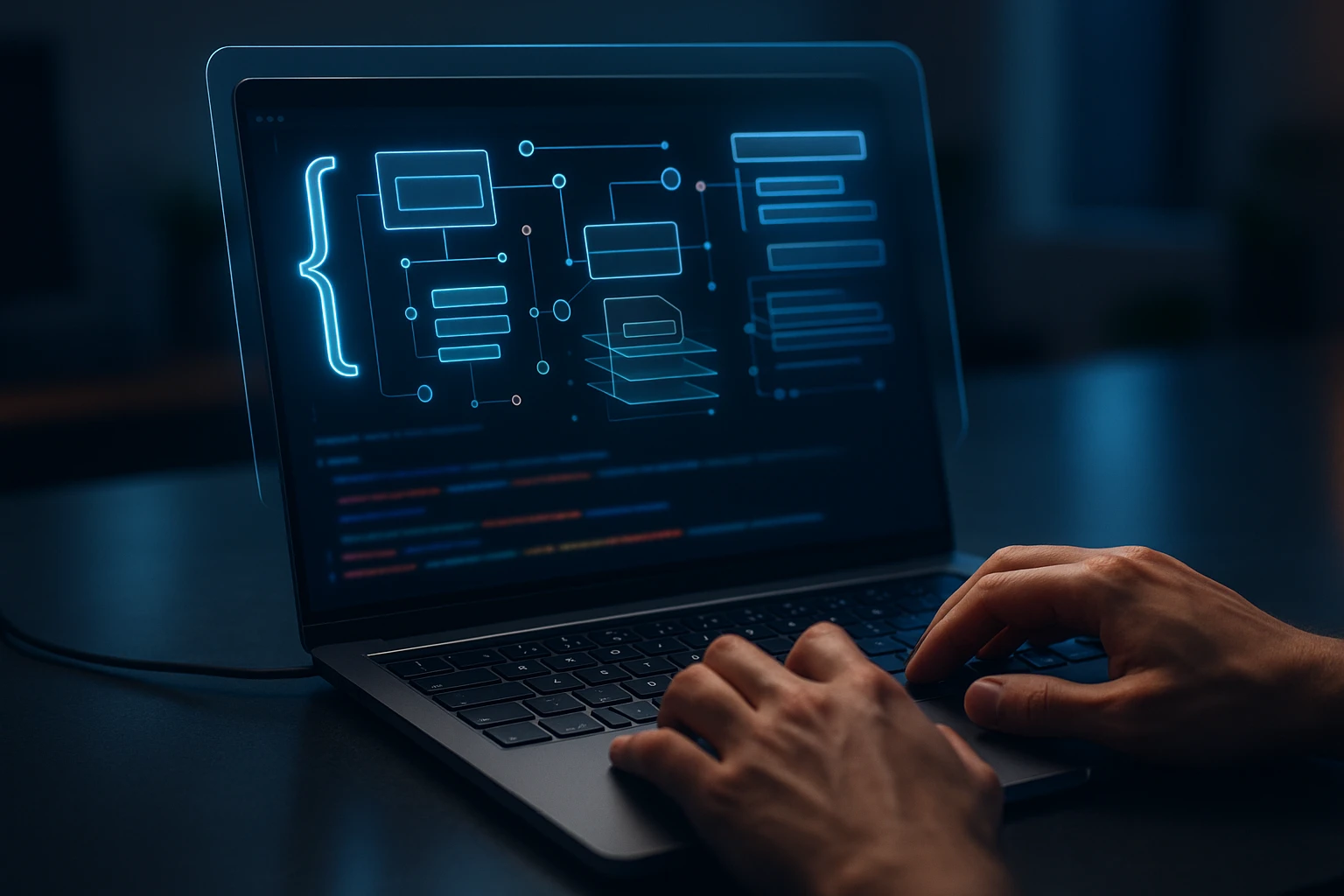
Sponsor message — This article is made possible by Dargslan.com, a publisher of practical, no-fluff IT & developer workbooks.
Why Dargslan.com?
If you prefer doing over endless theory, Dargslan’s titles are built for you. Every workbook focuses on skills you can apply the same day—server hardening, Linux one-liners, PowerShell for admins, Python automation, cloud basics, and more.
Understanding the Critical Role of JSON in Modern PowerShell Workflows
In today's interconnected digital landscape, the ability to work seamlessly with structured data formats has become non-negotiable for system administrators, DevOps engineers, and automation specialists. JSON (JavaScript Object Notation) stands as the lingua franca of data exchange between applications, APIs, and services. Whether you're pulling configuration data from a REST API, managing infrastructure as code, or simply trying to parse a configuration file, your proficiency with JSON in PowerShell directly impacts your efficiency and effectiveness.
JSON represents a lightweight, human-readable format that bridges the gap between complex data structures and simple text representation. When combined with PowerShell's object-oriented nature, it creates a powerful synergy that allows you to manipulate, transform, and utilize data with remarkable flexibility. This isn't just about technical capability—it's about solving real-world problems faster and with greater reliability.
Throughout this exploration, you'll discover practical techniques for converting PowerShell objects to JSON and vice versa, learn how to navigate nested data structures with confidence, understand best practices for handling edge cases, and gain insights into performance optimization. You'll also find actionable examples that you can immediately apply to your daily workflows, along with troubleshooting strategies for common challenges that emerge when working with JSON data.
The Foundation: Converting PowerShell Objects to JSON
PowerShell's native ConvertTo-Json cmdlet transforms any PowerShell object into its JSON representation. This conversion process is fundamental because it allows you to take the rich object structures that PowerShell naturally works with and serialize them into a format that other systems can understand and consume.
The basic syntax couldn't be simpler. When you pipe any object to ConvertTo-Json, PowerShell examines the object's properties and creates a corresponding JSON structure:
$myObject = [PSCustomObject]@{
Name = "ServerConfig"
Port = 8080
Enabled = $true
Tags = @("production", "web", "critical")
}
$jsonOutput = $myObject | ConvertTo-Json
Write-Output $jsonOutputThis produces a clean JSON structure that mirrors your original object. However, the real power emerges when you understand the nuances and parameters that control this conversion process.
Controlling Depth and Compression
One of the most critical parameters when working with complex nested objects is -Depth. By default, ConvertTo-Json only traverses two levels deep into your object hierarchy. This limitation catches many practitioners off guard when working with deeply nested configurations or API responses.
"The depth parameter is not just a technical detail—it's the difference between getting complete data and losing critical information in your conversion process."
Consider this scenario where depth matters significantly:
$complexConfig = @{
Application = @{
Database = @{
Connection = @{
Server = "sql-prod-01"
Credentials = @{
Username = "appuser"
AuthType = "Windows"
}
}
}
}
}
# Insufficient depth - loses nested data
$shallow = $complexConfig | ConvertTo-Json -Depth 2
# Adequate depth - preserves all levels
$deep = $complexConfig | ConvertTo-Json -Depth 5The -Compress parameter offers another dimension of control. While formatted JSON is easier for humans to read, compressed JSON reduces file size and network transmission time—crucial considerations when dealing with large datasets or bandwidth-constrained environments:
# Human-readable format
$readable = $myObject | ConvertTo-Json -Depth 4
# Compact format for transmission
$compact = $myObject | ConvertTo-Json -Depth 4 -CompressHandling Special Characters and Encoding
JSON has specific requirements for character encoding, particularly when dealing with special characters, Unicode, or escape sequences. PowerShell handles most of this automatically, but understanding the behavior prevents surprises:
$textWithSpecialChars = @{
Message = "Path: C:\Users\Admin\Documents"
Quote = 'She said, "Hello World"'
Unicode = "Café ☕"
}
$encoded = $textWithSpecialChars | ConvertTo-JsonThe resulting JSON properly escapes backslashes and quotes, ensuring the data remains valid and parseable by any JSON-compliant system.
| Parameter | Purpose | Default Value | Common Use Case |
|---|---|---|---|
| -Depth | Controls nesting level traversal | 2 | Complex configuration objects with multiple hierarchy levels |
| -Compress | Removes whitespace formatting | False | API payloads, file size optimization, network transmission |
| -EnumsAsStrings | Converts enum values to string names | False | Making JSON more readable when working with enumerated types |
| -AsArray | Forces output as JSON array | False | Ensuring consistent array format even with single objects |
| -EscapeHandling | Controls character escaping behavior | Default | Fine-tuning output for specific parsing requirements |
Parsing JSON into PowerShell Objects
The reverse operation—transforming JSON text into PowerShell objects—is equally essential and perhaps even more commonly used. The ConvertFrom-Json cmdlet deserializes JSON strings into PowerShell objects that you can immediately work with using familiar dot notation and PowerShell operators.
This capability becomes invaluable when consuming API responses, reading configuration files, or processing data from external systems:
$jsonString = @'
{
"ServerName": "WEB-PROD-01",
"IPAddress": "192.168.1.100",
"Services": [
{"Name": "IIS", "Status": "Running"},
{"Name": "MSSQL", "Status": "Stopped"}
],
"LastUpdated": "2024-01-15T10:30:00Z"
}
'@
$serverConfig = $jsonString | ConvertFrom-Json
# Now access properties naturally
Write-Host "Server: $($serverConfig.ServerName)"
Write-Host "IP: $($serverConfig.IPAddress)"
Write-Host "IIS Status: $($serverConfig.Services[0].Status)""Converting JSON to PowerShell objects transforms static text into dynamic, queryable data structures that integrate seamlessly with your existing automation workflows."
Working with JSON Files
Most real-world scenarios involve reading JSON from files rather than hardcoded strings. PowerShell makes this straightforward by combining file reading with JSON parsing:
# Reading and parsing in one pipeline
$config = Get-Content -Path "C:\Config\appsettings.json" -Raw | ConvertFrom-Json
# Alternative approach with explicit error handling
try {
$jsonContent = Get-Content -Path "C:\Config\appsettings.json" -Raw -ErrorAction Stop
$config = $jsonContent | ConvertFrom-Json -ErrorAction Stop
Write-Host "Configuration loaded successfully"
} catch {
Write-Error "Failed to load configuration: $_"
exit 1
}The -Raw parameter is crucial here—it reads the entire file as a single string rather than an array of lines, which is exactly what ConvertFrom-Json expects.
Handling Arrays and Collections
JSON arrays map naturally to PowerShell arrays, allowing you to use familiar collection operations like filtering, sorting, and iteration:
$jsonArray = @'
[
{"Name": "Alice", "Department": "Engineering", "Salary": 95000},
{"Name": "Bob", "Department": "Sales", "Salary": 75000},
{"Name": "Carol", "Department": "Engineering", "Salary": 105000}
]
'@
$employees = $jsonArray | ConvertFrom-Json
# Filter engineers earning over 100k
$seniorEngineers = $employees | Where-Object {
$_.Department -eq "Engineering" -and $_.Salary -gt 100000
}
# Calculate average salary by department
$avgByDept = $employees | Group-Object Department | ForEach-Object {
[PSCustomObject]@{
Department = $_.Name
AverageSalary = ($_.Group | Measure-Object Salary -Average).Average
}
}Manipulating JSON Data Structures
Once you've converted JSON to PowerShell objects, the full power of PowerShell's object manipulation capabilities becomes available. You can add properties, modify values, remove elements, and restructure data with ease.
Adding and Modifying Properties
PowerShell's flexibility with PSCustomObject makes it simple to extend or modify JSON-derived objects:
$jsonData = '{"Name": "TestServer", "CPU": 4}' | ConvertFrom-Json
# Add new properties
$jsonData | Add-Member -MemberType NoteProperty -Name "Memory" -Value 16
$jsonData | Add-Member -MemberType NoteProperty -Name "Location" -Value "DataCenter-A"
# Modify existing properties
$jsonData.CPU = 8
# Convert back to JSON
$updatedJson = $jsonData | ConvertTo-JsonThis pattern is particularly useful when enriching API responses with additional metadata or adapting external data to your internal schemas.
Navigating Nested Structures
Complex JSON often contains multiple levels of nesting. PowerShell's dot notation makes traversing these structures intuitive:
$complexJson = @'
{
"Infrastructure": {
"Regions": [
{
"Name": "US-East",
"Servers": [
{"Hostname": "web-01", "Role": "Frontend"},
{"Hostname": "db-01", "Role": "Database"}
]
},
{
"Name": "EU-West",
"Servers": [
{"Hostname": "web-02", "Role": "Frontend"}
]
}
]
}
}
'@
$infra = $complexJson | ConvertFrom-Json
# Access deeply nested values
$firstRegion = $infra.Infrastructure.Regions[0]
$firstServer = $firstRegion.Servers[0]
Write-Host "First server: $($firstServer.Hostname) in $($firstRegion.Name)"
# Flatten nested structure
$allServers = $infra.Infrastructure.Regions | ForEach-Object {
$regionName = $_.Name
$_.Servers | ForEach-Object {
[PSCustomObject]@{
Region = $regionName
Hostname = $_.Hostname
Role = $_.Role
}
}
}"Mastering nested structure navigation transforms complex JSON documents from intimidating data blobs into accessible, queryable information sources."
Filtering and Transforming Data
The combination of JSON parsing with PowerShell's pipeline creates powerful data transformation capabilities:
$apiResponse = @'
{
"Users": [
{"Username": "jdoe", "Active": true, "LastLogin": "2024-01-15"},
{"Username": "asmith", "Active": false, "LastLogin": "2023-12-01"},
{"Username": "bjones", "Active": true, "LastLogin": "2024-01-14"}
]
}
'@
$data = $apiResponse | ConvertFrom-Json
# Extract active users only
$activeUsers = $data.Users | Where-Object { $_.Active -eq $true }
# Transform to different structure
$userReport = $activeUsers | Select-Object @{
Name = "Account"
Expression = { $_.Username.ToUpper() }
}, @{
Name = "DaysSinceLogin"
Expression = { ((Get-Date) - [DateTime]$_.LastLogin).Days }
}
# Convert result back to JSON
$reportJson = $userReport | ConvertTo-Json -Depth 3Working with REST APIs and JSON
One of the most common real-world applications of JSON in PowerShell involves interacting with REST APIs. Modern web services almost universally use JSON for request and response payloads, making this skill essential for automation and integration tasks.
Making API Requests with JSON Payloads
When sending data to APIs, you typically need to convert PowerShell objects to JSON and include them in the request body:
$apiEndpoint = "https://api.example.com/v1/resources"
# Prepare the request payload
$requestBody = @{
ResourceName = "NewServer"
Configuration = @{
Size = "Large"
Region = "US-East"
Tags = @("production", "web")
}
EnableMonitoring = $true
}
# Convert to JSON and send
$jsonPayload = $requestBody | ConvertTo-Json -Depth 4
$response = Invoke-RestMethod -Uri $apiEndpoint `
-Method Post `
-Body $jsonPayload `
-ContentType "application/json" `
-Headers @{Authorization = "Bearer $token"}
# Response is automatically parsed from JSON
Write-Host "Created resource with ID: $($response.ResourceId)""The seamless integration between PowerShell objects and JSON makes API automation feel natural rather than cumbersome, reducing the friction in building integration workflows."
Processing API Responses
The Invoke-RestMethod cmdlet automatically converts JSON responses to PowerShell objects, but sometimes you need more control or want to handle raw responses:
# Automatic JSON parsing (default behavior)
$users = Invoke-RestMethod -Uri "https://api.example.com/users"
foreach ($user in $users) {
Write-Host "User: $($user.Name), Email: $($user.Email)"
}
# Manual parsing for more control
$rawResponse = Invoke-WebRequest -Uri "https://api.example.com/users"
$users = $rawResponse.Content | ConvertFrom-Json
# Check status code before processing
if ($rawResponse.StatusCode -eq 200) {
$users | Export-Csv -Path "users.csv" -NoTypeInformation
}Handling Pagination and Large Datasets
Many APIs paginate results when returning large datasets. Handling this correctly requires iterating through pages and accumulating results:
function Get-AllApiResults {
param(
[string]$BaseUri,
[hashtable]$Headers
)
$allResults = @()
$nextPage = $BaseUri
while ($nextPage) {
$response = Invoke-RestMethod -Uri $nextPage -Headers $Headers
$allResults += $response.Data
# Check for next page link
$nextPage = $response.Pagination.NextPage
Write-Verbose "Retrieved $($response.Data.Count) items, total: $($allResults.Count)"
}
return $allResults
}
# Usage
$headers = @{Authorization = "Bearer $token"}
$allUsers = Get-AllApiResults -BaseUri "https://api.example.com/users" -Headers $headers
$allUsers | ConvertTo-Json -Depth 3 | Out-File "all_users.json"| Scenario | Cmdlet Choice | JSON Handling | Best For |
|---|---|---|---|
| Simple API calls | Invoke-RestMethod | Automatic parsing | Quick integrations where you trust the API response format |
| Need response headers | Invoke-WebRequest | Manual parsing | When you need status codes, headers, or raw response data |
| Large file downloads | Invoke-WebRequest -OutFile | No parsing needed | Downloading JSON files without loading into memory |
| Authentication flows | Invoke-RestMethod with -SessionVariable | Automatic parsing | Maintaining session state across multiple API calls |
| Error handling | Either with try/catch | Parse error responses | Robust production scripts requiring detailed error information |
Advanced Techniques and Best Practices
As you become more proficient with JSON in PowerShell, certain advanced techniques and patterns will significantly improve your code quality, maintainability, and reliability.
Schema Validation and Data Quality
Before processing JSON data, especially from external sources, validating its structure can prevent runtime errors and data corruption:
function Test-JsonStructure {
param(
[string]$JsonString,
[string[]]$RequiredProperties
)
try {
$object = $JsonString | ConvertFrom-Json -ErrorAction Stop
foreach ($prop in $RequiredProperties) {
if (-not ($object.PSObject.Properties.Name -contains $prop)) {
throw "Missing required property: $prop"
}
}
return $true
} catch {
Write-Error "JSON validation failed: $_"
return $false
}
}
# Usage
$jsonInput = Get-Content "config.json" -Raw
$requiredFields = @("ServerName", "Port", "Enabled")
if (Test-JsonStructure -JsonString $jsonInput -RequiredProperties $requiredFields) {
$config = $jsonInput | ConvertFrom-Json
# Proceed with confidence
} else {
Write-Error "Configuration file is invalid"
exit 1
}Performance Optimization for Large JSON Files
When dealing with large JSON files, memory usage and processing time become important considerations. Several strategies can help optimize performance:
# For very large files, consider streaming approaches
function Process-LargeJsonFile {
param([string]$FilePath)
# Read in chunks if possible
$streamReader = [System.IO.StreamReader]::new($FilePath)
$jsonContent = $streamReader.ReadToEnd()
$streamReader.Close()
# Parse with explicit depth limit
$data = $jsonContent | ConvertFrom-Json -Depth 10
# Process incrementally
$batchSize = 100
for ($i = 0; $i -lt $data.Items.Count; $i += $batchSize) {
$batch = $data.Items[$i..([Math]::Min($i + $batchSize - 1, $data.Items.Count - 1))]
# Process batch
$batch | ForEach-Object {
# Your processing logic here
}
# Clear processed data from memory
[System.GC]::Collect()
}
}"Performance optimization isn't just about speed—it's about ensuring your scripts can handle production-scale data without consuming excessive resources or timing out."
Error Handling and Resilience
Robust JSON processing requires comprehensive error handling to deal with malformed data, missing files, and unexpected structures:
function Safe-JsonConvert {
param(
[string]$JsonString,
[object]$DefaultValue = $null
)
try {
# Attempt conversion
$result = $JsonString | ConvertFrom-Json -ErrorAction Stop
return $result
} catch [System.ArgumentException] {
Write-Warning "Invalid JSON format: $($_.Exception.Message)"
return $DefaultValue
} catch {
Write-Warning "Unexpected error parsing JSON: $($_.Exception.Message)"
return $DefaultValue
}
}
# Usage with fallback
$configJson = Get-Content "config.json" -Raw -ErrorAction SilentlyContinue
$config = Safe-JsonConvert -JsonString $configJson -DefaultValue @{
ServerName = "localhost"
Port = 8080
}
if ($config) {
Write-Host "Using configuration: $($config.ServerName):$($config.Port)"
}Creating Reusable JSON Templates
For scenarios where you repeatedly create similar JSON structures, template functions improve consistency and reduce duplication:
function New-ServerConfigJson {
param(
[string]$ServerName,
[int]$Port = 8080,
[string[]]$Tags = @(),
[hashtable]$CustomSettings = @{}
)
$config = [PSCustomObject]@{
ServerName = $ServerName
Port = $Port
Tags = $Tags
Enabled = $true
CreatedDate = (Get-Date -Format "yyyy-MM-ddTHH:mm:ssZ")
CustomSettings = $CustomSettings
}
return $config | ConvertTo-Json -Depth 4
}
# Generate configurations for multiple servers
$servers = @("web-01", "web-02", "web-03")
$servers | ForEach-Object {
$json = New-ServerConfigJson -ServerName $_ -Tags @("production", "web")
$json | Out-File "configs\$_.json"
}Working with JSON Schema
For enterprise applications, validating JSON against a schema ensures data consistency and catches errors early:
# Using Newtonsoft.Json.Schema (requires installation)
function Test-JsonAgainstSchema {
param(
[string]$JsonString,
[string]$SchemaPath
)
Add-Type -Path "path\to\Newtonsoft.Json.Schema.dll"
$schema = [Newtonsoft.Json.Schema.JSchema]::Parse((Get-Content $SchemaPath -Raw))
$jsonObject = [Newtonsoft.Json.Linq.JObject]::Parse($JsonString)
$isValid = $jsonObject.IsValid($schema, [ref]$errors)
if (-not $isValid) {
Write-Error "Schema validation failed: $($errors -join ', ')"
return $false
}
return $true
}Common Pitfalls and Troubleshooting
Even experienced PowerShell users encounter challenges when working with JSON. Understanding common pitfalls helps you avoid frustration and debug issues more quickly.
🔸 The Depth Trap
The most frequent issue is insufficient depth when converting complex objects. When you see properties containing generic object representations like System.Collections.Hashtable instead of actual values, you've hit the depth limit:
# Problem: Lost data due to insufficient depth
$deepObject = @{
Level1 = @{
Level2 = @{
Level3 = @{
Level4 = @{
ImportantValue = "This might get lost"
}
}
}
}
}
$insufficient = $deepObject | ConvertTo-Json # Default depth of 2
# Level3 and beyond will be represented as type names, not actual data
# Solution: Specify adequate depth
$complete = $deepObject | ConvertTo-Json -Depth 5🔸 Encoding and Special Characters
Character encoding issues can corrupt data, especially when dealing with international characters or file paths:
# Ensure proper encoding when reading files
$jsonContent = Get-Content -Path "config.json" -Raw -Encoding UTF8 | ConvertFrom-Json
# When writing JSON files
$myObject | ConvertTo-Json | Out-File "output.json" -Encoding UTF8
# Handle paths with backslashes correctly
$pathObject = @{FilePath = "C:\Users\Admin\Documents"}
$json = $pathObject | ConvertTo-Json # Backslashes are automatically escaped"Character encoding issues are silent killers—your script appears to work until someone tries to use the data with non-ASCII characters, and suddenly everything breaks."
🔸 Array vs Single Object Ambiguity
JSON doesn't distinguish between a single-item array and a single object in certain contexts, which can cause unexpected behavior:
# Problem: Single item might not be treated as array
$data = @{
Items = @(
@{Name = "Item1"}
)
}
$json = $data | ConvertTo-Json
$parsed = $json | ConvertFrom-Json
# If Items has only one element, it might not be an array
# This can cause errors when you try to iterate
# Solution: Use -AsArray or handle both cases
$json = $data | ConvertTo-Json -AsArray
# Or check type before iterating
if ($parsed.Items -is [Array]) {
$parsed.Items | ForEach-Object { Write-Host $_.Name }
} else {
Write-Host $parsed.Items.Name
}🔸 DateTime Serialization
DateTime objects require special attention when converting to and from JSON:
# PowerShell serializes DateTime in a specific format
$data = @{
Timestamp = Get-Date
Name = "Event"
}
$json = $data | ConvertTo-Json
# Timestamp becomes: "\/Date(1705324800000)\/" or similar
# When parsing back, you need to convert
$parsed = $json | ConvertFrom-Json
$actualDate = [DateTime]$parsed.Timestamp
# Better approach: Use ISO 8601 format explicitly
$data = @{
Timestamp = (Get-Date).ToString("yyyy-MM-ddTHH:mm:ssZ")
Name = "Event"
}
$json = $data | ConvertTo-Json
# Now Timestamp is a clean string: "2024-01-15T10:30:00Z"🔸 Null and Empty Value Handling
Understanding how PowerShell handles null and empty values in JSON conversions prevents unexpected behavior:
$testObject = @{
NullValue = $null
EmptyString = ""
EmptyArray = @()
ZeroNumber = 0
}
$json = $testObject | ConvertTo-Json
# All values are preserved, but interpretation matters
$parsed = $json | ConvertFrom-Json
# Check for null explicitly
if ($null -eq $parsed.NullValue) {
Write-Host "Value is null"
}
# Empty string vs null
if ([string]::IsNullOrEmpty($parsed.EmptyString)) {
Write-Host "String is null or empty"
}Practical Applications and Use Cases
Understanding syntax and techniques is valuable, but seeing how these capabilities solve real-world problems cements your knowledge and provides templates for your own work.
Configuration Management
JSON configuration files provide a flexible way to manage application settings across environments:
# Load environment-specific configuration
function Get-EnvironmentConfig {
param(
[string]$Environment = "Development",
[string]$ConfigPath = ".\config"
)
# Load base configuration
$baseConfig = Get-Content "$ConfigPath\base.json" -Raw | ConvertFrom-Json
# Load environment-specific overrides
$envConfigPath = "$ConfigPath\$Environment.json"
if (Test-Path $envConfigPath) {
$envConfig = Get-Content $envConfigPath -Raw | ConvertFrom-Json
# Merge configurations (env overrides base)
$envConfig.PSObject.Properties | ForEach-Object {
$baseConfig | Add-Member -MemberType NoteProperty -Name $_.Name -Value $_.Value -Force
}
}
return $baseConfig
}
# Usage
$config = Get-EnvironmentConfig -Environment "Production"
Write-Host "Database: $($config.DatabaseConnection)"
Write-Host "API Endpoint: $($config.ApiEndpoint)"Log Analysis and Reporting
Many modern applications output logs in JSON format. PowerShell excels at parsing and analyzing these logs:
# Parse JSON log file and generate report
$logFile = "application.log"
$logs = Get-Content $logFile | ForEach-Object {
try {
$_ | ConvertFrom-Json
} catch {
# Skip malformed lines
Write-Verbose "Skipping malformed log entry"
}
}
# Analyze errors by category
$errorSummary = $logs | Where-Object { $_.Level -eq "Error" } |
Group-Object Category |
Select-Object @{Name="Category"; Expression={$_.Name}},
@{Name="Count"; Expression={$_.Count}},
@{Name="FirstOccurrence"; Expression={($_.Group | Sort-Object Timestamp)[0].Timestamp}}
# Export as JSON report
$report = @{
GeneratedDate = Get-Date -Format "yyyy-MM-dd HH:mm:ss"
TotalLogs = $logs.Count
ErrorSummary = $errorSummary
}
$report | ConvertTo-Json -Depth 3 | Out-File "log_analysis.json"Infrastructure as Code
JSON is commonly used in infrastructure definitions, ARM templates, and configuration management:
# Generate Azure ARM template parameters
function New-ArmParameters {
param(
[string]$ResourceGroup,
[string]$Location,
[hashtable]$Parameters
)
$armParams = @{
'$schema' = "https://schema.management.azure.com/schemas/2015-01-01/deploymentParameters.json#"
contentVersion = "1.0.0.0"
parameters = @{}
}
foreach ($key in $Parameters.Keys) {
$armParams.parameters[$key] = @{
value = $Parameters[$key]
}
}
return $armParams | ConvertTo-Json -Depth 5
}
# Usage
$params = @{
vmName = "web-server-01"
vmSize = "Standard_D2s_v3"
adminUsername = "azureuser"
}
$armJson = New-ArmParameters -ResourceGroup "Production-RG" -Location "eastus" -Parameters $params
$armJson | Out-File "deployment.parameters.json"Data Transformation Pipelines
Converting between JSON and other formats enables powerful data transformation workflows:
# Convert CSV to JSON for API consumption
$csvData = Import-Csv "users.csv"
$jsonOutput = $csvData | ForEach-Object {
[PSCustomObject]@{
UserId = $_.EmployeeId
FullName = "$($_.FirstName) $($_.LastName)"
Email = $_.Email.ToLower()
Department = $_.Department
Active = [bool]::Parse($_.IsActive)
}
}
$jsonOutput | ConvertTo-Json -Depth 2 | Out-File "users.json"
# Convert JSON to CSV for Excel reporting
$jsonData = Get-Content "api_response.json" -Raw | ConvertFrom-Json
$jsonData.Users | Select-Object UserId, FullName, Email, Department |
Export-Csv "users_report.csv" -NoTypeInformationTesting and Mocking
JSON files make excellent test fixtures and mock data sources:
# Create test data fixture
function New-TestDataFixture {
param(
[int]$UserCount = 10
)
$users = 1..$UserCount | ForEach-Object {
[PSCustomObject]@{
Id = $_
Username = "user$_"
Email = "user$_@example.com"
CreatedDate = (Get-Date).AddDays(-$_).ToString("yyyy-MM-dd")
Active = ($_ % 3 -ne 0) # Every third user inactive
}
}
return @{
Users = $users
Metadata = @{
GeneratedDate = Get-Date -Format "yyyy-MM-ddTHH:mm:ssZ"
Count = $UserCount
}
} | ConvertTo-Json -Depth 3
}
# Generate and save test fixture
New-TestDataFixture -UserCount 50 | Out-File "test_data.json"
# Use in tests
$testData = Get-Content "test_data.json" -Raw | ConvertFrom-Json
$activeUsers = $testData.Users | Where-Object { $_.Active }
# Run assertions against $activeUsersIntegration with Other Tools and Systems
PowerShell's JSON capabilities shine brightest when integrating with external systems and tools that have become standard in modern IT environments.
Working with Docker and Container Orchestration
Docker and Kubernetes extensively use JSON for configuration and status reporting:
# Parse Docker inspect output
$containerName = "my-web-app"
$inspectJson = docker inspect $containerName | ConvertFrom-Json
# Extract specific configuration
$containerConfig = [PSCustomObject]@{
Name = $inspectJson[0].Name.TrimStart('/')
Image = $inspectJson[0].Config.Image
State = $inspectJson[0].State.Status
IPAddress = $inspectJson[0].NetworkSettings.IPAddress
Ports = $inspectJson[0].NetworkSettings.Ports
}
Write-Host "Container $($containerConfig.Name) is $($containerConfig.State)"
Write-Host "IP Address: $($containerConfig.IPAddress)"
# Generate docker-compose configuration
$composeConfig = @{
version = "3.8"
services = @{
web = @{
image = "nginx:latest"
ports = @("80:80")
environment = @{
NGINX_HOST = "localhost"
NGINX_PORT = "80"
}
}
}
}
$composeConfig | ConvertTo-Json -Depth 5 | Out-File "docker-compose.json"Cloud Provider APIs
All major cloud providers use JSON for API communication. PowerShell provides excellent support for these interactions:
# AWS example: Parse EC2 instance information
$awsInstances = aws ec2 describe-instances --output json | ConvertFrom-Json
$instanceReport = $awsInstances.Reservations | ForEach-Object {
$_.Instances | ForEach-Object {
[PSCustomObject]@{
InstanceId = $_.InstanceId
InstanceType = $_.InstanceType
State = $_.State.Name
PrivateIP = $_.PrivateIpAddress
LaunchTime = $_.LaunchTime
Tags = ($_.Tags | Where-Object {$_.Key -eq "Name"}).Value
}
}
}
$instanceReport | ConvertTo-Json -Depth 2 | Out-File "aws_inventory.json"Database Interactions
Modern databases often support JSON natively, and PowerShell can facilitate data exchange:
# Export SQL query results as JSON
$connectionString = "Server=localhost;Database=MyDB;Integrated Security=True;"
$query = "SELECT UserId, Username, Email, CreatedDate FROM Users WHERE Active = 1"
$connection = New-Object System.Data.SqlClient.SqlConnection($connectionString)
$command = New-Object System.Data.SqlClient.SqlCommand($query, $connection)
$connection.Open()
$reader = $command.ExecuteReader()
$users = @()
while ($reader.Read()) {
$users += [PSCustomObject]@{
UserId = $reader["UserId"]
Username = $reader["Username"]
Email = $reader["Email"]
CreatedDate = $reader["CreatedDate"].ToString("yyyy-MM-dd")
}
}
$connection.Close()
$users | ConvertTo-Json -Depth 2 | Out-File "database_export.json"Version Control and Documentation
JSON files in version control provide auditable configuration history:
# Compare configuration versions
function Compare-JsonConfigs {
param(
[string]$OldConfigPath,
[string]$NewConfigPath
)
$oldConfig = Get-Content $OldConfigPath -Raw | ConvertFrom-Json
$newConfig = Get-Content $NewConfigPath -Raw | ConvertFrom-Json
$differences = @()
# Compare properties
$oldConfig.PSObject.Properties | ForEach-Object {
$propName = $_.Name
$oldValue = $_.Value
$newValue = $newConfig.$propName
if ($oldValue -ne $newValue) {
$differences += [PSCustomObject]@{
Property = $propName
OldValue = $oldValue
NewValue = $newValue
ChangeType = if ($null -eq $newValue) { "Removed" } else { "Modified" }
}
}
}
return $differences
}
# Usage for configuration auditing
$changes = Compare-JsonConfigs -OldConfigPath "config.v1.json" -NewConfigPath "config.v2.json"
$changes | Format-Table -AutoSizeSecurity Considerations
Working with JSON data, especially from external sources, requires attention to security best practices to prevent vulnerabilities and data exposure.
Sanitizing Input Data
Never trust external JSON input without validation and sanitization:
function Get-SafeJsonInput {
param(
[string]$JsonString,
[int]$MaxDepth = 5,
[int]$MaxLength = 1048576 # 1MB default
)
# Check length to prevent memory exhaustion
if ($JsonString.Length -gt $MaxLength) {
throw "JSON input exceeds maximum allowed length"
}
try {
# Parse with depth limit
$parsed = $JsonString | ConvertFrom-Json -Depth $MaxDepth -ErrorAction Stop
# Additional validation could go here
# e.g., checking for suspicious patterns, validating schema
return $parsed
} catch {
Write-Error "Failed to parse JSON safely: $_"
return $null
}
}
# Usage with untrusted input
$userInput = Get-Content "user_upload.json" -Raw
$safeData = Get-SafeJsonInput -JsonString $userInput
if ($safeData) {
# Process the validated data
}"Security in data processing isn't optional—every external input is a potential attack vector that requires validation, sanitization, and careful handling."
Protecting Sensitive Information
Avoid storing sensitive data in plain JSON files, and implement proper encryption when necessary:
# Encrypt sensitive configuration values
function Protect-JsonSensitiveData {
param(
[PSCustomObject]$ConfigObject,
[string[]]$SensitiveProperties
)
$protected = $ConfigObject.PSObject.Copy()
foreach ($prop in $SensitiveProperties) {
if ($protected.$prop) {
$secureString = ConvertTo-SecureString $protected.$prop -AsPlainText -Force
$encrypted = ConvertFrom-SecureString $secureString
$protected.$prop = $encrypted
}
}
return $protected
}
# Usage
$config = @{
ServerName = "prod-server"
DatabasePassword = "SuperSecret123"
ApiKey = "abc123def456"
} | ConvertTo-Json | ConvertFrom-Json
$protectedConfig = Protect-JsonSensitiveData -ConfigObject $config -SensitiveProperties @("DatabasePassword", "ApiKey")
$protectedConfig | ConvertTo-Json | Out-File "config.encrypted.json"Access Control and Audit Logging
Implement logging when accessing sensitive JSON configurations:
function Get-SecureConfiguration {
param(
[string]$ConfigPath,
[string]$AuditLogPath = "config_access.log"
)
# Log access attempt
$auditEntry = @{
Timestamp = Get-Date -Format "yyyy-MM-dd HH:mm:ss"
User = $env:USERNAME
Computer = $env:COMPUTERNAME
ConfigFile = $ConfigPath
Action = "Read"
}
$auditEntry | ConvertTo-Json -Compress | Add-Content $AuditLogPath
# Read and return configuration
if (Test-Path $ConfigPath) {
return Get-Content $ConfigPath -Raw | ConvertFrom-Json
} else {
Write-Error "Configuration file not found: $ConfigPath"
return $null
}
}
# Usage with automatic audit trail
$config = Get-SecureConfiguration -ConfigPath "sensitive_config.json"How do I handle very large JSON files that don't fit in memory?
For extremely large JSON files, consider using streaming JSON parsers or processing the file in chunks. You can also use the .NET StreamReader class to read the file incrementally, though this requires more complex parsing logic. Alternatively, if the JSON structure is an array of objects, you might be able to split it into smaller files or use a database to store and query the data instead.
Why does my JSON conversion lose data at deeper nesting levels?
This happens because ConvertTo-Json has a default depth limit of 2 levels. Any objects nested deeper than this are converted to their type names rather than their actual values. Always specify the -Depth parameter with a value high enough to accommodate your data structure, typically between 5 and 10 for complex objects.
How can I make my JSON output more readable for humans?
By default, ConvertTo-Json produces formatted output with indentation. If you've used the -Compress parameter and want to reverse it, simply convert without -Compress. For even better readability, you can pipe the output through Format-Json functions available in some modules, or use external tools like jq for advanced formatting.
What's the best way to merge multiple JSON configuration files?
Load each JSON file into PowerShell objects, then use Add-Member with the -Force parameter to overlay properties from one object onto another. Process files in order of precedence (base configuration first, then environment-specific overrides). This approach allows later configurations to override earlier ones while preserving properties that weren't redefined.
How do I handle JSON that contains dates in different formats?
JSON doesn't have a native date type, so dates are represented as strings. When parsing, you'll need to explicitly convert date strings to DateTime objects using [DateTime]::Parse() or [DateTime]::ParseExact() if you know the specific format. For consistency, consider standardizing on ISO 8601 format (yyyy-MM-ddTHH:mm:ssZ) when generating JSON, as it's widely recognized and unambiguous.
Can I use comments in JSON files for documentation?
Standard JSON does not support comments, and ConvertFrom-Json will fail if comments are present. However, some tools support JSON5 or JSONC (JSON with Comments) formats. If you need documentation within configuration files, consider using a separate documentation property in your JSON structure, or maintain documentation in a separate file that references the JSON configuration.




