Using PowerShell to Create and Manage Folders
Minimalist desktop with sleek laptop and ergonomic keyboard in soft focus; translucent floating 3D folder icons linked by glowing lines and nodes, azure-teal ribbon hologram. cool.
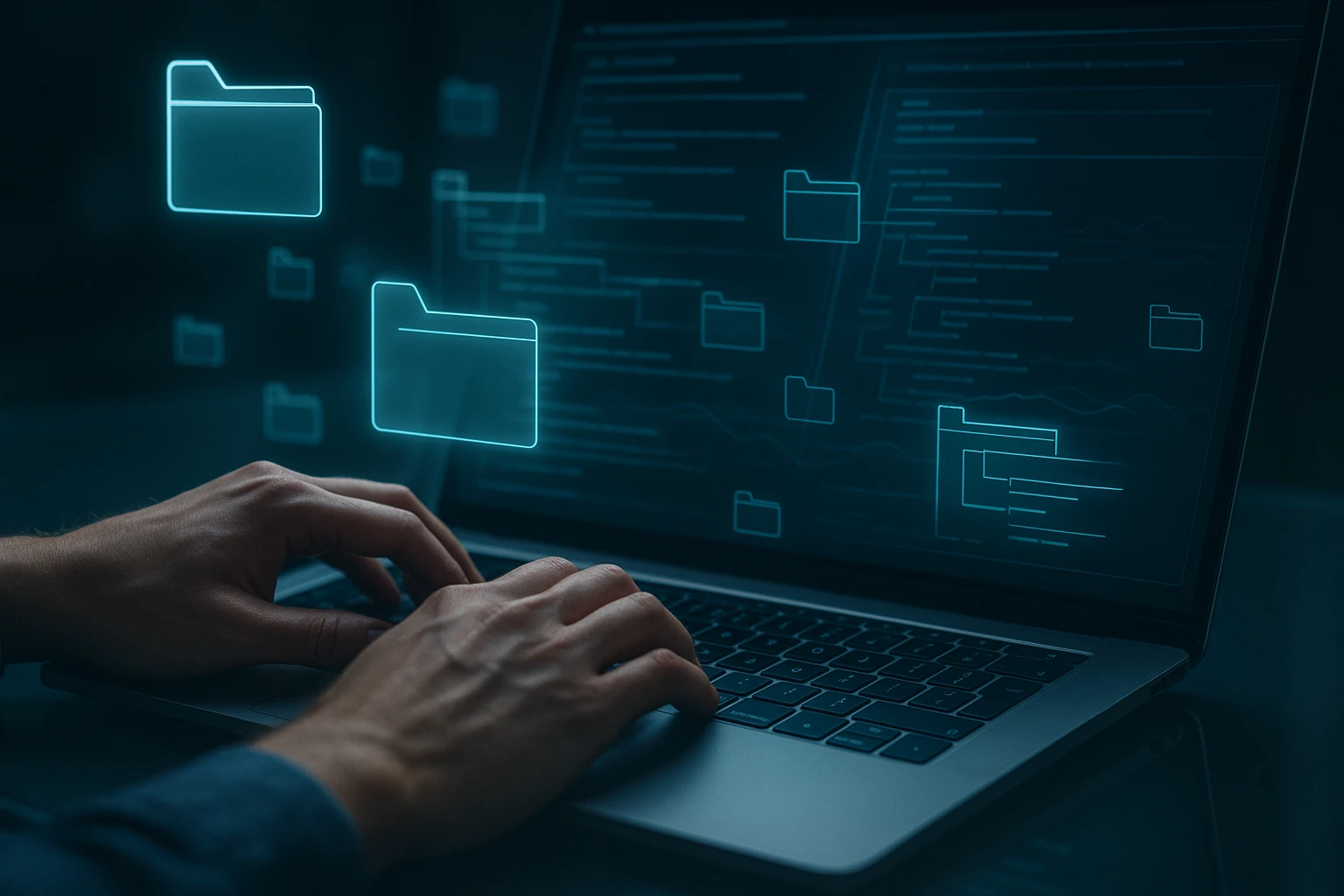
Sponsor message — This article is made possible by Dargslan.com, a publisher of practical, no-fluff IT & developer workbooks.
Why Dargslan.com?
If you prefer doing over endless theory, Dargslan’s titles are built for you. Every workbook focuses on skills you can apply the same day—server hardening, Linux one-liners, PowerShell for admins, Python automation, cloud basics, and more.
Managing files and folders efficiently is the backbone of any well-organized digital environment, whether you're a system administrator handling thousands of directories across multiple servers or a developer maintaining project structures. The ability to automate folder creation and management not only saves countless hours but also eliminates human error, ensures consistency across your infrastructure, and provides a scalable solution that grows with your needs.
PowerShell represents Microsoft's powerful command-line shell and scripting language that transforms how we interact with Windows operating systems and beyond. When it comes to folder management, PowerShell offers a comprehensive toolkit that ranges from simple directory creation to complex automated workflows involving permissions, monitoring, and bulk operations. This article explores multiple perspectives—from beginner-friendly commands to enterprise-level automation strategies—ensuring you'll find approaches that match your current skill level and organizational requirements.
Throughout this guide, you'll discover practical commands, real-world scenarios, and best practices for creating folders, managing their properties, handling errors gracefully, and implementing sophisticated automation solutions. You'll learn how to work with single directories and bulk operations, understand security implications, explore cross-platform capabilities, and build reusable scripts that transform tedious manual tasks into efficient automated processes.
Understanding the Fundamentals of Folder Creation
PowerShell provides several approaches to create folders, each with distinct advantages depending on your specific scenario. The most straightforward method uses the New-Item cmdlet, which serves as the universal tool for creating various item types in PowerShell, including directories, files, registry keys, and more. When working with folders specifically, you'll specify the ItemType parameter as "Directory" to indicate you're creating a folder rather than another item type.
"The transition from manual folder creation to PowerShell automation reduced our deployment time from hours to minutes, and eliminated the inconsistencies that plagued our previous processes."
The basic syntax follows this pattern: New-Item -Path "C:\YourFolder" -ItemType Directory. This command creates a single folder at the specified location. However, PowerShell's capabilities extend far beyond this simple operation. You can create nested directory structures in a single command, generate multiple folders simultaneously, and incorporate conditional logic to handle existing directories gracefully.
An alternative approach uses the .NET Framework classes directly through PowerShell, specifically the System.IO.Directory class. This method, accessed via [System.IO.Directory]::CreateDirectory("C:\YourFolder"), offers slightly different behavior and can be advantageous in certain scripting scenarios, particularly when you need to capture the DirectoryInfo object returned by the method for immediate further processing.
Choosing Between New-Item and mkdir
Many PowerShell users encounter the mkdir command and wonder about its relationship to New-Item. In reality, mkdir is a function that internally calls New-Item with the Directory ItemType already specified. This means mkdir C:\YourFolder is functionally equivalent to New-Item -Path "C:\YourFolder" -ItemType Directory, but with less typing required. The mkdir approach offers convenience for interactive sessions, while New-Item provides more explicit control and better readability in production scripts.
Understanding these fundamental differences helps you make informed decisions about which approach fits your specific use case. For quick interactive work, mkdir provides speed and simplicity. For scripts that will be maintained by teams or run in automated environments, the explicit New-Item syntax often proves more maintainable and self-documenting.
Creating Single and Multiple Folders
When your requirements involve creating a single folder, the process remains straightforward. However, real-world scenarios frequently demand creating multiple folders simultaneously or establishing complex directory hierarchies. PowerShell accommodates these needs through several techniques that scale from simple to sophisticated.
For creating multiple folders at the same level, you can leverage PowerShell's pipeline capabilities. Consider this approach:
$folders = @("Documents", "Images", "Videos", "Archives")
$folders | ForEach-Object { New-Item -Path "C:\UserData\$_" -ItemType Directory -Force }This script defines an array of folder names and pipes them through ForEach-Object, creating each directory within a parent location. The -Force parameter ensures the command succeeds even if the folder already exists, preventing errors that would otherwise halt execution. This parameter proves invaluable in automation scenarios where script reliability matters more than knowing whether a folder was newly created or already existed.
Building Nested Directory Structures
Creating nested directories—folders within folders—requires special consideration. PowerShell handles this elegantly through the same New-Item cmdlet, but you must understand how it processes parent directories. By default, if you attempt to create a folder at a path where parent directories don't exist, the command will fail. However, adding the -Force parameter changes this behavior, automatically creating all necessary parent directories in the path.
New-Item -Path "C:\Projects\WebApp\Source\Components\Authentication" -ItemType Directory -ForceThis single command creates the entire directory hierarchy, regardless of which parent folders already exist. Without -Force, you would need to create each level sequentially, making the process tedious and error-prone. This capability becomes particularly powerful when establishing project structures or deploying applications that require specific folder hierarchies.
"Automating our folder structure creation eliminated deployment errors and ensured every environment matched our standards exactly, from development through production."
| Method | Syntax Example | Best Use Case | Key Advantage |
|---|---|---|---|
| New-Item | New-Item -Path "C:\Folder" -ItemType Directory | Production scripts, explicit control | Full parameter control and clarity |
| mkdir | mkdir "C:\Folder" | Interactive sessions, quick operations | Brevity and convenience |
| .NET Method | [System.IO.Directory]::CreateDirectory("C:\Folder") | Advanced scripting, object manipulation | Returns DirectoryInfo object immediately |
| md (alias) | md "C:\Folder" | Legacy compatibility | Familiar to CMD users |
Error Handling and Validation
Professional PowerShell scripts require robust error handling to manage unexpected situations gracefully. When creating folders, several error conditions commonly arise: the folder already exists, insufficient permissions prevent creation, the path contains invalid characters, or the parent directory doesn't exist (when not using -Force). Addressing these scenarios proactively distinguishes reliable automation from fragile scripts that fail unpredictably.
PowerShell offers multiple error handling mechanisms. The -ErrorAction parameter controls how cmdlets respond to errors, with options including Stop (throw terminating error), Continue (display error but continue), SilentlyContinue (suppress error display but continue), and Inquire (prompt user). For folder creation, combining -Force with appropriate error handling creates resilient scripts:
try {
New-Item -Path "C:\CriticalFolder" -ItemType Directory -Force -ErrorAction Stop
Write-Host "Folder created successfully" -ForegroundColor Green
}
catch {
Write-Host "Failed to create folder: $_" -ForegroundColor Red
# Additional error handling logic
}This try-catch structure ensures errors are captured and handled appropriately. The -ErrorAction Stop parameter converts non-terminating errors into terminating ones, allowing the catch block to intercept them. This pattern enables logging failures, sending notifications, or implementing fallback strategies when folder creation fails.
Validating Folder Existence Before Creation
Sometimes you need to know whether a folder exists before attempting creation, perhaps to take different actions based on its presence. The Test-Path cmdlet provides this functionality, returning a boolean value indicating whether the specified path exists:
if (-not (Test-Path -Path "C:\DataFolder")) {
New-Item -Path "C:\DataFolder" -ItemType Directory
Write-Host "Folder created"
} else {
Write-Host "Folder already exists"
}This approach offers more granular control than simply using -Force, allowing different logic branches based on folder existence. You might use this pattern when existing folders should be archived before recreation, when you need to count how many folders required creation, or when folder existence indicates a problem requiring investigation rather than silent overwriting.
"Implementing proper error handling in our folder creation scripts transformed them from occasional failures requiring manual intervention to completely reliable automated processes."
Managing Folder Permissions and Security
Creating folders represents only the first step in comprehensive folder management. In enterprise environments, controlling access through permissions proves equally critical. PowerShell provides extensive capabilities for managing NTFS permissions, ownership, and inheritance settings, allowing you to establish security postures programmatically rather than through manual GUI interactions.
The Get-Acl and Set-Acl cmdlets form the foundation of permission management in PowerShell. Get-Acl retrieves the current Access Control List (ACL) for a folder, while Set-Acl applies a modified ACL. A common pattern involves retrieving an existing ACL, modifying it to add or remove permissions, then applying the updated ACL back to the folder:
$folderPath = "C:\SecureFolder"
New-Item -Path $folderPath -ItemType Directory -Force
$acl = Get-Acl -Path $folderPath
$permission = "DOMAIN\UserGroup","FullControl","ContainerInherit,ObjectInherit","None","Allow"
$accessRule = New-Object System.Security.AccessControl.FileSystemAccessRule $permission
$acl.SetAccessRule($accessRule)
Set-Acl -Path $folderPath -AclObject $aclThis script creates a folder and grants full control to a specified domain group. The FileSystemAccessRule constructor accepts five parameters: the identity (user or group), the rights being granted, inheritance flags, propagation flags, and whether the rule allows or denies access. Understanding these components enables precise control over who can access folders and what actions they can perform.
Implementing Inheritance and Propagation
Inheritance determines whether permissions apply to child objects within a folder. The ContainerInherit flag applies permissions to subfolders, while ObjectInherit applies them to files. Combining both ensures permissions cascade through the entire directory structure. Propagation flags control how inheritance behaves, with options for inheritance only, no propagation to the current object, or inherit-only permissions that don't apply to the folder itself but only to children.
For scenarios requiring removal of inherited permissions to establish explicit control, you can disable inheritance and optionally preserve or remove existing inherited permissions:
$acl = Get-Acl -Path "C:\SecureFolder"
$acl.SetAccessRuleProtection($true, $false) # Disable inheritance, remove inherited permissions
Set-Acl -Path "C:\SecureFolder" -AclObject $aclThe SetAccessRuleProtection method's first parameter disables inheritance when set to true, while the second parameter determines whether to preserve existing inherited permissions as explicit permissions (true) or remove them entirely (false). This capability proves essential when establishing restricted folders that should not inherit broader permissions from parent directories.
Bulk Operations and Automation Strategies
Enterprise environments often require creating dozens, hundreds, or even thousands of folders following specific patterns or based on data sources. Manual creation becomes impractical at scale, making automation not just convenient but necessary. PowerShell excels at bulk operations through its pipeline architecture and ability to process data from various sources.
Consider a scenario where you need to create user home directories for new employees. Reading from a CSV file containing usernames, you can generate folders programmatically:
$users = Import-Csv -Path "C:\UserList.csv"
$basePath = "\\FileServer\HomeDirectories"
foreach ($user in $users) {
$folderPath = Join-Path -Path $basePath -ChildPath $user.Username
if (-not (Test-Path -Path $folderPath)) {
New-Item -Path $folderPath -ItemType Directory -Force
# Set permissions so user has full control
$acl = Get-Acl -Path $folderPath
$permission = "$($user.Domain)\$($user.Username)","FullControl","ContainerInherit,ObjectInherit","None","Allow"
$accessRule = New-Object System.Security.AccessControl.FileSystemAccessRule $permission
$acl.SetAccessRule($accessRule)
Set-Acl -Path $folderPath -AclObject $acl
Write-Host "Created and secured folder for $($user.Username)" -ForegroundColor Green
}
}This script demonstrates several best practices: using Import-Csv to read structured data, employing Join-Path for proper path construction that handles trailing slashes correctly, validating existence before creation, and applying appropriate security immediately after folder creation. The approach scales efficiently from dozens to thousands of users while maintaining consistency and reducing manual effort to essentially zero.
"Moving from manual folder creation to CSV-driven automation eliminated a two-day quarterly process and reduced errors from approximately fifteen per cycle to zero."
Implementing Date-Based Folder Structures
Many organizations require date-based folder hierarchies for logs, backups, or archived data. PowerShell's date formatting capabilities combine with folder creation to automate these structures:
$basePath = "C:\Logs"
$date = Get-Date
$yearFolder = Join-Path -Path $basePath -ChildPath $date.ToString("yyyy")
$monthFolder = Join-Path -Path $yearFolder -ChildPath $date.ToString("MM-MMMM")
$dayFolder = Join-Path -Path $monthFolder -ChildPath $date.ToString("dd")
New-Item -Path $dayFolder -ItemType Directory -Force
Write-Host "Created folder structure: $dayFolder"This script creates a hierarchical structure like "C:\Logs\2024\11-November\15", automatically organizing content by year, month, and day. The -Force parameter ensures all parent directories are created as needed. You can schedule this script to run daily, ensuring the appropriate folder structure exists before log files are generated, eliminating manual preparation and ensuring consistency.
| Automation Scenario | Data Source | Key Technique | Typical Frequency |
|---|---|---|---|
| User Home Directories | CSV from HR system | Import-Csv with permission setting | Weekly or on-demand |
| Project Structures | Template definition | Nested loops with standardized structure | Per-project as needed |
| Date-Based Archives | System date/time | Get-Date with format strings | Daily via scheduled task |
| Department Folders | Active Directory groups | Get-ADGroup with filtering | Monthly or quarterly |
| Client Directories | CRM database query | Database connection with result processing | On-demand or nightly |
Advanced Folder Management Operations
Beyond creation, comprehensive folder management includes renaming, moving, copying, and deleting directories. PowerShell provides cmdlets for each operation, enabling complete lifecycle management through scripts. The Rename-Item cmdlet changes folder names, Move-Item relocates folders, Copy-Item duplicates directory structures, and Remove-Item deletes folders and their contents.
Renaming folders requires careful consideration of dependencies. Applications, shortcuts, and scripts might reference folders by path, making name changes potentially disruptive. A safe renaming approach includes validation and optional rollback capability:
$oldName = "C:\ProjectAlpha"
$newName = "C:\ProjectAlpha_Archived"
if (Test-Path -Path $oldName) {
try {
Rename-Item -Path $oldName -NewName (Split-Path -Path $newName -Leaf) -ErrorAction Stop
Write-Host "Successfully renamed folder" -ForegroundColor Green
}
catch {
Write-Host "Rename failed: $_" -ForegroundColor Red
}
} else {
Write-Host "Source folder does not exist" -ForegroundColor Yellow
}The Split-Path cmdlet with -Leaf parameter extracts just the folder name from the full path, which Rename-Item requires rather than a complete path. This pattern ensures the operation targets the correct item and handles errors gracefully.
Copying and Moving Directory Structures
Copying folders with their entire contents requires the -Recurse parameter to include all subdirectories and files. Without this parameter, Copy-Item only copies the folder itself, creating an empty directory at the destination:
Copy-Item -Path "C:\SourceFolder" -Destination "D:\BackupLocation" -Recurse -ForceThis command copies the entire directory structure, including all subdirectories and files, to the destination. The -Force parameter overwrites existing files without prompting, useful in automated backup scenarios but potentially dangerous in interactive use. For production scripts, consider adding the -WhatIf parameter during testing to preview actions without executing them.
Moving folders differs from copying in that the source is removed after successful transfer. Move-Item handles this operation, but requires caution since failed moves across different volumes might leave data in an inconsistent state:
if (Test-Path -Path "C:\TempProject") {
Move-Item -Path "C:\TempProject" -Destination "D:\Archives\Projects" -Force -ErrorAction Stop
Write-Host "Folder moved successfully"
}"Automating our monthly archival process with PowerShell folder management reduced the time requirement from four hours to fifteen minutes and eliminated the risk of accidentally deleting active projects."
Safe Folder Deletion Practices
Deleting folders permanently removes them and all contents, making this operation particularly risky. The Remove-Item cmdlet handles deletion, but should always include safeguards in production scripts. The -Recurse parameter is required to delete non-empty folders, while -Force suppresses confirmation prompts:
$folderToDelete = "C:\TemporaryData"
$archiveFirst = $true
if (Test-Path -Path $folderToDelete) {
if ($archiveFirst) {
$archivePath = "C:\Archives\$(Split-Path -Path $folderToDelete -Leaf)_$(Get-Date -Format 'yyyyMMdd').zip"
Compress-Archive -Path $folderToDelete -DestinationPath $archivePath
Write-Host "Folder archived to $archivePath"
}
Remove-Item -Path $folderToDelete -Recurse -Force
Write-Host "Folder deleted"
}This script implements a safety pattern: archiving the folder before deletion. This approach provides a recovery path if the deletion proves premature or erroneous. For critical data, consider implementing a two-stage deletion where folders are first moved to a staging area and only permanently deleted after a retention period.
Monitoring and Reporting on Folder Operations
Effective folder management includes monitoring folder creation, tracking changes, and generating reports on folder structures. PowerShell's integration with Windows event logs and its ability to create custom logging enables comprehensive tracking of folder operations. The FileSystemWatcher class provides real-time monitoring capabilities, while regular reporting scripts can audit folder structures and identify anomalies.
Creating a basic folder monitoring system involves setting up a FileSystemWatcher with event handlers:
$watcher = New-Object System.IO.FileSystemWatcher
$watcher.Path = "C:\MonitoredFolder"
$watcher.IncludeSubdirectories = $true
$watcher.EnableRaisingEvents = $true
$action = {
$details = $event.SourceEventArgs
$name = $details.Name
$changeType = $details.ChangeType
$timestamp = $event.TimeGenerated
$logMessage = "$timestamp - $changeType - $name"
Add-Content -Path "C:\Logs\FolderChanges.log" -Value $logMessage
}
Register-ObjectEvent -InputObject $watcher -EventName Created -Action $action
Register-ObjectEvent -InputObject $watcher -EventName Deleted -Action $action
Register-ObjectEvent -InputObject $watcher -EventName Renamed -Action $actionThis monitoring solution logs all folder creation, deletion, and rename events in real-time. The FileSystemWatcher continues monitoring until the PowerShell session ends or you explicitly unregister the events. For persistent monitoring, implement this as a Windows service or scheduled task that runs continuously.
Generating Folder Structure Reports
Regular reporting on folder structures helps identify organizational issues, permission anomalies, and storage consumption patterns. A comprehensive reporting script might analyze folder hierarchies and generate detailed statistics:
function Get-FolderReport {
param(
[string]$Path,
[int]$Depth = 3
)
$report = @()
Get-ChildItem -Path $Path -Directory -Recurse -Depth $Depth | ForEach-Object {
$folderSize = (Get-ChildItem -Path $_.FullName -Recurse -File -ErrorAction SilentlyContinue |
Measure-Object -Property Length -Sum).Sum / 1MB
$report += [PSCustomObject]@{
FolderPath = $_.FullName
Created = $_.CreationTime
Modified = $_.LastWriteTime
SizeMB = [math]::Round($folderSize, 2)
FileCount = (Get-ChildItem -Path $_.FullName -File -Recurse -ErrorAction SilentlyContinue).Count
}
}
return $report
}
$report = Get-FolderReport -Path "C:\Projects" -Depth 2
$report | Export-Csv -Path "C:\Reports\FolderStructure.csv" -NoTypeInformation
$report | Out-GridView -Title "Folder Structure Report"This function generates a detailed report including creation dates, modification times, sizes, and file counts for folders within a specified depth. The report exports to CSV for archival and displays in GridView for interactive analysis. Such reports prove invaluable for capacity planning, identifying stale data, and understanding folder usage patterns.
"Regular folder structure reports revealed that thirty percent of our storage was consumed by archived projects that could be moved to cheaper storage tiers, resulting in significant cost savings."
Cross-Platform Considerations with PowerShell Core
PowerShell Core extends PowerShell's capabilities beyond Windows to Linux and macOS, requiring consideration of platform differences when writing portable folder management scripts. Path separators differ between platforms (backslash on Windows, forward slash on Unix-like systems), and permission models vary significantly. The Join-Path cmdlet automatically handles path separator differences, making it essential for cross-platform scripts.
A cross-platform folder creation script should account for these differences:
function New-CrossPlatformFolder {
param(
[string]$BasePath,
[string]$FolderName
)
$fullPath = Join-Path -Path $BasePath -ChildPath $FolderName
if ($IsWindows) {
New-Item -Path $fullPath -ItemType Directory -Force
# Windows-specific permission setting
$acl = Get-Acl -Path $fullPath
# ... Windows ACL configuration
}
elseif ($IsLinux -or $IsMacOS) {
New-Item -Path $fullPath -ItemType Directory -Force
# Unix-style permission setting
chmod 755 $fullPath
}
return $fullPath
}
$newFolder = New-CrossPlatformFolder -BasePath "/home/user/projects" -FolderName "NewProject"The automatic variables $IsWindows, $IsLinux, and $IsMacOS enable platform detection, allowing conditional logic for platform-specific operations. While New-Item works consistently across platforms, permission management requires different approaches. Windows uses ACLs through Get-Acl and Set-Acl, while Unix-like systems use the chmod command (invoked through PowerShell) to set traditional Unix permissions.
Handling Path Differences and Special Characters
Different platforms impose different restrictions on folder names. Windows prohibits certain characters like colons, asterisks, and question marks, while Unix-like systems allow most characters except forward slashes. A robust cross-platform script should validate and sanitize folder names:
function Get-SafeFolderName {
param([string]$Name)
$invalidChars = [System.IO.Path]::GetInvalidFileNameChars() -join ''
$pattern = "[{0}]" -f [regex]::Escape($invalidChars)
$safeName = $Name -replace $pattern, '_'
$safeName = $safeName -replace '\s+', '_' # Replace whitespace with underscores
return $safeName
}
$userInput = "Project: Q4 2024 (Final)"
$safeName = Get-SafeFolderName -Name $userInput
$folderPath = Join-Path -Path $HOME -ChildPath $safeName
New-Item -Path $folderPath -ItemType Directory -ForceThis function uses the .NET Framework's GetInvalidFileNameChars method to identify platform-specific invalid characters, then replaces them with underscores. This approach ensures folder names work across all platforms while maintaining readability. The function also normalizes whitespace, which can cause issues in command-line operations.
Integrating Folder Management with Other Systems
Modern IT environments rarely operate in isolation. Folder management often needs to integrate with databases, web services, Active Directory, cloud storage, and other systems. PowerShell's extensibility through modules and .NET integration enables these connections, creating comprehensive automation workflows that span multiple technologies.
Consider a scenario where folder creation should trigger based on database records. Connecting to SQL Server and processing results demonstrates this integration:
$connectionString = "Server=SQLServer;Database=ProjectDB;Integrated Security=True"
$query = "SELECT ProjectID, ProjectName, ClientName FROM Projects WHERE FolderCreated = 0"
$connection = New-Object System.Data.SqlClient.SqlConnection($connectionString)
$command = New-Object System.Data.SqlClient.SqlCommand($query, $connection)
try {
$connection.Open()
$reader = $command.ExecuteReader()
while ($reader.Read()) {
$projectId = $reader["ProjectID"]
$projectName = $reader["ProjectName"]
$clientName = $reader["ClientName"]
$safeName = Get-SafeFolderName -Name $projectName
$folderPath = Join-Path -Path "\\FileServer\Projects\$clientName" -ChildPath $safeName
New-Item -Path $folderPath -ItemType Directory -Force
# Update database to mark folder as created
$updateQuery = "UPDATE Projects SET FolderCreated = 1, FolderPath = @Path WHERE ProjectID = @ID"
$updateCmd = New-Object System.Data.SqlClient.SqlCommand($updateQuery, $connection)
$updateCmd.Parameters.AddWithValue("@Path", $folderPath)
$updateCmd.Parameters.AddWithValue("@ID", $projectId)
$updateCmd.ExecuteNonQuery()
Write-Host "Created folder for project: $projectName"
}
}
finally {
$connection.Close()
}This script queries a database for projects needing folders, creates the appropriate directory structure, and updates the database to reflect completion. This pattern enables event-driven folder creation where business system changes automatically trigger infrastructure updates, eliminating manual coordination between systems.
Cloud Storage Integration
Many organizations use cloud storage services like Azure Blob Storage, AWS S3, or Google Cloud Storage alongside on-premises file systems. PowerShell modules for these services enable unified folder management across hybrid environments. For Azure, the Az.Storage module provides folder-like container management:
Import-Module Az.Storage
$storageAccount = Get-AzStorageAccount -ResourceGroupName "MyResourceGroup" -Name "mystorageaccount"
$ctx = $storageAccount.Context
$containerName = "project-data"
New-AzStorageContainer -Name $containerName -Context $ctx -Permission Off
# Create virtual folder structure through blob prefixes
$folderStructure = @("Documents", "Images", "Reports")
foreach ($folder in $folderStructure) {
$blobName = "$folder/.placeholder"
Set-AzStorageBlobContent -File "empty.txt" -Container $containerName -Blob $blobName -Context $ctx
}
Write-Host "Cloud folder structure created"While cloud storage doesn't have true folders in the traditional sense, using blob name prefixes creates the appearance and functionality of folders. This script creates a container (analogous to a root folder) and establishes a virtual folder structure through placeholder blobs. This approach enables consistent folder management patterns across on-premises and cloud storage.
"Integrating our folder creation with Active Directory and our project management database eliminated duplicate data entry and ensured perfect synchronization between systems."
Performance Optimization for Large-Scale Operations
When managing thousands of folders, performance becomes critical. Naive approaches that process items sequentially can take hours, while optimized techniques complete the same work in minutes. PowerShell offers several strategies for improving performance: parallel processing, efficient filtering, minimizing network round-trips, and leveraging .NET methods directly when cmdlets introduce overhead.
The ForEach-Object -Parallel parameter (available in PowerShell 7+) enables concurrent processing of items, dramatically reducing execution time for independent operations:
$folders = 1..1000 | ForEach-Object { "Folder_$_" }
$basePath = "C:\BulkTest"
$folders | ForEach-Object -Parallel {
$folderPath = Join-Path -Path $using:basePath -ChildPath $_
New-Item -Path $folderPath -ItemType Directory -Force | Out-Null
} -ThrottleLimit 10
Write-Host "Created 1000 folders in parallel"The -Parallel parameter processes multiple items simultaneously, with -ThrottleLimit controlling how many concurrent operations run. The $using: scope modifier accesses variables from the parent scope within the parallel scriptblock. This approach can reduce execution time by 70-90% compared to sequential processing, though the exact improvement depends on disk I/O capabilities and system resources.
Efficient Filtering and Selection
When working with existing folder structures, efficient filtering prevents unnecessary processing. The -Filter parameter of Get-ChildItem performs filtering at the file system level, significantly faster than retrieving all items and filtering with Where-Object:
# Slow approach - retrieves everything then filters
$slowResults = Get-ChildItem -Path "C:\Large" -Recurse | Where-Object { $_.Name -like "Project*" }
# Fast approach - filters at source
$fastResults = Get-ChildItem -Path "C:\Large" -Recurse -Filter "Project*"The fast approach can be orders of magnitude quicker on large directory structures because filtering happens during the file system enumeration rather than after retrieving all items into memory. Similarly, using -Directory or -File parameters restricts results to only folders or files, avoiding unnecessary retrieval of unwanted item types.
For operations involving network paths, minimizing round-trips proves crucial. Batch operations and caching results locally reduces network latency impact:
# Cache remote folder list locally
$remoteFolders = Get-ChildItem -Path "\\FileServer\Share" -Directory
$localCache = $remoteFolders | Select-Object Name, FullName, CreationTime
# Process locally cached data
$localCache | Where-Object { $_.CreationTime -lt (Get-Date).AddMonths(-6) } | ForEach-Object {
Write-Host "Old folder: $($_.Name)"
# Perform operations based on cached data
}This pattern retrieves data once and processes it locally, avoiding repeated network queries. For operations that must access the network (like reading file contents or setting permissions), grouping operations by location minimizes connection overhead.
Building Reusable Folder Management Functions
Transforming repetitive folder management tasks into reusable functions creates a personal or organizational library that accelerates future work. Well-designed functions include parameter validation, comprehensive error handling, pipeline support, and helpful documentation through comment-based help. These functions can be organized into PowerShell modules for easy distribution and version control.
A comprehensive folder creation function might include multiple features:
function New-ManagedFolder {
<#
.SYNOPSIS
Creates a folder with optional permissions and metadata
.DESCRIPTION
Creates a folder at the specified path with optional ACL configuration,
custom properties, and logging. Supports pipeline input and returns
detailed information about the created folder.
.PARAMETER Path
The full path where the folder should be created
.PARAMETER Owner
Optional owner to set on the folder (Windows only)
.PARAMETER Permissions
Hashtable of permissions to apply (Identity = Rights)
.PARAMETER Metadata
Hashtable of custom metadata to store in alternate data stream
.EXAMPLE
New-ManagedFolder -Path "C:\Projects\NewProject" -Owner "DOMAIN\User"
.EXAMPLE
@("Project1", "Project2") | New-ManagedFolder -Path "C:\Projects"
#>
[CmdletBinding(SupportsShouldProcess)]
param(
[Parameter(Mandatory, ValueFromPipeline, ValueFromPipelineByPropertyName)]
[ValidateScript({ -not [string]::IsNullOrWhiteSpace($_) })]
[string]$Path,
[string]$Owner,
[hashtable]$Permissions,
[hashtable]$Metadata
)
process {
if ($PSCmdlet.ShouldProcess($Path, "Create managed folder")) {
try {
# Create folder
$folder = New-Item -Path $Path -ItemType Directory -Force -ErrorAction Stop
# Set owner if specified (Windows only)
if ($Owner -and $IsWindows) {
$acl = Get-Acl -Path $Path
$acl.SetOwner([System.Security.Principal.NTAccount]$Owner)
Set-Acl -Path $Path -AclObject $acl
}
# Apply permissions if specified
if ($Permissions -and $IsWindows) {
$acl = Get-Acl -Path $Path
foreach ($identity in $Permissions.Keys) {
$rights = $Permissions[$identity]
$rule = New-Object System.Security.AccessControl.FileSystemAccessRule(
$identity, $rights, "ContainerInherit,ObjectInherit", "None", "Allow"
)
$acl.SetAccessRule($rule)
}
Set-Acl -Path $Path -AclObject $acl
}
# Store metadata if specified
if ($Metadata) {
$metadataJson = $Metadata | ConvertTo-Json -Compress
Set-Content -Path "$Path`:metadata" -Value $metadataJson -Stream "CustomMetadata"
}
# Return folder information
return [PSCustomObject]@{
Path = $folder.FullName
Created = $folder.CreationTime
Owner = if ($IsWindows) { (Get-Acl -Path $Path).Owner } else { "N/A" }
Success = $true
}
}
catch {
Write-Error "Failed to create folder at $Path: $_"
return [PSCustomObject]@{
Path = $Path
Created = $null
Owner = $null
Success = $false
Error = $_.Exception.Message
}
}
}
}
}
# Usage example
$result = New-ManagedFolder -Path "C:\Projects\NewProject" -Owner "DOMAIN\ProjectManager" -Permissions @{
"DOMAIN\Developers" = "Modify"
"DOMAIN\Managers" = "FullControl"
} -Metadata @{
ProjectCode = "PRJ-2024-001"
Department = "Engineering"
CreatedBy = $env:USERNAME
}
$result | Format-ListThis advanced function demonstrates professional PowerShell development practices: comprehensive parameter validation, ShouldProcess support for -WhatIf and -Confirm, pipeline support, cross-platform awareness, structured error handling, and detailed output objects. The function can be called interactively, used in scripts, or integrated into larger workflows.
Creating a Folder Management Module
Organizing related functions into a module provides distribution, versioning, and discoverability benefits. A folder management module might include functions for creation, deletion, permission management, and reporting:
# FolderManagement.psm1
function New-ManagedFolder { <# ... #> }
function Remove-ManagedFolder { <# ... #> }
function Set-FolderPermission { <# ... #> }
function Get-FolderReport { <# ... #> }
Export-ModuleMember -Function New-ManagedFolder, Remove-ManagedFolder, Set-FolderPermission, Get-FolderReportAccompanied by a module manifest (FolderManagement.psd1), this module can be published to internal repositories or the PowerShell Gallery, making it available to your entire organization through simple Install-Module commands. This approach transforms ad-hoc scripts into maintained, versioned tools that evolve with organizational needs.
Scheduling and Automation with Task Scheduler
Many folder management tasks need to run automatically on schedules rather than manually. Windows Task Scheduler integration enables PowerShell scripts to execute at specific times, on events, or at system startup. Creating scheduled tasks through PowerShell itself completes the automation circle, allowing scripts to register their own schedules.
The ScheduledTasks module provides cmdlets for task creation and management:
$action = New-ScheduledTaskAction -Execute "PowerShell.exe" -Argument "-NoProfile -ExecutionPolicy Bypass -File C:\Scripts\CreateDailyFolders.ps1"
$trigger = New-ScheduledTaskTrigger -Daily -At "2:00AM"
$principal = New-ScheduledTaskPrincipal -UserId "SYSTEM" -LogonType ServiceAccount -RunLevel Highest
$settings = New-ScheduledTaskSettingsSet -ExecutionTimeLimit (New-TimeSpan -Hours 2) -RestartCount 3 -RestartInterval (New-TimeSpan -Minutes 5)
Register-ScheduledTask -TaskName "DailyFolderCreation" -Action $action -Trigger $trigger -Principal $principal -Settings $settings -Description "Creates daily folder structure for logs and backups"
Write-Host "Scheduled task registered successfully"This script creates a scheduled task that runs daily at 2 AM under the SYSTEM account with elevated privileges. The settings configure a two-hour execution limit and automatic restart on failure, ensuring reliability. The task executes a PowerShell script that might create date-based folder structures, perform cleanup, or generate reports.
Event-Driven Folder Creation
Beyond time-based scheduling, event-driven automation responds to system events. You might create folders automatically when new users are added to Active Directory or when specific files appear in monitored locations. Event triggers enable this reactive automation:
$action = New-ScheduledTaskAction -Execute "PowerShell.exe" -Argument "-NoProfile -File C:\Scripts\CreateUserFolder.ps1"
# Trigger when Event ID 4720 (user account created) appears in Security log
$trigger = New-ScheduledTaskTrigger -AtLogOn
$cimTrigger = Get-CimClass -ClassName MSFT_TaskEventTrigger -Namespace Root/Microsoft/Windows/TaskScheduler
$trigger = New-CimInstance -CimClass $cimTrigger -Property @{
Subscription = "*[System[EventID=4720]]"
Enabled = $true
} -ClientOnly
Register-ScheduledTask -TaskName "AutoCreateUserFolder" -Action $action -Trigger $trigger -Principal $principal
Write-Host "Event-driven task registered"This advanced configuration creates a task that triggers when new user accounts are created, automatically establishing their home directory structure. Event-driven automation eliminates delays between triggering events and required infrastructure changes, creating a more responsive and efficient environment.
How do I create a folder in PowerShell if it doesn't already exist?
Use the command New-Item -Path "C:\YourFolder" -ItemType Directory -Force. The -Force parameter ensures the command succeeds whether the folder exists or not, making it safe for automated scripts. Alternatively, you can check existence first with if (-not (Test-Path "C:\YourFolder")) { New-Item -Path "C:\YourFolder" -ItemType Directory } if you need different behavior based on whether the folder already exists.
What's the difference between New-Item and mkdir in PowerShell?
The mkdir command is actually a function that internally calls New-Item with the Directory ItemType pre-specified. Functionally, mkdir "C:\Folder" and New-Item -Path "C:\Folder" -ItemType Directory produce identical results. The mkdir syntax offers convenience for interactive use, while New-Item provides more explicit control and better readability in production scripts. Both commands support the same parameters like -Force and handle nested directory creation identically.
How can I create multiple folders at once using PowerShell?
You can create multiple folders by piping an array of names through ForEach-Object: @("Folder1", "Folder2", "Folder3") | ForEach-Object { New-Item -Path "C:\Base\$_" -ItemType Directory -Force }. For parallel creation in PowerShell 7+, use @("Folder1", "Folder2", "Folder3") | ForEach-Object -Parallel { New-Item -Path "C:\Base\$_" -ItemType Directory -Force } -ThrottleLimit 5. This approach scales efficiently from a few folders to thousands.
How do I set permissions on a folder immediately after creating it in PowerShell?
After creating a folder with New-Item, retrieve its ACL with Get-Acl, modify it to add permissions, then apply it with Set-Acl. Example: $folder = New-Item -Path "C:\SecureFolder" -ItemType Directory -Force; $acl = Get-Acl $folder; $permission = "DOMAIN\User","FullControl","ContainerInherit,ObjectInherit","None","Allow"; $rule = New-Object System.Security.AccessControl.FileSystemAccessRule $permission; $acl.SetAccessRule($rule); Set-Acl -Path $folder -AclObject $acl. This ensures security is established immediately rather than leaving a window where the folder has default permissions.
Can PowerShell create folders on network shares or remote computers?
Yes, PowerShell can create folders on network shares using UNC paths: New-Item -Path "\\ServerName\ShareName\NewFolder" -ItemType Directory -Force. For remote computers, use PowerShell remoting: Invoke-Command -ComputerName RemoteServer -ScriptBlock { New-Item -Path "C:\NewFolder" -ItemType Directory -Force }. Ensure you have appropriate permissions on the remote system and that PowerShell remoting is enabled on the target computer. Network operations may require additional error handling for connectivity issues.
How do I handle errors when creating folders in PowerShell scripts?
Implement try-catch blocks with -ErrorAction Stop to convert non-terminating errors into catchable exceptions: try { New-Item -Path "C:\Folder" -ItemType Directory -Force -ErrorAction Stop; Write-Host "Success" } catch { Write-Host "Failed: $_"; # Handle error appropriately }. For non-critical operations, use -ErrorAction SilentlyContinue to suppress errors, or -ErrorAction Inquire to prompt the user. Always log errors in production scripts for troubleshooting and consider implementing retry logic for transient failures like network issues.
What's the best way to create date-based folder structures automatically?
Use Get-Date with format strings to generate date-based paths: $date = Get-Date; $path = Join-Path "C:\Logs" "$($date.ToString('yyyy'))\$($date.ToString('MM-MMMM'))\$($date.ToString('dd'))"; New-Item -Path $path -ItemType Directory -Force. This creates structures like "C:\Logs\2024\11-November\15". Schedule this script to run daily via Task Scheduler to ensure the appropriate folder structure exists before applications write logs or backups. The -Force parameter automatically creates all parent directories in the hierarchy.
How can I create folders from a CSV file containing folder names?
Use Import-Csv to read the file and pipe results through ForEach-Object: Import-Csv "C:\FolderList.csv" | ForEach-Object { $path = Join-Path "C:\Base" $_.FolderName; New-Item -Path $path -ItemType Directory -Force }. Ensure your CSV has a column named "FolderName" or adjust the property reference accordingly. This approach scales to thousands of folders and can incorporate additional CSV columns for permissions, metadata, or conditional logic. Add error handling to track which folders failed to create if operating at scale.




